Page 1
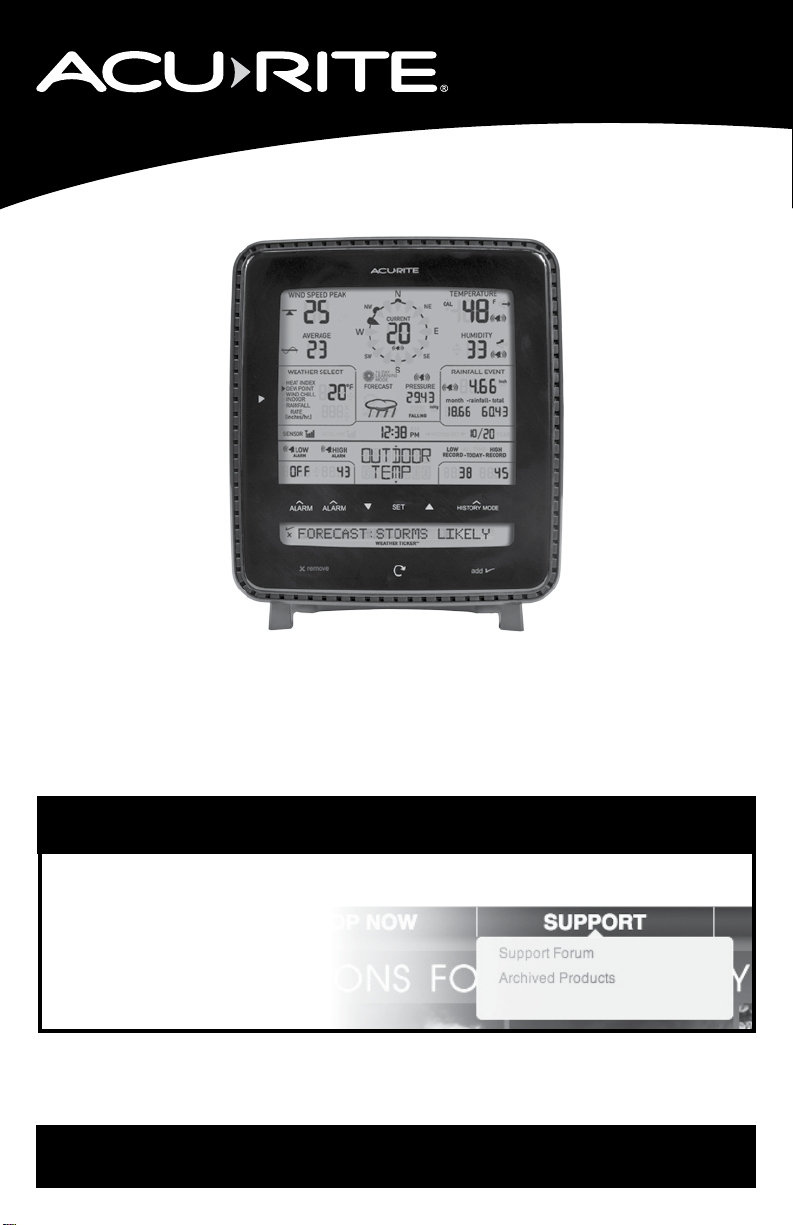
Instruction Manual
Display for 5-in-1 Weather Sensor
models 11132-1500RX / 12132-1500RX
Package Contents
1. Display unit with tabletop stand
2. Power adapter
3. Instruction Manual
This product requires an AcuRite 5-in-1 Weather Sensor to be operational.
IMPORTANT
PRODUCT REGISTRATION
Register online
to receive 1 year
warranty protection
www.AcuRite.com
Questions? Contact Customer Support at
PRODUCT MUST BE REGISTERED
TO RECEIVE WARRANTY SERVICE
Archived Products
Register a Product
►
(877) 221-1252 or visit www.AcuRite.com.
SAVE THIS MANUAL FOR FUTURE REFERENCE.
Page 2

Features & Benets
Display Unit
36
37
38 3935
6
10
11
1
2
3
4
5
7
8
9
19
20
21
22
23
24
25
26
27
28
29
30
31
32
33
34
12
12 161514 14 1713 18
2
Page 3
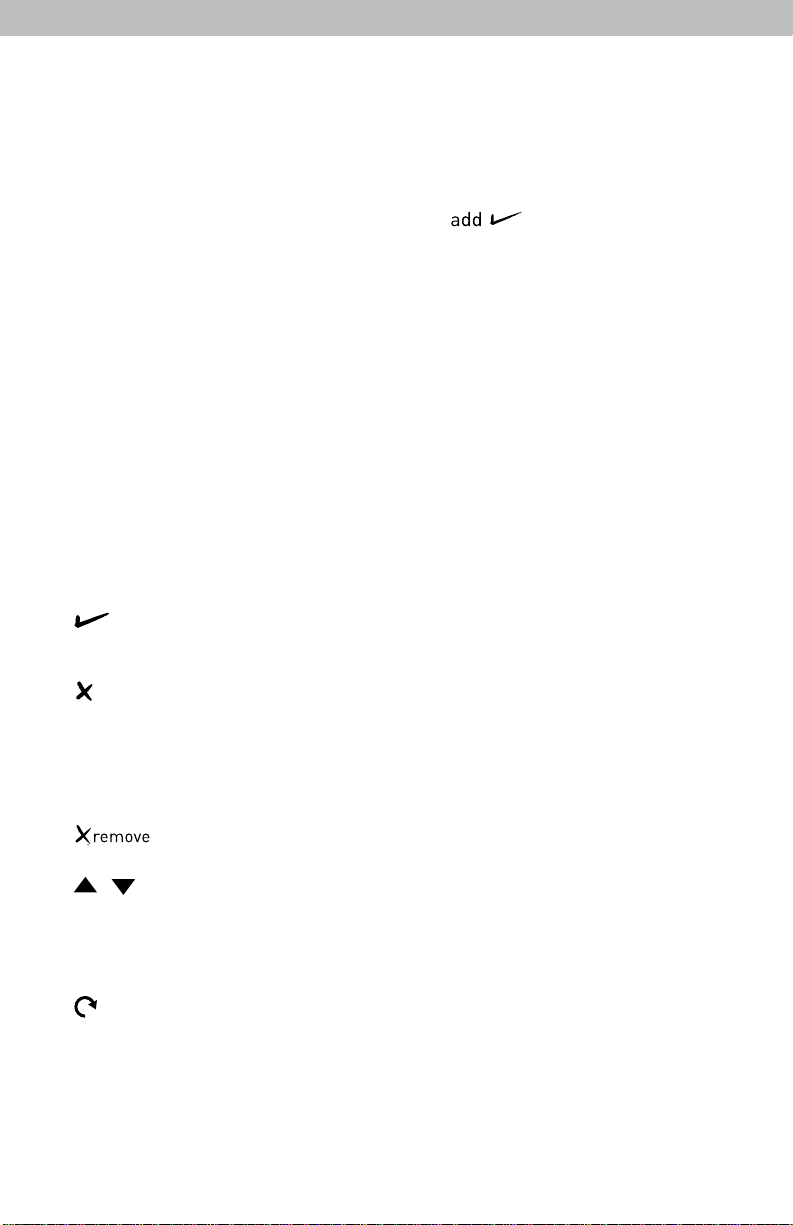
1. Peak Wind Speed
Highest speed from past 60 minutes.
2. Average Wind Speed
of all speeds from past 2 minutes.
3. Learning Mode Icon
Disappears after weather forecast
self-calibration is complete.
4. Weather Select
Heat index, dew point, wind chill,
indoor temperature / humidity,
rainfall rate (rain per hour)
5. 12 to 24 Hour Weather Forecast
Self-Calibrating Forecasting pulls
data from the outdoor sensor to
generate your personal forecast.
6. Weather Select Button
Press to change the Weather Select
category data being displayed.
7. 5-in-1 Sensor Signal Strength
8. Alarm On/Off Indicator
for Selectable Category (#31).
9. Programmable Alarm Settings
10. icon
Indicates active Weather Ticker
message.
)(
11. icon
Indicates deactivated Weather
Ticker message.
12. ALARM On/Off Button
Activates alarm; press and hold to
adjust alarm values.
)(remove
13. Button
Deactivates Weather Ticker Message.
14. / Buttons
For category selection & setup
preferences.
15. SET Button
For setup preferences.
16. Button
For manually cycling Weather
Ticker messages.
17. HISTORY MODE Button
Press for all-time low and date
recorded for current category
selected on display (#31). Press
twice for all-time high and date
recorded.
addv-"
18. Button
Activates Weather Ticker message.
19. Current Outdoor Temperature
Arrow icon indicates direction
temperature is trending.
20. Outdoor Temperature Alarm On
Indicator
21. Current Outdoor Humidity
Arrow icon indicates direction
humidity is trending.
22. Outdoor Humidity Alarm On
Indicator
23. Storm Alert Alarm On Indicator
24. Current Rainfall
Accumulates data during rainfall.
25. Rain Alarm On Indicator
26. Current Barometric Pressure
27. All-Time Total Rainfall
28. Current Month Total Rainfall
29. Date
30. Clock
31. Selectable Category
32. Record Highs
Shown for current category selected
on the display (#31).
33. Record Lows
Shown for current category selected
on the display (#31).
34. Weather Ticker™
35. Current Wind Direction
36. Previous 2 Wind Directions
37. Touch Activated Backlight
Momentary during battery power,
always on/off for power adapter.
38. Current Wind Speed
39. Wind Speed Alarm On Indicator
3
Page 4

Back of Display Unit
3
4
5
6
1 2
7
BACK OF DISPLAY UNIT
1. Integrated Hang Hole
for easy wall mounting
2. Plugin for Power Adapter
3. A-B-C Switch
ID code that must match 5-in-1
sensor’s A-B-C switch to ensure
units synchronize
4. CLEAR TODAY Button
Clears data recorded since
12:00am
8
5. CLEAR ALL Button
Clears all recorded data without
having to reset time and date
6. RESET Button
Full reset to factory defaults
7. Battery Compartment
8. Power Adapter
9. Battery Compartment Cover
(not shown)
4
Page 5
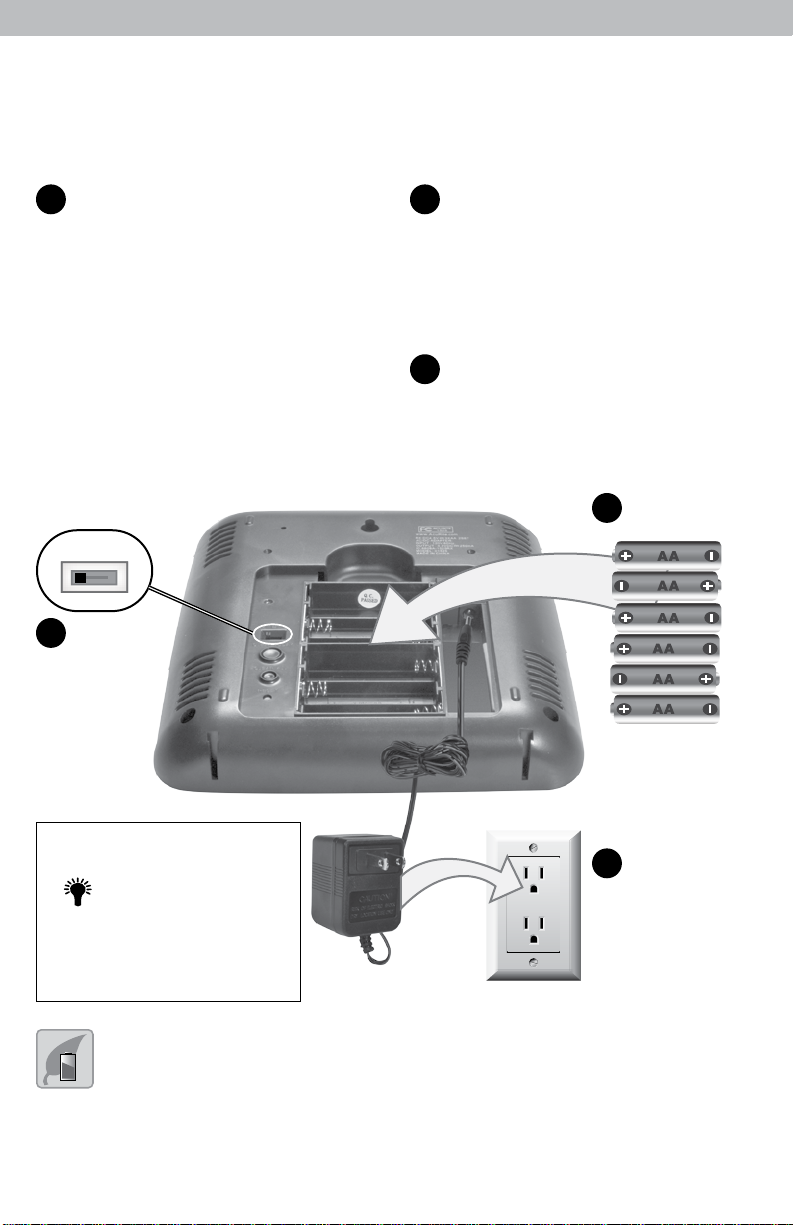
Display Unit Setup
The display unit operates with batteries and/or power adapter. Regardless
of the power source, it is recommended that batteries always be installed to
ensure continuous operation (and retain records) in case of a power outage.
Set the A-B-C Switch Install or Replace Batteries
1
The A-B-C switch is located inside Insert 6 x AA alkaline batteries
• •
the battery compartment. It can into the battery compartment,
be set to A, B or C. However, as shown. Follow the polarity
you must select the same letter (+/-) diagram in the battery
choices for both the sensor and compartment.
the display unit in order for the
units to synchronize.
A B C
A-B-C Switch
1
set to match
sensor
2
Plug Power Adapter into
3
Electric Outlet (optional)
•
2
Install Batteries
6 AA Batteries
Momentary
backlight during
battery power.
LIGHT
used for an extended period of time. Follow the polarity (+/-) diagram in the battery compartment. Promptly remove dead batteries from the device. Dispose of used
batteries properly. Only batteries of the same or equivalent type as recommended are to be used. DO NOT incinerate used batteries. DO NOT dispose of batteries in fire,
as batteries may explode or leak. DO NOT mix old and new batteries or types of batteries (alkaline/standard). DO NOT use rechargeable batteries. DO NOT recharge
non-rechargeable batteries. DO NOT short-circuit the supply terminals.
Backlight can always
remain on (or off)
when power adapter
is plugged in.
PLEASE DISPOSE OF OLD OR DEFECTIVE BATTERIES IN AN ENVIRONMENTALLY SAFE
WAY AND IN ACCORDANCE WITH YOUR LOCAL LAWS AND REGULATIONS.
BATTERY SAFETY: Clean the battery contacts and also those of the device prior to battery installation. Remove batteries from equipment which is not to be
5
Plug in Power
3
Adapter
(optional)
Page 6

Set the Time & Date
The clock and calendar are utilized to time stamp history records and other
data, so it is important to set the time and date soon after you power on the
display unit.
Set the Time
12:00 AM
.
SET
[L□[K7
T •
1. Press the “▲” or “▼” buttons until
“SET CLOCK?” is displayed on the
Selectable Category part of the display unit.
2. Press the “SET” button to set the clock.
3. Press the “▲” or “▼” buttons to adjust the
hour. Note the “AM” and “PM” indicators.
4. Press the “SET” button to conrm hour
selection.
12=38 PM
6 SET A
Note: The “ ” stays in
Selectable Categories,
even after setup.
?
12=38 PM
.
SET
]RTE?
T •
12/0 I
6 SET A
5. Press the “▲” or “▼” buttons to adjust
minutes.
6. Press the “SET” button to conrm minute
selection.
The clock is now set.
Set the Date
1. Press the “▲” or “▼” buttons until
“SET DATE?” is displayed on the Selectable
Category part of the display unit.
2. Press the “SET” button to set the date.
3. Press the “▲” or “▼” buttons to adjust the
month.
4. Press the “SET” button to conrm month
selection.
5. Press the “▲” or “▼” buttons to adjust the
day.
6. Press the “SET” button to conrm day
selection.
7. Press the “▲” or “▼” buttons to adjust the
year.
8. Press the “SET” button to conrm year
selection.
The date is now set.
6
Page 7

Select Measurement Units
To select between standard units (mph, ºF, etc.) or
metric units (kph, ºC, etc.):
12=38 PM
1. Press the“▲” or “▼” buttons until “SET UNITS?”
is displayed on the Selectable Category part of the
display unit.
2. Press the “SET” button to set the unit preference.
3. Press the “▲” or “▼” buttons to select “STAND”
for standard or “METRIC” for metric units.
4. Press the “SET” button to conrm your selection.
5. Next, you will see “WIND MPH”. Press the “▲”
or “▼” buttons to select MPH, KPH, or KNOTS for
wind speed units.
6. Press the “SET” button to conrm your selection.
Units are now set.
SET
UNIT57
T SET ..._
. .
12=38 PM
.
WIN]
ITTPH
.
T SET ..._
7
Page 8

Placement for Maximum Accuracy
AcuRite sensors are sensitive to surrounding environmental conditions. Proper
placement of both the display unit and the sensor are critical to the accuracy
and performance of this product.
Display Unit Placement
Place the display unit in a dry area free of dirt and dust. To
ensure accurate temperature measurement, place out of direct
sunlight and away from heat sources or vents. Display unit stands
upright for tabletop use or is wall-mountable.
Important Placement Guidelines
Display unit and sensor must be within 330 feet (100 m) of each other.
MAXIMIZE WIRELESS RANGE
Place units away from large metallic items, thick walls, metal surfaces, or other
objects that may limit wireless communication.
PREVENT WIRELESS INTERFERENCE
Place both units at least 3 feet (.9 m) away from electronic devices (TV,
computer, microwave, radio, etc.).
8
Page 9

OPERATION
Using the Professional Weather Center
Learning Mode
Self-Calibrating Forecasting use a unique algorithm to analyze changes in
pressure over a time period (called Learning Mode) to determine your altitude.
After 14 days, the Learning Mode icon disappears from the display screen. At
this point, the self-calibrated pressure is tuned in to your location and the unit is
ready for superior weather prediction.
Weather Forecast
AcuRite’s patented Self-Calibrating Forecasting provides your personal forecast
of weather conditions for the next 12 to 24 hours by collecting data from
the sensor in your backyard. It generates a forecast with pinpoint accuracy personalized for your exact location.
LIKELY
c:::~ >.
= --~ .,
~ ~ ~ ~
(flashing=stormy) (flashing=stormy)
View the complete list of icons at www.AcuRite.com/acurite-icons
MOSTLY
CLEAR SKIES
O=~
. .
CLOUDY
C::>
PARTLY RAIN
CLOUDY
0-<C;>
~>
SNOW
LIKELY
.s:::~
* * • *
* * ...
RAIN/SNOW
MIX LIKELY
Q
: ·- .,.~ ..
*~*~·-
=* =*=•=·
~
Weather Select
The Weather Select area on the display includes the following weather data and
calculations: heat index, dew point, wind chill, indoor temperature and humidity,
and rainfall rate (inches/hour). To toggle between Weather Select categories,
press the “▶“ button, located left of the Weather Select display area.
Rainfall Event
The rainfall feature tracks rain accumulation over all-time, the current month,
and current rainfall event. Current event clears when no rain registers for 8
hours OR no rain registers for 1 hour and pressure rises by .03inhg or more.
Barometric Pressure
This weather center displays the current pressure with an indicator for
FALLING, STEADY, or RISING for the direction the pressure is trending.
9
Page 10

Weather Ticker
The Weather Ticker automatically streams your real-time weather information
and alerts as scrolling text in the lower part of the display unit screen.
You can manually cycle through all the available messages by pressing “SET”.
Default WEATHER TICKER messages are pre-loaded as follows:
™
FORECAST
MOON PHASE
INDOOR COMFORT
IT FEELS LIKE __
OUTSIDE
OUTDOOR TEMP THIS
WEEK HIGH
OUTDOOR TEMP THIS
WEEK LOW
OUTDOOR TEMP THIS
MONTH HIGH
OUTDOOR TEMP THIS
MONTH LOW
12 to 24 hour future weather forecast
Current moon phase
Dry, OK or humid comfort level
Calculates what temperature it feels like outdoors
(based on temperature, humidity and wind speed)
Highest temperature recorded this calendar week
Lowest temperature recorded this calendar week
Highest temperature recorded this calendar month
Lowest temperature recorded this calendar month
Additional Messages Include:
NEW HIGH TEMPERATURE RECORD
NEW LOW TEMPERATURE RECORD
NEW WIND SPEED RECORD TODAY
CURRENT RAINFALL RATE
NO RAIN RECORDED SINCE ____
WEATHER ALARM MESSAGES
SENSOR BATTERIES LOW
SENSOR SIGNAL LOST
CURRENT RAIN EVENT STARTED
Adjust the Weather Ticker Speed
1. Press the “▲” or “▼” buttons until “TICKER SPEED” is displayed on the
Selectable Category part of the display unit.
2. Press the “SET” button to set the speed preference.
3. Press the “▲” or “▼” buttons to select a speed: SLOW, NORMAL, or FAST.
4. Press the “SET” button to conrm your selection.
Weather Ticker speed is now set.
10
Page 11

Customize Weather Ticker Messages
Customize which messages you want to scroll across the WEATHER TICKER:
1. Press the “ ” button to manually cycle through each message available.
2. During the MANUAL REVIEW: PRESS the “ ” button to activate the
current scrolling message. The corresponding “ ” appears on screen
to the left of the message to indicate the message is now active in the ticker
cycle. PRESS the “ ” button to deactivate the current scrolling message.
The corresponding “ ” appears on screen to the left of the message to
indicate the message is now deactivated from the ticker cycle.
Please note: Messages can only be added and removed to the ticker cycle
during manual review. The “ ” and “ ” buttons do not add or remove
messages during the automatic cycle.
Message
activated
Message
deactivated
__
)(
)(
:F□RECAST:STORMS
remove add
Remove Manual cycle Add
message through message
from cycle messages to cycle
&..-""
)(
LIKELY
WEATHER TICKER~
P
11
Page 12

Programmable Weather Alarms
Each Selectable Weather Category features an alarm option. When an alarm
sounds, the display unit emits audible beeping and ashes the affected category,
its alarm settings, and any other relevant data.
Some alarms can be customized to alert you when your programmed value is
reached. Alarms include:
OUTDOOR HUMIDITY LOW HIGH
OUTDOOR TEMP LOW HIGH
STORM ALARM HIGH
INDOOR HUMIDITY LOW HIGH
INDOOR TEMP LOW HIGH
WIND CHILL LOW
DEW POINT LOW HIGH
HEAT INDEX HIGH
RAIN HIGH
WIND SPEED HIGH
The rain alarm does not require a preset numerical value, but instead sounds
as soon as rain is recorded. Similarly, the storm alarm sounds when a large
atmospheric pressure drop occurs, which usually indicates an oncoming storm.
Note: The storm alarm is NOT intended to be a safety device or warning system.
Set a Weather Alarm
1. Choose the weather category for which you wish to set an alarm by
pressing the “▲” or “▼” buttons until the category is displayed on the
Selectable Category part of the display unit.
2. To program a value (only applies to alarms that require a value), press
AND HOLD the “ ” button underneath the alarm you wish to set until
•
3. Adjust the alarm value by pressing the “▲” or “▼” buttons.
4. Press the “ ” button to conrm a value.
5. Next, press the “ ” button to activate the alarm.
Alarm is now programmed and turned on.
ADJ
the “ ” indicator appears and the alarm setting ashes.
T
ALARM
---
ALARM
---
ALARM
---
12
Page 13

ICON DEFINITIONS
---------------------l
ALARM ALARM
(((.HIGH
n11r]nn
UU UUf\
OFF
/",.. /",..
ALARM ALARM T SET .6.
..
□
TEmP
((<.HIGH = High Alarm Value
BUTTON FUNCTIONS
Press to activate or
.,,.._ deactivate an alarm.
ALARM Press and hold to set
or adjust an alarm
value.
Silence a Sounding Alarm
The alarm sounds initially for a few minutes, then silences itself. The alarm then
sounds every few minutes afterwards until one of the following happens:
1. “SNOOZE” - Press any button. Alarm silences, but sounds again if the alarm
condition reoccurs.
2. Turn alarm “OFF” - Deactivates alarm.
(((. LOW = Low Alarm Value
13
Page 14

Care & Maintenance
Display Unit Care
Clean with a soft, damp cloth. Do not use caustic cleaners or abrasives. Keep away
from dust, dirt and moisture. Clean ventilation ports regularly with a gentle puff of air.
Calibration
Calibrate Temperature & Humidity
The indoor / outdoor temperature and humidity readings can be calibrated on the
display unit to improve accuracy. Calibration improves accuracy when 5-in-1 sensor
placement or environmental factors impact your data accuracy.
1. Choose the weather category you wish to calibrate by pressing the
buttons until the category is displayed on the Selectable Category part of the
display unit.
2. Press AND HOLD the
same time for 15-20 seconds.
• The display unit beeps, and all display data is hidden except for the value being
calibrated.
•
• “
CAL
...
3. Press the
higher or lower from the actual reading.
4. Press the
adjustment. Note: The “CAL” icon remains illuminated
next to calibrated values.
” appears next to the value being calibrated
“▲” or “▼” buttons to calibrate the data value
“SET” button to conrm the calibration
“▲” and “▼” buttons and the “SET” button all at the
“▲” or “▼”
CAL
View troubleshooting steps online at www.AcuRite.com/kbase. If your AcuRite
product does not operate properly after trying the troubleshooting steps, call
(877) 221-1252 for assistance.
14
Page 15

Specications
TEMPERATURE RANGE
HUMIDITY RANGE
WIND SPEED
WIND DIRECTION
INDICATORS
RAINFALL
WIRELESS RANGE
OPERATING FREQUENCY
POWER
DATA REPORTING
Outdoor: -40ºF to 158ºF; -40ºC to 70ºC
Indoor: 32ºF to 122ºF; 0ºC to 50ºC
Outdoor: 1% to 99%
Indoor: 16% to 98%
0 to 99 mph; 0 to 159 kph
16 points
0 to 99.99 in; 0 to 9999 mm
330ft / 100m depending on home construction materials
433 MHz
Display: 4.5vdc power adapter
6 x AA alkaline batteries
Wind Speed: 18 second updates; Direction: 30 seconds
Outdoor temperature & humidity: 36 second updates
Indoor temperature & humidity: 60 second updates
FCC Information
This device complies with part 15 of FCC rules. Operation is subject to the following two conditions:
1- This device may NOT cause harmful interference, and
2- This device must accept any interference received, including interference that may cause undesired operation.
This equipment has been tested and found to comply with the limits for a Class B digital device, pursuant to Part 15 of the FCC rules.
These limits are designed to provide reasonable protection against harmful interference in a residential installation. This equipment
generates, uses and can radiate radio frequency energy and, if not installed and used in accordance with the instructions, may cause
harmful interference to radio communications. However, there is no guarantee that interference will not occur in a particular instal
lation. If this equipment does cause harmful interference to radio or television reception, which can be determined by turning the
equipment off and on, the user is encouraged to try to correct the interference by one or more of the following measures:
• Reorient or relocate the receiving antenna.
• Increase the separation between the equipment and the receiver.
• Connect the equipment into an outlet on a circuit different from that to which the receiver is connected.
• Consult the dealer or an experienced radio/TV technician for help.
NOTE: The manufacturer is not responsible for any radio or TV interference caused by unauthorized modications to this equipment.
Such modications could void the user authority to operate the equipment.
This device complies with Industry Canada licence-exempt RSS standard(s).
Operation is subject to the following two conditions:
(1) This device may not cause interference, and
(2) This device must accept any interference received, including interference that may cause undesired operation of the device.
-
15
Page 16

Customer Support
AcuRite customer support is committed to providing you with best-inclass service. For assistance, please have the model number of this
product available and contact us in any of the following ways:
(877) 221-1252 info@chaney-inst.com
24/7 support at www.AcuRite.com
► Installation Videos ► Register your Product
► Instruction Manuals ► Support User Forum
► Replacement Parts ► Submit Feedback & Ideas
Limited One Year Warranty
At AcuRite, we proudly uphold our commitment
to quality technology. Chaney Instrument Co.
warrants that all products it manufactures to
be of good material and workmanship, and to
be free of defects when properly installed and
operated for a period of one year from the
date of purchase.
We recommend that you visit us at
www.AcuRite.com for the fastest way to
register your product. However, product
registration does not eliminate the need to
retain your original proof of purchase in order
to obtain warranty benets.
Chaney Instrument Co. warrants that all products it
manufactures to be of good material and workmanship, and to be
free of defects when properly installed and operated for a period
of one year from the date of purchase. Remedy for breach of
this warranty is limited to repair or replacement of the defective
item(s). Any product which, under normal use and service, is
proven to breach the warranty contained herein within ONE YEAR
from date of sale will, upon examination by Chaney, and at its
sole option, be repaired or replaced by Chaney. Transportation
costs and charges for returned goods shall be paid for by
the purchaser. Chaney hereby disclaims all responsibility for
such transportation costs and charges. This warranty will
not be breached, and Chaney will give no credit for products
it manufactures which have received normal wear and tear,
been damaged (including by acts of nature), tampered, abused,
improperly installed, damaged in shipping, or repaired or altered
by others than authorized representatives of Chaney.
The above-described warranty is expressly in lieu of all other
warranties, express or implied, and all other warranties are
hereby expressly disclaimed, including without limitation the
implied warranty of merchantability and the implied warranty
of fitness for a particular purpose. Chaney expressly disclaims
all liability for special, consequential or incidental damages,
whether arising in tort or by contract from any breach of this
warranty. Some states do not allow the exclusion or limitation
of incidental or consequential damages, so the above limitation
or exclusion may not apply to you. Chaney further disclaims all
liability from personal injury relating to its products to the extent
permitted by law. By acceptance of any of Chaney’s products,
the purchaser assumes all liability for the consequences arising
from their use or misuse. No person, firm or corporation is
authorized to assume for Chaney any other liability in connection
with the sale of its products. Furthermore, no person, firm or
corporation is authorized to modify or waive the terms of this
paragraph, and the preceding paragraph, unless done in writing
and signed by a duly authorized agent of Chaney. This warranty
gives you specific legal rights, and you may also have other rights
which vary from state to state.
For in-warranty claims:
Chaney Instrument Co. | 965 Wells St. | Lake Geneva, WI 53147
©Chaney Instrument Co. All rights reserved. AcuRite is a registered trademark of
the Chaney Instrument Co., Lake Geneva, WI 53147. All other trademarks and copy-
Printed in China
1500RX INST 050615 Visit www.AcuRite.com/patents for details.
rights are the property of their respective owners. AcuRite uses patented technology.
