Page 1
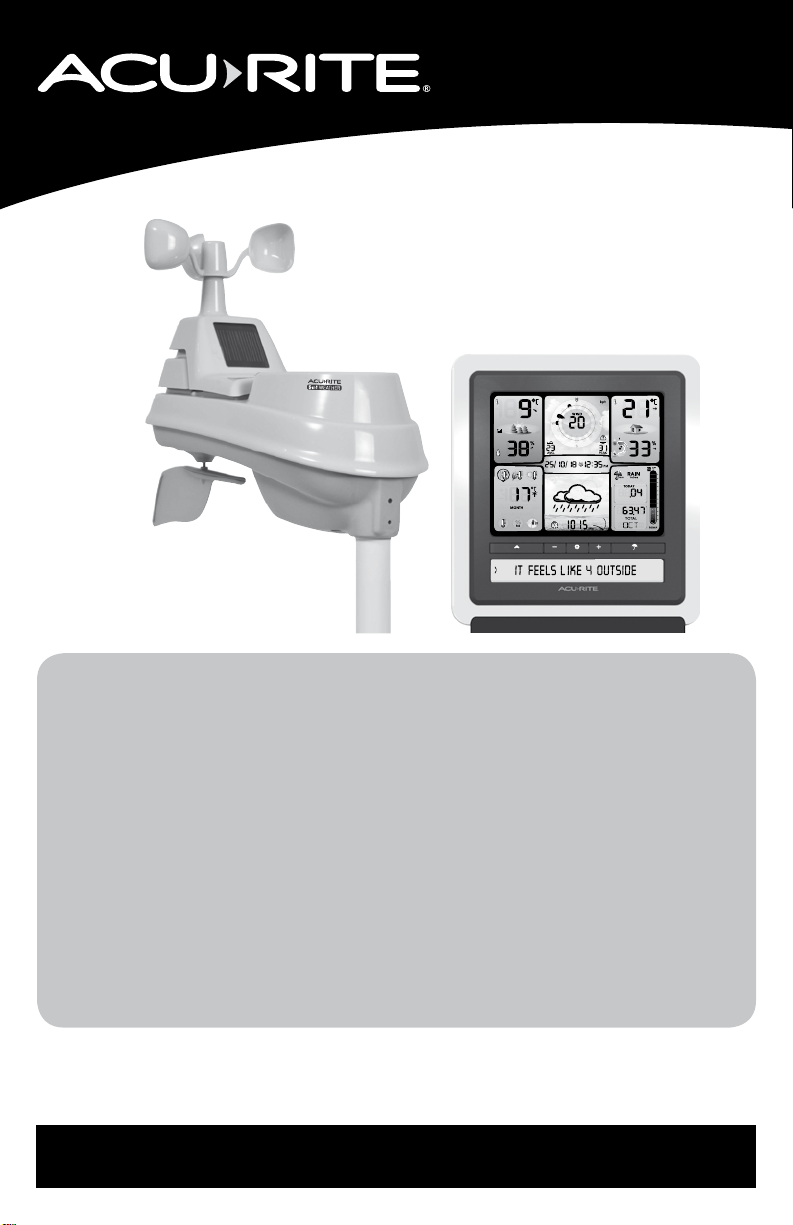
Instruction Manual
Professional Weather Center
model 02064CAUDI / 39030
CONTENTS
Unpacking Instructions ........... 2
Package Contents .................. 2
Features & Benets: 5-in-1....... 3
Features & Benets: Display.... 4
Setup .................................... 7
5-in-1 Sensor Setup ................ 7
Display Setup ........................ 8
Set the Time, Date & Units ...... 9
Backlight Settings ................... 9
Placement Guidelines ............10
5-in-1 Sensor Installation........11
Using the Weather Center .....12
PC Connect...........................13
Weather Underground ..........13
Rainfall Tracking ...................14
Weather Ticker .....................15
Troubleshooting ....................16
Care & Maintenance............. 19
Calibration ...........................19
Specications........................21
FCC Information .................. 22
Customer Support ................ 23
Warranty............................. 23
Questions? Contact Customer Support at
(877) 221-1252 or visit www.AcuRite.com.
SAVE THIS MANUAL FOR FUTURE REFERENCE.
Page 2
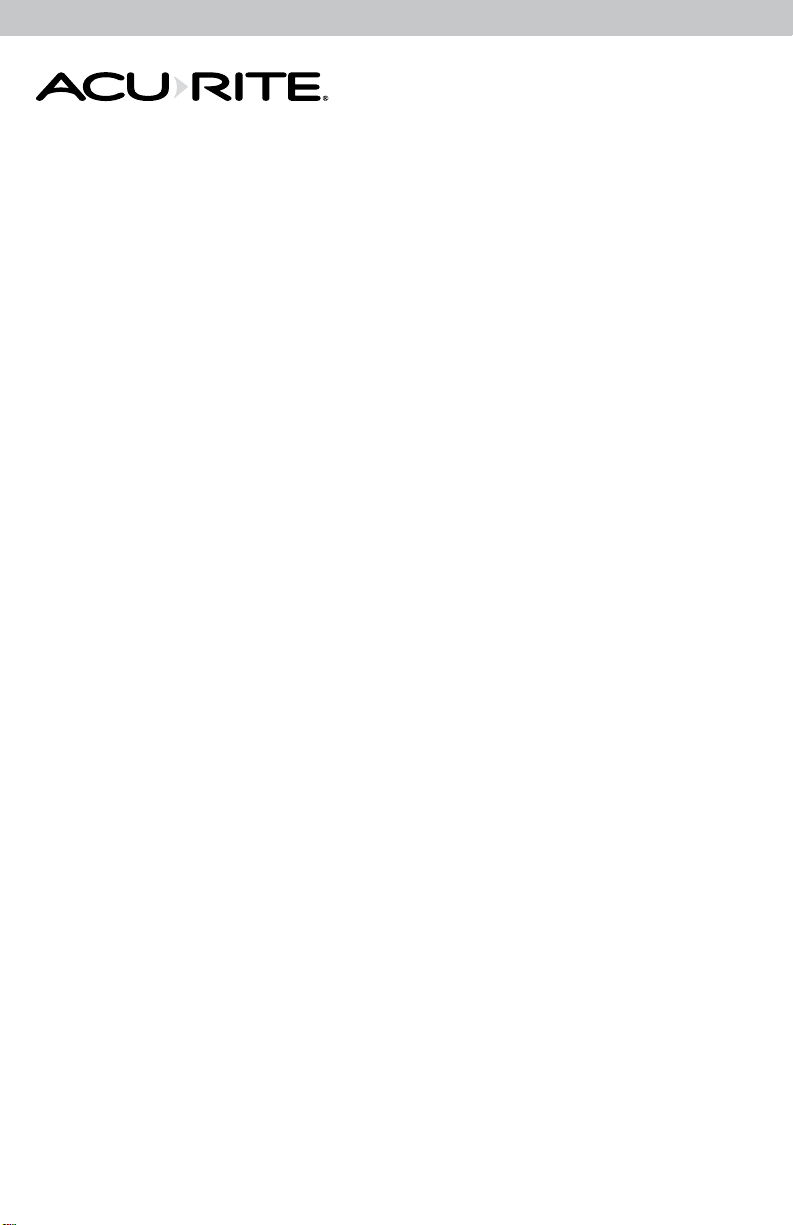
Congratulations on your new AcuRite product. To ensure the best
possible product performance, please read this manual in its entirety
and retain it for future reference.
Unpacking Instructions
Remove the protective lm that is applied to the LCD screen prior to using this
product. Locate the tab and peel off to remove.
Package Contents
1. Display with Tabletop Stand
2. 5-in-1 Sensor
3. Sensor Mounting Bracket
4. Mounting Hardware
5. Power Adapter
6. USB Cable
7. 4 Alkaline Batteries
8. Instruction Manual
2
Page 3
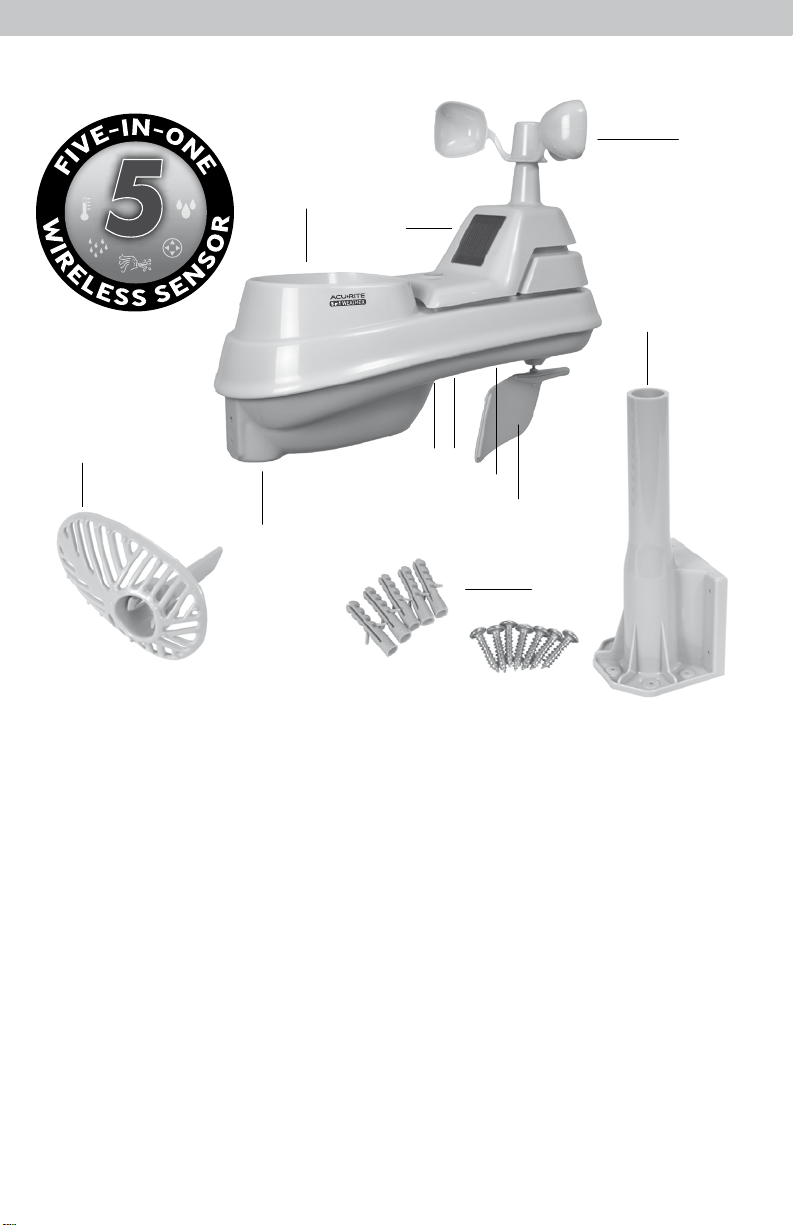
Features & Benets
11
6
1
2
3
7
9
4
5
8
10
5-in-1 SENSOR
1. Rainfall Collector Funnel
2. Solar Cell Panel
Converts sunlight into power to run
internal aspirating fan.
Internal Aspirating Fan
(not shown)
Draws ambient air into
sensor to reduce solar radiation
heating, resulting in more accurate
temperature measurement.
3. A-B-C Switch
ID code that must match display’s
A-B-C switch to ensure units
synchronize.
4. Battery Compartment
5. Temperature & Humidity Sensors
(internal)
6. Mounting Point
7. Wind Speed Anemometer
8. Wind Direction Vane
9. Mounting Bracket
10. Mounting Hardware
Includes 5 anchors and the following
screws:
Qty Diameter Length
5 #4 19mm (3/4”)
1 #4 12.7mm (1/2”)
1 #6 12.7mm (1/2”)
11. Debris Filter
Pre-installed to prevent debris from
entering the rain gauge.
3
Page 4
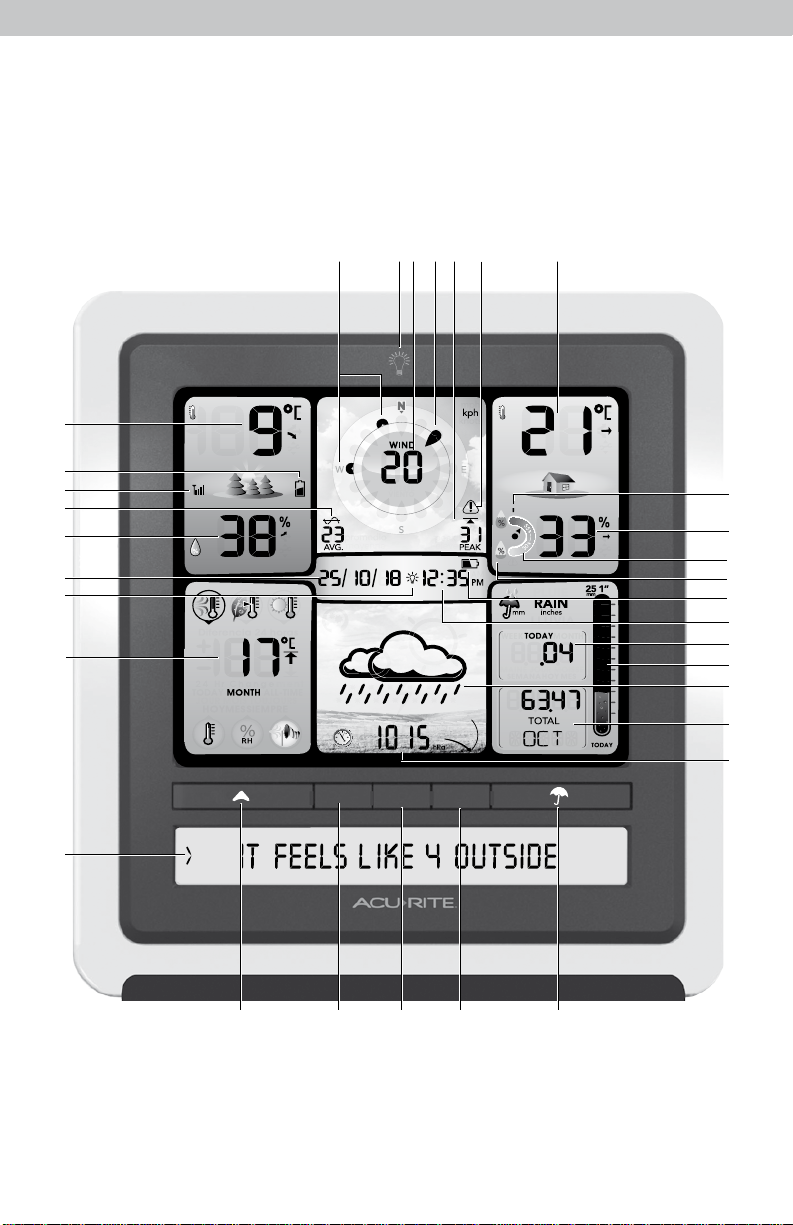
Features & Benets
Display
32
1 2 3 4 5 6 7
31
30
29
28
27
26
25
24
we
~
""'
23 s
AVG. P
23 22 21 20 19
8
9
10
11
12
13
14
15
16
17
18
4
Page 5
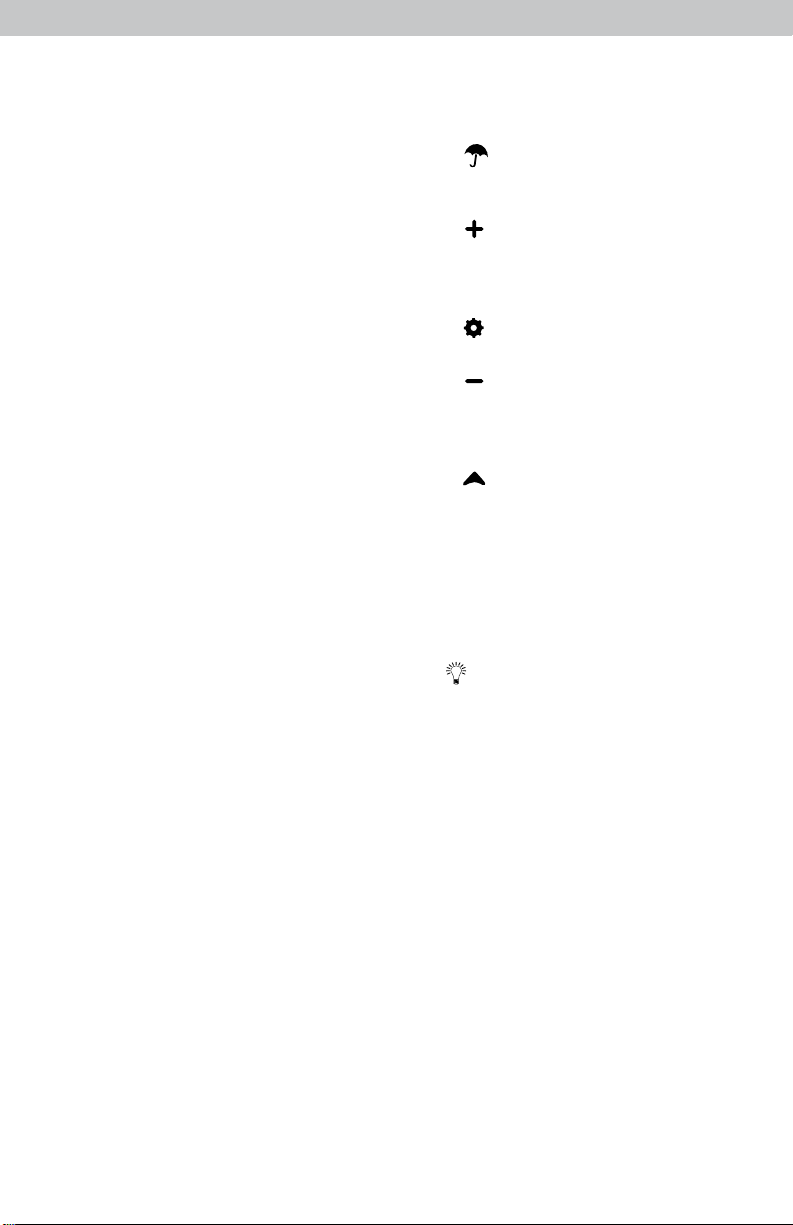
1. Previous 2 Wind Directions
2. Backlight Button
For momentary backlight and
dimmer settings.
3. Current Wind Speed
4. Current Wind Direction
5. Peak Wind Speed
Highest speed from the last
60 minutes.
6. High Wind Speed Icon
Indicates peak wind speed is greater
than 81 KPH (50 MPH).
7. Current Indoor Temperature
Arrow icon indicates direction
temperature is trending.
8. High Indoor Humidity Icon
Indicates indoor humidity level is
greater than 75% RH.
9. Current Indoor Humidity
Arrow icon indicates direction
humidity is trending.
10. Humidity Level Indicator
Indicates a high, low, or ideal indoor
humidity comfort level.
11. Low Indoor Humidity Icon
Indicates indoor humidity level is
below 16% RH.
12. Display Low Battery Icon
13. Clock
14. Rainfall
Displays rainfall total for TODAY, this
WEEK, or this MONTH.
15. Today’s Rain Indicator
Illustrates rainfall collection up to
25 mm (1 inch).
16. 12 to 24 Hour Weather Forecast
Self-Calibrating Forecasting pulls data
from your 5-in-1 sensor to generate
your personal forecast.
17. Rainfall History
Displays historical rainfall totals
(see page 14).
18. Barometric Pressure
Arrow icon indicates direction
pressure is trending.
19. “ “ Button
Changes the rainfall data being
displayed (#17).
20. “ ” Button
+
For setup preferences and manually
cycling through Weather Ticker
messages.
21. “ ” Button
0
For setup preferences.
22. “ ” Button
23. “ ” Button
24. Weather Ticker
25. WEATHER SELECT
26. AUTO DIM Icon
27. Date
28. Current Outdoor Humidity
29. Average Wind Speed
30. 5-in-1 Sensor Signal Strength
31. Sensor Low Battery Icon
32. Current Outdoor Temperature
For setup preferences and manually
cycling through Weather Ticker
messages.
Changes the WEATHER SELECT
category (#25) being displayed.
TM
Streams real-time data (see page 15).
Displays high/low records and
seasonal data (see page 12).
Indicates display is in auto-dimming
brightness mode (see page 9).
Arrow icon indicates direction
humidity is trending.
Taken from all wind speed readings
over the past 2 minutes.
Arrow icon indicates direction
temperature is trending.
5
Page 6

Back of Display
############
DEVICE ID
1
2
4
3
6
7
5
BACK OF DISPLAY
1. Plug-in for Power Adapter
2. Plug-in for USB Cable
3. Integrated Hang Hole
For easy wall mounting.
4. DEVICE ID
12 digit unique ID required for
online connectivity functions.
5. Backup Battery Compartment
6. A-B-C Switch
ID code that must match 5-in-1
sensor’s A-B-C switch to ensure
units synchronize.
8
9
7. CLEAR RECORD / RESET Button
Press to clear data recorded
since 12:00 am. Press and HOLD
for full reset to factory defaults.
8. Power Adapter
9. USB Cable for PC Connection
10. Battery Compartment Cover
(not shown)
6
Page 7
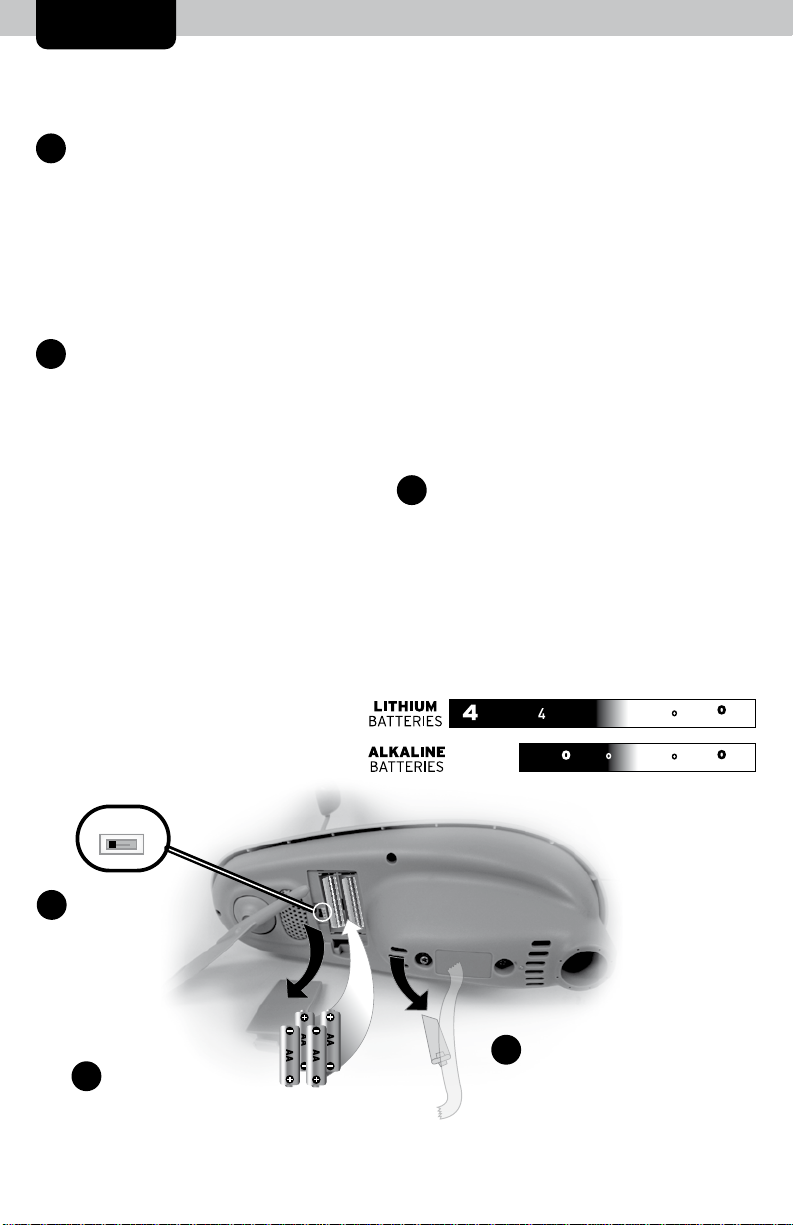
SETUP
5-in-1 Sensor Setup
Set the A-B-C Switch
1
•
Locate the A-B-C switch inside the
battery compartment. Set the A-B-C
switch to A, B or C. You must select
the same letter choices for both the
sensor and the display in order for
the units to synchronize.
Install or Replace Batteries
2
•
Batteries MUST be installed for
this product to operate. AcuRite
recommends high quality alkaline
or lithium batteries for the best
product performance. Heavy duty
or rechargeable batteries are not
recommended.
The 5-in-1 sensor requires lithium
batteries in low temperature
conditions. Cold temperatures can
cause alkaline batteries to function
improperly. Use lithium batteries in
the 5-in-1 sensor for temperatures
below -20ºC/ -4ºF.
(-4 F)
(158 F)
(158 F)
1. Slide off the battery
compartment cover.
2. Insert 4 x AA batteries into the
battery compartment, as
shown. Follow the polarity
(+/-) diagram in the battery
compartment.
3. Replace the battery cover.
3
Remove Rain Gauge Stabilizer
•
Locate and remove the rain gauge
stabilizer (plastic tab) taped into
the bottom of the sensor. The rain
gauge will not function until this is
removed.
F
s~lf~~~s ¢ t·f-HS1-l-ll..__ __
ALKALINE
BATTERIES
C
-20 C
~
70 C
0
__
70 C
o _ _JI
A-B-C Switch
1
Set to match
•
display
2
•
A B C
Install Batteries
4 AA Batteries
Rain Gauge Stabilizer
3
7
Remove and discard
Page 8
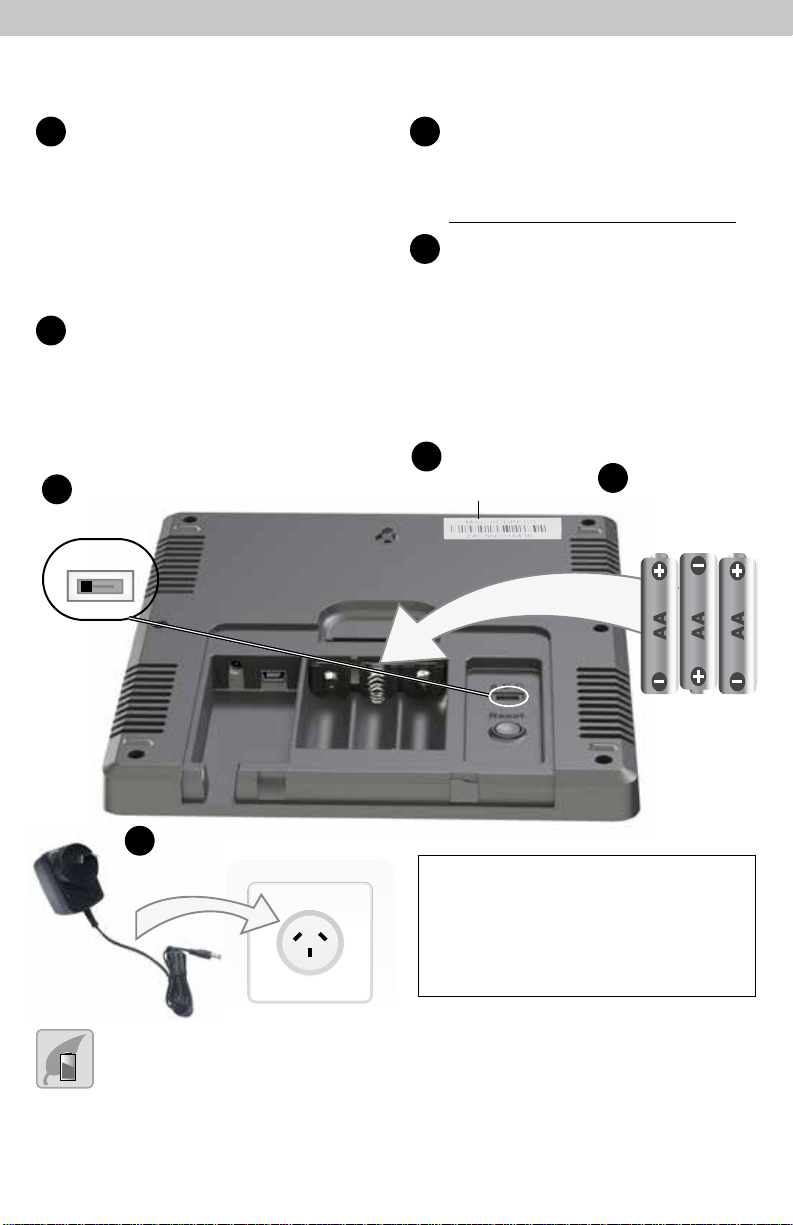
Display Setup
Set the A-B-C Switch
1
The A-B-C switch is located inside
• •
the battery compartment. It can
be set to A, B or C. However,
you must select the same letter
choices for both the sensor and
the display in order for the units
to synchronize.
2
Plug Power Adapter into
Electric Outlet
•
1
A B C
A-B-C Switch
set to match
sensor
Write Down the DEVICE ID
3
12 digit unique ID needed for
online connectivity functions.
24 C8 6E
Install or Replace Backup
4
Batteries (optional)
•
Insert 3 x AA alkaline batteries into
the battery compartment, as shown.
Follow the polarity (+/-) diagram in
the battery compartment.
Write Down
3
DEVICE ID
12 digit number
•
Install Backup
4
Batteries
3 AA Batteries
•
Plug in Power Adapter
2
IMPORTANT: Batteries are a backup
power source to preserve records
in the event of a power outage.
Power adapter is the recommended
primary power source to enjoy the full
functionality of this product.
PLEASE DISPOSE OF OLD OR DEFECTIVE BATTERIES IN AN ENVIRONMENTALLY SAFE
WAY AND IN ACCORDANCE WITH YOUR LOCAL LAWS AND REGULATIONS.
be used for an extended period of time. Follow the polarity (+/-) diagram in the battery compartment. Promptly remove dead batteries from the device. Dispose of
used batteries properly. Only batteries of the same or equivalent type as recommended are to be used. DO NOT incinerate used batteries. DO NOT dispose of batteries
in re, as batteries may explode or leak. DO NOT mix old and new batteries or types of batteries (alkaline/standard). DO NOT use rechargeable batteries. DO NOT
recharge non-rechargeable batteries. DO NOT short-circuit the supply terminals.
BATTERY SAFETY: Clean the battery contacts and also those of the device prior to battery installation. Remove batteries from equipment which is not to
8
Page 9

Set the Time, Date & Units
Press the “ ” button, located on the front of the display, to enter SET MODE.
Once in set mode, the preference you are currently setting will blink on the
display.
To adjust the currently selected (ashing) item, press and release the “ “ or
“ “ buttons (press and HOLD to fast adjust).
To save your adjustments, press and release the “ ” button again to adjust the
next preference. The preference set order is as follows:
0
0
+
LANGUAGE (English, French, Spanish)
TIME ZONE (ACST, CST, AEST, EST, AWST, WST, CWST, CXT, LHST, NFT)
AUTO DST CHANGE (YES, NO)*
WEATHER TICKER SPEED (SLOW, MEDIUM, FAST)
CLOCK HOUR
CLOCK MINUTE
CALENDAR DATE
CALENDAR MONTH
CALENDAR YEAR
TEMPERATURE UNITS (oC or oF)
WIND SPEED UNITS (KPH, MPH, Knots)
RAINFALL UNITS (mm or inches)
PRESSURE UNITS (hPa or inHg)
*If you live in an area that observes Daylight Saving Time, DST should be set
to YES, even if it is not currently Daylight Saving Time.
You will automatically exit SET MODE if no buttons are pressed for 20 seconds.
Enter setup mode at any time by pressing the “ ” button.
Display Backlight Settings
This weather station’s color display features three different lighting settings:
High (100%) brightness, Medium (60%) brightness and Low (15%) brightness.
Using battery power alone, the backlight is available momentarily for 10
seconds by pressing the “ ” button.
When display is powered with the power adapter, backlight remains on at
100% brightness. Press “ ” button once to dim to 60% brightness; press
again to dim to 15%, press a 3rd time to enter “AUTO DIM” mode. “ ” icon
appears to the left of the time to indicate that auto-dim mode is ON.
y
y
AUTO DIM MODE: Automatically adjusts display brightness based on time of day.
6:00 a.m. - 9:00 p.m. = 100% brightness
9:01 p.m. - 5:59 a.m.= 15% brightness
9
Page 10

Placement for Maximum Accuracy
AcuRite sensors are sensitive to surrounding environmental conditions. Proper
placement of both the display and the sensor are critical to the accuracy and
performance of this product.
Display Placement
Place the display in a dry area free of dirt and dust. To ensure
accurate temperature measurement, place out of direct sunlight
> IT FEELS LIKE~ CllTSID:
and away from heat sources or vents. Display stands upright for
tabletop use or is wall-mountable.
5-in-1 Sensor Placement
The 5-in-1 sensor is designed to remain outdoors all year long.
Choose an open location with no obstructions above or around
the sensor for the most accurate measurements.
Important Placement Guidelines
Display and sensor must be within 100 meters (330 feet) of each other.
MAXIMIZE WIRELESS RANGE
Place units away from large metallic items, thick walls, metal surfaces, or other
objects that may limit wireless communication.
PREVENT WIRELESS INTERFERENCE
Place units at least .9 m (3 feet) away from electronic devices (TV, computer,
microwave, radio, etc.).
LOCATE AWAY FROM HEAT SOURCES
Position sensor away from heaters, air conditioners, chimneys, exhaust vents,
asphalt and concrete (surfaces that radiate heat).
LOCATE AWAY FROM HUMIDITY SOURCES
Avoid installing the sensor near pools, spas, or other bodies of water. Water
sources may impact humidity accuracy.
LOCATE AWAY FROM SPRINKLER HEADS
DO NOT install the sensor where it will be sprayed by a sprinkler system. This
may force water inside the sensor.
LOCATE AWAY FROM WIND & RAIN OBSTRUCTIONS
DO NOT mount the sensor with obstructions around it.
Consider a location that is a wide open area, with few
structures around to ensure accurate wind measurement.
Visit us online to view installation photos and
video, or learn more about AcuRite technology:
www.AcuRite.com/5in1
10
View Video
Page 11

5-in-1 Sensor Installation Guidelines
INSTALLATION HEIGHT Mount the sensor at a minimum height of 1.5 meters
(5 feet) off the ground, in an open area. Higher is better for wind
measurements - the National Weather Service recommends 10 meters
(33 feet) high!
MOUNTING OPTIONS The included mounting bracket is designed to screw
directly onto wooden posts or surfaces that are 45mm x 95mm (2”x 4”) or
larger. The sensor can also be mounted directly to 20mm (3/4”) steel pipe
(available at hardware stores and home centers).
SOLAR CELL INSTALLATION Install the sensor
with the solar cell facing NORTH. This ensures
the cell receives as much sun as possible and
orients wind direction.
NO OBSTRUCTIONS
ABOVE OR AROUND
NORTH
5-in-1 Sensor Installation
1. Fasten mounting base (included) to a post
or pole (not included) using the 4 longer
screws included in the hardware bag.
2. Insert the mounting base into the hole on
the bottom of the sensor.
3. Make sure the arrows on the top of the
sensor are pointed in the proper direction
and the bubble level is centered. The solar
cell should be facing south to properly
orient the wind direction.
1.5 meters
(5 feet)
4. Fasten the sensor into the mounting base
using the 2 shorter screws included in the hardware bag.
The 5-in-1 sensor is now ready to use.
Clear Data Collected During Installation
When installation is complete, clear erroneous data from the display by
pressing the “CLEAR RECORD/ RESET” button, on the back of the display
inside the battery compartment. This button will clear data recorded since
12:00 am.
Basic Setup is Complete
The 5-in-1 sensor will now synchronize with the display. It may take a few
minutes for synchronization to complete. If both or one of the units appear to
be functioning improperly, please refer to the troubleshooting section.
11
Page 12

OPERATION
Using the Professional Weather Center
Learning Mode
Self-Calibrating Forecasting use a unique algorithm to analyze changes in
pressure over a time period (called Learning Mode) to determine your altitude.
After 14 days, the Learning Mode icon disappears from the display screen. At
this point, the self-calibrated pressure is tuned in to your location and the unit is
ready for superior weather prediction.
Weather Forecast
AcuRite’s patented Self-Calibrating Forecasting provides your personal forecast
of weather conditions for the next 12 to 24 hours by collecting data from
the sensor in your backyard. It generates a forecast with pinpoint accuracy personalized for your exact location.
STORMY
& WINDY
SNOW
LIKELY
SNOW / RAIN
MIX LIKELY
RAIN
LIKELY
CLOUDY
re\-
~
. ., ....
(flashing=stormy)
View the complete list of icons at www.AcuRite.com/acurite-icons
Weather Select
Weather Select displays data including wind chill, dew point, heat index,
24-hour change in outdoor temperature and humidity, today, month and
all-time high and low records for outdoor temperature, outdoor humidity and
peak wind speed. To change the “Weather Select” category shown, press the
“ ” button on the front of the display.
Barometric Pressure
Subtle variations in barometric pressure greatly affect the weather. This
weather center displays the current pressure with an arrow icon to indicate the
direction the pressure is trending (FALLING, STEADY, or RISING).
~
1, 1, 1, 1, I
12
Page 13

PC Connect
(PC)
PC Connect works with Windows PC’s to provide access to your Weather
Center data in the following ways:
• Data File: The display logs (or stores) data so that you can download it to a
CSV (comma separated values) data le on your PC.
• Web Browser or Smartphone: Monitor sensor data remotely using AcuRite’s
free AcuRite online software, or from a mobile device using the free AcuRite
app, available from the iOS App Store or Google Play Store.
• Weather Underground: This weather station is compatible for streaming data
to the Weather Underground Personal Weather Station Network. For more
information, navigate to: www.acurite.com > Support > Downloads
Download the Software
The PC Connect software is available online as a free download. A manual
(PDF) is included with the software download.
Before setting up the PC Connect software, verify that the
display is ON with the power adapter
plugged in. Next, connect the miniUSB (small end of the cable) into
the USB port on the display, located
inside the battery compartment.
Download PC Connect software to your computer by visiting:
1
www.acurite.com > Support > Downloads
Open the le that was downloaded in step 1 and follow the on-screen
2
instructions to install the software.
After PC Connect is installed on the computer, the initial conguration will
3
begin automatically. Select where to save weather data downloaded from the
display. By default, this will create a folder named “AcuRite Weather Station”
in the Documents folder.
When prompted by the software to plug in the display,
4
connect the USB (larger end of the cable) into a USB port on the
computer.
PC Connect is installed and ready for use.
Follow the instructions within the PC Connect app to complete
setup and begin using the software.
13
Page 14

Rainfall Tracking
1”
inches
25
mm
PLUIE
LLUVIA
SEMANA
HOY
MES
1”
inches
25
mm
PLUIE
LLUVIA
SEMANA
HOY
MES
1”
inches
25
mm
PLUIE
LLUVIA
SEMANA
HOY
MES
1”
inches
25
mm
PLUIE
JOUR
HOY
LLUVIA
SEMANA
HOY
MES
1”
inches
25
mm
PLUIE
JOUR
HOY
LLUVIA
SEMANA
HOY
MES
1”
inches
25
mm
PLUIE
JOUR
HOY
LLUVIA
SEMANA
HOY
MES
This weather station features enhanced tracking of historical rainfall data.
Rain accumulation data is displayed for the current day, week, or month (most
recent rainfall total). The rain indicator illustrates today’s rain collection up to
25 mm (1 inch).
Press the “ ” button to review historical rainfall records.
Records are shown in the following order:
CURRENT YEAR TOTAL (default)
PREVIOUS DAILY TOTALS (up to 3 days prior)
MONTHLY TOTALS WITH RAIN FOR CURRENT YEAR
YEARLY TOTALS FOR PREVIOUS YEARS (up to 4 years)
ALL-TIME TOTAL
Rainfall Data
RAIN
mm
TODAY WEEK
Displays rainfall
recorded TODAY
since 12:00am,
if applicable.
If there hasn’t been any
rainfall today, the current
week’s rainfall (Sunday to
Saturday) is displayed, if
RAIN
mm
applicable.
RAIN
mm
MONTH
If there hasn’t been any
rainfall this week, the
current month’s rainfall is
displayed.
Rainfall History
RAIN
mm
'1'
[ iu'i6]
TOTAL
[ }~!~]
TOTAL RAINFALL TOTAL RAINFALL CURRENT YEAR
FOR PREVIOUS DAY FOR MONTH SHOWN TOTAL RAINFALL
TOD AY
RAIN
mm
"
[ j['16]
[ 63.~ll
TOTAL
OCT
TOD AY
-
14
RAIN
mm
"
[ j['16]
[ ll l6Bl
TOTAL
2020
TOD AY
Page 15

Weather Ticker
The Weather Ticker automatically ashes your real-time weather information
and alerts as text in the lower part of the display screen.
The possible WEATHER TICKER messages are as follows:
™
HEAT INDEX-XX
WIND CHILL-XX
DEW POINT-XX
IT FEELS LIKE XX OUTSIDE
TODAY’S HIGH HUMIDITY...OUTDOOR XX / INDOOR XX
TODAY’S LOW HUMIDITY...OUTDOOR XX / INDOOR XX
TODAY’S HIGH TEMP...OUTDOOR XX / INDOOR XX
TODAY’S LOW TEMP...OUTDOOR XX / INDOOR XX
7 DAY HIGH TEMP. XX - DD/MM
7 DAY LOW TEMP. XX - DD/MM
30 DAY HIGH TEMP. XX - DD/MM
30 DAY LOW TEMP. XX - DD/MM
ALL TIME HIGH TEMP. XXX...RECORDED DD/MM/YY
ALL TIME LOW TEMP. XXX...RECORDED DD/MM/YY
24 HOUR TEMP. CHANGE +XX
ALL TIME HIGH WIND XX KPH...RECORDED DD/MM/YY
7 DAY AVERAGE WIND XX KPH
TODAY’S AVERAGE WIND XX KPH
MOON - NEW
MOON - WAXING CRESCENT
MOON - FIRST QUARTER
MOON - WAXING GIBBOUS
MOON - FULL
MOON - WANING GIBBOUS
MOON - LAST QUARTER
MOON - WANING CRESCENT
INDOOR HUMIDITY OK
INDOOR HUMIDITY HIGH
INDOOR HUMIDITY LOW
NEW LOW TEMP. RECORD XX
NEW HIGH TEMP. RECORD XX
NEW WIND RECORD TODAY XX
CURRENT RAINFALL X.XX/HR.
RAIN EVENT STARTED XX HRS. AGO
SENSOR BATTERIES LOW
DISPLAY BATTERIES LOW
SENSOR SIGNAL LOST...CHECK BATTERIES AND PLACEMENT
CAUTION- HEAT INDEX IS XXX
CAUTION- WIND CHILL IS XXX
CALIBRATION
DATA LOGGER FULL...CONNECT TO PC TO TRANSFER
15
Page 16

Troubleshooting
Problem Possible Solution
No outdoor sensor
reception
no bars
T111I
Outdoor
temperature
is ashing or
showing dashes
• Relocate the display and/or the 5-in-1 sensor.
The units must be within 100 m (330 ft) of each other.
• Make sure both units are placed at least .9 m
(3 feet) away from electronics that may interfere with
the wireless communication (such as TVs, microwaves,
computers, etc).
• Use standard alkaline batteries (or lithium batteries
in sensor when temperature is below -20ºC/-4ºF). Do
not use heavy duty or rechargeable batteries. NOTE:
It may take a few minutes for display and sensor to
synchronize after batteries are replaced.
• Synchronize the units:
1. Bring both the sensor and display indoors and
remove power adapter/batteries from each.
2. Reinstall batteries in outdoor sensor.
3. Reinstall power adapter/batteries in display.
4. Let the units sit within a couple feet of each other
for a few minutes to gain a strong connection.
Flashing of the outdoor temperature may be an
indication of wireless interference.
• Make sure the A-B-C switch in the battery
compartments of both the display and sensor are
switched to the same letter. You may choose A, B or
C; but both units must match to sync up. Sometimes
changing to a different channel can help.
Inaccurate forecast
• Weather Forecast icon predicts conditions for the next
12 to 24 hours, not current conditions.
• Has Learning Mode icon disappeared from the
display? Learning Mode must complete before
forecast and pressure will be accurate.
• Allow unit to run continuously for 33 days. Battery
removal or resetting the display will restart Learning
Mode. After 14 days, forecast should be fairly
accurate, however Learning Mode calibrates for a
total of 33 days.
16
Page 17

Troubleshooting
Problem Possible Solution
Inaccurate
temperature or
humidity
No rainfall
Inaccurate wind
readings
• Make sure both the display and 5-in-1 sensor are
placed away from any heat sources or vents
(see page 10).
• Make sure both units are positioned away from
moisture sources (see page 10).
• Make sure 5-in-1 sensor is mounted at least 1.5 m
(5 ft) off of the ground.
• Calibrate indoor and outdoor temperature and
humidity (see page 19).
• Check to ensure the rain gauge stabilizer (plastic tab)
has been removed from the bottom of the sensor (see
page 7).
• Clear debris, such as leaves, out of the rain collector
funnel and debris screen.
• Calibrate the Rain Gauge (see page 20).
• What is wind reading being compared to? Pro
weather stations are typically mounted at 9 m (30 ft)
high or more. Make sure to compare data using a
sensor positioned at the same mounting height.
• Check location of the sensor. Ensure it’s mounted a
minimum of 1.5 m (5 ft) in the air with no obstructions
around it (within several feet).
• Ensure wind cups are spinning freely. If they hesitate
or stop try lubricating with graphite powder or spray
lubricant.
Display screen
not working
• Check that the batteries are installed correctly.
Batteries may need to be replaced.
• Reset the display by pressing and holding the CLEAR
RECORD / RESET button, located in the battery
compartment of the display. Date and time will need
to be entered after a reset.
17
Page 18

Troubleshooting
Problem Possible Solution
Cannot access data
online or on the
AcuRite mobile app
No data received from
indoor display
• Verify under Status that data was received from the
indoor display. The timestamp should update every
18-36 seconds.
• Verify that you created an account or logged into
an existing account at www.MyAcuRite.com or in
the AcuRite app, and that you input the display’s
DEVICE ID as a part of the account setup.
• Verify the PC that the display is connected to is
always powered ON.
• Verify the PC that the display is connected to is
always connected to the internet.
• Verify that the display’s DEVICE ID is entered
correctly in the PC Connect software on your PC.
• Verify that “Sharing” is enabled in the PC Connect
software on your PC.
• Verify that the display’s DEVICE ID is correct in your
www.MyAcuRite.com and/or AcuRite mobile app
account.
• Follow on-screen troubleshooting steps in the PC
Connect software.
• Verify that the USB cable is securely connected to the
display AND to the PC.
• Verify the display is powered ON.
• Restart the PC Connect software.
• Unplug the USB cable from the PC for 1 minute,
then plug the cable back in again.
• USB port may be malfunctioning, try using a different
USB port.
If your AcuRite product does not operate properly after trying
the troubleshooting steps, visit www.AcuRite.com or call
(877) 221-1252 for assistance.
18
Page 19

Care & Maintenance
Display Care
Clean with a soft, damp cloth. Do not use caustic cleaners or abrasives. Keep away
from dust, dirt and moisture. Clean ventilation ports regularly with a gentle puff of air.
5-in-1 Sensor Care
Clean the Sensor
Clean with a soft damp cloth. Do not use caustic cleaners or abrasives that will mar the
polished surfaces of the rain collection funnel or the solar cell. Scratches will result in
decreased performance and reliability.
Insect Prevention
Insects may cause obstructions and interrupt data by nesting in or on the 5-in-1 sensor.
To limit this problem, spray sensor with a household insect repellent. Consult the insect
repellent instructions prior to use.
Snow & Freezing Weather
The 5-in-1 sensor will not be damaged by freezing conditions. NOTE: If the rain
collector cup lls with snow and then melts, it will register as rain on the display.
Clean the Rain Collector Cup
Remove and empty rain collector debris lter. The debris lter is located in the rain
collector funnel. Remove from the top by gently squeezing and pulling out.
Clean the Wind Vane & Anemometer
Remove foreign matter from the outside of the sensor for free movement of the wind
vane and anemometer. If needed, use a small amount of spray lubricant, clear silicone
or graphite powder on the anemometer for improved movement.
Calibration
The indoor and outdoor temperature and humidity readings, and barometric pressure
can be calibrated on the display to improve accuracy. Calibration can improve
accuracy when sensor placement or environmental factors impact the data accuracy.
1. To access calibration mode, press AND HOLD the “
simultaneously for at least 5 seconds.
2. To adjust the currently selected (ashing) item, press and release the “ “ or “ “
buttons to calibrate the data value higher or lower from the actual reading.
3. To save your adjustments, press and release the “ ” button to adjust the next
preference. The “
The preference set order is as follows:
OUTDOOR TEMPERATURE
OUTDOOR HUMIDITY
INDOOR TEMPERATURE
INDOOR HUMIDITY
BAROMETRIC PRESSURE (must be set to MANUAL mode to calibrate)*
” icon will remain illuminated next to calibrated values.
19
”, “ ”, and “ ” buttons
+ 0
+
0
Page 20

*To change from AUTO to MANUAL pressure mode and vice versa, press AND
HOLD the “
mode selected, “AUTO” or “MANUAL”. The “
barometric pressure to indicate that MANUAL mode has been activated. Press and
HOLD the “
After 5-10 seconds of inactivity, the display will save the adjustments and exit
calibration mode. Note: Calibrations will be erased if the display is reset or if batteries
are removed and the power adapter is unplugged.
” button for 5-7 seconds. The display indicates the current pressure
0
” button for 5-7 seconds to return to AUTO mode.
0
” icon will appear next to the
Calibrate the Rain Gauge
The rain gauge on the 5-in-1 sensor can be calibrated to improve accuracy.
Items Needed: 5-in-1 sensor, display, plastic cup, pin, screw driver
1. First, ensure 5-in-1 sensor is perfectly level using built-in bubble level.
2. Place display close so you can monitor it during calibration.
3. Make a pin hole in the bottom of a plastic cup. Hold the cup over the rain gauge
and ll it with exactly 240mL (8 oz) of water, allowing the water to drip into the rain
gauge. You should hear the internal buckets tip and see water drain through the rain
gauge.
4. A few seconds after each bucket tip, the display displays rainfall in approximately
.25 mm (0.01”) or more increments.
5. The cup of water should take more than 20 minutes to empty; a quicker period will
result in inaccurate calibration. Try to simulate a normal steady rainfall. When cup is
empty of water, display should register 27 mm (1.06”).
Tips
• There should be nearly an equal number of water drops (about 25 water drops)
between bucket tips. If not, adjust the calibration screws on the bottom of the 5-in-1
sensor until an equal number of water drops are tipping the buckets. Then, restart the
calibration procedure.
• If you don’t hear the buckets tipping and see water dripping alternately out of
each drain, there may be an issue with the rain gauge or it’s adjustment. See
Troubleshooting on page 18.
Adjustment
If the rain gauge doesn’t register close to 27 mm (1.06”), make an EQUAL adjustment
to the two calibration screws on the bottom of the 5-in-1 sensor. Turning screws
clockwise increases rainfall; counter clockwise decreases rainfall.
• To adjust the rainfall reading by 2% turn both screws 1/8 of a turn.
• To adjust the rainfall reading by 4% turn both screws 1/4 of a turn.
• To adjust the rainfall reading by 8% turn both screws 1/2 of a turn.
Watch the video at www.acurite.com/5in1
20
Page 21

Specications
TEMPERATURE RANGE
HUMIDITY RANGE
WIND SPEED
WIND DIRECTION
INDICATORS
RAINFALL
WIRELESS RANGE
OPERATING FREQUENCY
POWER
DATA REPORTING
DISPLAY MEMORY
PC CONNECT SYSTEM
REQUIREMENTS
Outdoor: -40ºC to 70ºC; -40ºF to 158ºF
Indoor: 0ºC to 50ºC; 32ºF to 122ºF
Outdoor: 1% to 99%
Indoor: 1% to 99%
0 to 159 kph; 0 to 99 mph
16 points
0.25 mm (0.01 inches) and up
100m / 330ft depending on home construction materials
433 MHz
Display: 5V, 250mA adapter
3 x AA alkaline batteries (optional)
Sensor: 4 x AA alkaline or lithium batteries
Wind Speed: 18 seconds; Direction: 30 seconds
Outdoor temperature & humidity: 36 seconds
Indoor temperature & humidity: 60 seconds
PC Connect CSV Data Logging: 12 minutes
PC Connect to AcuRite Software/App: 18 seconds
512 kilobytes (not expandable)
Windows 10 / 8.1 / 8 / 7; 1 GHz or faster processor;
1 GB (32-bit) or 2 GB (64-bit) of RAM; available USB
2.0 port
High speed internet is required for some advanced
features of PC Connect, such as Weather Underground
Rapid Fire Updates.
21
Page 22

FCC Information
This device complies with part 15 of FCC rules. Operation is subject to the following two conditions:
1- This device may NOT cause harmful interference, and
2- This device must accept any interference received, including interference that may cause undesired operation.
WARNING: Changes or modications to this unit not expressly approved by the party responsible for compliance could void the
user’s authority to operate the equipment.
NOTE: This equipment has been tested and found to comply with the limits for a Class B digital device, pursuant to Part 15 of the
FCC rules. These limits are designed to provide reasonable protection against harmful interference in a residential installation. This
equipment generates, uses and can radiate radio frequency energy and, if not installed and used in accordance with the instructions,
may cause harmful interference to radio communications. However, There is no guarantee that interference will not occur in a
particular installation. If this equipment does cause harmful interference to radio or television reception, which can be determined by
turning the equipment off and on, the user is encouraged to try to correct the interference by one or more of the following measures:
• Reorient or relocate the receiving antenna.
• Increase the separation between the equipment and the receiver.
• Connect the equipment into an outlet on a circuit different from that to which the receiver is connected.
• Consult the dealer or an experienced radio/TV technician for help.
NOTE: The manufacturer is not responsible for any radio or TV interference caused by unauthorized modications to this equipment.
Such modications could void the user authority to operate the equipment.
This device complies with Industry Canada licence-exempt RSS standard(s).
Operation is subject to the following two conditions:
(1) This device may not cause interference, and
(2) This device must accept any interference received, including interference that may cause undesired operation of the device.
Power adapter RCM number # SAA-141601-EA.
22
Page 23

Customer Support
AcuRite customer support is committed to providing you with best-inclass service. For assistance, please have the model number of this
product available and contact us in any of the following ways:
(877) 221-1252
Visit us at www.AcuRite.com
► Installation Videos ► Support User Forum
► Instruction Manuals ► Submit Feedback & Ideas
► Replacement Parts
Imported by: Costco Wholesale Australia Pty Ltd.,17-21 Parramatta Rd.,
Lidcombe, NSW 2141.
WARRANTY POLICY
AcuRite is a wholly owned subsidiary of Chaney
Instrument Company. For purchases of AcuRite
products, AcuRite provides the benets and services set
forth herein. For purchases of Chaney products, Chaney
provides the benets and services set forth herein.
The benets given by this warranty policy are in
addition to other rights and remedies you may have
under Australian law in relation to your purchase on
AcuRite.com.
Items Sold As-Is
Our products are sold as-is. Our goods come with guarantees
that cannot be excluded under the Australian Consumer Law.
You are entitled to a replacement or refund for a major failure
and compensation for any other reasonably foreseeable loss or
damage. You are also entitled to have the goods repaired or
replaced if the goods fail to be of acceptable quality and the
failure does not amount to a major failure.
To the fullest extent permitted by law, we expressly disclaim
all liability for special, consequential, or incidental damages,
whether arising in tort or by contract from any breach of this
warranty. Some jurisdictions do not allow the exclusion or
limitation of incidental or consequential damages, so the above
limitation or exclusion may not apply to you.
We further disclaim liability from personal injury relating to
its products to the extent permitted by law. By acceptance of
any of our products, the purchaser assumes all liability for the
consequences arising from their use or misuse. No person, rm
or corporation is authorized to bind us to any other obligation
or liability in connection with the sale of our products.
Furthermore, no person, rm or corporation is authorized
to modify or waive the terms of this warranty unless done in
writing and signed by a duly authorized agent of ours.
To the extent permitted by law, in no case shall our liability
for any claim relating to our products, your purchase or your
use thereof, exceed the original purchase price paid for the
product.
Applicability of Policy
This Warranty Policy applies only to purchases made in
Australia. For purchases made in a country other than
Australia, please consult the policies applicable to the country
in which you made your purchase.
Additionally, this Policy applies only to the original purchaser
of our products. We do cannot and do not offer any return,
refund, or warranty services if you buy products used or from
resale sites such as eBay or Craigslist.
Governing Law
This Warranty Policy is governed by the Convention on
Contracts for the International Sale of Goods and, in all other
respects, by the laws of the United States and the State of
Wisconsin. Any dispute relating to this Policy shall be brought
exclusively in the federal or State courts having jurisdiction
in Walworth County, Wisconsin; and purchaser consents to
jurisdiction within the State of Wisconsin.
23
Page 24

ACU
►
RITE®
Weather Temperature Weather Kitchen
Stations & Humidity Alert Radio Thermometers
It’s More than Accurate, it’s
AcuRite offers an extensive assortment of precision instruments,
designed to provide you with information you can depend on to
Plan your day with condence
& Timers
ACU
™
►
RITE.
.
Clocks
www.AcuRite.com
©Chaney Instrument Co. All rights reserved. AcuRite is a registered trademark of
the Chaney Instrument Co., Lake Geneva, WI 53147. All other trademarks and copy-
Printed in China
02064CAUDI INST 051216 Visit www.AcuRite.com/patents for details.
rights are the property of their respective owners. AcuRite uses patented technology.
