Page 1

LIMITED ONE YEAR WARRANTY
Chaney Instrument Company warrants that all products it manufactures to be of good material and workmanship and to be free of
defects if properly installed and operated for a period of one year from date of purchase. REMEDY FOR BREACH OF THIS
WARRANTY IS EXPRESSLY LIMITED TO REPAIR OR REPLACEMENT OF DEFECTIVE ITEMS. Any product which, under normal use
and service, is proven to breach the warranty contained herein within ONE YEAR from date of sale will, upon examination by
Chaney, and at its sole option, be repaired or replaced by Chaney. In all cases, transportation costs and charges for returned
goods shall be paid for by the purchaser. Chaney hereby disclaims all responsibility for such transportation costs and charges.
This warranty will not be breached, and Chaney will give no credit for products it manufactures which shall have received normal
wear and tear, been damaged, tampered, abused, improperly installed, damaged in shipping, or repaired or altered by others than
authorized representatives of Chaney.
THE ABOVE-DESCRIBED WARRANTY IS EXPRESSLY IN LIEU OF ALL OTHER WARRANTIES, EXPRESS OR IMPLIED, AND ALL
OTHER WARRANTIES ARE HEREBY EXPRESSLY DISCLAIMED, INCLUDING WITHOUT LIMITATION THE IMPLIED WARRANTY OF
MERCHANTABILITY AND THE IMPLIED WARRANTY OF FITNESS FOR A PARTICULAR PURPOSE. CHANEY EXPRESSLY DISCLAIMS
ALL LIABILITY FOR SPECIAL, CONSEQUENTIAL OR INCIDENTAL DAMAGES, WHETHER ARISING IN TORT OR BY CONTRACT FROM
ANY BREACH OF THIS WARRANTY. SOME STATES DO NOT ALLOW THE EXCLUSION OR LIMITATION OF INCIDENTAL OR
CONSEQUENTIAL DAMAGES, SO THE ABOVE LIMITATION OR EXCLUSION MAY NOT APPLY TO YOU. CHANEY FURTHER DISCLAIMS
ALL LIABILITY FROM PERSONAL INJURY RELATING TO ITS PRODUCTS TO THE EXTENT PERMITTED BY LAW. BY ACCEPTANCE
OF ANY OF CHANEY’S EQUIPMENT OR PRODUCTS, THE PURCHASER ASSUMES ALL LIABILITY FOR THE CONSEQUENCES
ARISING FROM THEIR USE OR MISUSE. NO PERSON, FIRM OR CORPORATION IS AUTHORIZED TO ASSUME FOR CHANEY ANY
OTHER LIABILITY IN CONNECTION WITH THE SALE OF ITS PRODUCTS. FURTHERMORE, NO PERSON, FIRM OR CORPORATION IS
AUTHORIZED TO MODIFY OR WAIVE THE TERMS OF THIS PARAGRAPH, AND THE PRECEDING PARAGRAPH, UNLESS DONE IN
WRITING AND SIGNED BY A DULY AUTHORIZED AGENT OF CHANEY. THIS WARRANTY GIVES YOU SPECIFIC LEGAL RIGHTS, AND
YOU MAY ALSO HAVE OTHER RIGHTS WHICH VARY FROM STATE TO STATE.
For warranty claims, please contact:
Customer Care Department
Chaney Instrument Co.
965 Wells Street
Lake Geneva, WI 53147
www.AcuRite.com
This device complies with part 15 of the FCC rules. Operation is subject to the
following two conditions:
1- This device may NOT cause harmful interference, and
2- This device must accept any interference received, including interference that
may cause undesired operation.
NOTE: This equipment has been tested and found to comply with the limits for a Class B digital device,
pursuant to Part 15 of the FCC rules. These limits are designed to provide reasonable protection
against harmful interference in a residential installation. This equipment generates, uses and can
radiate radio frequency energy and, if not installed and used in accordance with the instructions, may
cause harmful interference to radio communications. However, There is no guarantee that interference
will not occur in a particular installation. If this equipment does cause harmful interference to radio or
television reception, which can be determined by turning the equipment off and on, the user is
encouraged to try to correct the interference by one or more of the following measures:
• Reorient or relocate the receiving antenna.
• Increase the separation between the equipment and the receiver.
• Connect the equipment into an outlet on a circuit different from that to which the
receiver is connected.
• Consult the dealer or an experienced radio/TV technician for help.
NOTE: The manufacturer is not responsible for any radio or TV interference caused by unauthorized
modifications to this equipment. Such modifications could void the user authority to operate the
equipment.
02036WB, 02037W INST 062612
Weather Station
model #02036WB, 02037W
Instruction Manual
Page 2
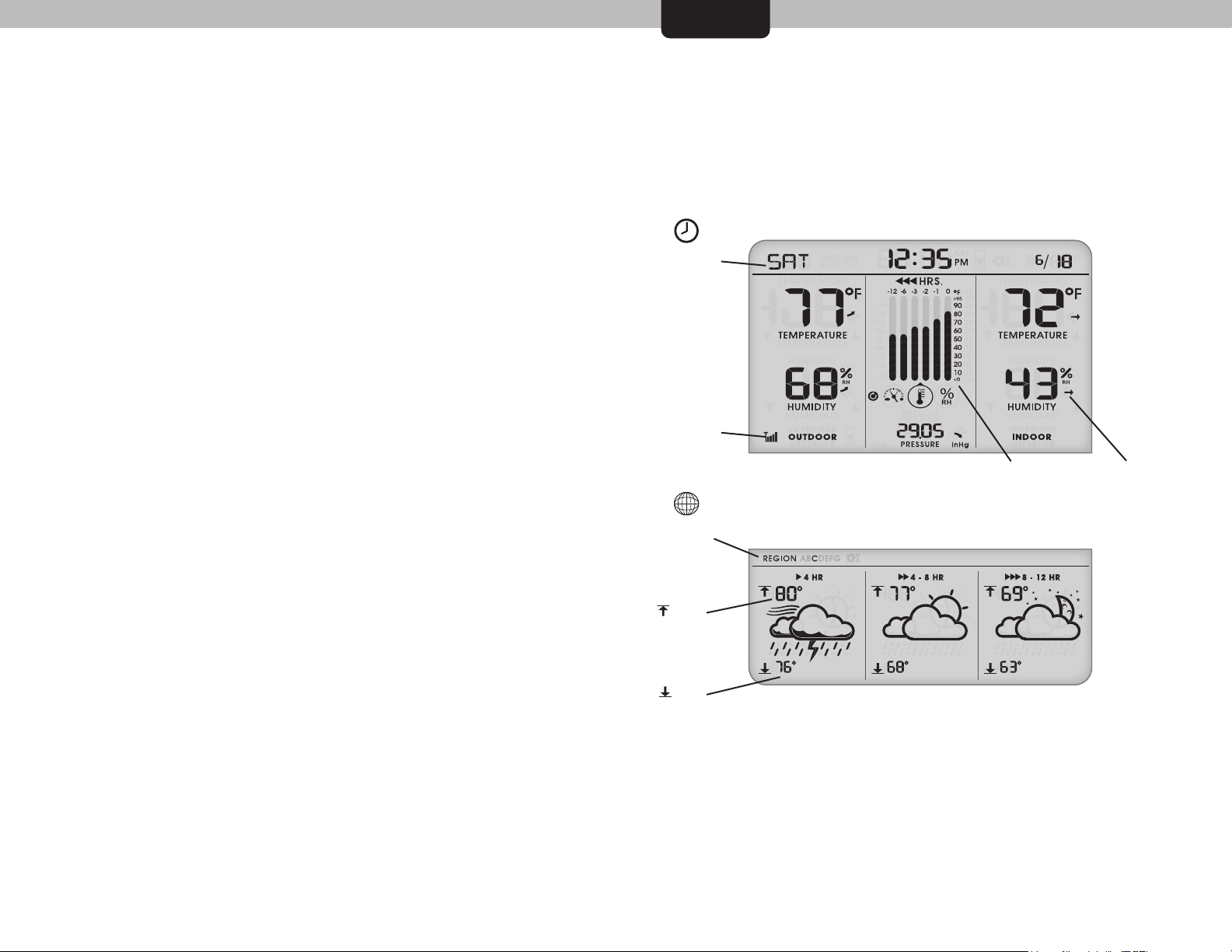
Overview
Introduction
The AcuRite Weather Station uses patent-pending Precision
Forecasting to provide your personal forecast of morning, noon &
night (4-hour, 4 to 8-hour and 8 to 12-hour) weather conditions.
Precision Forecasting combines North America's regional weather
patterns with data measured by a sensor in your yard to generate
the most accurate forecast for your exact location.
The indoor display console features a liquid crystal display (LCD)
and sensors for measuring barometric pressure, indoor
temperature and indoor humidity. The outdoor sensor is
completely wireless and contains sensors for measuring outdoor
temperature and humidity.
The bold, easy to read display console screen includes indoor and
outdoor temperature and humidity, barometric pressure history,
and a self-setting clock and calendar. Intelli-Time clock and
calendar set themselves instantly to the correct time and date, and
adjust for Daylight Saving Time.
The outdoor sensor features powerful wireless technology, low
battery indicator light, and an integrated hanger for easy
mounting.
Display Features
time zone
selection
current
outdoor
temperature
& relative
humidity
wireless
sensor
reception
indicator
geographic
region
selection
Intelli-Time
clock
current
barometric
pressure
®
history chart:
temperature
& humidity
pressure,
Intelli-Time
date
current
indoor
temperature
& relative
humidity
trend
indicator
arrow
®
Itʼs more than accurate, itʼs AcuRite.
Parts List model #02036WB, 02037W
1. Display Console
2. Outdoor Sensor
3. Instruction Manual
forecasted
high
temperature
forecasted
low
temperature
Precision Forecast
1
Page 3
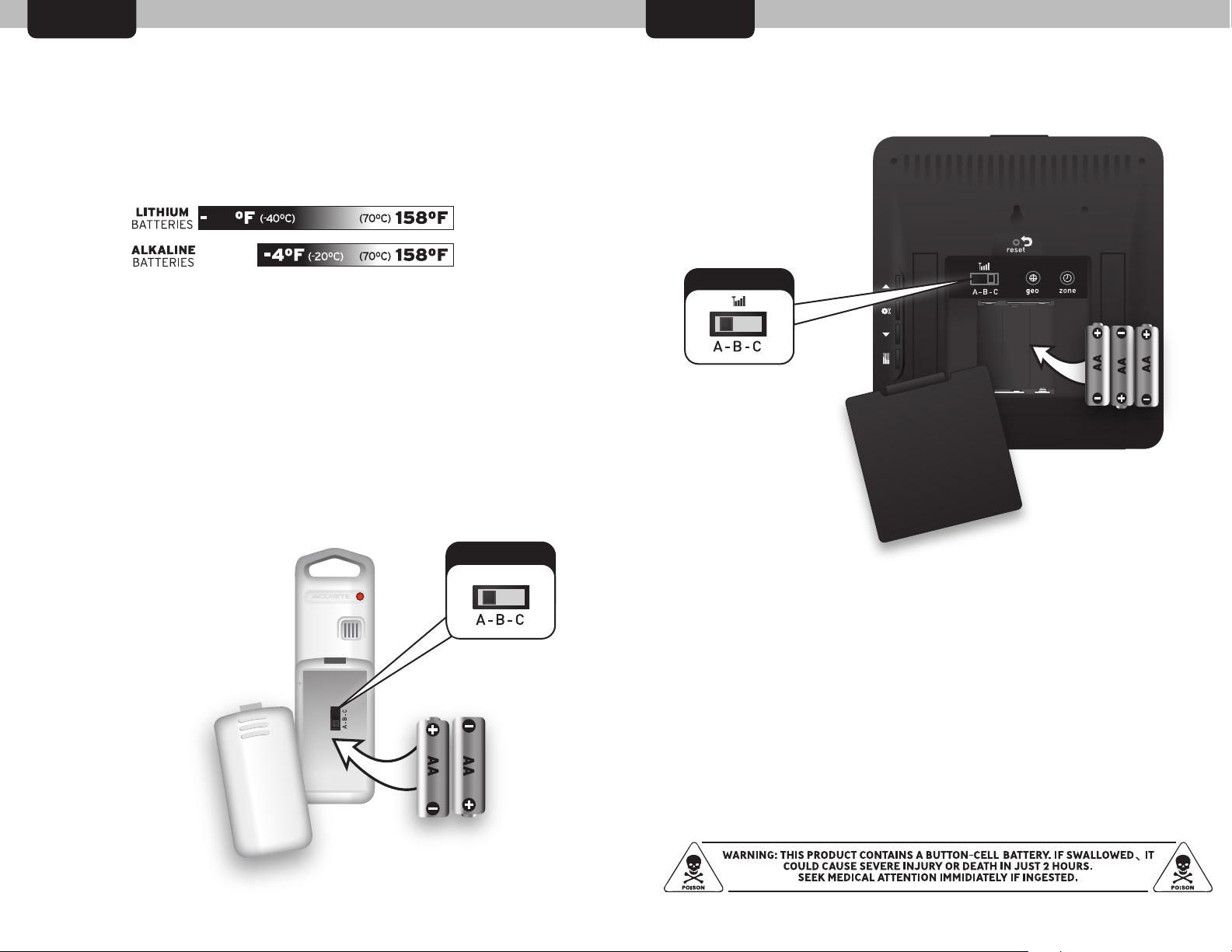
SETUP
SETUP
Install Batteries - Outdoor Sensor
Extended periods of cold temperatures (below -4ºF / -20ºC) can cause
alkaline batteries to function improperly. This causes the outdoor sensor
to stop transmitting data. Use lithium batteries in low temperature
conditions to ensure continuous operation of the outdoor sensor.
40
A/B/C Wireless Selection
To allow for more than one weather station and wireless sensor to be
used within close proximity, the display console and outdoor sensor
have a small switch labeled “A B C” within the battery compartments.
This switch allows you to select one of 3 wireless modes.
PLEASE NOTE: Both switches MUST be set in matching positions (either
A, B, or C) for wireless communication.
Install Batteries - Display Console
Remove the battery
compartment cover.
Install 3 fresh “AA”
batteries as shown
here.
NOTICE!
SWITCH SELECTION
MUST MATCH
WIRELESS SENSOR
SWITCH SELECTION
Remove the battery
compartment cover.
Install 2 fresh “AA”
batteries, as shown.
BATTERIES MUST BE
INSTALLED FOR THE
SENSOR TO OPERATE.
NOTICE!
SWITCH SELECTION
MUST MATCH
DISPLAY UNIT
SWITCH SELECTION
PLEASE DISPOSE OF OLD OR DEFECTIVE BATTERIES IN AN ENVIRONMENTALLY SAFE
WAY AND IN ACCORDANCE WITH YOUR LOCAL LAWS AND REGULATIONS.
BATTERY SAFETY: Clean the battery contacts and also those of the device prior to battery installation. Remove batteries from
equipment which is not to be used for an extended period of time. Follow the polarity (+/-) diagram in the battery
compartment. Promptly remove dead batteries from the device. Dispose of used batteries properly. Only batteries of the same
or equivalent type as recommended are to be used. DO NOT incinerate used batteries. DO NOT dispose of batteries in re, as
batteries may explode or leak. DO NOT mix old and new batteries or types of batteries (alkaline/standard). DO NOT use
rechargeable batteries. DO NOT recharge non-rechargeable batteries. DO NOT short-circuit the supply terminals.
32
Page 4

SETUP
SETUP
Quick Setup - Display Console
Intelli-Time® Clock & Calendar
Intelli-Time clock and calendar set themselves to the correct time and
date, and adjust for Daylight Saving Time. All you need to do is select
your Time Zone and Daylight Saving Time preferences. The clock and
calendar will then update automatically.
PRESS THE “zone” BUTTON
LOCATED IN THE BATTERY
COMPARTMENT TO SELECT
YOUR TIME ZONE
NOTE: IF FRENCH OR SPANISH LANGUAGE IS SELECTED
(SEE DISPLAY CONSOLE: MANUAL SETUP TO CHANGE REFERENCE LANGUAGE),
THE TIME ZONE SELECTION ON THE DISPLAY WILL BE G.M.T. -/+ HOURS
Set your Geographic Region
Manual Setup - Display Console
Press the SET ( ) button to enter manual setup mode. The time zone
will begin blinking.
To adjust the currently selected (flashing) preference item, press and
release the “ ” or “ ” buttons.
To save your adjustments, press and release the “ ” button again to
adjust the next preference. The preference set order is as follows:
TIME ZONE (PST MST CST EST AST HAST AKST)
AUTO DST (Automatically adjust time -/+ on DST dates)
CLOCK HOUR
CLOCK MINUTE
CALENDAR MONTH
CALENDAR DATE
CALENDAR YEAR
UNITS: TEMPERATURE (ºF or ºC)
UNITS: PRESSURE (inHg or hPa)
REFERENCE LANGUAGE (English, Spanish or French)
You will automatically exit SET MODE if no entries are made for 30
seconds. Enter basic setup mode at any time by pressing and releasing
the “SET” button.
Next, you will need to select your general geographic region for the
Precision Forecast to function properly:
PRESS THE “geo” BUTTON LOCATED
IN THE BATTERY COMPARTMENT
TO SELECT YOUR GEOGRAPHIC
REGION
A
B
E
F
C
G
D
54
Page 5

Placement
USE
Weather Station Placement
Once setup is complete, choose a suitable location to place the indoor
display console and outdoor sensor:
Placement of Display Console
Place the display console in a dry area free of dirt and dust.
To ensure accurate temperature measurement, place out of
direct sunlight and away from heat sources or vents. Console
stands upright for tabletop use or is wall-mountable. Adjust
display tilt to your preferred viewing angle.
Placement of Sensor
The sensor MUST BE PLACED OUTDOORS to observe outdoor
temperatures. Sensor must be placed less than 330 ft (100 m)
from the display console. Sensor is water resistant and is
designed for general outdoor use, however, to extend its life
place the sensor in an area protected from direct weather
elements. To ensure accurate temperature measurement, place
out of direct sunlight and away from heat sources.
There are 2 placement options for the sensor: Hang using the
integrated hang holes, or use string (not included) to hang
from a suitable location, like a well-covered tree branch.
Precision Forecasting
Initial Learning Mode
The forecast will not display predicted high or low temperatures for
the first few hours after powering on. During this initial learning
mode, the weather station will observe changes in your weather
patterns and gather the data needed to generate your precision
forecast.
Forecast Display
Precision Forecasting provides the weather forecast for the next
4-hour, 4 to 8-hour, and 8 to 12-hour time periods. Precision
Forecasting continuously analyzes your sensor data and updates the
forecast icons and high/low temperatures accordingly.
The weather forecast icon will display one of 18 different weather
conditions. The moon will show (as a simplified Moon Phase) instead
of the sun when the forecast time period occurs overnight.
Below is an example of a few forecast icons:
Prevent Wireless Interference
This weather station uses wireless radio frequency for data
communication, which is susceptible to interference from electronics,
large metallic items and thick walls. To prevent interference, place both
the display console and the sensor at least 3 feet (.91 m) away from
appliances (TV, microwave, radios, etc.), large metal surfaces, thick
stone walls, etc.
AT
LEAST
TV
3
(.91 m)
APART
(330 feet maximum)
(100 meters)
Stormy/Windy Cloudy
For the complete list of forecasting
icon definitions, please visit:
http://www.acurite.com/acurite-icons
76
Clear
Page 6

USE
USE
Multi-Variable History Chart
The Multi-Variable History Chart displays the change in conditions
over the previous 12 hours. Track pressure, outdoor temperature and
outdoor relative humidity.
Press the history chart button on the back of the display console
( ) to cycle through and view the three history charts.
You can set the history chart to continuously cycle through all three
history charts automatically. To turn automatic cycle mode ON or
OFF, press AND HOLD the history chart button ( ) for 4 seconds.
The cycle icon ( ) will appear on the display console when auto
cycle mode is enabled.
Daily High / Low Records
The high and low, or minimum and maximum, values for indoor and
outdoor temperature and humidity are recorded each day. These
records reset daily at midnight.
Low or Minimum Records
To view the minimum records, press the “adjust down” button ( )
on the back of the display console. The minimum recorded values
will display for 8 seconds (note the “ ” icon indicating minimum
records are displayed). To manually reset the records, press and
hold the “adjust down” ( ) button while viewing the records.
High or Maximum Records
To view the maximum records, press the “adjust up” button ( ) on
the back of the display console. The maximum recorded values will
display for 8 seconds (note the “ ” icon indicating maximum
records are displayed). To manually reset the records, press and
hold the “adjust up” ( ) button while viewing the records.
Momentary Backlight
automatic
cycle “ON”
indicator
Pressure
Outdoor
Temperature
The blue momentary backlight provides easy viewing at night or in
dim lighting. To activate the backlight, press the button located on
the top edge of the display console. The light will illuminate for about
10 seconds. Excessive use of the backlight will reduce battery life.
Momentary Backlight Button
Outdoor
Relative
Humidity
98
Page 7

USE
Barometric Pressure
Barometric pressure, also called atmospheric pressure, is defined as
the pressure at any location on the Earth, caused by the weight of
the column of air above it. At sea level, atmospheric pressure has an
average value of one atmosphere, and gradually decreases as
altitude increases.
The weight of the air mass, or atmosphere, that envelopes Earth
exerts pressure on all points of the planet's surface. Meteorologists
use a tool called a barometer to measure atmospheric pressure. At
sea level the atmospheric pressure is approximately 1 kilogram per
square centimeter (14.7 pounds per square inch), which will cause a
column of mercury in a mercury barometer to rise 760 millimeters
(30.4 in).
Subtle variations in atmospheric pressure greatly affect the weather.
Low pressure generally brings rain. In areas of low air pressure, the
air is less dense and relatively warm, which causes it to rise. The
expanding and rising air naturally cools, and the water vapor in the
air condenses, forming clouds and the drops that fall as rain. In high
pressure areas, conversely, the air is dense and relatively cool, which
causes it to sink. The water vapor in the sinking air does not
condense, leaving the skies sunny and clear.
This weather station displays the current barometric pressure, as well
as a pressure indicator arrow of the trend (rising, falling or steady),
pictured below. The multi-variable history chart also tracks and
display the changes in pressure for the last 12 hours (-12, -6, -3, -2,
-1, 0). The chart allows you to monitor the rate of change over time.
These features can assist you in forecasting changes in the weather.
TROUBLESHOOTING
Problem
Bad
Wireless Sensor
Reception
no bars
Display Console
Screen Not Working
Precision Forecast
displaying “- -”
for high/low
Precision Forecast
is Inaccurate
Possible Solution(s)
Relocate the display console and/or the outdoor
sensor. The units must be within 330 feet (100
meters) of each other. Make sure both units are
placed at least 3 feet (.91 m) away from electronics
that may interfere with the wireless communication
(such as TVʼs, microwaves, computers, etc).
NOTE: It may take up to 20 minutes for the display
console to re-synchronize with the sensor when
batteries are replaced. Use lithium batteries in
sensor when temperature is below -4ºF (-20ºC).
Make sure the A-B-C switch selection in the battery
compartments of both the display unit and sensor
match each other.
Batteries may need to be replaced.
Check that batteries are correctly installed.
Press the reset button located on the back of the
display unit to reset the entire unit. Please note that
all of the date and time information will need to be
entered manually after a reset.
The Precision Forecast will not display predicted
high or low temperatures for the first few hours
after powering on or resetting. During this initial
learning mode, the weather forecast will collect
data to learn your weather patterns.
If the forecast seems wildly inaccurate, make
certain that your geographic region is selected
properly. The geographic region selection can
drastically affect the accuracy of the forecast. See
“FORECAST CALIBRATION” to learn how you
may fine tune and improve the accuracy of the
forecasting feature.
1110
Page 8

FORECAST CALIBRATION
REFERENCE
Forecast Calibration Mode
This weather stationʼs forecasting feature can be calibrated. If you
feel that your personal forecast could be fine-tuned to be more
accurate you can calibrate the forecast to be less or more “wet.”
Essentially, calibrating the forecast will either reduce or increase how
much moisture is present within the forecast software algorithm.
For example, if you feel the forecast is showing rain too often, you
can remove 10% of the moisture from the forecast equation. To
calibrate the forecast, you must enter into calibration mode.
To access the forecast calibration mode, press AND HOLD the “ ”
and “ ” buttons together for at least 5 seconds. NOTE: After 20
seconds of inactivity, the display will save your adjustments and
automatically exit calibration mode and return to normal operation.
Press the “ ” button to remove moisture from the forecast. Press the
“ ” button to add moisture to the forecast. Note that the forecast
graphics will change accordingly. Calibrating the forecast may take
some trial and error.
Press the “SET” button to confirm your calibration changes and exit.
Precision Forecast Geographic Regions
PRESS THE “geo”
BUTTON LOCATED
IN THE BATTERY
COMPARTMENT
TO SELECT YOUR
GEOGRAPHIC
REGION
A
E
B
F
C
G
D
Calibration changes will be lost if you reset the display unit or remove
the batteries.
adding moisture +
no calibration
(actual sensor reading)
removing moisture -
TIP: if you are on the border of two geographic regions, choose the
region that most fits your geographic region and weather type. You
may want to try both regions (try for a minimum time frame of a few
days for each region selection) to see which region selection
provides the best forecast for you.
Learn more about Precision Forecasting at:
http://www.acurite.com/precision-forecasting
1312
Page 9

SPECIFICATIONS
Product Facts
Batteries: 5 x “AA” (included)
Lithium Batteries Recommended in
Outdoor Sensor if temperatures are
below -4ºF
Measurement Ranges
Outdoor Temperature : -40ºF to 158ºF
Outdoor Humidity : 1% to 99%
Indoor Temperature : 32ºF to 122ºF
Indoor Humidity: 1% to 99%
Wireless Range : 330 ft / 100 m MAX
Limited One Year Warranty
www.AcuRite.com
(877) 221-1252
IMPORTANT NOTICE
YOUR PRODUCT MUST BE REGISTERED TO RECEIVE WARRANTY SERVICE
PRODUCT REGISTRATION
Register this product
to receive 1-year
warranty protection.
www.AcuRite.com
Have questions about product setup or operation? We’re here to help!
24/7 Support:
Product Setup & Demo Videos
Product Manuals
Frequently Asked Questions
www.AcuRite.com
Register your Product
Support Forum
Submit Feedback & Ideas
Register a Product
