Page 1
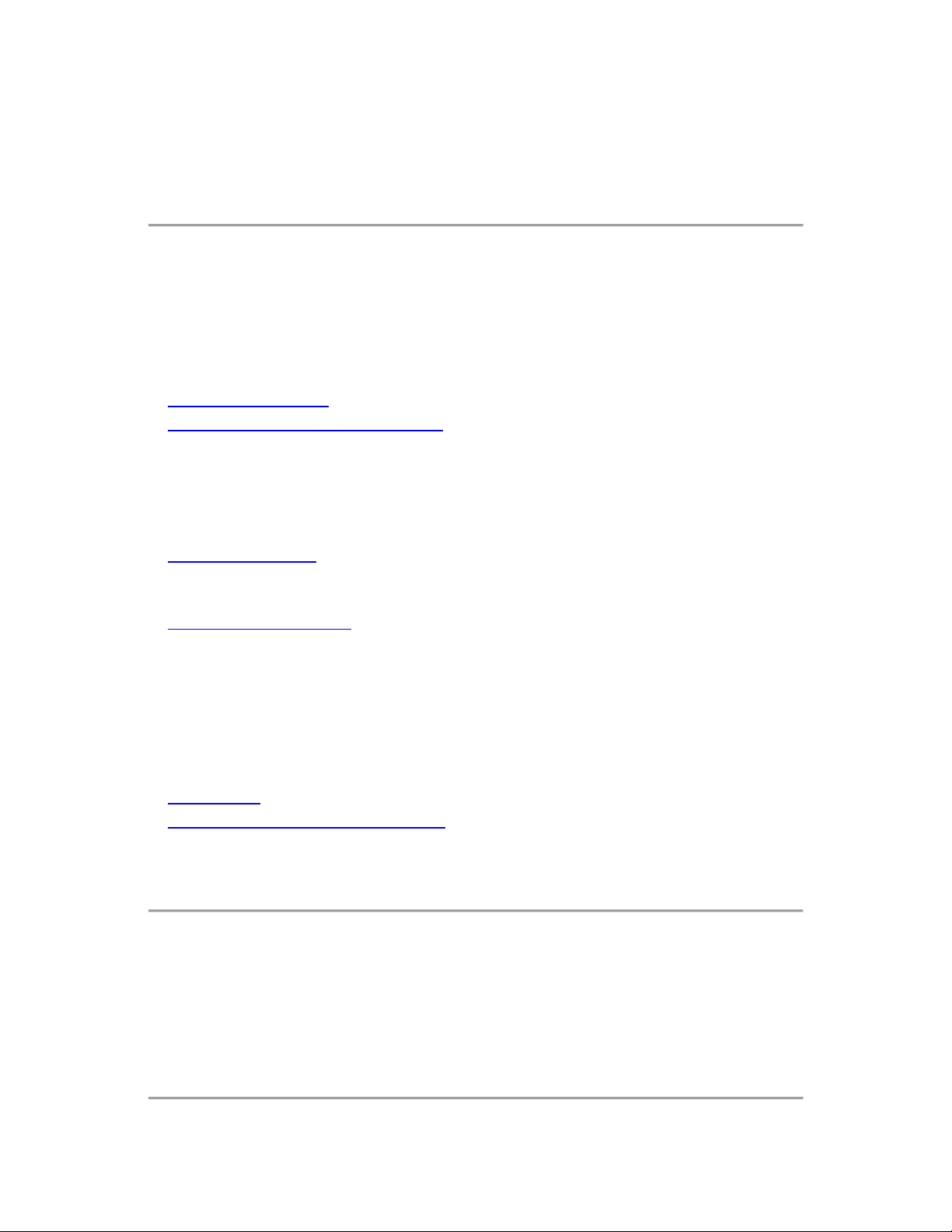
TRANSFORMERS: Fall of Cybert r on README
Last updated: 7/25/12
Any references to CD, DVD, game discs, optical drives and related functionality, such
as Autoplay or disc installation process, do not apply to software purchased via digital
download.
TABLE OF CONTENTS
• INTRODUCTION
• INSTALLATION AND SETUP
1. Minimum System Requirements
2. Autoplay
3. Installation
4. Uninstalling
5. DirectX(R)
• VIDEO ISSUES
1. Monitors
2. Resolutions
• GENERAL ISSUES
1. General DVD Read Problems
2. Administrator Privileges
3. Options for Lower End Sys tems
4. General Audio Proble ms
5. If you are experiencing crashes...
6. Compatible Control Pads
7. Patches and Additional Support
• CREDITS
• COPYRIGHT INFORMATION
INTRODUCTION
Refer to this document if you encounter difficulties with one or more aspects of installation or running
TRANSFORMERS: Fall of Cybertron. Many of the most commonly encountered issues are covered here.
If you encounter any problems not covered in this document, please contact Activision Customer Support.
Page 2
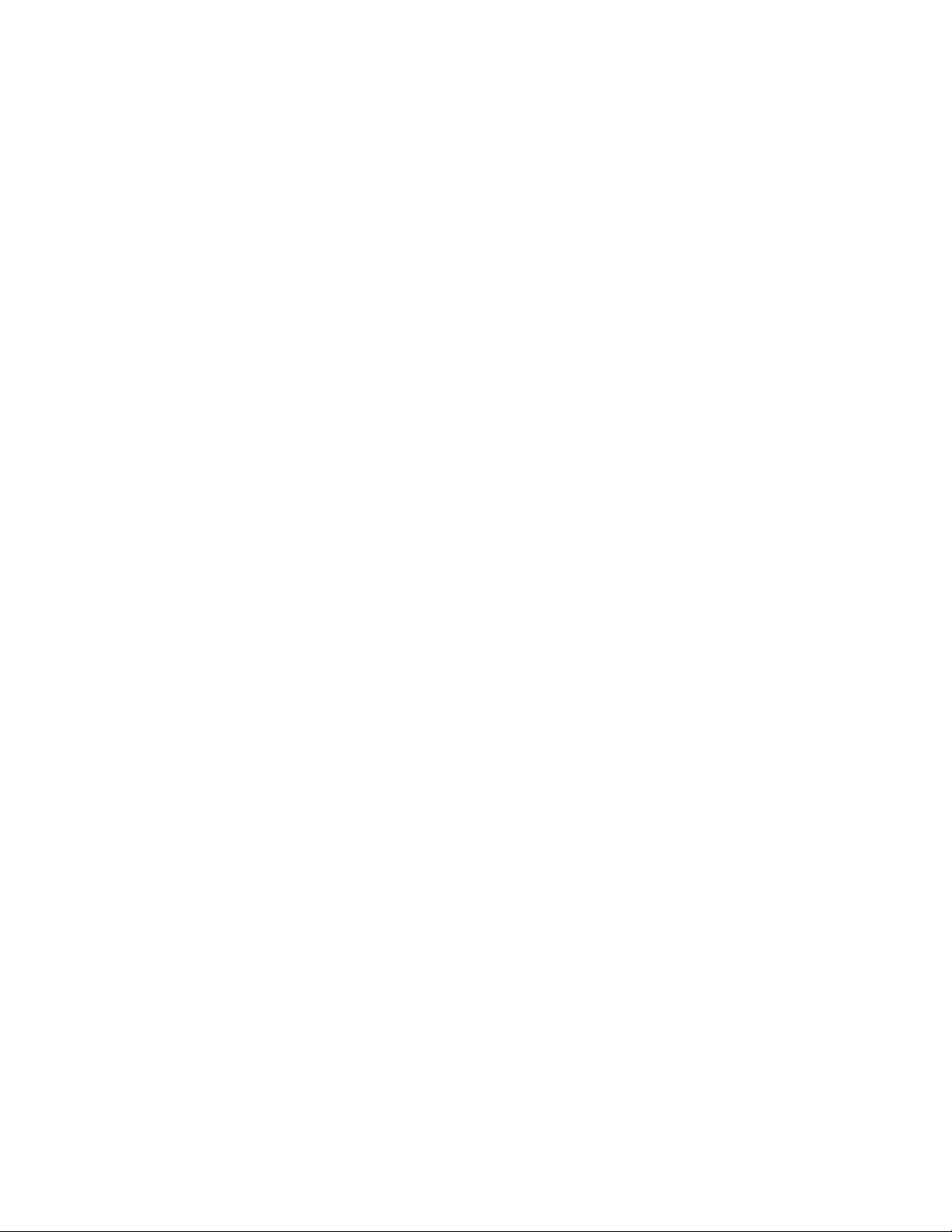
INSTALLATION AND SETUP
1. Minimum System Requirements
Please note that TRANSFORMERS: Fall of Cybertron does not support Microsoft(R) Windows(R) 2000.
Minimum System Requireme nt s for Mic rosoft(R) Windows(R) XP / Windows Vista(R) / Windows ( R) 7:
• 3D hardware accelerator card required - 100% DirectX(R) 9.0c-compliant 512 MB video card and
drivers*
• Microsoft(R) Windows(R) XP / Windows Vista(R) / Windows(R) 7
• Intel® Core™ 2 Duo E6750 2.66 GHz or AMD Phenom™ X3 8750
• 2 GB of RAM
• 8.1 GB of uncompressed hard disk space
• A 100% Windows(R) XP / Windows Vista(R) / Windows(R) 7-compatible computer system
including:
• DirectX(R) 9.0c (Included)
• 100% DirectX(R) 9.0c-compliant true 16-bit sound card and drivers
• 100% Windows(R) XP / Windows Vista(R) / Windows(R) 7-compatible mouse, keyboard and
drivers
• 100% Windows(R) XP / Windows Vista(R) / Windows(R) 7-com patible DVD-ROM drive (600
K/sec sustained transfer rate) and drivers
*Supported Chipsets for Windows(R) XP / Windows Vista(R) / Windows(R) 7
512 MB NVIDIA GeForce 8800 GTS or equivalent/better graphics cards
512 MB ATI Radeon™ HD 4850 or equivalent/better graphics card
Recommended: ATI Radeon HD 5850 1 GB / GeForce 9800 GT / 512MB
Motherboard integrated video chipsets not supported
NOTICE: This game contains technology intended to prevent copying that may conflict with some disc
and virtual drives.
INTERNET REQUIRED: Broadband connection and service required for Multiplayer Connectivity. Internet
connection required for activation.
WINDOWS XP: Windows XP users may need to install .Net Framework 3.5 SP1 on their PC to play the
game. Please visit Microsoft’s download center at www.microsoft.com for more details.
2. Autoplay
If the Windows Autoplay feature is enabled on your com puter , the installer w ill be gin whe n you inser t
TRANSFORMERS: Fall of Cybertron DVD into your DVD-ROM drive. Follow the on-screen instructions to
continue the installation. If the game is already installed on your system, the Game Launch screen will
appear.
If the Autoplay feature is disabled, you can begin the installation by doing the following:
a) Go to the Start Menu and select Run.
b) Type D:\SETUP.EXE (assuming D is your DVD-ROM drive letter) and press Enter.
Page 3
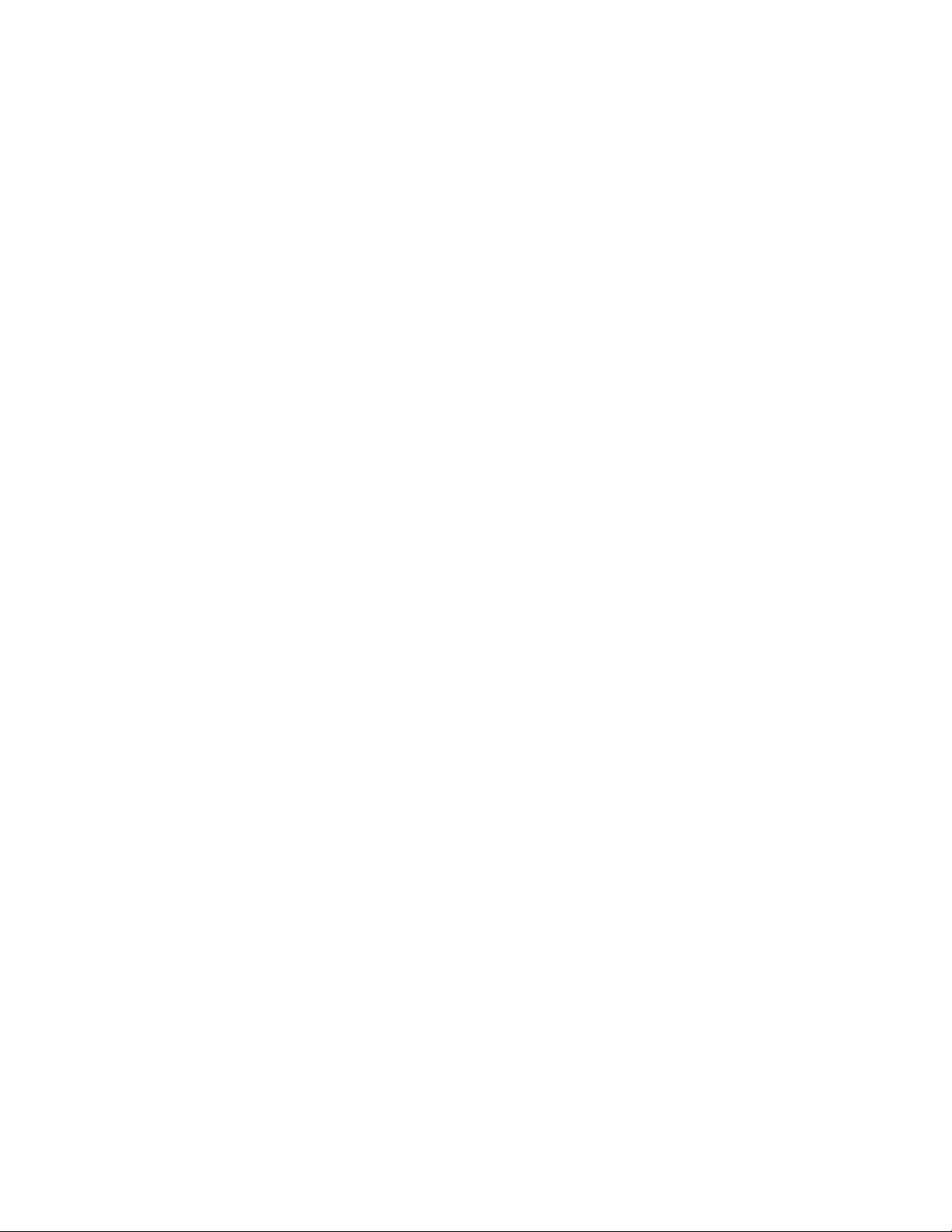
-or-
a) Double-click on My Computer
b) Double-Click your DVD-ROM drive icon.
-or-
a) Navigate to your DVD-ROM drive with Windows Explorer
b) Double-click on SETUP.EXE
3. Installation
• Insert Disc 1 into your DVD-ROM Drive, and wait for autoplay to run. If prompted, select Run
Program.
• Select Install from the autorun menu.
• Agree to the license agreement, and press Install.
• Microsoft DirectX 9.0c will automatically be installed in the background.
• Log in to your existing Steam Account, or follow the on-screen instructions to create a new Steam
account.
• TRANSFORMERS: Fall of Cybertron" will automatically be selected as the games to install.
Press next. * Note that Disk space is listed for user information. 8.1GB of free space is required.
• Select whether to install deskt op and Start Menu shortcuts.
• The installer will now install the game.
• TRANSFORMERS: Fall of Cybertron will now be available under the "LIBRARY" list in the Steam
client.
• Please allow Steam to make any necessary updates to game.
• Once the game status is set to "100% - Ready", Double-click on "TRANSFORMERS: Fall of
Cybertron" to play.
4. Uninstalling
• Insert Disc into your DVD-ROM Drive, and wait for autoplay to run. If prompted, select Run
Program.
• Select "Uninstall" from the Autorun menu.
• Log into your Steam Account.
• When prompted, select "Delete game files" for "TRANSFORMERS: Fall of Cybertron”.
5. DirectX(R)
You will need to have DirectX(R) 9.0c and the latest runtime updates installed on your computer for
TRANSFORMERS: Fall of Cybertron to run properly.
At the end of TRANSFORMERS: Fall of Cybertron install setup, the installer will automatically install
DirectX(R) 9.0c and all required runtime updates on your computer. If you already have other Windows(R)
XP games on your computer, chances are you already have a version of DirectX installed. In this case,
the Microsoft installer will detect it and will not overwrite any files. You will not need to restart your
computer after installation in order to run the game. If, however, you do not already have DirectX(R) 9.0c
installed the Microsoft installer will detect and overwrite any previous versions with DirectX(R) 9.0c. At
that point, you will need to restart your computer for the changes to take effect.
Page 4

If you encounter the following error message, then you have tried to start the game
without t he correct version of DirectX(R ) instal led on your computer:
"DirectX(R) 9.0c is not installed on this computer. Install it and try again."
You can also download and insta ll the lat est version of Direct X from Microsoft at
www.microsoft.com
VIDEO ISSUES
1. Monitors
- Please make sure your monitor supports the game resolution you are trying to play in. To check what
resolutions your monitor supports, do the following:
For Windows(R) XP / Windows Vista(R):
1. Open up My Computer
2. Double-Click on Control Panel
3. Find the Display icon and open it
4. Choose the Settings tab.
5. Locate the resolution slider that says Screen Resolution or the slider labeled Resolution and drag it
to the far right.
For Windows(R) 7:
1. Click on the Start button > Control Panel.
2. Select Appearance and Personalization > Display.
3. Select Display > Adjust Screen Resolution.
4. On Resolution bring down the pulldown menu and slide the resolution pointer all the way up toward
High.
2. Resolutions
The resolution choice shown is the maximum resolution your monitor is capable of displaying. If you do
not want to change to this resolution now, select cancel. Your Desktop Area should be set to the game
resolution you are trying to play in or higher.
TRANSFORMERS: Fall of Cybertron supports the following resolutions.
Standard:
800 x 600
1024 x 768
1280 x 1024
1600 x 1200
Page 5

Widescreen:
800 x 480
1152 x 720
1280 x 720
1680 x 1050
1920 x 1080
1920 x 1200
We recommend playing at 1280 x 720 or better.
GENERAL ISSUES
1. General DVD Read Problems
There are a few things that could be wrong with DVD read problems, as such, we have a few things for
you try.
1. Go to File > Options.
2. Click on Emulation in the menu to the left.
3. Uncheck all options in the window to the right.
• First, try holding down the left shift key when inserting the game disc. This should prevent the
AutoPlay splash screen to come up.
• Next, try another DVD disk in the same drive to make sure that Windows(R) can properly read
this other disk.
• Additionally, if you have burning software Alcohol 120%(R) installed you may need to turn off all
of the emulation options.
2. Administrator Privileges
If you are experiencing the following error:
“Please login with administrator privilege and try again”
The game must be installed by an account with administrator privileges. Please re-install the game. Run
the game the FIRST TIME within an account with Admin or Power User privileges. The program must
install Windows(R) XP or Windows Vista(R) drivers onto the system, which requires administrator
privileges. Subsequent plays are allowed from any account level.
3. Options for Lower End Systems
On lower end systems, it is advised to close any and all programs (including anti-virus software) that are
running in the background, followed by choosing the lowest resolution in the Options Menu. If the game
runs well at these settings, then slowly increment the quality with a single resolution change to a higher
setting. If the game continues to perform well under the new circumstances, then continue this process
until it performs at the best visual quality, without any loss or effect to gameplay.
4. General Audio Problems
Page 6

Most sound issues are remedied by installing the latest version of DirectX(R), or obtaining newer sound
card drivers. Sound issues can include corrupted or distorted sound or even choppy game play.
Generally, updated drivers can usually be found on the manufacturer’s website. Updating drivers is highly
recommended and easy to do. If choppy game play is your problem, please make sure your system
meets the Minimum System Requirements. Any deviation from these may cause problems with the game
and its overall performance. If you have questions about your sound card’s DirectX(R) 9.0c compatibility
or for information about which drivers are right for your hardware, you should contact your sound card’s
manufacturer for details. Please note that DirectX(R) 9.0c and all necessary runtime updates are included
on the game disk; you may want to consult the DirectX(R) section of this help document for more
information. IMPORTANT NOTE: You may encounter distorted sound and/or choppy game play if your
sound card is not 100% DirectX(R) 9.0c compatible. You may want to contact your sound card
manufacturer to see if your card is 100% DirectX(R) 9.0c compatible.
5. If you are experiencing crashes...
First you need to make sure you computer meets the minimum system requirements.
You also need to make sure you have the latest drivers for your video and sound cards and in some
cases updated motherboard drivers. You can generally find these on your manufacturer's website, refer to
your hardware documentation for further instructions on updating your hardware drivers.
If controllers are being used, after checking all drivers, please unplug controllers and restart.
Also check to make sure the 3D hardware acceleration is turned all the way up.
For Windows(R) XP:
1. Click on the Start button > Settings > Control Panel.
2. Double-click the Display icon.
3. Click the Settings tab.
4. Click the Advanced button.
5. Click the Troubleshoot tab.
6. Make sure the acceleration slider is set to Full.
For Windows Vista(R):
1. Click on the Start button > Control Panel.
2. Select Personalization > Display Settings.
3. Choose Advanced Settings > Select the Troubleshoot Tab.
4. Make sure the acceleration slider is set to Full.
For Windows(R) 7:
1. Right Click on the Desktop.
2. Select Screen resolution.
3. Select Advanced settings.
4. Choose the Troubleshoot tab.
5. Make sure the acceleration slider is set to Full.
You can also try setting your desktop to a resolution of 800x600, 32 bit True Color.
For Windows(R) XP:
Page 7

1. Right-click on your desktop and select Properties.
2. Click the Settings tab.
3. Set your screen area to 800x600.
4. Set the colors to 32 Bit (True Color).
5. Click Apply and OK.
For Windows Vista(R):
1. Right-click on your desktop and select Personalize.
2. Select Display Settings.
3. Set your screen area to 800x600.
4. Set the colors to 32 bit (True Color).
5. Click Apply and OK.
For Windows(R) 7:
1. Right Click on the Desktop.
2. Select Screen resolution.
3. Set your screen area to 800x600.
4. Select Advanced settings
5. Select Monitor Tab
6. Set the colors to 32 bit (True Color).
7. Click Apply and OK.
6. Compatible Control Pads
TRANSFORMERS: Fall of Cybertron gives you the option to use the Microsoft(R) Xbox 360(R) controller
for gameplay.
7. Patches and Additional Support
Patches, if available, can be accessed through Steam. As long as you're connected to the internet, Steam
will notify you if an update is available.
For additional support, please check:
www.activision.com
CREDITS
Game Developed by High Moon Studios
PC Conversion by Mercenary Technology
Compatibility by Christopher Wilson, Jason Wong, John Rosser, Eric Stanzione, Carlos Monroy, Steve
Stoker
For full credits, please see the extras menu in the game.
Page 8

COPYRIGHT INFORMATION
Uses Bink Video. Copyright © 1997-2012 by RAD Game Tools, Inc.
Unreal® Engine, Copyright 1998 – 2012, Epic Games, Inc. All rights reserved.
Uses Scaleform GFx © 2012 Scaleform Corporation. All rights reserved.
FMOD Ex Sound System provided by Firelight Technologies.
TRANSFORMERS: Fall of Cybertron uses Havok®. ©Copyright 1999-2012 Havok.com Inc. (and its
Licensors). All Rights Reserved. See www.havok.c om for details.
