ACTIVISION Call of Duty Modern Warfare 2 User Manual
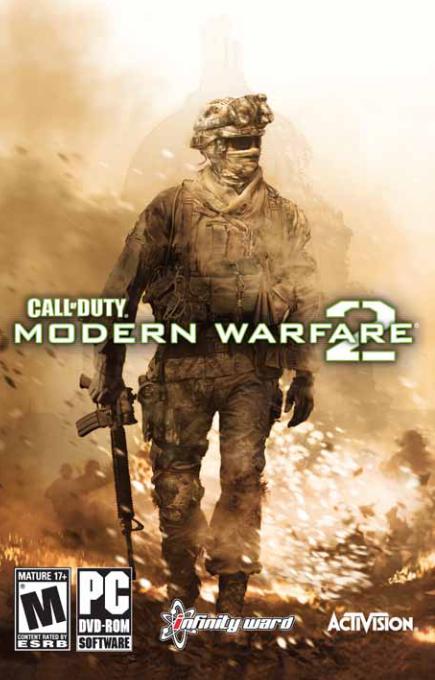

 Important Health Warning About Playing Video Games
Important Health Warning About Playing Video Games
Photosensitive Seizures
A very small percentage of people may experience a seizure when exposed to certain visual images, including flashing lights or patterns that may appear in video games. Even people who have no history of seizures or epilepsy may have an undiagnosed condition that can cause these “photosensitive epileptic seizures” while watching video games.
These seizures may have a variety of symptoms, including lightheadedness, altered vision, eye or face twitching, jerking or shaking of arms or legs, disorientation, confusion, or momentary loss of awareness. Seizures may also cause loss of consciousness or convulsions that can lead to injury from falling down or striking nearby objects.
Immediately stop playing and consult a doctor if you experience any of these symptoms. Parents should watch for or ask their children about the above symptoms— children and teenagers are more likely than adults to experience these seizures. The risk of photosensitive epileptic seizures may be reduced by taking the following precautions: Sit farther from the screen; use a smaller screen; play in a well-lit room; and do not play when you are drowsy or fatigued.
If you or any of your relatives have a history of seizures or epilepsy, consult a doctor before playing.
ESRB Game Ratings
The Entertainment Software Rating Board (ESRB) ratings are designed to provide consumers, especially parents, with concise, impartial guidance about the ageappropriateness and content of computer and video games. This information can help consumers make informed purchase decisions about which games they deem suitable for their children and families.
ESRB ratings have two equal parts:
•Rating Symbols suggest age appropriateness for the game. These symbols appear on the front of virtually every game box available for retail sale or rental in the United States and Canada.
•Content Descriptors indicate elements in a game that may have triggered a particular rating and/or may be of interest or concern. The descriptors appear on the back of the box next to the rating symbol.
ON FRONT |
|
|
|
ON BACK |
|
|
|
VIDEO |
|||
|
|
GAME |
|
|
|
|
|
|
|
|
|
|
|
E |
|||
For more information, visit www.ESRB.org
TABLE OF CONTENTS |
|
Game Controls.......................................................................................................................... |
2 |
Main Menu............................................................................................................................... |
3 |
Heads-Up Display (HUD).......................................................................................................... |
4 |
Health System.......................................................................................................................... |
5 |
Pause/Objectives Screen......................................................................................................... |
5 |
Multiplayer Objectives Screen................................................................................................. |
5 |
Options..................................................................................................................................... |
5 |
Stats......................................................................................................................................... |
5 |
Credits...................................................................................................................................... |
6 |
Customer Support.................................................................................................................. |
15 |
Software License Agreement................................................................................................ |
16 |
1
Game Controls
Default Button |
Command |
|
|
|
|
W |
Forward |
|
|
|
|
S |
Back |
|
|
|
|
A |
Left |
|
|
|
|
D |
Right |
|
|
|
|
SHIFT |
Sprint |
|
|
|
|
Left Mouse Button |
Attack |
|
|
|
|
Right Mouse Button |
Aim Down Sight |
|
|
|
|
E |
Melee |
|
|
|
|
N |
Nightvision |
|
|
|
|
3 |
Grenade Launcher |
|
|
|
|
4 (MP), 5 (SP) |
C4, UAV, Airstrike & Helicopter |
|
|
|
|
4 |
Claymore |
|
|
|
|
1 |
Next Weapon |
|
|
|
|
2 |
Previous Weapon |
|
|
|
|
Middle Mouse Button, G |
Throw Frag Grenade |
|
|
|
|
Q |
Throw Smoke, |
|
Flashbang Grenades |
||
|
||
|
|
|
F |
Activate |
|
|
|
|
R |
Reload Weapon |
|
|
|
|
Tab Key |
View Score |
|
|
|
|
Space bar |
Up Stance/Jump |
|
|
|
|
CTRL Key |
Go prone |
|
|
|
|
C |
Crouch |
|
|
|
|
Pause Key |
Pause |
|
|
|
2
Default Button |
Command |
|
|
Esc Key |
Menu |
|
|
~ |
Bring up console |
|
|
T |
Multiplayer Text Chat |
|
|
Y |
Multiplayer Team Chat |
|
|
Z |
Multiplayer Voice Chat |
|
|
F1 |
Multiplayer Vote Yes |
|
|
F2 |
Multiplayer Vote No |
|
|
F4 |
Multiplayer Scores |
|
|
F12 |
Take a Screenshot |
|
|
Main Menu
Choose between the Story, Special Ops and Multiplayer Modern Warfare® 2 experience, as well as view your completion percentages for each mode.
CAMPAIGN
Pick up where Call of Duty ®4: Modern Warfare® ended and continue the single player experience in the Modern Warfare™2 campaign. From the Story menu you can resume your most recent campaign or start a new one. You may also use the Mission Select option to replay an already completed mission at any difficulty.
Note: Modern Warfare®2 uses an automatic checkpoint save system to save your game progress. You may also choose to use the Save and Quit option from the in-game Pause menu.
SPECIAL OPS
Take on a variety of custom-designed challenging missions in Special Ops—solo or with a friend. Experience co-op play in Special Ops locally or remotely online. You can also use this menu to revisit any unlocked Special Ops mission and attempt to complete it on one of three difficulties.
3

MULTIPLAYER
Compete with other Modern Warfare ®2 players online and locally in a variety of maps and game modes in Multiplayer (MP). Unlock new weapons, attachments, perks and rank up in MP!
HEADS-UP DISPLAY
|
|
|
4 |
|
|
|
9 |
|
|
|
|
|
|
11 |
|
|
|
|
|
5 |
|
|
|
|
|
|
|
|
|
Hold use button to pick up item |
|
|
|
|
|
|
|
|
W |
N |
1 |
8 |
TIE |
|
40 |
|
|
|
|
|
|
2 |
|||
0 |
|
|
SP Only |
|||
|
0 |
|
|
|
12 |
|
|
10 |
6 |
7 |
|
3 |
|
1.Compass – Shows the direction you are facing.
2.Stance Indicator – Indicates whether you are standing, crouching or prone. (SP Only)
3.Inventory – Displays devices and/or weapon attachments that are currently available.
4.Grenade Indicator – Icon warning you that there is a grenade nearby, arrow indicates the location of the grenade.
5.Damage Indicator – Red marker shows that you are taking damage and the direction the damage is coming from. (See Health System, below)
6.Use Icon – This only appears when you are near a weapon or interactive object, indicates what button to press to interact with the weapon or object.
7.Ammo Count – Shows remaining bullets for currently equipped weapon, as well as remaining grenade supplies.
8.Match Info – Displays current score, team icon and time remaining in match. (MP Only)
9.Mini-Map – Shows map of local area plus locations of friendlies and known hostiles.
10. XP Bar – Shows progress on your current rank in MP. (MP Only)
4
