Page 1
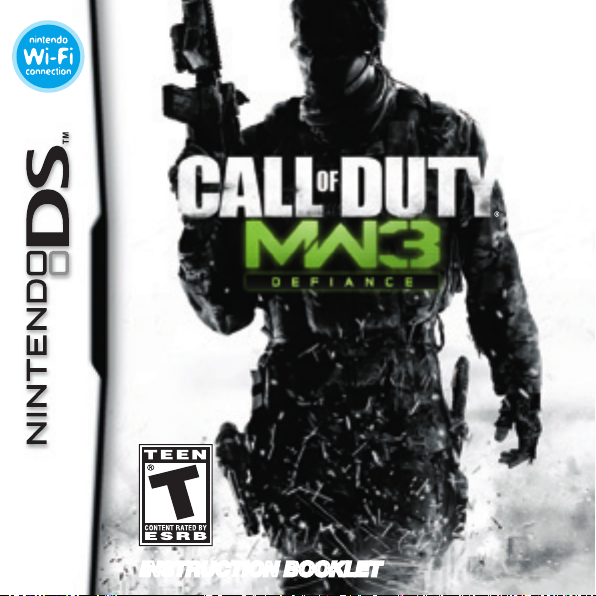
INSTRUCTION BOOKLETINSTRUCTION BOOKLET
Page 2
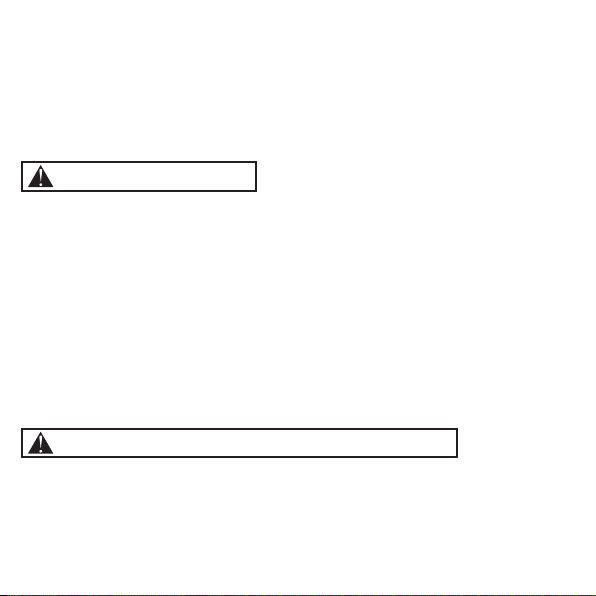
PLEASE CAREFULLY RE AD T HE S EPA RAT E HE ALTH A ND S AF ET Y
PRECAUTIONS BOOKLET INCLUDED WITH THIS PRODUCT BEFORE
USING YOUR NINTENDO
®
HARDWA RE S YS TE M, G AM E CA RD O R
ACCESSORY. THIS BOOKLET CONTAINS IMPORTA NT H EA LTH AN D
SAFETY INFORMATI ON .
IMPORTAN T SA FE TY I NF OR MATION: READ THE FOLLOWING
WAR NI NG S BE FO RE Y OU O R YO UR C HI LD P LAY VI DE O GA ME S.
WARNING - Seizures
• Some people (about 1 in 4000) may have seizures or blackouts triggered by light flashes or patterns,
and this may occur while they are watching TV or playing video games, even if they have never had a
seizure before.
• Anyone who has had a seizure, loss of awareness, or other symptom linked to an epileptic condition
should consult a doctor before playing a video game.
• Parents should watch their children play video games. Stop playing and consult a doctor if you or
your child has any of the following symptoms:
Convulsions Eye or muscle twitching Loss of awareness
Altered vision Involuntary movements Disorientation
• To reduce the likelihood of a seizure when playing video games:
1. Sit or stand as far from the screen as possible.
2. Play video games on the smallest available television screen.
3. Do not play if you are tired or need sleep.
4. Play in a well-lit room.
5. Take a 10 to 15 minute break every hour.
WARNING - Radio Frequency Interference
The Nintendo DS can emit radio waves that can affect the operation of nearby electronics, including
cardiac pacemakers.
• Do not operate the Nintendo DS within 9 inches of a pacemaker while using the wireless feature.
• If you have a pacemaker or other implanted medical device, do not use the wireless feature of the
Nintendo DS without first consulting your doctor or the manufacturer of your medical device.
• Observe and follow all regulations and rules regarding use of wireless devices in locations such as
hospitals, airports, and on board aircraft. Operation in those locations may interfere with or cause
malfunctions of equipment, with resulting injuries to persons or damage to property.
Page 3
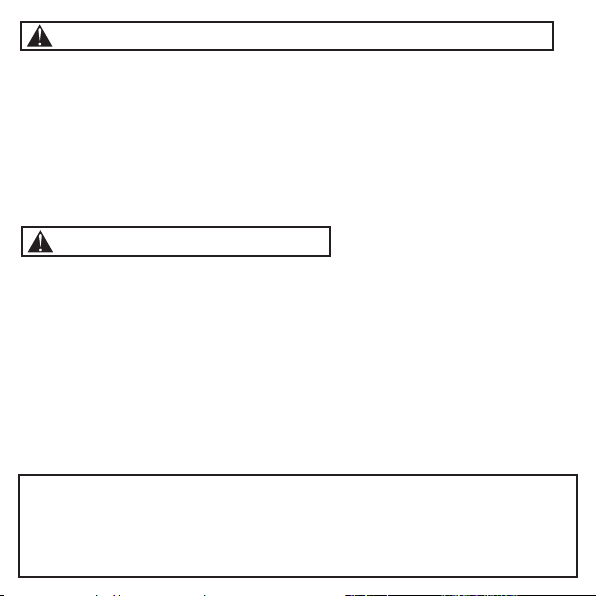
WARNING - Repetitive Motion Injuries and Eyestrain
Playing video games can make your muscles, joints, skin or eyes hurt. Follow these instructions to avoid
problems such as tendinitis, carpal tunnel syndrome, skin irritation or eyestrain:
• Avoid excessive play. Parents should monitor their children for appropriate play.
• Take a 10 to 15 minute break every hour, even if you don’t think you need it.
• When using the stylus, you do not need to grip it tightly or press it hard against the screen. Doing so
may cause fatigue or discomfort.
• If your hands, wrists, arms or eyes become tired or sore while playing, or if you feel symptoms such
as tingling, numbness, burning or stiffness, stop and rest for several hours before playing again.
• If you continue to have any of the above symptoms or other discomfort during or after play, stop
playing and see a doctor.
WARNING - Battery Leakage
The Nintendo DS contains a rechargeable lithium ion battery pack. Leakage of ingredients contained within the
battery pack, or the combustion products of the ingredients, can cause personal injury as well as damage to your
Nintendo DS.
If battery leakage occurs, avoid contact with skin. If contact occurs, immediately wash thoroughly with soap and
water. If liquid leaking from a battery pack comes into contact with your eyes, immediately flush thoroughly with
water and see a doctor.
To avoid battery leakage:
• Do not expose battery to excessive physical shock, vibration, or liquids.
• Do not disassemble, attempt to repair or deform the battery.
• Do not dispose of battery pack in a fire.
• Do not touch the terminals of the battery, or cause a short between the terminals with a metal object.
• Do not peel or damage the battery label.
Important Legal Information
This Nintendo game is not designed for use with any unauthorized device. Use of any such device
will invalidate your Nintendo product warranty. Copying of any Nintendo game is illegal and is strictly
prohibited by domestic and international intellectual property laws. “Back-up” or “archival” copies are
not authorized and are not necessary to protect your software. Violators will be prosecuted.
REV–E
Page 4
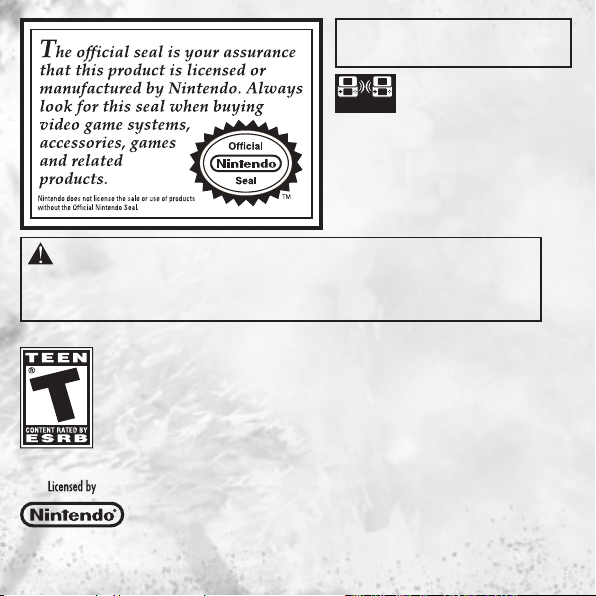
THIS GAME CARD WILL WORK
ONLY WITH THE NINTENDO DS
VIDEO GAME SYSTEM.
Wireless DS
Multi-Card
1-6
THIS GAME ALLOWS WIRELESS MULTIPLAYER
GAMES WITH EACH DS SYSTEM CONTAINING
A SEPARATE GAME CARD.
Play
CAUTION - Stylus Use
To avoid fatigue and discomfort when using the stylus, do not grip it tightly or press it hard against
the screen. Keep your fingers, hand, wrist and arm relaxed. Long, steady, gentle strokes work just
as well as many short, hard strokes.
During wireless game play, if communication seems to be affected by other electronic devices, move to another location or turn off the interfering device.
You may need to reset the power on the Nintendo DS and start the game again.
Nintendo Wi-Fi Connection allows multiple CALL OF DUTY®: MODERN WARFARE® 3 owners to play together over the internet-even when separated by
long distances.
• To play Nintendo DS games over the internet, you must first set up the Nintendo Wi-Fi Connection (Nintendo WFC) on your Nintendo DS system. Please see
the separate Nintendo Wi-Fi Connection instruction booklet included with this game for directions on setting up your Nintendo DS.
• To complete the Nintendo WFC setup, you will also need access to a PC that has a wireless network device installed (such as a wireless router) and an active
broadband or DSL internet account.
• If you do not have a wireless network device installed on your PC, see the separate Nintendo WFC instruction booklet for more information.
• Nintendo Wi-Fi Connection game play uses more battery power than other game play. You may prefer to use the AC Adapter to prevent running out of power
when using the Nintendo Wi-Fi Connection.
• You can also play Nintendo WFC compatible games at selected Internet hotspots without additional setup.
• The Terms of Use Agreement which governs Nintendo Wi-Fi Connection game play is available in the Nintendo Wi-Fi Connection instruction booklet or online
at www.nintendo.com/games/wifi/ds.
For additional information on the Nintendo WFC, setting up your Nintendo DS, or a list of available internet hotspots,
visit www.nintendo.com/games/wifi (USA, Canada and Latin America) or call 1-800-895-1672 (USA/Canada only).
NINTENDO, NINTENDO DS AND THE OFFICIAL SEAL ARE TRADEMARKS OF NINTENDO.
© 2011 NINTENDO.
2
TM
Page 5

CONTENTS
Getting Started.........................................3
In-Game Display ......................................4
Additional Controls ..................................5
Button Controls .......................................5
Save System ............................................6
Main Menu...............................................6
Single Player ............................................6
Multiplayer ...............................................7
Credits .....................................................8
Software License Agreement .................14
Customer Support .................................16
GETTING STARTED
1. Insert the Call of Duty®: Modern Warfare® 3: Defi ance Game Card into the Nintendo DS™ slot as
described in your Nintendo DS instruction manual.
2. Slide the Power Switch ON.
Note: The Call of Duty:
MW3: Defi ance Game Card is
for the Nintendo DS and DSi
systems only.
Fire Weapon
Fire Weapon
+Control Pad
+Control Pad
[up] = Move Forward
[down] = Move Backward
[left] = Move Left
[right] = Move Right
Double-tap B Button or Double tap+Control Pad [down] = Change Stance
Double-tap X Button or Double tap+Control Pad [up] = Sprint
Move Forward
Move Left
Move Right
Move Backward
Pause of View Objectives
3
Page 6
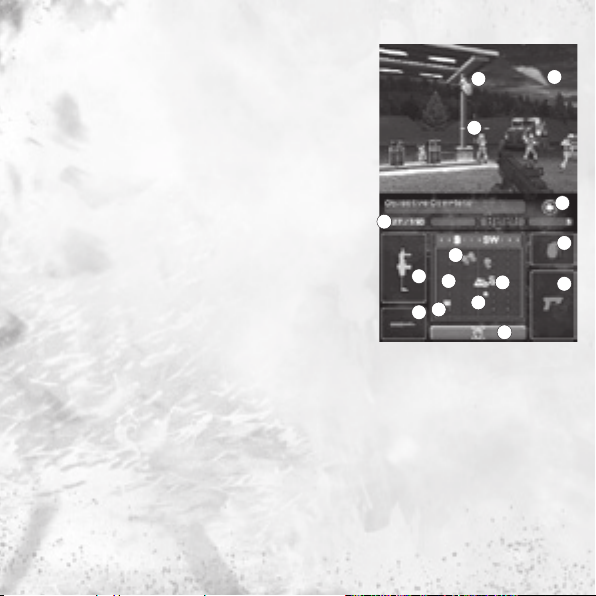
IN-GAME DISPLAY
1. Crosshair – This is your aiming reticle. When a grenade is
equipped, the crosshair will pulse. On the 4th pulse, the grenade
will explode.
2. Damage Indicator – Red marker appearing near the edge of
the screen, indicating which direction damage came from.
3. Grenade Indicator – Shows the direction of the grenade in
your proximity.
4. Ammo Counter – Indicates how much ammo you have
remaining.
5. Primary Weapon – Shows your currently equipped weapon. To
switch weapons in your inventory, touch the secondary weapon
icon.
6. Knife – Touch with your stylus to equip the knife. Press Fire
(R button) to use the knife. Touch the ADS Ribbon to change knife
stance to Throwing Knife, press Fire (R button) to throw it.
7. Radar – Displays radar of the environment.
8. Enemy Marker – Indicates the enemy’s position on the radar
(marked as red).
9. Friendly Marker – Indicates friendly soldiers on the radar
(marked as green).
4
3
1
8
5
7
10
11
6
10. Objective Marker – Indicates the location of the current objective (marked as a gold star or arrow).
11. Ammo Marker – Indicates the location of the closest ammo crate to refill ammo.
12. ADS Ribbon – Touch anywhere on the ribbon area to ADS.
13. Grenades – Touch with your stylus to equip grenades. The number of grenades is displayed in the
ammo counter when grenades are equipped.
14. Secondary Weapon – Shows your secondary weapon. To switch weapons in your inventory, touch
the secondary weapon icon.
15. Action Area / Quick Turn – This area highlights when something is useable or available for pick up.
Quick Turn quickly turns you around in the opposite direction. Touch with your stylus to activate.
4
2
9
15
12
13
14
Page 7

ADDITIONAL CONTROLS
Using the Stylus – Use the stylus on the Touch Screen to move the reticle to the desired position and to
look around you.
Changing Weapons – To switch weapons, touch the Secondary Weapon icon on the Touch Screen.
ADS Mode (Aiming Down the Sight) – To change between ADS Mode and shooting from the hip, touch
the ADS ribbon. To exit ADS Mode, touch the ADS ribbon again.
Using Grenades – Touch the grenade icon on the right side of the screen to equip grenades. Press and
hold Fire (L Button or R Button) to cook a grenade and release the button to throw it.
Sprinting – To sprint, double-tap +Control Pad [up] rapidly, or press the X Button twice.
Stance Up/Down – While standing, double-tap [down] on the +Control Pad to Crouch. Repeat to stand
back up. If you sprint while crouched, your stance will be automatically brought up and return you to a
crouched position when you stop. Pressing the B Button twice will also change your stance.
Reload – You can manually reload your weapon by touching the primary weapon icon on the Touch
Screen once. This does not apply when the knife or grenade is equipped.
Action Area – The Action Area highlights on the Touch Screen when you can pick up something, throw
back grenades, or use something. Touch the action area to perform the indicated action when the area
highlights on the Touch Screen.
Picking Up Weapons – Touch the action area to pick up a weapon and replace it with your primary
weapon or touch and drag the action area to your desired weapon slot.
Left-Handed Controls – Left-handed players can choose to toggle left-handed controls via the option
menu discussed later. The icons will switch to the right side of the Touch Screen when left-handed
controls are selected. Left-Handed Controls do not apply to air-based missions.
Button Controls
Button Controls allow you to control the game using the buttons on the Nintendo DS for most game
functions. Weapon swaps, weapon selection, and actions are still done by touching the Touch Screen.
L Button - Press and hold to go into ADS mode
R Button - Tap or hold to fire/throw
equipped weapon
+Control Pad [up] - Move forward
+Control Pad [down] - Move backward
+Control Pad [left] - Move left
+Control Pad [right] - Move right
+Control Pad [double down] - Change stance
+Control Pad [double up] - Sprint
X Button - Move camera up
B Button - Move camera down
Y Button - Move camera left
A Button - Move camera right
5
Page 8

SAVE SYSTEM
Call of Duty: MW3: Defiance utilizes an automatic checkpoint save system to save Single Player games.
Main Menu
To start the game from the Main Menu, choose Single Player or Multiplayer. From Single Player, you can
select Campaign or Quickplay.
Statistics
Here, players can view Leaderboards that display their current Multiplayer ranking information and the
awards earned in Multiplayer and Single Player. They can also view statistics for these modes.
Options
You may select this to choose a control scheme, tweak look and ADS sensitivity, to invert your Y axis,
choose left-/right-handed controls, change your sight mode, or toggle ADS auto lock and MP hit marker
on/off.
Data Management
Erase save data.
Credits
View the game’s credits.
Single Player
CAMPAIGN
Start a brand new Call of Duty: MW3: Defiance Single Player Campaign or continue a previously saved
game.
QUICKPLAY
Choose this option to quickly jump into action. Quickplay allows you to select any Single Player level
that has been unlocked in Campaign Mode.
Challenge Mode
Choose this mode to challenge your skills in every ground-based mission of the game. Challenge levels
unlock by completing previous challenges.
6
Page 9

Multiplayer
Local MP
Call of Duty: MW3: Defiance includes support for up to six players in DS Wireless Play. The players
must be in close proximity to play Multiplayer games. Use these instructions to begin a Multiplayer
game:
From the Main Menu, select Multiplayer. Then select Local MP.
One player acts as the host, and the other player(s) may join. The host can set the match type, choose
the map, set the score limit, set match time duration, respawn time, toggle the radar on or off, choose
weapon options and toggle perks on or off before the game starts. Once the host has set up the game,
other players can join.
Nintendo Wi-Fi Connection
Call of Duty: MW3: Defiance also supports up to six players in Multiplayer over Nintendo Wi-fi
Connection. You can connect with your friends through the Friends Roster, or search for matches
through worldwide matchmaking.
As your number of kills increase in Multiplayer, so does your rank and available weapon and perk
options.
To protect your privacy, do not give out personal information such as last name, phone number, birth
date, age, school, e-mail, or home address when communicating with others.
The Terms of Use Agreement which governs Nintendo Wi-Fi Connection game play is available online at
www.nintendowifi.com/terms.
Setup
Opens the Nintendo Wi-Fi Connection setup.
For additional information on the Nintendo WFC, setting up your Nintendo DS™, or a list of available
Internet hotspots, visit www.nintendowifi.com (USA, Canada and Latin America) or call 1-800-895-1672
(USA/Canada only).
MP Barracks
The MP Barracks are available for you to put together weapon, equipment, perk, and host options into
quick to use Loadouts. Player Loadouts include choices of Primary and Secondary weapons, Grenade
options, Perks, and Player Title. Host Loadouts include choices of Game Types and all Game Settings
for the chosen game type. Create up to 10 Player and Host Loadouts.
Player Titles
Player Titles can be chosen to add to your player name. This can be used as bragging rights within
a match when opposing players see your earned title as they target you. Player Titles are earned by
completing Award challenges found in the Statistics Awards menu.
7
Page 10

Credits
n-Space, Inc.
Executive Producer
Michael S. Lee
Producer
Jaime Wojick
Lead Designer
Brian Parker
Designer
David Blosser
Additional Design
Thomas Sears
Eddie Jacob
Lead World Builder
Chris Ablemann
World Builders
Richard Amidon
Josiah Munsey
8
Additional World Building
Jon Oneal
3D Modeling/Animation/
Effects
Jim Inziello
User Interface
Seung Beom Kim
Engineering Manager
Rick Marino
Lead Engineer
Christopher Camilleri
Engineering
Daniel Olson
Audio Engineering
Tony Porter
Studio Creative Director
Ted Newman
President
Dan O’Leary
Original Music Composed and
Produced by Geoff Zanelli
Activision
Associate Producer - Lead
Adrienne Arrasmith
Associate Producers
Vince Fennel
Mike Mejia
Production Coordinator
John Banayan
Additional Production Support
Shannon Wahl
Producer
Derek Racca
Senior Executive Producer
Marcus Iremonger
Senior Vice President of
Development
Steve Ackrich
Page 11

PCB Productions
Talent Direction and
Engineering
Keith Arem
Dialog Editorial:
Aaron Gallant
Matt Lemberger
VO Production Manager:
Valerie Arem
Recording Facilities
PCB Productions - Los
Angeles, CA
VO Actors
Troy E. Baker
Steven Blum
Robin Atkin Downes
Greg Ellis
Keith James Ferguson
Harry Van Gorkum
Zach Hanks
Hakeem Kazim
Armando Valdes Kennedy
Boris Kievsky
Matthew Yang King
Matt Mercer
Dave Mitchell
Liam O’Brien
Ed O’Ross
Jeffrey Pierce
Patrick Seitz
Julian Stone
Keith Szarabajka
Rick Wasserman
Travis Willingham
Public Relations
Senior Director, COD PR
Mike Mantarro
Senior Manager, COD PR
John Rafacz
Publicists
Monica Pontrelli
Joshua Selinger
Robert Taylor
Central Localizations
Senior Director of Production
Services - Europe
Barry Kehoe
Localisation Manager
Fiona Ebbs
Localisation Co-ordinator
Linda Zemmler
Senior Localisation QA Lead
Jack O’Hara
Localisation Floor Lead
Paola Palermo
Localisation QA Testers
David Arias
Ivar Rocha Arias
Falk Buerger
Daniele Celeghin
Laura Cocco
Bernard Courtney
Yves-Marie Delatouche
Thomas Dorleans
Patrick Friedrich
Aziz Janah
Marko Kleeman
Gabriel Morisseau
Ildefonso Ranchal
Sascha Wagner
9
Page 12

Burnroom
Todd Lambert
IT Network Technician
Fergus Lindsay
Localisation Tools & Support
Provided by Stephanie Deming
& XLOC, inc
Product Management
EVP, General Manager
Philip Earl
Vice President, Product
Management
Rob Kostich
Senior Director, Product
Management
Byron Beede
Global Brand Manager
Tyler Michaud
Associate Brand Manager
Aland Failde
10
Consumer Marketing
Sr. Director, Consumer
Marketing
Susan Hallock
Consumer Marketing Manager
Karen Starr
Marketing Communications
Manager
Jason Taylor
Business and Legal Affairs
David Blackwell
Christopher Cosby
Cornell Crosby
Terri Durham
Mark Fallon
Miri Frankel
Keith Hammons
Kap Kang
Terry Kiel
Kate Ogosta
Amanda O’Keeffe
Chris Scaglione
Kelly Schwarm
Travis Stansbury
Phil Terzian
Mary Tuck
Chris Walther
Operations and Studio
Planning
Vice President, Studio
Operations
Marcus Sanford
Senior Director, Production
Operations
Stuart Roch
Director, European Partner
Relationships
Samuel Peterson
Director, Studio Financial
Planning & Analysis
Evan Sroka
Senior Manager, Studio
Financial Planning & Analysis
Clinton Allen
Anthony Ting
Senior Analyst, Studio
Financial Planning & Analysis
Jason Jordan
Operations Supervisor
Sheilah Brooks
Page 13

Director of Supply Chain
Operations
Jennifer Sullivan
Manager of Supply Chain
Operations
Derek Brown
Project Manager – Supply
Chain
Jon Lomibao
Melissa Wessely
Art Services
Art Services Manager
Todd Pruyn
Art Services Associate –
Screenshots and Design
Mike Hunau
Art Services Associate - Video
Ben Szeto
Art Services Lead
Christopher Reinhart
Kevin Sandlow
Art Services Video Lab
Technicians
Brandon Schebler
Joi Tanner
Talent and Audio
Management Group
Talent Acquisitions Manager
Marchele Hardin
Talent Associate
Noah Sarid
Senior Audio Designer
Trevor Bresaw
Activision Special Thanks
Mike Griffith, Eric Hirshberg,
Brad Jakeman, Brian Ward,
Steve Pearce, Dave Stohl,
Phillip Earl, Thomas Tippl,
Tony Hsu
QUALITY ASSURANCE
Director, Quality Assurance
Christopher D. Wilson
Jason Wong
QUALITY ASSURANCE,
FUNCTIONALITY
QA Project Lead
Chad Schmidt
QA Testers
Jaron Bennett
Aaron Garner
Shant Geverkian
Kurt Gosch
Albert Millspaugh
Glenn Robinson
Corey Rogers
Christian “Buck City” Tincher
QA Manager
Glenn Vistante
TECHNICAL
REQUIREMENTS GROUP
TRG Manager
John Rosser
TRG Submissions Leads
Daniel L. Nichols
Eric Stanzione
11
Page 14

TRG Submissions Adjutants
Dustin Carter
TRG Senior Platform Leads
Sasan “Sauce” Helmi
TRG Testers
Lucas Goodman
Michael Laursen
David Scott
QA NETWORK LAB
QA Network Lab Project Leads
Leonard Rodriguez
QA Network Lab Senior Tester
Bryan Chice
QA TECHNOLOGY GROUP
Sr. Manager, QA Technologies
Indra Yee
QA Applications Programmers
Ari Epstein
Brad Saavedra
12
QA DATABASE
ADMINISTRATION GROUP
Senior Lead Database
Administrator
Jeremy Richards
Lead Database Administrator
Kelly Huffine
QA-MIS
QA-MIS Senior Technician
Brian Martin
QA-MIS Technicians
Teddy Hwang
QA MASTERING LAB
QA Mastering Lab Technicians
Kai Hsu
QA PMO GROUP
Manager, QA PMO
Jeremy Shortell
CUSTOMER SUPPORT
Senior Director, Customer
Support
Tim Rondeau
Manager, Service Planning
and Readiness
Randolph d’Amore
Manager, Technical Training
Brian Carlson
Manager, Materials and
Logistics
Kris Snider
Supervisor, Technical
Operations
Kirk McNesby
Administrator, Website and
Knowledgebase
Sam Akiki
Supervisor, Escalation
Support
Russell Johnson
Page 15

Coordinator, Customer
Support
Bernard Abellada
Dov Carson
Mike Dangerfield
Guillermo Hernandez
Jeff Walsh
European Customer Support
Leader
Christiane Brand
European Customer Services
Coordinator
Sjoerd van den Berg
European Customer Services
Project Manager
Philip Chung
QA SPECIAL THANKS
Abby Alvarado, Nuria Andres,
Maria Gonzalez, Rachel Levine,
Rachel Overton, Katie Purcell,
Marc Williams
13
Page 16

Software License Agreement
IMPORTANT - READ CAREFULLY: USE OF THIS PROGRAM IS SUBJECT TO THE SOFTWARE LICENSE TERMS SET FORTH BELOW.
“PROGRAM” INCLUDES THE SOFTWARE INCLUDED WITH THIS AGREEMENT, THE ASSOCIATED MEDIA, ANY PRINTED MATERIALS,
AND ANY ON-LINE OR ELECTRONIC DOCUMENTATION, AND ANY AND ALL COPIES AND DERIVATIVE WORKS OF SUCH SOFTWARE
AND MATERIALS. BY OPENING THIS PACKAGE, AND/OR USING THE PROGRAM, YOU ACCEPT THE TERMS OF THIS LICENSE WITH
ACTIVISION PUBLISHING, INC. (“ACTIVISION”).
LIMITED USE LICENSE. Activision grants you the non-exclusive, non-transferable, limited right and license to use one copy of this
Program solely and exclusively for your personal use. All rights not specifically granted under this Agreement are reserved by Activision.
This Program is licensed, not sold. Your license confers no title or ownership in this Program and should not be construed as a sale of
any rights in this Program.
OWNERSHIP. All title, ownership rights and intellectual property rights in and to this Program and any and all copies thereof (including
but not limited to any titles, computer code, themes, objects, characters, character names, stories, dialog, catch phrases, locations,
concepts, artwork, animation, sounds, musical compositions, audio-visual effects, methods of operation, moral rights, and any related
documentation, incorporated into this Program) are owned by Activision or its licensors.
This Program is protected by the copyright laws of the United States, international copyright treaties and conventions and other laws.
This Program contains certain licensed materials and Activision’s licensors may protect their rights in the event of any violation of this
Agreement.
YOU SHALL NOT:
• ExploitthisProgramoranyofitspartscommercially,includingbutnotlimitedtouseatacybercafe,computergamingcenteror
any other location-based site. Activision may offer a separate Site License Agreement to permit you to make this Program available for
commercial use; see the contact information below.
• Sell,rent,lease,license,distributeorotherwisetransferthisProgram,oranycopiesofthisProgram,withouttheexpresspriorwritten
consent of Activision.
• Reverseengineer,derivesourcecode,modify,decompile,disassemble,orcreatederivativeworksofthisProgram,inwholeorinpart.
• Remove,disableorcircumventanyproprietarynoticesorlabelscontainedonorwithintheProgram.
• Hackormodify(orattempttomodifyorhack)theProgram,orcreate,develop,modify,distributeoruseanysoftwareprograms,in
order to gain (or allow others to gain) advantage of this Program in any on-line multiplayer game settings including but not limited to
local area network or any other network play or on the internet.
• Exportorre-exportthisProgramoranycopyoradaptationinviolationofanyapplicablelawsorregulations.
LIMITED SOFTWARE WARRANTY. Activision warrants to the original consumer purchaser of this Program that the recording medium
on which the Program is recorded will be free from defects in material and workmanship for 90 days from the date of purchase. If the
purchaser finds the recorded medium of the Program defective within 90 days of original purchase, Activision agrees to replace, free of
charge, such recorded medium of the Program discovered to be defective within such period upon its receipt of the recorded medium
of the Program, as long as the Program is still being manufactured by Activision. In the event that the Program is no longer available,
Activision retains the right to substitute a similar product of equal or greater value. This warranty is limited to the recording medium of the
Program as originally provided by Activision and is not applicable to normal wear and tear. This warranty shall not be applicable and shall
be void if the defect has arisen through abuse, mistreatment or neglect. This remedy is the purchaser’s sole, exclusive remedy, and is in
lieu of all other express warranties. Any implied warranties on this product prescribed by statute, including but not limited to an implied
warranty of merchantability or fitness for a particular purpose, are expressly limited in duration to the 90-day period described above.
Activision reserves the right to modify this warranty prospectively at any time and from time to time in our sole discretion.
14
Page 17

When returning the Software for warranty replacement, please contact us as follows:
For customers in North America: Please contact Activision Customer Support by telephone at 1-800-225-6588 or via the web at
http://www.activision.com/support.
Customer Support will help you determine if a replacement is necessary. If a replacement is appropriate we will instruct you on the
Return Material Authorization (“RMA”) process. As part of the RMA process you will be asked to send: (1) the original Software disks
(not including manual or case) sent only in protective packaging and include; (2) photocopy of your dated sales receipt; (3) your name
and return address typed or clearly printed; (4) a brief note describing the defect, the problem(s) you are encountering, and the system on
which you are running the Software; and (5) the incident number given to you by Customer Support.
Note: Certified mail recommended. In the United States, send to:
Warranty Replacements
Activision Publishing, Inc.
P.O. Box 67713
Los Angeles, California 90067
LIMITATION ON DAMAGES. IN NO EVENT WILL ACTIVISION BE LIABLE FOR SPECIAL, INCIDENTAL OR CONSEQUENTIAL DAMAGES
RESULTING FROM POSSESSION, USE OR MALFUNCTION OF THE PROGRAM, INCLUDING DAMAGES TO PROPERTY, LOSS OF
GOODWILL, COMPUTER FAILURE OR MALFUNCTION AND, TO THE EXTENT PERMITTED BY LAW, DAMAGES FOR PERSONAL
INJURIES, EVEN IF ACTIVISION HAS BEEN ADVISED OF THE POSSIBILITY OF SUCH DAMAGES. ACTIVISION’S LIABILITY SHALL
NOT EXCEED THE ACTUAL PRICE PAID FOR THE LICENSE TO USE THIS PROGRAM. SOME STATES/COUNTRIES DO NOT ALLOW
LIMITATIONS ON HOW LONG AN IMPLIED WARRANTY LASTS AND/OR THE EXCLUSION OR LIMITATION OF INCIDENTAL OR
CONSEQUENTIAL DAMAGES, SO THE ABOVE LIMITATIONS AND/OR EXCLUSION OR LIMITATION OF LIABILITY MAY NOT APPLY
TO YOU. THIS WARRANTY GIVES YOU SPECIFIC LEGAL RIGHTS, AND YOU MAY HAVE OTHER RIGHTS WHICH VARY FROM
JURISDICTION TO JURISDICTION.
TERMINATION. Without prejudice to any other rights of Activision, this Agreement will terminate automatically if you fail to comply with
its terms and conditions. In such event, you must destroy all copies of this Program and all of its component parts.
U.S. GOVERNMENT RESTRICTED RIGHTS. The Program and documentation have been developed entirely at private expense and are
provided as “Commercial Computer Software” or “restricted computer software.” Use, duplication or disclosure by the U.S. Government
or a U.S. Government subcontractor is subject to the restrictions set forth in subparagraph (c)(1)(ii) of the Rights in Technical Data and
Computer Software clauses in DFARS 252.227-7013 or as set forth in subparagraph (c)(1) and (2) of the Commercial Computer Software
Restricted Rights clauses at FAR 52.227-19, as applicable. The Contractor/ Manufacturer is Activision Publishing, Inc., 3100 Ocean Park
Boulevard, Santa Monica, California 90405.
INJUNCTION. Because Activision would be irreparably damaged if the terms of this Agreement were not specifically enforced, you agree
that Activision shall be entitled, without bond, other security or proof of damages, to appropriate equitable remedies with respect to
breaches of this Agreement, in addition to such other remedies as Activision may otherwise have under applicable laws.
INDEMNITY. You agree to indemnify, defend and hold Activision, its partners, affiliates, contractors, officers, directors, employees and
agents harmless from all damages, losses and expenses arising directly or indirectly from your acts and omissions to act in using the
Product pursuant to the terms of this Agreement.
MISCELLANEOUS. This Agreement represents the complete agreement concerning this license between the parties and supersedes
all prior agreements and representations between them. It may be amended only by a writing executed by both parties. If any provision
of this Agreement is held to be unenforceable for any reason, such provision shall be reformed only to the extent necessary to make it
enforceable and the remaining provisions of this Agreement shall not be affected. This Agreement shall be construed under California law
as such law is applied to agreements between California residents entered into and to be performed within California, except as governed
by federal law and you consent to the exclusive jurisdiction of the state and federal courts in Los Angeles, California.
15
Page 18

Customer Support
Note: Please do not contact Customer Support for
Internet: http://www.activision.com/support
Our support section of the web has the most up-to-date information
available. We update the support pages daily, so please check here
first for solutions. If you cannot find an answer to your issue, you
can submit a question/incident to us using the online support form.
A response may take anywhere from 24–72 hours depending on the
volume of messages we receive and the nature of your problem.
Note: All support is handled in English only.
Phone support is available from 7:00am to 7:00pm (Pacific Time)
Please see the Limited Warranty contained within our Software
License Agreement for warranty replacements. Our support
representatives will help you determine if a replacement is necessary.
If a replacement is appropriate we will issue an RMA number to
hints/codes/cheats.
Phone: (800) 225-6588
every day of the week.
process your replacement.
84208260US
84208260US
Activision Publishing, Inc.
P.O. Box 67713
Los Angeles, CA 90067
PRINTED IN USA
