ACTiSYS ACT-IR220L, ACT-IR200L User Manual
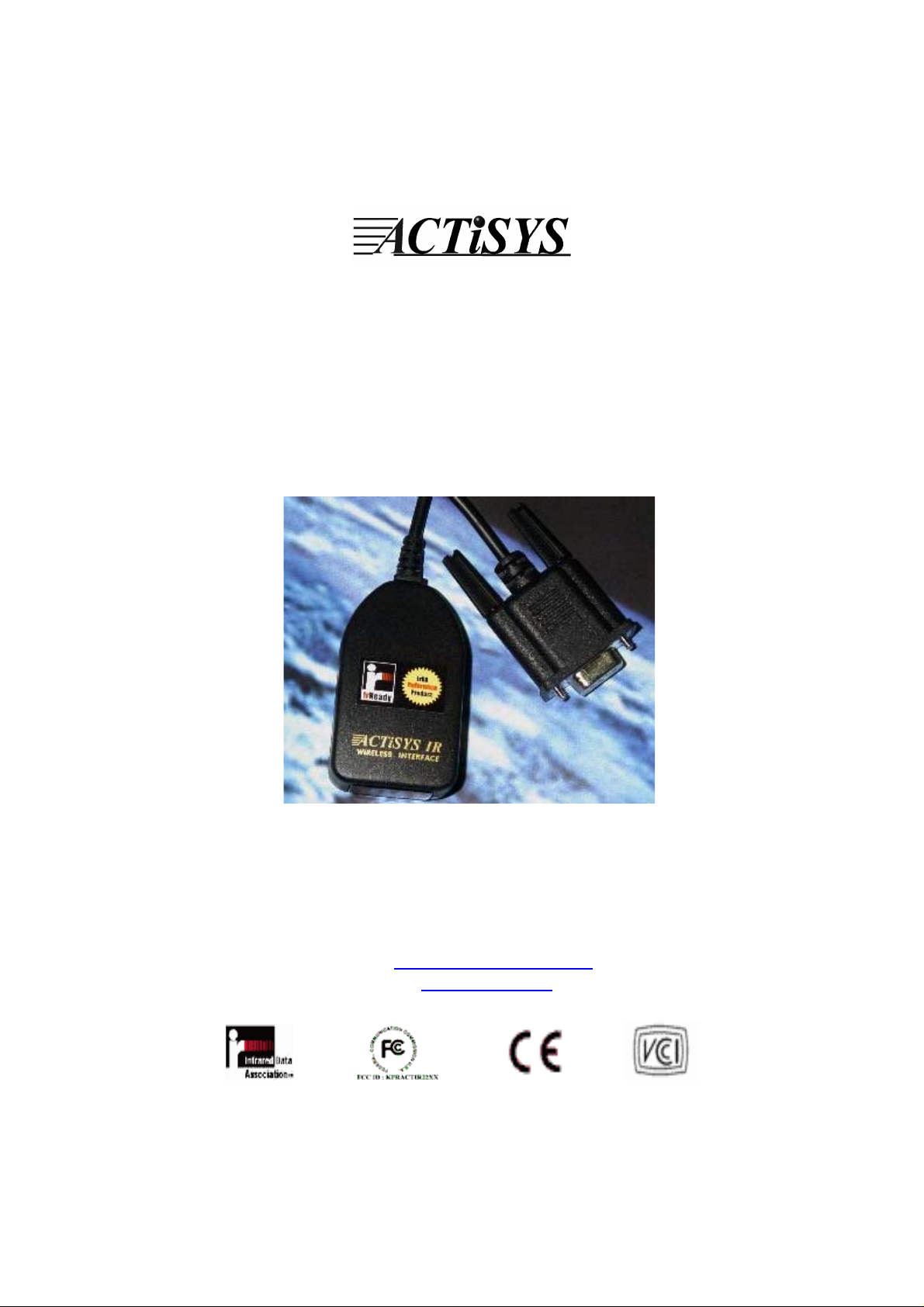
ACTiSYS Corp. Serial-IR Dongle Installation Manual
ACT-IR220L+/220L/200L
IrDA PC Adapter
User’s Manual
ACTiSYS Corp.
48511 Warm Springs Blvd, Suite 206
Fremont, CA 94539, USA
TEL: (510) 490-8024, FAX: (510) 623-7268
E-Mail:
irda-support@actisys.com
Web:
www.actisys.com
Release 1.5
ACTiSYS Corporation 2001 All Rights Reserved
1
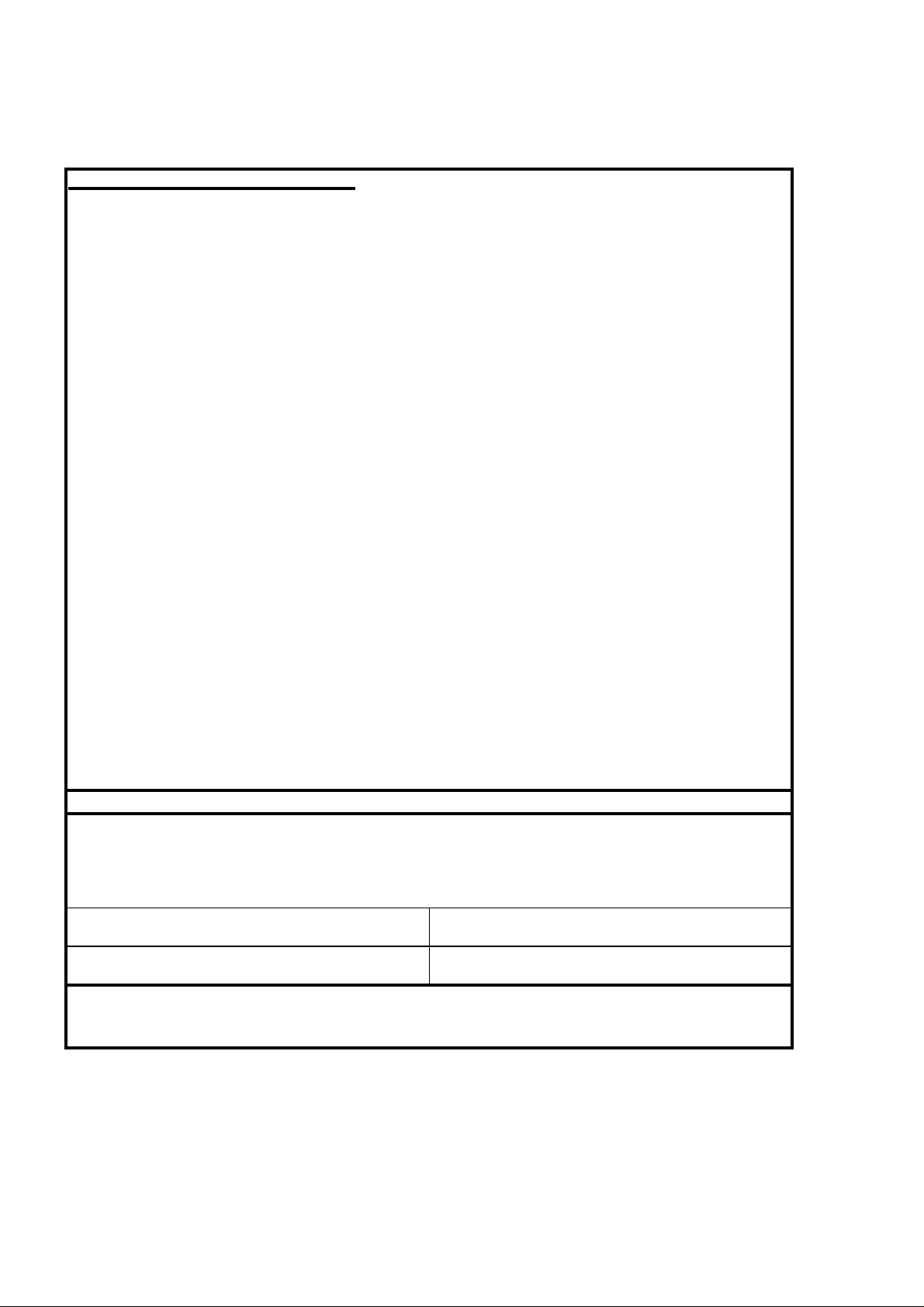
ACTiSYS Corp. Serial-IR Dongle Installation Manual
FCC & VCCI Compliance Statement
This device complies with part 15 of the FCC Rules. Operat ion is subject to the following two
conditions:
(1)This device may not cause harmful interference and (2) this device must accept any
interference received, including interference that may cause undesired operation.
WARNING-FCC Regulations state that any unauthorized changes or m odifications to this
equipment not expressly approved by the manufacturer could void the user aut hority to operate
this equipment
NOTE: This equipment has been t ested and found to comply with the limits for Class B digital
device, pursuant to Part 15 of the FCC Rules. This equipm ent generates, uses, and can radiate
radio frequency energy and, if not installed and used in accordance with the instructions, may
cause harmful interfer ence to radio communications. However, there is no guarantee that
interference will not occur in a particular installation. If this equipment does cause har m ful
interference to radio or t elevision reception, which can be determined by turning the equipment
off and on, the user is encouraged to try to correct the interference by one or more of the following
measures:
-Increase the separation between the equipment and r eceiver.
-Reorient or relocate the receiving antenna.
-Connect the equipment into an outlet on a cir c uit different fr om t hat to which the receiver is
connected.
-Consult the dealer or an experienced radio/TV technician for helps.
This equipment is in the 2
area there to) and conform s to the standards set by the Voluntary Control Council For
Interference by Data Processing Equipment and Electronic Office Machines aimed at preventing
radio interference in such residential ar ea.
When used near a radio or TV receiver, it may be come the cause of radio interference. Read the
instructions for correct handling.
nd
Class category (information eq uipment to be used in a residential
NOTE: Must be used with shielded cable only.
FOR YOU RECORDS
For your assistance in reporting this product in case of loss or theft, please reco rd the model and
serial number that is located on the bottom of the case. Please retain this infor m at ion.
Model Number Serial Number
Date of Purchase Place of Purchase
All indicated copyrights and trademarks in the following pages are copyrights and trademarks of
their
Respective corporations.
Release 1.5
ACTiSYS Corporation 2001 All Rights Reserved
2
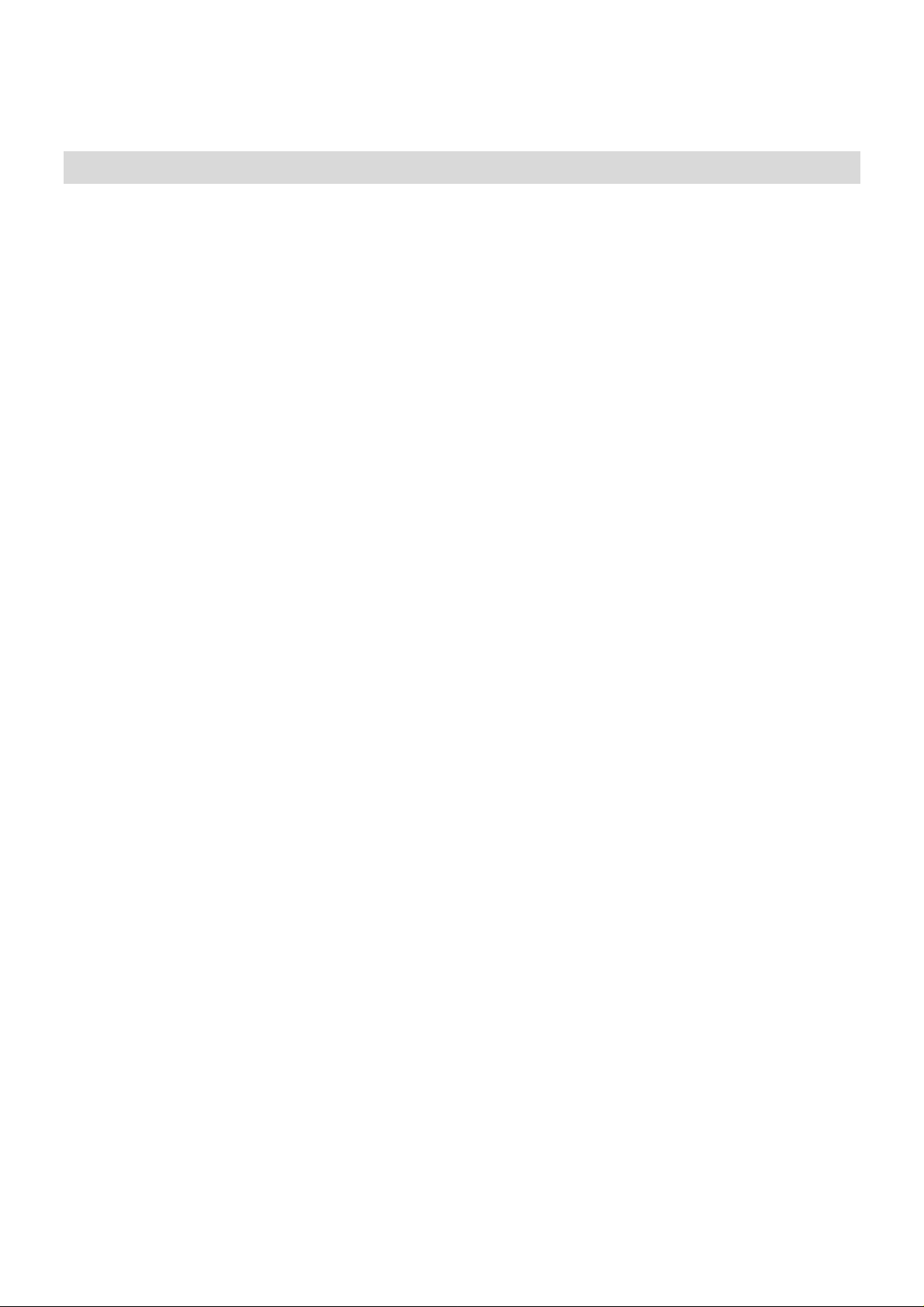
ACTiSYS Corp. Serial-IR Dongle Installation Manual
CONTENTS
CONTENTS............................................................................................................................................. 3
INTRODUCTION..................................................................................................................................... 4
PACKING CHECK LIST.......................................................................................................................... 4
SYSTEM REQUIREMENTS .................................................................................................................... 4
BIOS SETUP VERIFICATION................................................................................................................. 4
WINDOWS 98 INSTALLATION GUIDE .................................................................................................. 5
WINDOWS 98 UNINSTALLATION GUIDE .............................................................................................9
WINDOWS 2000 INSTALLATION GUIDE............................................................................................. 11
WINDOWS 2000 UNISTALLATION..................................................................................................... . 15
WINDOWS ME INS TALLATION GUIDE............................................................................................... 17
WINDOWS ME UNINSTALLATION GUIDE.......................................................................................... 22
WINDOWS XP INSTALLATION GUIDE................................................................................................ 23
WINDOWS XP UN-INSTALLATION GUIDE ......................................................................................... 28
TROUBLE SHOOTING .........................................................................................................................31
SPECIFICATIONS................................................................................................................................. 32
WARRANTY INFOMATION.................................................................................................................. 34
CONTACT INFORMATION................................................................................................................... 36
Release 1.5
ACTiSYS Corporation 2001 All Rights Reserved
3
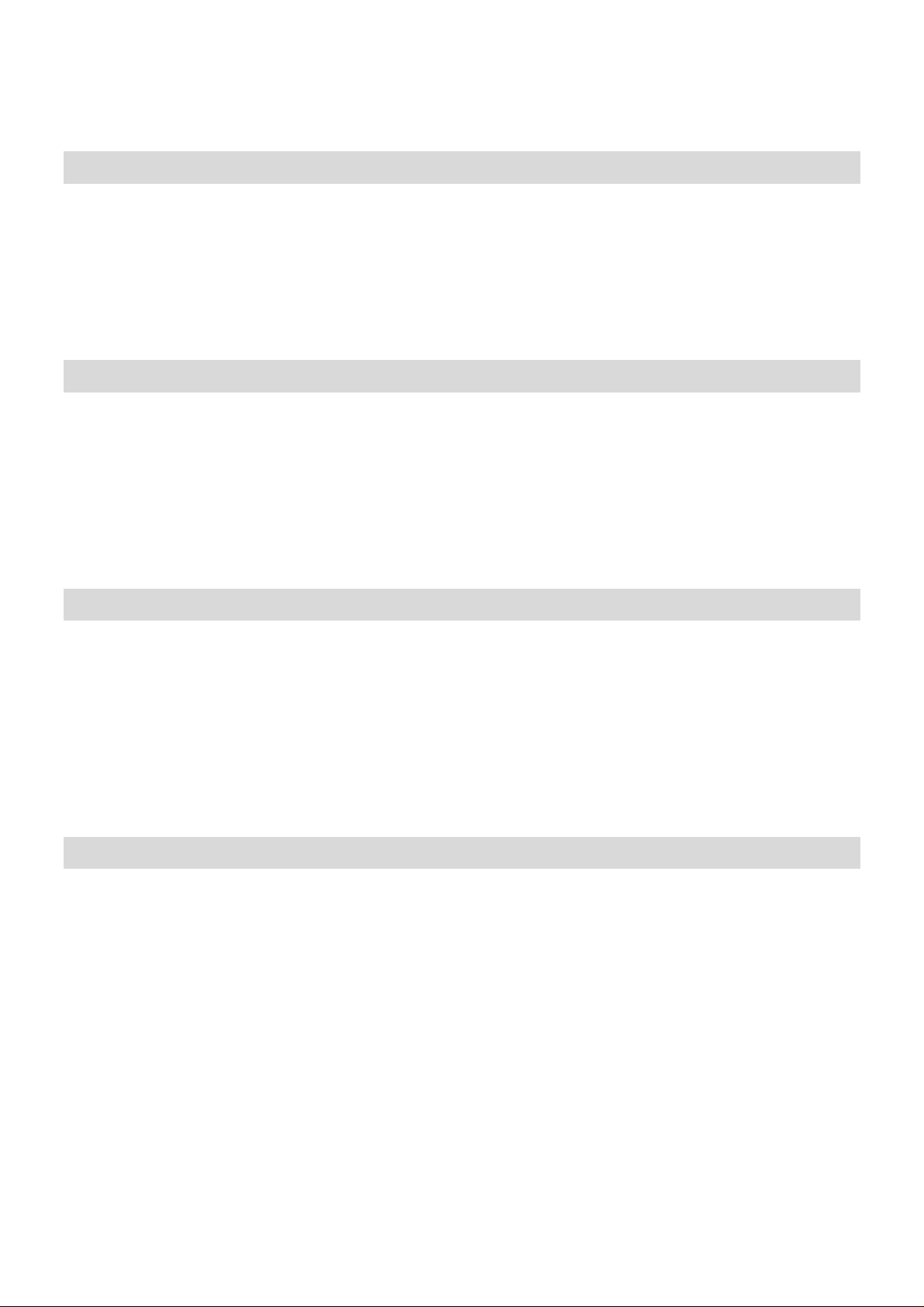
ACTiSYS Corp. Serial-IR Dongle Installation Manual
INTRODUCTION
This document provides instructions to install t he ACT IR220L+/220L/200L Serial-IR dongle along with
Windows 98/ME/2000 device driver. It is assumed that the user is familiar with basic operation of Window
98/ME/2000.
PACKING LIST
When you unpack the package, the following items should be found.
1. ACT-IR220Lplus or ACT-IR220L or ACT-IR200L.
2. User’s Guide
SYSTEM REQUIREMENTS
To use ACT-IR220L+/220L/220L, your comput er MUST meet t he following requirements.
1. Window 98/ME/2000.
2. One unoccupied Serial (Rs232) COM port .
3. One unoccupied virtual comport (Com4)
BIOS SETUP Verification
Before installing the device driver, you
example of ACT-IR220L+ being installed on Com 2.
1. Choose
PNP OS Installed: NO
Resource Controlled by: Manual
2. Choose
Onboard UART2 Serial Port 2 : 2F8H/IRQ3
Onboard IR function: Disable
UART2: Normal
PNP & PCI
Integrated Peripherals
BIOS SETUP
from
or
MUST
BIOS SETUP
from
setup or verify your BIOS
FIRST
. Below demonstrates a
Release 1.5
ACTiSYS Corporation 2001 All Rights Reserved
4
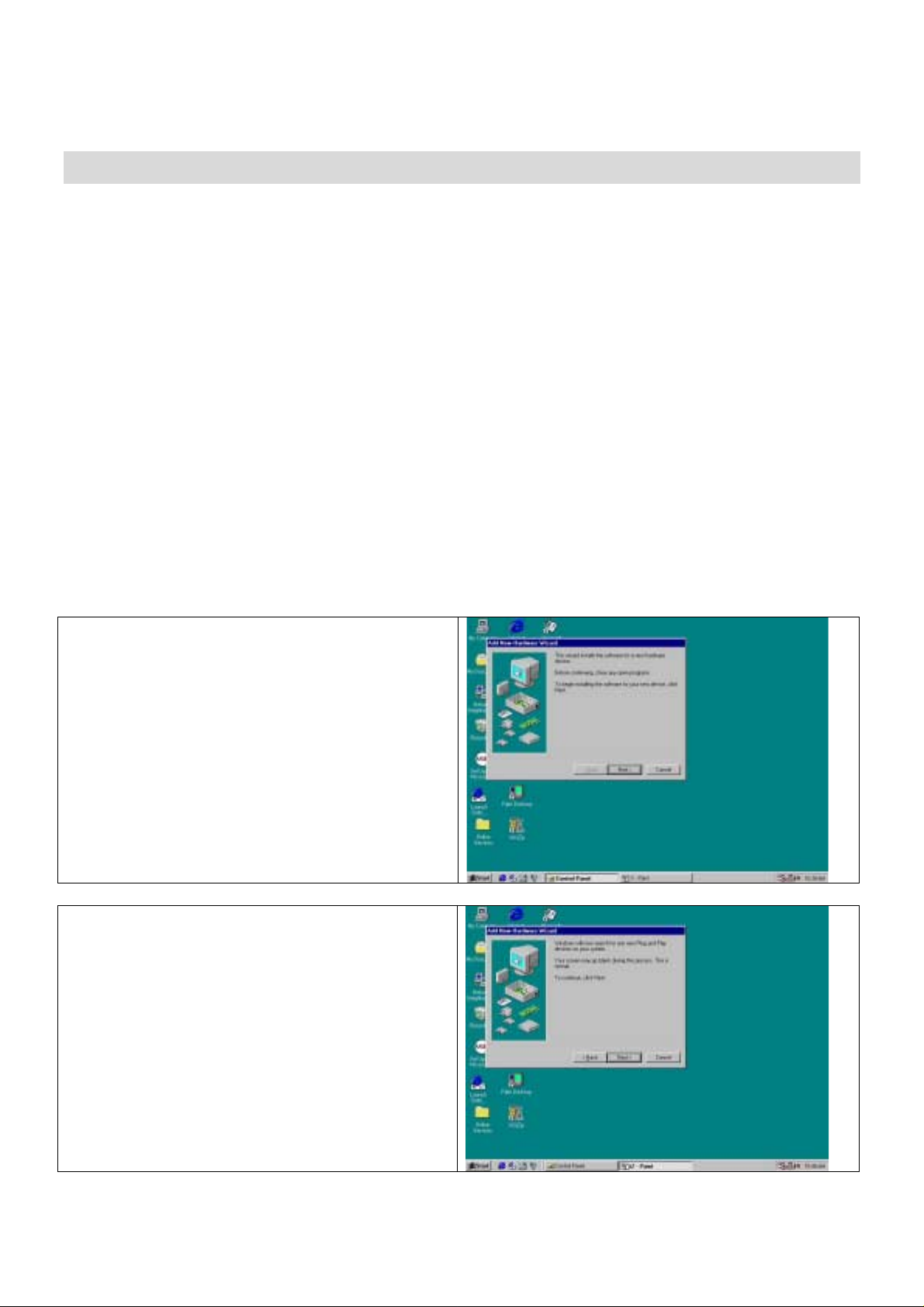
ACTiSYS Corp. Serial-IR Dongle Installation Manual
WINDOWS 98 INSTALLATION GUIDE
Precaution
back to the Bios verification section and verify your Bios setup again.
Note
: Verify that the Comport you will use to install ACT-IR220L/220L+/200L is not being already used o r
occupied by any hardware or any software. We recommend users to completely delete any files or drivers
that can interrupt clean fr esh inst allation of our product.
Note
: You are trying to install a SIR product. Your operating system can always be upgraded to use FIR
products. However you can never downgrade from a FIR product to SIR product, therefore verify that you
have on previously installed any FIR products on your system.
Following are the instructions to properly install the ACT - IR220L+/220L/200L Dongle. You need a
computer system with at least one serial port and Windows 98 already installed. The best choice for the
system is a desktop.
1. Connect ACT-IR220L+/200L serial adapter t o t he COM Port of Desktop PC.
2. Boot up your computer system.
3. Double Click
4. Double Click
Double Click
5.
Click
6.
: If you have not verified your Bios setup at this point, we strong ly recommend you to refer
Next
My Computer
Control Panel
Add New Hardware
.
on DeskTop
on Control Panel W indow.
Next
Click
7.
Release 1.5
ACTiSYS Corporation 2001 All Rights Reserved
.
5

ACTiSYS Corp. Serial-IR Dongle Installation Manual
Select
8.
box. Then click
No, the device isn’t in the list
Next
.
in the
Highlight
9.
types
Infrared Devices
list, then click
Next
from the
.
Hardware
10. Click
Next
.
Release 1.5
ACTiSYS Corporation 2001 All Rights Reserved
6
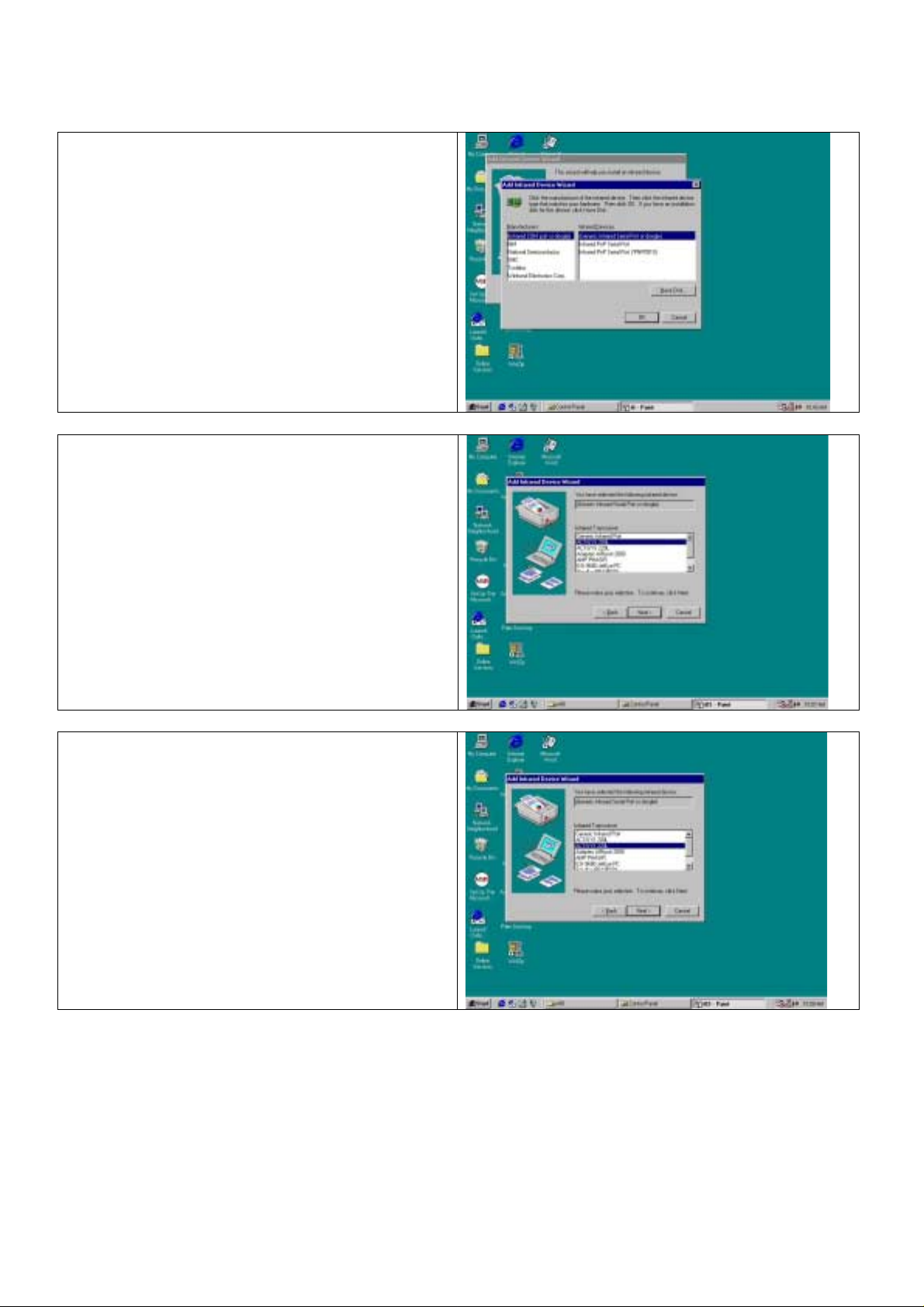
ACTiSYS Corp. Serial-IR Dongle Installation Manual
Manufacturers
From
11.
COM port or dongle),
list, choose
dongle)
(Generic Infrared Serial Port or
. Then click OK.
12. Choose
200L user. Then click
ACTiSYS IR-200L
list, choose
from Infrar ed Devices
(Infrared
if you are a ACT-IR
Next
.
13. Choose
ACT-IR-220L/ ACT-IR220L+ User . Then click
Next
ACTiSYS IR-220L/ 220L+
.
if you are a
Release 1.5
ACTiSYS Corporation 2001 All Rights Reserved
7
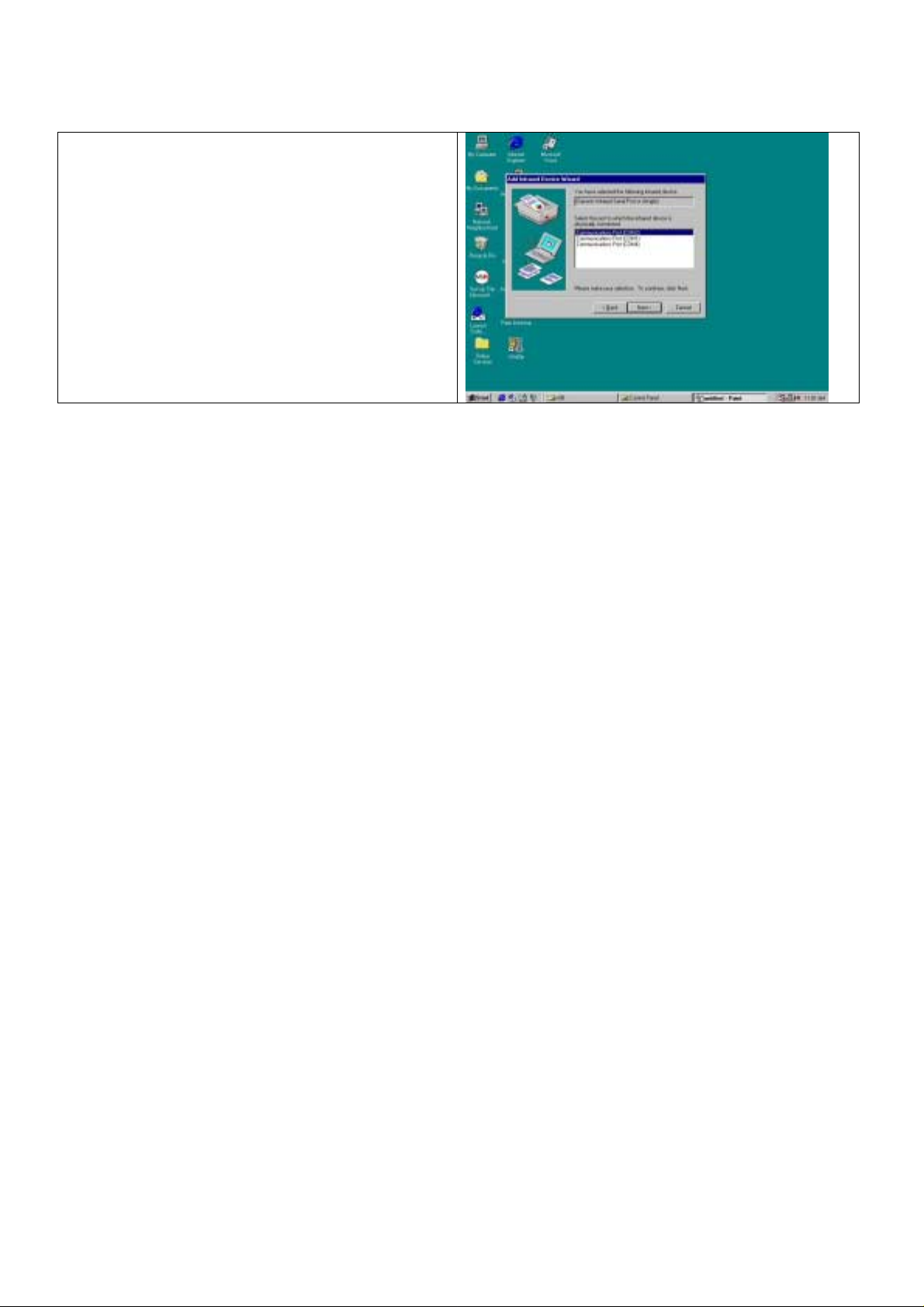
ACTiSYS Corp. Serial-IR Dongle Installation Manual
Select
14.
to the Dongle. In most cases, the Dongle is
connected to COM2. Choose
Port (COM2)
COM port
from the Port list, click
which is physically connected
Communication
15. Reboot your computer.
Next
.
Release 1.5
ACTiSYS Corporation 2001 All Rights Reserved
8
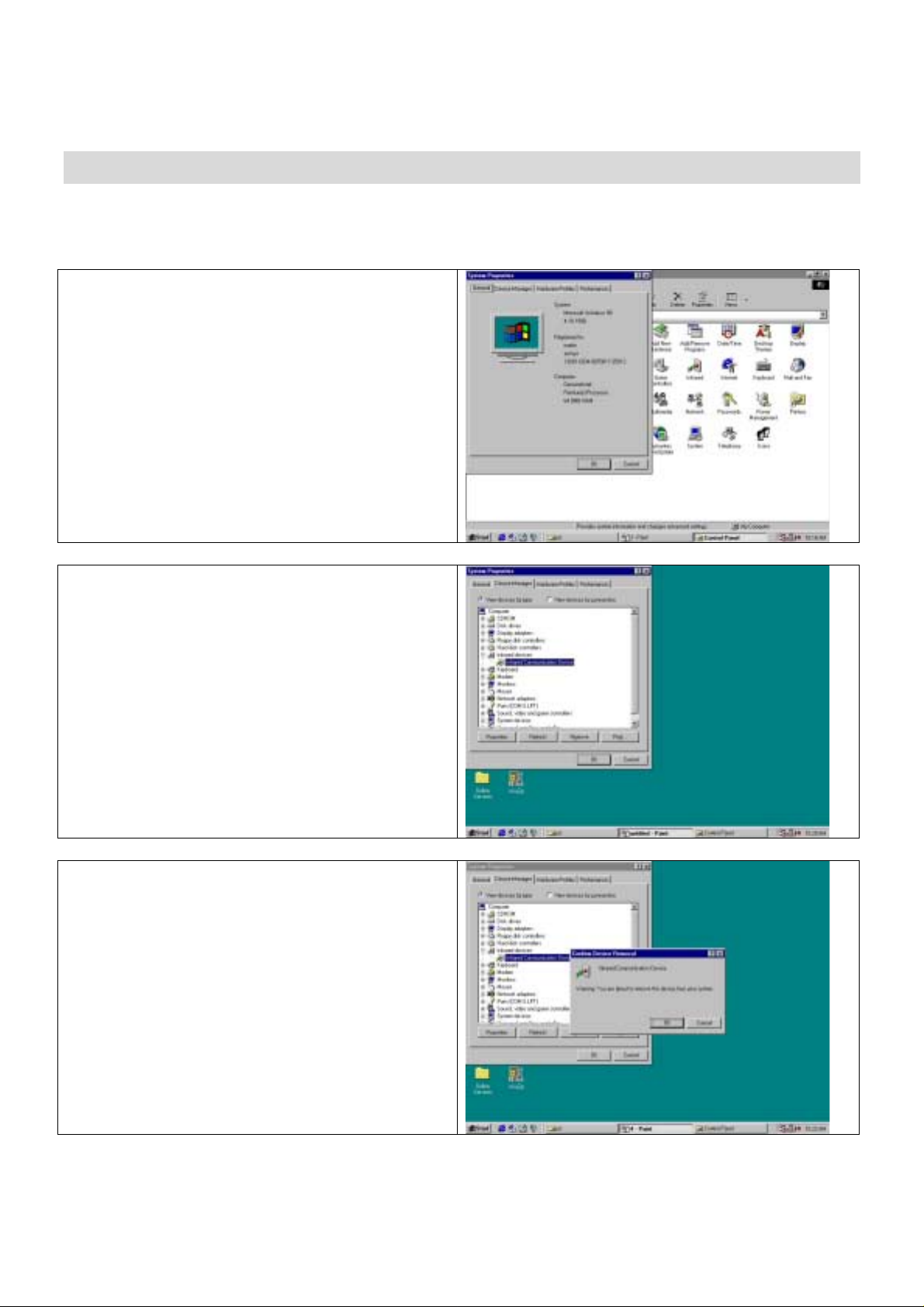
ACTiSYS Corp. Serial-IR Dongle Installation Manual
WINDOWS 98 UNINSTALLATION GUIDE
Boot up your computer system.
1.
2. Click
Control Panel
3. Double click
4. Click
Device Manager
System
.
Icon
tab.
5. Highlight
Device
, and then click
6. Click
OK
box.
Infrared Communication
in the
Remove
Confirm Device Removal
.
Release 1.5
ACTiSYS Corporation 2001 All Rights Reserved
9
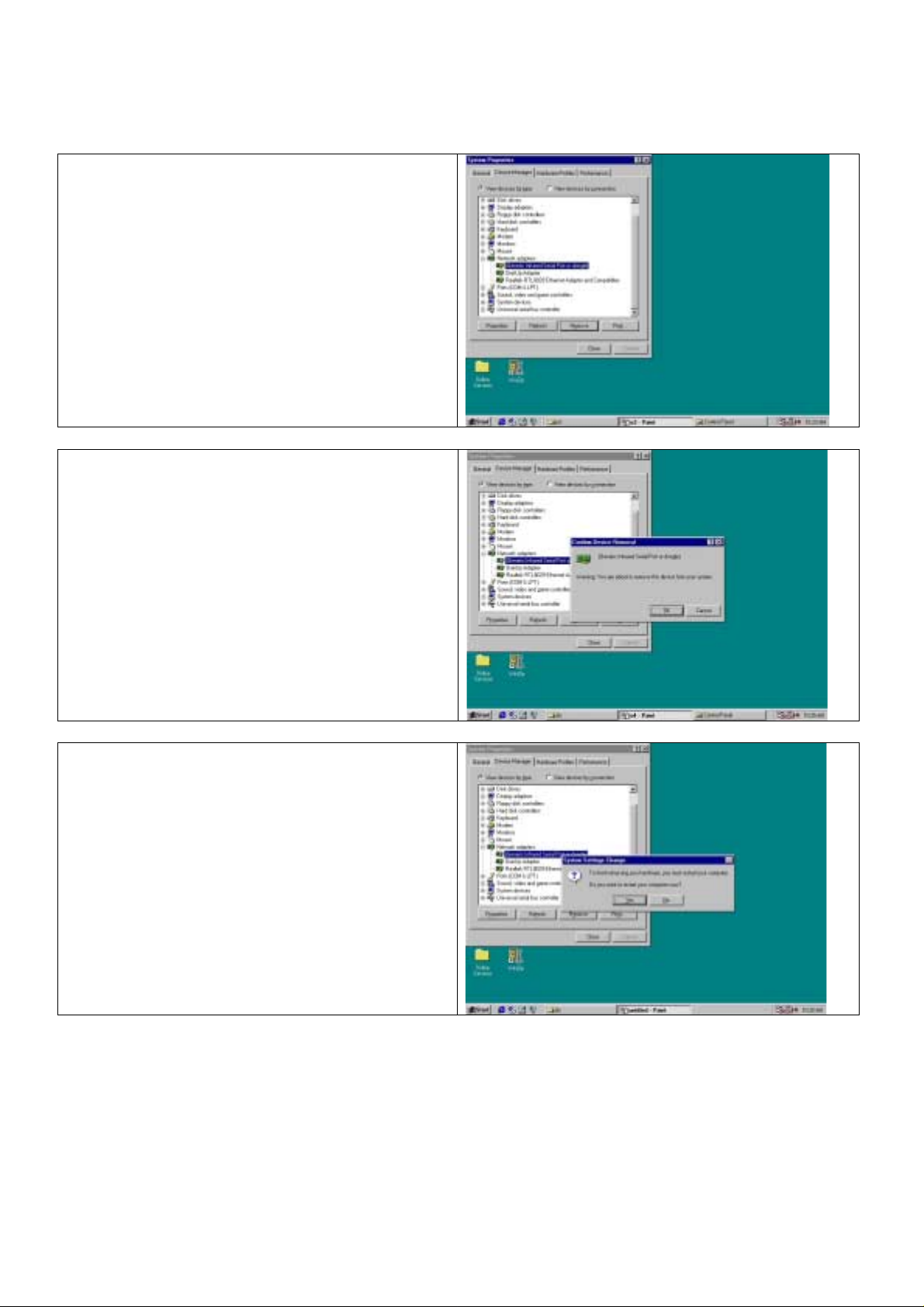
ACTiSYS Corp. Serial-IR Dongle Installation Manual
7. Highlight
Dongle)
(Generic Infrared Serial Port or
, then click
Remove
.
8. Click
OK
in the
Confirm Device Removal
.
9. Click on
OK
to restart your computer.
Release 1.5
ACTiSYS Corporation 2001 All Rights Reserved
10
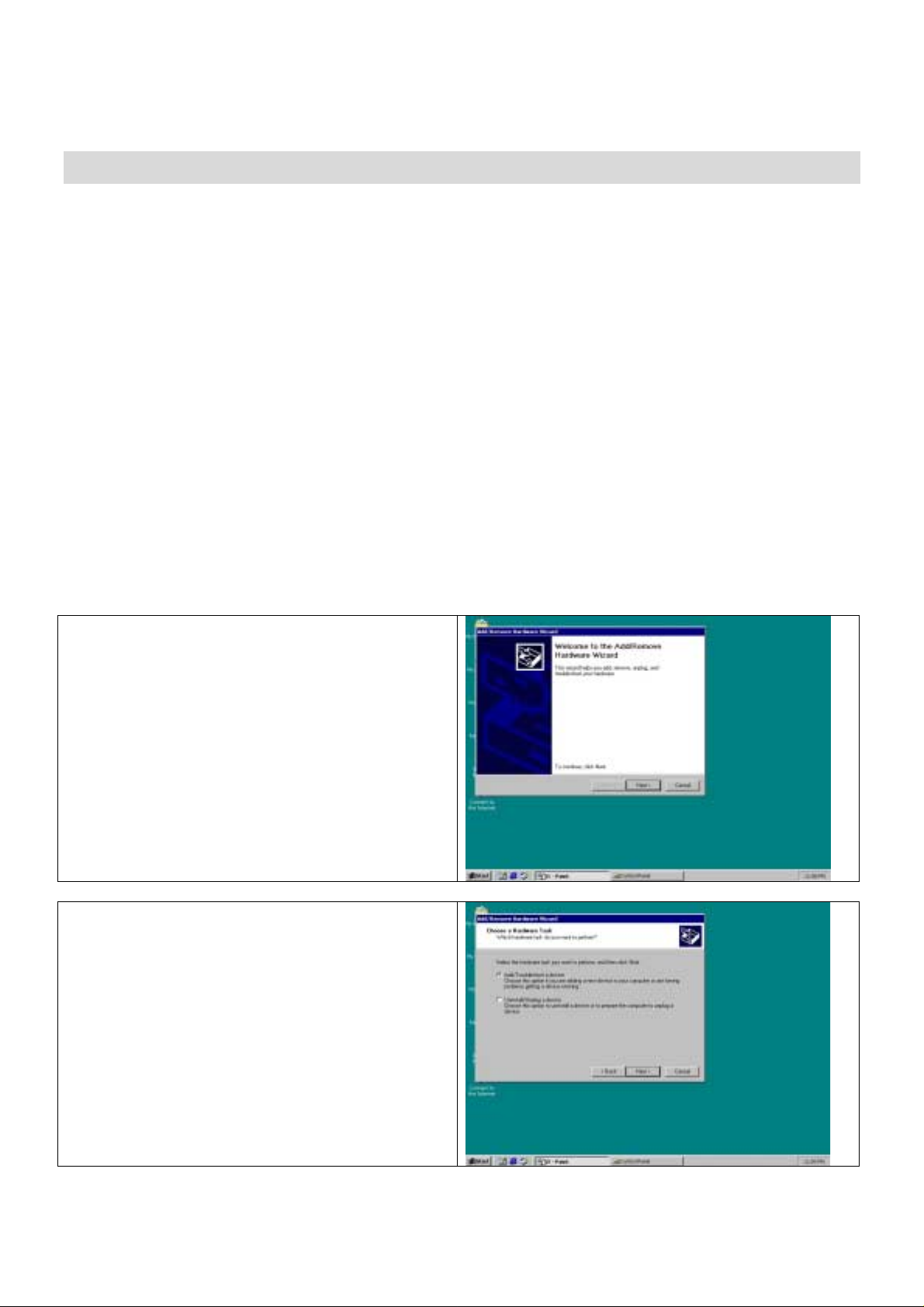
ACTiSYS Corp. Serial-IR Dongle Installation Manual
WINDOWS 2000 INSTALLATION GUIDE
Note
: If you do not change your computer BIOS setting,
Note
: If your computer system has installed some device on the same com port befor e, you
properly uninstall the devices first. ACT-IR220L+/220L/200L would
the devices are uninstalled improperly because some drivers are still there and cause conflicts with
ACT-IR220L+/220L/200L driver. You
Note
: If your computer system has installed a
work with your system any more. You
Note
: If you want use
IR220L+/IR220L/IR200L to USB-IR Dongle.
Following are the instructions to properly install the ACT - IR220L+/220L/200L Dongle. You need a
computer system with at least one serial port and Windows 2000 already in stalled. The best choice for the
system is a desktop.
1. Connect ACT-IR220L+/200L serial adapter t o t he COM Port of Desktop PC.
2. Startup your computer system
3. Click on
4. Double Click
5. On
wizard
Control Panel
Welcome to the Add/Remove Hardware
, click
Virtual COM Port
.
Add/Remove Hardware
Next>
.
HAVE
to re-install your Windows 2000 again.
FIR
device before, ACT-IR220L+/220L/200L would
HAVE
to re-install your Windows 2000 again.
in your application,
.
STOP
here and go to Chapter BIOS SETUP.
NOT
work with your system any more if
STOP
here and change
MUST
NOT
6. Choose
click
the wizard searches for Plug and Play
hardware.
Release 1.5
ACTiSYS Corporation 2001 All Rights Reserved
Add/Troubleshoot a device
Next>
. You may have to wait a while when
, then
11
