Page 1
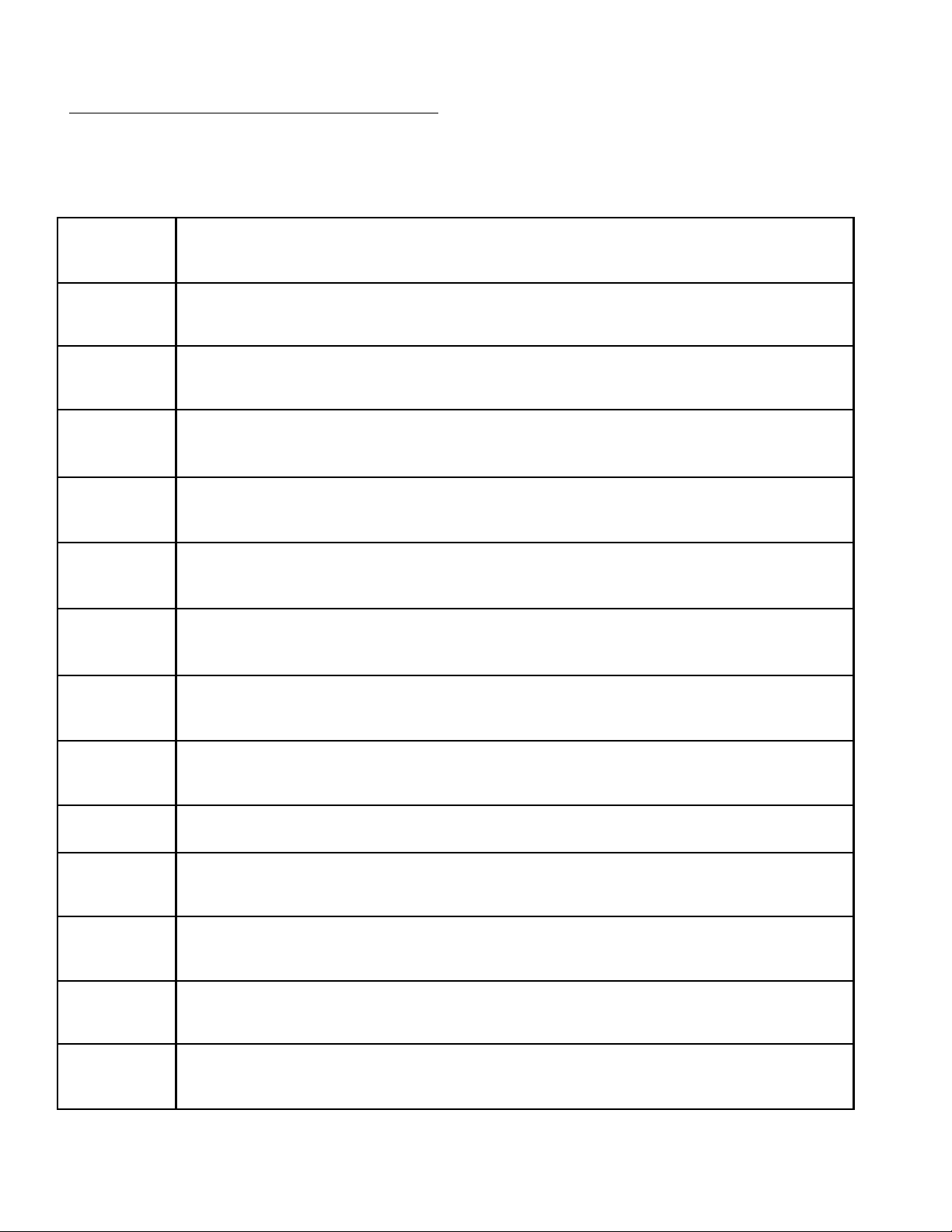
R7000M-2A - Dual PC Modem
Verifying your ISP and Setting up your Username/Password
The DPCM (Dual PC Modem) can be used with virtually any ISP that allows connections via the standard Windows DUN (Dial-Up Network)
Connection. The Dual PC Modem supports many different ISPs (Internet Service Providers), find your ISP in the list below and follow the
instructions for inputting your User Name into the Dual PC Modem during setup. The username and password should not contain any special
characters. It should be strictly alpha-numeric.
AT&T WorldNet
Bellsouth
EarthLink
MSN
SBC/Yahoo
Verizon
1 0 T O H O S T
123 Flash.Net
You must contact AT&T WorldNet and ask to create a remote DUN connection. You will then get a new User Name and
password for use with the Dual PC Modem.
Example: 978167430@worldnet.att.net , Password: defenil-rasebac
When asked to enter the User Name during the installation process of the Dual PC Modem, enter your user name as you would
normally.
Example: username
When asked to enter the User Name during the installation process of the Dual PC Modem, enter your ENTIRE user name, as it
would appear in an e-mail.
Example: username@earthlink.net
When asked to enter the User Name during the installation process of the Dual PC Modem, enter “MSN/” then your user name.
Example: MSN/username
When asked to enter the User Name during the installation process of the Dual PC Modem, enter your ENTIRE user name, as it
would appear in an e-mail.
Example: username@sbcglobal.net
When asked to enter the User Name during the installation process of the Dual PC Modem, enter your user name as you would
normally.
Example: username
When asked to enter the User Name during the installation process of the Dual PC Modem, your user name will correspond with
the region that you are in. You may need to contact your ISP for your regional information.
Example: username@[realm].com
When asked to enter the User Name during the installation process of the Dual PC Modem, enter your ENTIRE user name, as it
would appear in an e-mail.
1st.Net First Net
3D Internet
4ISP.Net/TangiNet
650 Dialup
711.Net
995 INET
Example: username@usb1.net
When asked to enter the User Name during the installation process of the Dual PC Modem, enter your ENTIRE user name, as it
would appear in an e-mail.
Example: username@1st.net
When asked to enter the User Name during the installation process of the DPCM,
Example: username@3dinet.com
When asked to enter the User Name during the installation process of the Dual PC Modem, enter your ENTIRE user name, as it
would appear in an e-mail.
Example: username@123dial.com
When asked to enter the User Name during the installation process of the Dual PC Modem, enter your ENTIRE user name, as it
would appear in an e-mail.
Example: username@650dialup.com
When asked to enter the User Name during the installation process of the Dual PC Modem, enter your user name followed by a
#711online.net@isplogin.com.
Example: username#711online.net@isplogin.com
When asked to enter the User Name during the installation process of the Dual PC Modem, enter your ENTIRE user name, as it
would appear in an e-mail.
Example: username@naip.cc
Page 2
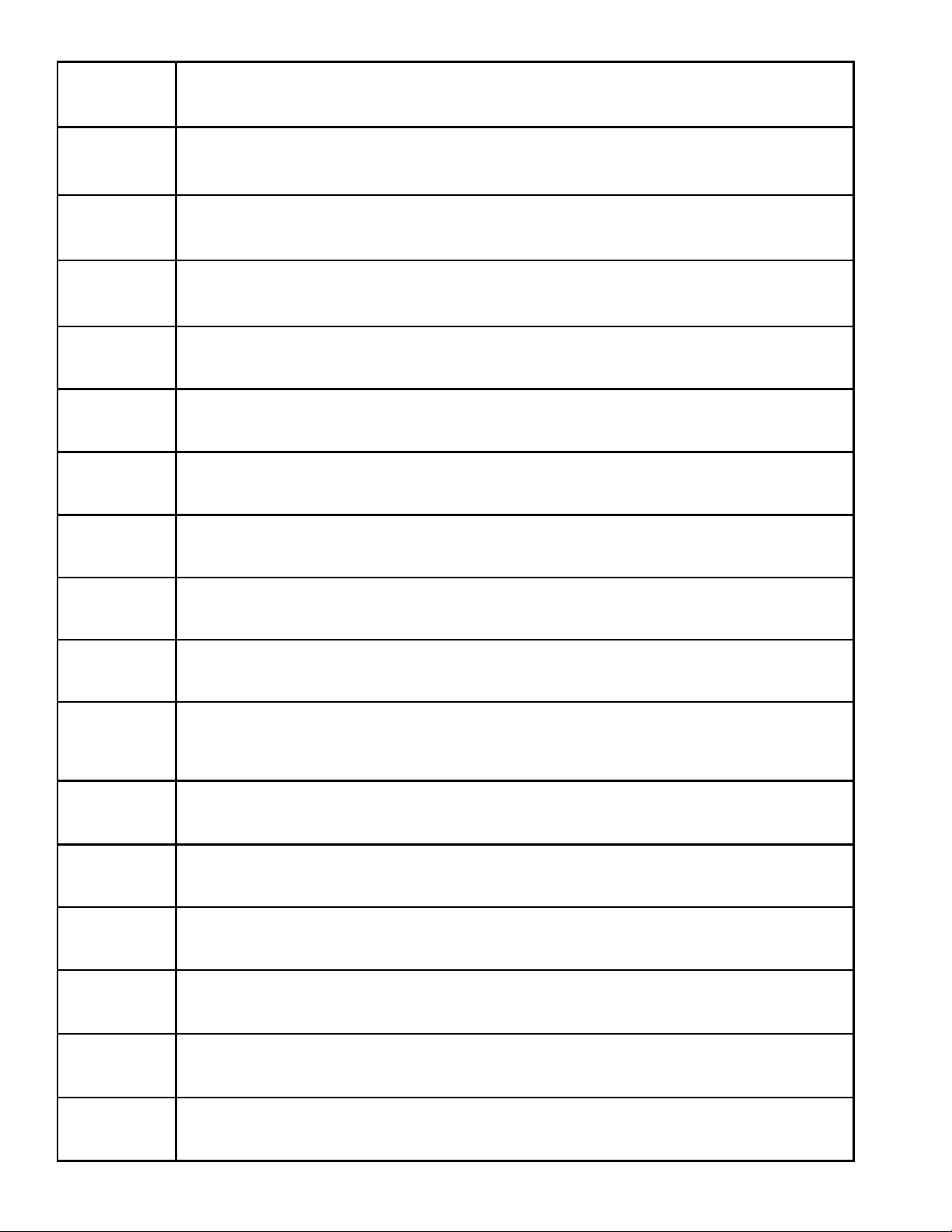
All Vantage
Copper.net
Dialup USA, Inc.
Digital Caffeine
DS-iSolutions, Inc.
Eskimo North, Inc.
Fast Dependable
Access
Gamefreek.net
Globalband Networks
GlobalNet
Goldsurf.net
Heypete.Com
HighStream
Hyperconnections,
Inc.
I 5 Network Solutions
Intercom Online Inc.
Intergate
When asked to enter the User Name during the installation process of the Dual PC Modem, enter your ENTIRE user name, as it
would appear in an e-mail.
Example: username@allvantage.com
When asked to enter the User Name during the installation process of the Dual PC Modem, enter your ENTIRE user name, as it
would appear in an e-mail.
Example: username@copper.net
When asked to enter the User Name during the installation process of the Dual PC Modem, enter your 3-letter user ID followed
by the user name and @pop.net.
Example: ###username@pop.net
When asked to enter the User Name during the installation process of the Dual PC Modem, enter your ENTIRE user name, as it
would appear in an e-mail.
Example: username@digitalcaffeine.net
When asked to enter the User Name during the installation process of the Dual PC Modem, enter your ENTIRE user name, as it
would appear in an e-mail.
Example: username@ds-city.com
When asked to enter the User Name during the installation process of the Dual PC Modem, enter your ENTIRE user name, as it
would appear in an e-mail.
Example: username@eskimo.com
When asked to enter the User Name during the installation process of the Dual PC Modem, enter your ENTIRE user name, as it
would appear in an e-mail.
Example: username@fda.net
When asked to enter the User Name during the installation process of the Dual PC Modem, enter your ENTIRE user name, as it
would appear in an e-mail.
Example: username@gamefreek.net
When asked to enter the User Name during the installation process of the Dual PC Modem, enter your ENTIRE user name, as it
would appear in an e-mail.
Example: username@gogbn.com
When asked to enter the User Name during the installation process of the Dual PC Modem, enter your user name followed by an
.mgn@isp.us.
Example: username.mgn@isp.us
When asked to enter the User Name during the installation process of the Dual PC Modem, enter “GSN/” then your user
name@[realm].com. Your user name will correspond with the region that you are in; you may need to contact your ISP for your
regional information.
Example: GSN/username@[realm].com
When asked to enter the User Name during the installation process of the Dual PC Modem, enter your ENTIRE user name, as it
would appear in an e-mail.
Example: username@heypete.com
When asked to enter the User Name during the installation process of the Dual PC Modem, enter your ENTIRE user name, as it
would appear in an e-mail.
Example: username@highstream.net
When asked to enter the User Name during the installation process of the Dual PC Modem, enter your ENTIRE user name, as it
would appear in an e-mail.
Example: username@hypercon.net
When asked to enter the User Name during the installation process of the Dual PC Modem, enter your user name as you would
normally.
Example: username
When asked to enter the User Name during the installation process of the Dual PC Modem, enter your ENTIRE user name, as it
would appear in an e-mail.
Example: username@intercom.com
When asked to enter the User Name during the installation process of the Dual PC Modem, enter your user name as you would
normally.
Example: username
Page 3

Interlync.com
Internet Services and
Communic
Internetwork
Solutions
ISeePower.Net
ISP America
ISP West
ispEZ
ISPKC
ISPpc.com
When asked to enter the User Name during the installation process of the Dual PC Modem, enter your ENTIRE user name, as it
would appear in an e-mail.
Example: username@interlync.com
When asked to enter the User Name during the installation process of the Dual PC Modem, enter your ENTIRE user name, as it
would appear in an e-mail.
Example: username@isandc.com
When asked to enter the User Name during the installation process of the Dual PC Modem, your user name will correspond with
the region that you are in. You may need to contact your ISP for your regional information.
Example: username@[realm].com
When asked to enter the User Name during the installation process of the Dual PC Modem, enter your ENTIRE user name, as it
would appear in an e-mail.
Example: username@iseepower.net
When asked to enter the User Name during the installation process of the Dual PC Modem, enter your user name followed by a
–ISPA3756@api.
Example: username-ISPA3756@api
When asked to enter the User Name during the installation process of the Dual PC Modem, enter your ENTIRE user name, as it
would appear in an e-mail.
Example: username@ispwest.com
When asked to enter the User Name during the installation process of the Dual PC Modem, enter your ENTIRE user name, as it
would appear in an e-mail.
Example: username@ispez.com
When asked to enter the User Name during the installation process of the Dual PC Modem, enter your user name as you would
normally.
Example: username
When asked to enter the User Name during the installation process of the Dual PC Modem, enter your user name followed by
#isppc.com@isplogin.com.
ISPSaver
ISP-Solution
Joe Galaxy, LLC
KwikIT.comeMallsAmerica, Inc.
LightNet
MacRevolution
Mad River Access
Map Services
Example: username#isppc.com@isplogin.com
When asked to enter the User Name during the installation process of the Dual PC Modem, enter your user name followed by
#ispsaver.com@isplogin.com.
Example: username#ispsaver.com@isplogin.com
When asked to enter the User Name during the installation process of the Dual PC Modem, enter your ENTIRE user name, as it
would appear in an e-mail.
Example: username@naip.cc
When asked to enter the User Name during the installation process of the Dual PC Modem, enter your user name as you would
normally.
Example: username
When asked to enter the User Name during the installation process of the Dual PC Modem, enter your user name as you would
normally.
Example: username
When asked to enter the User Name during the installation process of the Dual PC Modem, your user name will correspond with
the region that you are in. You may need to contact your ISP for your regional information.
Example: username@[realm].com
When asked to enter the User Name during the installation process of the Dual PC Modem, enter “isps/” then your user name.
Example: isps/username
When asked to enter the User Name during the installation process of the Dual PC Modem, enter your user name as you would
normally.
Example: username
When asked to enter the User Name during the installation process of the Dual PC Modem, enter your ENTIRE user name and
@pop.net.
Example: username@pop.net
Page 4

Marathon Computers
mFire
Mindspring
MM2K
MOI Online
My minimum
My56k
MySDFS
When asked to enter the User Name during the installation process of the Dual PC Modem, enter your ENTIRE user name, as it
would appear in an e-mail.
Example: username@dialup-realm.com
When asked to enter the User Name during the installation process of the Dual PC Modem, enter your user name followed by
@mfire.nri.com.
Example: username@mfire.nri.com
When asked to enter the User Name during the installation process of the Dual PC Modem, enter your user name as you would
normally.
Example: username
When asked to enter the User Name during the installation process of the Dual PC Modem, your user name will correspond with
the region that you are in. You may need to contact your ISP for your regional information.
Example: username@[realm].com
When asked to enter the User Name during the installation process of the Dual PC Modem, enter your ENTIRE user name, as it
would appear in an e-mail.
Example: username@moionline.com
When asked to enter the User Name during the installation process of the Dual PC Modem, enter your user name as you would
normally.
Example: username
When asked to enter the User Name during the installation process of the Dual PC Modem, enter your ENTIRE user name, as it
would appear in an e-mail.
Example: username@my56k.com
When asked to enter the User Name during the installation process of the Dual PC Modem, enter your user name followed by
.sdfs@isp.us.
MyTag
Nanomega.Com
Napu.Net Div. of
Lou. Telecom
nascarfan
NCCW Online Inc.
Ncol.Net
NetAccess, Inc.
Example: username.sdfs@isp.us
When asked to enter the User Name during the installation process of the Dual PC Modem, enter your ENTIRE user name, as it
would appear in an e-mail.
Example: username@neta.bz
When asked to enter the User Name during the installation process of the Dual PC Modem, enter your user name as you would
normally.
Example: username
When asked to enter the User Name during the installation process of the Dual PC Modem, enter your ENTIRE user name, as it
would appear in an e-mail.
Example: username@usb.com
When asked to enter the User Name during the installation process of the Dual PC Modem, your user name will correspond with
the region that you are in. You may need to contact your ISP for your regional information.
Example: username@[realm].com
When asked to enter the User Name during the installation process of the Dual PC Modem, enter your user name as you would
normally.
Example: username
When asked to enter the User Name during the installation process of the Dual PC Modem, enter your user name as you would
normally.
Example: username
When asked to enter the User Name during the installation process of the Dual PC Modem, enter your ENTIRE user name, as it
would appear in an e-mail.
Nubonyx.Com
Example: username@netacc.net
When asked to enter the User Name during the installation process of the Dual PC Modem, your user name will correspond with
the region that you are in. You may need to contact your ISP for your regional information.
Example: username@[realm].com
Page 5

OnlineTX Internet
Service
Outlook Technologies
Pds2k.Com
PeoplePC Online
PPSHOST.COM
Quantum
Connections
Rocketjet ISP
SafeRoam
When asked to enter the User Name during the installation process of the Dual PC Modem, enter your ENTIRE user name, as it
would appear in an e-mail.
Example: username@logonisp.com
When asked to enter the User Name during the installation process of the Dual PC Modem, enter “out.” then your user
name@ispqt.net.
Example: out.username@ispqt.net
When asked to enter the User Name during the installation process of the Dual PC Modem, enter your ENTIRE user name, as it
would appear in an e-mail.
Example: username@pds2k.com
When asked to enter the User Name during the installation process of the Dual PC Modem, enter your ENTIRE user name, as it
would appear in an e-mail.
Example: username@peoplepc.com
When asked to enter the User Name during the installation process of the Dual PC Modem, your user name will correspond with
the region that you are in. You may need to contact your ISP for your regional information.
Example: username@[realm].com
When asked to enter the User Name during the installation process of the Dual PC Modem, enter your user name as you would
normally.
Example: username
When asked to enter the User Name during the installation process of the Dual PC Modem, enter your ENTIRE user name, as it
would appear in an e-mail.
Example: username@rocketjet.net
When asked to enter the User Name during the installation process of the Dual PC Modem, enter your ENTIRE user name, as it
would appear in an e-mail.
Sarver's Output
Services
Silicon Networks
SolarData
Speakeasy, Inc.
Spearnet.Net
Surf the Planet
Surferz.Net
Example: username@myuplink.com
When asked to enter the User Name during the installation process of the Dual PC Modem, enter your user name as you would
normally.
Example: username
When asked to enter the User Name during the installation process of the Dual PC Modem, enter your ENTIRE user name, as it
would appear in an e-mail.
Example: username@surf.com
When asked to enter the User Name during the installation process of the Dual PC Modem, your user name will correspond with
the region that you are in. You may need to contact your ISP for your regional information.
Example: username@[realm].com
When asked to enter the User Name during the installation process of the Dual PC Modem, enter your ENTIRE user name, as it
would appear in an e-mail.
Example: username@speakeasy.net
When asked to enter the User Name during the installation process of the Dual PC Modem, enter your ENTIRE user name, as it
would appear in an e-mail.
Example: username@spearnet.net
When asked to enter the User Name during the installation process of the Dual PC Modem, enter your ENTIRE user name and
@pop.net.
Example: username@pop.net
When asked to enter the User Name during the installation process of the Dual PC Modem, enter your user name as you would
normally.
Sysmatrix.Net
Nationwide ISP
Example: username
When asked to enter the User Name during the installation process of the Dual PC Modem, enter your ENTIRE user name, as it
would appear in an e-mail.
Example: username@sysmatrix.net
Page 6

TCQ Internet
TelBarato Internet
The World
Tiger-Net
TOAST.Net
Trip.net
Triton Technologies
TRYSB.NET
When asked to enter the User Name during the installation process of the Dual PC Modem, enter your ENTIRE user name, as it
would appear in an e-mail.
Example: username@tcq.net
When asked to enter the User Name during the installation process of the Dual PC Modem, your user name will correspond with
the region that you are in. You may need to contact your ISP for your regional information.
Example: username@[realm].com
When asked to enter the User Name during the installation process of the Dual PC Modem, enter your ENTIRE user name, as it
would appear in an e-mail.
Example: username@theworld.com
When asked to enter the User Name during the installation process of the Dual PC Modem, your user name will correspond with
the region that you are in. You may need to contact your ISP for your regional information.
Example: username@[realm].com
When asked to enter the User Name during the installation process of the Dual PC Modem, your user name will correspond with
the region that you are in. You may need to contact your ISP for your regional information.
Example: username@[realm].com
When asked to enter the User Name during the installation process of the Dual PC Modem, enter your user name as you would
normally.
Example: username
When asked to enter the User Name during the installation process of the Dual PC Modem, enter your user name as you would
normally.
Example: username
When asked to enter the User Name during the installation process of the Dual PC Modem, enter your user name followed by
.sbn (4-digit number)@usa. You may need to contact your ISP for your 4-digit number.
UnixHosting
urastar2.net
USBackbone
VPM Internet
Services, Inc.
XO Communications
Xpress Internet
YERISP
Example: username.sbn####@usa
When asked to enter the User Name during the installation process of the Dual PC Modem, your user name will correspond with
the region that you are in. You may need to contact your ISP for your regional information.
Example: username@[realm].com
When asked to enter the User Name during the installation process of the Dual PC Modem, enter your ENTIRE user name, as it
would appear in an e-mail.
Example: username@beontheweb.net
When asked to enter the User Name during the installation process of the Dual PC Modem, enter “isp.” then your user
name@[realm].com. Your user name will correspond with the region that you are in; you may need to contact your ISP for your
regional information.
Example: isp.username@[realm].com
When asked to enter the User Name during the installation process of the Dual PC Modem, your user name will correspond with
the region that you are in. You may need to contact your ISP for your regional information.
Example: username@[realm].com
When asked to enter the User Name during the installation process of the Dual PC Modem, enter your user name as you would
normally.
Example: username
When asked to enter the User Name during the installation process of the Dual PC Modem, enter your ENTIRE user name, as it
would appear in an e-mail.
Example: username@141.net
When asked to enter the User Name during the installation process of the Dual PC Modem, your user name will correspond with
the region that you are in. You may need to contact your ISP for your regional information.
Example: username@[realm].com
