Page 1
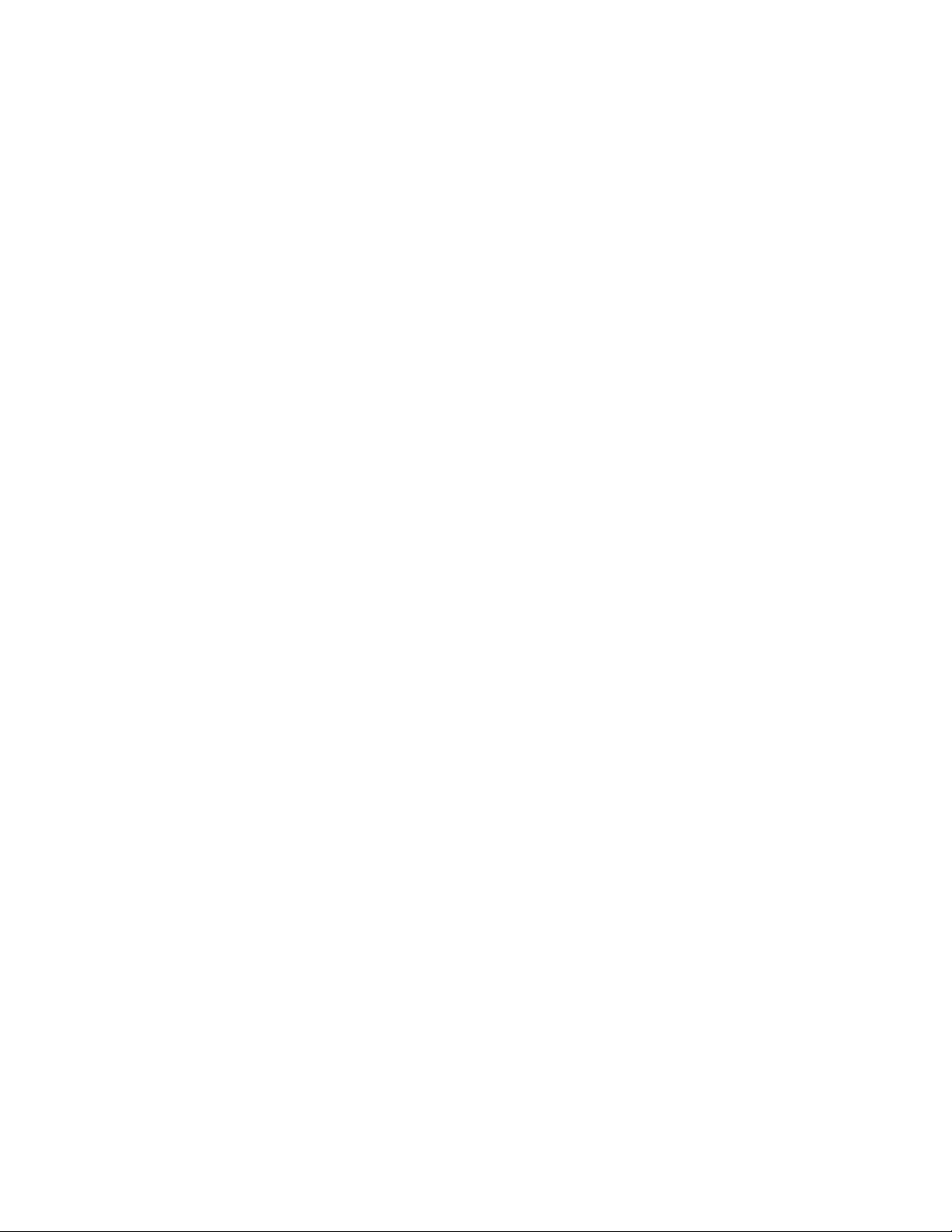
Readme.txt
IMPORTANT!
USE ONLY WITH WINDOWS 98 (FIRST EDITION) - Do NOT use with WINDOWS 98 Second Edition
First Install your 1394 HARDWARE. (Please see User Manuel for details)
Double check which version of Windows 98 you have installed before proceeding
To check your version of Windows 98:
1) Go into the Control Panel and double-click the System icon.
2) Click on the "GENERAL " TAB.
a) If you have Windows 98 SE, it will appear with the version number 4.10.2222.
b) If windows 98 (NOT SE) is installed the version number will be 4.10.1998.
Proceed ONLY if you have the first release of windows 98.
(A) Installation :
1. Quit all open applications.
2. Close any running application
3. Create a new empty folder
4. Extract the files from Win98_Digital_Video_Camera_Drivers_Installer.ZIP
5. Open the FOLDER and then start SETUP.EXE
6. Follow the on screen installation procedure
7. When Installation complete, Restart your computer.
(B) After restart:
1. Plug in your DV camera and switch it on.
2. Double-click My Computer, Control Panel, System, then Device Manager
3. Double-click on "Sound, video and game controllers"
4. "1394 DV Camcorder" should be listed without a yellow exclamation mark
(C) If there IS a yellow exclamation mark:
1. Click on the 1394 DV camera device with yellow exclamation mark to highlight it
2. Click on Remove
3. Turn off the camera wait 5 seconds then turn it back on
4. Check the "1394 DV Camcorder" in Device Manager
5. Repeat this if necessary
If this is not successful after a few tries, restart the computer after removing the
camera and then try turning the camera on again, and then check Device Manager.
NOTE: The camera MUST be turned on, for it to be displayed in Device Manager.
Page 1
