Page 1
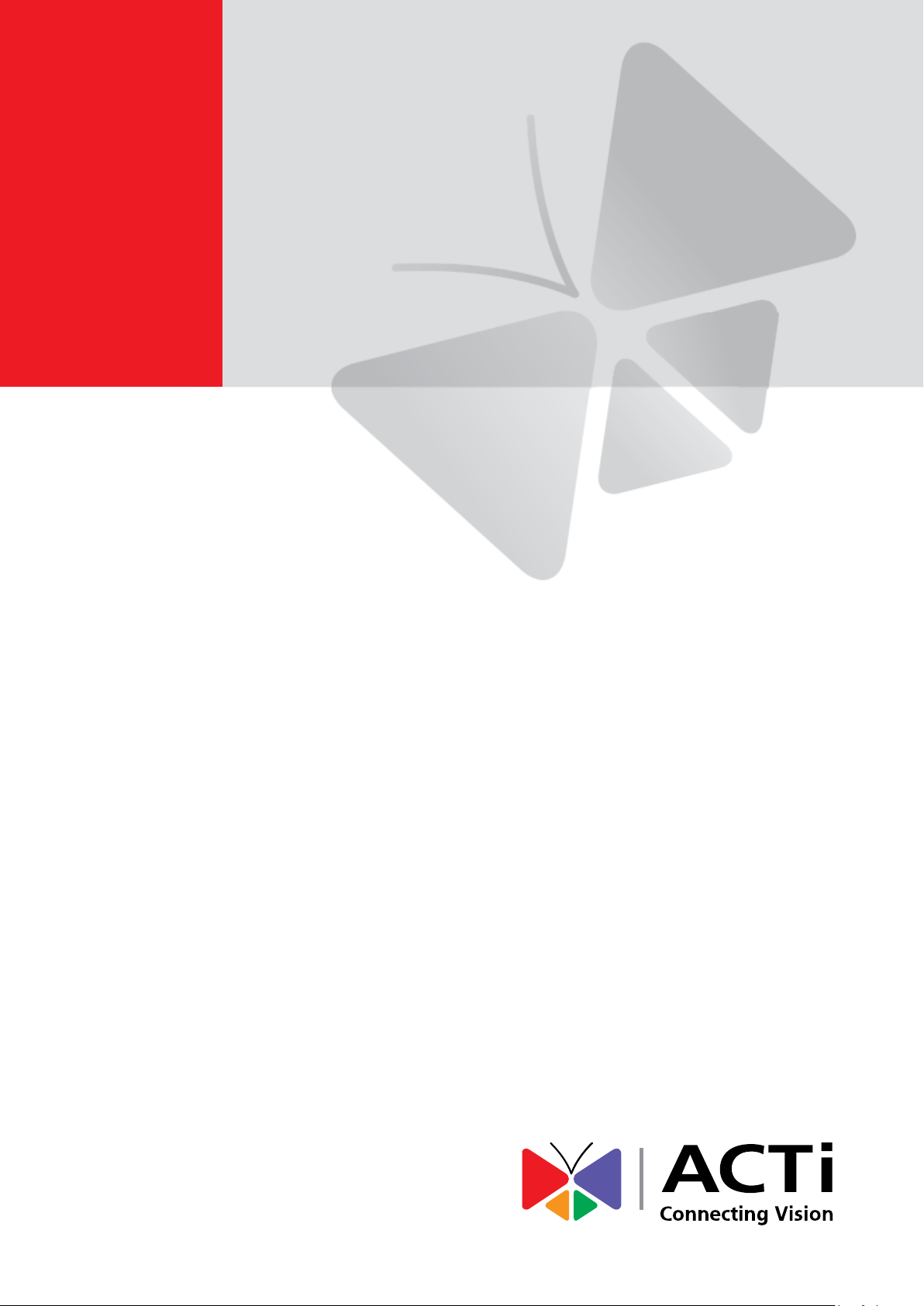
Outdoor Dome
Hardware Manual
E78
Ver. 2016/02/02
Page 2
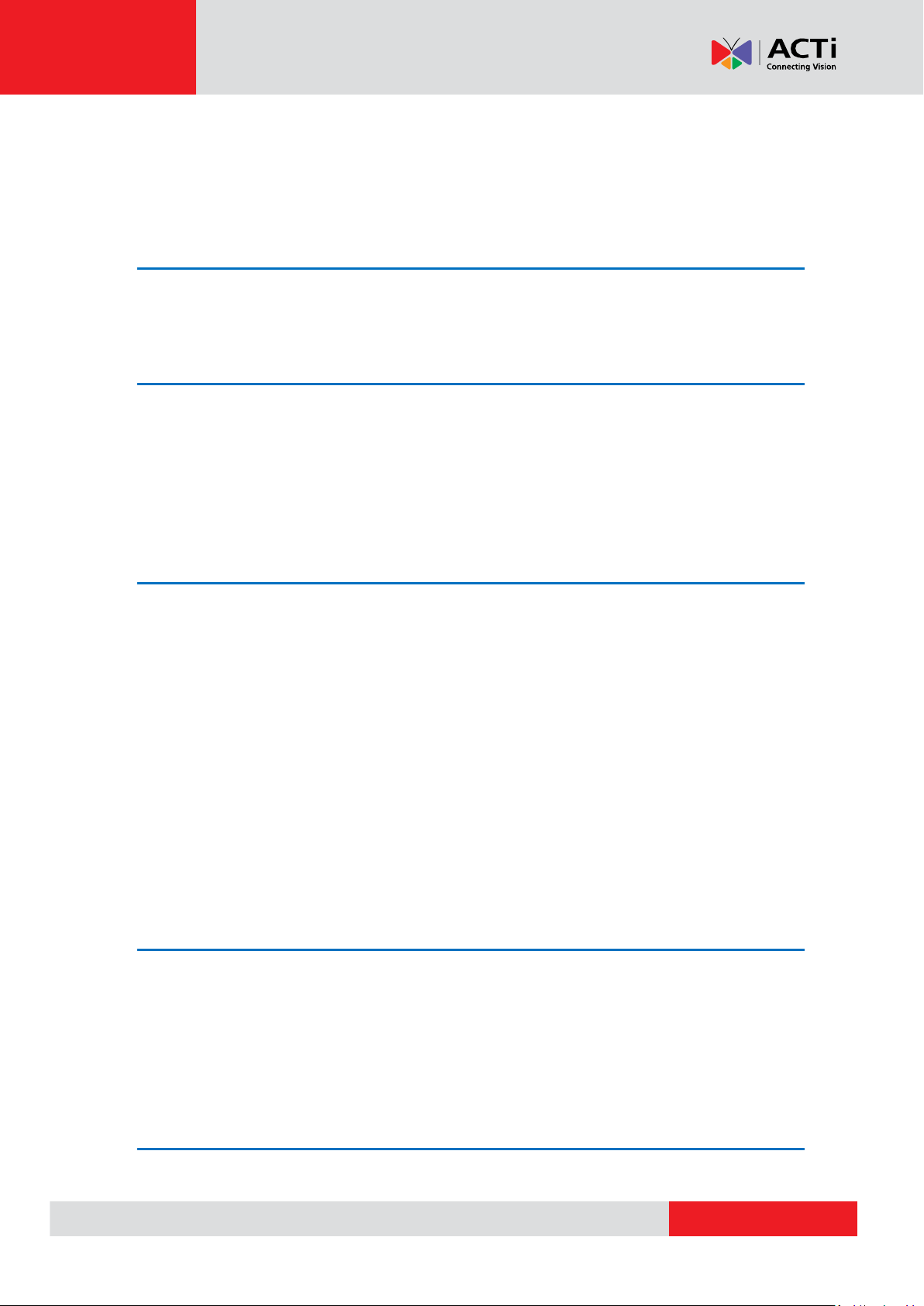
www.acti.com
Hardware Manual
Table of Contents
Precautions 4
Safety Instructions ........................................................................... 6
Introduction 7
List of Models .................................................................................... 7
Package Contents ............................................................................. 8
Physical Description ........................................................................ 9
Mounting Options ........................................................................... 11
Installation Procedures 12
Step 1: Prepare for Installation ...................................................... 12
Step 2: Open the Dome Cover ....................................................... 13
Step 3: Route the Cables ............................................................... 14
Step 4: Install the Camera .............................................................. 15
Step 5: Connect and Manage the Cables ...................................... 16
How to Use the Cable Gland ........................................................ 16
Step 6: Connect to Network ........................................................... 19
Step 7: Access the Camera Live View ........................................... 19
Step 8: Adjust the Viewing Angle and Orientation ....................... 19
Step 9: Close the Dome Cover ....................................................... 20
Other Adjustments and Accessories 21
How to Install / Remove the Memory Card ................................... 21
How to Insert the Memory Card ................................................... 21
How to Remove the Memory Card ............................................... 21
How to Adjust the Viewing Angle and Orientation ....................... 22
Other Cable Connections 24
How to Attach the RJ-45 Connector .............................................. 24
2
Page 3

www.acti.com
Hardware Manual
Connecting a Power Adapter (Optional) ....................................... 26
How to Connect DI/DO Devices (Optional) ................................... 28
How to Connect Audio Input /Output Device (Optional) .............. 32
Accessing the Camera 34
Configure the IP Addresses ........................................................... 34
Using DHCP Server to Assign IP Addresses ................................ 34
Using the Default Camera IP Address .......................................... 36
Access the Camera ......................................................................... 38
3
Page 4
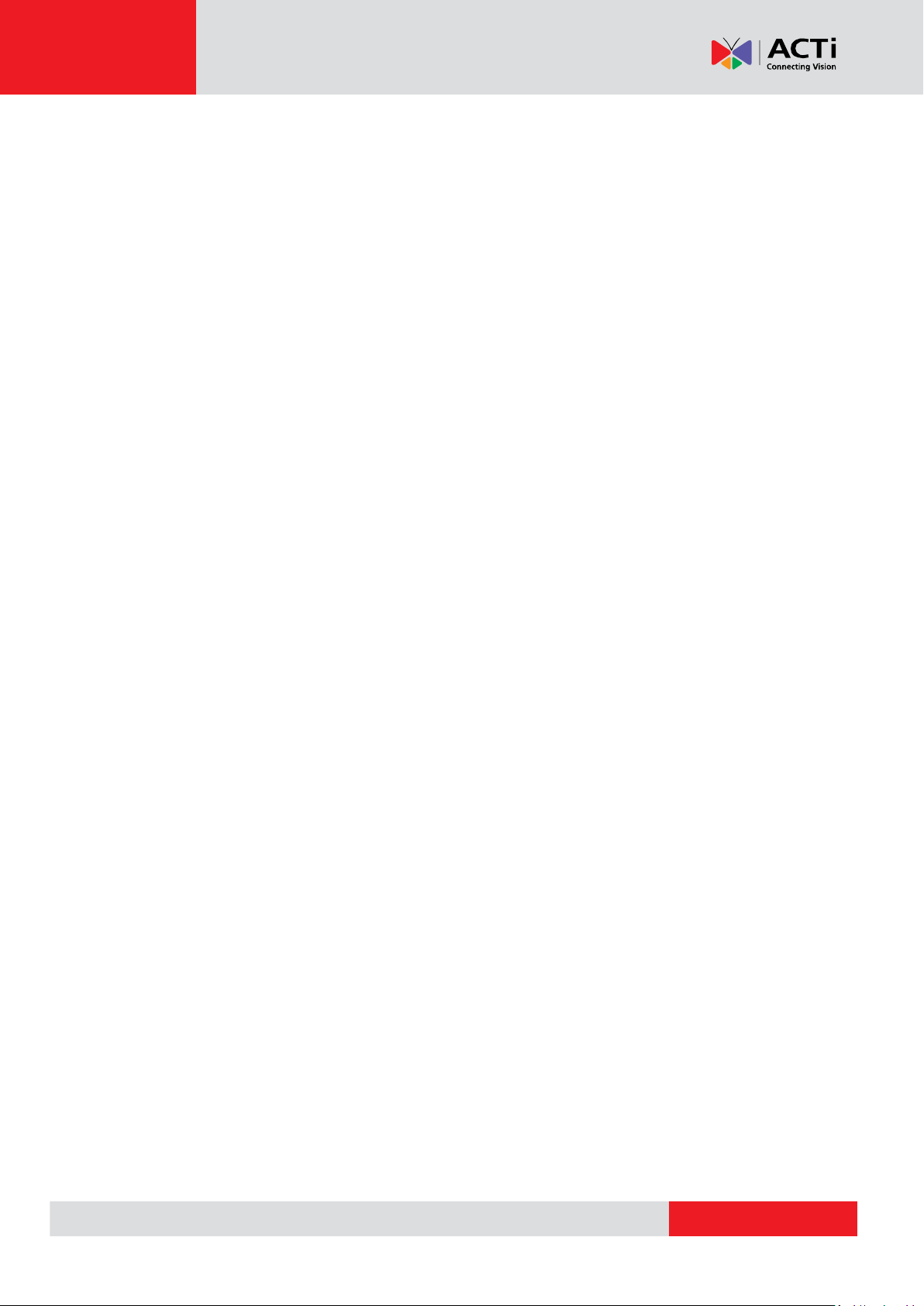
www.acti.com
Hardware Manual
Precautions
Read these instructions
You should read all the safety and operating instructions before using this product.
Heed all warnings
You must adhere to all the warnings on the product and in the instruction manual. Failure to follow
the safety instruction given may directly endanger people, cause damage to the system or to
other equipment.
Servicing
Do not attempt to service this video device yourself as opening or removing covers may expose
you to dangerous voltage or other hazards. Refer all servicing to qualified service personnel.
Trademarks
All names used in this manual are probably registered trademarks of respective companies.
Liability
Every reasonable care has been taken during the writing of this manual. Please inform your local
office if you find any inaccuracies or omissions. We cannot be held responsible for any
typographical or technical errors and reserve the right to make changes to the product and
manuals without prior notice.
4
Page 5
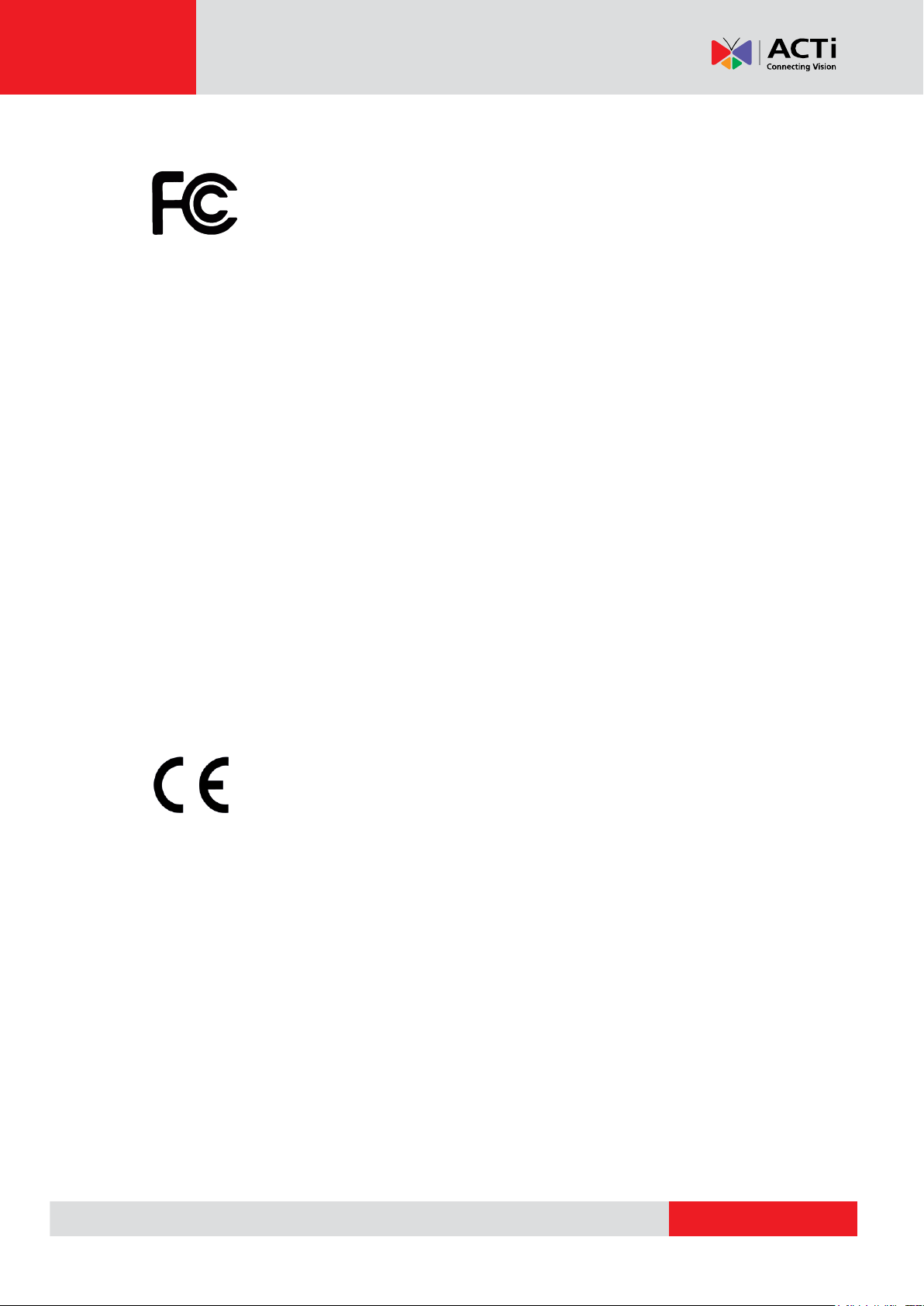
www.acti.com
Hardware Manual
Federal Communications Commission Statement
This equipment has been tested and found to comply with the limits for a class B
digital device, pursuant to Part 15 of the FCC Rules. These limits are designed
to provide reasonable protection against harmful interference in a residential
installation. This equipment generates, uses, and can radiate radio frequency energy and, if not
installed and used in accordance with the instructions, may cause harmful interference to radio
communications. However, there is no guarantee that interference will not occur in a particular
installation. If this equipment does cause harmful interference to radio or television reception,
which can be determined by turning the equipment off and on, the user is encouraged to try to
correct the interference by one or more of the following measures:
Reorient or relocate the receiving antenna.
Increase the separation between the equipment and receiver.
Connect the equipment into an outlet on a circuit different from that to which the
receiver is connected.
Consult the dealer or an experienced radio/TV technician for help.
Warning: Changes or modifications to the equipment that are not expressly approved by the
responsible party for compliance could void the user’s authority to operate the equipment.
European Community Compliance Statement
This product has been tested and found to comply with the limits for Class B
Information Technology Equipment according to European Standard EN 55022
and EN 55024. In a domestic environment, this product may cause radio interference in which
cause the user may be required to take adequate measures.
5
Page 6
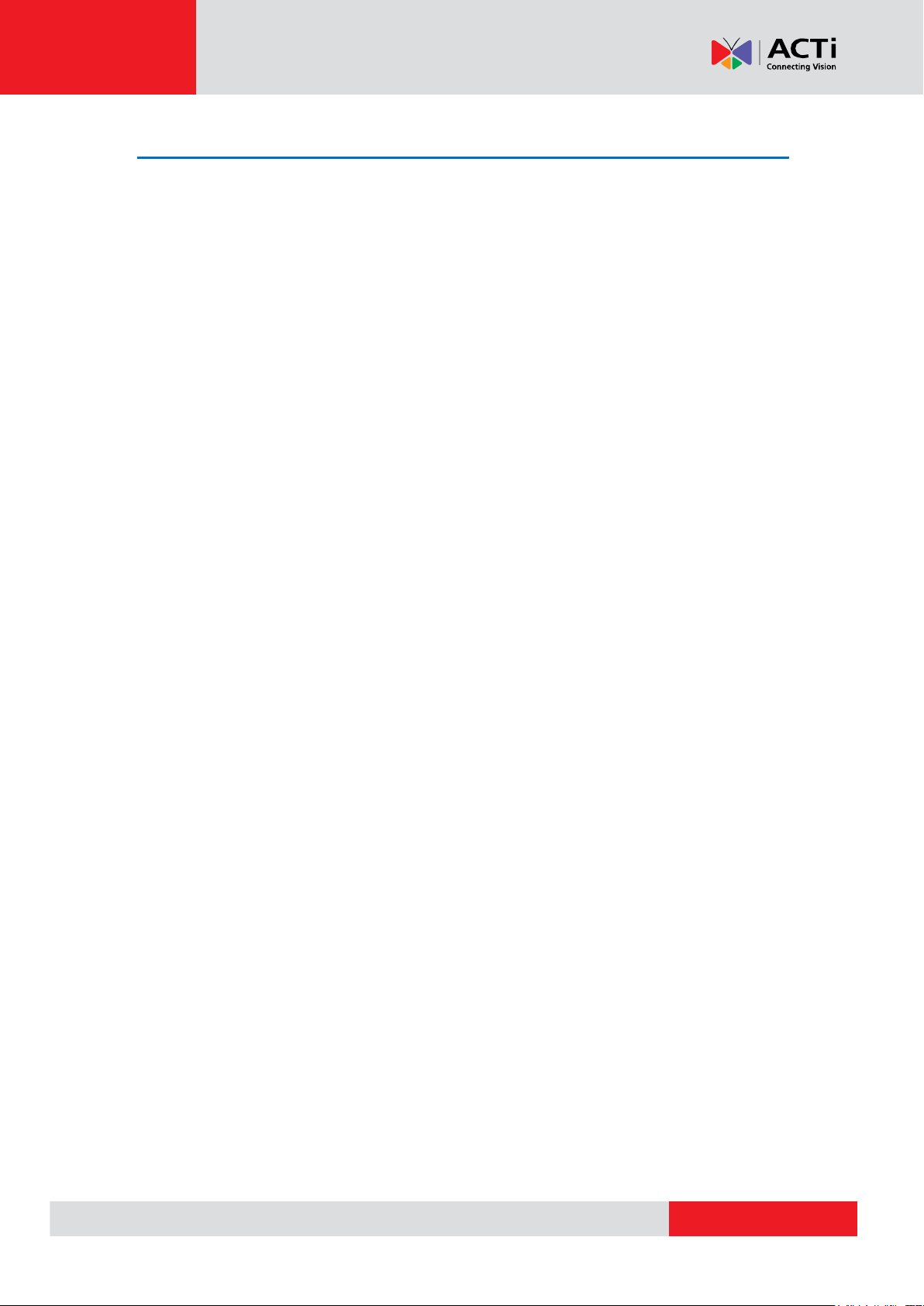
www.acti.com
Hardware Manual
Safety Instructions
Cleaning
Disconnect this video product from the power supply before cleaning.
Attachments
Do not use attachments not recommended by the video product manufacturer as they may cause
hazards.
Water and Moisture
Install other devices (such as PoE injector, alarm, etc.) that will be used with the camera in a dry
place protected from water.
Servicing
Do not attempt to service this video product yourself as opening or removing covers may expose
you to dangerous voltage or other hazards. Refer all servicing to qualified service personnel.
Damage Requiring service
Disconnect this video product from the power supply immediately and refer servicing to qualified
service personnel under the following conditions.
1) When the power-supply cord or plug is damaged
2) If liquid has been spilled, or objects have fallen into the video product.
3) If the video product has been directly exposed to rain or water.
4) If the video product does not operate normally by following the operating Instructions in this
manual. Adjust only those controls that are covered by the instruction manual, as an improper
adjustment of other controls may result in damage, and will often require extensive work by a
qualified technician to restore the video product to its normal operation.
Safety Check
Upon completion of any service or repairs to this video product, ask the service technician to
perform safety checks to determine if the video product is in proper operating condition.
6
Page 7
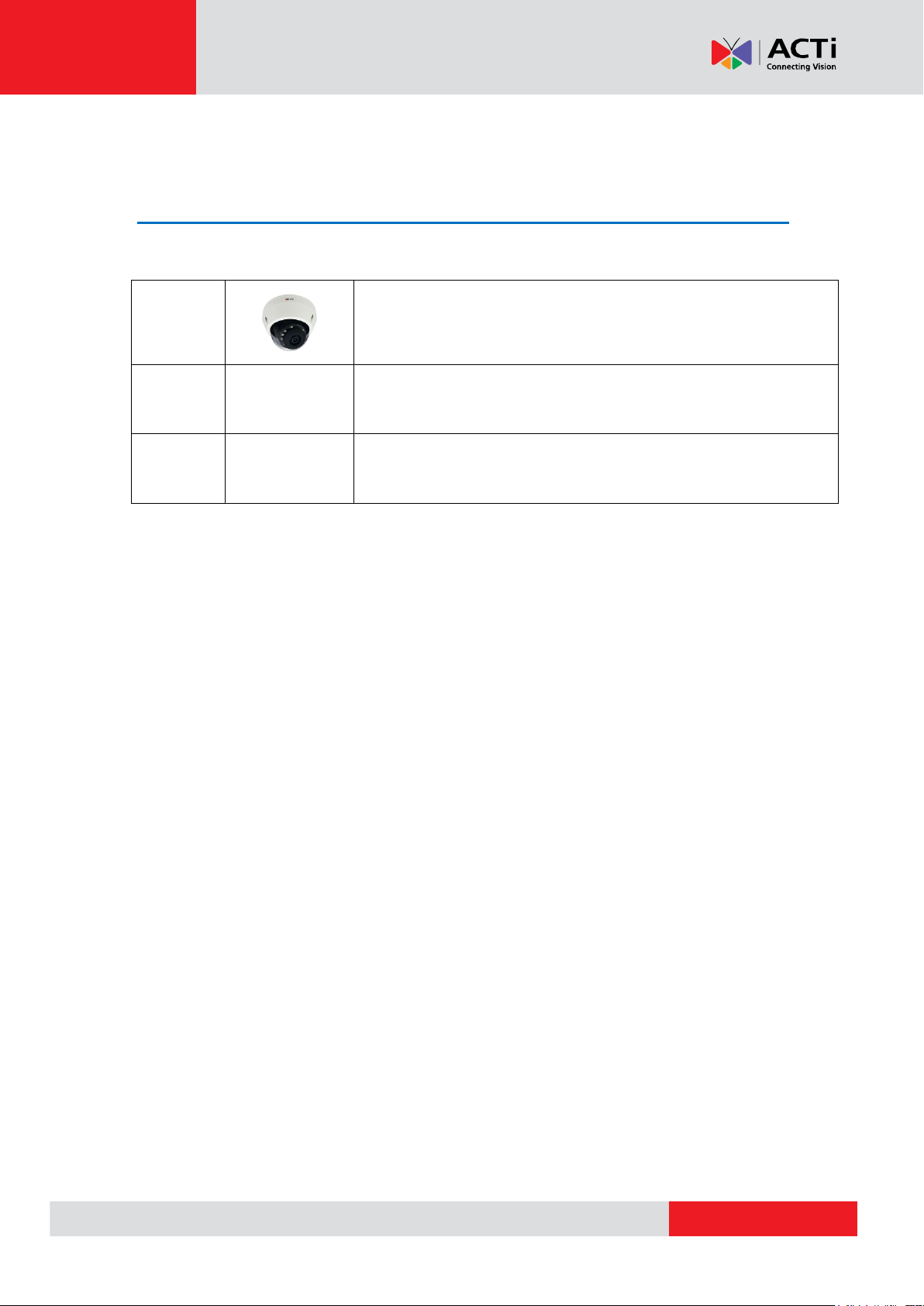
www.acti.com
Hardware Manual
E78
2MP Video Analytics Outdoor Dome with D/N, Adaptive IR,
Extreme WDR, SLLS, Fixed lens
Introduction
List of Models
This hardware manual contains the following models:
7
Page 8
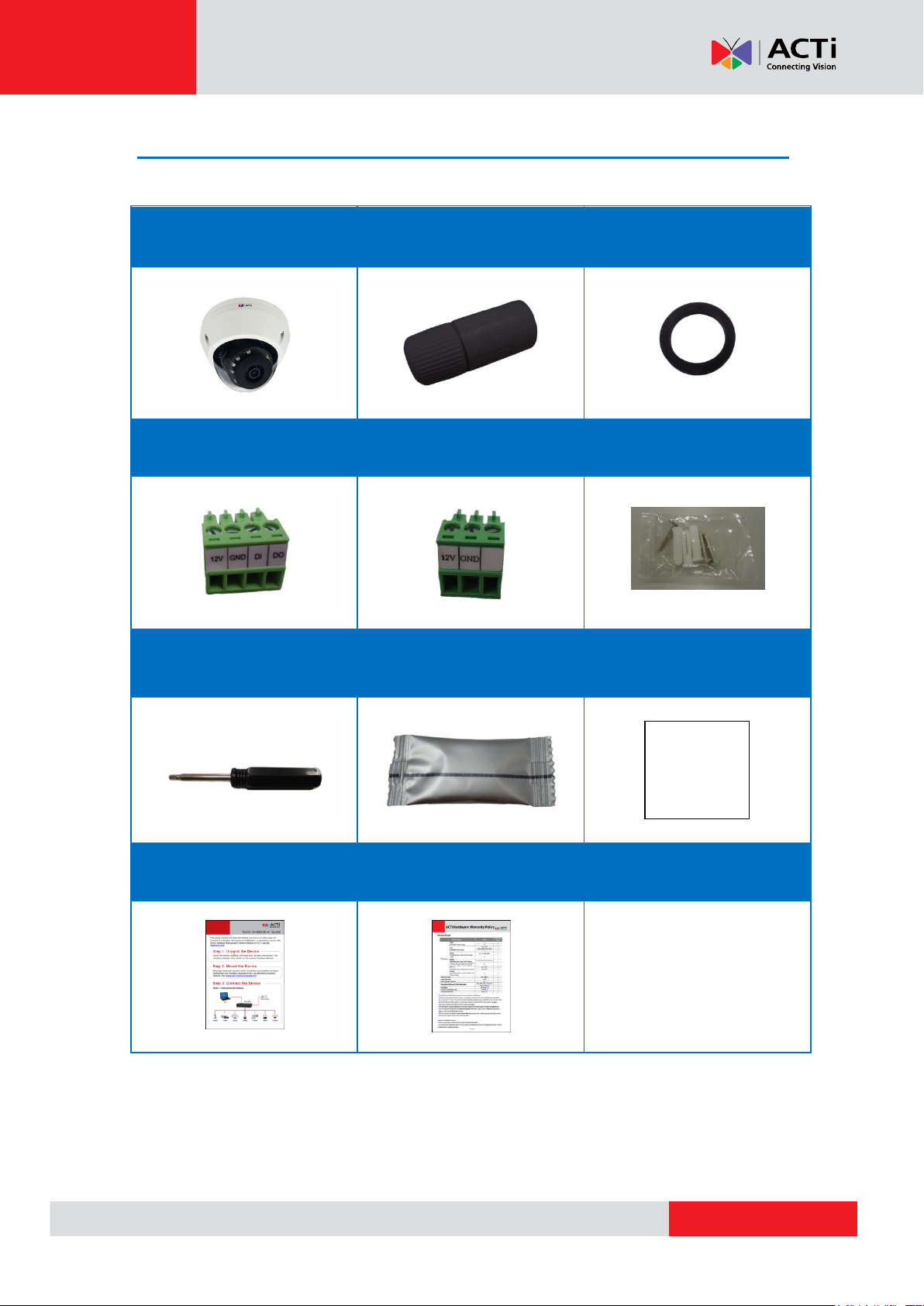
www.acti.com
Hardware Manual
Camera
Cable Gland with Rubber
Washer
Terminal Block
(for DI/DO)
Terminal Block
(for Power)
Screw Kit
Hexagon Screwdriver
Extra Desiccant Bag
Drill Template
Quick Installation Guide
Warranty Card
Drill Template
Package Contents
Check if the camera package comes with the following items:
IMPORTANT: When the camera is taken out from the box, the lens cover is covered by a thin film.
DO NOT remove this film. It is used to protect the lens cover from scratches or fingerprint marks
which may happen during installation. Remove this film only after the camera is securely installed
and all connections are complete.
8
Page 9
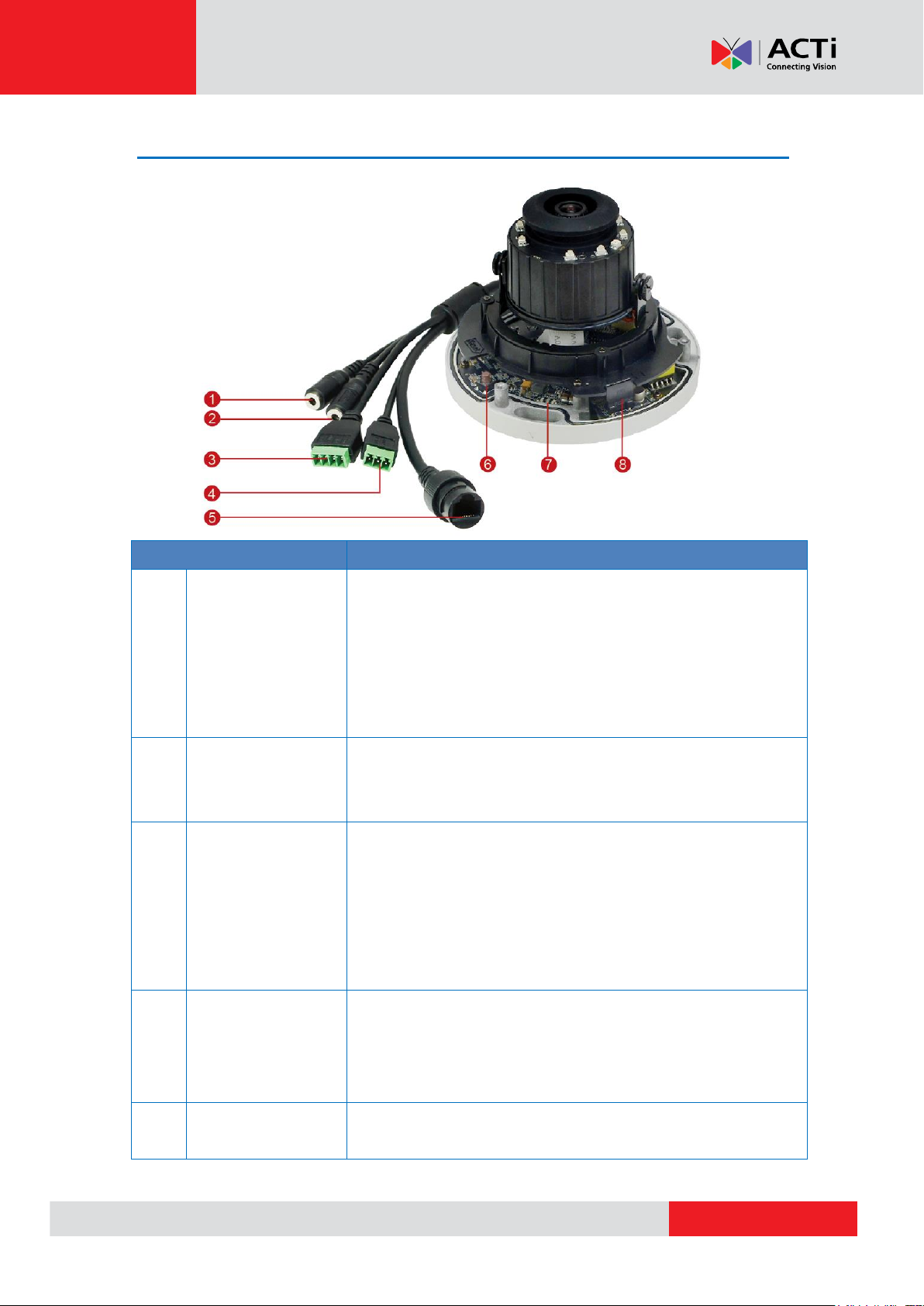
www.acti.com
Physical Description
Item
Description
1
Audio Input
Connects to an audio input device, such as a microphone with
built-in amplifier, etc. See How to Connect Audio Input /Output
Device (Optional) on page 32 for more information.
NOTE: The microphone must have a built-in amplifier.
Connecting an ordinary microphone will dwarf sounds and will
result in inaudible recording.
2
Audio Output
Connects to an audio output device, such as a speaker, etc. See
How to Connect Audio Input /Output Device (Optional) on
page 32 for more information.
3
Digital Input /
Output
This connector connects to digital input or output devices, such
as an alarm trigger, panic button, etc. Digital Input (DI) and
Digital Output (DO) devices are used in applications like motion
detection, event triggering, alarm notifications, etc. See How to
Connect DI/DO Devices (Optional) on page 28 for more
information.
4
DC 12V
In case the camera is connected to a non-PoE (Power over
Ethernet) switch, use this connector to connect the camera to an
external power adapter (not included). See Connecting a Power
Adapter (Optional) on page 26 for more information.
5
Ethernet Port
Connects to a network using an Ethernet cable with RJ-45
connector.
5
Hardware Manual
9
Page 10
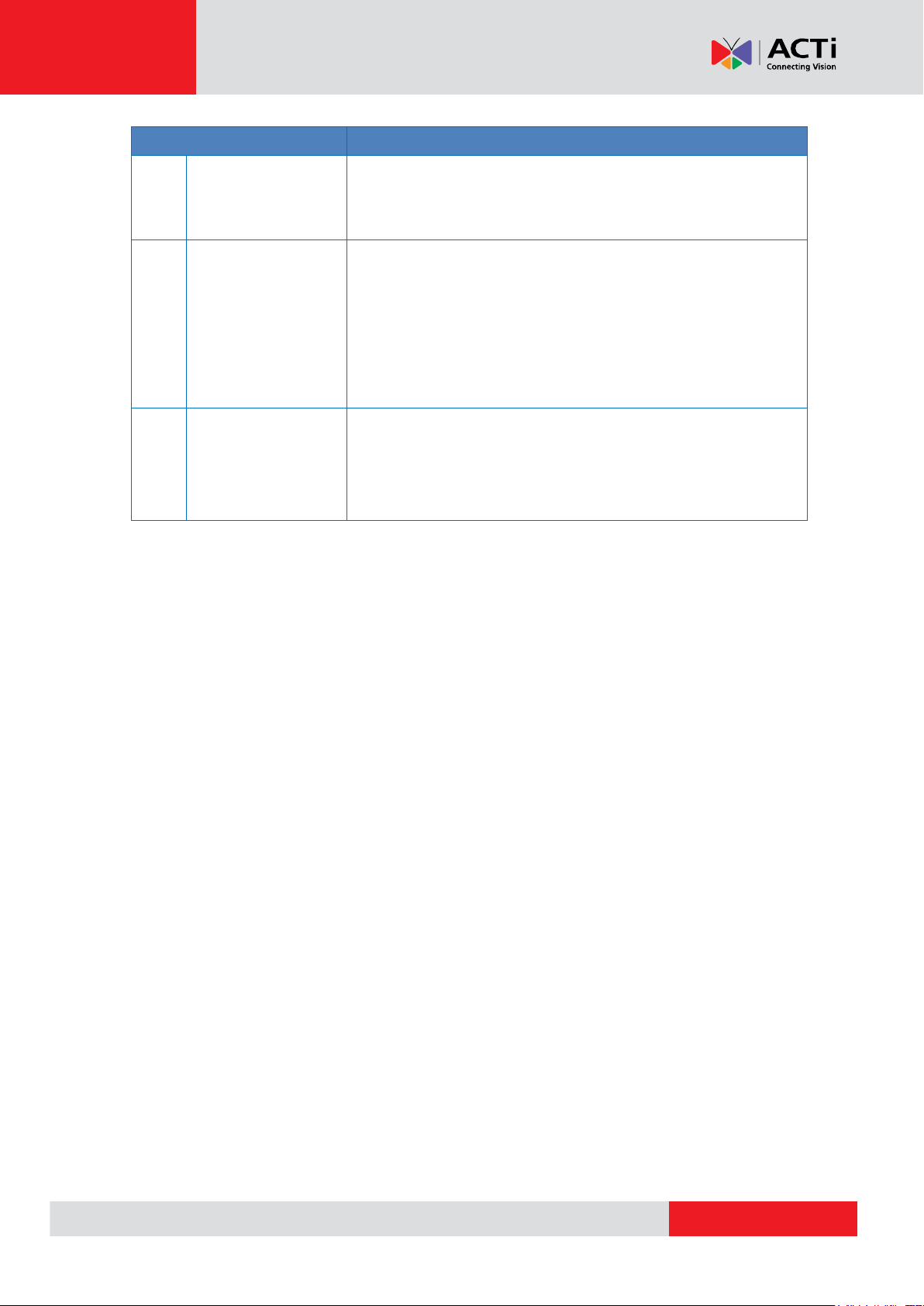
www.acti.com
Hardware Manual
Item
Description
6
Reset Button
Restores the factory default settings of the camera. To reset the
camera, while the power is on, press and hold the Reset Button
for at least 5 seconds or until the Red LED lights up.
7
System LEDs
Indicates the camera status:
Amber LED: Blinks when network activity is in progress.
Red LED: Lights up when the camera is powered up and
goes off again after the boot up process is complete.
Green LED: Lights up when the camera is connected to a
network.
8
Memory Card Slot
Insert a memory card (not included) into the slot for local
recording purposes. See How to Install / Remove the Memory
Card on page 21 for more information.
NOTE: Supports microSDHC cards only.
10
Page 11
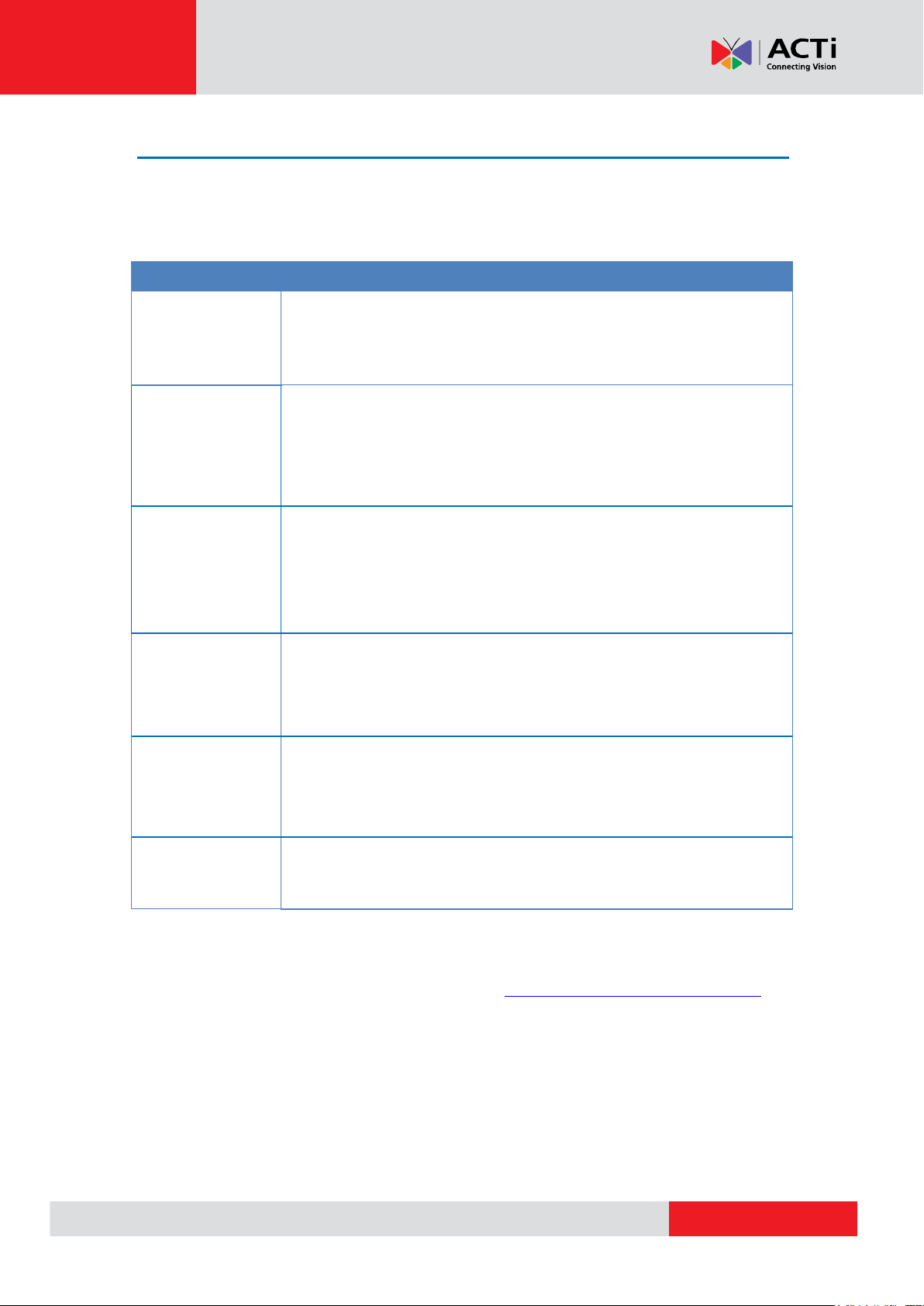
www.acti.com
Hardware Manual
Mount Types
Accessories
Surface Mount
Suitable when mounting the camera directly on walls or ceilings without
additional mounting accessories. See Installation Procedures on page
12 for more information.
Flush Mount
Suitable for discreet camera installation, where the camera is installed
above the ceiling and only the dome cover can be seen beneath the
ceiling. A Flush Mount accessory (purchased separately) is required for
this type of installation.
Gangbox
Suitable when mounting the camera on a 4” Round or 4” Octagon
Gangbox. The use of gangbox is lawfully required in some areas in the
United States. A Gangbox Converter (purchased separately) is required
for this type of installation.
Wall Mount
Suitable when mounting the camera on the wall with the camera facing
down as if installed on the ceiling. The Wall Mount (optional mounting
accessory) is required for this type of installation.
Pendant Mount
Suitable when installing the camera on high ceilings where a straight
tube is used to lower the camera. The Pendant Mount with Mount Kit
(optional accessory set) is required for this type of installation.
Pole mount
Suitable when installing the camera on a vertical pole. The Pole mount
(optional accessory set) is required for this type of installation.
Mounting Options
Select the most suitable solution for your installation environment. The camera can be mounted
by either of the following methods:
NOTE:
For more information about the mounting solutions and accessories, please check the
Mounting Accessory Selector in our website (http://www.acti.com/mountingselector).
The above mounting accessories are not included in the package. Contact your sales
agents to purchase.
11
Page 12
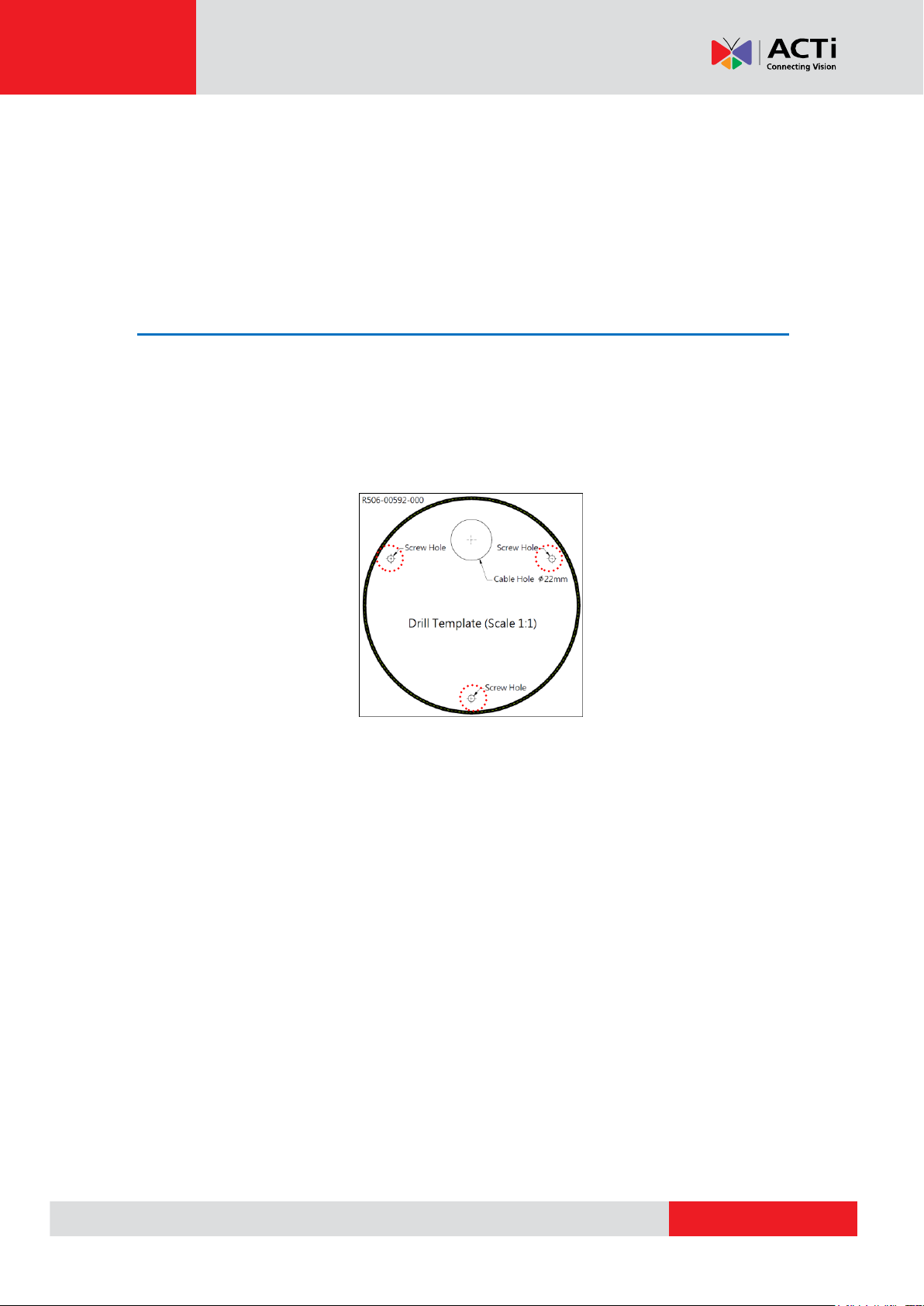
www.acti.com
Hardware Manual
Installation Procedures
This section describes procedures in mounting the camera on a flat surface.
NOTE: The camera images on this documentation are for reference only and may be different
from the actual camera.
Step 1: Prepare for Installation
1. Before installing the camera, prepare the additional accessories required for installation.
2. Determine whether the cable will go through a hole on the surface or be routed along the
surface. Note also the direction to which the cable will be routed to attach the bundled drill
template on the surface according to the direction of the cable.
3. Drill the screw holes. Depending on the material of the surface where the camera will be
installed, it may be necessary to drill the three (3) screw holes and use the supplied screw
tox.
12
Page 13

www.acti.com
Hardware Manual
Step 2: Open the Dome Cover
1. Loosen the three (3) screws using the bundled hex screwdriver.
2. Lift to remove the dome cover.
NOTE:
The dome cover is attached to the camera body by a string; do not abruptly lift the
dome cover!
A desiccant bag is attached underneath the dome cover. DO NOT remove the
desiccant bag to keep the camera interior parts dry. An extra bag is bundled with the
camera that can be used for replacement, as needed, over time.
13
Page 14

www.acti.com
Hardware Manual
Drill cable hole
within this block.
Step 3: Route the Cables
Determine whether the cable will pass through a hole on the surface or be routed along the
surface:
If the cable will pass through a hole on the surface:
1. Attach the rubber tab into the gap on the base of the camera.
2. Drill the hole for the cable on the surface.
3. Route the cable from the network side through the hole and connect it to the Ethernet port of
the camera.
NOTE: If the camera will be installed outdoors or in places wherein environmental factors
change drastically, make sure to waterproof the cable connection; see Step 5: Connect and
Manage the Cable on page 16 for instructions.
4. Push the cable through the hole on the surface.
5. Skip to Step 4: Install the Camera on page 15.
14
Page 15

www.acti.com
Hardware Manual
If the cable will be routed along the surface, route the cable through the gap on the base of the
camera.
Step 4: Install the Camera
1. If necessary, insert a memory card into the memory card slot of the camera. See How to
Insert the Memory Card on page 21 for more information.
2. Install the camera to the surface using the three (3) bundled screws.
15
Page 16

www.acti.com
Hardware Manual
Gland Body
Clamping Nut
Step 5: Connect and Manage the Cables
The camera and the pre-installed network cable, “pigtail”, are resistant to salt, water, weak acid,
alcohol, oil, grease and other common solvents. If the camera will be installed indoors, simply
connect the network side cable to the camera Ethernet port.
However, if the camera will be installed outdoors, ensure that the cable connections are protected
from different environmental factors. Use the bundled cable gland to protect the Ethernet
connection and use a waterproof tape to protect other cable connections. For other cable
connections, such as a power adapter and input or output device, see ** for more details.
How to Use the Cable Gland
This section describes how to waterproof the Ethernet cable using the bundled cable gland.
Before connection, prepare the following materials:
An exterior-grade Ethernet cable without the RJ-45 connector
RJ-45 connector
Crimping Tool
Scissors
Perform the following to waterproof the cable connector using the cable gland:
1. Attach the washer to the Ethernet connector of the camera.
2. Detach the clamping nut from the cable gland:
16
Page 17

www.acti.com
Hardware Manual
3. Insert the clamping nut into the Ethernet cable (without connector).
4. Insert the cable through the gland body.
5. Attach the RJ-45 connector to the cable. For pin mapping and detailed instructions, see How
to Attach the RJ-45 Connector on page 24 for detailed information.
6. Connect the RJ-45 connector to the camera connector.
17
Page 18

www.acti.com
Hardware Manual
7. Attach the gland body to the camera connector.
8. Attach the clamping nut to the gland body to complete the cable solution.
NOTE: Make sure the clamping nut is tightly attached to the cable gland body and the sealing
insert is squeezed tightly.
DISCLAIMER: ACTi will not be responsible for camera damage caused by water entering the
cable connections.
18
Page 19

www.acti.com
Hardware Manual
Network
AC Power
Source
PoE Injector /
PoE Switch
Power Cable
Ethernet Cable
Ethernet Cable
(Data + Power)
Ethernet Cable
(Data)
Camera
Step 6: Connect to Network
Connect the other end of the network cable to a switch or injector. Then, connect the switch or
injector to a network or PC and a power source. See Power-over-Ethernet (PoE) example
connection diagram below.
Step 7: Access the Camera Live View
See Accessing the Camera on page 34 for more information on how to access the Live View of
the camera.
Step 8: Adjust the Viewing Angle and Orientation
See How to Adjust the Viewing Angle and Orientation on page 22 for detailed information.
19
Page 20

www.acti.com
Hardware Manual
Step 9: Close the Dome Cover
1. Align the cable holes on the dome cover and the camera to close the dome cover.
2. Tighten the three (3) screws using the supplied hex screwdriver to attach the dome cover.
Final installation should look similar to the illustration below.
20
Page 21

www.acti.com
Hardware Manual
Other Adjustments and Accessories
How to Install / Remove the Memory Card
How to Insert the Memory Card
1. Loosen the three (3) screws to remove the dome cover.
2. Insert the memory card into the card slot with the metal contacts facing the lens.
3. Push the card completely into the slot.
4. Attach the dome cover to the camera and tighten the three (3) screws.
Once inserted, make sure to access the camera Web Configurator and “mount” the card to
prepare the card for local recording. Refer to the camera Firmware User’s Manual for more
information.
How to Remove the Memory Card
In case there is a need to remove the card, make sure to access the camera Web Configurator to
safely “unmount” the card first (see the camera Firmware User’s Manual for more information).
Once unmounted from the firmware, pull the card from the slot.
21
Page 22

www.acti.com
Hardware Manual
How to Adjust the Viewing Angle and Orientation
This section describes the procedures in rotating, adjusting the viewing angle and pan direction
of the camera.
Camera Parts Overview
1. Open the dome cover.
2. To pan the camera, move the lens module bracket to the left or right.
22
Page 23

www.acti.com
Hardware Manual
3. To tilt the lens, loosen the two (2) tilt adjustment screws. Then, adjust the tilt and tighten back
the screws to fix the tilt position.
4. To rotate the video orientation, turn the lens module left or right.
5. Close the dome cover.
23
Page 24

www.acti.com
Hardware Manual
DI/DO Connector
Jacks
Other Cable Connections
This section describes the procedures in attaching the Ethernet cable connector, preparing and
connecting an external power adapter, digital input and output (DI/DO) device, such as alarms,
sensors, etc., and audio input and output devices. The use of these devices, however, is optional.
DC 12V
Audio Input/Output
NOTE: If these connectors will not be used, leave the caps on to avoid water or dust from
entering the connectors.
How to Attach the RJ-45 Connector
1. Prepare the following tools:
a. RJ-45 connector
b. Crimping tool
c. Scissors
2. Cut about one (1) inch into the plastic sheath from the end of the cable.
24
Page 25

www.acti.com
Hardware Manual
This side up
1
Stripe Orange
2
Orange
3
Stripe Green
4
Blue
5
Stripe Blue
6
Green
7
Stripe Brown
8
Brown
3. Unwind the wires and arrange them according to the color sequence below.
4. Straighten out the wires and use the scissors to make a straight cut ½ inch from the cut end.
5. With the RJ-45 connector tab facing down, push down the wires into the connector all the
way to the end.
6. Place the connector into the crimping tool, and cinch down to secure the RJ-45 connector to
the Ethernet cable.
25
Page 26

www.acti.com
Hardware Manual
White stripe: Connects to 12V Pin
Connects to GND Pin
Connecting a Power Adapter (Optional)
The camera can be powered by a Power over Ethernet (PoE) switch that is IEEE802.3af
compliant. In case of using a non-PoE switch or your PoE switch has limited power supply, you
can purchase a power adapter and directly connect the camera to a power outlet. The power
adapter must be connected to the supplied terminal block before use.
To do this, follow the procedures below:
1. Loosen the screws of the 12V and GND pins of the power terminal block.
2. Take note that a standard power adapter cable has two (2) different wires:
3. Connect the wire with the white stripe to the 12V pin and the other to the GND pin.
26
Page 27

www.acti.com
Hardware Manual
4. Tighten the screws of the 12V pin and the GND pins to secure the wire connection.
5. Set the prepared power adapter for connection later. Below is an example of a power adapter
with an attached terminal block.
NOTE: The power adapter is not bundled in the package.
6. After mapping the wires to the terminal block, connect the terminal block to the DC12V power
connector of the camera and make sure to wrap the connection using a waterproof tape (can
be purchased in hardware stores).
27
Page 28

www.acti.com
Hardware Manual
Device
Pin Mapping Instructions
Digital Output
(DO)
12V
Connect the wires of the output device to 12V and
DO.
DO
Digital Input
(DI)
GND
Connect the wires of the input device to GND
and DI.
DI
How to Connect DI/DO Devices (Optional)
Depending on your surveillance needs, you may connect one digital input and one digital output
device to your camera.
Digital Input (DI) devices can be used to notify the camera about an activity in the camera site. DI
can be triggers of events. For example, you can connect a “panic button” to the camera; as such
when the panic button is pressed, the alarm signal will be sent through the camera. Other
common DI device applications are emergency button, smoke detector, passive infrared sensor,
etc.
Digital Output (DO) devices are external devices that are activated by the camera upon an event
inside the camera. For example, you can connect an “alarm horn” to the camera; as such when
an event occurs inside the camera (e.g. detected intruder), the alarm horn will sound. Other
common DO device applications are motion-triggered lights, electric fence, magnetic door locks,
etc.
Loosen the screw and insert the wire through the pin slot, then tighten the screw to secure the
wire.
To connect digital input / output devices (DI/DO), map the pins to one of the pin combinations
below:
28
Page 29

www.acti.com
Hardware Manual
Device
DI
Connection design
TTL - compatible logic levels
Voltage
To trigger (low)
Logic level 0: 0V ~ 0.4V
Normal (high)
Logic level 1: 3.1V ~ 30V
Current
10mA ~ 100mA
DO
Connection design
Transistor (Open Collector)
Voltage & Current
< 24V DC, < 50mA
The table below shows the DI/DO connection specifications:
After mapping the wires to the terminal block, connect the terminal block to the DIO connector of
the camera and make sure to wrap the connection using a waterproof tape (can be purchased in
hardware stores).
29
Page 30

www.acti.com
Hardware Manual
Typical Connection
Based on these specifications, if the DI device has a voltage of 0V ~ 30V or the DO device has a
voltage of < 24V (< 50mA), then the camera can supply internal power to these devices and there
is no need to connect the DI/DO device to an external power source.
In this case, use the GND and DI pins to connect a DI device and use the 12V and DO pins to
connect a DO device. See wiring scheme below:
High Voltage DO Device Connection
Even though the camera provides 12V power, this may not be enough for some high voltage DO
devices, such as a ceiling light or a motor that opens or closes a gate. In this case, there is a
need to connect an external relay. See wiring scheme below:
Note that when choosing an appropriate relay, please refer to its specifications and make sure
they match the above design. The triggering circuit voltage has to be around 12V DC and the
switch-controlled circuit voltage has to match the external power supply (e.g. 110V AC or 220V
AC).
30
Page 31

www.acti.com
Hardware Manual
Relay
(DO1 Device)
Camera
Illuminator
110V-220V AC
External Power
Source
The illustration below is a graphic example of connecting a relay to a high voltage DO device.
NOTE: For more information on DI/DO connections, please refer to the Knowledge Base article
All About Digital Input and Digital Output downloadable from the link below
(http://Download.acti.com?id=516).
31
Page 32

www.acti.com
Hardware Manual
Audio Jacks
Audio Device
How to Connect Audio Input /Output Device (Optional)
The camera comes with a pair of audio input and output jacks where an audio input device, such
as a microphone or an audio output device, such as a speaker can be connected. The audio
jacks are covered by a rubber protection.
WARNING: Do not remove the rubber protection if the audio jack will not be used to avoid water
or dust from entering the jack.
To connect an audio device, do the following:
1. Pull to remove the rubber protection of the jack.
2. Connect the audio input device to the MIC IN jack and connect the audio output device to the
AUDIO OUT jack.
NOTE: The microphone must have a built-in amplifier. Connecting an ordinary microphone
will dwarf sounds and will result in inaudible recording.
32
Page 33

www.acti.com
Hardware Manual
3. If the camera is installed outdoors, be sure to wrap the audio connectors with Waterproof
Tape (can be purchased in hardware stores).
DISCLAIMER: ACTi will not be responsible for camera damage due to water leakage caused
by improper waterproofing of cables.
33
Page 34

www.acti.com
Hardware Manual
Accessing the Camera
Configure the IP Addresses
In order to be able to communicate with the camera from your PC, both the camera and the PC
have to be within the same network segment. In most cases, it means that they both should have
very similar IP addresses, where only the last number of the IP address is different from each
other. There are 2 different approaches to IP Address management in Local Area Networks – by
DHCP Server or Manually.
Using DHCP Server to Assign IP Addresses
If you have connected the computer and the camera into the network that has a DHCP server
running, then you do not need to configure the IP addresses at all – both the camera and the PC
would request a unique IP address from DHCP server automatically. In such case, the camera
will immediately be ready for the access from the PC. The user, however, might not know the IP
address of the camera yet. It is necessary to know the IP address of the camera in other to be
able to access it by using a Web browser.
The quickest way to discover the cameras in the network is to use the simplest network
search, built in the Windows system – just by pressing the “Network” icon, all the cameras of the
local area network will be discovered by Windows thanks to the UPnP function support of our
cameras.
In the example below, we successfully found the camera that we had just connected to the
network.
By double-clicking with the left mouse on the camera model, it is possible to automatically launch
the default browser of the PC with the IP address of the target camera filled in the address bar of
the browser already.
34
Page 35

www.acti.com
Hardware Manual
If you work with our cameras regularly, then there is even a better way to discover the
cameras in the network – by using IP Utility. The IP Utility is a light software tool that can not
only discover the cameras, but also list lots of valuable information, such as IP and MAC
addresses, serial numbers, firmware versions, etc, and allows quick configuration of multiple
devices at the same time.
The IP Utility can be downloaded for free from http://www.acti.com/IP_Utility
With just one click, you can launch the IP Utility and there will be an instant report as follows:
You can quickly see the camera model in the list. Click on the IP address to automatically launch
the default browser of the PC with the IP address of the target camera filled in the address bar of
the browser already.
35
Page 36

www.acti.com
Hardware Manual
1
2
3
4
Using the Default Camera IP Address
If there is no DHCP server in the given network, the user may have to assign the IP addresses to
both PC and camera manually to make sure they are in the same network segment.
When the camera is plugged into network and it does not detect any DHCP services, it will
automatically assign itself a default IP:
192.168.0.100
Whereas the default port number would be 80. In order to access that camera, the IP address of
the PC has to be configured to match the network segment of the camera.
Manually adjust the IP address of the PC:
In the following example, based on Windows 7, we will configure the IP address to 192.168.0.99
and set Subnet Mask to 255.255.255.0 by using the steps below:
36
Page 37

www.acti.com
Hardware Manual
Manually adjust the IP addresses of multiple cameras:
If there are more than 1 camera to be used in the same local area network and there is no DHCP
server to assign unique IP addresses to each of them, all of the cameras would then have the
initial IP address of 192.168.0.100, which is not a proper situation for network devices – all the IP
addresses have to be different from each other. The easiest way to assign cameras the IP
addresses is by using IP Utility:
With the procedure shown above, all the cameras will have unique IP addresses, starting from
192.168.0.101. In case there are 20 cameras selected, the last one of the cameras would have
the IP 192.168.0.120.
Later, by pressing the “Refresh” button of the IP Utility, you will be able to see the list of cameras
with their new IP addresses.
Please note that it is also possible to change the IP addresses manually by using the Web
browser. In such case, please plug in only one camera at a time, and change its IP address by
using the Web browser before plugging in the next one. This way, the Web browser will not be
confused about two devices having the same IP address at the same time.
37
Page 38

www.acti.com
Hardware Manual
Functionality
Internet Explorer
Other browsers
Live Video
Yes
Yes*
Live Video Area Resizable
Yes
No
PTZ Control
Yes
Yes
Capture the snapshot
Yes
Yes
Video overlay based configuration (Motion
Detection regions, Privacy Mask regions)
Yes
No
All the other configurations
Yes
Yes
Browser
Required Plug-In
Safari
QuickTime (http://www.apple.com/quicktime/download/)
Other non-Internet Explorer
browsers
Basic VLC Media Player (http://www.videolan.org)
Access the Camera
Now that the camera and the PC are both having their unique IP addresses and are under the
same network segment, it is possible to use the Web browser of the PC to access the camera.
You can use any of the browsers to access the camera, however, the full functionality is
provided only for Microsoft Internet Explorer.
The browser functionality comparison:
* When using non-Internet Explorer browsers, free third-party software plug-ins must be installed
to the PC first to be able to get the live video feed from the camera:
Disclaimer Notice: The camera manufacturer does not guarantee the compatibility of its cameras
with VLC player or QuickTime – since these are third party softwares. The third party has the right
to modify their utility any time which might affect the compatibility. In such cases, please use
Internet Explorer browser instead.
When using Internet Explorer browser, the ActiveX control for video stream management will be
downloaded from the camera directly – the user just has to accept the use of such control when
prompted so. No other third party utilities are required to be installed in such case.
38
Page 39

www.acti.com
Hardware Manual
The following examples in this manual are based on Internet Explorer browser in order to
cover all functions of the camera.
Assuming that the camera’s IP address is 192.168.0.100, you can access it by opening the Web
browser and typing the following address into Web browser’s address bar:
http://192.168.0.100
Upon successful connection to the camera, the user interface called Web Configurator would
appear together with the login page. The HTTP port number was not added behind the IP
address since the default HTTP port of the camera is 80, which can be omitted from the address
for convenience.
Before logging in, you need to know the factory default Account and Password of the camera.
Account: Admin
Password: 123456
39
Page 40

Copyright © 2015, ACTi Corporation All Rights Reserved
7F, No. 1, Alley 20, Lane 407, Sec. 2, Ti-Ding Blvd., Neihu District, Taipei, Taiwan 114, R.O.C.
TEL : +886-2-2656-2588 FAX : +886-2-2656-2599
Email: sales@acti.com
