Page 1
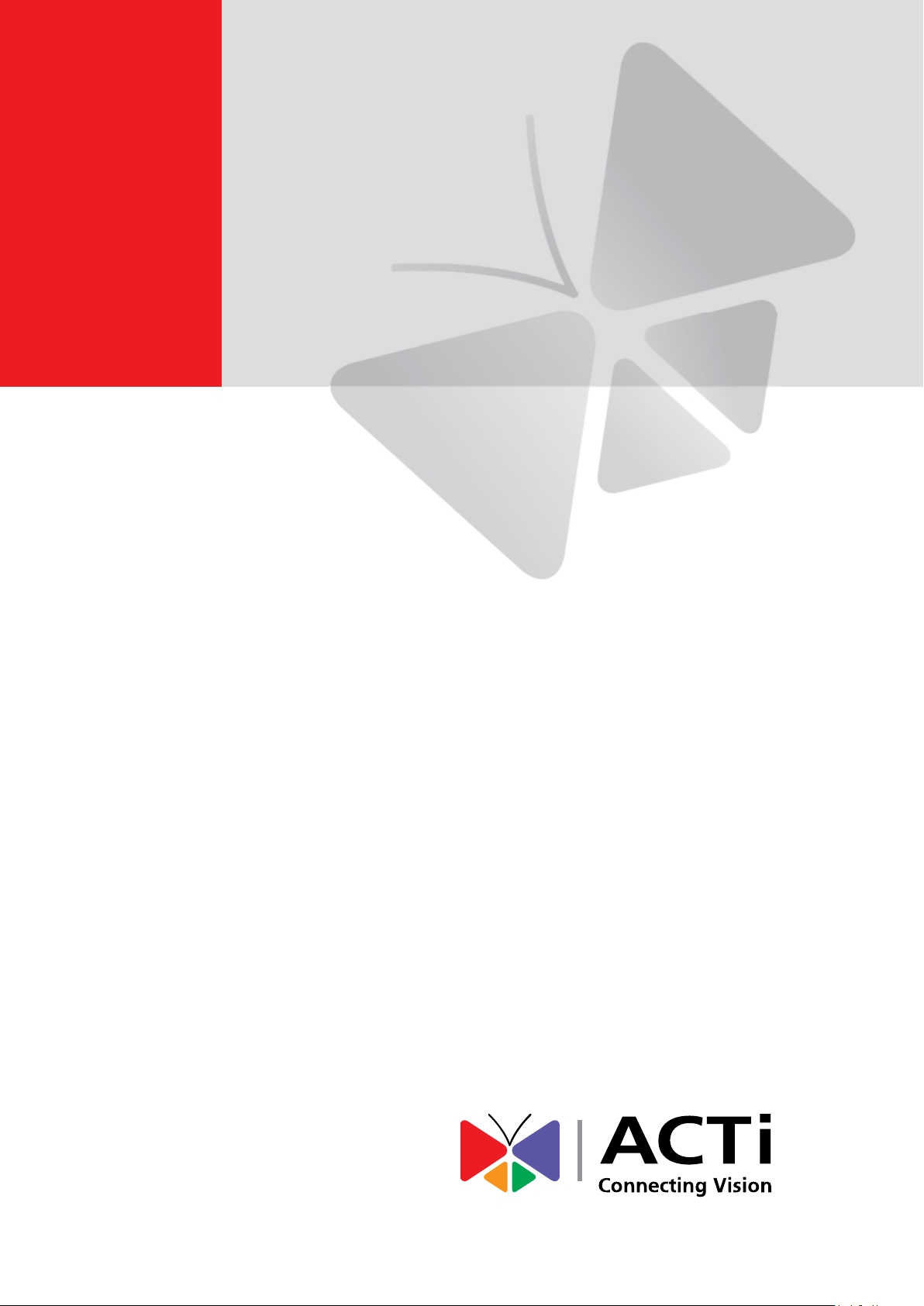
Bullet Camera
Hardware Manual
E44A, E45A, E46A
Ver. 2014/05/05
Page 2

www.acti.com
Hardware Manual
Table of Contents
Precautions 4
Safety Instructions ........................................................................... 6
Introduction 7
List of Models .................................................................................... 7
Package Contents ............................................................................. 8
Physical Description ........................................................................ 9
Installation Procedures 10
Step 1: Mount the Camera.............................................................. 10
Step 2: Waterproof and Connect the Cable(s) .............................. 11
How to Use the Cable Gland ........................................................ 12
How to Use the Conduit Gland ..................................................... 15
Step 3: Connect to Network ........................................................... 19
Step 4: Access the Camera Live View ........................................... 19
Other Connections 20
How to Connect DI/DO Devices (Optional) ................................... 20
How to Connect Audio Input / Output Devices (Optional) ........... 23
Other Adjustments and Accessories 24
Adjust the Viewing Angle ............................................................... 24
Attach the Sunshield ...................................................................... 25
Accessing the Camera 26
Configure the IP Addresses ........................................................... 26
Using DHCP Server to Assign IP Addresses ................................ 26
Using the Default Camera IP Address .......................................... 28
2
Page 3
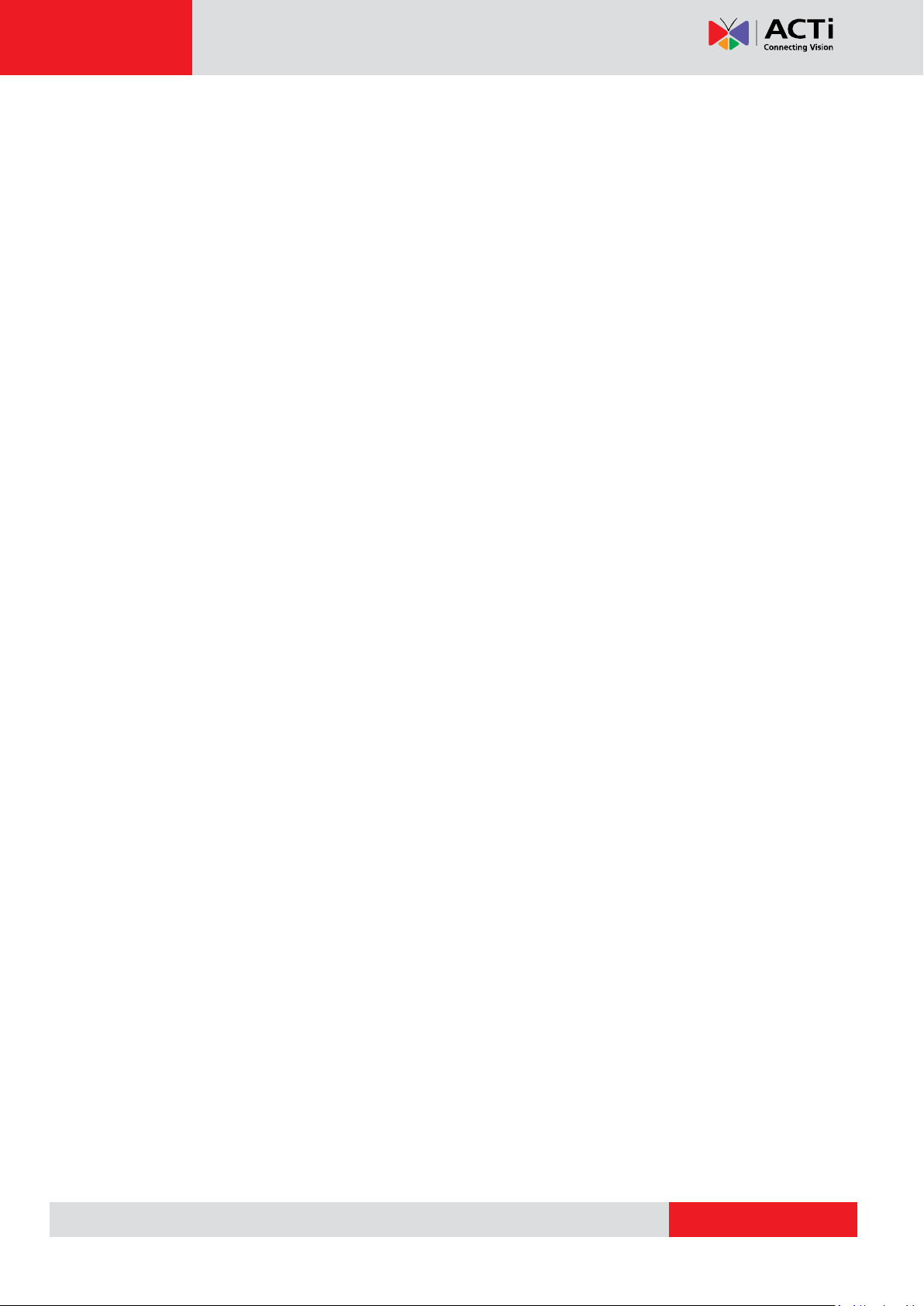
www.acti.com
Hardware Manual
Access the Camera ......................................................................... 30
3
Page 4
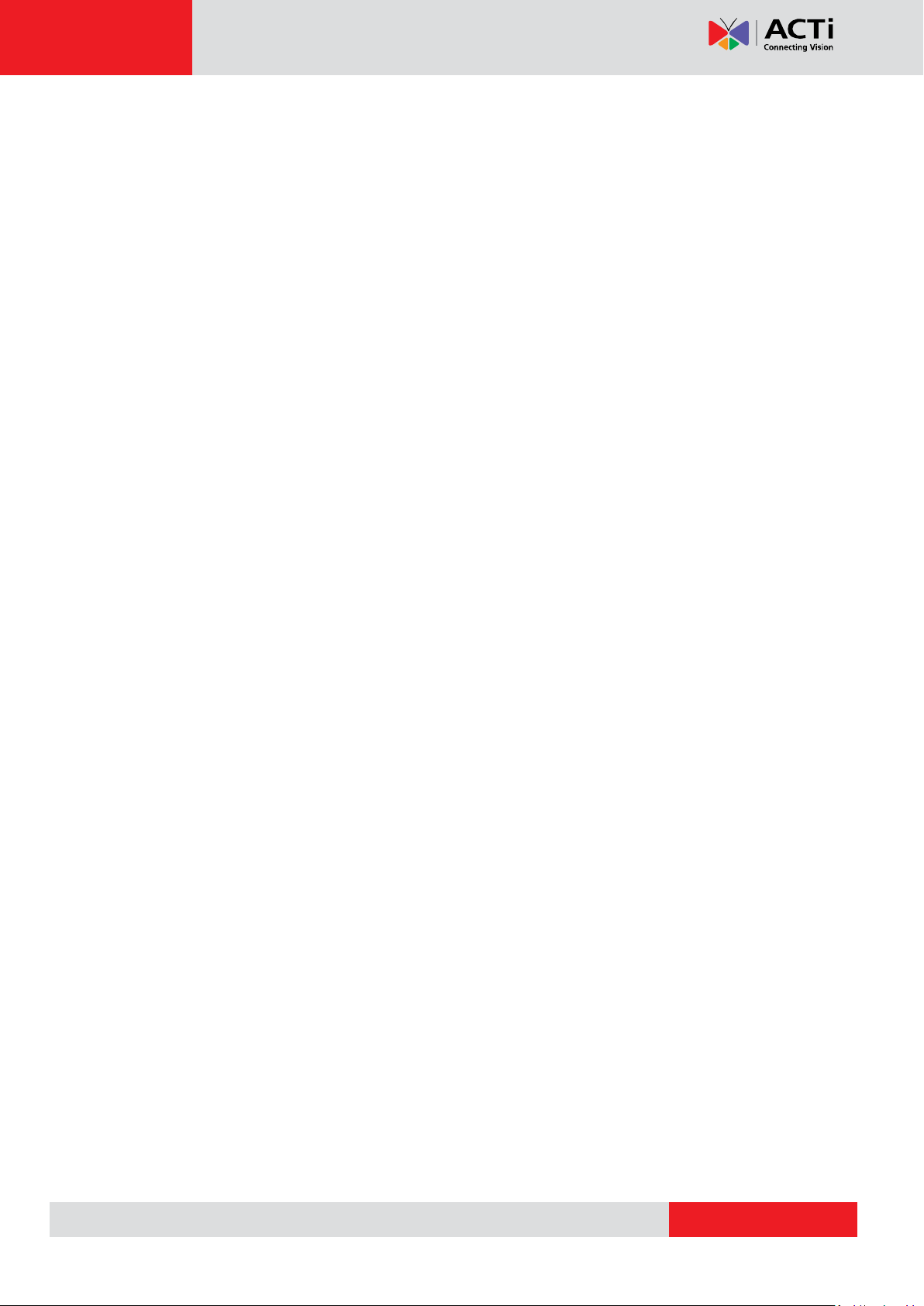
www.acti.com
Hardware Manual
Precautions
Read these instructions
You should read all the safety and operating instructions before using this product.
Heed all warnings
You must adhere to all the warnings on the product and in the instruction manual. Failure to
follow the safety instruction given may directly endanger people, cause damage to the system
or to other equipment.
Servicing
Do not attempt to service this video device yourself as opening or removing covers may
expose you to dangerous voltage or other hazards. Refer all servicing to qualified service
personnel.
Trademarks
All names used in this manual are probably registered trademarks of respective companies.
Liability
Every reasonable care has been taken during the writing of this manual. Please inform your
local office if you find any inaccuracies or omissions. We cannot be held responsible for any
typographical or technical errors and reserve the right to make changes to the product and
manuals without prior notice.
4
Page 5
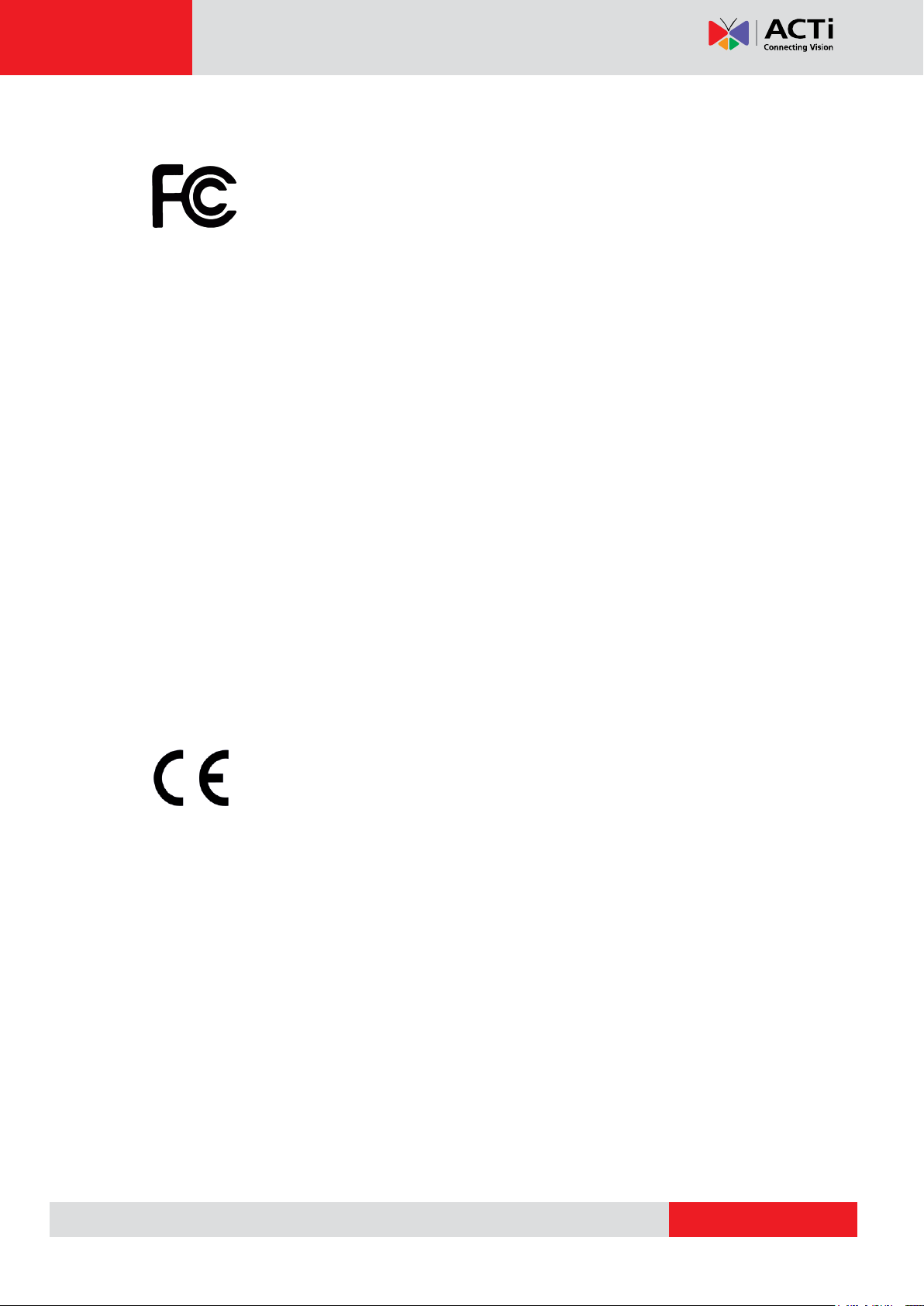
www.acti.com
Hardware Manual
Federal Communications Commission Statement
This equipment has been tested and found to comply with the limits for a
class B digital device, pursuant to Part 15 of the FCC Rules. These limits are
designed to provide reasonable protection against harmful interference in a
residential installation. This equipment generates, uses, and can radiate radio frequency
energy and, if not installed and used in accordance with the instructions, may cause harmful
interference to radio communications. However, there is no guarantee that interference will not
occur in a particular installation. If this equipment does cause harmful interference to radio or
television reception, which can be determined by turning the equipment off and on, the user is
encouraged to try to correct the interference by one or more of the following measures:
Reorient or relocate the receiving antenna.
Increase the separation between the equipment and receiver.
Connect the equipment into an outlet on a circuit different from that to which the
receiver is connected.
Consult the dealer or an experienced radio/TV technician for help.
Warning: Changes or modifications to the equipment that are not expressly approved by the
responsible party for compliance could void the user’s authority to operate the equipment.
European Community Compliance Statement
This product has been tested and found to comply with the limits for Class B
Information Technology Equipment according to European Standard EN 55022
and EN 55024. In a domestic environment, this product may cause radio interference in which
cause the user may be required to take adequate measures.
5
Page 6
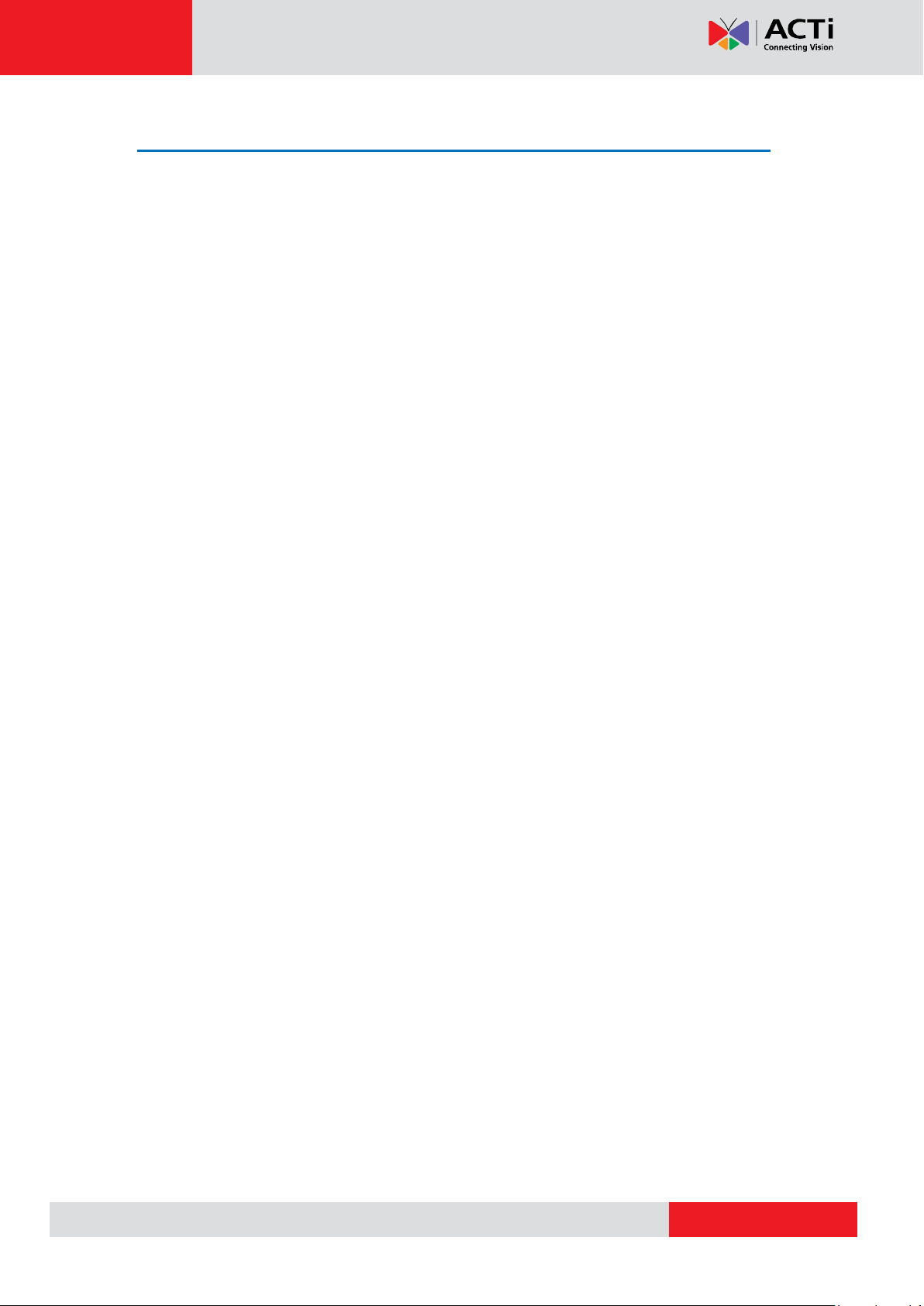
www.acti.com
Hardware Manual
Safety Instructions
Cleaning
Disconnect this video product from the power supply before cleaning.
Attachments
Do not use attachments not recommended by the video product manufacturer as they may
cause hazards.
Water and Moisture
Do not use this video product near water, for example, near a bathtub, washbowl, kitchen sink,
or laundry tub, in a wet basement, or near a swimming pool and the like.
Don’t use accessories not recommended by the manufacturer
Only install this device in a dry place protected from weather
Servicing
Do not attempt to service this video product yourself as opening or removing covers may
expose you to dangerous voltage or other hazards. Refer all servicing to qualified service
personnel.
Damage Requiring service
Disconnect this video product from the power supply immediately and refer servicing to
qualified service personnel under the following conditions.
1) When the power-supply cord or plug is damaged
2) If liquid has been spilled, or objects have fallen into the video product.
3) If the video product has been directly exposed to rain or water.
4) If the video product does not operate normally by following the operating Instructions in
this manual. Adjust only those controls that are covered by the instruction manual, as an
improper adjustment of other controls may result in damage, and will often require
extensive work by a qualified technician to restore the video product to its normal
operation.
Safety Check
Upon completion of any service or repairs to this video product, ask the service technician to
perform safety checks to determine if the video product is in proper operating condition.
6
Page 7
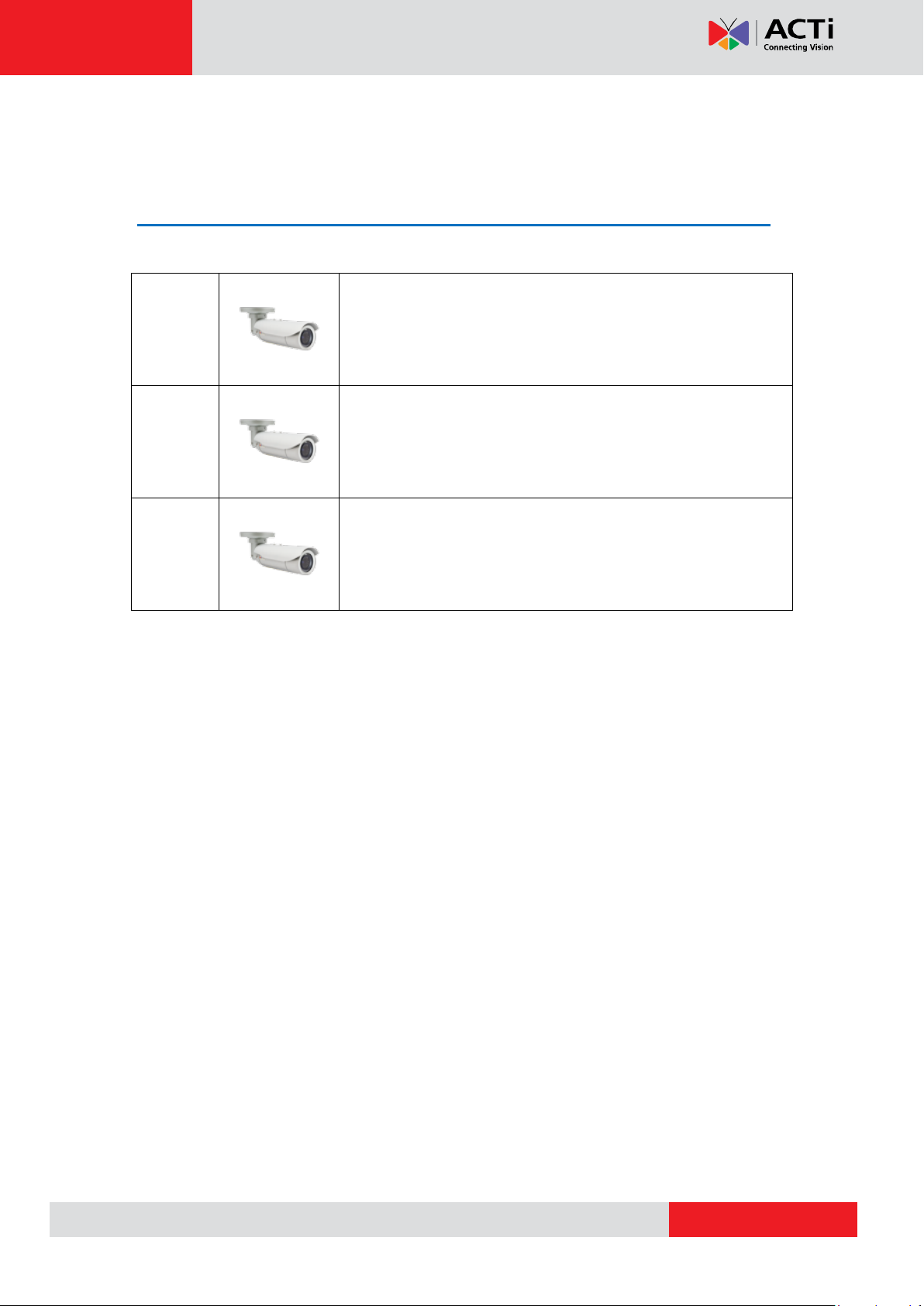
www.acti.com
E44A
2MP Bullet with D/N, Adaptive IR, Basic WDR, SLLS, Vari-focal
lens
E45A
1MP Bullet with D/N, Adaptive IR, Superior WDR, Vari-focal
lens
E46A
3MP Bullet with D/N, Adaptive IR, Superior WDR, Vari-focal
lens
Hardware Manual
Introduction
List of Models
This hardware manual contains the following models:
7
Page 8
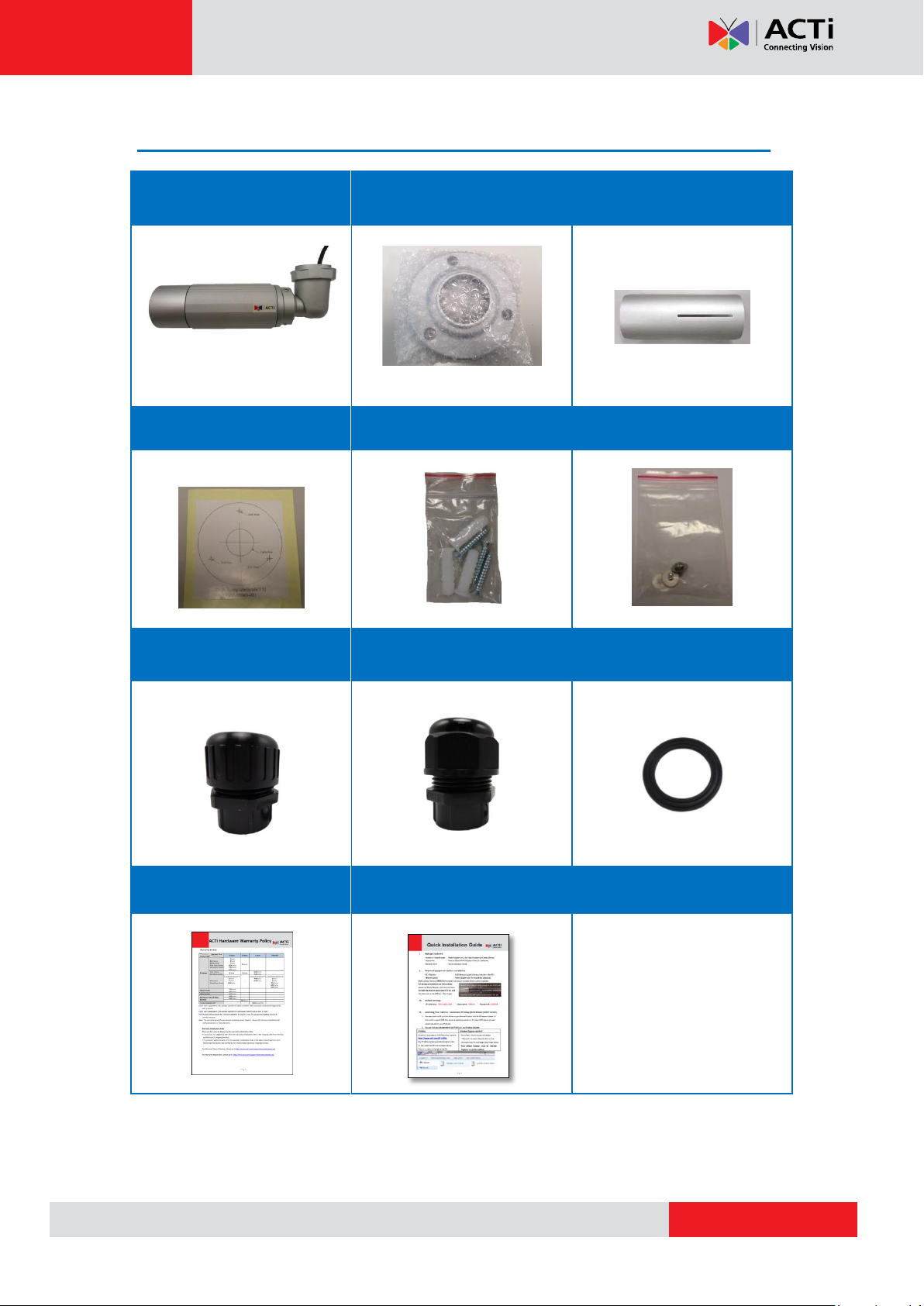
www.acti.com
Package Contents
Camera
Bracket Plate
Sunshield
Drill Template
Mounting Screw Kit
Sunshield Screw Kit
Conduit Gland
Cable Gland
Washer
Warranty Card
Quick Installation Guide
Hardware Manual
8
Page 9
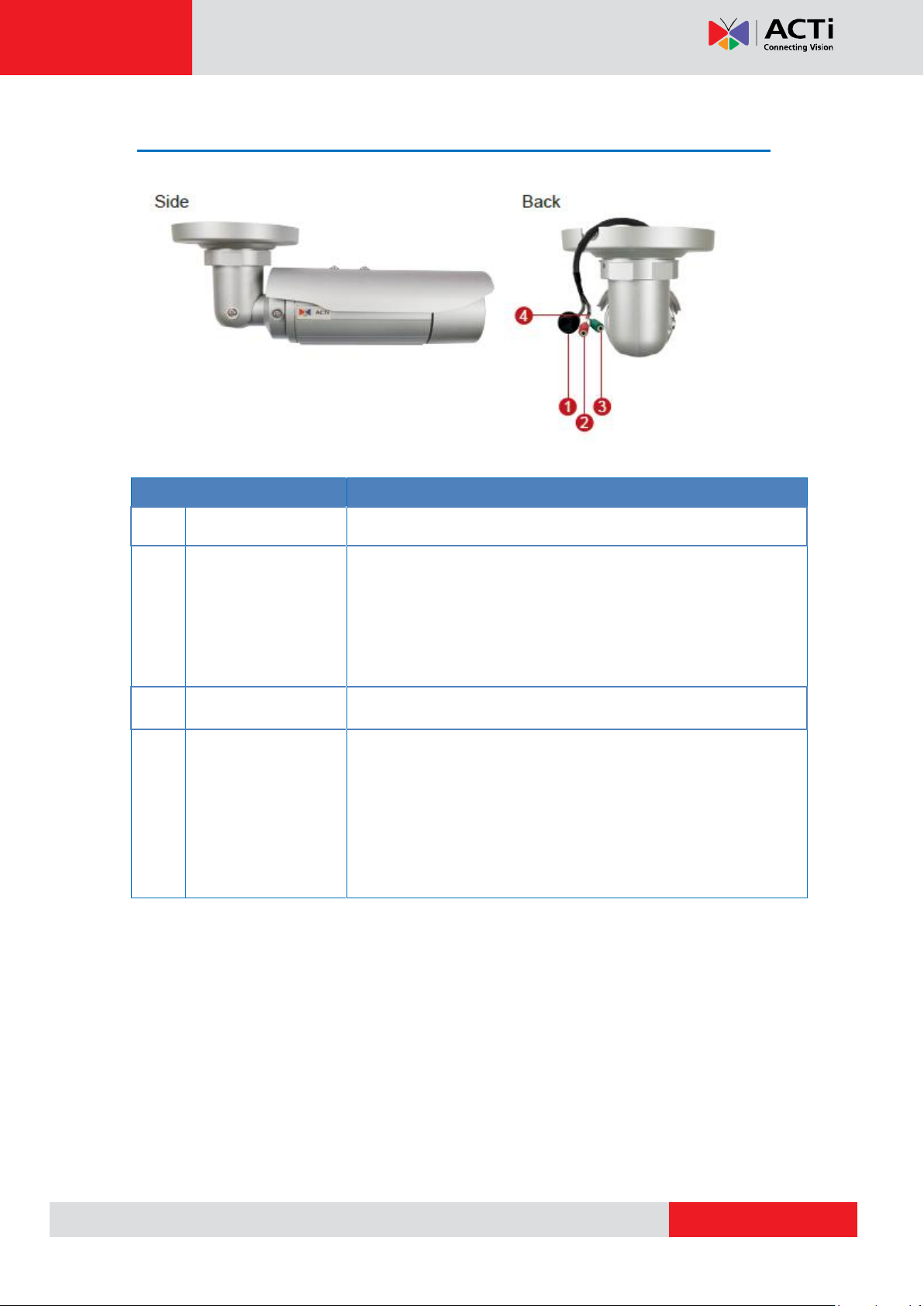
www.acti.com
Physical Description
Item
Description
1
Ethernet Port
Connects to a network using a standard Ethernet cable.
2
Audio Input
Connects to audio input devices, such as a microphone with
built-in amplifier, etc.
NOTE: The microphone must have a built-in amplifier.
Connecting an ordinary microphone will dwarf sounds and will
result in inaudible recording.
3
Audio Output
Connects to audio output devices, such as a speaker, etc.
4
Digital Input / Output
Connects to digital input or output devices, such as an alarm
trigger, panic button, etc. Digital Input (DI) and Digital Output
(DO) devices are used in applications like motion detection,
event triggering, alarm notifications, etc. See How to Connect
DI/DO Devices (Optional) on page 20 for information on how to
connect DI/DO devices to your camera.
Hardware Manual
9
Page 10
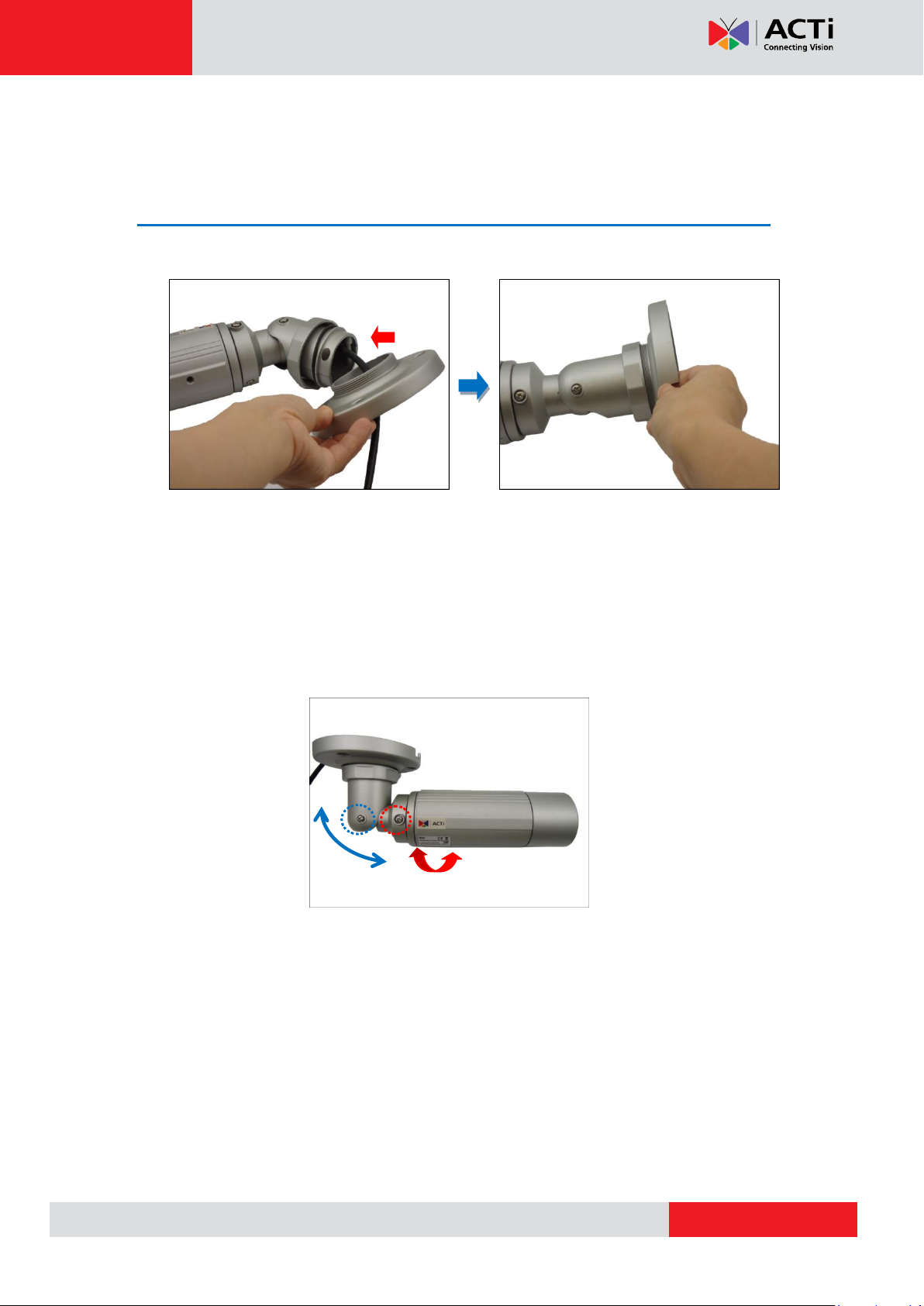
www.acti.com
Hardware Manual
Installation Procedures
Step 1: Mount the Camera
1. Attach the bracket to the camera.
2. Mark the location of the screw holes based on the drill template included in the package.
NOTE: Depending on the surface where you will install the camera, it may be necessary to
drill three (3) holes and use the supplied screw tox.
3. Attach the camera to the surface using the three (3) supplied screws.
4. Adjust the camera installation angle and orientation, and then tighten the two (2) screws to
fix its position.
10
Page 11

www.acti.com
Bundled Accessory
Description
Cable Gland
Use this solution when connecting an Exterior-grade
Ethernet cable between the camera and a
Power-over-Ethernet (PoE) switch or injector. See How
to Use the Cable Gland on page 12.
Conduit Gland
Use this solution when connecting a standard indoor
Ethernet cable between the camera and a
Power-over-Ethernet (PoE) switch / injector. A flexible
conduit (trade size 1/2”) is required to house the Ethernet
cable. See How to Use the Conduit Gland on page 15.
NOTE: The flex conduit is not included in the package
and must be purchased separately.
Hardware Manual
Step 2: Waterproof and Connect the Cable(s)
The camera and the pre-installed network cable, “pigtail”, are resistant to salt, water, weak acid,
alcohol, oil, grease and other common solvents. However, users must ensure that the cable
connection and the network side cable itself are also protected from different environmental
factors.
For Ethernet connection, there are two waterproofing methods.
Audio and digital input/output devices can be connected to the camera, for more information,
see Other Connections on page 20.
11
Page 12

www.acti.com
Cable Gland
(included in the camera package)
Exterior-Grade Ethernet Cable
(not included in the package)
NOTE: Exterior-grade cables are already
waterproof. Not included in the package.
Washer
(included in the camera package)
Sealing
Insert
Clamping
Nut
Hardware Manual
How to Use the Cable Gland
This section describes how to waterproof the cable-out or “pigtail” of the camera using the
bundled cable gland. An exterior-grade Ethernet cable is required. The camera may or may not
have to be installed first before doing the cable connections (see related installation
procedures for details).
Before connection, prepare the following materials:
Perform the following to waterproof the “pigtail” using the cable gland:
1. Disassemble the cable gland as shown below:
12
Page 13

www.acti.com
Hardware Manual
2. Insert the clamping nut into the Ethernet cable.
3. Insert the sealing insert with claw.
4. Insert the gland body into the Ethernet cable.
5. On the “pigtail” side, insert the washer into the “pigtail”.
13
Page 14

www.acti.com
Hardware Manual
6. Connect the Ethernet cable connector to the “pigtail” connector.
7. Attach the gland body to the “pigtail”.
NOTE: Make sure the gland body is tightly attached to the “pigtail” and the washer is
secured between them.
8. Insert the sealing insert into the cable gland body and then attach the clamping nut to
complete the cable solution.
NOTE: Make sure the clamping nut is tightly attached to the cable gland body and the
sealing insert is squeezed tightly.
14
Page 15

www.acti.com
Conduit Gland
(included in the camera package)
Flexible Conduit
1/2" Trade size
(not included in the package)
NOTE: Not included in the package.
Washer
(included in the camera package)
Ethernet Cable
CAT 5 or CAT 6
(not included in the package)
Sealing
Nut
Clamping
Nut
Hardware Manual
How to Use the Conduit Gland
This section describes how to waterproof the cable-out or “pigtail” of the camera using the
bundled conduit gland and flexible conduit. This is the recommended solution if an
exterior-grade Ethernet cable is not available.
Before connection, prepare the following materials:
Perform the following to waterproof the “pigtail” using the conduit gland:
1. Disassemble the conduit gland as shown below:
15
Page 16

www.acti.com
Hardware Manual
2. Pull the Ethernet cable through the flex conduit. Leave enough length of the cable outside
the flex conduit.
3. Insert the clamping nut through the flex conduit.
4. Insert the sealing nut and fix it at the end of the flex conduit.
5. Insert the gland body into the Ethernet cable.
16
Page 17

www.acti.com
Hardware Manual
6. On the “pigtail” side, insert the washer into the “pigtail”.
7. Connect the Ethernet cable connector to the “pigtail” connector.
8. Attach the gland body to the “pigtail”.
NOTE: Make sure the gland body is tightly attached to the “pigtail” and the washer is
secured between them.
17
Page 18

www.acti.com
Hardware Manual
9. Push the flex conduit and insert the sealing nut into the gland body.
NOTE: Make sure the clamping nut is tightly attached to the cable gland body and the
sealing insert is squeezed tightly.
10. Attach the clamping nut to complete the cable solution.
18
Page 19

www.acti.com
Network
AC Power
Source
PoE Injector
Power Cable
Ethernet Cable
Ethernet Cable
(Data + Power)
Ethernet Cable
(Data)
Camera
Hardware Manual
Step 3: Connect to Network
Connect the other end of the network cable to a switch or injector. Then, connect the switch or
injector to a network, PC, and a power source. See Power-over-Ethernet (PoE) connection
example below.
Step 4: Access the Camera Live View
See Accessing the Camera on page 26 for more information on how to access the Live View
of the camera.
19
Page 20

www.acti.com
Audio Input/Output
Jacks
DI/DO Wires
Hardware Manual
Other Connections
This section describes the procedures in connecting Digital Input and Output (DI/DO) and
Audio Input and Output devices. The use of these devices, however, is optional.
NOTE: If these connectors will not be used, leave the rubber caps on and the wires twisted
together to ensure cables remain waterproof and eliminate short-circuit hazards.
How to Connect DI/DO Devices (Optional)
Digital Input (DI) devices can be used to notify the camera about an activity in the camera site.
DI can be triggers of events. For example, you can connect a “panic button” to the camera; as
such when the panic button is pressed, the alarm signal will be sent through the camera. Other
common DI device applications are emergency button, smoke detector, passive infrared
sensor, etc.
Digital Output (DO) devices are external devices that are activated by the camera upon an
event inside the camera. For example, you can connect an “alarm horn” to the camera; as
such when an event occurs inside the camera (e.g. detected intruder), the alarm horn will
sound. Other common DO device applications are motion-triggered lights, electric fence,
magnetic door locks, etc.
20
Page 21

www.acti.com
Digital Input Cables
Cable Color
Wiring Connection
Ground Pin (GND)
Black
To connect a digital input device, map the
digital input device wires to DI (red) and
GND (black) wires.
Digital Input (DI)
Red
Digital Output Cables
Cable Color
Wiring Connection
12V (12V)
Yellow
To connect digital output devices, map the
digital output device wires to 12V (yellow)
and DO (brown) wires.
Digital Output (DO)
Brown
Device
DI
Connection design
TTL - compatible logic levels
Voltage
To trigger (low)
Logic level 0: 0V ~ 0.4V
Normal (high)
Logic level 1: 3.1V ~ 30V
Current
10mA ~ 100mA
DO
Connection design
Transistor (Open Collector)
Voltage & Current
< 24V DC, < 50mA
Hardware Manual
Understanding the DI/DO Cables
You can connect up to one (1) DI and one (1) DO device to your camera.
The table below shows the DI/DO connection specifications:
21
Page 22

www.acti.com
Hardware Manual
Typical Connection
Based on these specifications, if the DI device has a voltage of 0V ~ 30V or the DO device has
a voltage of < 24V (< 50mA), then the camera can supply internal power to these devices and
there is no need to connect the DI/DO device to an external power source.
In this case, wire connection to Pins 1 to 4. Use the DIO GND and DI pins to connect a DI
device and use the DIO PW and DO pins to connect a DO device. See wiring scheme below:
High Voltage DO Device Connection
Even though the camera provides 12V power, this may not be enough for some high voltage
DO devices, such as a ceiling light or a motor that opens or closes a gate. In this case, there is
a need to connect an external relay. See wiring scheme below:
Note that when choosing an appropriate relay, please refer to its specifications and make sure
they match the above design. The triggering circuit voltage has to be around 12V DC and the
switch-controlled circuit voltage has to match the external power supply (e.g. 110V AC or 220V
AC).
22
Page 23

www.acti.com
Relay
(DO1 Device)
Camera
Illuminator
110V-220V AC
External Power
Source
Audio Input
Audio Output Jack
Audio Device
Hardware Manual
The illustration below is a graphic example of connecting a relay to a high voltage DO device.
NOTE: For more information on DI/DO connections, please refer to the Knowledge Base
article All about Digital Input and Digital Output downloadable from the link below
(http://www.acti.com/kb/detail.asp?KB_ID=KB20091230001).
How to Connect Audio Input / Output Devices
(Optional)
If using an audio input device, such as a microphone with a built-in amplifier, connect the
device to the Audio Input jack (RED) of the camera. If using an audio output device, such as a
speaker, connect the device to the Audio Output jack (GREEN) jack of the camera.
Note: Make sure that the connected audio input device has a built-in amplifier. Connecting an
ordinary microphone will dwarf sounds and will result in inaudible recording.
23
Page 24

www.acti.com
Focal Length
Focus
Hardware Manual
Other Adjustments and Accessories
Adjust the Viewing Angle
1. Open the front cover.
2. Based on the live view from the camera, adjust the focal length and focus of the target
area.
3. When done, close the front cover.
CAUTION: The front cover must be tightly closed to ensure water or dust does not go
through any opening.
24
Page 25

www.acti.com
Hardware Manual
Attach the Sunshield
The use of sunshield is optional if the camera will be installed indoors. However, if the camera
will be installed outdoors, attach the sunshield to protect the lens from all types of weather and
lighting conditions.
1. Loosely secure the supplied screws and washers to attach the sunshield.
2. Slide to adjust the sunshield to cover the lens as far as possible but out of the camera’s
live view.
3. Tighten the screws to fix the position of the sunshield. See final installation below.
25
Page 26

www.acti.com
Hardware Manual
Accessing the Camera
Configure the IP Addresses
In order to be able to communicate with the camera from your PC, both the camera and the PC
have to be within the same network segment. In most cases, it means that they both should
have very similar IP addresses, where only the last number of the IP address is different from
each other. There are 2 different approaches to IP Address management in Local Area
Networks – by DHCP Server or Manually.
Using DHCP Server to Assign IP Addresses
If you have connected the computer and the camera into the network that has a DHCP server
running, then you do not need to configure the IP addresses at all – both the camera and the
PC would request a unique IP address from DHCP server automatically. In such case, the
camera will immediately be ready for the access from the PC. The user, however, might not
know the IP address of the camera yet. It is necessary to know the IP address of the camera in
other to be able to access it by using a Web browser.
The quickest way to discover the cameras in the network is to use the simplest network
search, built in the Windows system – just by pressing the “Network” icon, all the cameras of
the local area network will be discovered by Windows thanks to the UPnP function support of
our cameras.
In the example below, we successfully found the camera model that we had just connected to
the network.
26
Page 27

www.acti.com
Hardware Manual
By double-clicking with the left mouse on the camera model, it is possible to automatically
launch the default browser of the PC with the IP address of the target camera filled in the
address bar of the browser already.
If you work with our cameras regularly, then there is even a better way to discover the
cameras in the network – by using IP Utility. The IP Utility is a light software tool that can not
only discover the cameras, but also list lots of valuable information, such as IP and MAC
addresses, serial numbers, firmware versions, etc, and allows quick configuration of multiple
devices at the same time.
The IP Utility can be downloaded for free from http://www.acti.com/IP_Utility
With just one click, you can launch the IP Utility and there will be an instant report as follows:
You can quickly see the camera model in the list. Click on the IP address to automatically
launch the default browser of the PC with the IP address of the target camera filled in the
address bar of the browser already.
27
Page 28

www.acti.com
1 2 3
4
Hardware Manual
Using the Default Camera IP Address
If there is no DHCP server in the given network, the user may have to assign the IP addresses
to both PC and camera manually to make sure they are in the same network segment.
When the camera is plugged into network and it does not detect any DHCP services, it will
automatically assign itself a default IP:
192.168.0.100
Whereas the default port number would be 80. In order to access that camera, the IP address
of the PC has to be configured to match the network segment of the camera.
Manually adjust the IP address of the PC:
In the following example, based on Windows 7, we will configure the IP address to
192.168.0.99 and set Subnet Mask to 255.255.255.0 by using the steps below:
28
Page 29

www.acti.com
Hardware Manual
Manually adjust the IP addresses of multiple cameras:
If there are more than 1 camera to be used in the same local area network and there is no
DHCP server to assign unique IP addresses to each of them, all of the cameras would then
have the initial IP address of 192.168.0.100, which is not a proper situation for network
devices – all the IP addresses have to be different from each other. The easiest way to assign
cameras the IP addresses is by using IP Utility:
With the procedure shown above, all the cameras will have unique IP addresses, starting from
192.168.0.101. In case there are 20 cameras selected, the last one of the cameras would have
the IP 192.168.0.120.
Later, by pressing the “Refresh” button of the IP Utility, you will be able to see the list of
cameras with their new IP addresses.
Please note that it is also possible to change the IP addresses manually by using the Web
browser. In such case, please plug in only one camera at a time, and change its IP address by
using the Web browser before plugging in the next one. This way, the Web browser will not be
confused about two devices having the same IP address at the same time.
29
Page 30

www.acti.com
Functionality
Internet Explorer
Other browsers
Live Video
Yes
Yes*
Live Video Area Resizable
Yes
No
PTZ Control
Yes
Yes
Capture the snapshot
Yes
Yes
Video overlay based configuration (Motion
Detection regions, Privacy Mask regions)
Yes
No
All the other configurations
Yes
Yes
Browser
Required Plug-In
Safari
QuickTime (http://www.apple.com/quicktime/download/)
Other non-Internet Explorer
browsers
Basic VLC Media Player (http://www.videolan.org)
Hardware Manual
Access the Camera
Now that the camera and the PC are both having their unique IP addresses and are under the
same network segment, it is possible to use the Web browser of the PC to access the camera.
You can use any of the browsers to access the camera, however, the full functionality is
provided only for Microsoft Internet Explorer.
The browser functionality comparison:
* When using non-Internet Explorer browsers, free third-party software plug-ins must be
installed to the PC first to be able to get the live video feed from the camera:
Disclaimer Notice: The camera manufacturer does not guarantee the compatibility of its
cameras with QuickTime or VLC Player – since these are third party softwares. The third
parties have the right to modify their utility any time which might affect the compatibility. In such
cases, please use Internet Explorer browser instead.
When using Internet Explorer browser, the ActiveX control for video stream management will
be downloaded from the camera directly – the user just has to accept the use of such control
when prompted so. No other third party utilities are required to be installed in such case.
30
Page 31

www.acti.com
Hardware Manual
The following examples in this manual are based on Internet Explorer browser in order
to cover all functions of the camera.
Assuming that the camera’s IP address is 192.168.0.100, you can access it by opening the
Web browser and typing the following address into Web browser’s address bar:
http://192.168.0.100
Upon successful connection to the camera, the user interface called Web Configurator would
appear together with the login page. The HTTP port number was not added behind the IP
address since the default HTTP port of the camera is 80, which can be omitted from the
address for convenience.
Before logging in, you need to know the factory default Account and Password of the camera.
Account: Admin
Password: 123456
31
Page 32

Copyright © 2014, ACTi Corporation All Rights Reserved
7F, No. 1, Alley 20, Lane 407, Sec. 2, Ti-Ding Blvd., Neihu District, Taipei, Taiwan 114, R.O.C.
TEL : +886-2-2656-2588 FAX : +886-2-2656-2599
Email: sales@acti.com
