Page 1
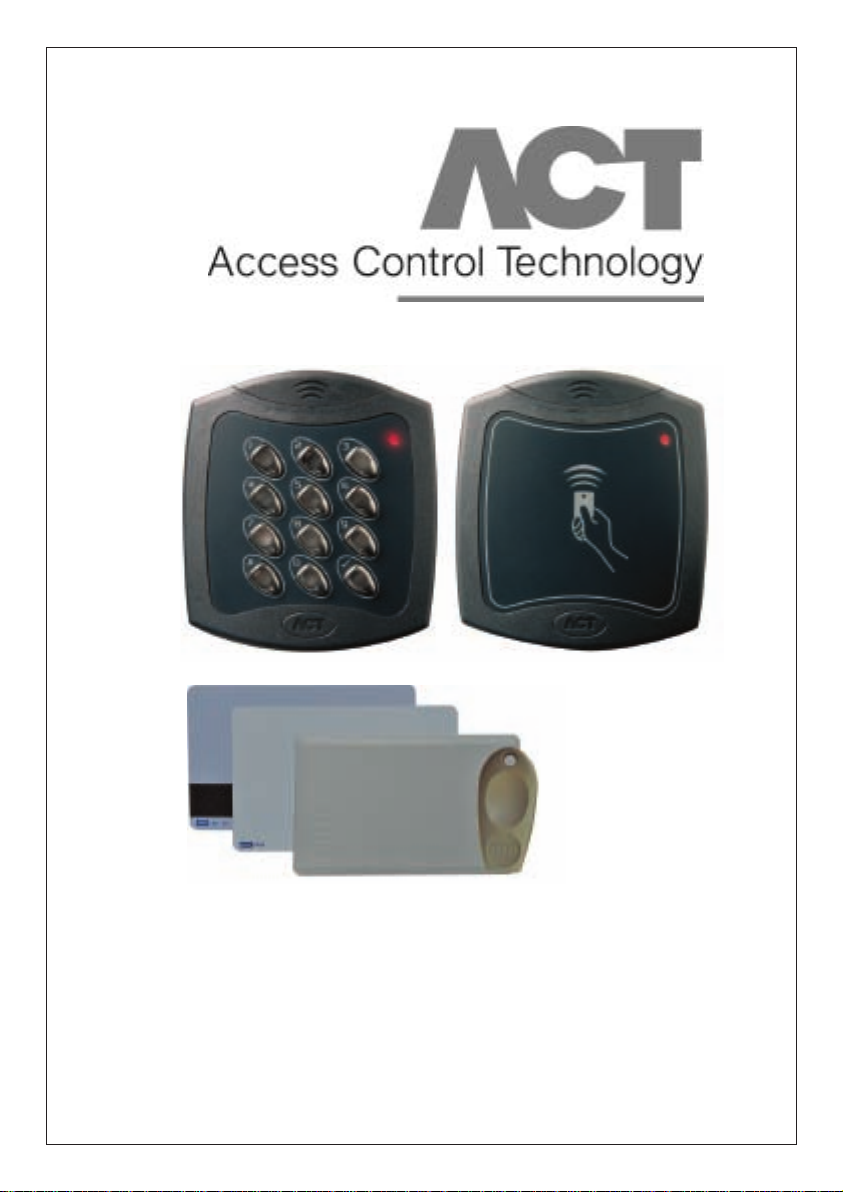
Operating & Installation Instructions
for ACTsmart Product Range
18-00052
Page 2
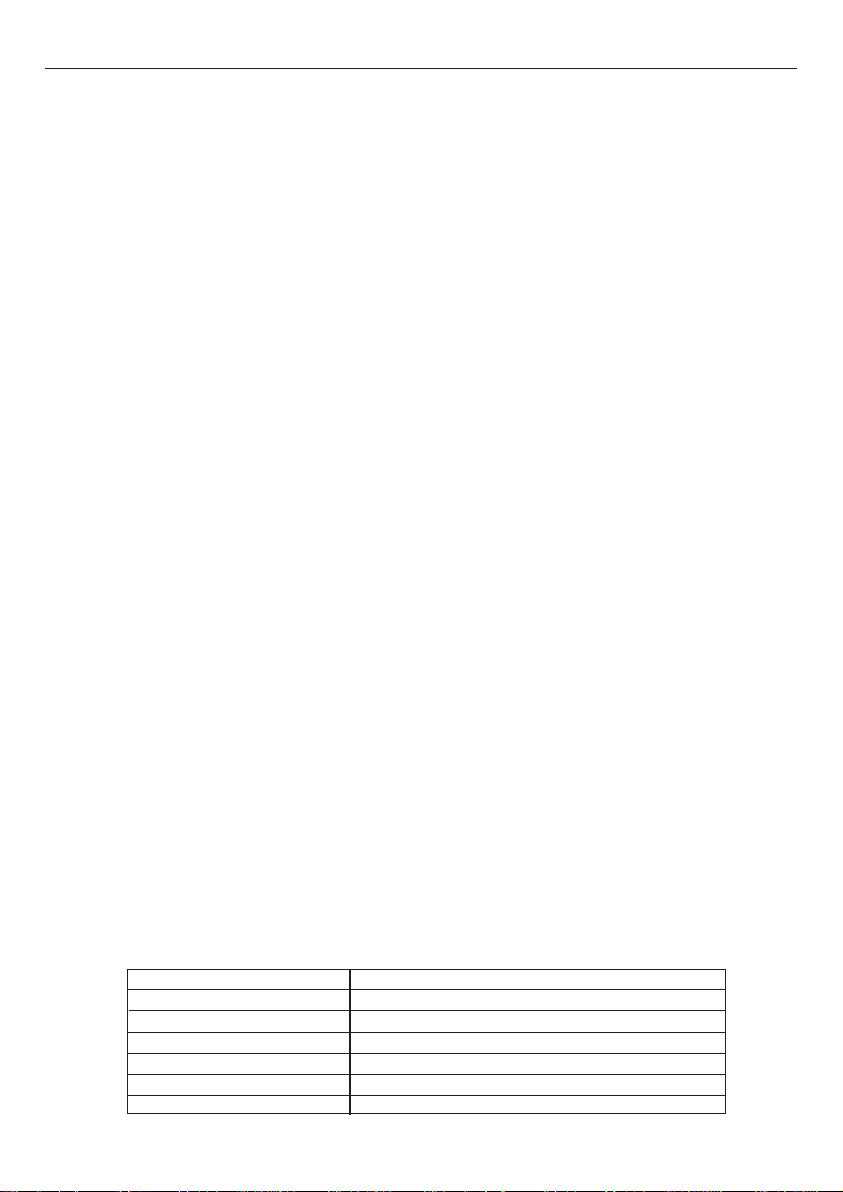
ACTsmart Operating and Installation Manual Rev. 1.2
Contents
ORDERING INFORMATION ............................................................................................2
INSTALLATION NOTES ....................................................................................................3
IMPORTANT ........................................................................................................................3
PRODUCT SPECIFICATION ............................................................................................3
30 SECOND PROGRAMMING GUIDE ..........................................................................4
PROGRAMMING SUMMARY ..........................................................................................5
ACTSMART OPERATION ................................................................................................6
ACTSMART PROGRAMMING ........................................................................................6
PROGRAMMING A NETWORK SYSTEM ..................................................................12
RESTORING FACTORY DEFAULTS ............................................................................13
PROGRAMMING ACTSMART PROX ONLY ..............................................................13
USER LIST ..........................................................................................................................20
Adding a Card Batch: ..........................................................................................7
Deleting a Card Batch:..........................................................................................7
Adding a PIN: ......................................................................................................7
Deleting a PIN: ....................................................................................................7
Adding a Card and PIN: ......................................................................................7
Deleting a Card and PIN:......................................................................................7
Adding a Card Batch using the keypad: ..............................................................8
Deleting a Card or Card and PIN using the keypad:............................................8
Set Door Relay Time: ..........................................................................................8
Set Door Ajar Time:..............................................................................................8
Set Guest Buzzer Time:........................................................................................8
Change Programming Code: ................................................................................8
Change Number of PIN Digits: ............................................................................8
Programming ACTsmart Options: ........................................................................9
Setting Programmable Input Function: ..............................................................10
Setting AUX I/O 1 Function: ..............................................................................10
Setting AUX I/O 2 Function: ..............................................................................10
I/O Function Codes:............................................................................................10
Quick IO Setup: ..................................................................................................11
Assign Door Numbers: ......................................................................................12
Find Door Number: ............................................................................................13
Find All Door Numbers: ....................................................................................13
Adding a Card Batch to the Network:................................................................14
Deleting Batch Cards from the Network: ..........................................................14
Deleting Individual Card (Require Card Above): ..............................................14
Programming the Door Relay Time: ..................................................................14
Default ACTsmart:..............................................................................................14
Ordering Information
Proximity reader
PIN & Proximity reader
PIN Only reader
Proximity Fob HID Fob-B or HID Fob site coded
Proximity ISO Card HID ISO Prox-B or HID ISO Prox site coded
Proximity Half Shell Card HID Prox Card 11-B or HID Prox Card 11 site coded
Proximity & Mag Stripe Card HID Duo Prox-B or HID Duo Prox site coded
ACTsmart 1070
ACTsmart 1080
ACTsmart 1090
2
Page 3
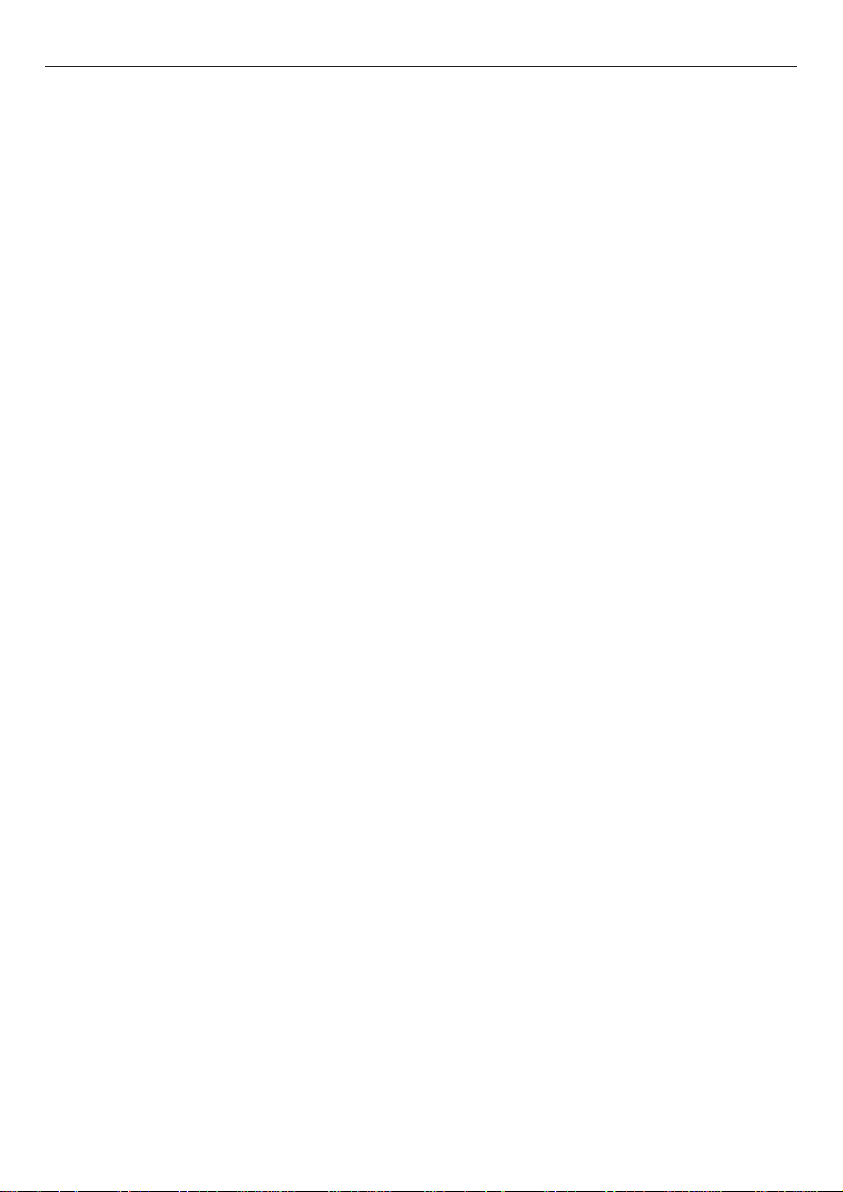
ACTsmart Operating and Installation Manual Rev. 1.2
Installation Notes
• Remember to Factory Default the ACTsmart before programming
• Remember to place the supplied varistor across the terminals of the door strike coil to protect the relay
contacts
• Don’t mount the ACTsmart Prox units near RF sources (Eg mobile phones, radio transmitters,
computer monitors) or metal surfaces.
• Remember that theACTsmart PIN and Prox units default to Card operation. Card and PIN operation
must be programmed in. (See Programming ACTsmart Options, Options 39, 40 and 41).
• Don’t power the unit from a switch-mode power supply. Use a linear regulated power supply.
• Never use the on-board relay to switch AC mains voltage. An external relay, electrically isolated from
the ACTsmart should be used for this purpose
• Remember to change the programming code.
• Don’t power the ACTsmart from an AC power supply on a networked system. An AC power supply
may only be used on a standalone ACTsmart.
• The ACTsmart version is not compatible with the ACTsmart2. The cards and fobs for one
version will not work on the other. The ACTsmart and ACTsmart2 devices may NOT be
networked together.
Important
As with anyAccess Control system, always ensure there is an alternate means of escape in the event of
the unit failing to operate due to power loss or in the event of fire.
Product Specification
Number of Users 500 Users
Supply Voltage 12 - 24 V DC (linear PSU) or AC (standalone only)
Current Consumption 52mA (nominal), 100mA (maximum)
Output Current Sink 100mA
Operating Temperature -10 to +50 degrees C
Door Open Time 0 - 255 seconds
Max. ACTsmarts per network 8
Length of network 1.4 km maximum
Relay Contact Rating 5A / 38Vac
Programmable Inputs 1
Programmable Input/Outputs 2
Controller Size Flush Mount (WxHxD,mm): 100 x 110 x 20 mm
Surface Mount (WxHxD,mm): 100 x 110 x 35 mm
Controller Weight 200 grams
Water Resistance High IP67
Construction Rugged Polycarbonate housing with stainless steel keys
and potted electronics.
3
Page 4

ACTsmart Operating and Installation Manual Rev. 1.2
30 Second Programming Guide
(For typical Standalone System)
1. Enter Programming Mode.
button followed by the programming code (default is 9999)
Press
✘
The LED will flash amber.
2. Add a Batch of Cards
Press 10, then present the first card in the batch followed by the last card in the batch.
Press
3. Set Desired Door Relay Active Time
Press 20, and then enter the desired number of seconds from 000-255 (three digits with
leading zeros). Press
4. Change Programming code
Press 23, then enter new 4-digit programming code.
5. Exit Programming Mode
Press the
The ACTsmart is now ready for normal use.
Note: The ACTsmart may be returned to its factory default condition at any time by entering the
programming mode and pressing 80 followed by the
button to complete.
✔
button to complete.
✔
button. The LED turns red.
✘
✔
button.
For information on programming the advanced features and networking the ACTsmart range, please
refer to the complete programming guide.
Unit C1, South City Business Centre,
Tallaght, Dublin 24, Ireland.
Tel: 353-1-4662570 Fax: 353-1-4520427 UK Locall: 0845 300 5204
Web: http://www.accesscontrol.ie E-mail: sales@ accesscontrol.ie
Copyright © 2008 Access Control Technology Ltd.
4
Page 5
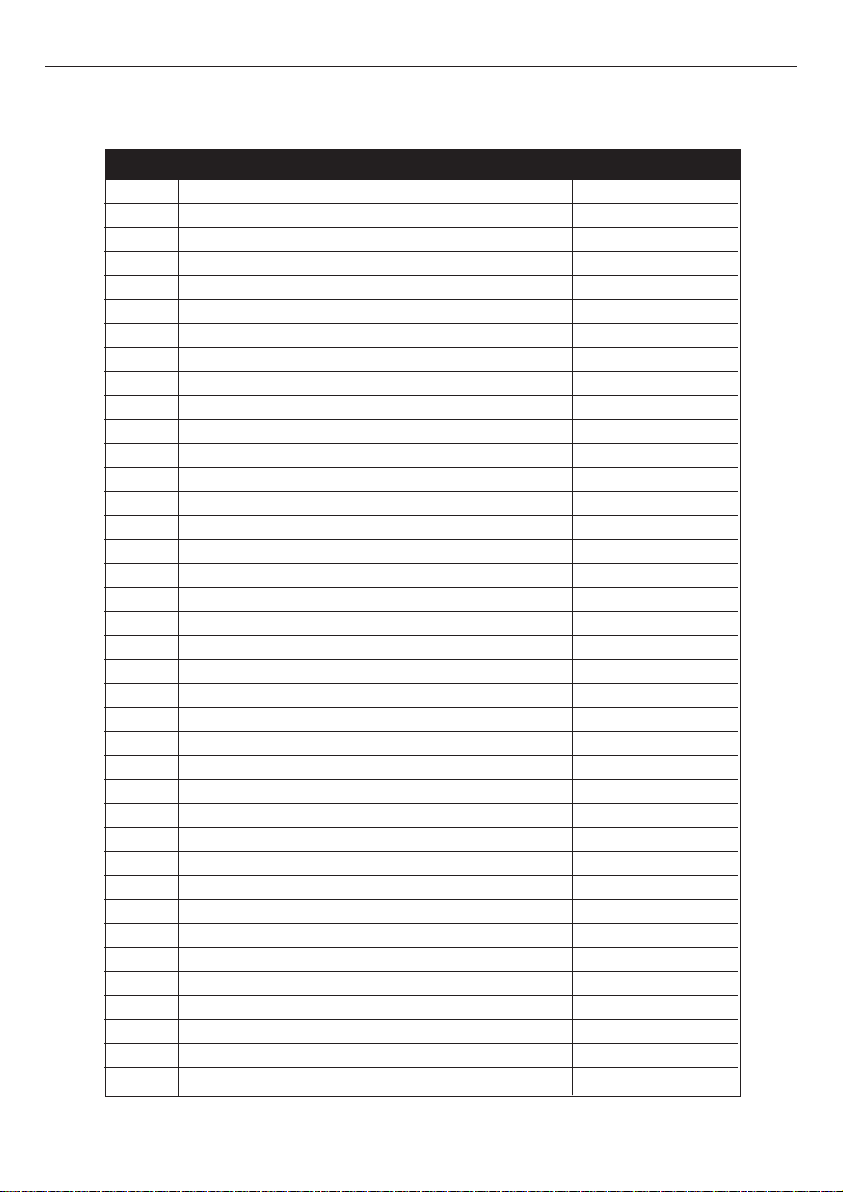
ACTsmart Operating and Installation Manual Rev. 1.2
Programming Summary
Code Function Default
10 Add Card Batch
11 Delete Card Batch
12 Add PIN
13 Delete PIN
14 Add Card and PIN
15 Delete Card and PIN
16 Add Card Batch using keypad
17 Delete Card and PIN using keypad
20 Set Door Relay Time 5 seconds
21 Set Door Ajar Time 30 seconds
22 Set Guest Buzzer Time 2 seconds
23 Change Programming Code 9999
24 Change Number of PIN Digits 4
30 Door Chime Off
31 Silent Operation Off
32 Lock-saver (Anti Tailgating) Off
33 Toggle Off
34 Door Forced Alarm On
35 Door Ajar Alarm On
36 Guest Button On
37 Duress Codes Off
38 Network Master Off
39 Card and PIN Off
40 Card or PIN Off
41 Card and any PIN Off
50 Set Programmable Input Door Release Button
51 Set AUX I/O 1 Door Contact
52 Set AUX I/O 2 Door Alarm
53 Quick I/O Setup
60 Assign Door Numbers
61 Find Door Number
62 Find Door Numbers
80 Default Unit
5
Page 6
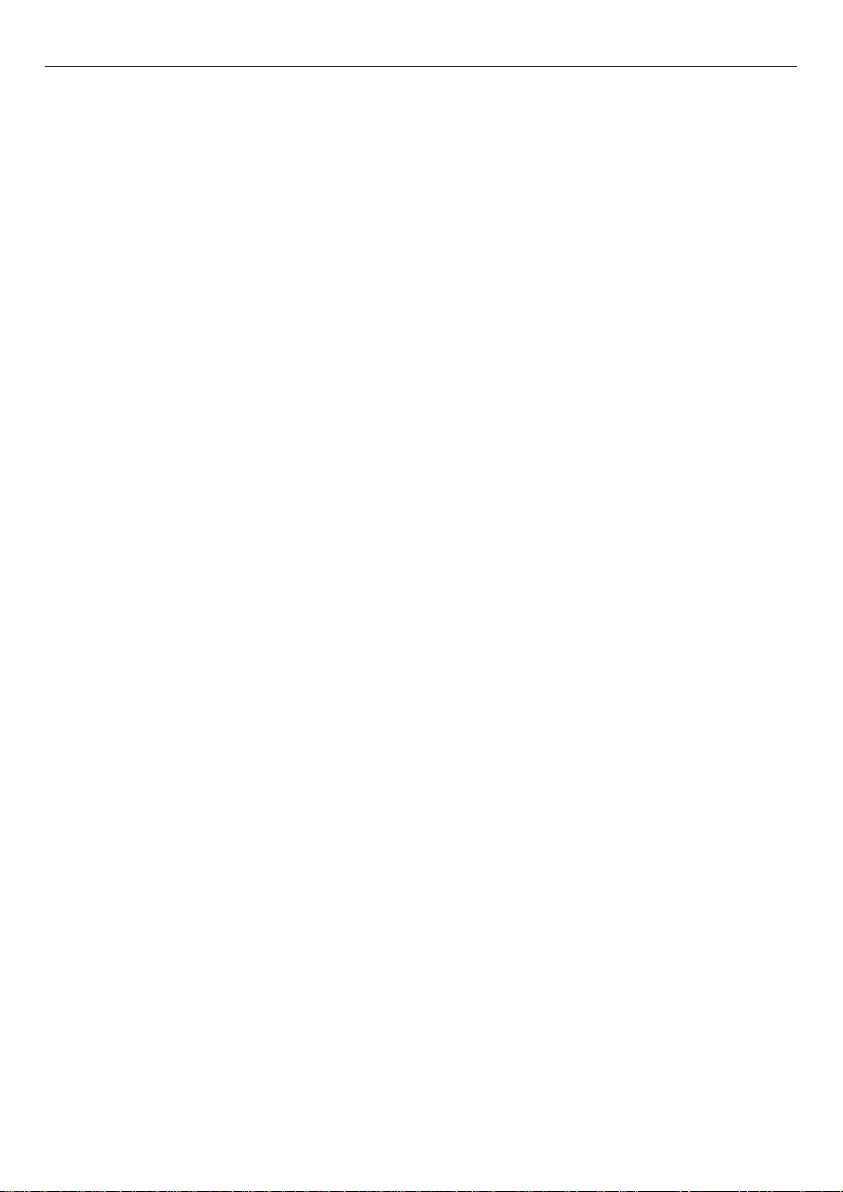
ACTsmart Operating and Installation Manual Rev. 1.2
ACTsmart Operation
The ACTsmart family consists of Proximity Only (ACTSmart 1070), Pin and Proximity (ACTsmart
1080) and PIN Only (ACTsmart 1090) units. Each ACTsmart can operate in standalone mode. Up to
8 ACTsmart devices can be connected on a RS485 network. The ACTsmart supports 500 users. Each
unit is contained in a rugged polycarbonate housing, with stainless steel keys and potted electronics,
allowing for indoor and outdoor installation.
Programming the unit is achieved via keys and feedback through the unit LED and the buzzer. For
quick and easy installation, the ACTsmart has a default configuration, which is suitable for most
installations requiring only the Programming Code to be changed, and the cards programmed into the
system. Using the Card Batch method, cards can be programmed into the ACTsmart very quickly.
ACT recommends that the user keep track of the Cardholders and PIN users on the system by using
the User List at the end of the manual. Make copies of this sheet and enter all User details on it. This
will allow users to be deleted later on, evenif a card is lost or a user forgetstheir PIN code.Additional
User Lists can be downloaded from the resource section of our website at www.accesscontrol.ie
To improvesecurity,PIN codes may be up to 8 digits in length. Normally only card users are allowed
access through theACTsmart PIN and Prox unit. For maximum security,the unit may be programmed
to require all users to enter a PIN code after presenting a card. For lower security applications, another
programming options allows access to PIN only users. A duress code feature is also available
The built-in inputs and outputs are programmable, allowingtheACTsmart to be used in a wide variety
of applications from simple door access, to cash offices and fire exits. Each unit also has built-in
tamper monitoring for improved security.
ACTsmart Programming
Press the✘button followed by the programming code (initially 9999). The LED will flash amber
while in programming mode. If✘is pressed at any time or no key is pressed within 30 seconds,
programming mode is exited. If the LED flashes green during programming, then a card presentation
is expected. If the LED flashes red, then a keypress is expected. If the ACTsmart is busy performing
a task, (Eg. Defaulting memory, adding cards), the buzzer will sound an elongated tone.
Note: In most Programming Menus there is a step that is marked (optional)*. This setting only applies
to a Networked System (see Programming a Network System).
6
Page 7

ACTsmart Operating and Installation Manual Rev. 1.2
Adding a Card Batch:
Step Keypad Entry Operation
1 10 Add Card Batch
2 Present Card First card in Batch (lowest number card)
3 Present Card Last Card in Batch (highest number card)
4 Enter 1-8, (optional)* Select each door this batch enabled for
5 Press
✔
End programming card batch Note: the buzzer will sound while cards are loaded into memory.
Deleting a Card Batch:
Step Keypad Entry Operation
1 11 Delete Card Batch
2 Present Card First card in Batch (lowest number card)
3 Present Card Last Card in Batch (highest number card)
4 Enter 1-8, (optional)* Select each door this batch deleted from
5 Press
✔
End delete card batch Note: the buzzer will sound while cards are deleted from memory.
Adding a PIN:
Step Keypad Entry Operation
1 12 Add PINs (Make sure Option 40 is set on PIN and Prox units.)
2 0001-9999 4 - 8 digit PIN code
3 1-8, (optional)* Select each door this PIN is valid for
4 Press
✔
End programming PINs
Deleting a PIN:
Step Keypad Entry Operation
1 13 Delete PINs
2 0001-9999 4 - 8 digit PIN code
3 1-8, (optional)* Select each door this PIN is deleted from
4 Press
✔
End deleting PINs
Adding a Card and PIN:
Step Keypad Entry Operation
1 14 Add Card and PIN (Make sure Option 39 is set on PIN and Prox units.)
2 Present Card
3 0001-9999 4 - 8 digit PIN code
4 1-8 (optional)* Select each door this Card & PIN is valid for
5 Press
✔
End programming Card and PINs
Deleting a Card and PIN:
Step Keypad Entry Operation
1 15 Delete Card and PIN
2 Present Card
3 1-8, (optional)* Select each door this Card & PIN is deleted from
4 Press
✔
End deleting Card and PINs
7
Page 8

ACTsmart Operating and Installation Manual Rev. 1.2
Adding a Card Batch using the keypad:
Step Keypad Entry Operation
1 16 Add Card Batch
2 Enter 10-digit card 10-digit First Card number with leading zeros.
number Eg. Card 54321 enter 0000054321.
3 Enter 10-digit card number Last Card number
4 1-8, (optional)* Select each door this Card is deleted from
5 Press
✔
End Adding Card Batch
Deleting a Card or Card and PIN using the keypad:
Step Keypad Entry Operation
1 17 Delete Card or Card and PIN
2 Enter 10-digit card number 10-digit Card number with leading zeros.
3 1-8, (optional)* Select each door this Card is deleted from
4 Press
✔
Eg. Card 54321 enter 0000054321.
End deleting Card (Card and PIN)
Set Door RelayTime:
Step Keypad Entry Operation
1 20 Set Door Relay Time - (default 5 seconds)
2 Enter 3 digit time 000-255 seconds - (leading zeros required). Eg. 009 for 9 seconds
3 1-8 (optional)* Select each door this timer is set for
4 Press
✔
End setting Door Relay Timer
Set Door Ajar Time:
Step Keypad Entry Operation
1 21 Set Door Ajar Time - (default 30 seconds)
2 Enter 3 digit time 000-255 seconds - (leading zeros required).
3 1-8 (optional)* Select each door this timer is set for
4 Press
✔
End setting Door Ajar Time
Set Guest Buzzer Time:
Step Keypad Entry Operation
1 22 Set Guest Buzzer Time - (default 2 seconds)
2 Enter 3 digit time 000-255 seconds - (leading zeros required).
3 1-8 (optional)* Select each door this timer is set for
4 Press
✔
End setting Guest Buzzer Time
Change Programming Code:
Step Keypad Entry Operation
1 23 Change Programming code
2 0001-9999 New 4 - 8 digit programming code
Change Number of PIN Digits:
Step Keypad Entry Operation
1 24 Change Number of PIN digits
2 4-8 Select number of PIN digits in range 4 to 8. When set, the codes require
leading zeros Eg. Code 9999 becomes 009999 for 6 digits.
8
Page 9

ACTsmart Operating and Installation Manual Rev. 1.2
Programming ACTsmart Options:
Step Keypad Entry Operation
1 30-41 Select Option Number
2 0 or 1 0=Off, 1= On
3 1-8, (optional)* Select each door this option is set for
4 Press
Option Function Default Operation
30 Door Chime Off When set, whenever the door contact is opened, the built-in buzzer
31 Silent Operation Off When set, the keypad operates silently, that is no audible tones
32 Lock-saver Off When set, and when the door relay is active (following a valid code
33 Toggle Off When set, the door relay toggles for each valid entry. The green
34 Door Forced Alarm On When set, the buzzer output/ door alarm output is activated if the
35 Door Ajar Alarm On When set, and the door contact has been open for longer than the
36 Guest Button On When set, (default) and when the✔key on the keypad is pressed,
37 Duress Codes Off When set, and when a duress PIN is entered, the door is opened
38 Network Master Off Set one device on the network to be the Master.
39 Card and PIN Off When set, only Card and PIN users are admitted. This is only valid
40 Card or PIN Off When set, either a valid Card or valid PIN will open the door. This
41 Card and any PIN Off In this mode, a valid card and any valid PIN code will open the
✔
(Anti Tailgating) or button release), the door relay timer is truncated to 2 seconds
End setting options
makes a chime sound and the buzzer output activates for 2 seconds
(key-presses or confirm tones) are produced from the built-in
buzzer
when the door contact opens. This ensures that irrespective of
programmed relay time, the door will be locked as soon as it
closes, and any person following will have to enter a code.
LED flashes when the door is toggled open.
door contact opens when the door is locked. The output is
deactivated when a valid card or PIN is next entered. This is useful
for monitoring fire doors etc.
time programmed into the door ajar timer, the buzzer output/ door
alarm output is activated. Closing the door and presenting a valid
card or entering a valid PIN deactivates the output.
the buzzer output is activated for the duration programmed in the
guest buzzer timer.
normally and the Door Alarm output activated. A duress PIN is
any valid PIN with one added to last digit ie PIN code of 6799
would have a duress code of 6800. The output will be reset when a
valid user enters. When the duress option is set, avoid using PINs
that are different by 1.
for ACTsmart PIN and Prox units.
is only valid for ACTsmart PIN and Prox units.
door. This is only valid for ACTsmart PIN and Prox units. This
mode allows all users to have a common PIN code to use with their
cards.
9
Page 10

ACTsmart Operating and Installation Manual Rev. 1.2
Setting Programmable Input Function:
Step Keypad Entry Operation
1 50 Set Input Function (5 - Door Release button is default)
2 0-5 Select I/O Function Code (see below for explanation of codes)
3 1-8 (optional)* Select each door this function is valid for
4 Press
✔
End programming Input Function
Setting AUX I/O 1 Function:
Step Keypad Entry Operation
1 51 Set AUX I/O 1 Function (0 - Door Contact is default)
2 0-9 Select I/O Function Code (see below for explanation of codes)
3 1-8 (optional)* Select each door this function is valid for
4 Press
✔
End programming AUX I/O 1
Setting AUX I/O 2 Function:
Step Keypad Entry Operation
1 52 Set AUX I/O 2 Function (7 - Door Alarm is default)
2 0-9 Select I/O Function Code (see below for explanation of codes)
3 1-8 (optional)* Select each door this function is valid for
4 Press
✔
End programming AUX I/O 2
I/O Function Codes:
Code Function Operation
0 Door Contact Input required if you wish to monitor Door Forced or Door Ajar
1 Fire Alarm Override When this input is high, the door is opened and the green LED flashes (See
2 Lock Door When this input is low, the door locks and the red LED flashes
3 Card and PIN When this input is low, then only users who enter both Card and PIN will be
4 Card or PIN When this input is low, a valid Card or a valid PIN will open the door. This
5 Door Release Button When this input is low, the door opens.
6 Interlock This normally behaves as an input and locks the door while the input is low.
7 Door Alarm This output activates while an alarm is present - A door alarm may be a door
8 Follow This output follows the state of the door relay.
9 Buzzer This output activates for Door Chime or Door Alarms
Fire Alarm Override Connections diagram). If this is wired into the Master
Smart, then all doors on the network will open.
admitted. This option is only valid on an ACTsmart PIN and Prox.
option is only valid on an ACTsmart PIN and Prox.
While the door relay is active or the Door Contact is open, it becomes an
active output. (See Interlock Connections diagram).
forced, door ajar, tamper or duress.
10
Page 11

ACTsmart Operating and Installation Manual Rev. 1.2
Quick IO Setup:
Step Keypad Entry Operation
1 53 Set Input Output Functions (0 - is default)
2 0-9 Select a code
Prog Input AUX IO 1 AUX IO 2
0 Door Release Button Door Contact Door Alarm
1 Door Release Button Door Contact Buzzer
2 Door Release Button Door Contact Interlock
3 Door Release Button Card And PIN Interlock
4 Door Release Button Fire Override Interlock
5 Door Contact Follow Door Alarm
6 Door Contact Follow Buzzer
7 Door Contact Door Alarm Buzzer
8 Fire Override Interlock Buzzer
9 Card And PIN Interlock Follow
3 1-8 (optional)* Select each door this function is valid for
4 Press
✔
End Quick IO setup
11
Page 12

ACTsmart Operating and Installation Manual Rev. 1.2
Programming a Network System
Up to 8 ACTsmart devices can be connected on the network. See the ACTsmart Network Installation
diagram to complete the necessary connections.
Programming Door Numbers
To allow some users through a door and prevent access to other users, each ACTsmart on the network
must be given a door number (1-8). An ACTsmart Proximity Only Unit requires a door number if it is
to be programmed with advanced options.
Set a Master
Set one device on the network to be the Master. This device will be used for programming the entire
network and should be a PIN and Prox unit. The Master is automatically assigned door number 1. The
other ACTsmarts on the network (door numbers 2-8) are referred to as Slave Units. No programming is
allowed on a Slave (except to default it - see Restoring Factory Defaults).
After entering programming mode, enter 38 (Network Master option) then enter 1 to enable it. The rest
of the units on the network are assigned door numbers by following the procedure below:
Assign Door Numbers:
Step Keypad Entry Operation
1 60 Assign Door Numbers
2 Any ACTsmart units without a door number start to beep. The
number of beeps is determined by the door number to be
programmed. Eg. If door 5 is to be programmed, all unassigned
ACTsmarts will beep 5 times.
3 PresentanyHIDcardor This operation should take place on the desired door number. The
pressanykeyonslaveunit ACTsmart stops beeping.
4 Repeat step 2 until all ACTsmarts have been assigned a door number.
5 Press✔on Master End programming door numbers
Assigning Users to Doors
When each ACTsmart has been given a unique door number, then users may be given access through
specific doors. In most programming menus, there is an optional step to program specific doors. For
example, when programming a Card Batch, the user may select which doors the Card Batch applies to
(Step 4 in Adding Card Batch, see above). Skip this optional step if programming is to apply to all doors
on the network.
Checking Network Programming
The door number of any ACTsmart on the network can be found using the menus below. This is a useful
check to perform to verify communications from the Master to the Slave units and to check that the Door
Numbers have been assigned correctly.
12
Page 13

ACTsmart Operating and Installation Manual Rev. 1.2
Find Door Number:
Step Keypad Entry Operation
1 61 Find Door Numbers
2 1-8 Enter the door number to be found. The ACTsmart assigned the door
number starts to beep.
3 Press a key or present To stop the ACTsmart beeping.
a card
Find All Door Numbers:
Step Keypad Entry Operation
1 62 Find Door Numbers
2 Press
3 Press key or present card To stop the ACTsmart Beeping
✔
at each ACTsmart
Each ACTsmart beeps their door number
Adding a Slave to the Network
Another Slave can be added to the network by defaulting it first (see below) and then assigning it a
door number from the Master.
Removing a Slave from the Network
To remove a Slave unit from the network, simply disconnect it from the network.
Replacing a Slave Unit
To replace a Slave Unit, remove the old Slave from the network. Default the new Slave and add it to
the network. Assign a door number to it from the Master.
Replacing the Master Unit
If the Master Unit needs to be replaced, then replace it with a Slave unit already on the system, (as
it will have all the card/PIN information), and make it the Master. Add a new, defaulted Slave to the
network in place of the swapped-out Slave.Then assign a Door numbers to the new Slave - make sure
it is the Door number of the old Slave.
Restoring Factory Defaults
Enter Programming code followedby 80 followed by✔. If this is done on the Master ACTsmart then
all ACTsmarts on the network are defaulted (including the Master). If it is done on a Slave then only
the Slave is defaulted.
If the programming code has been forgotten, power up with the tamper open (by removing the main
unit from the mounting plate or the surface mount collar), while holding down the✘key. Release the
key and then enter the default Programming Code (9999).
✘
Defaulting memory takes 3-4 seconds. During this time, the buzzer will sound an elongated tone.
Programming ACTsmart Prox Only
To program an ACTsmart Prox Only device, a Programming Card must be assigned to the ACTsmart.
The Programming Card may be any ACTsmart HID card. This card may not be used to gain access.
If you have received a batch of cards, it is recommended to use the first (lowest numbered) card in
the batch as the Programming Card. To set the Programming Card into the ACTsmart Prox do the
following:
1. Power up the device with LK1 removed and the tamper open (by removing the main unit
13
Page 14

ACTsmart Operating and Installation Manual Rev. 1.2
from the mounting plate or the surface mount collar). Within 10 seconds of power up carry
out the following actions.
2. Present the card to the reader.
3. Take the card away from the reader for 1 second (more than 20 cm)
4. Within a further 10 seconds replace LK1. The reader will beep.
The card is now set as the Programming card. (Note: ACT recommends using anACTsmart PIN and
Prox device if a network is required).
Adding a Card Batch to the Network:
Step Present Operation
1 Programming Card Add Card Batch. The Batch size is restricted to 50 cards.
2 Present Card First card in Batch
3 Present Card Last Card in Batch
Deleting Batch Cards to the Network:
Step Present Operation
1 Programming Card
2 Programming Card Delete Card Batch
3 Present Card First card in Batch to delete
4 Present Card Last Card in Batch to delete
Deleting Individual Card (Require Card Above):
Step Present Operation
1 Programming Card
2 Programming Card
3 Programming Card Delete Individual Card
4 Present Card Card above the card that needs to be deleted e.g. if card number
99 needs to be deleted, present card number 100
Programming the Door Relay Time:
Step Present Operation
1 Programming Card
2 Programming Card
3 Programming Card
4 Programming Card Wait for 4 seconds, Buzzer sounds indicating timing... wait
required period.
5 Programming Card Buzzer stops - timer set.
Default ACTsmart:
Step Present Operation
1 Programming Card
2 Programming Card
3 Programming Card
4 Programming Card
5 Programming Card Buzzer sounds intermittently and the LED flashes RED to warn
you are about to default the system
6 Present Card Default ACTsmarts. Note: This deletes the Programming Card.
(Not Programming Card)
14
Page 15

ACTsmart Standalone Installation Diagram
Access Control Technology, Unit C1, South City Business Centre, Tallaght, Dublin 24, Ireland.
Tel: 353-1-4662570 Fax: 353-1-4520427 UK Locall: 0845 300 5204 Web: http://www.accesscontrol.ie E-mail: sales@accesscontrol.ie
15
Page 16

ACTsmart Fire Alarm Override Connections
ACTsmart Interlock Connections
Access Control Technology, Unit C1, South City Business Centre, Tallaght, Dublin 24, Ireland.
Tel: 353-1-4662570 Fax: 353-1-4520427 UK Locall: 0845 300 5204 Web: http://www.accesscontrol.ie E-mail: sales@accesscontrol.ie
16
Page 17

ACTsmart Network Installation Diagram
Access Control Technology, Unit C1, South City Business Centre, Tallaght, Dublin 24, Ireland.
Tel: 353-1-4662570 Fax: 353-1-4520427 UK Locall: 0845 300 5204 Web: http://www.accesscontrol.ie E-mail: sales@accesscontrol.ie
17
Page 18

ACTsmart Mounting Instructions for Flush-Mount Unit
Access Control Technology, Unit C1, South City Business Centre, Tallaght, Dublin 24, Ireland.
Tel: 353-1-4662570 Fax: 353-1-4520427 UK Locall: 0845 300 5204 Web: http://www.accesscontrol.ie E-mail: sales@accesscontrol.ie
18
Page 19

ACTsmart Mounting Instructions for Surface Mount Unit
Access Control Technology, Unit C1, South City Business Centre, Tallaght, Dublin 24, Ireland.
Tel: 353-1-4662570 Fax: 353-1-4520427 UK Locall: 0845 300 5204 Web: http://www.accesscontrol.ie E-mail: sales@accesscontrol.ie
19
Page 20

Smart
User List
User Name Card Number PIN
Doors
1 2 3 4 5 6 7 8
Tel: 353-1-4662570 Fax: 353-1-4520427 UK Locall: 0845300 5204Web: http://www.accesscontrol.ie E-mail: sales@accesscontrol.ie
Access Control Technology, Unit C1, South City Business Centre, Tallaght, Dublin 24, Ireland.
