Page 1
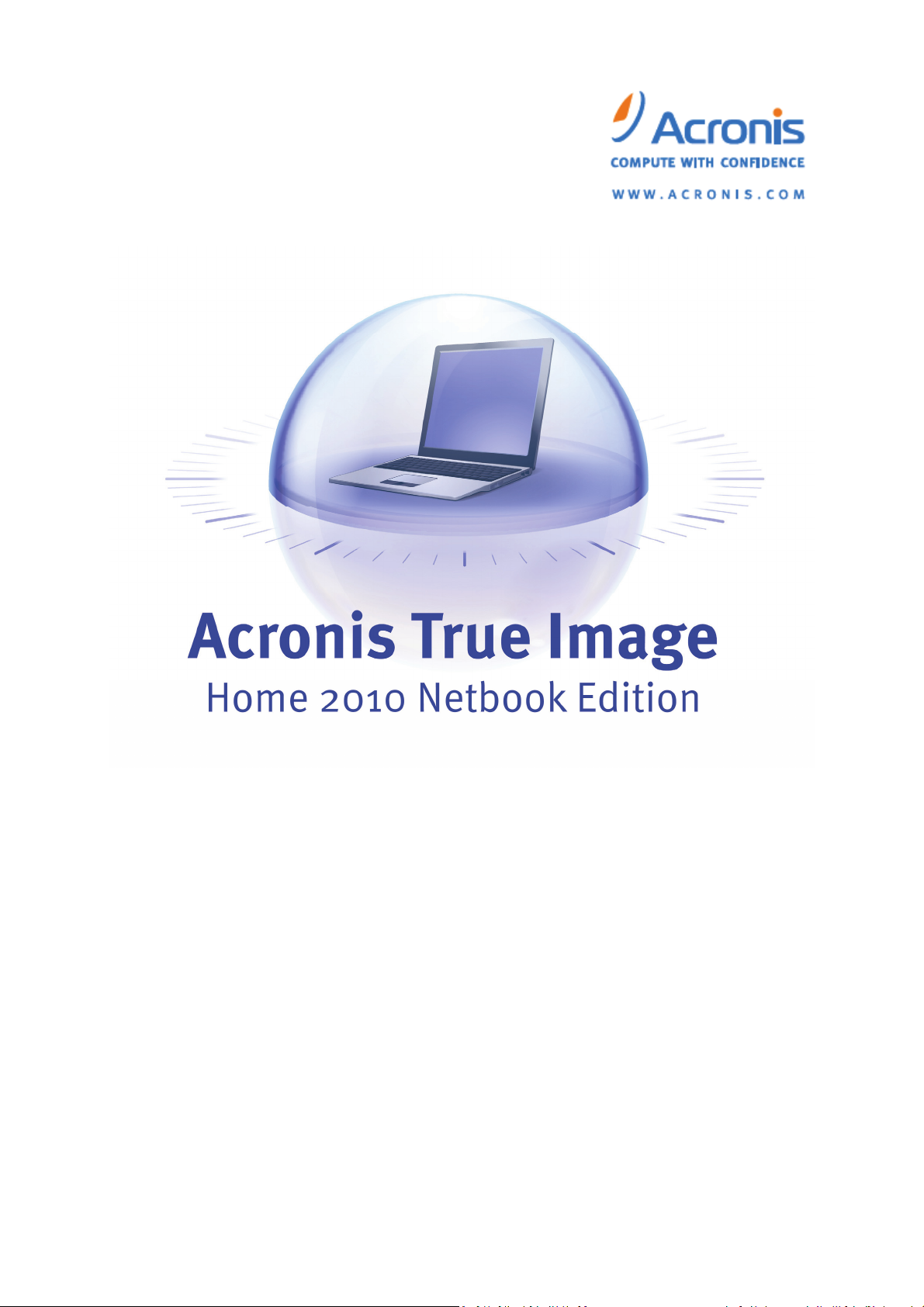
User's Guide
Page 2
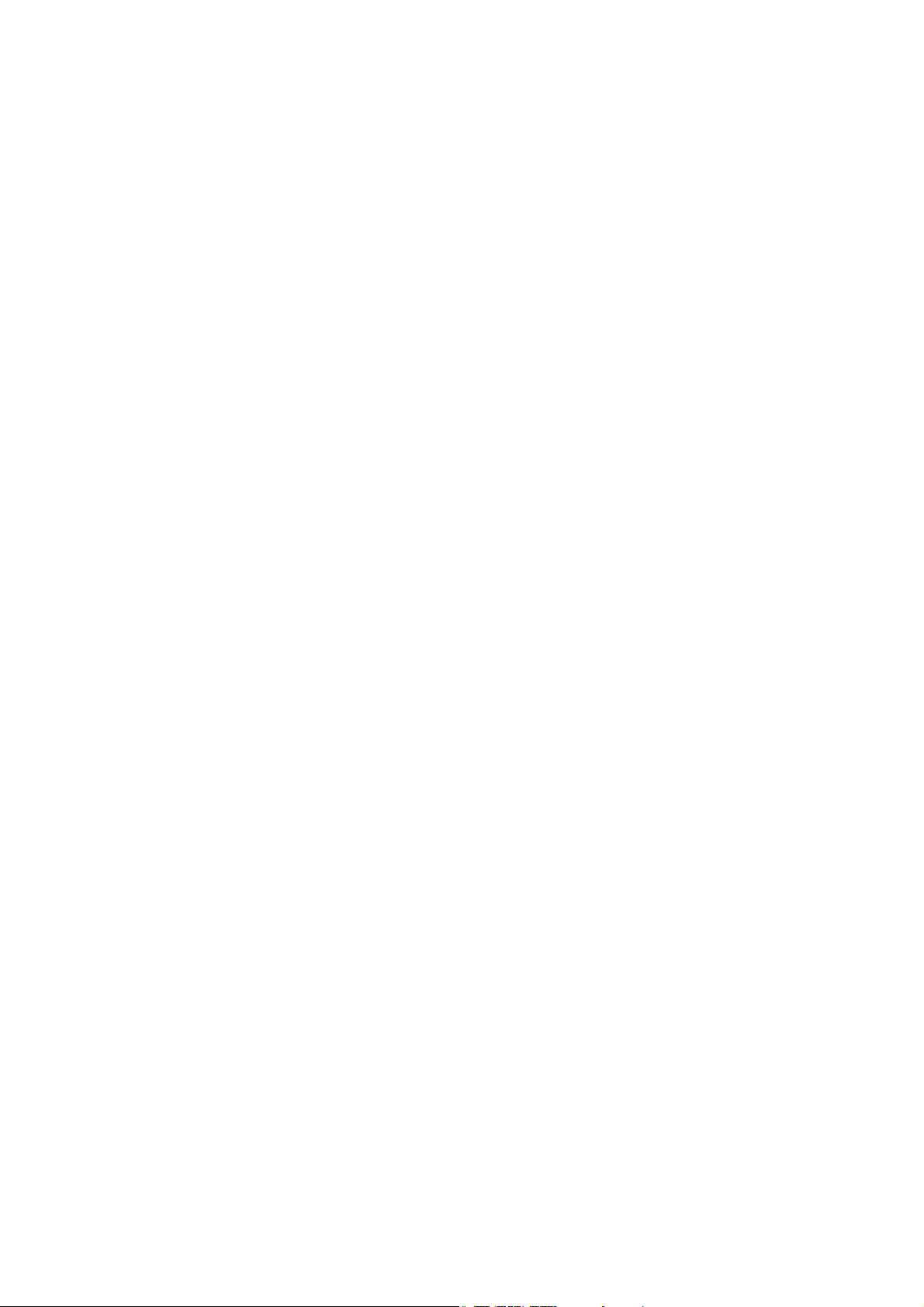
Copyright © Acronis, Inc., 2000-2009. All rights reserved.
“Acronis” and “Acronis Secure Zone” are registered trademarks of Acronis, Inc.
"Acronis Compute with Confidence", “Acronis Startup Recovery Manager” and the Acronis logo are
trademarks of Acronis, Inc.
Linux is a registered trademark of Linus Torvalds.
Windows and MS-DOS are registered trademarks of Microsoft Corporation.
All other trademarks and copyrights referred to are the property of their respective owners.
Distribution of substantively modified versions of this document is prohibited without the explicit
permission of the copyright holder.
Distribution of this work or derivative work in any standard (paper) book form for commercial
purposes is prohibited unless prior permission is obtained from the copyright holder.
DOCUMENTATION IS PROVIDED "AS IS" AND ALL EXPRESS OR IMPLIED CONDITIONS,
REPRESENTATIONS AND WARRANTIES, INCLUDING ANY IMPLIED WARRANTY OF MERCHANTABILITY,
FITNESS FOR A PARTICULAR PURPOSE OR NON-INFRINGEMENT, ARE DISCLAIMED, EXCEPT TO THE
EXTENT THAT SUCH DISCLAIMERS ARE HELD TO BE LEGALLY INVALID.
Page 3
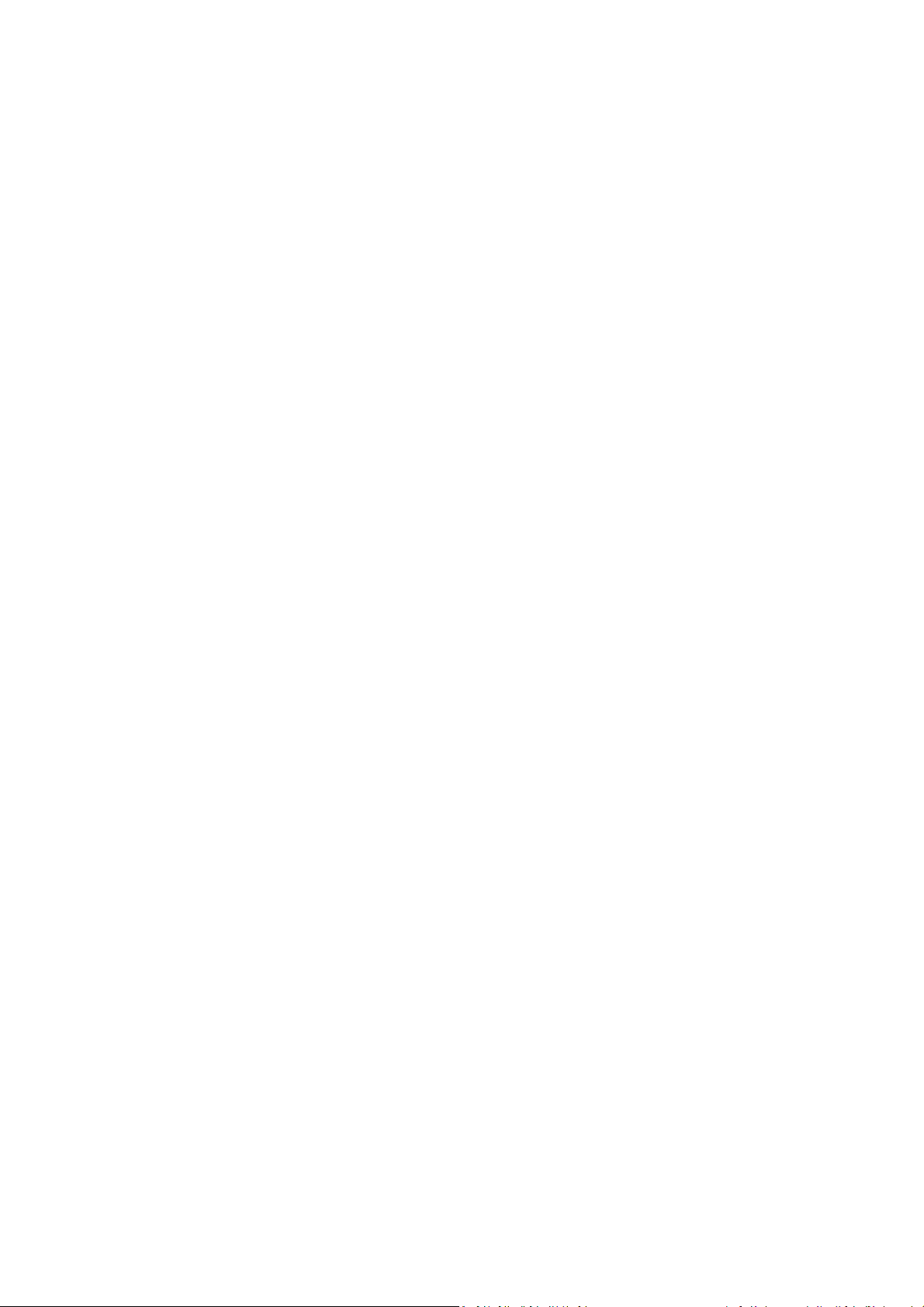
Table of Contents
1. Introduction .............................................................................................................. 7
1.1. What is Acronis® True Image Home 2010 Netbook Edition? .............................................. 7
1.2. Acronis True Image Home 2010 Netbook Edition basic concepts ...................................... 8
1.3. Acronis True Image Home 2010 Netbook Edition advantages ......................................... 10
1.4. System requirements and supported media .................................................................... 10
1.4.1. Minimum system requirements ............................................................................................................ 10
1.4.2. Supported operating systems ................................................................................................................ 11
1.4.3. Supported file systems ........................................................................................................................... 11
1.4.4. Supported storage media ...................................................................................................................... 11
1.4.5. Compatible CPUs .................................................................................................................................... 12
1.5. Customer technical support .............................................................................................. 13
2. Acronis True Image Home 2010 Netbook Edition installation and startup ............... 14
2.1. Installing Acronis True Image Home 2010 Netbook Edition ............................................. 14
2.2. Extracting Acronis True Image Home 2010 Netbook Edition ........................................... 15
2.3. Running Acronis True Image Home 2010 Netbook Edition .............................................. 15
2.4. Upgrading Acronis True Image Home 2010 Netbook Edition ........................................... 15
2.5. Removing Acronis True Image Home 2010 Netbook Edition ............................................ 16
3. General information and proprietary Acronis technologies ..................................... 17
3.1. The difference between file archives and disk/partition images ..................................... 17
3.2. Full, incremental and differential backups ....................................................................... 17
3.3. Backup file naming conventions ....................................................................................... 18
3.4. Acronis Startup Recovery Manager .................................................................................. 19
3.4.1. How it works ........................................................................................................................................... 19
3.4.2. How to use ............................................................................................................................................. 19
3.5. Viewing disk and partition information ............................................................................ 20
3.6. File Shredder and System Clean-up .................................................................................. 20
3.7. Support for Zip format ...................................................................................................... 20
3.8. Booting from system image tib files ................................................................................. 21
4. Preparing for disaster recovery ............................................................................... 22
4.1. How to prepare for disaster as best as you can ................................................................ 22
4.1.1. Recommendations for testing that your backups can be used for recovery ....................................... 22
4.1.2. Additional recommendations ................................................................................................................ 23
4.2. Testing bootable rescue media ......................................................................................... 23
4.3. Creating a custom rescue CD ............................................................................................ 26
5. Getting to know Acronis True Image Home 2010 Netbook Edition .......................... 27
5.1. Program workspace .......................................................................................................... 27
5.2. Acronis One-click Backup .................................................................................................. 28
5.3. Main screens ..................................................................................................................... 30
5.4. Options screen .................................................................................................................. 33
Page 4
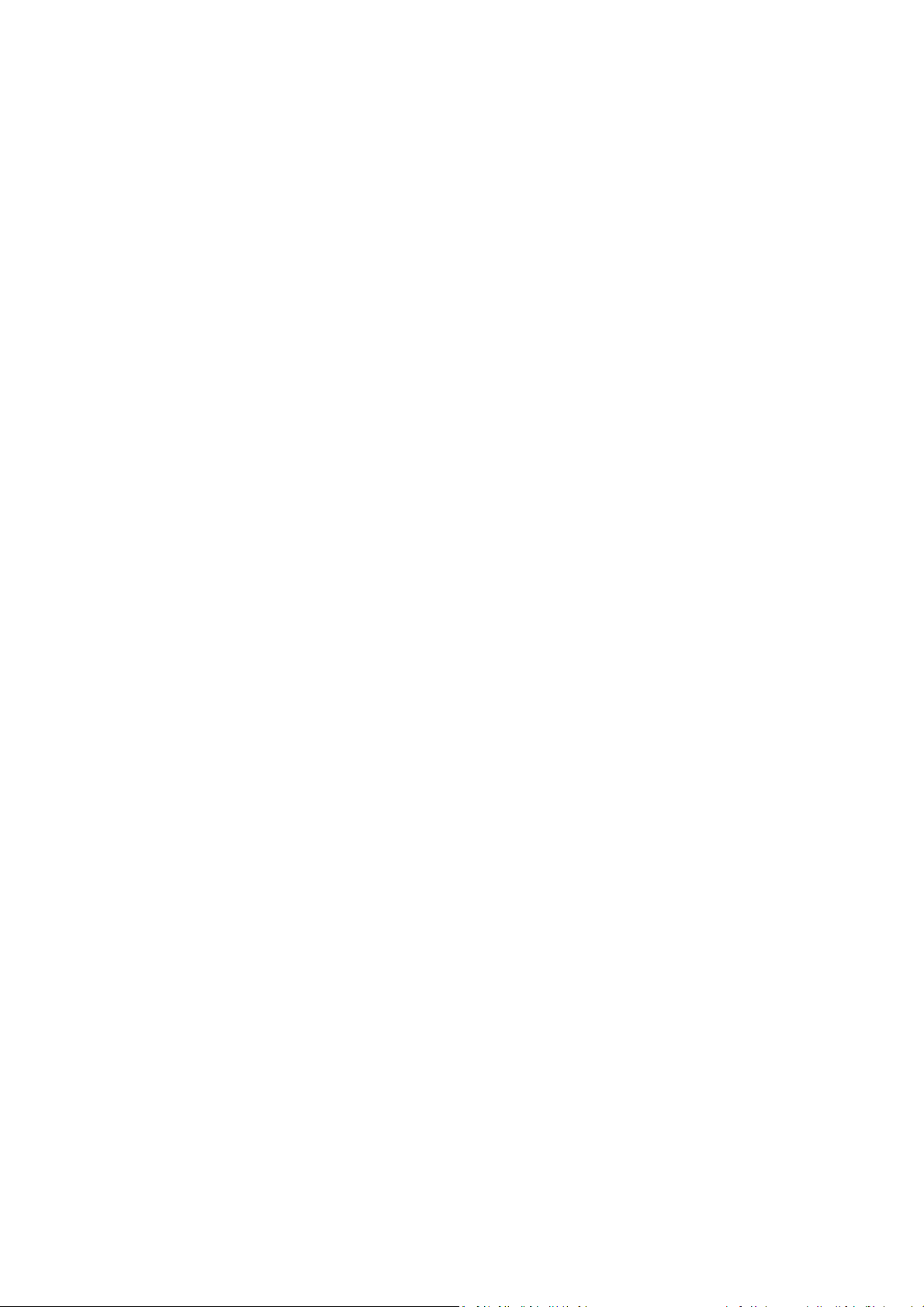
6. Creating backup archives ........................................................................................ 35
6.1. Preparing for your first backup ......................................................................................... 35
6.2. Deciding what data to back up .......................................................................................... 35
6.3. Some typical backup scenarios ......................................................................................... 36
6.3.1. Backing up a system partition ................................................................................................................ 36
6.3.2. Backing up an entire system disk ........................................................................................................... 37
6.3.3. Backing up a data partition or disk ........................................................................................................ 39
6.3.4. Backing up files/folders .......................................................................................................................... 40
6.3.5. Backing up to a network share .............................................................................................................. 41
7. Online backup ......................................................................................................... 43
7.1. Creating an Online backup account .................................................................................. 43
7.2. Recommendations on selecting data for storing online ................................................... 43
7.3. Backing up to Acronis Online Storage ............................................................................... 44
7.4. Recovering data from Online Storage ............................................................................... 46
7.5. Managing Online Storage .................................................................................................. 48
7.6. Setting online backup options ........................................................................................... 49
7.6.1. Connection attempts ............................................................................................................................. 49
7.6.2. Storage connection speed ..................................................................................................................... 50
7.6.3. Storage cleanup ...................................................................................................................................... 50
7.6.4. Proxy settings ......................................................................................................................................... 51
8. Additional backup features ..................................................................................... 52
8.1. Making reserve copies of your backups ............................................................................ 52
8.2. Archive to various places .................................................................................................. 54
8.3. Backup Wizard – detailed information ............................................................................. 57
8.3.1. Selecting what data to back up.............................................................................................................. 57
8.3.2. Selecting archive location ...................................................................................................................... 59
8.3.3. Scheduling .............................................................................................................................................. 61
8.3.4. Backup method ...................................................................................................................................... 61
8.3.5. Selecting what to exclude ...................................................................................................................... 63
8.3.6. Selecting the backup options ................................................................................................................. 64
8.3.7. Setting automatic consolidation ............................................................................................................ 64
8.3.8. Providing a comment ............................................................................................................................. 65
8.3.9. The backup process ................................................................................................................................ 66
8.4. Fine-tuning your backups .................................................................................................. 66
8.4.1. Backup options ....................................................................................................................................... 66
8.4.2. Local storage settings ............................................................................................................................. 70
8.4.3. Creating a custom data category for backups....................................................................................... 72
9. Data recovery with Acronis True Image Home 2010 Netbook Edition ...................... 74
9.1. Recovering your system partition ..................................................................................... 74
9.2. Recovering a disk backup to a different capacity hard disk .............................................. 75
9.2.1. Recovering a disk without a hidden partition ....................................................................................... 76
9.2.2. Recovering a disk with a hidden partition ............................................................................................. 77
9.3. Recovering a data partition or disk ................................................................................... 79
9.4. Recovering files and folders .............................................................................................. 80
9.4.1. Recovering files and folders from file archives ..................................................................................... 80
9.4.2. Recovering files and folders from image archives ................................................................................ 82
Page 5
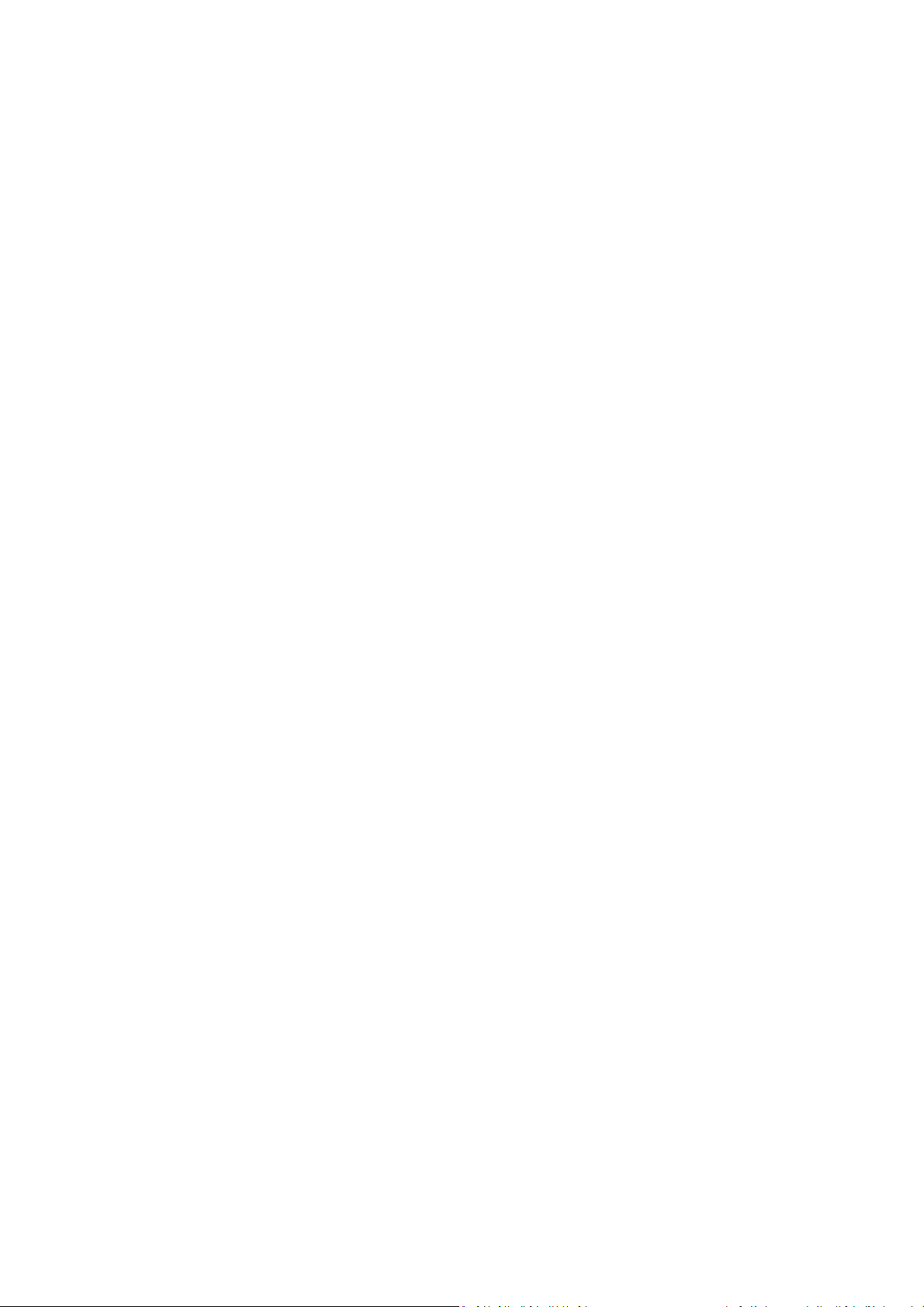
10. Additional recovery information ............................................................................. 84
10.1. Recovery Wizard - detailed information ........................................................................... 84
10.1.1. Starting the Recovery Wizard ................................................................................................................ 84
10.1.2. Archive selection .................................................................................................................................... 84
10.1.3. Recovery method selection ................................................................................................................... 85
10.1.4. Selecting a disk/partition to recover ..................................................................................................... 86
10.1.5. Selecting a target disk/partition ............................................................................................................ 87
10.1.6. Changing the recovered partition type ................................................................................................. 88
10.1.7. Changing the recovered partition size and location ............................................................................. 88
10.1.8. Assigning a letter to the recovered partition ........................................................................................ 89
10.1.9. Setting recovery options ........................................................................................................................ 89
10.1.10. Executing recovery ................................................................................................................................. 89
10.2. Setting default recovery options ....................................................................................... 90
10.2.1. File recovery options .............................................................................................................................. 90
10.2.2. Overwrite file options ............................................................................................................................ 90
10.2.3. Pre/post commands ............................................................................................................................... 91
10.2.4. Recovery priority .................................................................................................................................... 91
11. Scheduling tasks ..................................................................................................... 92
11.1. Creating scheduled tasks .................................................................................................. 92
11.1.1. Setting up once only execution ............................................................................................................. 93
11.1.2. Setting up upon event execution .......................................................................................................... 93
11.1.3. Setting up periodical execution ............................................................................................................. 94
11.1.4. Setting up daily execution ...................................................................................................................... 95
11.1.5. Setting up weekly execution .................................................................................................................. 96
11.1.6. Setting up monthly execution ............................................................................................................... 96
11.2. Importing scheduled tasks when upgrading ..................................................................... 97
11.3. Managing scheduled tasks ................................................................................................ 98
11.4. Examples of backup scheduling scenarios ........................................................................ 98
11.4.1. Full backups with automatic deletion on quota violation .................................................................... 98
11.4.2. Full backups with automatic deletion when backup storage is filled ................................................... 99
11.4.3. Full + incremental/differential backups with automatic rotation ........................................................ 99
12. Creating bootable media ....................................................................................... 101
12.1. Creating Linux-based rescue media ................................................................................ 101
13. Working with vhd files .......................................................................................... 104
13.1. Converting tib images into vhd virtual disks and vice versa ........................................... 104
13.1.1. Converting to Windows backup .......................................................................................................... 104
13.1.2. Converting to Acronis backup .............................................................................................................. 105
13.2. Recovery using vhd files created by Windows Backup ................................................... 106
13.3. Booting from a tib image of your Windows 7 system partition ...................................... 106
13.4. Acronis Boot Sequence Manager .................................................................................... 107
14. Exploring archives and mounting images ............................................................... 109
14.1. Mounting an image ......................................................................................................... 109
14.2. Unmounting an image ..................................................................................................... 112
15. Searching backup archives and their content ........................................................ 113
15.1. Searching ......................................................................................................................... 113
Page 6
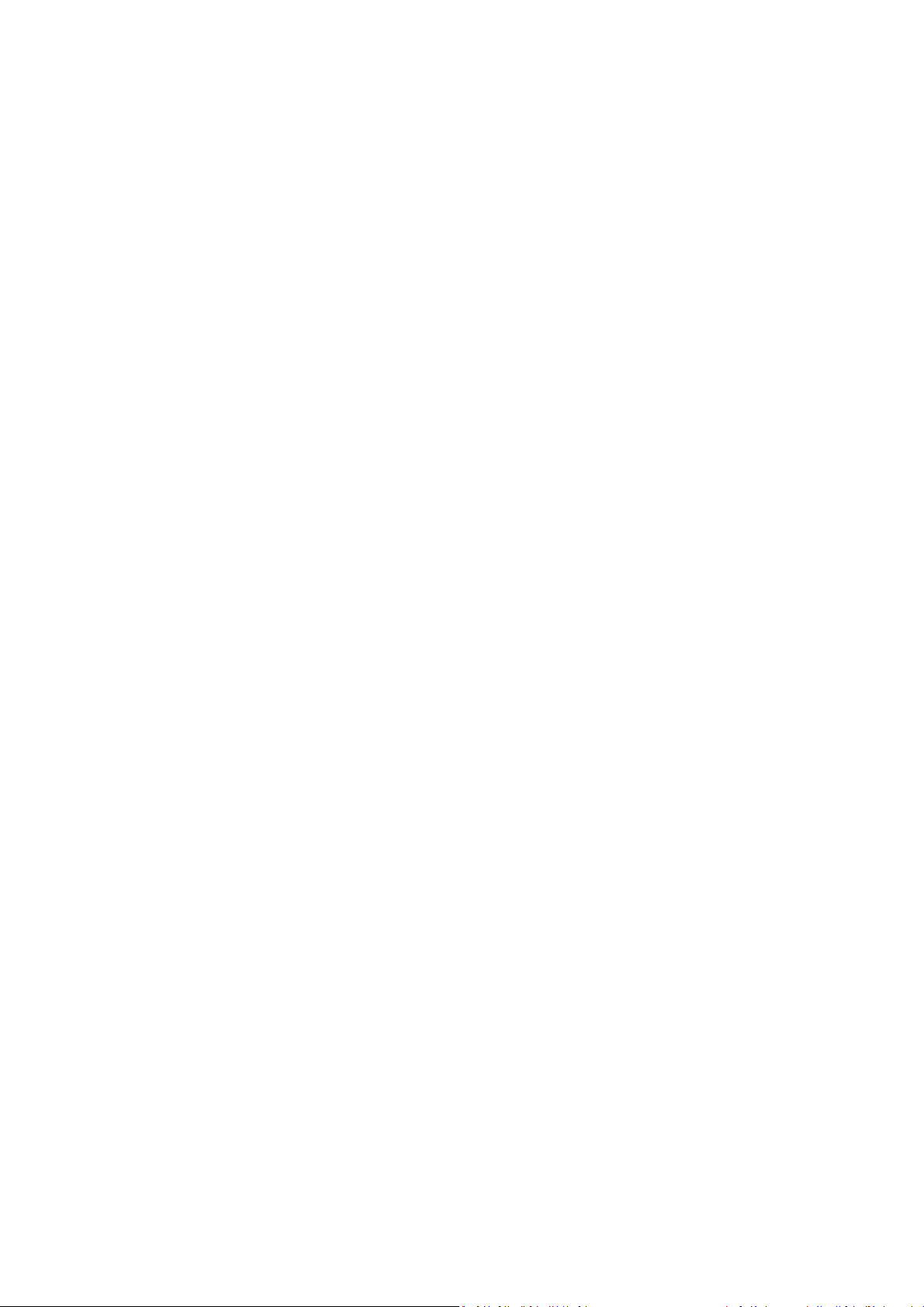
16. Windows Search and Google Desktop integration ................................................. 115
16.1.1. Using Google Desktop with Acronis True Image Home 2010 Netbook Edition ................................. 115
16.1.2. Using Windows Search with Acronis True Image Home 2010 Netbook Edition ............................... 118
17. Other operations .................................................................................................. 122
17.1. Validating backup archives .............................................................................................. 122
17.2. Operation results notification ......................................................................................... 123
17.2.1. E-mail notification ................................................................................................................................ 124
17.2.2. WinPopup notification ......................................................................................................................... 125
17.3. Viewing Tasks and Logs ................................................................................................... 125
17.4. Managing backup archives .............................................................................................. 128
17.5. Consolidating backups .................................................................................................... 129
17.6. Moving backup archives .................................................................................................. 131
17.7. Removing backup archives .............................................................................................. 131
18. Security and Privacy Tools ..................................................................................... 133
18.1. Using File Shredder ......................................................................................................... 133
18.2. Creating custom algorithms of data destruction ............................................................ 134
18.3. System Clean-up .............................................................................................................. 135
18.4. System Clean-up Wizard settings .................................................................................... 136
18.4.1. "Data Destruction Method" setting .................................................................................................... 136
18.4.2. "Files" setting ....................................................................................................................................... 136
18.4.3. "Computers" setting ............................................................................................................................ 137
18.4.4. "Drive Free Space" setting ................................................................................................................... 137
18.4.5. "Commands" setting ............................................................................................................................ 138
18.4.6. "Network Places Filter" setting ............................................................................................................ 139
18.5. Cleaning up separate system components ..................................................................... 139
19. Troubleshooting .................................................................................................... 140
19.1. General ............................................................................................................................ 140
19.2. Installation issues ............................................................................................................ 140
19.3. Backup and validation issues .......................................................................................... 141
19.4. Recovery issues ............................................................................................................... 143
19.5. Bootability after recovery issues ..................................................................................... 1 43
19.6. Other issues ..................................................................................................................... 144
20. Hard Disks and Boot Sequence .............................................................................. 146
20.1. Arranging boot sequence in BIOS ................................................................................... 146
20.2. Hard Disk Wiping methods ............................................................................................. 146
20.2.1. Functioning principles of Information wiping methods ..................................................................... 147
20.2.2. Information wiping methods used by Acronis .................................................................................... 147
21. Startup Parameters ............................................................................................... 149
21.1. Description ...................................................................................................................... 149
22. Index..................................................................................................................... 151
Page 7
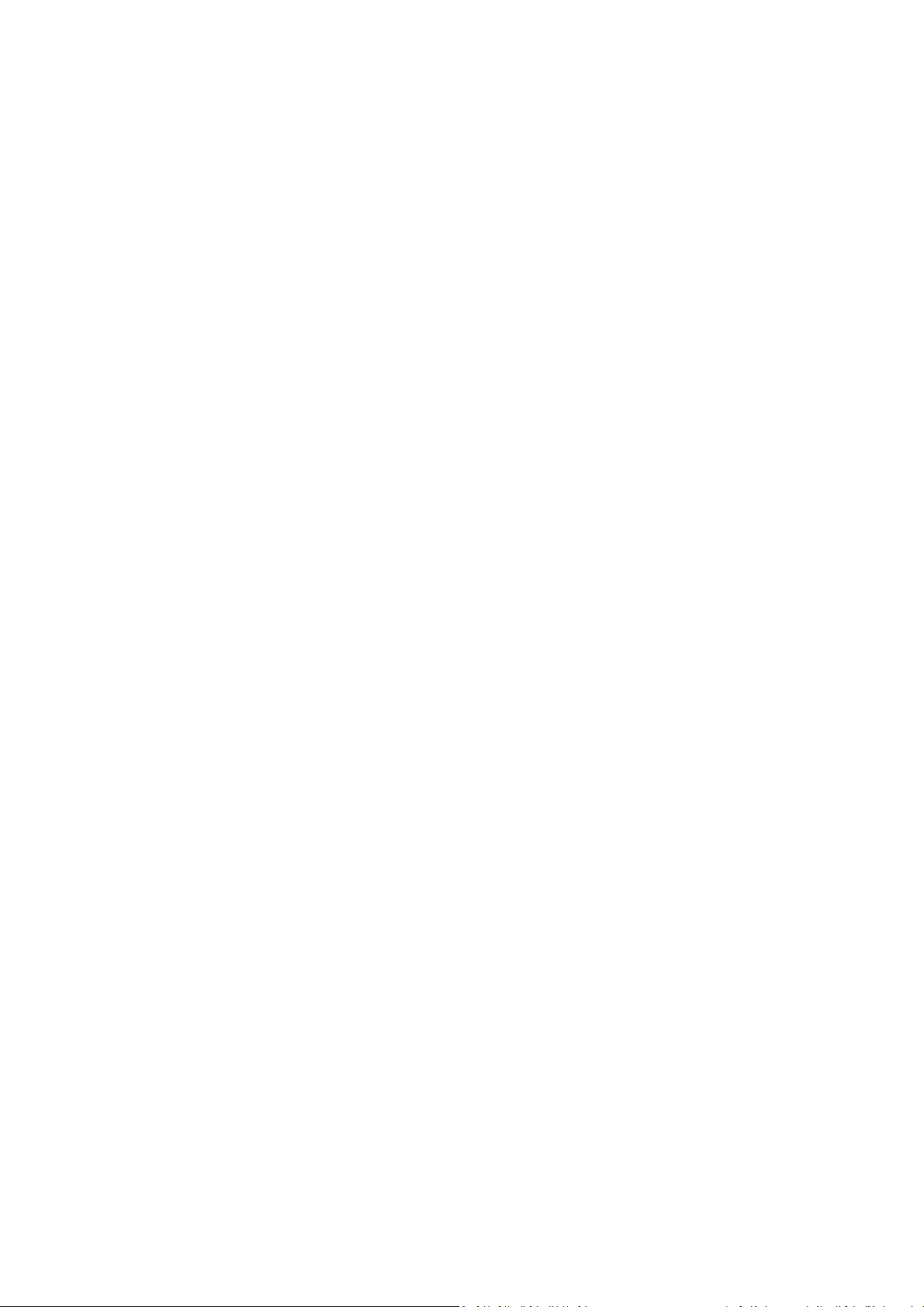
1. Introduction
1.1. What is Acronis® True Image Home 2010 Netbook
Edition?
Acronis True Image Home 2010 Netbook Edition is an integrated software suite that ensures security
of all information on your netbook. It can back up the operating system, applications, settings and all
of your data, while also securely destroying any confidential data you no longer need. With this
software, you can back up selected files and folders, Windows applications' settings, settings and
messages of Microsoft e-mail clients — or even the entire disk drive or selected partitions. Acronis
Online Backup will allow you to store your most important files on a remote storage, so they will be
protected even if your computer gets stolen or your house burns down.
Should your disk drive become damaged or your system attacked by a virus or malware, you can
recover the backed up data quickly and easily, eliminating hours or days of work trying to rebuild your
disk drive's data and applications from scratch.
Acronis True Image Home 2010 Netbook Edition provides you with all the essential tools you need to
recover your netbook system should a disaster occur, such as losing data, accidentally deleting critical
files or folders, or a complete hard disk crash. If failures occur that block access to information or
affect system operation, you will be able to recover the system and the lost data easily.
The unique technology developed by Acronis and implemented in Acronis True Image Home 2010
Netbook Edition allows you to perform exact, sector-by-sector disk backups, including all operating
systems, applications and configuration files, software updates, personal settings, and data.
Acronis True Image Home 2010 Netbook Edition helps you protect your identity as well. Simply
deleting old data will not remove it permanently from your computer.
You can store backups on almost any storage device: internal or external hard drives, network drives
or a variety of IDE, SCSI, FireWire (IEEE-1394), USB (1.0, 1.1 and 2.0) and PC Card (formerly called
PCMCIA) removable media drives, as well as CD-R/RW, DVD-R/RW, DVD+R/RW, BD-R, BD-RE,
magneto-optical, Iomega Zip and Jaz drives.
When performing scheduled backup tasks, Acronis True Image Home 2010 Netbook Edition
automatically selects a backup mode (full, incremental, differential) in accordance with the backup
policy set by the user.
Wizards and a Windows Vista-style interface will make your work easier. Just perform a few simple
steps and let Acronis True Image Home 2010 Netbook Edition take care of everything else! When a
system problem occurs, the software will get you up and running in no time.
Copyright © Acronis, Inc., 2000-2009 7
Page 8
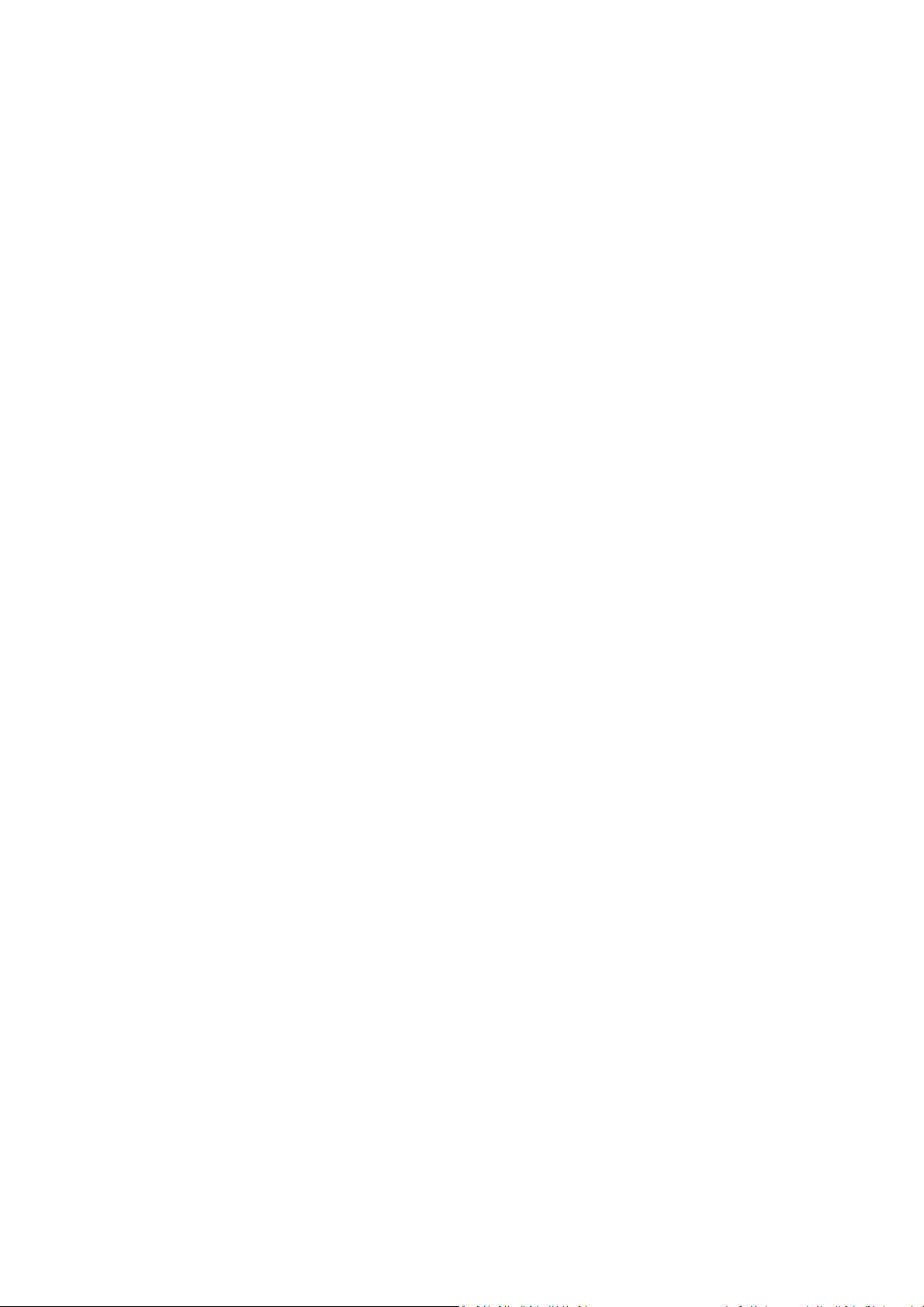
1.2. Acronis True Image Home 2010 Netbook Edition
basic concepts
This section provides general information about basic concepts which could be useful for
understanding how the program works.
Backup
According to Wikipedia, "backup refers to making copies of data so that these additional copies may
be used to restore the original after a data loss event. Backups are useful primarily for two purposes.
The first is to restore a state following a disaster (called disaster recovery). The second is to restore
small numbers of files after they have been accidentally deleted or corrupted."
Acronis True Image Home 2010 Netbook Edition provides for both purposes by creating disk (or
partition) images and file-level backups respectively. By default, Acronis True Image Home 2010
Netbook Edition stores in an image only those hard disk parts that contain data (for supported file
systems). However, you may use an option that lets you include in an image all of the sectors of a
hard disk (so called sector-by-sector backup). When you back up files and folders, only the data, along
with the folder tree, is compressed and stored.
Backup archive components
Archive - Known as archive chain or archive group, it is the whole set of backup files managed by a
single backup task. The archive can consist of one or several slices.
Slice - It is a set of files created during each cycle of the task execution. The amount of slices created
is always equal to the amount of times the task is executed. A slice represents a point in time, to
which the system or data can be recovered.
Volume - It is a tib file associated with the slice. Usually there is only one volume per slice however,
each slice may consist of several volumes. If you have set archive splitting in the task options, the
resulting slice will be split into several files. In addition, Acronis True Image Home 2010 Netbook
Edition automatically splits a slice into several files of 4GB each (except the last file) when you make a
large backup to a FAT32 formatted hard disk. These files are the slice's volumes.
Snapshots
While creating disk images, Acronis True Image Home 2010 Netbook Edition uses "snapshot"
technology that allows creating even system partition backups while running Windows with files open
for reading and writing without the necessity to reboot the computer. Once the program starts the
partition backup process, it temporarily freezes all the operations on the partition and creates its
"snapshot". Snapshot creation usually takes just several seconds. After that the operating system
continues working as the imaging process is under way and you will not notice anything unusual in
the operating system functionality.
In its turn, the Acronis driver continues working to keep the point-in-time view of the partition.
Whenever the driver sees a write operation directed at the partition, it checks whether these sectors
are already backed up and if they are not, the driver saves the data on the sectors to be overwritten
to a special buffer, then allows overwriting. The program backs up the sectors from the buffer, so that
all the partition sectors of the point-in-time when the snapshot was taken will be backed up intact
and an exact "image" of the partition will be created.
Page 9
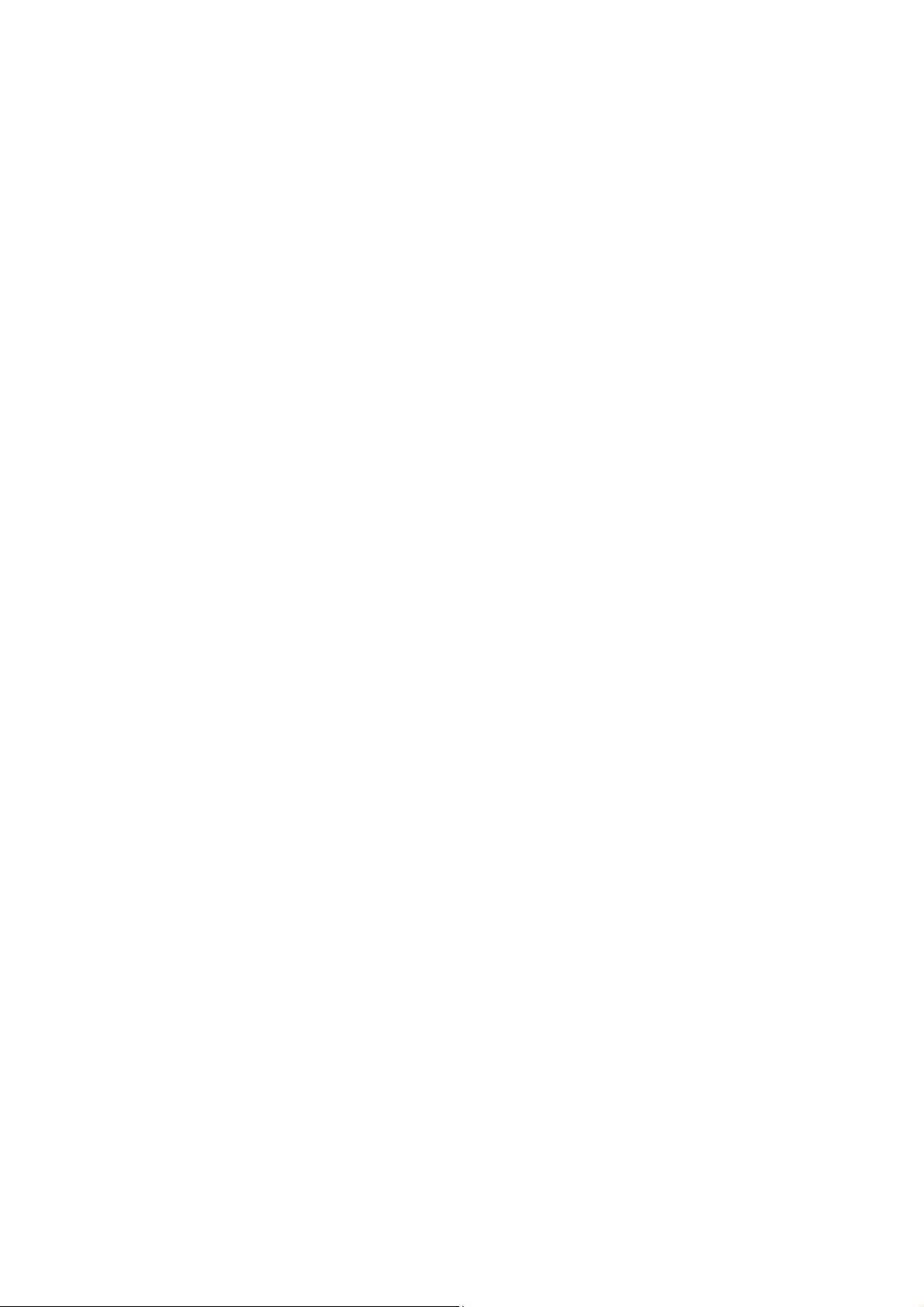
Backup file format
Acronis True Image Home 2010 Netbook Edition saves backup data in the proprietary tib format using
compression. This provides for reducing the storage space requirements, as well as for backward
compatibility with the previous Acronis True Image Home 2010 Netbook Edition version. While
creating a tib file, the program calculates checksum values for data blocks and adds these values to
the data being backed up. These checksum values allow verifying the backup data integrity. However,
using the proprietary format means that the data from such backups can be recovered only with the
help of Acronis True Image Home 2010 Netbook Edition itself – either in Windows or in the recovery
environment.
Backup archive validation
How can you be sure that you'll be able to recover your system if the need arises? The feature called
backup validation provides a high degree of such assurance. As was already said, the program adds
checksum values to the data blocks being backed up. During backup validation Acronis True Image
Home 2010 Netbook Edition opens the backup file, re-calculates the checksum values and compares
those values with the stored ones. If all compared values match, the backup file is not corrupted and
there is a high probability that the backup can be successfully used for data recovery. It is highly
recommended to validate system partition backups after booting from the rescue media. For users of
Windows 7 Enterprise and Windows 7 Ultimate Acronis True Image Home 2010 Netbook Edition
provides a unique way of ensuring that you will be able to boot from the recovered system partition.
The program allows booting from a tib file containing the system partition image, though it first
converts the tib file into a VHD used for actual booting. So if you can boot from the converted vhd
file, you will be able to boot after recovering this backup to your disk.
Disaster recovery
Recovering from a disaster usually requires a rescue media, because such disaster often means that
your operating system does not boot either due to system data corruption (e.g. caused by a virus or
malware) or a hard disk failure. When the operating system fails to boot, you need some other means
of booting and using Acronis True Image Home 2010 Netbook Edition to recover the system partition.
So to be better prepared for a disaster, you absolutely must have a rescue media. Owners of the
boxed product already have a bootable rescue CD. Other legal owners of the program can create a
rescue media using the tool called Media Builder.
To enable booting to the recovery environment, it is necessary to ensure that the BIOS boot sequence
includes the rescue media. See Arranging boot sequence in BIOS (p. 146).
Scheduling
For your backups to be really helpful, they must be as "up-to-date" as possible. This means that you
should run backup tasks on a regular basis, say once a day. Though creating a backup task in Acronis
True Image Home 2010 Netbook Edition is quite easy, it would be very tedious remembering to do
the same thing every day. Well, with the scheduler you do not have to remember. You can schedule
backups and forget about them (at least while the backup disk has enough free space or until the
need for recovery arises).
The terms related to these concepts will be repeatedly used in the Acronis True Image Home 2010
Netbook Edition documentation, so understanding the above concepts may be helpful when using
the program's features.
Page 10
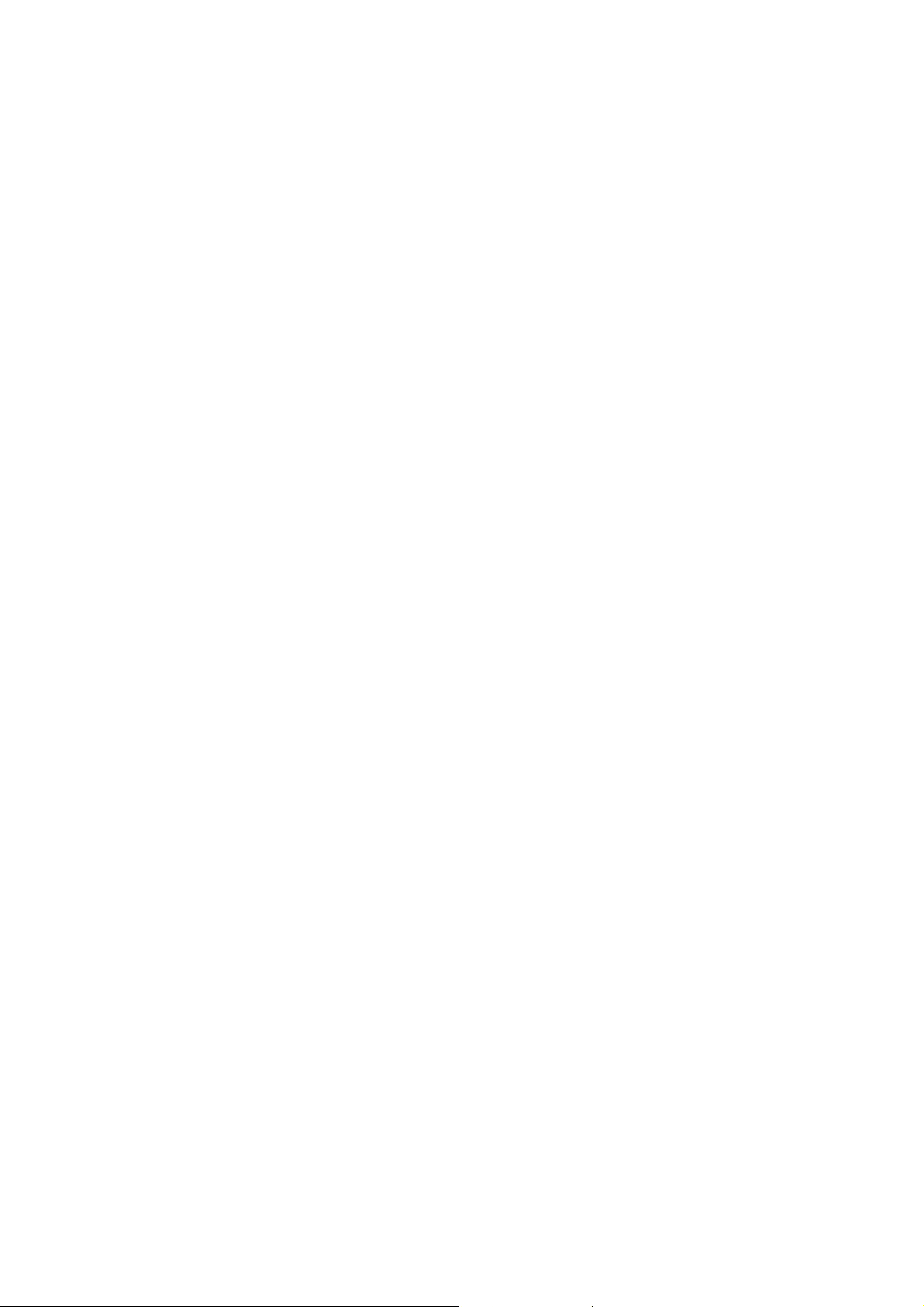
1.3. Acronis True Image Home 2010 Netbook Edition
advantages
• Online backup – you can make your critically important data much more secure by storing it off-
site. Because files are stored on a remote storage, they are protected even if your computer gets
stolen or your house burns down. So the risk of data loss as a result of fire, theft, or other natural
disasters is practically eliminated. And you can safely recover any corrupted, lost or deleted files
on your computer. Integrating Online backup into Acronis True Image Home 2010 Netbook
Edition provides a single solution for all your data backup needs.
• Powerful scheduler - The scheduler became more powerful and flexible. We expanded the set of
already existing scheduling options. The new scheduler allows you to specify the date when a
scheduled task should run for the first time. While scheduling a monthly task, you can use a
month calendar for specifying the date (e.g. 1st day of the month) or dates for running the task
(e.g. on 10th, 20th, Last day of the month). If you do not need to run a scheduled task for some
time, but intend to use it again in the future, you can disable the task for the time being and then
re-enable it when required. So it is not necessary to recreate the task from scratch. You can clone
a scheduled task and then introduce some minor changes into the duplicate. This may be useful
when creating several similar tasks. In combination with a selected backup method and
automatic consolidation rules, the scheduler allows implementing various backup strategies.
• Selective validation – Earlier versions of Acronis True Image Home 2010 Netbook Edition could
validate only a whole backup archive. Sometimes this may be inconvenient. Suppose, you have a
full backup archive with a size of 20GB and a longish chain of differential backups having sizes of
several gigabytes each and amounting to 100GB. In this case Acronis True Image Home 2010
Netbook Edition validated the whole 120GB archive and this could take quite a long time. Now
the program will validate just a single selected differential backup and the full one.
• VHD format support – Virtual Hard Disk (VHD) is a file format containing the complete contents
and structure representing a hard disk drive. Furthermore, Windows Backup utility included into
Windows Vista (except Home editions) and Windows 7 operating systems now uses this format
for backing up an image of the system hard drive when users select the "Complete PC Backup"
option. Acronis True Image Home 2010 Netbook Edition can convert vhd files into tib files and
vice versa, recover operating system from vhd files, and even boot from vhd images of Windows
7.
• Booting from tib images containing Windows 7 – Users of the Windows 7 Enterprise and
Windows 7 Ultimate can boot from a tib image containing a backup of their system partition. This
will allow testing the bootability of the backed up system without actual recovery. If the
operating system boots from the tib file, then it will definitely boot after recovery from that tib
file.
1.4. System requirements and supported media
1.4.1. Minimum system requirements
The hardware requirements of Acronis True Image Home 2010 Netbook Edition correspond to the
minimum requirements for the operating system installed on the computer to be used for running
Acronis True Image Home 2010 Netbook Edition. In addition Acronis True Image Home 2010 Netbook
Edition requires the following hardware:
• USB drive for bootable media creation
• Mouse or other pointing device (recommended).
Page 11
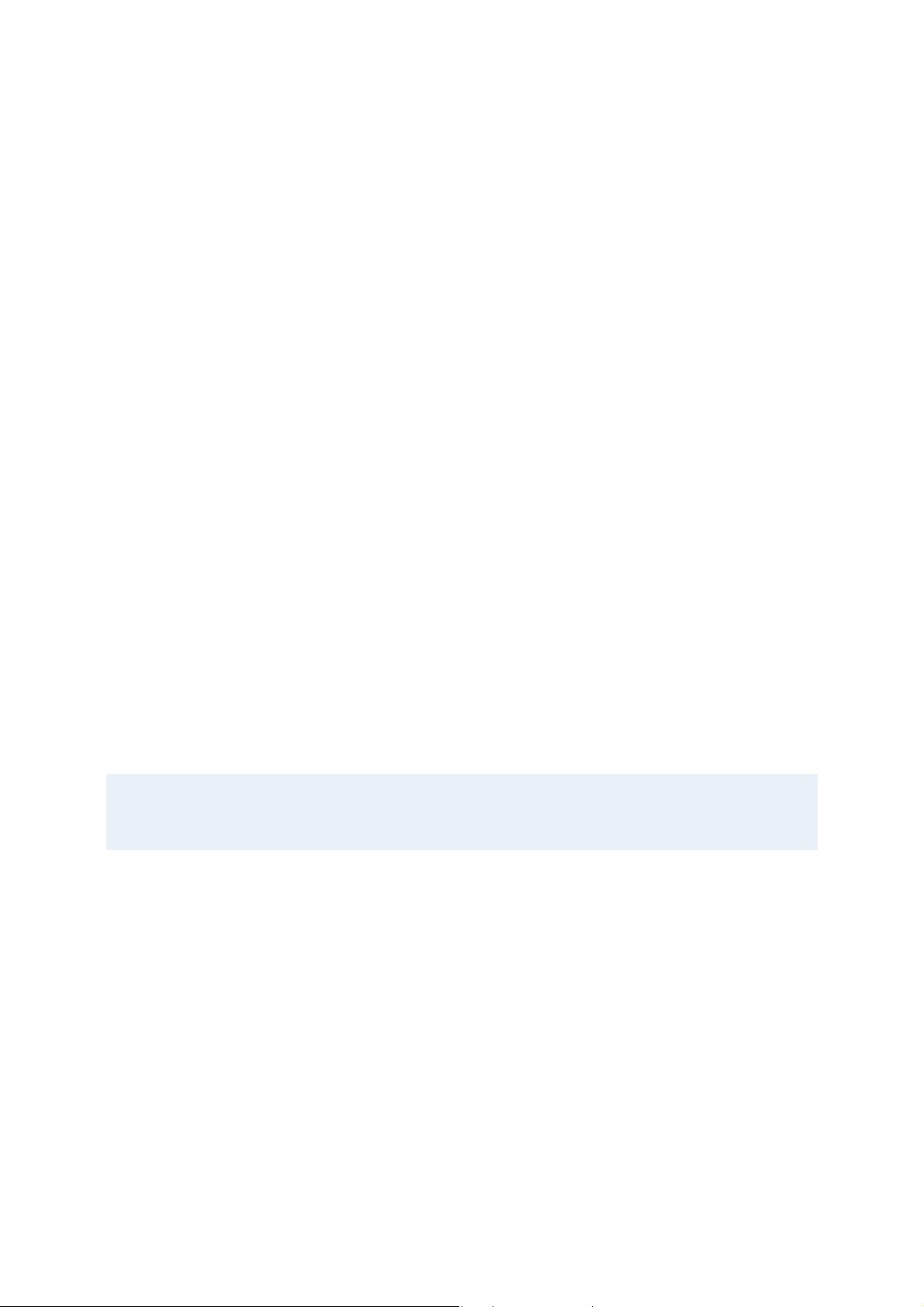
Acronis True Image Home 2010 Netbook Edition rescue media has the following hardware
requirements:
• 256 MB RAM
• Processor 1 GHz or faster
1.4.2. Supported operating systems
Acronis True Image Home 2010 Netbook Edition has been tested on the following operating systems:
• Windows XP SP3
• Windows XP Professional x86 (32 Bit)
• Windows Vista SP2 x86 (32 Bit)
• Windows 7 x86 (32 Bit)
Acronis True Image Home 2010 Netbook Edition also enables creation of a bootable CD-R/DVD-R that
can back up and recover a disk/partition on a computer running any Intel-based PC operating system,
including Linux®. The only exception is the Intel-based Apple Macintosh, which is currently not
supported in native mode.
1.4.3. Supported file systems
• FAT16/32
• NTFS
• Ext2/Ext3 *
• ReiserFS *
• Linux SWAP *
If a file system is not supported or is corrupted, Acronis True Image Home 2010 Netbook Edition can
copy data using a sector-by-sector approach.
* The Ext2/Ext3, ReiserFS, and Linux SWAP file systems are supported only for disk or partition backup/recovery
operations. You cannot use Acronis True Image Home 2010 Netbook Edition for file-level operations with these
file systems (file backup, recovery, search, as well as image mounting and file recovering from images), as well
as for backups to disks or partitions with these file systems.
1.4.4. Supported storage media
• Hard disk drives*
• Networked storage devices
• FTP servers**
• CD-R/RW, DVD-R/RW, DVD+R (including double-layer DVD+R), DVD+RW, DVD-RAM, BD-R, BD-
RE***
• USB 1.0 / 2.0, FireWire (IEEE-1394) and PC card storage devices
• ZIP®, Jaz® and other removable media
* Acronis True Image Home 2010 Netbook Edition does not support the dynamic volumes.
** An FTP server must allow passive mode file transfers. Data recovery directly from an FTP server
requires the archive to consist of files of no more than 2GB each. It is recommended that you change
Page 12
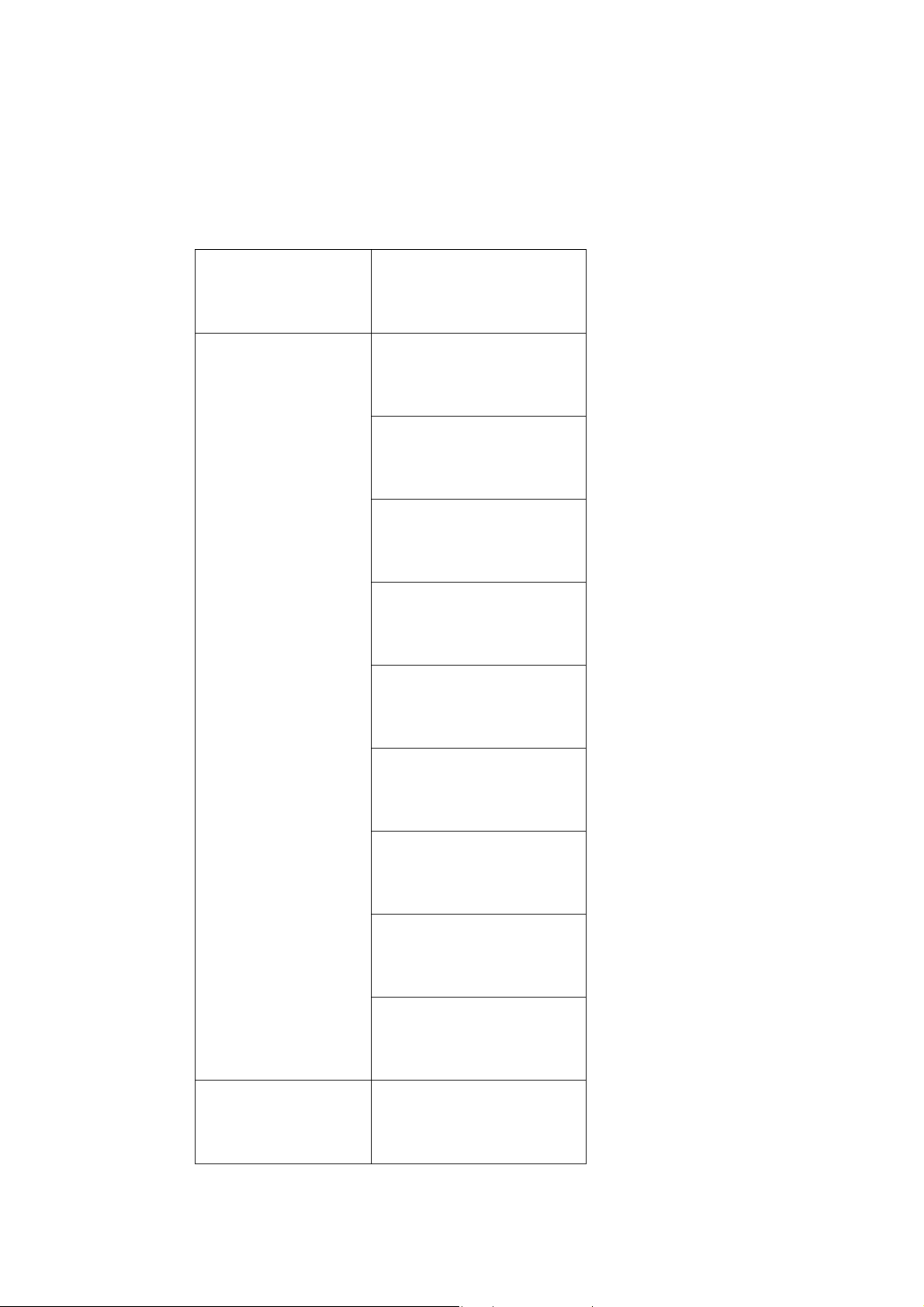
the source computer firewall settings to open Ports 20 and 21 for both TCP and UDP protocols and
disable the Routing and Remote Access Windows service.
*** Burned rewritable discs cannot be read in Linux without a kernel patch.
1.4.5. Compatible CPUs
MANUFACTURER CPU MODELS and SERIES
Z540
Z530
Z520
Intel
Z510
Z500
N270
N280
300 Series
200 Series
VIA C7-M
Page 13

1.5. Customer technical support
Users of legally purchased and registered copies of Acronis True Image Home are entitled to free
technical support. If you experience problems installing or using Acronis products that you can't solve
yourself by using this guide, then please contact Acronis Technical Support.
More information about contacting Acronis Technical Support is available at the following link:
http://www.acronis.com/homecomputing/support/.
In order to open a support trouble ticket, please fill out the Web form on the Acronis site; support
will only open a trouble ticket if it is initiated from this form.
Page 14
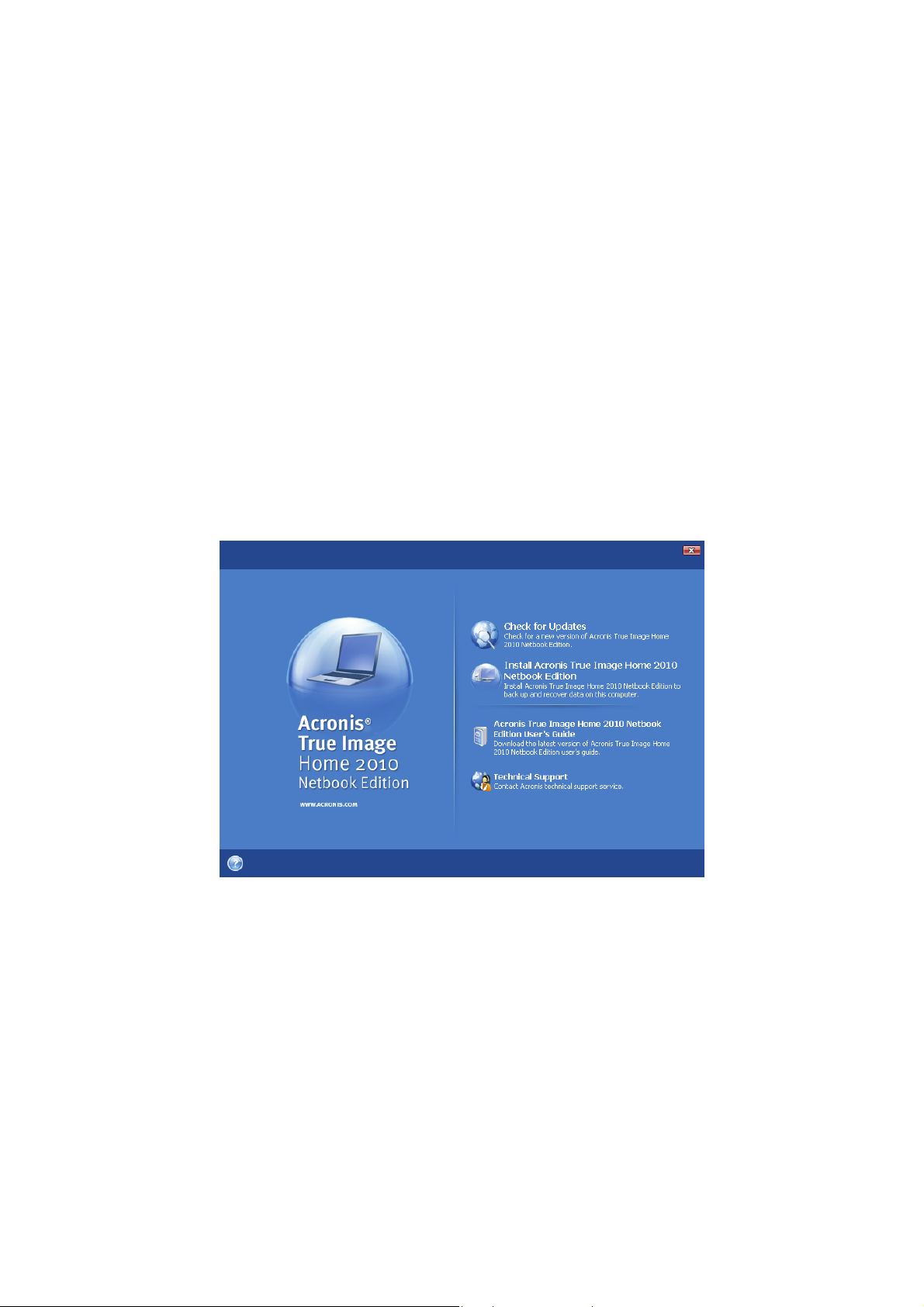
2. Acronis True Image Home 2010 Netbook Edition
installation and startup
2.1. Installing Acronis True Image Home 2010 Netbook
Edition
To install Acronis True Image Home 2010 Netbook Edition:
• Run the Acronis True Image Home 2010 Netbook Edition setup file.
• Before installation, you can check for a newer Acronis True Image Home 2010 Netbook Edition
build on the Acronis Web site. If available, the newer version will be offered for installation.
• In the Install Menu, select the program to install: Acronis True Image Home 2010 Netbook
Edition. Acronis True Image Home 2010 Netbook Edition will check whether your netbook’s
processor is supported by the program. In case the supported processor is not found, the
installation will be terminated.
• Follow the install wizard instructions on the screen.
Typical, Custom and Complete installation is available. Having pressed Custom, you can choose
not to install Rescue Media Builder.
With Rescue Media Builder you can create bootable rescue disks (see details in Creating bootable
media (p. 101)). You might not need this tool if you purchased a boxed product that contains a
bootable CD. Installing the Bootable Rescue Media Builder will allow you to create bootable
media or its ISO image at any time from the main program window or by running Bootable
Rescue Media Builder on its own.
When installed, Acronis True Image Home 2010 Netbook Edition creates a new device in the Device
Manager list (Control Panel → System → Hardware → Device Manager → Acronis Devices → Acronis
True Image Backup Archive Explorer). Do not disable or uninstall this device, as it is necessary for
connecting image archives as virtual disks (see Exploring archives and mounting images (p. 109)).
Copyright © Acronis, Inc., 2000-2009 14
Page 15
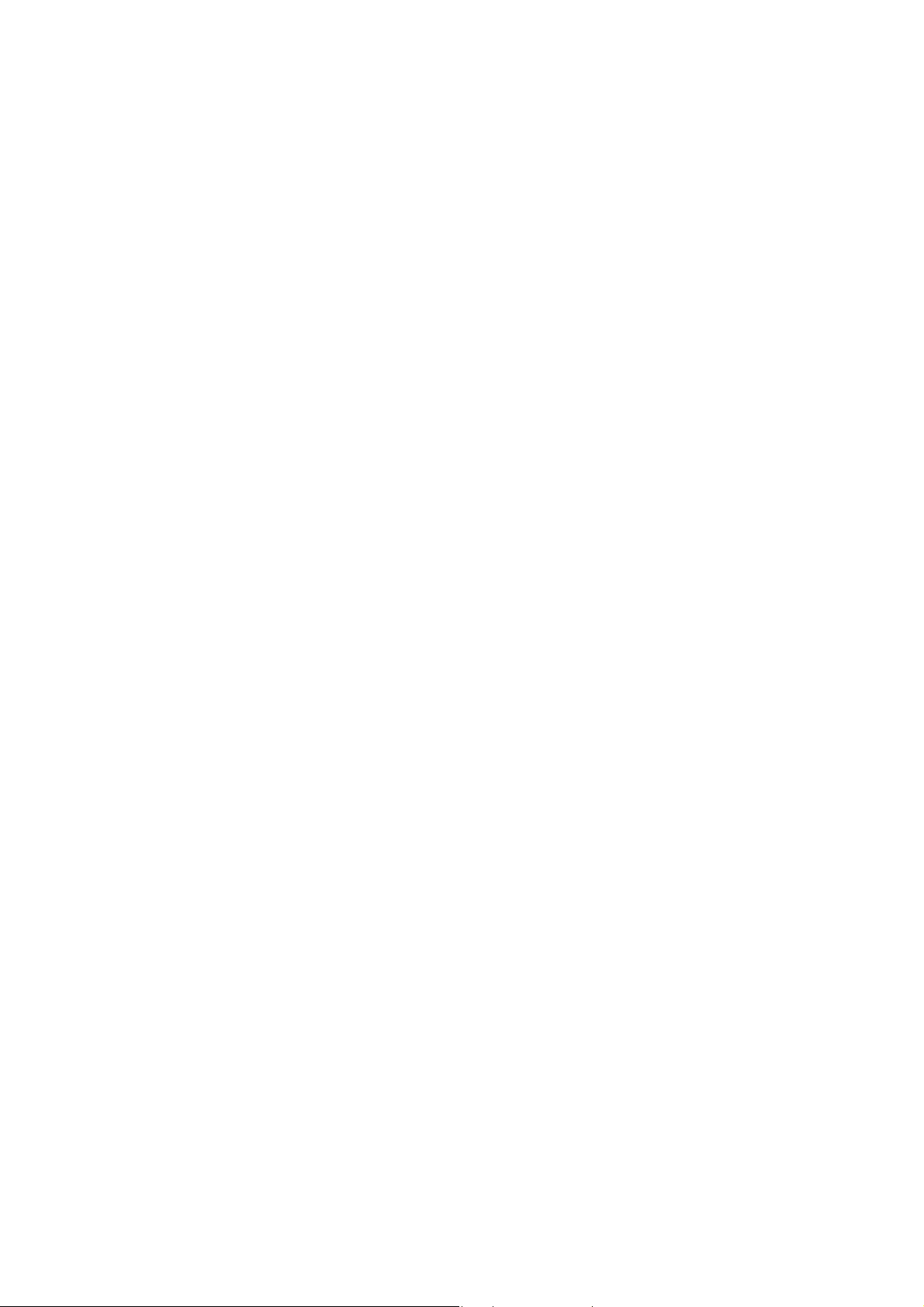
2.2. Extracting Acronis True Image Home 2010 Netbook
Edition
When installing Acronis True Image Home 2010 Netbook Edition, you can save the setup (.msi) file on
a local or network drive. This will help when modifying or recovering the existing component
installation.
To save the setup file:
• Run the Acronis True Image Home 2010 Netbook Edition setup file.
• In the Install Menu, right-click on the program name and select Extract.
• Select a location for the setup file and click Save.
Recovering or updating the existing Acronis True Image Home 2010 Netbook Edition installation with
using the .msi file must be done from the command line as follows:
1. Choose Start → Run
2. Type cmd.
3. When the command-line interpreter window opens, type the following command:
msiexec /i path_to_msi_file\msi_file_name.msi REINSTALL=ALL REINSTALLMODE=vomus
After the install wizard window opens, choose Typical, Custom or Complete installation for repairing
or changing the program's components.
2.3. Running Acronis True Image Home 2010 Netbook
Edition
You can run Acronis True Image Home 2010 Netbook Edition in Windows by selecting Start →
Programs → Acronis → Acronis True Image Home 2010 Netbook Edition → Acronis True Image
Home 2010 Netbook Edition or by clicking on the appropriate shortcut on the desktop.
If your operating system does not load for some reason, you can run Acronis Startup Recovery
Manager. However, this must be activated prior to use; see Acronis Startup Recovery Manager (p. 19)
to learn more about this procedure. To run the program, press F11 during bootup when you see a
corresponding message that tells you to press that key. Acronis True Image Home 2010 Netbook
Edition will be run in standalone mode, allowing you to recover the damaged partitions.
If your disk data is totally corrupted and the operating system cannot boot (or if you have not
activated Acronis Startup Recovery Manager), load the standalone Acronis True Image Home 2010
Netbook Edition version from the bootable media, supplied with the retail box or created by you
using Rescue Media Builder. This boot disk will allow you to recover your disk from a previously
created image.
2.4. Upgrading Acronis True Image Home 2010 Netbook
Edition
If you already have Acronis True Image Home 2010 Netbook Edition installed, the new version will
simply update it; there is no need to remove the old version and reinstall the software.
Copyright © Acronis, Inc., 2000-2009 15
Page 16
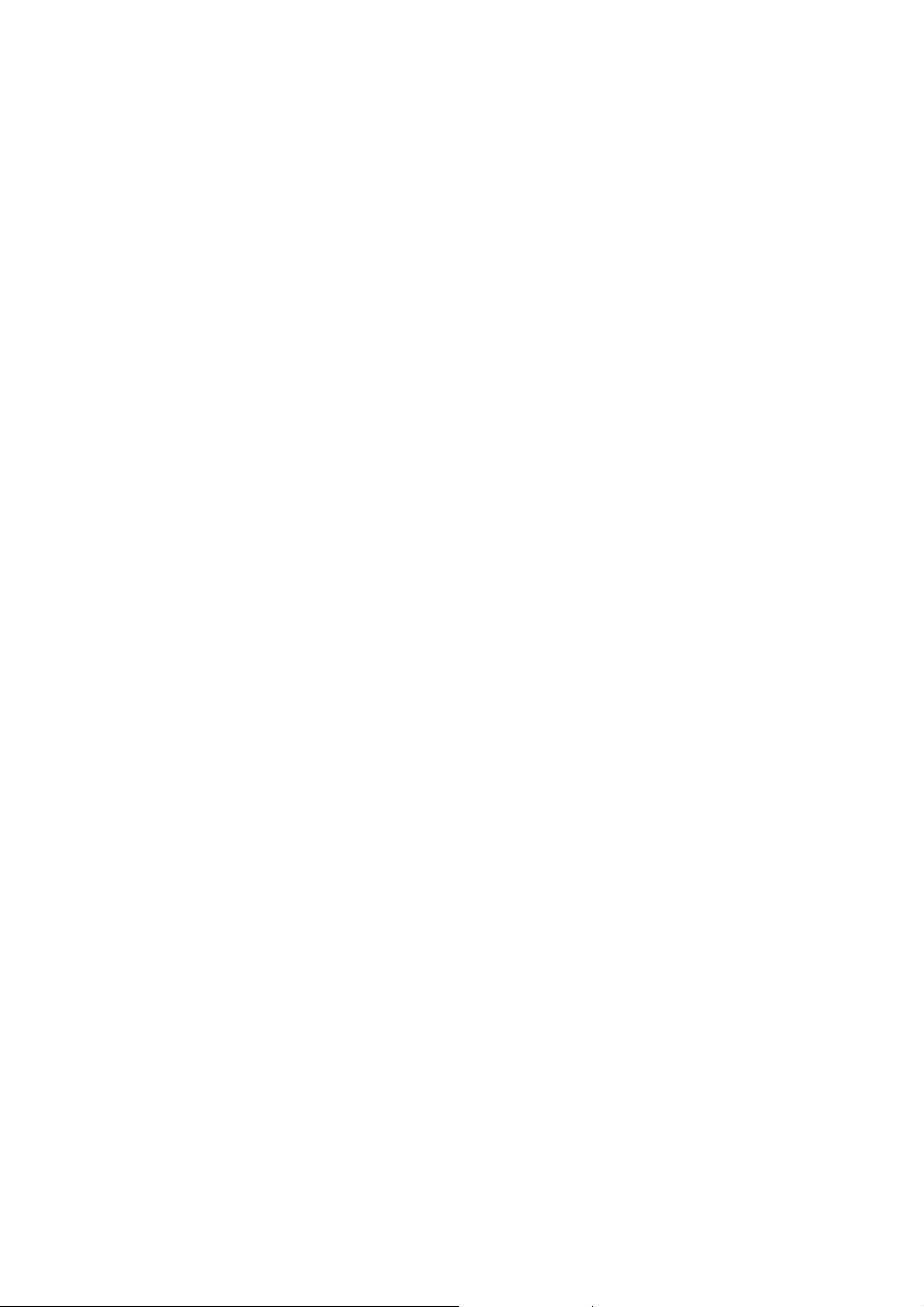
Please keep in mind that the backups created by the later program version may be incompatible with
the previous program versions, so if you roll back Acronis True Image Home 2010 Netbook Edition to
an older version, you likely will have to re-create the archives using the older version. We strongly
recommend that you create new bootable media after each Acronis True Image Home 2010 Netbook
Edition upgrade.
2.5. Removing Acronis True Image Home 2010 Netbook
Edition
Select Start → Settings → Control panel → Add or remove programs → <Acronis True Image Home
2010 Netbook Edition> → Remove. Then follow the instructions on the screen. You may have to
reboot your computer afterwards to complete the task.
If you use Windows Vista, select Start → Control panel → Programs and Features → <Acronis True
Image Home 2010 Netbook Edition> → Remove. Then follow the instructions on the screen. You
may have to reboot your computer afterwards to complete the task.
16 Copyright © Acronis, Inc., 2000-2009
Page 17
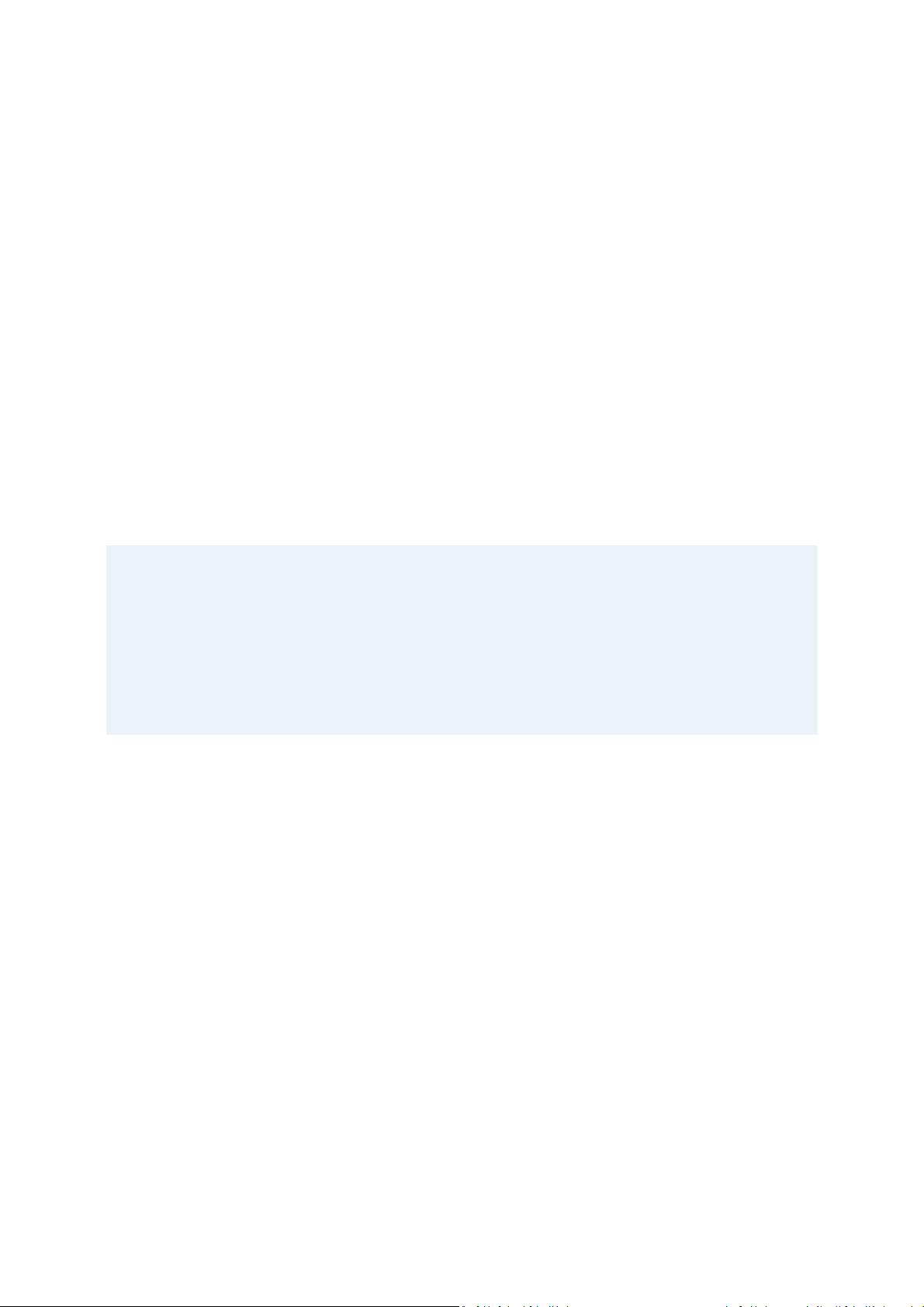
3. General information and proprietary Acronis
technologies
3.1. The difference between file archives and
disk/partition images
A backup archive is a file or a group of files (also called "backups" in this guide), that contains a copy
of selected file/folder data or a copy of all information stored on selected disks/partitions.
When you back up files and folders, only the data, along with the folder tree, is compressed and
stored.
Backing up disks and partitions is performed in a different way: Acronis True Image Home 2010
Netbook Edition stores a sector-by-sector snapshot of the disk, which includes the operating system,
registry, drivers, software applications and data files, as well as system areas hidden from the user.
This procedure is called "creating a disk image," and the resulting backup archive is often called a
disk/partition image.
By default, Acronis True Image Home 2010 Netbook Edition stores only those hard disk parts that contain data
(for supported file systems). Furthermore, it does not back up swap file information (pagefile.sys under Windows
XP/Vista) and hiberfil.sys (a file that keeps RAM contents when the computer goes into hibernation). This
reduces image size and speeds up image creation and recovery. However, you might use the Create an image
using the sector-by-sector approach option that lets you include all of the sectors of a hard disk in an image.
A partition image includes all files and folders. This includes all attributes (including hidden and system files),
boot record, and FAT (file allocation table); as well as files in the root directory and the zero track of the hard
disk with the master boot record (MBR).
A disk image includes images of all disk partitions as well as the zero track with the master boot record (MBR).
By default, files in all Acronis True Image Home 2010 Netbook Edition archives have a ".tib"
extension. Do not change this file extension.
It is important to note that you can recover files and folders not only from file archives, but from
disk/partition images too. To do so, mount the image as a virtual disk (see Exploring archives and
mounting images (p. 109)) or start the image recovery and select Recover chosen files and folders.
3.2. Full, incremental and differential backups
Acronis True Image Home 2010 Netbook Edition can create full, incremental and differential backups.
A full backup contains all data at the moment of backup creation. It forms a base for further
incremental or differential backup or is used as a standalone archive. A full backup has the shortest
recovery time compared to incremental or differential ones.
An incremental backup file only contains data changed since the last backup of any type (full,
incremental, or differential). Therefore, it is smaller and takes less time to create, but as it doesn't
contain all the data; all the previous backups and the initial full backup are required for recovery.
Unlike an incremental backup, when every backup procedure creates the next file in a "chain", a
differential backup creates an independent file, containing all changes since the last full backup.
Copyright © Acronis, Inc., 2000-2009 17
Page 18
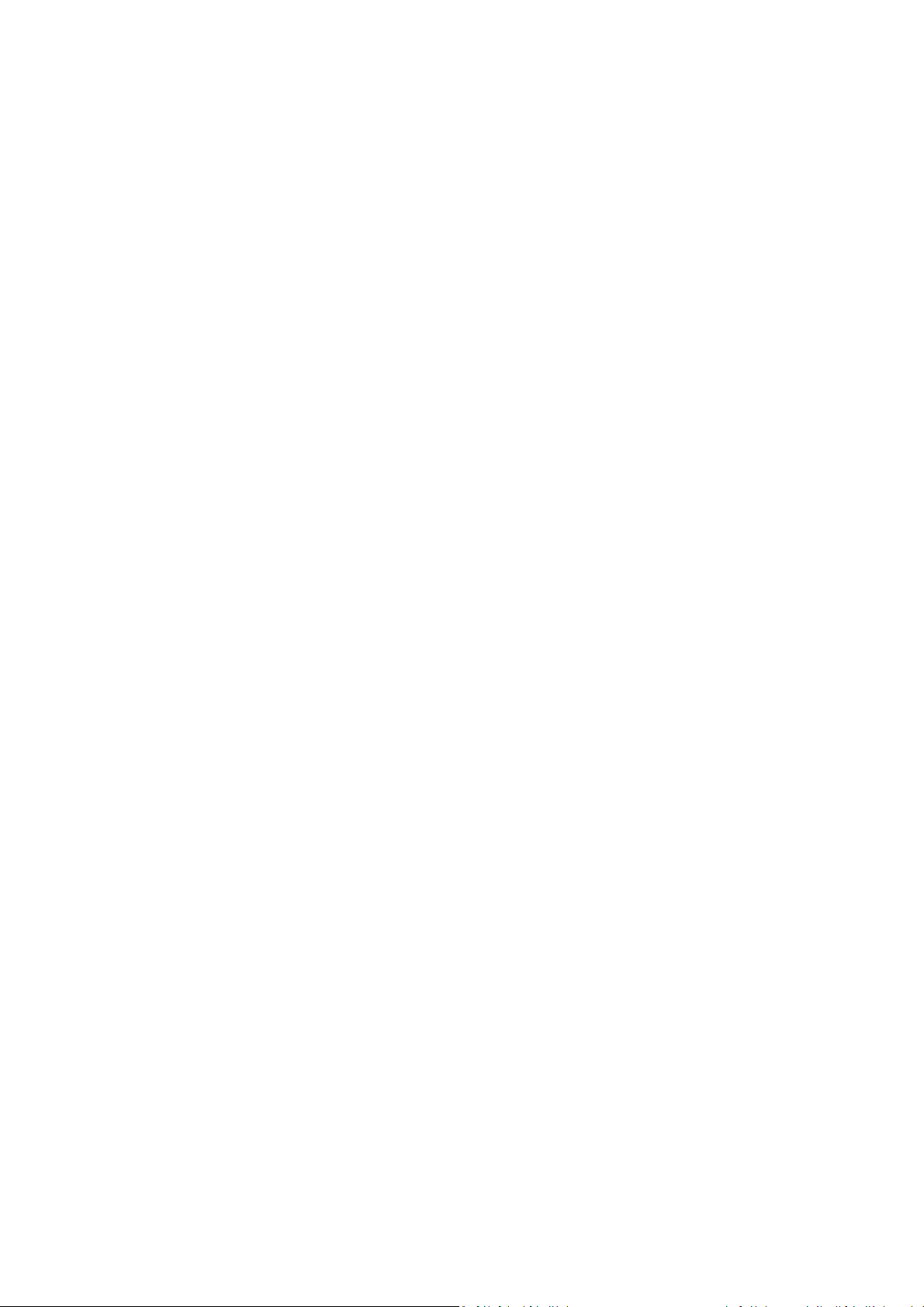
Generally, a differential backup will be recovered faster than an incremental one, as it does not have
to process through a long chain of previous backups.
A standalone full backup might be an optimal solution if you often roll back the system to its initial
state or if you do not like to manage multiple files. If you are interested in saving only the last data
state to be able to recover it in case of system failure, consider the differential backup. It is
particularly effective if your data changes tend to be few compared to the full data volume.
The same is true for incremental backup. These are most useful when you need frequent backups and
the ability to roll back to a specific point in time. Having created a full backup once, if you then create
an incremental backup each day of a month, you will get the same result as if you created full
backups every day. Incremental images are considerably smaller than full or differential images.
Incremental or Differential?
The difference is typically that in an incremental backup, only the files changed or added since the
last time the backup ran are added to the archive. With a differential backup, all the files changed or
added since the initial full backup, are added to the archive. Thus, differential backups take longer to
run than incremental backups. When recovering from an incremental backup, the program must copy
the entire initial backup and then step through each of the previous backups to retrieve all the
updated files. A differential backup, on the other hand, can be recovered quicker because the
software must copy only the original backup and the most recent one.
An incremental or differential backup created after a disk is defragmented might be considerably
larger than usual. This is because the defragmentation program changes file locations on the disk and
the backups reflect these changes. Therefore, it is recommended that you re-create a full backup
after disk defragmentation.
3.3. Backup file naming conventions
Let's remember that Acronis True Image Home 2010 Netbook Edition may split a full or incremental
archive into volumes either when a user sets the splitting option or when a large backup having a size
bigger than 4GB is saved to a FAT32 disk. See "Backup archive components" in Acronis True Image
Home 2010 Netbook Edition basic concepts.
Though users may assign any name to backups, many would still prefer using automatic naming and
the below information may come in handy when viewing the contents of a backup archive storage in
Windows Explorer and trying to figure out, e.g. which are full and which are incremental.
1) When you agree to use the One-Click Backup offered during the first start of the newly installed
program, the resultant backup file is named simply "Backup.tib". Since in this case the subsequent
automatically scheduled backups will overwrite the previous one (once every seven days by default),
the backup file name(s) will remain unchanged.
When saved to a FAT32 disk, such backup may be split into volumes with the names Backup.tib,
Backup2.tib, Backup3.tib, etc.
2) When you create a new full backup task at a new destination, the backup gets the name
"MyBackup.tib".
If a backup is split (either automatically, e.g. due to the 4GB file size limit on FAT32 disks or when
configuring a backup task), the constituent backup files (volumes) are named as follows:
18 Copyright © Acronis, Inc., 2000-2009
Page 19
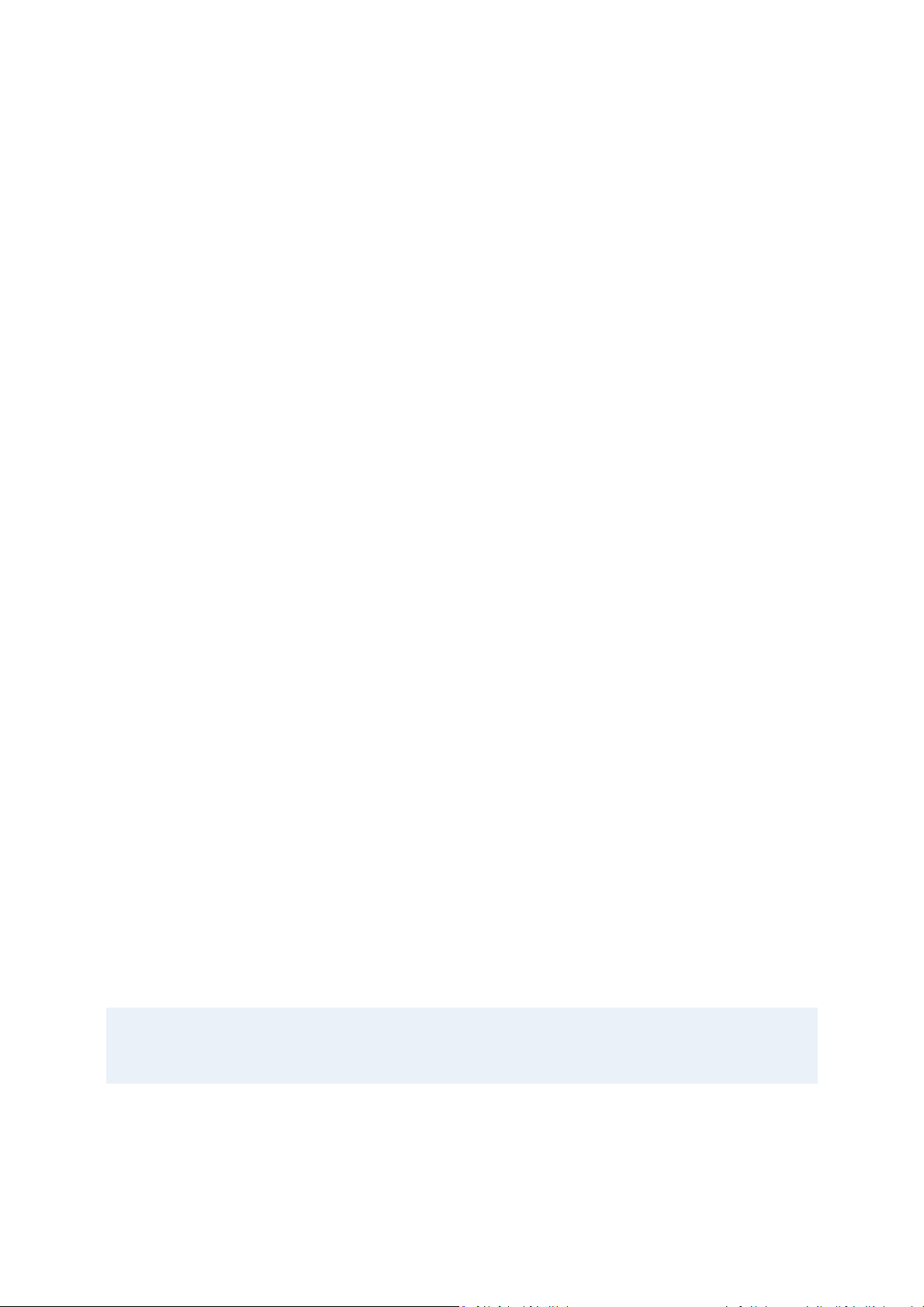
MyBackup1.tib…MyBackupN.tib, where N is the number of volumes
Subsequent incremental or differential backups to this full backup will get the names as follows –
MyBackup2.tib, MyBackup3.tib, etc. (if the full backup is not split) or MyBackupN+1.tib,
MyBackupN+2.tib, etc. For instance, if N=8, incremental or differential backups will get the names
MyBackup9.tib, MyBackup10.tib, etc.
3) When you set a backup policy for automatic rotation of a full backup and several incremental or
differential backups, e.g. a full backup followed by three incremental ones and then a new full, three
incrementals, etc. the backups in such archive chain will get the following names (let's consider a
non-split backup for simplicity):
MyBackup.tib, MyBackup2.tib, MyBackup3.tib, MyBackup4.tib, MyBackup(1).tib, MyBackup(1)2.tib,
MyBackup(1)3.tib, MyBackup(1)4.tib, MyBackup(2).tib, MyBackup(2)2.tib, MyBackup(2)3.tib,
MyBackup(2)4.tib, etc., where filenames with digits just within parentheses, like MyBackup(1).tib
refer to subsequent full backups.
If in the above case you select the "Delete old archive" check box, the backups in the chain will
repetitively get the same names: MyBackup.tib, MyBackup2.tib, MyBackup3.tib, MyBackup4.tib,
archive deletion, MyBackup.tib, MyBackup2.tib, MyBackup3.tib, MyBackup4.tib, etc.
When you rename backups on the Data recovery and backup management screen, a backup is
renamed only in the program's metadata database, however, backup file names on the disk remain
unchanged.
3.4. Acronis Startup Recovery Manager
3.4.1. How it works
The Acronis Startup Recovery Manager lets you start Acronis True Image Home 2010 Netbook Edition
without loading the operating system. With this feature, you can use Acronis True Image Home 2010
Netbook Edition by itself to recover damaged partitions, even if the operating system won't start up
for some reason. As opposed to booting from Acronis removable media, you will not need a separate
media or network connection to start Acronis True Image Home 2010 Netbook Edition.
3.4.2. How to use
To be able to use Acronis Startup Recovery Manager at boot time, prepare as follows:
1. Install Acronis True Image Home 2010 Netbook Edition.
2. Activate Acronis Startup Recovery Manager. To do so, click Activate Acronis Startup Recovery
Manager and follow the wizard's instructions.
When Acronis Startup Recovery Manager is activated, it overwrites the master boot record (MBR) with its own
boot code. If you have any third-party boot managers installed, you will have to reactivate them after activating
the Startup Recovery Manager. For Linux loaders (e.g. LiLo and GRUB), you might consider installing them to a
Linux root (or boot) partition boot record instead of MBR before activating Acronis Startup Recovery Manager.
If a failure occurs, turn on the computer and press F11 when you see the "Press F11 for Acronis
Startup Recovery Manager" message. This will start a standalone version of Acronis True Image Home
2010 Netbook Edition that differs only slightly from the complete version.
Copyright © Acronis, Inc., 2000-2009 19
Page 20
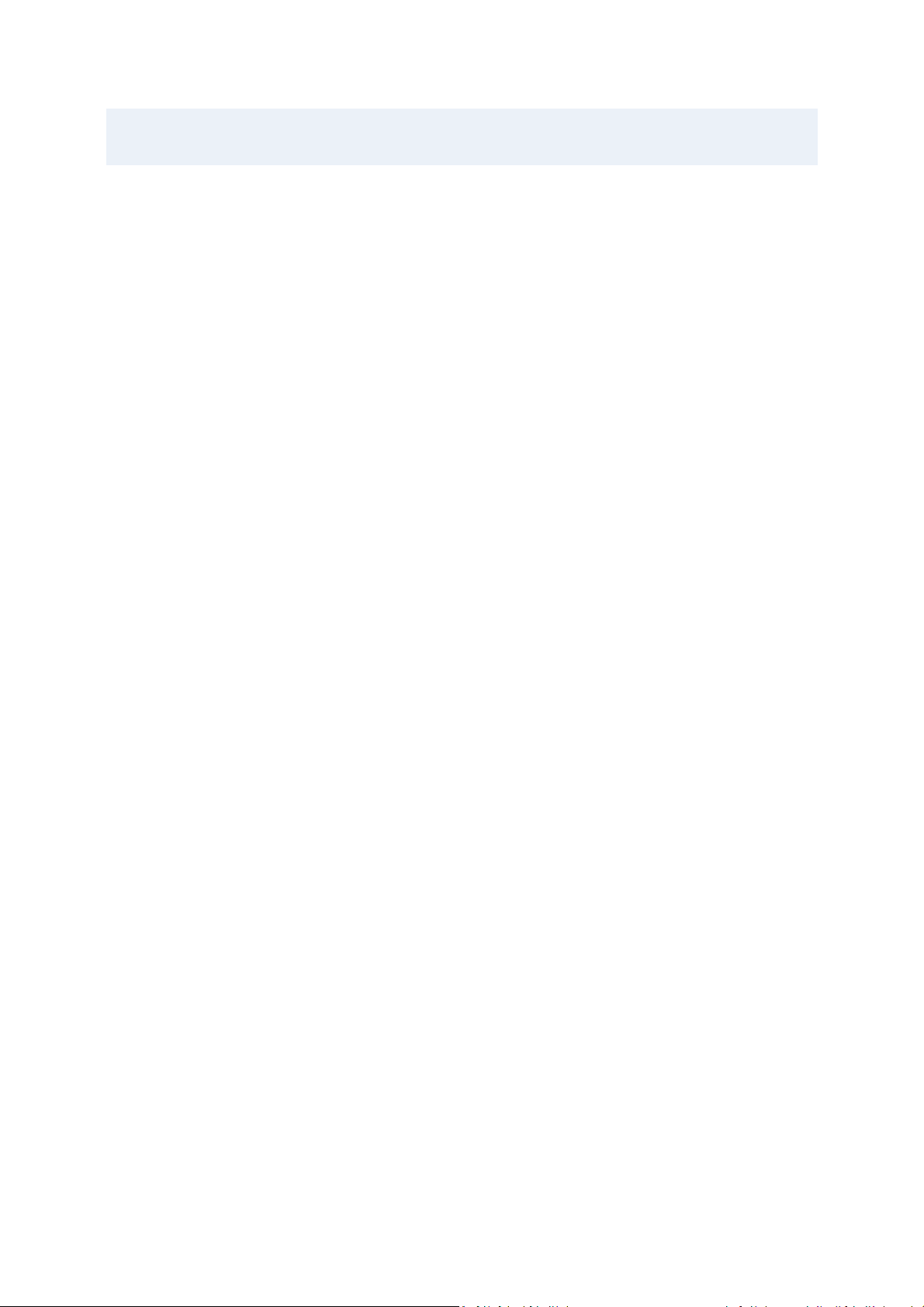
Be careful! Drive letters in standalone Acronis True Image Home 2010 Netbook Edition might sometimes differ
from the way Windows identifies drives. For example, the D: drive identified in the standalone Acronis True
Image Home 2010 Netbook Edition might correspond to the E: drive in Windows.
3.5. Viewing disk and partition information
You can change the way data is represented in all schemes you see in various wizards.
The header may have up to three icons: Columns, Arrange Icons by and Disk properties, the latter
duplicated in the context menu opened by right-clicking objects.
To sort messages by a particular column, click the header (another click will switch the messages to
the opposite order) or the Arrange Icons by button and select the column.
To select which columns to view, right-click the headers line or left-click the Columns button. Then
flag the columns you want to display. When left-clicking the Columns button, you can also change the
display order of columns using the Move Up and Move Down buttons.
If you click the Disk properties button, you will see the selected partition or disk properties window.
This window contains two panels. The left panel contains the properties tree and the right describes
the selected property in detail. The disk information includes its physical parameters (connection
type, device type, size, etc.); partition information includes both physical (sectors, location, etc.), and
logical (file system, free space, assigned letter, etc.) parameters.
You can change the width of a column by dragging its borders with the mouse.
3.6. File Shredder and System Clean-up
Acronis True Image Home 2010 Netbook Edition contains utilities for secure destruction of data on an
entire hard disk drive, individual partitions, as well as for erasing individual files and eliminating user
system activity traces. When replacing your old hard drive with a new, higher-capacity one, you may
unwittingly leave on the old disk lots of personal and confidential information that can be recovered,
even if you have reformatted it.
The File Shredder provides for the destruction of individual files and folders with the help of
techniques that meet or exceed most national and state standards. You can select an appropriate
data destruction method depending on the importance of your confidential information.
The System Clean-up wizard ensures elimination of all your activity traces; while working with a PC or
netbook, you leave thousands of bytes of evidence showing your actions (records in various system
files) that you don’t even know about. This could include user names and passwords, as well as other
personal information that could be used to steal your identity if it fell into the wrong hands. This
utility wipes them completely from the disk drive.
3.7. Support for Zip format
Now you will be able to retrieve files from backups anywhere without using Acronis True Image Home
2010 Netbook Edition, if you choose the zip format instead of the tib format. You can back up files,
for example, to a USB stick and retrieve files from such archives on your notebook at home without
installing Acronis True Image Home 2010 Netbook Edition, because the most widely used operating
systems, namely Microsoft Windows and Mac OS X have built-in support of the zip file format.
20 Copyright © Acronis, Inc., 2000-2009
Page 21
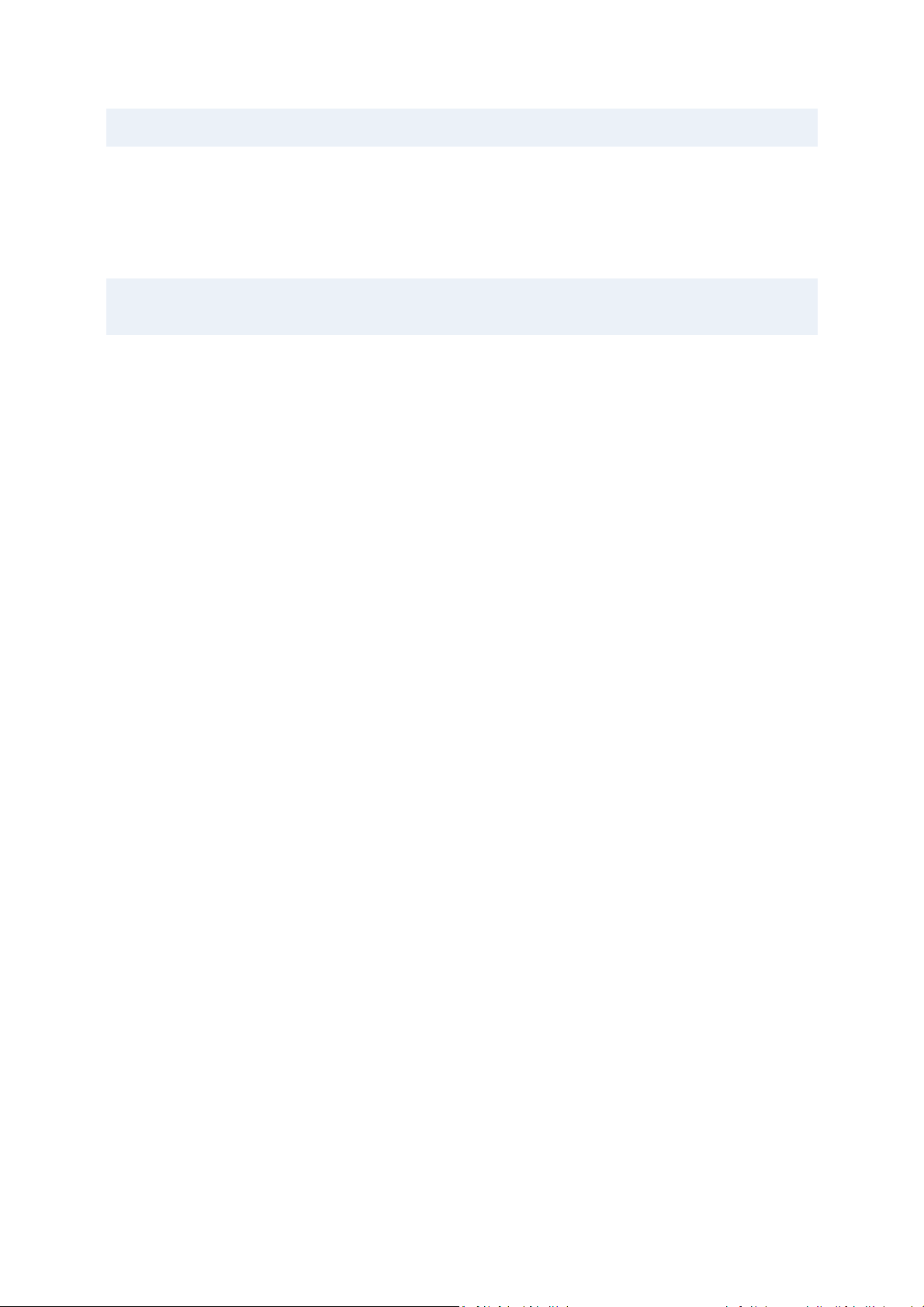
Please, be aware that built-in support of zip files in Windows does not cover operations with multivolume zip
archives, and zip archives exceeding 4GB in size or which contain files of more than 4GB each.
The Zip format is available when backing up files and/or folders as well as when making reserve
copies of your backups. Acronis True Image Home 2010 Netbook Edition provides for the zip format
most of the functionality available for the tib format, except password protection and encryption –
you can schedule backups, validate zip backup archives, recover files and folders from zip archives,
make incremental and differential backups, and so on.
Acronis True Image Home 2010 Netbook Edition can recover and validate only its own zip archives. If a zip
archive was created by a file archiver program, it cannot be recovered and validated by Acronis True Image
Home 2010 Netbook Edition.
3.8. Booting from system image tib files
Users of the Enterprise and Ultimate editions of Windows 7 can now test whether they will be able to
boot from the recovered system partition. Acronis True Image Home 2010 Netbook Edition allows
booting from a tib file containing a system partition image. So if you are able to boot from such
backup, you almost certainly will be able to boot after an actual system recovery from that backup.
When you choose a tib file to boot from, Acronis True Image Home 2010 Netbook Edition creates a
temporary vhd file by converting this tib file, so your hard disk must have enough free space for
storing it. Then the program adds a new item to the Windows boot loader list. When you select the
tib file in the boot loader list, your computer will actually boot from that temporary vhd file. After
testing the bootability of the tib file, you can remove the file from the boot loader list and delete the
temporary vhd file, though you can keep it.
Copyright © Acronis, Inc., 2000-2009 21
Page 22
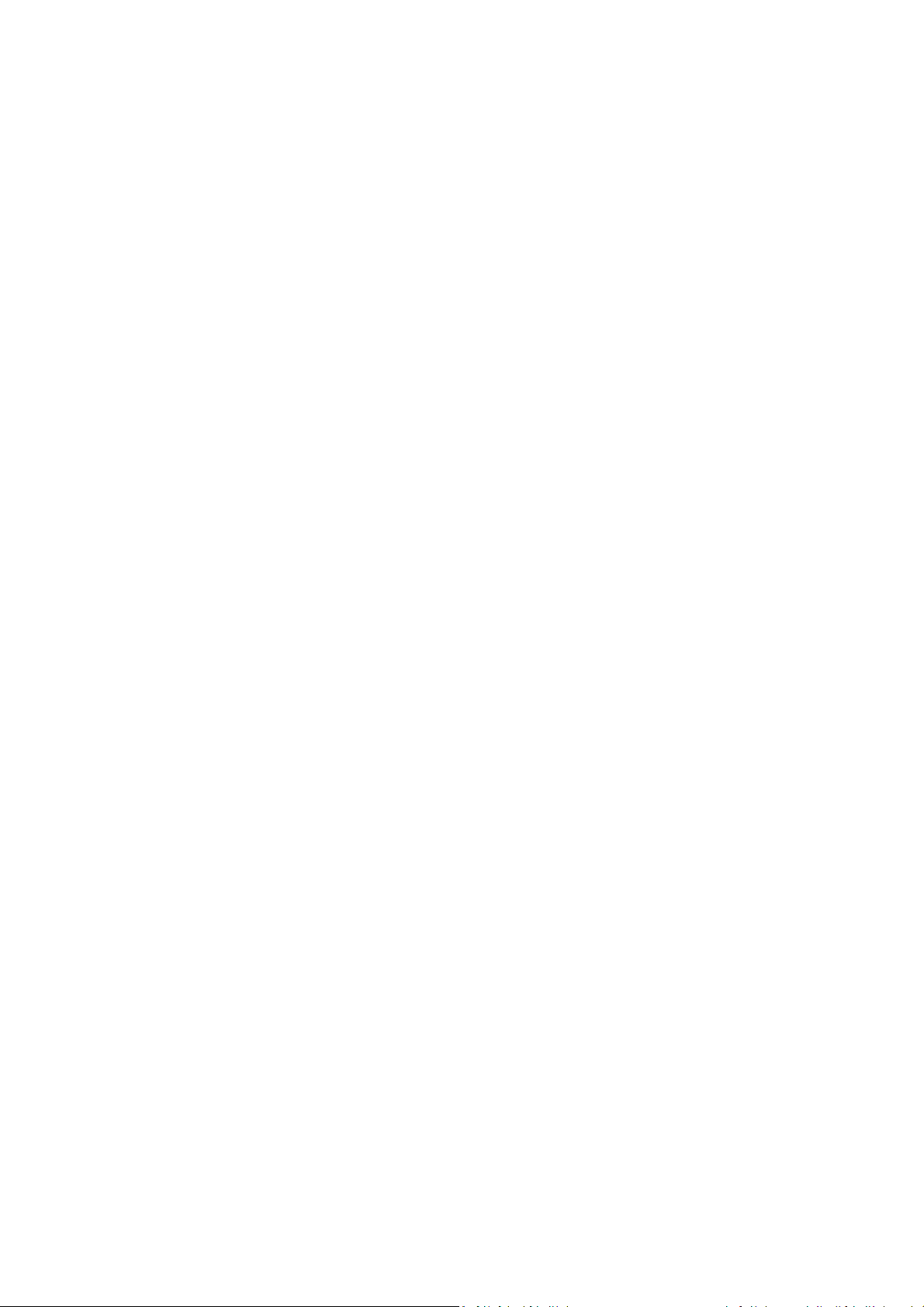
4. Preparing for disaster recovery
4.1. How to prepare for disaster as best as you can
Let us remind you of Murphy's Law: "Whatever can go wrong will go wrong" (and at the worst
possible time, in the worst possible way). And some people say that Murphy was an incurable
optimist. So be warned – your computer may crash and will eventually crash (and maybe just at the
worst possible moment). We may interpret Murphy's Law the other way around – it is vitally
important to consider all the possible things that can go wrong and act so as to prevent them. The
best way to counteract a possible disaster is by taking the necessary precautionary measures:
1) To be better prepared for a disaster, you need to make a full backup of your system disk (or at the
very least the partition containing Windows and your applications). To make this task easier, Acronis
has provided the One-Click Backup feature that allows you to back up the system partition and MBR
during the first start of the newly installed program. If you decide not to use the One-Click Backup,
e.g. because the external hard drive you plan to use for your backups has not been attached at that
time or because you plan to back up more than just the system partition, please, make such a backup
as soon as possible.
2) Whenever possible, you should store your system drive image on a hard drive other than your
primary hard disk C:, preferably on an external one. This gives an additional guarantee that you will
be able to recover your system if your primary hard disk drive fails. Furthermore, it is usually better to
keep your personal data separate from your operating system and applications, for example, on disk
D:. Such an arrangement speeds up the creation of your system and data disks (or partitions) images
and reduces the amount of information you will need to recover. This makes the backup file of your
system disk much smaller and recovery can be easier. In its turn, the smaller the backup file size, the
less chance of its corruption and the less time required for your system recovery.
3) If you store your data (documents, videos, photos, etc.) on a non-system disk, e.g. using the
arrangement described in item 2), it needs to be backed up too. You can either back up the folders
containing your data or create a data disk image. Remember that the imaging procedure is much
faster than copying files and could speed up the backup process significantly when it comes to
backing up large volumes of data. Incidentally, if the image file becomes corrupted for some reason,
it is sometimes possible to mount the image and save most files and folders by copying them from
the mounted image using Windows Explorer.
4) As recovery of your system from a disaster in most cases will be done after booting from the
rescue media, you must test the rescue media as described in the next section - Testing bootable
rescue media (p.
23).
4.1.1. Recommendations for testing that your backups can be
used for recovery
1) Even if you start recovery of the active partition in Windows, the program will reboot into the Linux
environment after the recovery process starts because Windows cannot be left running while the
recovery of its own partition is being carried out. So you will recover your active partition under the
recovery environment in all cases. If you have a spare hard drive, we strongly recommend you to try a
test recovery to this hard drive booting from the rescue media which uses Linux. If you do not have a
Copyright © Acronis, Inc., 2000-2009 22
Page 23
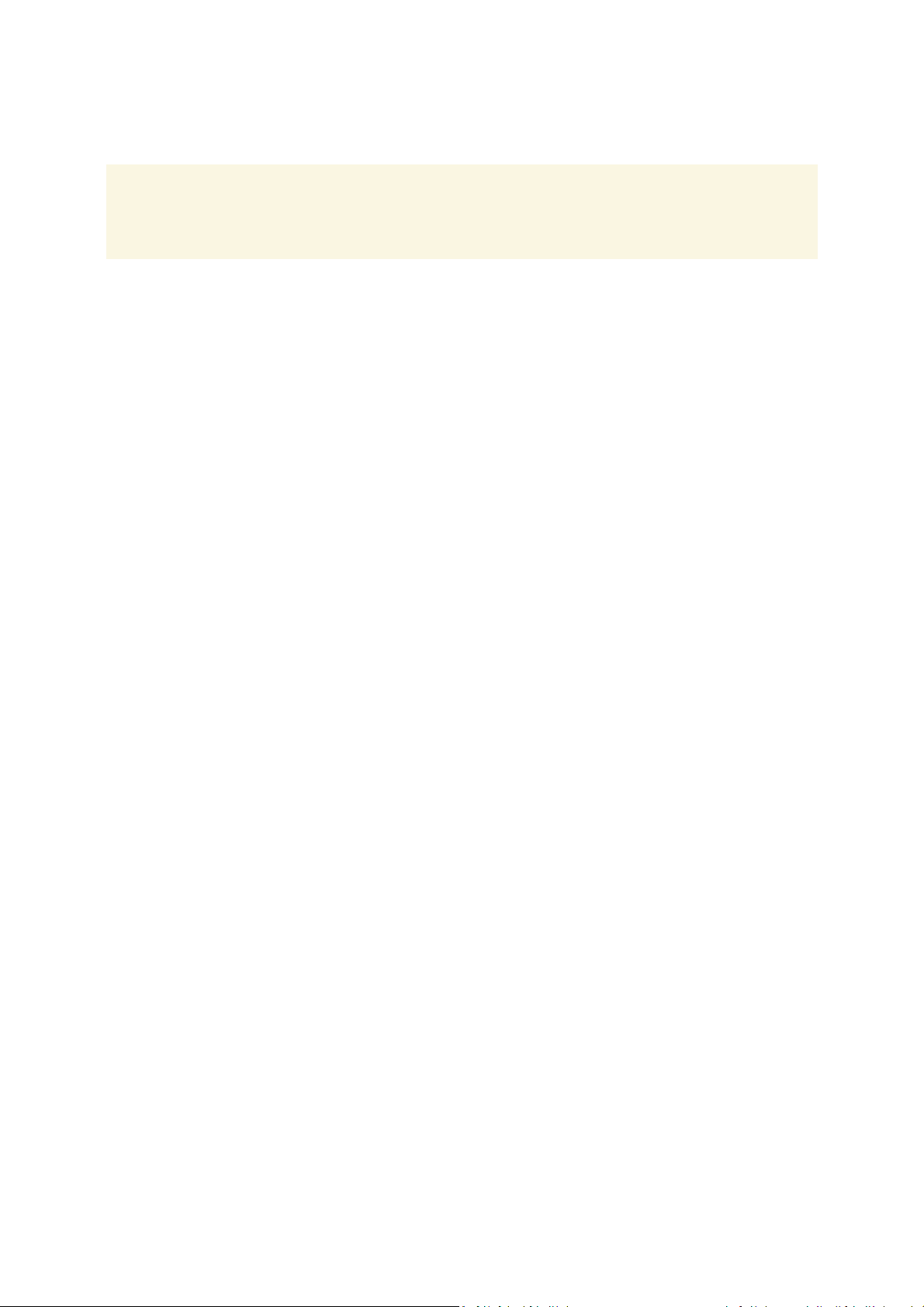
spare drive, please, at least validate the image in the recovery environment. A backup that can be
read during validation in Windows, may not always be readable under Linux environment.
When you use the Acronis True Image Home 2010 Netbook Edition rescue media, the product creates disk drive
letters that might differ from the way Windows identifies drives. For example, the D: drive identified in the
standalone Acronis True Image Home might correspond to the E: drive in Windows. To be on the safe side, it is
advisable to assign unique names to all partitions on your hard drives. This will make finding the disk containing
your backups easier.
2) It may also be useful to complete all the steps in the Recovery Wizard right up to the Summary
screen, but not click the Proceed button. This will allow you to simulate the recovery process and to
make sure that Acronis True Image Home 2010 Netbook Edition recognizes both the drive containing
your backups and the target drive. After completing all the Recovery Wizard's steps click Cancel on
the Summary screen. You may repeat this until you feel sure of your settings and choices.
3) Users of the Enterprise and Ultimate editions of Windows 7 now have a way of testing whether
they will be able to boot from the recovered system partition. Acronis True Image Home 2010
Netbook Edition allows booting from a tib file containing a system partition image. So if you are able
to boot from such backup, you almost certainly will be able to boot after an actual recovery from that
backup.
4.1.2. Additional recommendations
1) Many IT professionals recommend that you have at least two copies of your system backup (three
are even better). To be on the safe side, it is further recommended to keep one copy of a backup in a
different location from the other (preferably on other premises – for example, at work or at a friend's
home, if you use the backed up computer at home). One more argument in favor of several backups:
when starting recovery, Acronis True Image Home 2010 Netbook Edition deletes the target partition
(or disk), so when you have just a single backup, the moment the system partition is deleted on the
computer being recovered you are at great risk - the only thing you have is the image being recovered
and if it is corrupted you are in big trouble.
2) It is better to format the hard drive used for storing your backups to the NTFS file system rather
than FAT32. This is due to the 4GB file size limit on FAT32 disks. So if your backup has a size of about
100GB, Acronis True Image Home 2010 Netbook Edition will split it into 25 files. When there are
several such full backups on the hard disk, the number of files will multiply accordingly. This may be
inconvenient if, for example, you would like to move the backup to another location using Windows
Explorer.
3) If you have only one computer at home, it is advisable to print some information that may be
helpful in recovering from a disaster, because you may not be able to use the Internet. Keep the
printed material in a safe place along with the rescue CD/DVD or another rescue media.
4.2. Testing bootable rescue media
To maximize the chances of your computer's recovery if need arises, you must test that your
computer can boot from the rescue media. In addition, you must make sure that the recovery media
contains all drivers required for operation of your mass storage devices and network adapter.
1) If you purchased a boxed version of the product that has a bootable CD, please, make sure that
your computer can boot from this CD. Though Acronis try to place drivers for the latest hardware on
the bootable CD, an almost infinite variety of hardware configurations exist, so we cannot give you a
one hundred percent guarantee of being able to boot from the rescue CD.
Copyright © Acronis, Inc., 2000-2009 23
Page 24
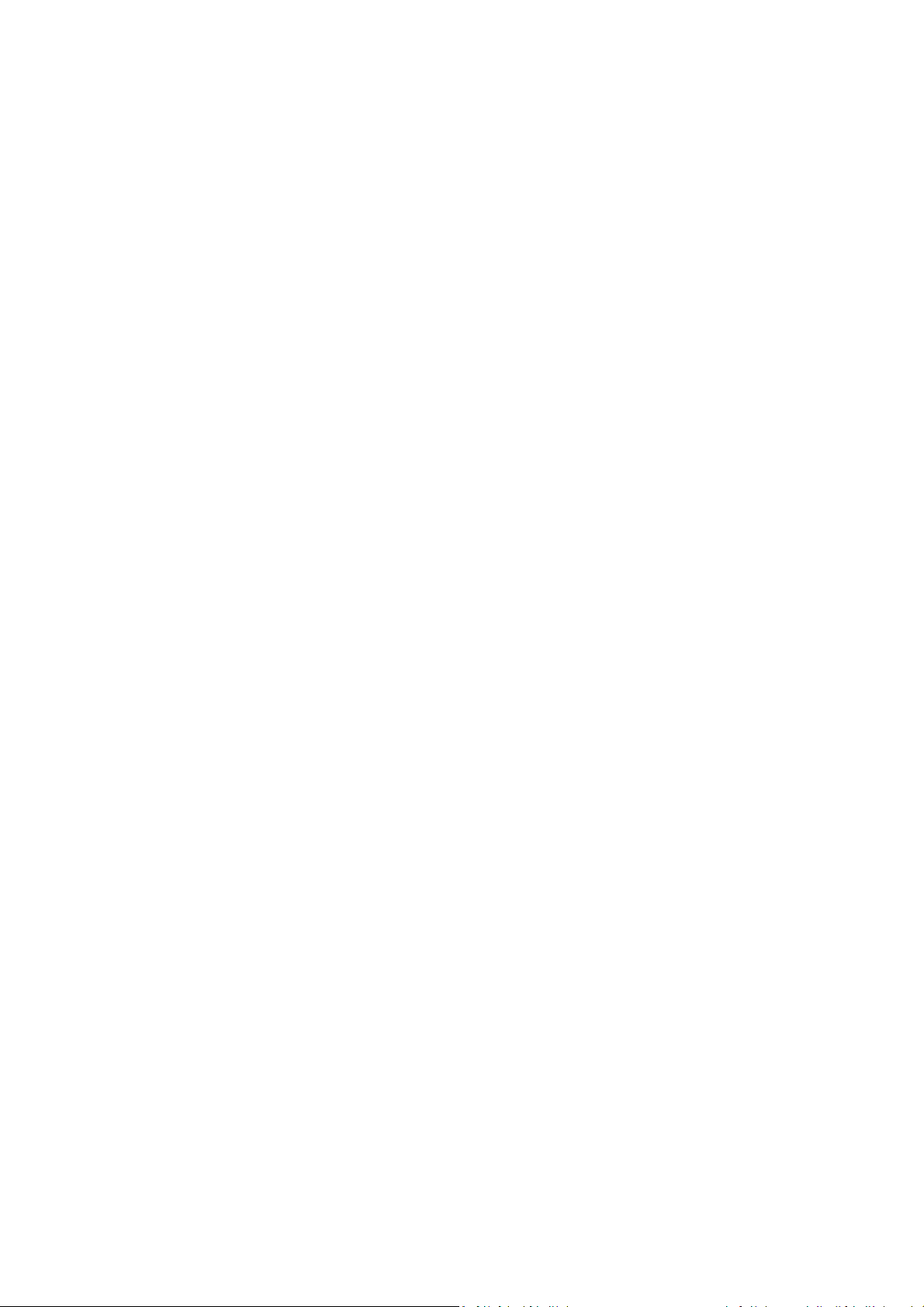
2) If you purchased the program after downloading it, you absolutely must create a bootable rescue
CD (or other rescue media, for example, a USB stick) following the recommendations given in the
User's Guide or program's Help and then make sure this rescue media is bootable on your computer.
You must configure your computer so as to enable booting from the rescue media and make your
rescue media device (CD-ROM/DVD-ROM drive or USB stick) the first boot device. See Arranging boot
sequence in BIOS (p. 146);
In case you have a rescue CD, press a key to start booting from the CD, as soon as you see the prompt
“Press any key to boot from CD”. If you fail to press a key within five seconds, you will need to restart
the computer. When using other rescue media, the procedure will be similar.
3) After the computer boots into the recovery environment, check that it detects all the hard drives
you have in your system, including external ones, if you use them for storing backups. Incidentally,
you must attach the external drive(s) before booting from the rescue media, otherwise the recovery
environment might not detect the drive(s).
4) If you store your backups on the network, you should also check that you can access the network
in the recovery environment. When booted from the rescue media, Acronis True Image Home might
not detect the network. If no computers are visible on the network, but the Computers near me icon
is found under My Computer, ensure that a DHCP server is running on your network. If you don't use
a DHCP server, specify network settings manually in the window available at Tools & Utilities →
Options → Network adapters.
If the Computers near me icon is not available under My Computer, there may be problems either
with your network card or with the card driver shipped with Acronis True Image.
Selecting video mode when booting from the rescue media
When booting from the rescue media the optimal video mode is selected automatically depending on
the specifications of your video card and monitor. However, sometimes the program can select the
wrong video mode, which is unsuitable for your hardware. In such case you can select a suitable
video mode as follows:
1. Start booting from the rescue media. When the boot menu appears, hover the mouse over
Acronis True Image Home 2010 Netbook Edition (Full version) item and press the F11 key.
24 Copyright © Acronis, Inc., 2000-2009
Page 25
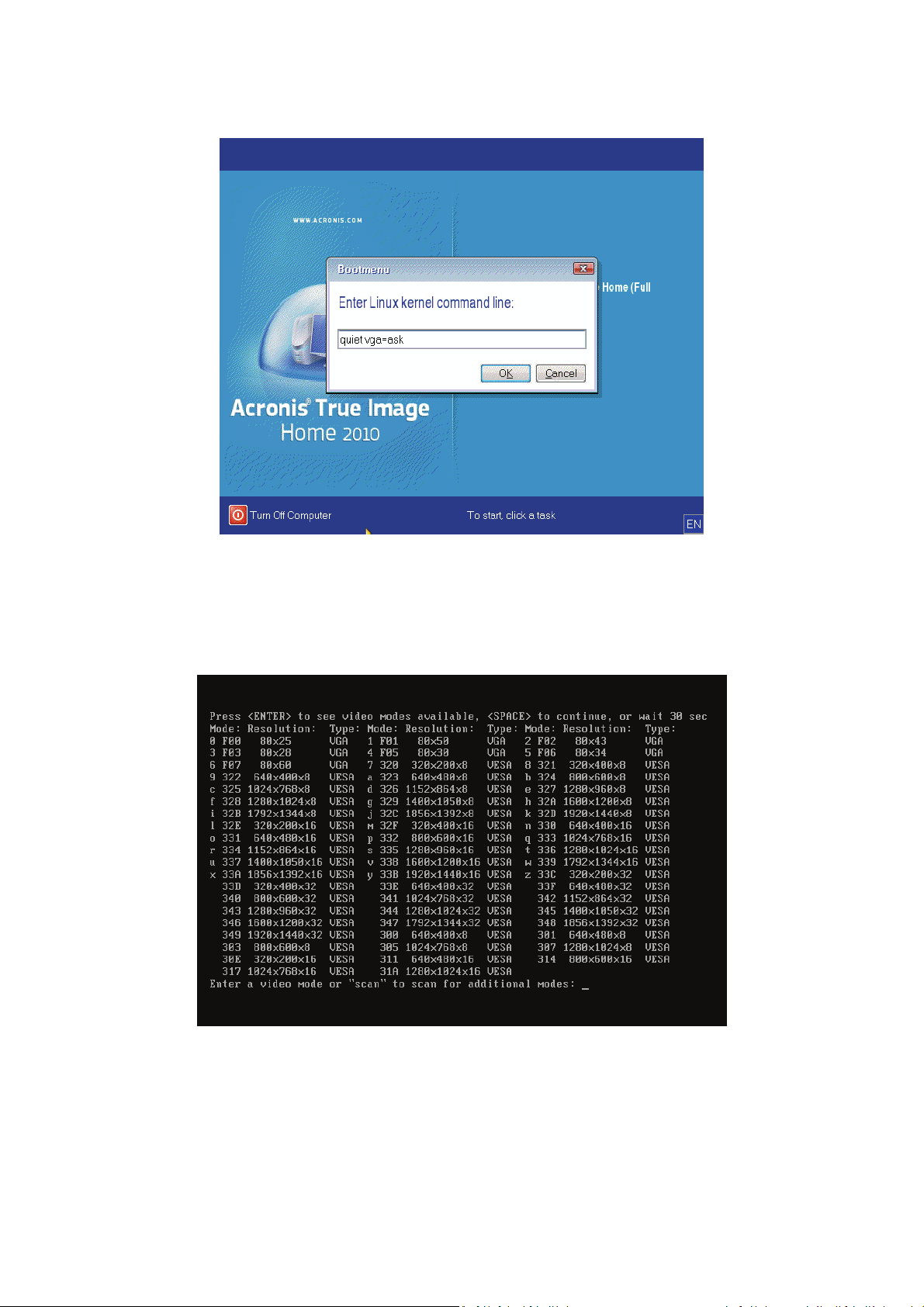
2. When the command line appears, type "vga=ask" (without quotes) and click OK.
3. Select Acronis True Image Home 2010 Netbook Edition (Full version) in the boot menu to
continue booting from the rescue media. To see the available video modes, press the Enter key
when the appropriate message appears.
4. Choose a video mode you think best suitable for your monitor and type its number in the
command line. For instance, typing 338 selects video mode 1600x1200x16 (see the below figure).
Incidentally, when there is a digit or letter before a three-digit number, you can also select such
video mode by typing the corresponding single digit or letter ("v" in our instance).
5. Wait until Acronis True Image Home 2010 Netbook Edition (Full version) starts and make sure
that the quality of the Welcome screen display on your monitor suits you.
To test another video mode, close Acronis True Image Home 2010 Netbook Edition and repeat the
above procedure.
Copyright © Acronis, Inc., 2000-2009 25
Page 26
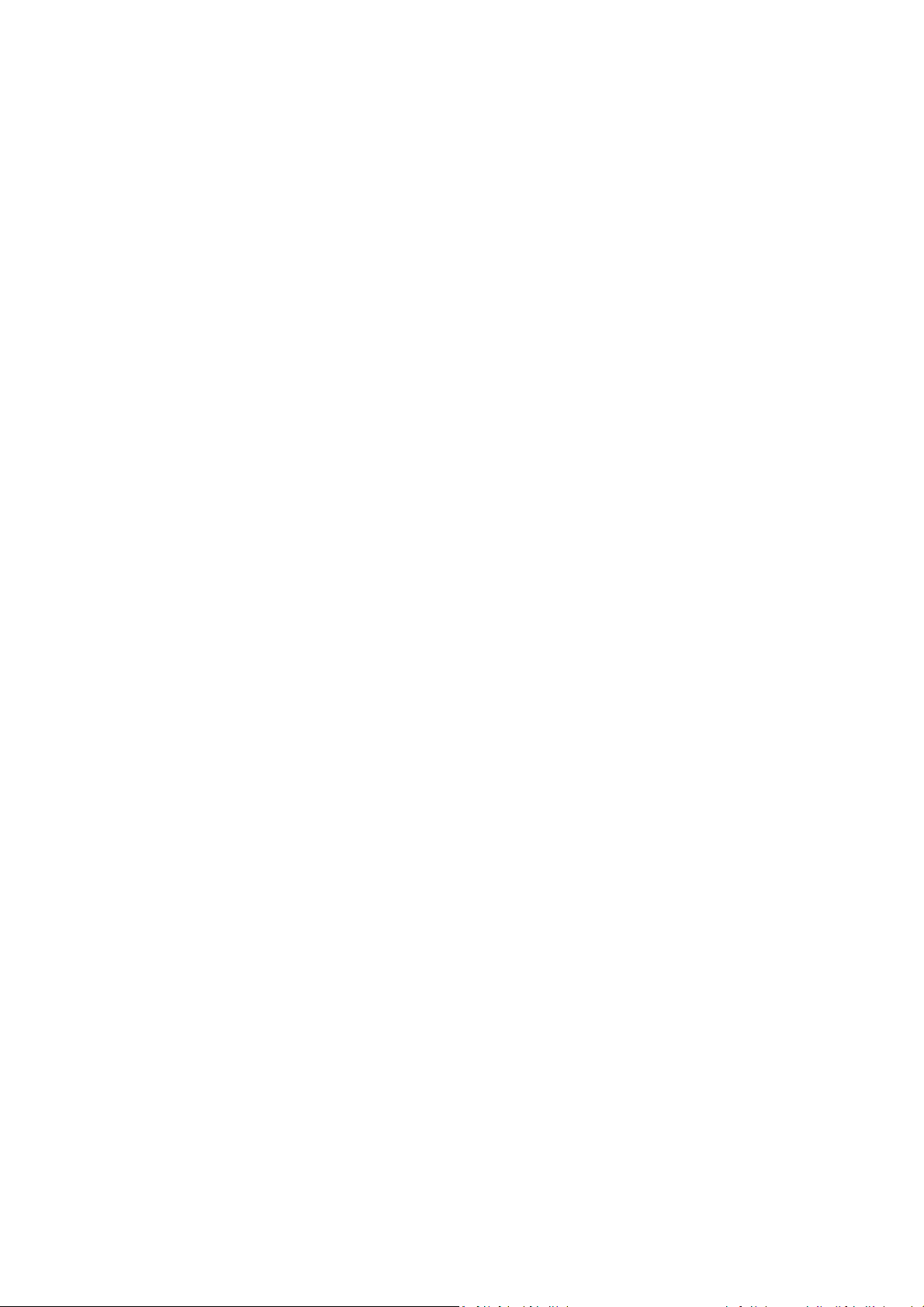
After you find the optimal video mode for your hardware, you can create a new bootable rescue
media that will automatically select that video mode.
To do this, start Acronis Media Builder, select the required media components, and type the mode
number with the "0x" prefix (0x338 in our instance) in the command line at the "Bootable media
startup parameters" step, then create the media as usual.
4.3. Creating a custom rescue CD
If the recovery environment cannot detect some of the hard disk drives or the network adapter,
usually there is a problem with the drivers. Acronis rescue CD cannot contain drivers for all hardware
on the market. So when the standard rescue CD lacks some of your hardware drivers, you need to
create a custom one.
The Linux-based recovery environment used by Acronis does not provide the ability for users to add
new drivers. Because of this, you should request Acronis Customer Service Department to create a
custom rescue CD that will have all the drivers you need.
Before making a request, collect the information about your system. Select Generate System Report
in the Help menu. Acronis True Image Home 2010 Netbook Edition will automatically collect the
required information and display a list of what is collected in the report. In the process of creating the
report the program may install some components required for collecting the necessary information.
When the report is complete, click Save As and select the desired folder or leave the default My
Documents folder. The program will archive the report into a zip file. Send the file to the Acronis
Customer Service Department. They will build an iso image of a custom rescue media compatible with
your computer hardware and send you an iso file. Burn this file to a CD/DVD using a program that can
handle iso files such as Nero. Incidentally, this report may also be useful when you request the
Acronis Customer Service Department to help you with a problem.
After burning your custom rescue CD, test it to make sure that your hard disk drives and network
adapter are now detected in the recovery environment.
26 Copyright © Acronis, Inc., 2000-2009
Page 27
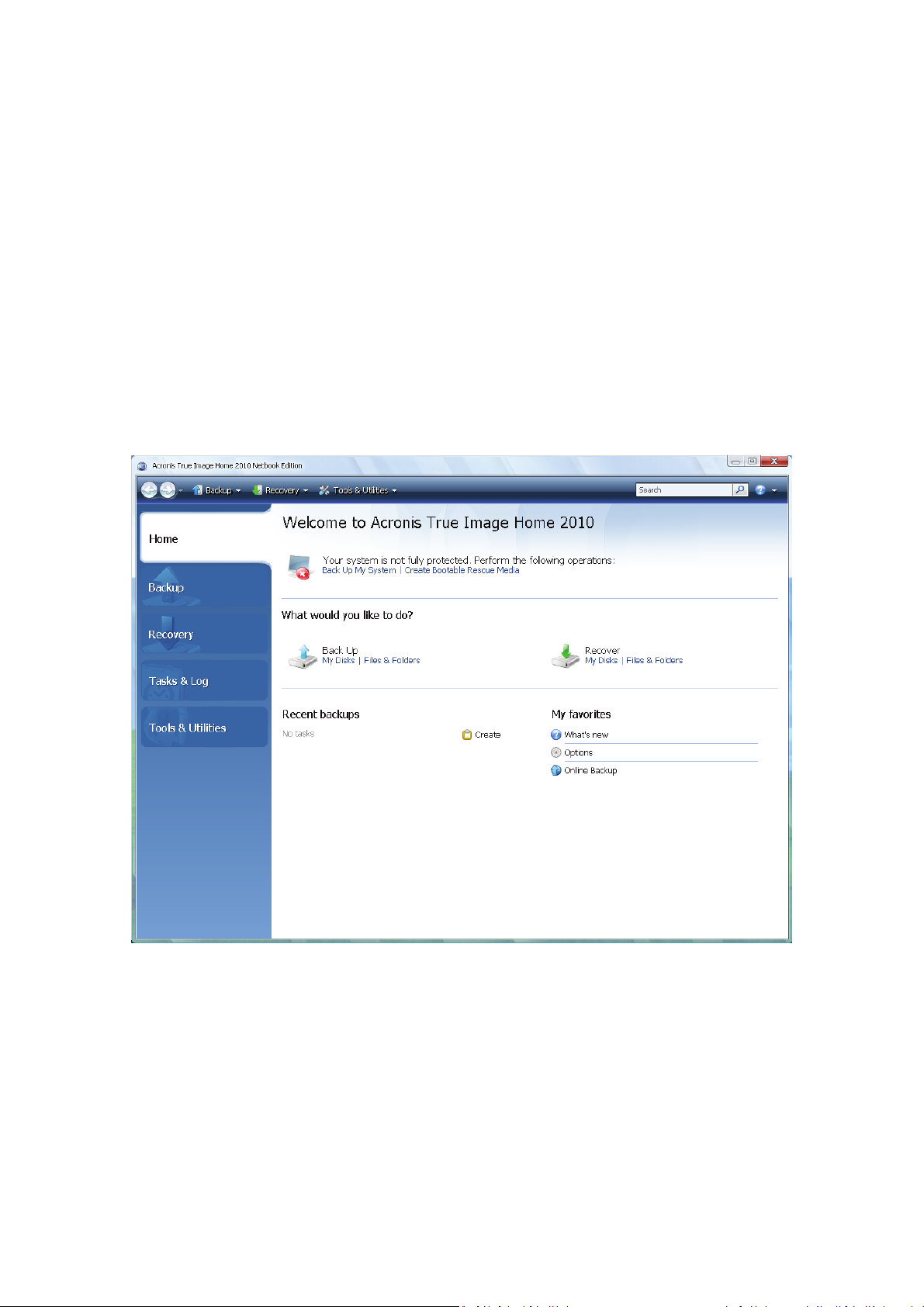
5. Getting to know Acronis True Image Home
2010 Netbook Edition
5.1. Program workspace
Starting Acronis True Image Home 2010 Netbook Edition takes you to the Welcome screen. This
screen provides quick access to backup and recovery features, as well as highlights any issues with
your system's protection.
Your system is considered fully protected when it is backed up and a bootable rescue media is
created. If some of the aforementioned have not been done, Acronis True Image Home 2010
Netbook Edition shows the following links allowing to solve the protection issues: Back Up My
System, Create Bootable Rescue Media. After an issue is solved, the corresponding link disappears.
Clicking the items in the right pane takes you to the corresponding screen where you can either start
the backup or recovery task immediately or make further selections.
The My favorites area in the right pane lists the features you have used most often and provides
shortcuts to them in case you would like to use the features again. The Recent backups area lists the
backups you have recently run and allows you to update the backup archives with just one click.
You can easily access the Acronis True Image Home 2010 Netbook Edition features through the so
called sidebar occupying the left side of the screen. Choosing an item on the sidebar takes you to a
screen, where you can access the corresponding features.
Copyright © Acronis, Inc., 2000-2009 27
Page 28
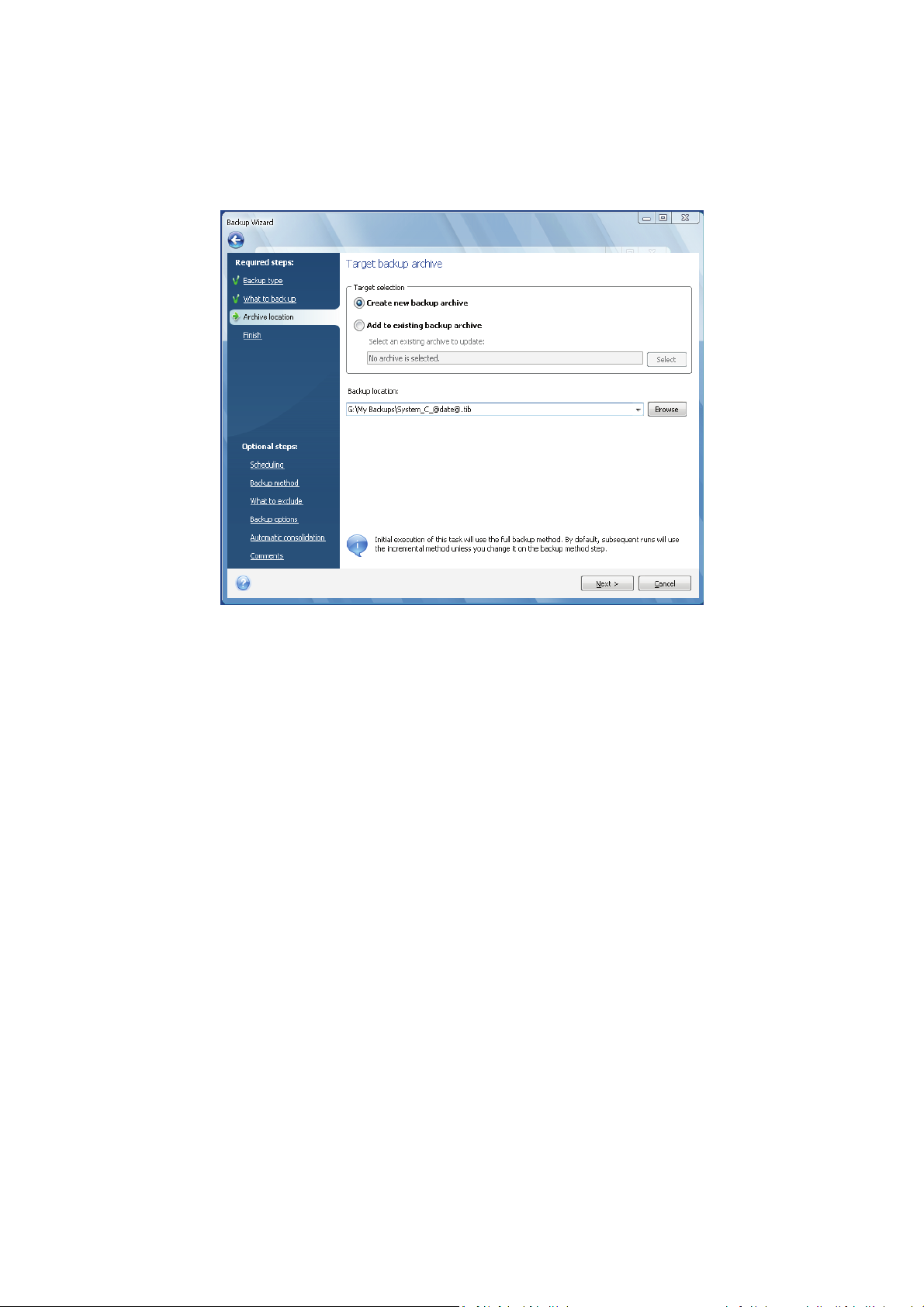
Acronis True Image Home 2010 Netbook Edition uses wizards, which guide you through many
operations. Like the main program window, wizards also have the sidebar listing all the steps (both
required and optional) needed for completing the operation. For example, see the Backup Wizard
screen shot below.
The completed steps are marked with green checkmarks. The green arrow shows the current step.
After you complete all the required steps and come to the Finish step, the program displays the
Summary screen. If you wish to omit the optional steps, read the summary of the operation to be
performed (to make sure that the default settings satisfy you) and then click Proceed to start the
task. Otherwise, click Options to go to the optional steps where you can change the default settings
for the current task.
Taskbar notification area icons
During most of the operations, special indicator icons appear in the Windows taskbar notification
area (the right portion of the status bar with the clock). If you mouse over the icon, you will see a tool
tip indicating the operation's progress or state. Right-clicking on the icon opens a shortcut menu
where you can change operation's status or cancel the operation if necessary. This icon doesn't
depend on the main program window being open. It is present for background execution of
scheduled tasks as well.
5.2. Acronis One-click Backup
The Acronis One-Click Backup tool allows you to begin protecting your computer as soon as you
install Acronis True Image Home 2010 Netbook Edition. During installation the program creates
Acronis One-Click Backup shortcut on the desktop.
Double-clicking the shortcut starts the One-Click Backup tool, which automatically backs up your
system partition and the Master Boot Record (MBR) to a location it considers the optimum place for
backups. If there is no suitable location for the backup, the program displays an error message.
28 Copyright © Acronis, Inc., 2000-2009
Page 29
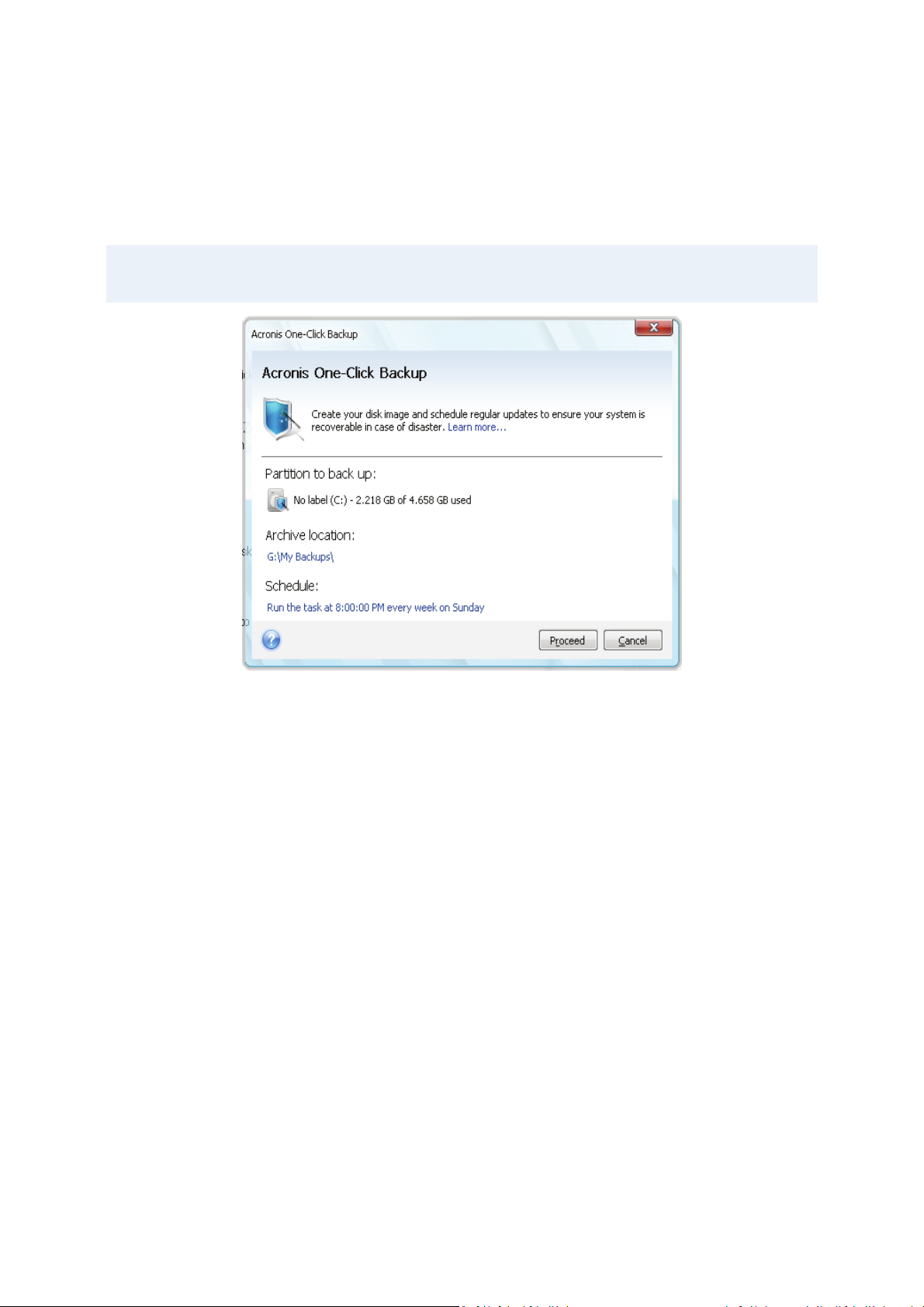
By the way, later you will be able to refresh the system partition backup by double-clicking the
shortcut again.
If you choose to not use the One-Click Backup shortcut, Acronis True Image Home 2010 Netbook
Edition will offer to perform One-Click Backup during the first start after installation, as well as
schedule subsequent full backups – see the screen shot below.
The Acronis One-Click Backup tool performs only full backups of the system partition; scheduling an incremental
or differential backup is not possible. In addition, it does not support backup of drives protected by BitLocker
Drive Encryption in Windows Vista.
As we already mentioned, Acronis True Image Home 2010 Netbook Edition offers the optimum place
for backups.
If you would prefer another storage location, click the link with the default path to the location under
the Archive location: line and select the storage location most suitable for you.
Copyright © Acronis, Inc., 2000-2009 29
Page 30

Clicking Proceed will start the backup task. But before proceeding with the backup, the program will
ask you under whose user credentials the subsequent scheduled backups will run.
Clicking Cancel will cancel One-Click Backup. If you decide to use this feature later, select Tools &
Utilities on the sidebar and then choose One-Click Backup in the right pane of the screen.
In case the archive storage location is a USB flash drive, the backup will begin automatically when the
device is plugged in but only if a scheduled backup has been missed. The USB flash drive must be the
same as the one used for all previous backups; if you plug in another flash drive, the backup process
won't start.
The system will always keep the last backup archive. When a task for another backup begins, the
older backup is deleted – freeing up space for the backup in progress.
If there is not enough free space on your PC, the program will notify you that it cannot back up your
system and will suggest that you specify a destination for backup yourself.
5.3. Main screens
And now let's get acquainted with some of the other screens you will use while working with Acronis
True Image Home 2010 Netbook Edition.
30 Copyright © Acronis, Inc., 2000-2009
Page 31

To go to one more screen of interest, click Recovery on the sidebar.
The Data recovery and backup management screen gives detailed information on your backup
archives and provides for quickly performing operations on these archives – Recover, Validate, Move,
Remove, Consolidate, Update, Explore backup archives, as well as Mount, Convert image backups by
right-clicking on an archive and choosing the required operation. This starts the appropriate wizard or
performs the appropriate action.
In addition, this screen provides for recovery of your data from Online Backup storages by clicking the
appropriate link.
Here you can also edit comments for backups, see detailed information on the backups, and assign
ratings to your backups. For instance, you may want to assign a high rating to an important backup. A
backup rating is indicated by the number of "stars" in the Rating column (more stars means a higher
rating). The default rating is three stars, but you can raise or lower it by clicking on the stars in the
column. The assigned backup ratings may be helpful, for example, when sometime later you will need
to consolidate the backups stored in an archive – it will be easier to choose which backups to keep
after consolidation. For more information on manual backup consolidation see Consolidating
backups. In addition, these ratings might save you a lot of time you will otherwise spend on exploring
multiple files in your backup archives, trying to guess which of the outdated backups can be deleted
without losing important data.
Furthermore, this screen shows the results of searches for backup archives and their content. To
perform a search, enter a search string into the Search field at the top right of the Acronis True Image
Home 2010 Netbook Edition window and then click the magnifying glass icon. For more information
see Searching.
Copyright © Acronis, Inc., 2000-2009 31
Page 32

Another useful screen shows the log of program operations and scheduled tasks. A calendar provides
quick access to the logs (for past dates) or tasks (for future dates). You just click on a desired date. For
more information see Viewing Tasks and Logs.
We will not bore you with a description of other screens, because many of them are self-explanatory
and some are described in the appropriate chapters of this guide. In addition, you can always open
contextual help by clicking the corresponding button.
Incidentally, you can also select most of the features through the main program menu, which is
always at your disposal on the toolbar.
32 Copyright © Acronis, Inc., 2000-2009
Page 33

5.4. Options screen
Acronis True Image Home 2010 Netbook Edition has options related to its appearance and various
program functions. To view or edit the default options, choose Tools & Utilities→ Options in the
main program menu.
The Backup options item provides for making settings to be used by default in any backup task. You
can modify the settings depending on your backup needs. For detailed information on the backup
options and possible settings see Fine-tuning your backups (p. 66). In addition, you can change the
backup options while configuring a specific backup task. In such case the changed options will be used
only for this task.
Similarly, the Recovery options item provides for making settings to be used by default by any
recovery task. For detailed information on the recovery options and possible settings see Setting
default recovery options (p. 90). As with the backup options, you can change the recovery options for
a specific recovery task.
The Local storage settings item provides for making other settings related to the backup process, for
example, they may have a more or less noticeable effect on the backup process speed. For more
information see Fine-tuning your backups (p. 66).
The Notifications options allow you to enable sending of notifications upon any backup/recovery
operation completion either by E-mail or through the Messenger (WinPopup) service. By default all
notifications are disabled. For more information see Operation results notification (p. 123).
The Appearance options allow modifying the appearance of the program's user interface by selecting
a font to be used on screens, in dialogs, etc. You can also modify a font to be used in the menu items.
To view the appearance of a concrete font, click the "..." button, select the font and have a look at
the sample text. If you are satisfied with the font's appearance, click OK, otherwise try another font
or click Cancel. In addition, the Appearance options let you filter all tasks created on your computer.
By default you see only your own tasks, but you have the option to view or manage tasks created by
other users. To do so, choose Filter and unselect the Show only tasks created by a current user box.
Copyright © Acronis, Inc., 2000-2009 33
Page 34

The Feedback option allows you to quit the Acronis Customer Experience Program, if you decided to
join it during Acronis True Image Home 2010 Netbook Edition installation or join the program by
selecting the Yes, I want to participate in the program radio button. If you want to know more about
the Customer Experience Program, click the Learn more link.
If modifying the default options does not provide the desired results or if you just want to restore the
default options values set during Acronis True Image Home 2010 Netbook Edition installation, click
Reset all to default on the toolbar. When you need to set the default values only for a selected
option, click Reset the current to default on the toolbar.
34 Copyright © Acronis, Inc., 2000-2009
Page 35

6. Creating backup archives
6.1. Preparing for your first backup
First of all you should decide where to store your backups. Acronis True Image Home 2010 Netbook
Edition supports quite a lot of storage devices. For more information see Supported storage media.
Since hard disk drives are now quite inexpensive, in most cases purchasing an external hard drive for
storing your backups will be an optimal solution. In addition to enhancing the security of your data –
you can keep it off-site (for example, at home if you back up your office computer and vice versa),
many models are hot-pluggable, so you can attach and detach the drive as required. You can choose
various interfaces – USB 2.0, FireWire, eSATA depending on the configuration of your computer ports
and the required data transfer rate. In many cases the best choice will be an external USB 2.0 hard
drive, though it has a pitfall – such drive may slow down if it works together with slower USB 1.1
devices. If you have a Gigabit Ethernet home network and a dedicated file server or NAS, for example,
Buffalo TeraStation 1.0 TB NAS Gigabit Ethernet Home Server, you can store backups on the file
server or NAS practically like onto an internal drive. Blank optical discs such as DVD-R, DVD+R are very
cheap, so they will be the lowest cost solution for backing up your data, though the slowest one,
especially when backing up directly to DVDs. Furthermore, if your backup consists of several DVDs,
data recovery from such backup will require a lot of disc swapping.
Due to the necessity of swapping discs, it is strongly recommended to avoid backing up to DVDs if the number of
discs is more than three.
If you decide to use an external hard drive, NAS, etc., you will need to check whether Acronis True
Image Home 2010 Netbook Edition detects the selected backup storage.
Some external hard drives are sold preformatted FAT32. If so, it is better to convert the external hard
drive for backups from FAT32 into NTFS, because of the 4GB file size limit of the FAT32 system. Due
to this limitation, large backup files will automatically split into 4GB chunks, thus increasing the
chance that something will go wrong during data recovery.
If you plan to use an external USB hard drive with your desktop PC, connecting the drive to a rear
connector using a short cable will usually provide the most reliable operation, reducing the chance of
data transfer errors during backup/recovery.
6.2. Deciding what data to back up
As operating systems and application software become ever larger (for example, Windows Vista x64
requires 15GB of free space on a hard disk), usually it will take you several hours to reinstall your
operating system and application software from original CDs or DVDs on a new hard disk.
Furthermore, the practice of buying application software by downloading from the Internet is
becoming more and more popular. If you lose your registration information, for example, the
activation key and/or registration number, which are usually sent by software vendors by e-mail, you
may have problems with restoring your right to use the application. So making a backup of your
entire system disk (making a disk image) will save you a lot of valuable time in case of a disaster, as
well as safeguard you against other possible problems.
Backing up the entire system disk takes more disk space, but enables you to recover the system in
minutes in case of a system crash or hardware failure. Moreover, the imaging procedure is much
faster than copying files and could speed up the backup process significantly when it comes to
Copyright © Acronis, Inc., 2000-2009 35
Page 36

backing up large volumes of data (for details see The difference between file archives and
disk/partition images (p. 17)).
You might think it would take a while to make a copy of your entire hard disk, but the proprietary
technologies used in Acronis True Image Home 2010 Netbook Edition ensure that image creation is
quite fast. And the program can also back up incrementally or differentially, so after the first time,
updating your image to reflect the current state of your hard disk requires only copying the files that
are new or changed and will take much less time. Because images can save you a lot of time when
you need to recover the operating system or data, it is recommended that you make them part of
your backup strategy.
You should create images of your primary disk and any other partition you normally use. If you have
multiple partitions on a drive, it is advisable to include all of them in the image, because failure of the
hard drive in most cases will mean that all the partitions it contains also fail.
Although we strongly recommend you to create images of your hard disk on a regular basis, that is
just part of a reliable backup strategy.
Do you have bank records, family photos, videos, etc. you accumulated on your computer for several
years? Hardware and software can be replaced; your personal data cannot, because it is unique.
Though there may be some exceptions, the optimal backup strategy for most users consists of
creating both images and file-level backups.
After the initial full backup, file-level backups usually take comparatively little time to run, making it
easy to back up your data once (or even several times) a day. This ensures that your most recent
backup is never more than a day old. Because they also offer insurance against accidental deletion (or
change) and file damage, file-level backups are an essential part of a good backup strategy. But filelevel backups alone are not sufficient for two main reasons:
1) If your startup hard drive completely fails, you will not be able to do any work until you've replaced
it; and 2) Reinstalling an operating system and applications from their original CDs or DVDs is a
lengthy and tedious procedure that you could avoid with an image of your hard disk.
6.3. Some typical backup scenarios
Below are several scenarios of "classic" backups describing frequently used backup tasks. Depending
on your backup strategy, you may find some of them useful.
6.3.1. Backing up a system partition
It is recommended to back up the system partition when your C: disk consists of a single partition,
though in this case partition backup is equivalent to system disk backup. It is also makes sense to
back up the system partition if it contains all your applications and important data or if you do not
have enough free space for backing up the entire system disk. A system partition backup would be
most helpful when you need to recover the operating system corrupted by a virus, malware or, for
example, after Windows update installation. Recovery on a new hard disk drive is possible too,
though it may be a bit complicated in case you want to create more than one partition on the new
hard disk. Otherwise it is better to back up the entire system disk, especially if it has hidden recovery
or diagnostic partitions created by your computer's manufacturer. Furthermore, a system disk backup
is more convenient when recovering on a new disk. Backing up the system partition may also be
advisable when you like testing a lot of applications or games. Most applications cannot be
uninstalled without a trace, including Acronis True Image Home 2010 Netbook Edition itself. You can
36 Copyright © Acronis, Inc., 2000-2009
Page 37

make a basic system partition backup containing your operating system and main applications like MS
Office and Outlook. Thereafter you will always be able to recover that basic system state after trying
new programs – if you don't like them or if something goes wrong.
The easiest way of backing up the system partition is using the One-Click Backup either during the
first start of Acronis True Image Home 2010 Netbook Edition after installation or later. This tool is
intended for backing up only the system partition and MBR. Of course, you can use the Backup
Wizard too, but here is the procedure for using the One-Click Backup tool (not during the first start).
1. If you want to use your external drive for backing up the system partition, attach and power it on
before starting Acronis True Image Home 2010 Netbook Edition.
2. Choose Tools & Utilities → One-Click Backup in the main program menu. Acronis True Image
Home 2010 Netbook Edition will offer the destination for storing your backup. If you would prefer
another backup destination, click the Specify destination link and select the storage location
most suitable for you.
3. By default the One-Click Backup tool schedules subsequent full backups of your system partition
once every seven days, but you can change the interval between backups or cancel scheduling.
4. After you finish settings, click Protect to start the backup task.
It is recommended to validate the created backup by running a validation task either manually or on
schedule.
The Acronis One-Click Backup tool performs only full backups of the system partition; scheduling an incremental
or differential backup is not possible.
For those interested in how One-Click Backup tool selects a destination for backup, here is the
algorithm the program uses:
1) First of all the program estimates the space required for operation of the One-Click Backup tool.
2) If there is an external hard drive with enough free space, your system partition backups will be
stored on that drive, as such backup place will provide better protection for your computer.
3) If the first option is unavailable but you have at least two internal hard drives, the program will
back up to a non-system hard drive using a partition with the maximum free space.
4) If your computer has only one hard drive with several partitions (not counting hidden ones), then
the program will use a non-system partition with maximum free space.
If Acronis Startup Recovery Manager is activated, the program will update its bootable components.
6.3.2. Backing up an entire system disk
When your backup storage device has enough free space, it is advisable to back up the entire system
disk. Such a backup is most suitable for recovering your system and applications both when you need
to recover them on the original hard disk drive or a new one, e.g. after your hard drive failed.
Incidentally, if your system disk contains several partitions, an entire disk backup also provides for
recovery of any individual partition.
Because system disk backups are the most important for disaster recovery, it is advisable to check
both the system disk and the hard disk to be used as the backup storage for errors with the help of
Copyright © Acronis, Inc., 2000-2009 37
Page 38

Microsoft's Chkdsk utility, which is part of Windows. The utility can repair errors and locate bad
sectors.
You can back up the system disk both in Windows and in the recovery environment. Before starting a
system disk backup in Windows it is advisable to close such applications as MS Outlook and DBMS
programs.
Though the program locks the system partition while making a so called "snapshot" (see Acronis True
Image Home 2010 Netbook Edition basic concepts), some users still prefer backing up the system disk
when Windows is not running.
The subsequent description is made under the assumption that you boot from your bootable rescue
media and the program "sees" all your hard drives and other storage devices in the recovery
environment. See Testing bootable rescue media (p. 23).
Attach the external drive if it is to be used for backup storage and make sure that the drive is powered on. This
must be done before booting from Acronis rescue media.
1. Arrange the boot sequence in BIOS so as to make your rescue media device (CD, DVD or USB
stick) the first boot device. See Arranging boot sequence in BIOS (p. 146).
2. Boot from the rescue media and select Acronis True Image Home 2010 Netbook Edition (Full
version).
3. Click the My Disks link under Back Up on the Welcome screen.
4. Select the system disk as the source for backup by checking the appropriate disk box (this will
select all partitions on the disk, including the hidden ones).
38 Copyright © Acronis, Inc., 2000-2009
Page 39

5. Choose a target archive for the backup being configured – you can either add a new backup to an
existing archive or create a new one. Choose the backup location and assign a name to the
backup to be created. It is better to use meaningful names, e.g. Disk1_full.tib.
6. Carefully read the Summary of actions to be performed during backup and click Proceed if you
are satisfied with the backup task settings, otherwise click Options on the Summary screen to
change the settings.
7. Select a backup method. For a more detailed explanation of the methods see Full, incremental
and differential backups (p. 17). When performing backups in the recovery environment many
users prefer full backups, though you may choose another method depending on your needs.
8. Set the backup options. When backing up in the recovery environment you must set the options
manually for each backup task. You can encrypt the backup for data protection and select a
compression level (the program shows estimated backup sizes for each level). You can also
choose to validate the backup immediately after its creation (under "Additional settings"), though
it can be done later. In any case validation of a system disk backup is best performed in the
recovery environment, as you will use the recovery environment when recovering the system
partition or disk.
9. If you wish, provide comments to the backup. You will also be able to add comments later.
10. Click Proceed to start the backup.
It is extremely important to validate the system disk backup before trying to recover, because Acronis
True Image Home 2010 Netbook Edition deletes the original partition(s) on the disk before starting
recovery and if it finds a problem with the backup file during recovery, you are left with nothing. It is
even better to try system disk recovery to a spare hard drive, if you have one.
6.3.3. Backing up a data partition or disk
Your personal data (MS Office documents, financial documents, pictures, music, videos, etc.) require
protection in no less degree than your operating system. Such data is better kept separately from
your operating system and applications on a dedicated partition or disk. This speeds up data partition
or disk image backup, as well as recovery. It is recommended to perform data disk backup in
Windows, because in most cases Windows drivers for storage devices operate better and faster than
the respective Linux drivers used in the recovery environment. In addition, recovery of data disks and
partitions usually occurs in Windows. Let's create a data disk backup task in Windows.
Attach the external drive if it is to be used as the backup destination and make sure that the drive is powered on.
This must be done before starting Acronis True Image Home 2010 Netbook Edition.
1. Click the My Disks link under Back Up on the Welcome screen.
2. Select the box of your data partition or disk on the What to back up screen.
3. Choose a target archive for the backup task being configured – you can either add a new backup
to an existing archive or create a new one. Choose the backup location and assign a name to the
backup to be created. It is better to use meaningful names, e.g. Data_disk.tib. When you store
different backup archives in the same location, e.g. on an external drive, you may want to create
a new folder when creating a new backup archive. To do this, click Create new folder in the
toolbar, then assign a meaningful name to the folder.
4. Carefully read the Summary of actions to be performed during backup and click Proceed if you
are satisfied with the backup task settings, otherwise click Options on the Summary screen to
change the settings.
Copyright © Acronis, Inc., 2000-2009 39
Page 40

5. The first optional step offers to schedule the backup task. Scheduling together with a backup
method and automatic consolidation rules allows implementing a desired backup strategy. For
more information see Examples of backup scheduling scenarios (p. 98).
6. Choose a backup method. For a more detailed explanation of the methods see Full, incremental
and differential backups (p. 17). Let's reiterate that selection of the backup method may depend
on the desired backup strategy.
7. At the next step you may exclude certain files and folders from backup. For example, you
transferred some movies from your DVDs to the data disk. They occupy quite a lot of space and it
doesn't make sense to back them up because you have the DVDs.
8. Set the options for the backup task being created. For example, when your data disk contains
sensitive information, you may want to protect the information by encryption. You can also
choose to validate the backup right immediately after its creation (under "Additional settings"),
though it can be done later.
9. Set the automatic consolidation rules when required by the chosen automatic backup archive
management strategy. For more information see Setting automatic consolidation (p. 64).
10. If you wish, provide comments to the backup. You will also be able to add comments later.
11. Click Proceed when you are satisfied with the backup task settings.
If you have not included validation into the backup task settings, it is strongly recommended to
validate the backup later – by performing the validation task either manually or on schedule. You
should get into the habit of validating your backups.
6.3.4. Backing up files/folders
Though image backups of a data disk/partition contain all files and folders, there may be cases when
backing up an entire partition isn't efficient. Suppose you are working on an urgent project and make
changes only in the related files. Backing up the entire data partition with the project files will require
much more time and disk space, so backing up just the project files will be a more efficient solution.
For such situations Acronis True Image Home 2010 Netbook Edition provides the My Data backup
type.
Attach the external drive if it is to be used as the backup destination and make sure that the drive is powered on.
This must be done before starting Acronis True Image Home 2010 Netbook Edition.
1. Start Acronis True Image Home 2010 Netbook Edition and click the Files & Folders link under
Back Up on the Welcome screen.
2. Set a checkmark in the box of your project files folder (e.g. Myproject) on the What to back up
screen. The right side of the Files to back up pane will show the folder contents with all the
selected files and subfolders. There you can unselect the files you do not need to back up, if any.
3. Choose a target archive for the backup task being configured – in this case create a new one.
Choose the backup archive location and assign a name to the backup to be created. It is better to
use meaningful names, e.g. Project.tib. When you store different backup archives in the same
location, e.g. on an external drive, you may want to create a new folder when creating a new
backup archive. To do this, click Create new folder on the toolbar, then assign a meaningful name
to the folder.
4. As your project will take several days, it is reasonable to back up the project files at least once a
day by setting an appropriate schedule, so click Options at the Summary step to be able to create
a schedule.
40 Copyright © Acronis, Inc., 2000-2009
Page 41

5. Select the Daily scheduling option. If you think that your work results will be safer being backed
up more often, select Run the task every x hour(s) until the end of the day box and specify the
interval in hours. Your files can be open when backups are running, though it might be advisable
to close them when working with a database.
6. Choose a backup method. If you would like to save several versions of your project files, select
the Incremental method. Thus Acronis True Image Home 2010 Netbook Edition will at first create
a full backup, then will supplement it with incremental backups till the project is finished. After
finishing the project you will be able to either delete the task or disable it until you need to run
the task again.
7. The next step allows you to exclude from the backup temporary files created, e.g. by Microsoft
Word by providing appropriate criteria.
8. When the project files contain sensitive information, the backup options allow protecting your
backups with a password and encryption. In addition, you can set validation of backups
immediately after creation – this makes sense in case of frequent backups as it relieves you of
remembering to validate them later.
9. The next step allows setting automatic consolidation of the backup archive, for example, when
the "age" of backups exceeds the desired time period (30 days by default).
10. If you wish, provide comments to the backup. You will also be able to add comments later.
11. Click Proceed when you are satisfied with the backup task settings.
6.3.5. Backing up to a network share
With Acronis True Image Home 2010 Netbook Edition you can back up your data to a network share.
This may be desirable, for example, when you have a file server and want to use it for backing up data
from PCs in your home network. Depending on your backup strategy, you may want to back up just
files and folders or entire disks. One more consideration is the data transfer rate provided by your
network. For example, a Gigabit Ethernet network has a bandwidth sufficient for all amounts of data
to be backed up. However backing up over Wi-Fi connection may be time-consuming when you need
to back up a hundred gigabytes.
Files and folders or data partitions can be backed up and recovered in Windows. If you plan to back
up your system disk or partition, please, make sure that the standalone version of Acronis True Image
Home 2010 Netbook Edition can "see" the network share to be used for backups as system recovery
will be done in the recovery environment. After booting from the rescue media make sure that you
can browse to the share in the Backup wizard or Recovery wizard.
It may be advisable to first back up and recover some files to ensure that you can perform those
operations over the network. In addition, it is not recommended to map the drive containing the
network share. Specifying the UNC path makes it easier to establish network connection in most
cases.
Let's suppose you want to back up your system partition.
1. Start Acronis True Image Home 2010 Netbook Edition and click the My Disks link under Back Up
on the Welcome screen.
2. Select the check box of your system partition on the Source selection screen.
3. When you are connecting to a networked computer, in most cases you will need to provide the
network credentials (user name and password) to access a network share. To do this, select the
Use NT authentication box and enter the user name and password into the appropriate fields.
Copyright © Acronis, Inc., 2000-2009 41
Page 42

4. Carefully read the Summary of actions to be performed during backup and click Proceed if you
are satisfied with the backup task settings, otherwise click Options on the Summary screen to
change the settings.
5. The first optional step offers to schedule the backup task. Scheduling together with a backup
method and automatic consolidation rules allows implementing a desired backup strategy. For
more information see Examples of backup scheduling scenarios (p. 98).
6. Choose a backup method. For a more detailed explanation of the methods see Full, incremental
and differential backups (p. 17). Let's reiterate that selection of the backup method may depend
on the desired backup strategy.
7. At the next step you may exclude certain files and folders from backup, e.g. temporary ones.
8. Set the options for the backup task being created. You can choose to validate the backup
immediately after its creation, though it can be done later.
9. Set the automatic consolidation rules when required by the chosen automatic backup archive
management strategy. For more information see Setting automatic consolidation (p. 64).
10. If you wish, provide comments to the backup. You will also be able to add comments later.
11. Click Proceed when you are satisfied with the backup task settings.
42 Copyright © Acronis, Inc., 2000-2009
Page 43

7. Online backup
The main reason for using Acronis Online Backup is that you will be able to keep your data secure by
storing off-site. Because your files are stored elsewhere, they are protected even if your computer
gets stolen or your house burns down. So the risk of data loss as a result of theft, fire, or other natural
disasters is practically eliminated. Online backup is basically a method of off-site data storage
whereby files and folders are regularly backed up on a remote storage. As a result, you can safely
recover any corrupted, lost or deleted files on your computer.
Of course, online backup is not without its shortcomings. If there is a problem with your Internet
connection, you could be left without access to your data for some time. And you won't be able to
boot up your computer from an online backup, so it is advisable to supplement online backup with
image backups to local hard disks.
The biggest drawback of online backup is speed. Even through a fast broadband connection, backing
up your data online will be much slower than backing up to a local hard drive. Depending on the
amount of data you want to store off-site, your first full online backup could last several hours,
though subsequent backups will take much less time, as you'll be backing up only new or changed
files.
If you decide to use encryption, the files will be encrypted before transmission over the Internet and
data will be stored on the Acronis Online Storage in encrypted form, so you can rest assured that your
private information is secure.
7.1. Creating an Online backup account
Performing backups to Acronis Online Storage requires subscription to the Online Backup service.
Select Back Up → Online Backup in the main program menu and then click the Subscribe to Online
Backup service link on the Online Backup Login window. This will open your web browser and take
you to the main Acronis Web site to continue registration.
If you already have an Acronis account, type the e-mail address and password for that account under
"Log in to Your Account" to the right. You will be taken to your account page where you will be able
to subscribe to the Online Backup Service.
If you do not have an Acronis account, fill in the appropriate fields, and the account will be created
for you. Provide your first and last names and e-mail address. You will be offered a country selected
on the basis of the IP address of your computer, though you can select another country, if you wish.
Then provide a password for your new account and confirm the password by retyping it once more in
the appropriate field. When you perform all actions necessary for account registration, please, wait
for an e-mail message describing the details of your subscription plan and expiration date. Now you
can perform your first online backup.
To keep your personal data secure, choose a strong password for your online backups, guard it from getting into
the wrong hands, and change it from time to time.
7.2. Recommendations on selecting data for storing online
Because online backups are relatively slow, you should think over what data to back up. First of all
consider backing up your personal data that cannot be recovered if lost as a result of fire, computer
Copyright © Acronis, Inc., 2000-2009 43
Page 44

theft, etc. Before proceeding with a backup, estimate how long it will take to back up your data. For
instance, if your folders take up 10GB and your upload speed is 1000 Kbps (somewhat less than half a
gigabyte per hour), it should take more than 20 hours to perform your first full backup. So depending
on the speed of your Internet connection, you may want to back up just the most critical files.
7.3. Backing up to Acronis Online Storage
To perform an online backup, log on to your Online Backup service account by clicking Backup →
Online Backup on the sidebar and entering your e-mail address used for opening the account and the
password. In order to not enter the password during subsequent logons, you may want to select the
Remember the password check box. Make these settings and click Log In.
After the program connects to Acronis Online Backup Server, select a computer for connection to the
Online Storage. When logged on to the online backup service for the first time, register a computer
for work with Online Backup. To do this, click New computer, then type in the computer name.
If you want to use encryption for the data to be stored on the Online Storage, enter an encryption key
to be used for encrypting your data. Entering the encryption key automatically enables encryption of
all data stored on the Online Storage. The encryption key is similar to a password, but it is used for
unlocking access to your encrypted data. Acronis Online Backup uses the industry-standard AES-256
encryption algorithm. The data will be encrypted before transferring through the Internet to the
Online Storage and will be stored in encrypted form. You need to enter the encryption key for the
computer only once during its registration, though it will be required if you try to recover files backed
up from this computer when connected to the Online Storage from another computer. Having made
all the necessary settings, click Continue.
Until you log off, subsequent connections to the Online Storage from this computer will occur
automatically - you just need to select Online Backup.
If you already registered the computer, select it from the list of registered computers, then click
Continue. By default your current computer is selected for registration.
44 Copyright © Acronis, Inc., 2000-2009
Page 45

When the computer connects to the online storage, the Online storage screen with your storage
space quota appears.
If you have performed backup on this computer before, you will see how much Online storage space
is occupied by the backed up files and folders. The screen also shows the space occupied by the data
backed up from other computers (if any) and the remaining free space on the Online storage in
accordance with your quota.
When you are going to back up from the current computer for the first time (or need to change the
files and folders selected for online backup), click What to Back Up. This will open the What to Back
Up window with two tabs: Include and Exclude.
The Include tab displays your computer's file and folder tree. The area to the right of the tree shows
the contents of a selected folder. This tab allows you to select individual files and folders for backing
up, as well as data categories. For more information on categories see Selecting what data to back up
(p. 57). Furthermore, you can create a custom category by clicking Add new category. For more
information see Creating a custom data category for backups (p. 72). Select the files and folders that
need to be backed up.
The Exclude tab enables hidden and system files and folders to be excluded from online backup, as
well as files meeting the criteria you specify. Excluding unnecessary files may be useful for backups to
the Online storage as the data transfer rate and available space are limited.
You can also exclude/include files and folders by selecting them in Windows Explorer and choosing Storages →
Exclude from Online Backup (or Include in Online Backup ) in the shortcut menu that opens by right-clicking on
the selected file or folder. This shortcut is only available when you are logged on to the Online Backup service.
Copyright © Acronis, Inc., 2000-2009 45
Page 46

Having finished selecting files and folders for backing up to the Online storage and for excluding from
backup click OK. If you do not unselect the Run the updated online backup task now check box that
is selected by default, the online backup task will start immediately. Otherwise it will run according to
the schedule you set.
To schedule online backups, click the Edit schedule... link. For instance, you may want the backups to
be performed at night in order to not interfere with your web surfing. For more information see
Scheduling tasks (p. 92). When you finish scheduling and click OK, the schedule information will be
shown above the Edit schedule... link.
You can quickly start updating the files and folders backed up on the Online storage without creating
a backup schedule. To do so, click Update Backup Now. This may be useful when you want to back up
immediately some important changes to the files backed up on the Online Storage. Incidentally, if the
last scheduled online backup has failed, this link changes to Update Backup Now (Last backup failed),
allowing you to repeat the failed backup task right away. If you have suspended the previous online
backup for any reason, the link text will be as follows: Update Backup Now (Last backup suspended).
7.4. Recovering data from Online Storage
Log on to your online backup account by clicking Backup → Online Backup on the sidebar and
entering your e-mail address used for opening the account and the password. After the program
connects to Acronis Online Backup Server, select a computer for registration on the Online Storage.
By default your current computer is selected for registration. Click the Continue button. The Online
storage screen opens with this computer selected. If you have data backed up from more than one
computer, you can select on this screen the computer from which to recover required files. Naturally,
you can only browse and recover the data backed up from other computers.
If you encrypted data on another computer, you will be asked to enter the encryption key for the
computer to get access to its data on the Online Storage.
1. Click Browse on the Online storage screen.
46 Copyright © Acronis, Inc., 2000-2009
Page 47

Acronis Time Explorer will be opened with the Online Storage tab selected.
2. This window also allows choosing the computer from which you backed up the files and folders
you need to recover. Select the computer by its name on the directory tree under Online Storage
in the left pane.
3. By default the state of the Online Storage after the latest backup is displayed, so the latest
versions of the files and folders will be recovered. If you need to recover earlier versions, select
the date and time on which you want to recover the state of the files and folders.
4. Select the folder containing the files you want to recover in the left pane. The right pane lists the
files in that folder. Select the files to recover. When selecting multiple files you can use the Ctrl
and Shift keys like in Windows Explorer. Having finished selection, click the Recover icon on the
toolbar.
5. Acronis True Image Home 2010 Netbook Edition opens the Browse for folder dialog. By default
the original location from which the files were backed up will be selected. If necessary, you can
select another folder or create a new folder for the files to be recovered to by clicking the Make
New Folder button. After selecting the folder click OK.
If you recover the files to the original folder and Acronis True Image Home 2010 Netbook Edition
finds a file with the same name there, it will open a dialog window where you can choose what to do
with the file: Recover and replace the file on the disk, Do not recover (to keep the file on the disk),
and Recover, but keep both files (the recovered file will be renamed). If you want to use the choice
for all files with identical names, select the Apply to all files check box.
It is impossible to Recover and replace files on the disk which are being used or locked by the operating system
at the moment of recovery.
If you need to recover a specific version of a file, select the file, right click and choose View Versions
in the shortcut menu. This opens the File Versions window. Select the required version by its backup
time and click Recover on the toolbar. To choose the correct version, you can open the version in the
associated application and view the file contents. Select the file in the right pane and the bottom line
Copyright © Acronis, Inc., 2000-2009 47
Page 48

of Time Explorer will show the times of backing up all its versions kept on the Online Storage. Choose
a version by its backup time, then right-click on the file in the right pane and choose Open in the
shortcut menu. Acronis True Image Home 2010 Netbook Edition will recover the file version to a
temporary folder and then will open the file using the associated application.
7.5. Managing Online Storage
As the available space on Acronis Online Storage is limited depending on the chosen backup plan, you
need to manage your Online Storage space by cleaning up the obsolete data. Cleanup can be done in
a variety of ways. The most "drastic" one is removing a computer registered on the Online Storage, if
you have registered more than one. Removing a computer results in deleting all data that was backed
up from that computer, so such an operation must be carried out with caution. To remove a
computer, select it on the Online storage screen by its name and click Remove <Computer_name>,
then click Yes in the confirmation window. After the deletion finishes, click Refresh on the toolbar to
refresh the storage state shown.
The Online backup options provide for automatic cleanup of the Online Storage. You can specify
deletion of files that have been kept on the storage longer than the specified number of months or
days. In addition, you can set the maximum number of file versions to be kept on the Online Storage.
You can accept the default settings for those options shown above the Change cleanup options... link
or set the values you need. To change the above options, click the link and set the desired values.
You can also manage Acronis Online Storage by deleting individual files or even some of their
versions.
1. Click Browse on the Online storage screen.
Acronis Time Explorer will be opened with the Online Storage tab selected.
2. Select the computer from which you backed up the files you need to manage by its name on the
directory tree under Online Storage in the left pane.
48 Copyright © Acronis, Inc., 2000-2009
Page 49

3. Select the folder containing the files you want to manage in the left pane. The right pane lists the
files in that folder.
4. If you want to delete some versions of a specific file, select the file and click View Versions on the
toolbar. This opens the File Versions window. Select the version you want to delete and click
Remove on the toolbar. When you want to delete several versions, use the Ctrl and Shift keys like
in Windows Explorer to select the versions for deletion and then click Remove on the toolbar.
Having finished removing the versions, click OK. To delete all versions of the file click Remove All
on the toolbar.
5. If you want to delete a file, select it in the right pane. When selecting multiple files for deletion
you can use the Ctrl and Shift keys like in Windows Explorer. Having finished selection, right-click
on the selection and choose Delete in the shortcut menu.
6. After you finish managing the Online Storage, close the Acronis Time Explorer window.
7. To see how much space you have freed up, click Refresh on the toolbar of the Storage state
screen and check the new value of free space.
7.6. Setting online backup options
You can set these options after logging on Acronis Online Backup and selecting a computer for use
with Online backup service. To do so, click Settings on the Storage state screen.
7.6.1. Connection attempts
This page allows you to optimize the settings Acronis True Image Home 2010 Netbook Edition uses
when establishing connection to the Online Storage.
Here you can specify how many connection attempts will be made if the first attempt fails (the
default number is 10).
In addition you can specify a time interval between connection attempts (10 seconds by default).
Copyright © Acronis, Inc., 2000-2009 49
Page 50

7.6.2. Storage connection speed
One more option gives you the ability to "throttle" the bandwidth allocated for data transfer to the
Online Storage. Set the connection speed that will allow you to send e-mail or surf the Web without
annoying slowdowns while online backup is running. To do this, select the Limit transfer rate to:
check box and set the connection speed (8 Mbps by default).
To back up your data to the Online storage at the maximum speed your Internet connection can
provide, unselect the Limit transfer rate to: check box.
7.6.3. Storage cleanup
The Storage cleanup page is intended for setting the options that enable automatic cleanup of
obsolete file versions from the online storage to keep the storage from overfilling.
50 Copyright © Acronis, Inc., 2000-2009
Page 51

You can:
• Delete versions that are older than the specified time period - 3 months by default.
• Specify how many versions of your files must be kept on the Online Storage. This will allow you to
return to a previous file version if your changes in a file turn out to be erroneous. By default
Acronis True Image Home 2010 Netbook Edition will keep 10 versions of your files, though you
can specify any other number.
7.6.4. Proxy settings
If your computer is connected to the Internet using a proxy server, enable use of the the proxy server
and enter its settings.
Acronis Online Backup supports only http and https proxy servers.
In the Host name box, type the name or IP address of the proxy server, such as proxy.example.com or
192.168.0.1.
In the Port box, type the proxy server's port, such as 8080.
In the User name and Password boxes, type the credentials you use for connecting to the proxy
server, if necessary.
To test the proxy server connection, click the Test button.
If you do not know your proxy server settings, contact your network administrator or Internet service
provider for assistance. Alternatively, you can try to take these settings from your browser's
configuration.
Copyright © Acronis, Inc., 2000-2009 51
Page 52

8. Additional backup features
8.1. Making reserve copies of your backups
When you choose the My Data backup type for backing up selected files and folders, you can create
reserve copies of your backups and save them on the file system, a network drive, or a USB flash
drive.
In addition to enhancing the archive security with replication, this feature allows you to copy a set of
documents, for example, to a USB stick for working on them at home. So now you can perform a
normal backup and copy the same files to a USB stick or any local hard drive. You have the choice of
making a reserve copy in the form of regular files, a zip compressed file, or a tib file (optionally with
password protection and encryption). A password-protected reserve copy can be encrypted only if
you choose to encrypt the main backup and an encryption key of the same length will be used for
encrypting the reserve copy.
A reserve copy always contains all the files selected for backup, that is, when creating a reserve copy the
program always makes a full backup of the source data. You cannot make a reserve copy in the form of an
incremental or differential backup, even in tib format.
Also remember that you will pay for the enhanced convenience and increased security of your data
by the time required for performing the task, because normal backup and reserve copying are
performed one after another and not simultaneously.
And now let us consider a case when you may need to make a reserve copy of your backup.
Suppose you have worked hard on an urgent project all day and the deadline is tomorrow morning.
You decide to back up the results of the day's work on your hard disk and make a reserve copy of the
project on a USB stick to finish the project at home. To make a reserve copy:
Copyright © Acronis, Inc., 2000-2009 52
Page 53

1. When you come to the Backup options step while configuring a My Data backup task in the
Backup Wizard (or select that step after completing all the required steps), choose Backup
reserve copy and then select the Create a reserve copy of my backups box (if it is not selected in
the default backup options).
2. Choose how to duplicate the project file(s) on the USB stick. If you need to save space, choose
duplicating as a zip file. Click on the Location link, select the drive letter of the USB stick and
create a folder for a reserve copy by clicking on the Create new folder icon.
3. Finish configuring your backup task as usual.
4. Click Proceed and do not forget to take the USB stick home.
Please be aware that built-in support of zip files in Windows does not cover operations with
multivolume zip archives, and zip archives exceeding 4GB in size or which contain files of more than 4
GB each. Also remember that CD/DVDs are not supported as locations for reserve copies created as
zip archives and flat files.
Copyright © Acronis, Inc., 2000-2009 53
Page 54

8.2. Archive to various places
Now Acronis True Image Home 2010 Netbook Edition offers much greater flexibility. You can save
full, incremental and differential backups to different places including a network share, CD/DVD, USB
stick, as well as any local internal or external hard drive.
One more useful aspect of this feature is its ability to split backups "on-the-fly". Suppose you perform
a backup to a hard disk and in the middle of the backup process Acronis True Image Home 2010
Netbook Edition finds out that the disk, to which you are backing up, does not have sufficient free
space for completing the backup. The program displays a message warning you that the disk is full.
54 Copyright © Acronis, Inc., 2000-2009
Page 55

To complete the backup, you may either try to free some space on the disk and click Retry or select
another storage device. To choose the latter option, click Browse in the information window. The
Browse for Location window appears.
The left pane shows the storage locations available on your computer. After you select a disk in the
left pane, the program shows the free space on that disk in the right pane. If the free space is enough
for completing the backup, assign a name for the file that will contain the remaining data being
backed up. You can either enter the name manually (for example, "Tail_end.tib") or use the file name
generator (a button to the right of the line). Then click OK and Acronis True Image Home 2010
Netbook Edition will complete the backup.
Acronis True Image Home 2010 Netbook Edition permits to assign any backup archive whatever name
you wish. Suppose you bought a new hard disk drive and transferred to it the contents of the old one
by cloning. You decided to perform a full backup of the new system disk and named it
"DiskCafterCloning".
Copyright © Acronis, Inc., 2000-2009 55
Page 56

After a while you chose to upgrade to Windows Vista. To be on the safe side, you made an
incremental backup before the upgrade and named it "DiskCBeforeUpgrading". Upon upgrading you
made sure that the new system and all your applications operate normally and made one more
incremental backup naming it "DiskCWindowsVista".
After working under Windows Vista for some time you decided that you would like to try Linux as
well. Before creating a partition for Linux you perform an incremental backup of the system disk and
name it "DiskCBeforePartitioning", and so on. As a result, if the need to recover arises, you will be
able to find at a glance a backup archive corresponding to the system disk state you want to recover.
As was already mentioned, you can save full and incremental or differential backups to different
locations. For example, you can save the initial full backup to an external USB hard drive, and then
56 Copyright © Acronis, Inc., 2000-2009
Page 57

burn the subsequent incremental backups (or differential backups that are an even better choice) to
CDs or DVDs. It is also possible to save such backups to a network share. If you have saved backups
belonging to the same backup "chain" to various places, Acronis True Image Home 2010 Netbook
Edition may prompt you for the locations of previous backups during data recovery, in the case when
the selected backup archive does not contain the files you want to recover (or contains only a part of
them).
8.3. Backup Wizard – detailed information
Here we give detailed information on all steps of the Backup Wizard. Let's go through all the steps:
1. Start Acronis True Image Home 2010 Netbook Edition.
2. Choose Backup → Classic Backup in the main program menu.
3. Select the required backup type.
Acronis True Image Home 2010 Netbook Edition offers you the following backup types:
Disk and Partition Backup (image backup of any set of disks/partitions)
My Data (file-level backup of any set of files, folders, or entire file categories)
System State (file-level backup of the boot files, registry, protected Windows files, and COM+ CLASS
registration database). Backing up the System state allows you to recover the system files, drivers,
etc., but not the data files and folders you use in your work. For more information on the System
State backup see Microsoft TechNet article Backing Up and Restoring Data.
My E-mail (file-level backup of Microsoft Outlook, Microsoft Outlook Express, and Windows Mail
settings and messages).
My Application Settings (file-level backup of Windows applications settings)
File-level backup operations are supported only for the FAT and NTFS file systems.
Selecting a backup type starts the Backup Wizard, which will guide you through the steps of creating a
backup task. Depending on the backup type chosen, the number of steps in the Backup Wizard may
change. For example, in case of backing up the System State, the program backs up predefined data
and requires the minimum number of settings for configuring a backup task.
After you finish configuring a backup task, it can be started immediately if you do not unselect the
Run task now box prior to clicking Proceed.
8.3.1. Selecting what data to back up
When the Backup Wizard screen appears, select what data to back up (in case of choosing the System
State, this step will be omitted).
Disk and Partition Backup - select the disks or partitions to back up. You can select a random set of
disks and partitions. The wizard's right pane shows the hard drives of your computer. Selecting a hard
drive results in selecting all partitions on that drive. If a hard drive has more than one partition, you
may want to select individual partitions for backing up. To do so, click on the Down arrow at the right
of the drive's line. Select the desired partition(s) in the displayed partition list. By default the program
copies only the hard disk sectors that contain data. However, sometimes it might be useful to make a
Copyright © Acronis, Inc., 2000-2009 57
Page 58

full sector-by-sector backup. For example, perhaps you deleted some files by mistake and want to
make a disk image before trying to undelete them because sometimes un-deleting may create havoc
in the file system. To make a sector-by-sector backup, select the Back up sector-by-sector (requires
more storage space) box. Please note that this mode increases processing time and usually results in
a larger image file because it copies both used and unused hard disk sectors. In addition, when
configuring a sector-by-sector backup of a complete hard disk you can include in the backup
unallocated space on the hard disk by selecting Back up unallocated space. Thus you will include in
the backup all physical sectors on the hard drive.
My Data - select the file category(ies) to back up: documents, finance, images, music, and video.
Each category represents all files of associated types found on the computer's hard drives.
Furthermore, you can add any number of custom categories containing files and folders. The new
categories will be saved and displayed along with the above. You can change contents of any custom
or default file category (edit the category) or delete it. The default file categories cannot be deleted.
For more information on custom categories see Creating a custom data category for backups (p. 72).
If you do not want to keep custom contents of the current backup by creating a data category, simply
select the files/folders from the tree. This set will be effective only for the current backup task. File
filtering can be applied to manually added folders in the optional What to exclude step.
My Application Settings - back up custom settings of Windows applications. This is a subset of filelevel backups that backs up predefined folders and requires minimum user selections. The program
displays a list of supported applications that have been found on the computer, sorted by categories.
You can select a random set of categories and applications.
It is important to note that the program backs up only your settings, and not the application executable files. If
an application seems to malfunction or ceases to run, reinstall it using the latest updates and then recover your
settings from the backup.
To select all the supported applications found on the computer for backing up, check the Installed
Applications box. For instant messenger applications, the program will back up both the settings and
history.
The list of supported applications will be expanded gradually. Updates will be available with new
program builds or via the Internet.
My E-mail - Acronis True Image Home 2010 Netbook Edition offers a straightforward way to back up
messages, accounts and settings for Microsoft Outlook 2000, 2002, 2003, 2007, Microsoft Outlook
Express, and Windows Mail. E-mail backup is a subset of file-level backups that backs up predefined
folders and requires minimum user selections. However, if need be, you can select Microsoft Outlook
components and folders individually. The list of supported e-mail clients will be gradually built up.
Updates will be available with new program builds or via the Internet.
You can select the following items:
• Messages contained in .PST/.DBX Database Files
• E-mail accounts
For Microsoft Office Outlook 2000, 2002, 2003, 2007
• Mail Folders
• Calendar
• Contacts
58 Copyright © Acronis, Inc., 2000-2009
Page 59

• Tasks
• Notes
• Signatures
• News Folders
• User Settings
• Address Book
For Microsoft Outlook Express
• Mail Folders
• Address Book (select Windows Address Book).
Acronis True Image Home 2010 Netbook Edition provides backup of IMAP (Internet Messages Access
Protocol) mail folders for Microsoft Outlook. This means that you can back up folders stored on a mail
server. For Microsoft Outlook Express and Windows Mail only local e-mail folders backup is available.
Take note that Acronis True Image Home 2010 Netbook Edition does not support Unicode characters
in the items backed up using My E-mail backup type.
8.3.2. Selecting archive location
Select the location for the backup archive and specify the archive name.
If you are going to create a new archive (i.e. perform a full backup), select Create new backup archive
and enter the path to the archive location and new archive file name in the Backup Location: field
below or click Browse, select the archive location on the directory tree and enter the new file name
in the File name line, or use the file name generator (a button to the right of the line).
When you have chosen the My Data backup type for backing up files and/or folders, you can select
the zip archive type. For more information see Support for Zip format (p. 20).
CD/DVD are not supported as locations for zip archives.
If you want to append an incremental or differential backup file to an existing archive, select Add to
existing backup archive and click the Select button to select the existing archive you are going to
update. If the archive already has incremental or differential backups, you can select any of the target
archive files. It doesn't matter which one you select, as the program recognizes them as a single
archive.
In case Acronis Secure Zone already exists on your netbook (for example, it was created using
previous versions of Acronis True Image Home), you can also use it for storing backups. Then, you do
not need to provide the file name.
Copyright © Acronis, Inc., 2000-2009 59
Page 60

If you want to change the location of added backup files, browse for a new backup location after
clicking the Browse button, otherwise leave the location the same as that of the existing archive.
The "farther" you store the archive from the original folders, the safer it will be in case of disaster. For
example, saving the archive to another hard disk will protect your data if the primary disk is damaged.
Data saved to a network disk, an FTP server or removable media will survive even if all your local hard
disks are damaged.
See notes and recommendations for supporting FTP servers in Supported storage media.
After selecting the archive location and naming the backup archive to be created, you have
completed all the required steps for a backup task and this is confirmed by the fact that you come to
the Finish step with the Summary of the backup task being diaplayed on the right pane. All the
remaining steps are optional and in many cases you may omit them and just click Proceed. For
example, when you want to proceed with backup right away, you can omit the Scheduling step. If you
do not want to exclude any files from the backup, you can omit the What to exclude step. When you
want to use the default backup options, you can omit the Backup options step, and so on.
Now let's see what optional steps you can set up while configuring a backup task. Click the Options
button.
60 Copyright © Acronis, Inc., 2000-2009
Page 61

8.3.3. Scheduling
By default, the Do not schedule option is chosen so the task will run after completing the wizard and
clicking Proceed. However, you may wish to schedule the task being configured by choosing one of
the scheduling options.
For more information see Scheduling tasks (p. 92).
8.3.4. Backup method
Select whether you want to create a full, incremental or differential backup. If you have not backed
up the selected data yet, or the full archive is old and you want to create a new master backup file,
choose full backup. Otherwise it is recommended that you create an incremental or differential
backup (see Full, incremental and differential backups (p. 17)).
If you are adding a backup to the existing backup archive, the Full method will be unselectable.
You can set a backup policy for the backup task. Acronis True Image Home 2010 Netbook Edition
offers three types of backup policies:
• create full backups only
• create full backups after a specified number of incremental backups
• create full backups after a specified number of differential backups
When the first backup on a schedule is executed, Acronis True Image Home 2010 Netbook Edition
always creates a full backup.
If you choose (1) by selecting the Full method, you can also choose what to do with the previous full
backup when creating a new one. By default Acronis True Image Home 2010 Netbook Edition
overwrites the previous full backup, but you can choose to keep it by unselecting the A new full
backup overwrites the previous one box.
Copyright © Acronis, Inc., 2000-2009 61
Page 62

If you choose (2) or (3) by selecting the Create a new full backup after box, the next backups will be
incremental (or differential) until the specified number of incremental (differential) backups is
reached. After the selected number of incremental or differential backups is made, the next time a
new full backup and a set of subsequent incremental (differential) backups will be created; this
process will then continue until you decide to change it.
When the Delete previous backup archive box is selected, creation of a new full backup in
accordance with the specified backup policy results in deletion of the complete previous backup chain
– the previous full backup and its subsequent incremental (or differential) backups regardless of the
overall limitations you set on the archive at the Automatic consolidation step.
If you decide to keep old backups (by not selecting the Delete previous backup archive box) and
creation of a new full backup results in violation(s) of the limits set for automatic consolidation, the
program will use the following algorithm:
1. if the actual number of backups exceeds the maximum number of backups; the program
automatically consolidates the old full backup with the oldest incremental (differential) one to
correct this quota violation;
2. if after correcting the number of backups limit violation other quota violations remain; the
program consolidates the oldest backup to correct the storage period of old backups limit
violation (if possible - otherwise it deletes the old full backup);
3. if after correcting the storage period of old backups limit violation the archive size limit violation
remains; the program consolidates the old full backup with the oldest incremental (differential)
one, then will repeat consolidation (if necessary and possible);
4. if after consolidating all the previous backups the archive size quota violation remains; the old
backup archive will be deleted in order to correct the violation;
5. if the new full backup file size exceeds the archive size limit; the program will record a warning
into the log.
62 Copyright © Acronis, Inc., 2000-2009
Page 63

8.3.5. Selecting what to exclude
This step will be present only for the Disk and Partition Backup and My Data backup types. It enables
you to exclude unnecessary files from your backup in case you just want to exclude certain file types
without creating custom categories. You can exclude hidden or system files and folders, as well as
files matching the criteria you specify. You can add your own criteria by clicking Add. While adding
criteria, you can use the common Windows wildcard characters and type several criteria in the same
line separating them by semicolons. For example, to exclude all files with .gif and .bmp extensions,
you may type *.gif;*.bmp. One more thing – if, for example, you want to exclude all the files with the
name of test regardless of their extension, you should specify exclusion criteria such as test.*,
otherwise those files will not be excluded. You can also specify the path to a folder to be excluded,
for example, C:\Program Files\Common Files\. Note that the path must end with the "\" symbol,
otherwise the folder will not be excluded.
These filter settings will take effect for the current task. For information on how to set the default
filters that will be used each time you select folders to back up, see What to exclude (p. 66).
Copyright © Acronis, Inc., 2000-2009 63
Page 64

8.3.6. Selecting the backup options
Select the backup options (that is, backup file-splitting, compression level, password protection, etc.).
The settings of the options will be applied only to the current backup task.
Or, you can edit the default backup options and local storage settings if you want to save the current
settings for future tasks. For more information see Fine-tuning your backups (p. 66).
8.3.7. Setting automatic consolidation
Automatic consolidation of a backup archive is enabled by setting the overall limitations for the
archive. These limitations include:
• a maximum number of backups
• a maximum storage period for the archive files
64 Copyright © Acronis, Inc., 2000-2009
Page 65

• a maximum archive size
By default there are no limits set and automatic consolidation is not performed. To enable automatic
consolidation, you must select at least one of the limits and either leave its default value or change it
according to your needs.
If limits are set, then after creating a backup the program checks the archive for quota violations,
such as exceeding a pre-set maximum number of gigabytes set aside for backups and, if any limitation
is exceeded, consolidates the oldest backups. For example, if you've pre-set your archive to store
50GB of backup files and your backups reach 55GB, you have exceeded a quota and the system will
respond automatically based on rules that you've already set. This operation creates a temporary file
and thus requires disk space. Consider also that the quota must be violated so that the program can
detect the violation. Therefore, to be able to consolidate the files, the program needs some space on
the disk in excess of the archive quota. The extra amount of space can be estimated as the size of the
largest backup in the archive, though sometimes consolidation requires more space.
In case of setting a limit on the number of backups, the actual number of backups can exceed the
maximum number of backups by one. This enables the program to detect quota violation and start
consolidation. Similarly, if you pre-set a backup storage period, for example, 30 days, the program will
start consolidation when the oldest backup is stored for 31 days.
8.3.8. Providing a comment
Providing a comment for the archive can help identify the backup and prevent you from recovering
the wrong data. However, you can choose not to make any notes. The backup file size and creation
date are automatically appended, so you do not need to enter this information.
In addition, you can provide or edit a comment after the backup has been executed. This may be
helpful for adding comments to scheduled backups, which run unattended. To edit or add a
comment, go to the Data recovery and backup management screen by clicking Recovery on the
sidebar, choose the appropriate backup, right-click and select Edit comments in the shortcut menu.
Copyright © Acronis, Inc., 2000-2009 65
Page 66

8.3.9. The backup process
Clicking Proceed after completing all the optional steps you need for configuring the current backup
task will start the task execution if you have configured the task to be started manually, by choosing
the Do not schedule option at the Scheduling step, or having selected the Run task now box for a
scheduled task (to select the box, you should return to the Finish step). Otherwise the task will run
when the scheduled time comes.
The task progress will be shown in a special window. You can stop the procedure by clicking Cancel.
You can also close the progress window by clicking Hide. The backup creation will continue, but you
will be able to start another operation or close the main program window. In the latter case, the
program will continue working in the background and will automatically close once the backup
archive is ready. If you prepare some more backup operations, they will be queued after the current
one.
8.4. Fine-tuning your backups
You can fine-tune your backups to specific tasks. Such fine-tuning is made by configuring backup
options before starting a backup task.
You can set temporary backup options by changing the default backup options while creating a
backup task. If you would like to use the changed options for future tasks, make appropriate changes
in the default backup options after selecting Tools & Utilities → Options → Backup options.
Incidentally, you can always restore the default backup options to the values preset during
installation of Acronis True Image Home 2010 Netbook Edition. To do this, click Reset all to default
on the toolbar of the Options window. To reset just a single backup option, select it on the left pane
and click Reset the current to default.
Clicking Reset all to default will reset all the default options (for backup/recovery, notifications, etc.) to their
preset values, so this button should be used with caution.
In addition, when backing up your data files, the program provides for creating custom data
categories for backup.
8.4.1. Backup options
8.4.1.1. What to exclude
By default, the program excludes files with the following extensions from backups: .~, .tmp, and .tib.
You can also set other default filters for file exclusion, for example, you may want hidden and system
files and folders not to be stored in the backup archives as well.
In addition, you can apply your own filters using the common Windows wildcard characters. For
example, to exclude all files with extension .exe, add *.exe mask. My???.exe will exclude all .exe files
with names consisting of five symbols and starting with "my".
This option affects real folders selected at My Data backup. If the name of a whole folder matches a
mask you set, this folder will be excluded with all its content. Backup of a file category uses file filters
preset at creation of the category. My Application Settings, System State or My E-mail backup
implies dedicated lists of files that must not be filtered.
66 Copyright © Acronis, Inc., 2000-2009
Page 67

8.4.1.2. Pre/post commands
You can specify commands or batch files to be executed automatically before and/or after the backup
procedure. For example, you may want to remove some temporary (.tmp) files from the disk before
starting backup or configure a third-party antivirus product to be used each time for scanning the files
to be backed up before the backup starts. Click Edit to open the Edit Command window where you
can easily input the command, its arguments and working directory or browse folders to find a batch
file.
Please do not try to execute interactive commands, i.e. commands that require user input (for
example, "pause"). These are not supported.
Unselecting the Do not perform operations until the command's execution is complete box,
selected by default, will permit the backup process to run concurrently with your command
execution.
If you want the backup to be performed even if your command fails, unselect the Abort the
operation if the user command fails box (selected by default).
You can test execution of the command you created by clicking Test command.
8.4.1.3. Compression level
The preset is Normal.
Let's consider such an example - you need to backup to a USB stick some files with a total size
comparable to or exceeding the USB stick's capacity and want to make sure that the stick
accommodates all the files. In this case use the Maximum compression for the files to be backed up.
However, you should take into account that the data compression ratio depends on the type of files
stored in the archive, for example, even the Maximum compression will not significantly reduce the
backup size if it contains files with already compressed data like .jpg, .pdf or .mp3. It does not make
any sense to select the Maximum compression for such files because in this case the backup
operation will take significantly longer and you will not get an appreciable reduction of backup size. If
you are not sure about the compression ratio of a file type, try to back up a couple of files and
compare the sizes of the original files and backup archive file. A couple of additional tips: generally,
you can use the Normal compression level, because in most cases it provides an optimal balance
between backup file size and backup duration. If you select None, the data will be copied without any
compression, which may significantly increase the backup file size, while making the fastest backup.
8.4.1.4. Archive protection
The preset is no password.
Suppose you have some files with sensitive information, for example, your tax return, which you need
to back up. Acronis True Image Home 2010 Netbook Edition can help you protect your sensitive
information from getting into the wrong hands. The simplest (and the least secure) way is protecting
your backup with a password. Let's remind you that to make a password more difficult to guess, it
should consist of at least eight symbols and contain both letters (upper and lower case, preferably)
and numbers. If you think that a password will not give you sufficient security, use encryption for
your backup. Acronis True Image Home 2010 Netbook Edition allows encrypting backup files with the
industry-standard AES cryptographic algorithm. A 128-bit encryption key is sufficient for most
applications. The longer the key, the more secure your data. However, the 192 and 256-bit long keys
Copyright © Acronis, Inc., 2000-2009 67
Page 68

significantly slow down the backup process, though in the case being considered this will most likely
not be an issue, because the files will not be too large. The encryption settings are available only for
password-protected archives.
If you try to recover data from a password-protected archive, or append an incremental/differential
backup to such an archive, Acronis True Image Home 2010 Netbook Edition will ask for the password
in a special window, allowing access only to those who know the password.
8.4.1.5. Backup priority
The preset is Low.
The priority of any process running in a system determines the amount of CPU usage and system
resources allocated to that process. Decreasing the backup priority will free more resources for other
CPU tasks. Increasing the backup priority might speed up the backup process by taking resources
from the other currently running processes. The effect will depend on total CPU usage and other
factors.
8.4.1.6. File-level security settings
Preserve file security settings in archives
The preset is enabled.
By default, files and folders are saved in the archive with their original Windows security settings (i.e.
permissions for read, write, execute and so on for each user or user group, set in file Properties →
Security). If you recover a secured file/folder on a computer without the user specified in the
permissions, you may not be able to read or modify this file.
To eliminate this kind of problem, you can disable preserving file security settings in archives. Then
the recovered files/folders will always inherit the permissions from the folder to which they are
recovered (parent folder or disk, if recovered to the root).
Or, you can disable file security settings during recovery, even if they are available in the archive (see
Files recovery options (p. 90)). The result will be the same.
In archives, store encrypted files in a decrypted state
The preset is disabled.
If you do not use the encryption feature available in Windows XP and Windows Vista operating
systems, simply ignore this option. (File/folder encryption is set in Properties → General →
Advanced Attributes → Encrypt contents to secure data).
Check the option if there are encrypted files in the backup and you want them to be accessed by any
user after recovery. Otherwise, only the user who encrypted the files/folders will be able to read
them. Decryption may also be useful if you are going to recover encrypted files on another computer.
These options relate only to file/folder backups. In addition, they are unavailable for zip backup
archives.
68 Copyright © Acronis, Inc., 2000-2009
Page 69

8.4.1.7. Removable media settings
• Ask for first media while creating backup archives on removable media
The preset is enabled.
You can choose whether to display the Insert First Media prompt when backing up to removable
media. With the default setting, backing up to removable media may not be possible if the user is
away, because the program will wait for someone to press OK in the prompt box. Therefore, you
should disable the prompt when scheduling a backup to removable media. Then, if the removable
media is available (for example, CD-R/RW inserted) the task can run unattended.
• Place Acronis One-Click Restore on media
The preset is disabled.
When backing up to removable media, you can make this media bootable and will not need a
separate rescue disk.
The Acronis One-Click Restore is a minimal addition to your backup media, allowing one-click data
recovery from an image archive stored on this media. This means that when booting from the media
you click "recover" all data will be recovered to its original place automatically. No options or
selections such as resizing partitions will be available.
The Acronis One-Click Restore can be added to the media only when creating a full backup of an entire hard disk.
It cannot be added when creating an incremental or differential backup, as well as backup of a partition. In such
case the Place Acronis One-Click Restore on media check box will not be present on the General tab of the
task's backup options even if the box is selected in the default backup options.
If you want more functionality during recovery, write a full standalone version of Acronis True Image
Home 2010 Netbook Edition to the rescue media. As a result, you will be able to configure the
recovery task using Recovery Wizard.
By clicking the Advanced tab you can select Acronis True Image Home 2010 Netbook Edition (Full
version) and Acronis System Report. If you have other Acronis products installed on your computer,
such as Acronis Disk Director Suite, the bootable versions of these programs' components will be
offered on this tab as well.
8.4.1.8. Error handling
Ignore bad sectors
The preset is disabled.
This option lets you run a backup even if there are bad sectors on the hard disk. Although most disks
do not have bad sectors, the possibility that they might occur increases during the course of the hard
disk's lifetime. If your hard drive has started making strange noises (for example, it starts making
quite loud clicking or grinding noises during operation), such noises may mean that the hard drive is
failing. When the hard drive completely fails, you can lose important data, so it is necessary to back
up the drive as soon as possible. There may be a problem though – the failing hard drive might
already have bad sectors. If the Ignore bad sectors box is left unselected, a backup task is aborted in
case of read and/or write errors that could occur on the bad sectors. Selecting this box lets you run a
backup even if there are bad sectors on the hard disk ensuring that you save as much information
from the hard drive as possible.
Copyright © Acronis, Inc., 2000-2009 69
Page 70

Do not show messages and dialogs while processing (silent mode)
The preset is disabled.
You can enable this setting to ignore errors during backup operations. This feature was mainly
designed for unattended backups when you cannot control the backup process. In this mode no
notifications will be displayed if errors occur during backup. Instead you can view the detailed log of
all operations after the task finishes. You may use this option when configuring a backup task to be
run during the night.
8.4.2. Local storage settings
These settings also affect the backup process, for example, they may have a more or less noticeable
effect on the backup process speed. Their values also depend on the physical characteristics of the
local storage devices.
8.4.2.1. HDD writing speed
The preset is Maximum.
Backing up in the background to an internal hard disk may slow other programs' performance
because of the large amounts of data transferred to the disk. You can limit the hard disk usage by
Acronis True Image Home 2010 Netbook Edition to a desired level. To set the desired HDD writing
speed for data being backed up, drag the slider or enter the writing speed in kilobytes per second.
8.4.2.2. Network connection speed
The preset is Maximum.
If you frequently back up data to network drives, you may consider limiting the network bandwidth
used by Acronis True Image Home 2010 Netbook Edition. To set the desired data transfer speed, drag
the slider or enter the bandwidth limit for transferring backup data in kilobytes per second.
8.4.2.3. Free space threshold
The preset is disabled.
You may want to be notified when the free space on the backup storage becomes less than the
specified value. To enable such notification, select the On insufficient free disk space box, then
specify the free space threshold value in the below fields.
When this option is enabled, Acronis True Image Home 2010 Netbook Edition will monitor free space
on your backup storage. If after starting a backup task Acronis True Image Home 2010 Netbook
Edition finds out that the free space on the selected backup archive location is already less than the
specified value, the program will not begin the actual backup process but will immediately inform you
by displaying an appropriate message. The message offers you three choices - to ignore it and
proceed with the backup, to browse for another location or to cancel the task. In case of choosing to
cancel the backup you can either free some space on the storage and restart the task or create a new
task with another location for the backup archive. If you choose Browse, select another storage, click
OK and the backup file will be created on that storage.
70 Copyright © Acronis, Inc., 2000-2009
Page 71

If the free space becomes less than the specified value while the backup task is being run, the
program will display the same message and you will have to make the same decisions. However, if
you choose to browse for another location, you will need to assign a name for the file that will
contain the remaining data being backed up (or you may accept the default name assigned by the
program).
Acronis True Image Home 2010 Netbook Edition can monitor free space on the following storage
devices:
• Local hard drives
• USB cards and drives
• Networks shares (SMB/NFS)
This option cannot be enabled for FTP servers and CD/DVD drives.
The message will not be displayed if the "Do not show messages and dialogs while processing (silent
mode)" box is selected in the "Error handling" settings.
8.4.2.4. Archive splitting
Sizeable backups can be split into several files that together form the original backup. A backup file
can be split for burning to removable media or saving on an FTP server (data recovery directly from
an FTP server requires the archive to be split into files of no more than 2GB).
Suppose you have a full backup of your PC on an external hard disk, but want to make one more
backup copy of the system to keep it in a different location from the first one for added security.
However, you do not have one more external hard disk, and a USB stick would not accommodate
such a large backup. Using Acronis True Image Home 2010 Netbook Edition you can make a reserve
backup copy on blank DVD-R/DVD+R discs, which are very cheap nowadays. The program can split
large backups into several files that together form the original backup. If you have enough space on
your netbook's hard disk, you can first create a backup archive consisting of multiple files with a
specified size on the hard disk and burn the archive to DVD+R discs later on. To specify the split file
size, select Fixed size mode for Archive splitting and enter the desired file size or select it from the
drop-down list.
If you do not have enough space to store the backup on your hard disk, select Automatic and create
the backup directly on DVD-R discs. Acronis True Image Home 2010 Netbook Edition will split the
backup archive automatically and will ask you to insert a new disc when the previous one is full.
Creating backups directly on CD-R/RW or DVD+R/RW might take considerably more time than it
would on a hard disk.
8.4.2.5. Backup reserve copy
The preset is disabled.
You may want Acronis True Image Home 2010 Netbook Edition to make reserve copies of your
backups in a certain location each time when you choose the My Data backup type for backing up
selected files and folders. To enable creation of reserve copies, select the Create a reserve copy of
my backups check box and then choose the method for making reserve copies. You have three
choices: duplicate the backups as tib files, make reserve copies as zip archives, or simply copy the files
and/or folders to a specified location "as is".
Copyright © Acronis, Inc., 2000-2009 71
Page 72

To specify the location for storing reserve copies of your backups, click the Location link. Select a
location – a local hard disk, USB stick, or a network share. You can create a folder for reserve copies
by clicking the Create new folder icon. Reserve copies created as tib and zip files will be named
automatically as follows:
backupfilename_reserved_copy_mm-dd-yyyy hh-mm-ss AM.tib; or
backupfilename_reserved_copy_mm-dd-yyyy hh-mm-ss PM.zip,
where mm-dd-yyyy hh-mm-ss is the date and time of reserve copy creation in the following format:
month (one or two digits), day (one or two digits), year (four digits), hour (one or two digits), minute
(two digits), and second (two digits). AM or PM is a 12-hour period.
For example: MyBackup_reserved_copy_8-15-2008 9-37-42 PM.zip
If you choose reserve copies to be made in the form of flat files, those files will be placed into folders
which will be automatically created and named as follows: backupfilename_reserved_copy_mm-dd-
yyyy hh-mm-ss AM (or PM).
After you set the backup reserve copy settings, Acronis True Image Home 2010 Netbook Edition will
create reserve copies each time you select the My Data backup type. If a reserve copy could not be
made due to a lack of free space in the selected location or due to disconnection of the selected
storage device (e.g. a USB stick), the program will write an error message to the event log.
8.4.2.6. Archive validation
Validate backup archive when it is created
The preset is disabled.
When enabled, the program will check the integrity of the just created or supplemented archive
immediately after backup. When setting up a backup of critical data or a disk/partition backup, we
strongly recommend you to enable the option to ensure that the backup can be used to recover lost
data.
8.4.3. Creating a custom data category for backups
To add a custom data category, click Add New Category in the Files to back up screen of the Backup
Wizard, select the folder (data source) and provide a name for the category. You can include in the
category all files in the selected folder or apply filters to select the specific types of files that you wish
or do not wish to back up.
72 Copyright © Acronis, Inc., 2000-2009
Page 73

To set a filter, select its type: Back up files of the following types only or Back up files of all types in
the source except the following. Then click Add and select the desired file types in the window that
appears.
You can select file types as follows:
1. By name. Enter the file name in the upper Name field. You can use the common Windows
wildcard characters. For example, My???.exe will select all .exe files with names consisting of five
symbols and starting with "my".
2. By type. Select the desired file types in the list. You can also search the desired registered file
types by entering their extension or description in the Search field.
3. By extension. Click the Edit custom file types… link and enter the extensions (semicolon
separated) in the File extensions field.
If you do not want to keep custom contents of the current backup, simply select the files/folders from
the tree. This set will be effective only for the current backup task.
Copyright © Acronis, Inc., 2000-2009 73
Page 74

9. Data recovery with Acronis True Image Home
2010 Netbook Edition
The ultimate purpose of data backup is recovery of the backed up data when the original is lost due
to hardware failure, fire, theft or just erroneous deletion of some important files.
There may be various reasons for recovering your system - from unstable operation after installing a
new application, driver or Windows update to complete failure of the system hard drive or
replacement of the old hard drive by a new larger one. In addition, it may be necessary to recover
either only the system partition or the entire system disk comprising several partitions including
hidden ones. Acronis True Image Home 2010 Netbook Edition provides for all these cases, though
details of recovery may differ. In any case, it is better to perform system recovery when booting from
the rescue media.
On the other hand, recovery of a data disk/partition or files and folders is usually performed in
Windows.
9.1. Recovering your system partition
Let's first consider the simplest case - recovery of the system partition to the original location on the
original hard disk drive.
As recovery of the system partition is one of the most important operations, it requires careful
preparation even when you just want to recover a previous "known good" Windows state. While
preparing for recovery you need to:
a) create and test Acronis bootable rescue media. For more information on testing media see Testing
bootable rescue media (p. 23);
b) boot from the rescue media and validate the backup you want to use for recovery. Such validation
is very important because Acronis True Image Home 2010 Netbook Edition deletes the target
partition (the system partition in this case) when starting partition recovery, so you may find yourself
without your system and applications if the backup file is corrupted. In addition, there were reports
from users that a backup archive that has been successfully validated in Windows is declared
corrupted when being validated in the recovery environment. This may be due to the fact that
Acronis True Image Home 2010 Netbook Edition uses different device drivers in Windows and the
recovery environment.
c) assign unique names to the disks and partitions used on your computer. This is strongly
recommended because the drive lettering in Windows and in the recovery environment may differ. If
you have not done this before making the backup, you can assign names now. The names will help
you in finding the drive containing your backups as well as the target system partition.
d) optionally check the system hard drive for errors using Microsoft's Chkdsk utility, which is part of
Windows.
Assuming that you have carried out the above, let's proceed with recovery.
Attach the external drive if it contains the backup archive to be used for recovery and make sure that the drive is
powered on. This must be done before booting from Acronis rescue media.
Copyright © Acronis, Inc., 2000-2009 74
Page 75

1. Arrange the boot sequence in BIOS so as to make your rescue media device (CD, DVD or USB
stick) the first boot device. See Arranging boot sequence in BIOS (p. 146).
2. Boot from the rescue media and select Acronis True Image Home 2010 Netbook Edition (Full
version).
3. Select Recovery → Recovery Wizard in the main menu and then choose the image backup of
your system partition (or entire system disk) that you want to use for recovery.
If the disks have different disk letters in Windows and the recovery environment, the program
will display the following error message: "Acronis True Image Home 2010 Netbook Edition cannot
detect volume N of "Name" archive", where Name is the name of the required image backup
archive and volume number (N) may be different depending on the number of backups in the
archive. Click Browse and show the path to the archive.
4. Select Recover whole disks and partitions at the Recovery method step.
5. Select the system partition (usually C) on the What to recover screen. If the system partition has
a different letter, select the partition using the Flags column. It must have the Pri, Act flags. As
you are recovering the system partition to the original hard drive, there is no need to select the
"MBR and track 0" box.
6. At the "Settings of partition C" (or the letter of the system partition, if it is different) step check
the default settings and click Next if they are correct. Otherwise change the settings so as to suit
you before clicking Next.
7. Carefully read the summary of operations at the Finish step. If you have not resized the partition,
the sizes in the Deleting partition and Recovering partition items must match. If you do not want
to validate the backup, click Proceed, otherwise click Options and select the "Validate backup
archive before recovery" box before clicking Proceed.
8. When the operation finishes, exit the standalone version of Acronis True Image Home 2010
Netbook Edition, remove the rescue media and boot from the recovered system partition. After
making sure that you recovered Windows to the state you need, restore the original boot
sequence.
9.2. Recovering a disk backup to a different capacity hard
disk
Recovery of a disk backup containing several partitions to a hard disk that has a different capacity
using manual resizing of the partitions can be considered as one of the most complicated operations
in Acronis True Image Home 2010 Netbook Edition. This is especially true when you have backed up
the original hard disk containing a hidden diagnostic or recovery partition.
Recovering a dual/multiboot system disk e.g. with Windows and some flavor of LINUX may be even
more fraught with difficulties. Quite often it requires some research on the appropriate forums
before attempting to perform a recovery so this section does not cover such case.
Make the preparations described at the beginning of the previous section Recovering your system
partition (p. 74). In case of upgrading the healthy system disk to a larger capacity new one, if you
have not assigned unique names to the partitions on the system disk before making a system disk
backup, it might make sense to assign such names and create a new backup of the entire disk. This
will allow identifying the partitions by their names and not by the letters which may differ when
booting from the rescue media. If you are recovering from a system disk drive failure, assign names
now anyway. The names will help you find the drive containing your backups, as well as the target
(new) drive.
Copyright © Acronis, Inc., 2000-2009 75
Page 76

The information on partition sizes, drive capacities, their manufacturers, and model numbers can also
help in correctly identifying the drives.
One more recommendation - it is highly recommended to install the new hard drive to the same
position in the computer and use the same cable and the same connector as for the original drive
(though this is not always possible, e.g. the old drive may be an IDE and the new drive may be a
SATA). In any case, install the new drive to where it will be used.
9.2.1. Recovering a disk without a hidden partition
At first let's consider recovery of a system disk containing two partitions (none of them hidden) using
a disk backup. In addition, we assume that the system disk does not contain a recovery partition
which may not be hidden. If the disk contains, for example, three partitions, the procedure will be
similar. We will describe recovery using the rescue media (as this approach usually gives the best
recovery results).
Attach the external drive if it contains the backup archive to be used for recovery and make sure that the drive is
powered on. This must be done before booting from Acronis rescue media.
1. Arrange the boot sequence in BIOS so as to make your rescue media device (CD, DVD or USB
stick) the first boot device. See Arranging boot sequence in BIOS (p. 146).
2. Boot from the rescue media and select Acronis True Image Home 2010 Netbook Edition (Full
version).
3. Select Recovery → Recovery Wizard in the main menu, then choose the image backup of your
system disk that you want to use for recovery.
If the disks have different disk letters in Windows and the recovery environment, the program
will display the following error message: "Acronis True Image Home 2010 Netbook Edition cannot
detect volume N of "Name" archive", where Name is the name of the required image backup
archive and volume number (N) may be different depending on the number of backups in the
archive. Click Browse and show the path to the archive.
4. Select Recover whole disks and partitions at the Recovery method step.
5. At the What to recover step select the boxes of the partitions to be recovered. Do not select the
MBR and Track 0 box, as this will result in selecting the entire disk for recovery. Recovering the
entire disk does not allow you to resize partitions manually. If necessary, you can recover the
MBR later. Select the partitions and click Next.
Selecting partitions leads to appearance of the relevant steps "Settings of partition ...". Take note
that these steps are in ascending partition drive letter order and that this order cannot be
changed. The order may differ from the physical order of the partitions on the hard disk. In the
case being considered (no hidden or recovery partitions), the physical order of the partitions on
the new disk does not have special importance as Acronis True Image Home 2010 Netbook
Edition automatically fixes the appropriate Windows loader files.
Incidentally, this step allows you to find out whether the disk you are going to recover contains a
hidden partition. Hidden partitions do not have disk letters and they go first in the "Settings of
partition ..." steps. If you find a hidden partition, see Recovering a disk with a hidden partition (p.
77).
6. You can specify the following partition settings: location, type, and size. Most likely you will first
specify the settings of the system partition as it usually has the letter C. Because you are
recovering to the new disk, click New location. Select the destination disk by either its assigned
name or capacity.
76 Copyright © Acronis, Inc., 2000-2009
Page 77

If you have not assigned names to the disks and have any doubts when selecting the destination
disk, you may abort the recovery by clicking Cancel and try to identify the target disk by its model
number, interface, etc. To see this information, select Tools & Utilities → Add New Disk in the
main menu and the Disk selection screen will show the information. Use it for identifying the
destination disk number, then click Cancel, start the Recovery Wizard again, repeat the above
steps, and select the destination disk.
7. Clicking Accept will return you to the "Settings of partition ..." screen. Check the partition type
and change it, if necessary. You should remember that the system partition must be primary and
marked as active.
8. Proceed to specifying the partition size by clicking Change default in the Partition size area. By
default the partition will occupy the entire new disk. You can resize and relocate the partition by
dragging it or its borders with a mouse on the horizontal bar on the screen or by entering
corresponding values into the appropriate fields (Partition size, Free space before, Free space
after). While specifying the partition size remember that you need to leave as much unallocated
(free) space after the newly resized partition as will be needed for the second partition. Usually
the free space before partitions is equal to zero. Click Accept when the partition has the size you
have planned for it, then click Next.
9. Begin specifying the settings for the second partition. Click New location, then select unallocated
space on the destination disk that will receive the second partition. Click Accept, check the
partition type (change, if necessary) and then proceed to specifying the partition size which by
default is equal to the original size. Usually there is no free space after the last partition, so
allocate all the unallocated space to the second partition, click Accept and then click Next.
10. Carefully read the summary of operations to be performed. If you do not want to validate the
backup, click Proceed, otherwise click Options and select the "Validate backup archive before
recovery" box before clicking Proceed.
11. When the operation finishes, exit the standalone version of Acronis True Image Home 2010
Netbook Edition.
Windows should not "see" both the new and old drive during the first boot after recovery. If you upgrade the old
drive to a larger capacity new one, disconnect the old drive before the first boot otherwise there may be
problems booting Windows.
Switch off the computer, if you need to disconnect the old drive, otherwise just reboot the computer
after removing the rescue media.
Boot the computer to Windows. It may report that new hardware (hard drive) is found and Windows
needs to reboot. After making sure that the system operates normally, restore the original boot
sequence.
9.2.2. Recovering a disk with a hidden partition
Recovering a backup of the system disk with a hidden partition (e.g. created by the PC manufacturer
for diagnostics or system recovery) to a different capacity hard drive, requires to take into account
some additional factors. First of all, for the best chance of success, it is necessary to keep on the new
drive the physical order of the partitions that exist on the old drive and place the hidden partition to
the same location - usually at the start or the end of the disk space. In addition, it is better to recover
the hidden partition without resizing to minimize the risk of possible problems.
So before proceeding with recovery, you need to know about all partitions existing on the system
disk, their sizes, and physical order. To see this information, start Acronis True Image Home 2010
Netbook Edition and choose Recovery → Recovery Wizard in the main menu. Select a backup of your
Copyright © Acronis, Inc., 2000-2009 77
Page 78

system disk and click Details on the toolbar. Acronis True Image Home 2010 Netbook Edition will
display information about the backed up disk, including a graphical view of all partitions the disk
contains and their physical order on the disk. If any partition display is too small for accommodating
the relevant information, hover the mouse pointer over the partition to see the information.
Assuming that you have got the information, let's proceed with recovery of a system disk using the
rescue media.
Attach the external drive if it contains the backup archive to be used for recovery and make sure that the drive is
powered on. This must be done before booting from Acronis rescue media.
1. Arrange the boot sequence in BIOS so as to make your rescue media device (CD, DVD or USB
stick) the first boot device. See Arranging boot sequence in BIOS (p. 146).
2. Boot from the rescue media and select Acronis True Image Home 2010 Netbook Edition (Full
version).
3. Select Recovery → Recovery Wizard in the main menu and then choose the image backup of
your system disk that you want to use for recovery.
If the disks have different disk letters in Windows and the recovery environment, the program
will display the following error message: "Acronis True Image Home 2010 Netbook Edition cannot
detect volume N of "Name" archive", where Name is the name of the required image backup
archive and volume number (N) may be different depending on the number of backups in the
archive.
4. Select Recover whole disks and partitions at the Recovery method step.
5. At the What to recover step select the boxes of the partitions to be recovered. Do not select the
MBR and Track 0 box, as this will result in selecting the entire disk for recovery. Recovering the
entire disk does not allow you to resize partitions manually. You will recover the MBR later. Select
the partitions and click Next.
Selecting partitions leads to appearance of the relevant steps "Settings of partition ...". Take note
that these steps start with partitions without an assigned disk letter (as usually is the case with
hidden partitions), then go in ascending order of partition disk letters and this order cannot be
changed. The order may differ from the physical order of the partitions on the hard disk.
6. You can specify the following partition settings: location, type, and size. You will first specify the
settings of the hidden partition as it usually does not have a disk letter. Because you are
recovering to the new disk, click New location. Select the destination disk by either its assigned
name or capacity.
If you have not assigned names to the disks and have any doubts when selecting the destination
disk, you may abort the recovery by clicking Cancel and try to identify the target disk by its model
number, interface, etc. To see this information, select Tools & Utilities → Add New Disk in the
main menu and the Disk selection screen will show the information. Use it for identifying the
destination disk number, then click Cancel, start the Recovery Wizard again, repeat the above
actions, and select the destination disk.
7. Clicking Accept will return you to the "Settings of partition ..." screen. Check the partition type
and change it, if necessary.
8. Proceed to specifying the partition size by clicking Change default in the Partition size area. By
default the partition will occupy the entire new disk. You need to keep the hidden partition size
unchanged, as well as place it to the same location on the disk (at the start or the end of disk
space). To do this, resize and relocate the partition by dragging it or its borders with a mouse on
the horizontal bar on the screen or by entering corresponding values into the appropriate fields
78 Copyright © Acronis, Inc., 2000-2009
Page 79

(Partition size, Free space before, Free space after). Click Accept when the partition has the
required size and location and then click Next.
Specify the settings for the second partition which in this case is your system partition. Click New
location, then select unallocated space on the destination disk that will receive the partition. Click
Accept, check the partition type (change, if necessary). You should remember that the system
partition must be primary and marked as active. Specify the partition size which by default equals
the original size. Usually there is no free space after the partition, so allocate all the unallocated
space on the new disk to the second partition, click Accept and then click Next.
9. Carefully read the summary of operations to be performed. If you do not want to validate the
backup, click Proceed, otherwise click Options and select the "Validate backup archive before
recovery" box before clicking Proceed.
10. When the operation finishes, proceed to MBR recovery. In this case you need to recover the MBR
as the PC manufacturer could change the generic Windows MBR or a sector on the track 0 to
provide access to the hidden partition.
11. Select the same backup once more, right-click and select Recover in the shortcut menu, choose
Recover whole disks and partitions at the Recovery method step and then select the MBR and
Track 0 box.
12. At the next step select the destination disk as the target for MBR recovery, click Next and then
Proceed. After MBR recovery is complete, exit the standalone version of Acronis True Image
Home 2010 Netbook Edition.
Windows should not "see" both the new and old drive during the first boot after recovery. If you upgrade the old
drive to a larger capacity new one, disconnect the old drive before the first boot otherwise there may be
problems booting Windows.
Switch off the computer, if you need to disconnect the old drive, otherwise just reboot the computer
after removing the rescue media.
Boot the computer to Windows. It may report that new hardware (hard drive) is found and Windows
needs to reboot. After making sure that the system operates normally, restore the original boot
sequence.
9.3. Recovering a data partition or disk
As we already said, data partitions and disks are usually recovered in Windows because this allows
you to avoid such issues as the program not detecting your hard drives, changing disk letters, etc. To
reduce the risk of problems during recovery even more, validate the backup archive to be recovered
and check the destination disk for errors using chkdsk.
Attach the external drive if it contains the backup archive to be used for recovery and make sure that the drive is
powered on. This must be done before starting Acronis True Image Home 2010 Netbook Edition.
1. Start Acronis True Image Home 2010 Netbook Edition.
2. Select Recovery → Recovery Wizard in the main menu, then choose the image backup containing
the data partition you want to recover.
3. Select Recover whole disks and partitions at the Recovery method step.
4. As you are going to recover a data partition, there is no need to select the "Recover MBR and
track 0" box at the What to recover step. Select just the data partition you want to recover.
5. The next step allows you to select settings for the partition to be recovered. When recovering the
partition to the original location, you only need to check the settings. If you want to recover the
Copyright © Acronis, Inc., 2000-2009 79
Page 80

partition to another location, select the new location and set the partition type you need (or
leave the default setting). When the new location is an existing partition, usually you may leave
its disk letter and size unchanged. When the new location is unallocated space e.g. after installing
a new hard drive you intend to use for your data, specify the size of the new partition and assign
a logical disk letter.
6. Carefully read the Summary. After making sure that you have made the correct settings, click
Proceed, if you do not need to change the default recovery options, otherwise click Options.
7. The Options step allows setting the recovery options, for example, to check the file system after
recovery. For more information about the recovery options see Setting default recovery options
(p. 90). After setting the recovery options click Proceed.
Recovering the entire data disk backup requires similar steps with few minor differences, for
example, there is no "Check file system after recovery" option. When recovering to the original hard
drive the steps of the Recovery Wizard are straightforward - just make sure that you select the disk
with the same number as the backed up disk, as the destination.
Recovering your data disk backup to a hard drive with a different capacity has some nuances
depending on its capacity and geometry (the number of heads and sectors per track). When
recovering to a smaller capacity hard drive, the partition(s) size will be proportionally reduced. When
recovering to a larger capacity hard drive, there are two cases: 1) if the hard drive has the same
geometry, the backed up disk will be recovered "as is" thus leaving unallocated space; and 2) if the
hard drive has different geometry, the partition(s) size will be proportionally enlarged.
9.4. Recovering files and folders
Depending on the backup types you have used, there may be several methods of recovering files and
folders. In most cases you recover files and folders in Windows. You can recover files and folders from
a file backup archive and from a disk/partition image as well. To recover files/folders from an image,
you can mount the image (see Mounting an image (p. 109)) and copy files/folders to a desired
location using Windows Explorer.
If you need to recover just a single file/folder or a few files, double-click on the required image
backup archive. Then drill-down to the folder containing the file(s) you need to recover, select the
file(s), right-click and choose Copy in the shortcut menu, open a folder for saving the files to be
recovered, right-click in the folder and choose Paste in the shortcut menu. You can also drag the files
from the backup archive into the destination folder. This method can also be used in case of My Data
type backup archives.
One more method of recovering files/folders from an image is described below. See Recovering files
and folders from image archives (p. 82).
9.4.1. Recovering files and folders from file archives
This section describes how to recover files and folders from a file backup archive.
1. Start the Recovery Wizard by selecting Recovery → Recovery Wizard in the main program menu.
2. Select the archive.
Data recovery directly from an FTP server requires the archive to consist of files of no more than 2GB. If you
suspect that some of the files are larger, first copy the entire archive (along with the initial full backup) to a
80 Copyright © Acronis, Inc., 2000-2009
Page 81

local hard disk or a network share disk. See notes and recommendations for supporting FTP servers in
Supported storage media.
***
Please note that before recovering Microsoft Outlook mail messages, accounts, contacts, settings, etc. from
My E-mail backup on a new computer with a newly installed Microsoft Outlook, you should launch Outlook
at least once. If Microsoft Outlook is launched for the first time after recovering the E-mail information, it
may malfunction.
If you use Microsoft Outlook Express and recover its mail folders, accounts, etc. from My E-mail backup on
another PC or after performing a so called "clean install" of Microsoft Windows, please, do not forget to
switch to your identity after recovery by selecting File → Switch Identity in Outlook Express and then
double-clicking on your identity in the list of the dialog box.
3. If you are going to recover files from an archive containing incremental backups, Acronis True
Image Home 2010 Netbook Edition will enable selecting one of the successive incremental
backups by its creation date/time. Thus, you can roll back the files/folders state to a certain date.
To recover data from an incremental backup, you must have all the previous backup files and the initial full
backup. If any of the successive backups are missing, recovery is not possible.
To recover data from a differential backup, you must have the initial full backup as well.
4. Select a folder on your computer where you want to recover selected files/folders (a target
folder). You can recover data to its original location or choose a new one, if necessary. Choosing a
new location results in appearance of one more required step, namely, Destination.
When you choose a new location, by default the selected items will be recovered without
recovering the original, absolute path. You may also wish to recover the items with their entire
folder hierarchy. If this is the case, select Recover absolute path.
At the Destination step select a new location on the directory tree. You can create a new folder
for the files to be recovered to by clicking Create new folder.
5. At the What to recover step select the files and folders to recover. You can choose to recover all
data or browse the archive contents and select the desired folders or files. Clicking Next will bring
you to the Finish step. Click Proceed if you do not need to change the default recovery options,
otherwise click Options.
6. The first optional step allows you to keep useful data changes made since the selected backup
was created. Choose what to do if the program finds in the destination folder a file with the same
name as in the archive. By default, the program will overwrite existing files and folders, though
more recent files and folders are protected from overwriting. If necessary, you can protect the
system, hidden files and folders from being overwritten by selecting the appropriate check boxes.
In addition, you can protect the files that meet the criteria you specify in this window from being
overwritten.
Unselecting the Overwrite existing files check box will give the files on the hard disk
unconditional priority over the archived files.
7. Select the options for the recovery process (that is, recovery process priority, file-level security
settings, etc.). The options you set on this page will be applied only to the current recovery task.
8. Up to this point, you can make changes in the created task by choosing the step you want to
change and editing its settings. Clicking Proceed will launch the task execution.
Copyright © Acronis, Inc., 2000-2009 81
Page 82

9. The task progress will be shown in a special window. You can stop the procedure by clicking
Cancel. Please keep in mind that the aborted procedure may still cause changes in the destination
folder.
9.4.2. Recovering files and folders from image archives
Image archives provide recovery of not only entire disks/partitions, but files/folders too.
1. Start the Recovery Wizard by selecting Recovery → Recovery Wizard in the main program menu.
2. Select the archive.
Data recovery directly from an FTP server requires the archive to consist of files of no more than 2GB. If you
suspect that some of the files are larger, first copy the entire archive (along with the initial full backup) to a
local hard disk or a network share disk. See notes and recommendations for supporting FTP servers in
Supported storage media.
3. If you are going to recover files from an archive containing incremental backups, Acronis True
Image Home 2010 Netbook Edition will enable selecting one of the successive incremental
backups by its creation date/time. Thus, you can roll back the file/folder state to a certain date.
To recover data from an incremental backup, you must have all the previous backup files and the initial full
backup. If any of the successive backups are missing, recovery is not possible.
To recover data from a differential backup, you must have the initial full backup as well.
4. At the Recovery method step select Recover chosen files and folders.
5. Select where you want to recover the chosen files/folders. You can recover data to its original
location or choose a new one, if necessary. Choosing a new location results in appearance of one
more required step, namely, Destination.
When you choose a new location, by default the selected items will be recovered without
recovering the original, absolute path. You may also wish to recover the items with their entire
folder hierarchy. If this is the case, select Recover absolute path.
At the Destination step select a new location on the directory tree. You can create a new folder
for the files to be recovered by clicking Create new folder.
6. Select the files and folders to recover. Make sure that you unselect all unnecessary folders.
Otherwise you will recover a lot of excess files.
7. The first optional step allows you to keep useful data changes made since the selected backup
was created. Choose what to do if the program finds a file in the destination folder with the same
name as in the archive. By default, the program will overwrite existing files and folders, though
more recent files and folders are protected from being overwritten. If necessary, you can protect
the system, hidden files and folders from being overwritten by selecting the appropriate check
boxes.
In addition, you can protect the files that meet the criteria you specify in this window from being
overwritten.
Unselecting the Overwrite existing files checkbox will give the files on the hard disk
unconditional priority over the archived files.
8. Select the options for the recovery process (that is, recovery process priority, file-level security
settings, etc.). The options you set on this page will be applied only to the current recovery task.
9. Up to this point, you can make changes in the created task by choosing the step you want to
change and editing its settings. Clicking Proceed will launch the task execution.
82 Copyright © Acronis, Inc., 2000-2009
Page 83

10. The task progress will be shown in a special window. You can stop the procedure by clicking
Cancel. Please keep in mind that the aborted procedure may still cause changes in the destination
folder(s).
Copyright © Acronis, Inc., 2000-2009 83
Page 84

10. Additional recovery information
10.1. Recovery Wizard - detailed information
The below description of the Recovery Wizard refers to recovering partitions/disks from image
backups. If you need to recover files and folders, see Recovering files and folders (p. 80).
10.1.1. Starting the Recovery Wizard
Start the Recovery Wizard by selecting Recovery → Recovery Wizard in the main program menu.
10.1.2. Archive selection
1. Select the archive. Acronis True Image Home 2010 Netbook Edition will show the list of backup
archives whose locations it knows from the information stored in its database. If the program has
not found the backup you need (for example, when the backup was made some time ago by a
previous Acronis True Image Home 2010 Netbook Edition version), you can find it manually by
clicking Browse and then selecting the backup location on the directory tree and choosing the
backup in the right pane.
If the archive is located on removable media, e.g. CD, first insert the last CD and then insert disks in reverse
order when the Recovery Wizard prompts you.
***
Data recovery directly from an FTP server requires the archive to consist of files of no more than 2GB each.
If you suspect that some of the files are larger, first copy the entire archive (along with the initial full
backup) to a local hard disk or network share disk. See notes and recommendations for supporting FTP
servers in Supported storage media.
***
Copyright © Acronis, Inc., 2000-2009 84
Page 85

When recovering a backup of Windows Vista system disk containing restore points, some of your restore
points (or all of them) may be missing if you boot from the recovered system disk and open the System
Restore tool.
If the archive is password-protected, Acronis True Image Home 2010 Netbook Edition will ask for
it. The partitions layout and the Next button will be unavailable until you enter the correct
password.
2. If you are going to recover data from an archive containing incremental backups, Acronis True
Image Home 2010 Netbook Edition will enable selecting one of the successive incremental
backups by its creation date/time. Thus, you can roll back the disk/partition state to a certain
date.
To recover data from an incremental backup, you must have all previous backup files and the initial full
backup. If any of the successive backups are missing, recovery is not possible. To recover data from a
differential backup, you must have the initial full backup as well.
10.1.3. Recovery method selection
Select what you want to recover:
Recover whole disks and partitions
Having chosen a disk and partition recovery type, you may need to select the following option.
Sector-by-sector
The program will recover both used and unused sectors of disks or partitions. This option will appear
only when you choose to recover a sector-by-sector backup.
Change size of disk or partition (for advanced users)
This box will appear only when you choose to recover a backup from CD/DVDs. By default the box is
unchecked and partition(s) will be recovered "as is". This allows you to reduce the amount of disc
Copyright © Acronis, Inc., 2000-2009 85
Page 86

swapping while recovering a partition when a backup archive spans several CD/DVDs. Selecting this
box when you need to resize a partition or disk greatly increases the amount of disc swapping, so we
recommend to copy all CD/DVDs to a folder on a hard disk and recover from this folder.
Use Acronis Universal Restore
Using Universal Restore allows recovering an image of your system partition on a computer with
dissimilar hardware.
Recover chosen files and folders
If you are not going to recover the system, but only want to repair damaged files, select Recover
chosen files and folders.
You can recover files from disk/partition images only if they have the FAT or NTFS file systems.
10.1.4. Selecting a disk/partition to recover
The selected archive file can contain images of several partitions or even disks. Select which
disk/partition to recover.
During a single session, you can recover several partitions or disks, one by one, by selecting one disk
and setting its parameters first and then repeating these actions for every partition or disk to be
recovered.
Disk and partition images contain a copy of track 0 along with the MBR (master boot record). It
appears in this window in a separate line. You can choose whether to recover the MBR and track 0 by
selecting the corresponding box. Recover the MBR if it is critical to your system booting.
When MBR recovery is chosen, the "Recover disk signature" box will appear in the bottom left corner
at the next step. Recovering disk signature may be desirable due to the following reasons:
86 Copyright © Acronis, Inc., 2000-2009
Page 87

1. Acronis True Image Home 2010 Netbook Edition creates scheduled tasks using the signature of
the source hard disk. If you recover the same disk signature, you don't need to re-create or edit
the tasks created previously.
2. Some installed applications use disk signature for licensing and other purposes.
3. If you use Windows Restore Points, they will be lost when the disk signature is not recovered.
4. In addition, recovering disk signature allows to recover VSS snapshots used by Windows Vista's
"Previous Versions" feature.
If the box is unselected, Acronis True Image Home 2010 Netbook Edition generates a new disk
signature for the recovered drive. This may be needed when you use an image backup not for
disaster recovery but for cloning your Windows Vista hard drive to another one. Trying to boot
Windows after cloning with both drives connected will result in a problem. During Windows booting,
its loader checks the disk signatures of all the connected drives, and if it finds two identical disk
signatures, the loader changes the signature of the second disk, which would be the clone disk. Once
this happens, the clone disk would not be able to boot up independently of the original disk, because
the MountedDevices fields in the clone's registry reference the disk signature of the original disk,
which will not be available if the original disk is disconnected.
10.1.5. Selecting a target disk/partition
1. Select a target disk or partition where you want to recover the selected image. You can recover
data to its initial location, to another disk/partition or to an unallocated space. The target
partition should be at least the same size as the uncompressed image data.
All the data stored on the target partition will be replaced by the image data, so be careful and watch for
non-backed-up data that you might need.
2. When recovering an entire disk, the program will analyze the target disk structure to see whether
the disk is free.
If there are partitions on the target disk, you will be prompted by the confirmation window stating
that the destination disk contains partitions, perhaps with useful data.
Copyright © Acronis, Inc., 2000-2009 87
Page 88

You will have to select between:
• OK – all existing partitions will be deleted and all their data will be lost.
• Cancel – no existing partition will be deleted, discontinuing the recovery operation. You will then
have to cancel the operation or select another disk.
Note that no real changes or data destruction will be performed at this time! For now, the program will just map
out the procedure. All changes will be implemented only when you click Proceed in the wizard's Summary
window.
10.1.6. Changing the recovered partition type
When recovering a partition, you can change its type, though it is not required in most cases.
To illustrate why you might need to do this, let's imagine that both the operating system and data
were stored on the same primary partition on a damaged disk.
If you are recovering a system partition to the new (or the same) disk and want to load the operating
system from it, you will select Active.
Acronis True Image Home 2010 Netbook Edition automatically corrects boot information during
recovery of the system partition to make it bootable, even if it was not recovered to the original
partition (or disk).
If you recover a system partition to another hard disk with its own partitions and OS, most likely you
will need only the data. In this case, you can recover the partition as Logical to access the data only.
By default, the original partition type is selected.
Selecting Active for a partition without an installed operating system could prevent your computer from
booting.
10.1.7. Changing the recovered partition size and location
You can resize and relocate a partition by dragging it or its borders with a mouse on the horizontal
bar on the screen or by entering corresponding values into the appropriate fields.
88 Copyright © Acronis, Inc., 2000-2009
Page 89

Using this feature, you can redistribute the disk space among partitions being recovered. In this case,
you will have to recover the partition to be reduced first.
These changes might be useful if you are going to copy your hard disk to a new high-capacity one by creating its
image and recovering it to a new disk with larger partitions.
10.1.8. Assigning a letter to the recovered partition
Acronis True Image Home 2010 Netbook Edition will assign an unused letter to a recovered partition.
You can select the desired letter from a drop-down list or let the program assign a letter
automatically by selecting the Auto setting.
You should not assign letters to partitions inaccessible to Windows, such as to those other than FAT
and NTFS.
10.1.9. Setting recovery options
Clicking Options at the Finish step allows selecting the options for the recovery process (that is,
recovery process priority, etc.). The settings will be applied only to the current recovery task. Or, you
can edit the default options. See Setting default recovery options (p. 90) for more information.
10.1.10. Executing recovery
Up to this point, you can make changes in the created task by choosing the step you want to change
and editing its settings. If you click Cancel, no changes will be made to the disk(s). Clicking Proceed
will launch the task execution.
The task progress will be shown in a special window. You can stop the procedure by clicking Cancel.
However, it is critical to note that the target partition will be deleted and its space unallocated – the
Copyright © Acronis, Inc., 2000-2009 89
Page 90

same result you will get if the recovery is unsuccessful. To recover the "lost" partition, you will have
to recover it from the image again.
10.2. Setting default recovery options
To set the recovery options to be used by default during any data recovery, select Tools & Utilities →
Options → Recovery options. You can always restore the default recovery options to the values
preset during installation of Acronis True Image Home 2010 Netbook Edition. To do this, click Reset
the current to default on the toolbar of the Options window. To reset just a single recovery option,
select it on the left pane and click Reset the current to default.
Clicking Reset all to default will reset all the default options (for backup/recovery, notifications, etc.) to their
preset values, so this button should be used with caution.
10.2.1. File recovery options
• Recover files with their original security settings.
The preset is enabled.
If the file security settings were preserved during backup (see File-level security settings (p. 68)),
you can choose whether to restore them or let the files inherit the security settings of the folder
where they will be recovered.
This option is effective only when recovering files from file/folder archives.
• Set current date and time for recovered files
The preset is disabled.
You can choose whether to recover the file date and time from the archive or assign the files the
current date and time. By default the file date and time from the archive will be assigned.
• Validate backup archive before recovery
The preset is disabled.
Before data is recovered from the archive, Acronis True Image Home 2010 Netbook Edition can
check its integrity. If you suspect that the archive might have been corrupted, enable this option.
• Check file system after recovery
The preset is disabled.
Having recovered a partition from an image, Acronis True Image Home 2010 Netbook Edition can
check the integrity of the file system. To do so, enable this option.
Limitations on use of this option:
• Check of the file system is available only when recovering partitions using FAT16/32 and NTFS file
systems.
• The file system will not be checked if a reboot is required during recovery, for example, when
recovering the system partition to its original place.
10.2.2. Overwrite file options
This option is not applicable to recovery of disks and partitions from images.
By default, the program will overwrite existing files and folders, though more recent files and folders
are protected from overwriting.
90 Copyright © Acronis, Inc., 2000-2009
Page 91

You can set default filters for the specific types of files you wish to preserve during archive recovery.
For example, you may want hidden and system files and folders, newer files and folders, as well as
files matching selected criteria not to be overwritten by the archive files.
While specifying the criteria, you can use the common Windows wildcard characters. For example, to
preserve all files with extension .exe, add *.exe. My???.exe will preserve all .exe files with names
consisting of five symbols and starting with "my".
Unselecting the Overwrite existing files check box will give the files on the hard disk unconditional
priority over the archived files.
10.2.3. Pre/post commands
You can specify commands or batch files to be automatically executed before and after the recovery
procedure. Click Edit to open the Edit Command window where you can easily input the command,
its arguments and working directory or browse folders to find a batch file.
Please note that interactive commands, i.e. commands that require user input, are not supported.
Unselecting the Do not perform operations until the command's execution is complete box,
selected by default, will permit the recovery procedure to run concurrently with your command
execution.
If you want the recovery to be performed even if your command fails, uncheck the Abort the
operation if the user command fails box (checked by default).
You can test execution of the command you created by clicking the Test command button.
Please keep in mind that when recovering the system partition to the original place your post command will not
be executed because recovery of the system partition requires a reboot, resulting in loss of the command. Such a
command will also be lost if the program requests a reboot during any other recovery operation.
10.2.4. Recovery priority
The preset is Low.
The priority of any process running in a system determines the amount of CPU usage and system
resources allocated to that process. Decreasing the recovery priority will free more resources for
other CPU tasks. Raising recovery priority may speed up the recovery process as it takes resources
from other currently running processes. The effect will depend on total CPU usage and other factors.
Copyright © Acronis, Inc., 2000-2009 91
Page 92

11. Scheduling tasks
11.1. Creating scheduled tasks
You can schedule a new task in the Backup Wizard or Validate Wizard in the Scheduling step. It is
also possible to create a scheduled task by clicking Create Backup Task or Create Validation Task on
the toolbar of the Tasks and Log screen.
If the backup archive you want to validate is password-protected , Acronis True Image Home 2010 Netbook
Edition will ask for it.
1. Perform task running scheduling. Select one of the following scheduling options:
• Once only – the task will be executed once at the specified time and day
• Upon event – the task will be executed upon an event to be selected in the right pane:
• Periodically – the task will be executed periodically with a frequency to be specified in the Run
this task periodically pane, where you specify the time between runs for the task being
scheduled.
• Daily – the task will be executed once a day or once every several days
• Weekly – the task will be executed once a week or once every several weeks on the selected day
• Monthly – the task will be executed once a month on the selected day
To postpone a scheduled task until the next time the computer is idle, select the Run the task
only when the computer is idle box. The task will automatically start when the computer is idle
(you are not using the mouse and the keyboard) for the number of minutes specified in the Wait
setting of the screen saver. Once the task has started, it will be completed because task execution
cannot be interrupted by the user. However, you can work on the computer while the task is
running.
Copyright © Acronis, Inc., 2000-2009 92
Page 93

If the computer is off when the scheduled time comes, the task won't be performed, but you can
force the missed task to run at the next system startup by selecting the If missed, run the task at
startup box.
If you schedule a task for performing backup to a USB flash drive, two more check boxes appear
on the scheduling screen – If missed, run the task when device is attached and Run task only if
the current device is attached. Selecting the first box will let you perform a missed backup when
the USB flash drive is attached if it was disconnected at the scheduled time. If you want the
missed task to be performed only when the same device is attached, also select the Run task only
if the current device is attached box. Otherwise the missed task will run when any USB flash
drive is attached.
1. Specify the task start time and other schedule parameters, according to the selected periodicity.
For most scheduled tasks (except for those scheduled to run "Once only") you can select the Start
date box and set the date when the task will run for the first time. This may be useful when
implementing a specific backup scenario. For example, see Full + incremental/differential backups
with automatic rotation (p. 99).
2. Next you will have to specify the name of the user who owns the task to be executed; otherwise
no scheduled execution will be available.
3. Enter the username (or leave the name of the logged on user). Enter the password.
11.1.1. Setting up once only execution
If you choose once only execution, set the start time. Then set the date on which to execute the task
using the provided calendar:
11.1.2. Setting up upon event execution
If you choose the upon event execution option, set the event upon which to execute the task:
• System startup – the task will be executed at every OS startup
• System shutdown – the task will be executed before every system shutdown or reboot
Copyright © Acronis, Inc., 2000-2009 93
Page 94

• User logon – the task will be executed each time the current user logs on to the OS
• User logoff – the task will be executed each time the current user logs off the OS.
You can also specify the task Start date.
If you want to run a task only at the first occurrence of the event on the current day, select the Once a day only
box.
11.1.3. Setting up periodical execution
If you choose the Periodically option, set the Start time and specify the interval between backups in
hours and minutes. You can also specify the task Start date.
94 Copyright © Acronis, Inc., 2000-2009
Page 95

11.1.4. Setting up daily execution
If you choose daily execution, set the Start time and days on which you want to execute the task:
• Every day
• Every weekday
• Every х days – once every several days (specify the interval).
If you want the task to be repeated several times per day, select Run the task every x hour(s) until
the end of the day box and specify the interval in hours.
You can also specify the task Start date.
Copyright © Acronis, Inc., 2000-2009 95
Page 96

11.1.5. Setting up weekly execution
If you choose weekly execution, set the Start time, specify the task execution periodicity in the Run
the task every x week(s) on: box (every week, every two weeks, etc.) and select the days on which to
execute the task. You can also specify the task Start date.
11.1.6. Setting up monthly execution
If you select monthly execution, set the Start time and days on which to execute the task:
• On the <specify a day> – on the specified day (e.g. on the second Tuesday or fourth Friday);
select this from the drop-down lists.
• On every: x day(s) of the month – on the specified date(s). For example, you may want the task
to be executed on the 10th, 20th, and Last days of the month.
96 Copyright © Acronis, Inc., 2000-2009
Page 97

You can also specify the task Start date.
11.2. Importing scheduled tasks when upgrading
When you upgrade from a previous Acronis True Image Home 2010 Netbook Edition version and
already have scheduled tasks, during the first start the upgraded Acronis True Image Home 2010
Netbook Edition will automatically find those tasks and add them to the list of tasks shown on the
Tasks and Log screen on the Scheduled tasks tab.
The tasks are executed according to their scripts. The program searches for task scripts in a special
folder (the usual path is C:\Documents and Settings\All Users\Application
Data\Acronis\TrueImageHome\Scripts). The new tasks created after upgrading will have their scripts
placed into the same folder.
If you upgrade from Acronis True Image Home 2010 Netbook Edition 2009, you will be able to
perform all operations provided by the program with the imported tasks. These operations are
described in the Managing scheduled tasks (p. 98) section.
If you have any unscheduled tasks that were created when you performed backup or validation in
Acronis True Image Home 2010 Netbook Edition 2009 manually without scheduling, they will be
found too and shown on the Unscheduled tasks tab.
When upgrading from Version 11 of Acronis True Image Home 2010 Netbook Edition, the existing
tasks will be found too. However, you will only be able to start them manually. This is because the
task script format underwent serious changes in Acronis True Image Home 2010 Netbook Edition
2009. So there is little sense in keeping the old tasks. You will need to create new scheduled tasks
from scratch. Tasks from Acronis True Image Home 2010 Netbook Edition 10 and earlier versions
cannot be imported.
Copyright © Acronis, Inc., 2000-2009 97
Page 98

11.3. Managing scheduled tasks
To manage the scheduled tasks, click Tasks and Log on the sidebar and you will go to the Tasks
management screen with the Scheduled tasks tab selected by default in the right pane. The tab
displays all scheduled tasks along with their name, status, schedule, last run time, last result, and
owner.
By default you see only your own tasks, but you have the option to view or manage tasks of other
users. To do so, select Tools & Utilities → Options → Appearance from the main program menu.
Then choose Filter and unselect the Show only tasks created by a current user check box.
You can change the task parameters by editing them. This is performed in the same way as creation,
however, the earlier selected options will be set, so you only have to enter the changes. To edit a
task, select it and click Edit on the toolbar.
If you want to make changes only in a task schedule, select the task and click Change Schedule on the
toolbar.
To delete a task with confirmation, select it and click Delete on the toolbar.
To rename a task, select it, click Rename on the toolbar and enter the new task name.
You can also start execution of a selected task at any moment by clicking Start on the toolbar.
If you do not need to run a scheduled task for some time, but intend to use it again in the future, you
can disable the task for the time being by clicking Disable on the toolbar and then re-enable it when
required. So it is not necessary to recreate the task from scratch.
When you need to create several similar tasks, select a task, click Clone on the toolbar, then rename
the cloned task and introduce the required changes.
In addition, all the above actions can be chosen from the shortcut menu that you open by rightclicking on a selected scheduled task.
The same operations are available for unscheduled tasks listed on the Unscheduled tasks tab. If while
editing an unscheduled task you set up any of the scheduling options, that task moves from the
Unscheduled tasks tab to the Scheduled tasks tab.
11.4. Examples of backup scheduling scenarios
11.4.1. Full backups with automatic deletion on quota violation
Some users prefer creating only full backups. A full backup has the shortest recovery time compared
to incremental or differential ones and, in addition, many consider it more reliable, since the program
needs just one file when recovering a backup.
Let's suppose you have plenty of room on the hard disk dedicated to storing backups and want to
have five full backups of the system disk made weekly thus spanning a period of about a month. In
addition, you want to ensure automatic deletion of the oldest backup in order to keep just five
backups in the backup archive. Here's how it can be done:
98 Copyright © Acronis, Inc., 2000-2009
Page 99

a) When you come to the "Scheduling" step while configuring a backup task, it is necessary to select
the "Weekly" option, leave the default value "Run the task every 1 week", then select a day of the
week for making backups, e.g. Saturday.
b) At the "Backup method" step choose the "Full" method and unselect the "A new full backup
overwrites the previous one" check box (selected by default).
c) At the "Automatic consolidation" step it is necessary to select the "Number of backups exceeds"
check box and set a limit of five backups, then finish configuring the backup task.
The program will create full backups starting from the nearest Saturday and will accumulate the first
five backups in the archive. On the sixth run the program will create a sixth backup thus exceeding
the limit on the number of backups. As it is not possible to consolidate full backups, the program will
simply delete the oldest backup. This procedure will be repeated during the next task run, etc.
Of course, this backup scenario can be used for making full backups more and less frequently, for
example, on daily or monthly basis – users just need to set an appropriate schedule.
In the given backup scenario you could achieve the same result by selecting the "Storage period of old backups
exceeds (days):" check box and setting the number of days to 30, for example. The program will delete the oldest
backup when its storage period exceeds 30 days, leaving five backups that are "younger" than 30 days.
11.4.2. Full backups with automatic deletion when backup storage
is filled
Here is one more scenario for using only full backups and automatically deleting the oldest ones.
Suppose you want to save weekly full backups to a dedicated hard disk drive until it has room for
backups and then want the program to delete the oldest backup thus freeing up space for the next
one.
In this case you need to set the task options like in items a) and b) of the previous backup scenario. At
the "Automatic consolidation" step select the "Size of archive exceeds" check box and set a limit on
the archive size as follows: the hard disk capacity minus the estimated size of a full backup (the limit
can be adjusted by editing the task after running the first full backup and finding out the actual size of
the backup file). To trigger the automatic consolidation procedure, which in this case will consist in
deleting the oldest backup, the archive size quota must be violated. This will occur after creating the
next full backup that should fill up the disk almost to capacity. When setting the archive size limit, it is
advisable to provide some additional reserve space for the last full backup created before
consolidation, because the subsequent full backups may be larger than the first one. One more
argument in favor of providing a reserve space – if there is not enough room for the backup file, the
task run will be aborted, so the program will neither create a new backup, nor delete the oldest one.
If you do not intervene, this situation will repeat during subsequent task runs.
11.4.3. Full + incremental/differential backups with automatic
rotation
Because of Vista and Windows 7's housekeeping activities such as defragmenting and indexing that
usually run in the background, incremental and differential backups may be comparable in size with
full backups even if changes made by a user are few and far between. Taking this into account, the
optimum backup policy for users of Vista and Windows 7, as well as automatic disk defragmentation
programs such as Diskeeper may be making only full backups.
Copyright © Acronis, Inc., 2000-2009 99
Page 100

With this in mind, let's consider a more complex backup strategy scenario requested by a real Acronis
True Image Home 2010 Netbook Edition user. You want to schedule backups as follows: on the first
day a full backup, followed by 6 incremental (or differential) backups, than a new full backup. You
want to keep 3 weeks worth of backups but not more. At the beginning of the fourth week, once the
full backup has been created, you would like the program to automatically delete the full backup
from the first week and all 6 linked incremental backups. This is not possible to implement with one
backup task, but three backup tasks will provide the desired result.
Suppose you plan to make backups every night at 10:00 PM.
a) When you come to the Scheduling step while configuring the first backup task, select the Weekly
option, set "Run the task every 3 weeks", then select all seven days of week and set 10:00 PM as the
start time. Leave the current date as the "Start date".
b) At the Backup method step choose the Incremental method, select the "Create a new full backup
after" checkbox and set "6" in the number of backups field. In addition, select the Delete previous
backup archive check box, then finish configuring the backup task.
c) Create the second backup task with the same settings as the first one. To do this, right-click on the
just created task on the Tasks and Log screen and choose Clone in the pop-up menu. Rename the
cloned task as you wish and then choose Edit on the toolbar or in the pop-up menu.
When creating the second task, make sure that the target archive name differs from the archive name assigned
in the first task, because if the names are identical the backups created by the second task will overwrite those
created by the first one.
In addition, set the date a week later than the current one as the "Start date".
d) Similarly create the third backup task with the same settings except the backup archive name. The
start date should be two weeks later.
When all three tasks run, they will implement exactly the backup scenario you want.
This approach can be used for implementing any similar backup strategy. For instance, if you want to
keep backup chains for two weeks, create two scheduled tasks each running every 2 weeks. To keep
such backup chains for four weeks, it is necessary to create four tasks each running every 4 weeks,
etc.
If you turn off the computer for several days, for instance, when leaving home for the weekend or on vacation,
some incremental backups will not run and this sequence will be broken. In such case you will have to delete old
backup archives and start the scenario once more.
100 Copyright © Acronis, Inc., 2000-2009
