Page 1

Page 2

Copyright © Acronis, Inc., 2000-2005. All rights reserved.
Windows and MS-DOS are registered trademarks of Microsoft Corporation.
All other trademarks and copyrights referred to are the property of their
respective owners.
Distribution of substantively modified versions of this document is prohibited
without the explicit permission of the copyright holder.
Distribution of this work or derivative work in any standard (paper) book form
for commercial purposes is prohibited unless prior permission is obtained from
the copyright holder.
DOCUMENTATION IS PROVIDED «AS IS» AND ALL EXPRESS OR IMPLIED
CONDITIONS, REPRESENTATIONS AND WARRANTIES, INCLUDING ANY
IMPLIED WARRANTY OF MERCHANTABILITY, FITNESS FOR A PARTICULAR
PURPOSE OR NON-INFRINGEMENT, ARE DISCLAIMED, EXCEPT TO THE
EXTENT THAT SUCH DISCLAIMERS ARE HELD TO BE LEGALLY INVALID.
2
Copyright © Acronis, Inc., 2000-2006
Page 3

END-USER LICENSE AGREEMENT
BY ACCEPTING, YOU (ORIGINAL PURCHASER) INDICATE YOUR ACCEPTANCE
OF THESE TERMS. IF YOU DO NOT WISH TO ACCEPT THE PRODUCT UNDER
THESE TERMS, YOU MAY CHOOSE NOT TO ACCEPT BY SELECTING "I
decline..." AND NOT INSTALLING THE SOFTWARE.
Acronis Snap Deploy (the software) is protected by copyright © Acronis, Inc.,
2000-2005. All rights are reserved. The original purchaser is granted a license
to use the software only, subject to the following restrictions and limitations.
The license is to the original purchaser only, and is not transferable without
prior written permission from Acronis.
The original purchaser can use the software on a single computer owned or
leased by the original purchaser. You may not use the software on more than
a single machine, even if you own or lease all of them, without the written
consent of Acronis.
The original purchaser cannot engage in, nor permit third parties to engage
in, any of the following:
Providing or permitting use of or disclosing the software to third parties.
Providing use of the software in a computer service business, network,
timesharing or multiple-user arrangement to users who are not individually
licensed by Acronis.
Making alterations to or copies of any kind of the software (except as
specifically permitted above).
Attempting to un-assemble, de-compile or reverse engineer the software in
any way.
Granting sublicenses, leases or other rights to the software to others.
Making copies, or verbal or media translations, of the user’s guide.
Making telecommunication data transmission of the software.
Acronis has the right to terminate this license if there is a violation of its terms
or default by the original purchaser. Upon termination for any reason, all
copies of the software must be immediately returned to Acronis, and the
original purchaser shall be liable to Acronis for any and all damages suffered
as a result of the violation or default.
ENTIRE RISK
The entire risk as to the quality and performance of the software is with you
the purchaser. Acronis does not warrant that the software or its functions will
meet your requirements or that the operation of the software will be
uninterrupted or error-free or that any defects will be corrected.
NO LIABILITY FOR CONSEQUENTIAL DAMAGES
In no event shall Acronis or its vendors be liable for any damages whatsoever
(including, without limitation, damages for the loss of business information, or
any other pecuniary loss) arising out of the use or inability to use the
software, even if Acronis has been advised of the possibility of such damages.
Copyright © Acronis, Inc., 2000-2006 3
Page 4

Table of Contents
Table of Contents
TABLE OF CONTENTS......................................................................................................................................4
CHAPTER 1. GENERAL INFORMATION................................................................................................6
1.1. KEY FEATURES .......................................................................................................................................6
1.2. ACRONIS SNAP DEPLOY ARCHITECTURE................................................................................................. 7
1.3. HOW ACRONIS SNAP DEPLOY WORKS .................................................................................................... 7
1.4. SOFTWARE USAGE TERMS AND CONDITIONS ...........................................................................................8
CHAPTER 2. INSTALLATION AND OPERATION.................................................................................9
2.1 SYSTEM REQUIREMENTS .........................................................................................................................9
2.2 SUPPORTED OPERATING SYSTEMS........................................................................................................... 9
2.3 SUPPORTED FILE SYSTEMS AND MEDIA ................................................................................................... 9
2.4 USED PORTS AND IP ADDRESSES .......................................................................................................... 10
2.5 LICENSE POLICY....................................................................................................................................10
2.6 ACRONIS SNAP DEPLOY COMPONENTS INSTALLATION .........................................................................10
2.7 ACRONIS SNAP DEPLOY COMPONENTS EXTRACTION ............................................................................ 12
2.8 USING ACRONIS LICENSE SERVER MANAGEMENT TOOL .......................................................................12
2.9 USING ACRONIS SNAP DEPLOY TRIAL VERSION.................................................................................... 13
2.10 RUNNING ACRONIS SNAP DEPLOY........................................................................................................13
2.11 COMPONENTS MODIFICATION ...............................................................................................................14
2.12 REPAIRING COMPONENTS......................................................................................................................15
2.13 REMOVING COMPONENTS ..................................................................................................................... 15
2.14 TECHNICAL SUPPORT ............................................................................................................................16
CHAPTER 3. USING ACRONIS SNAP DEPLOY MANAGEMENT CONSOLE................................17
3.1 KEY FEATURES ..................................................................................................................................... 17
3.2 CONNECTING TO A REMOTE COMPUTER ................................................................................................18
3.3 INSTALLING ACRONIS COMPONENTS ON A REMOTE PC.........................................................................19
3.4 BROWSING LOGS................................................................................................................................... 20
CHAPTER 4. PRE-DEPLOYMENT OPERATIONS...............................................................................22
4.1. CREATING MASTER IMAGE.................................................................................................................... 22
4.1.1. OS preparation for disk duplication process...............................................................................22
4.1.2. Running Acronis Master Image Creator..................................................................................... 23
4.1.3. Selecting disks.............................................................................................................................24
4.1.4. Selecting image location .............................................................................................................25
4.1.5. Selecting image file size ..............................................................................................................26
4.1.6. Selecting data compression level ................................................................................................27
4.1.7. Providing comments.................................................................................................................... 28
4.1.8. Image creation script ..................................................................................................................29
4.2. CHECKING MASTER IMAGES..................................................................................................................30
4.3. CREATING BOOTABLE MEDI A WITH ACRONIS SNAP DEPLOY AGENT ....................................................31
4.4. BOOTABLE DISKS CREATION .................................................................................................................32
4.5. INITIAL SETUP AND BOOTUP..................................................................................................................33
4.6. CONFIGURING ACRONIS PXE SERVER..................................................................................................34
CHAPTER 5. DEPLOYMENT....................................................................................................................36
5.1 MANAGING DEPLOYMENT.....................................................................................................................36
5.1.1 Selecting target computers ..............................................................................................................36
5.1.2 Selecting template mode..................................................................................................................37
5.1.3 Selecting a master image to deploy.................................................................................................39
5.1.4 Adding user information..................................................................................................................39
5.1.5 Computer name ............................................................................................................................... 40
4
Copyright © Acronis, Inc., 2000-2006
Page 5

Table of Contents
5.1.6 Network settings ..............................................................................................................................41
5.1.7 DNS settings ....................................................................................................................................42
5.1.8 Change security identifiers..............................................................................................................43
5.1.9 Transferring files............................................................................................................................. 44
5.1.10 Executing applications................................................................................................................ 44
5.1.11 Providing comments.................................................................................................................... 45
5.1.12 Deployment options.....................................................................................................................46
5.1.13 Deployment Script.......................................................................................................................46
5.2 MANAGING TEMPLATES........................................................................................................................ 48
CHAPTER 6. REMOTE MANAGEMENT OPERATIONS....................................................................49
6.1 FILE MANAGEMENT ON A REMOTE PC ..................................................................................................49
6.2 EXECUTING APPLICATIONS ON A REMOTE PC .......................................................................................51
6.2.1 Creating scheduled task...................................................................................................................51
6.2.2 Managing scheduled tasks...............................................................................................................57
Copyright © Acronis, Inc., 2000-2006 5
Page 6

General information
Chapter 1. General information
Acronis Snap Deploy is a comprehensive solution designed for simultaneous
remote deployment of a fully configured operating system with application
software to target PCs over a network from a previously created image file.
Acronis Snap Deploy also provides configuration management tools to
configure system settings, manage files, and execute applications on systems
throughout the network.
During deployment, the process deploy server multicasts an image archive
created from a master PC to networked target computers.
The master image contains everything the system needs to run — the
operating system and application software.
Usually, company departments, such as accounting, sales or technical support,
use a set of applications for daily work. With Acronis Snap Deploy, you can
create images of commonly used applications and use them as a standard t o
deploy to target PCs. Because it uses disk-imaging technolo gy that creates an
image of an entire hard disk drive, it is ideal for rapid bare-metal installations
and for disaster recovery operations on computers.
Save money
Businesses today face increasing challenges when it comes to configuring and
deploying new PCs in a distributed enterprise environment. IT staff are
constantly looking for new solutions that can quickly and efficiently deploy
new systems that comply with established policies and can be managed from
a central location under an environment where budgets are tight, but service
level improvements are expected. Having a deployment solution in place that
enables businesses to create a number of standardized configurations quickly
and efficiently can save money.
Fastest simultaneous deployment
OS installation and configuration, even on a single PC, is slow and tedious. But
it’s nothing compared to doing it on dozens of brand new PCs. Acronis Snap
Deploy reduces maintenance costs by providing fast, simultaneous
deployment of new systems.
1.1. Key features
Remote simultaneous deployment of master image to target PCs,
including:
User accounts management
Network settings management
Domain settings management
Transferring files to all target computers after deployment
Executing applications on all target computers after deployment
Managing deployment templates
6
Copyright © Acronis, Inc., 2000-2006
Page 7

General information
Master image creation
Master images checking
Logs viewing
Remote PXE Server management
File management on a remote PC
Application execution on a remote PC
Installing Acronis components to a remote computer (requires appropriate
access rights)
User-friendly Windows XP-like interface with full mouse support
Comprehensive wizards simplify even the most complex operations
Support a variety of IDE, SCSI, USB and PC Card (formerly PCMCIA)
storage media
Support for all hard disks, regardless of capacity
Support backup images created with Acronis True Image
1.2. Acronis Snap Deploy architecture
Acronis Snap Deploy includes the following components:
Acronis Snap Deploy Management Console is the primary tool for
remotely managing Acronis OS Deploy Server, Acronis PXE Server and target
PCs. It also allows you to create and check master images on remote
computers.
Acronis OS Deploy Server provides master image deployment on target
PCs.
Acronis PXE Server allows you to boot target PCs remotely, without using
bootable media. In order for PXE Server to wor k properly, network com puters
must support PXE.
Acronis Snap Deploy Agent boots up target PCs to establish a connecti on
with Acronis OS Deploy Server. There are two ways to load Acronis Snap
Deploy Agent on target computers: directly from bootable media or from
Acronis PXE Server.
Acronis Snap Deploy Management Agent must be installed on a remote
PC to perform the following operations: create master images, manage files,
execute applications.
Acronis Master Image Creator boots up a master computer and allows you
to create a master image from it. There are two ways to load Acr onis Master
Image Creator on a master computer: directly from bootable media or from
Acronis PXE Server.
Acronis License Server allows you to manage your Acronis enterprise
product licenses from a single location.
1.3. How Acronis Snap Deploy works
Deployment of a target PC takes six steps:
Copyright © Acronis, Inc., 2000-2006 7
Page 8

General information
1. Create a master PC configuration, including the operating system,
applications and settings.
2. Create a master image and save it using Acronis Master Image Creator.
3. Create bootable media with Acronis Snap Deploy Agent or install and
configure Acronis PXE Server.
4. Boot the target PCs with the bootable media or with PXE.
5. Specify target PC settings (TCP/IP settings, domain/workgroup settings,
computer name and user name) in the Acronis Snap Deploy Management
Console and launch the deployment process.
6. Deployment server begins transfer of the master image to the bare
systems. Once the transfer is complete, the target PCs are ready to use.
No installation of the operating system or applications is required -- the
image contains everything the system needs to run.
1.4. Software usage terms and conditions
The conditions for Acronis Snap Deploy software usage are described in the
«License agreement», included with this package. The supplied registration
card is the confirmation of your legal purchase and usage of Acronis Snap
Deploy on your system. Each registration card has a unique registration
number.
Under current legislation, the «License agreement» is considered a contract
between a user (you) and a software manufacturer (Acronis Inc.). The
contract is legally binding and its violation may result in litigation.
Illegal use and/or distribution of this software will be prosecuted.
8
Copyright © Acronis, Inc., 2000-2006
Page 9

Installation and operation
Chapter 2. Installation and operation
2.1 System requirements
For Acronis Snap Deploy components installation:
Pentium processor or higher
128MB RAM
keyboard
mouse (recommended)
PXE support
Floppy disk drive, CD-R/RW drive or another drive (USB hard drive, Zip
drive, Flash drive etc.)
For target computers:
Pentium processor or higher
128MB RAM
keyboard
mouse (recommended)
Floppy disk drive, CD-ROM drive, any other drive (USB hard drive, Zip
drive, flash drive, etc.) or PXE support
DHCP Server (recommended)
2.2 Supported operating systems
Acronis OS Deploy Server:
Windows NT/2000/XP Professional
Windows NT 4.0 Server/2000 Server/2000 Advanced Server/2003 Server
Acronis Snap Deploy Management Console:
Windows NT/2000/XP Professional/XP Home Edition
Windows NT 4.0 Server/2000 Server/2000 Advanced Server/2003 Server
Windows 98/Me
Operating systems for deployment:
Windows NT/2000/XP
Windows NT 4.0 Server/2000 Server/2000 Advanced Server/2003 Server
Windows 98/Me
2.3 Supported file systems and media
Acronis Snap Deploy supports the following file systems:
FAT16/32
NTFS
Ext2/Ext3
ReiserFS
Copyright © Acronis, Inc., 2000-2006 9
Page 10

Installation and operation
Reiser4
Linux SWAP
XFS
JFS
Supported media
Acronis Snap Deploy supports any local, network and removable media,
including:
Local and networked hard drives
IDE and SCSI RAID controllers of any level
CD-R/RW drives
DVD+R/RW, DVD-RW (DVD burning software required)
USB and FireWire (IEEE-1394) storage devices
Magneto-optical media, Iomega ZIP/Jaz, etc.
2.4 Used Ports and IP addresses
The Acronis OS Deploy Server and the Acronis Snap Deploy Management
Console use the following ports and IP addresses for remote operation:
UDP port: 9876
TCP port: 9876, if port number is already in use, a random port is
obtained
IPv4 multicast address: 239.255.219.45
IPv6 multicast address: FF05::fAA5:741E.
Acronis Snap Deploy Management Console UDP port: 9877, if port
number is already in use, a random port is obtained
The Acronis PXE Server uses following ports and IP addresses:
UDP port: 67, 68, 69.
Broadcast address: 255.255.255.255
If you are using a firewall, you might have to set the appropriate access options
2.5 License policy
Acronis Snap Deploy licensing is based on number of computers to manage
with Acronis Snap Deploy Management Console. The number of deployments,
Acronis Snap Deploy Management Console, Acronis OS Deploy Server, Acronis
PXE Server, Acronis Snap Deploy Management Agent installations is not
counted.
2.6 Acronis Snap Deploy components installation
You can install all the Acronis Snap Deploy components (Acronis Snap Deploy
Management Console, Acronis OS Deploy Server, Acronis PXE Server, Acronis
10
Copyright © Acronis, Inc., 2000-2006
Page 11

Installation and operation
Snap Deploy Management Agent and Acronis License Server) on one PC or
each component on a separate networked computer.
Before installing other Acronis components, you need to install the Acronis
License Server and import license serial numbers to it (see section 2.8 of this
Guide).
The installation procedure may differ from the one described below,
depending on the component.
To install an Acronis Snap Deploy component:
1. Run AcronisSnapDeploy.exe.
2. In the Install Menu, select the component that you are going to install
on a current PC. Available options are: Acronis Snap Deploy Management
Console, Acronis OS Deploy Server, Acronis PXE Server, Acronis Snap
Deploy Management Agent or Acronis License Server.
3. Read and accept the terms of the license agreement, then click Next.
4. In the Specify License Server window, you should specify the License
Server for license validation. It can be found automatically on the local
network or can be specified manually.
5. In the Choose setup type window, choose setup type:
Typical -- installs most common program features (recommended for
most users).
Custom -- allows users to choose program features to install and select
a location for setup (recommended for advanced users).
Complete -- all program features will be installed (requires the most
disk space).
6. In the Select Administrators Options window, choose Install for all
users or Install for the currently logged-in user, then click Next.
7. Click Proceed to begin installation.
Figure 1. Acronis Snap Deploy Install Menu
Copyright © Acronis, Inc., 2000-2006 11
Page 12

Installation and operation
2.7 Acronis Snap Deploy components extraction
Advanced users may save the files needed for the installation of Acronis Snap
Deploy components on a local or network drive for the further manual
installation of the program. To do this, the following steps are necessary:
1. Run AcronisSnapDeploy.exe file
2. In the Install Menu, click the right mouse button on the program and
select the setup file you want to extract
3. In the context menu, select Extract item
4. Select location for setup files and click Save button
2.8 Using Acronis License Server management tool
The Acronis License Server allows you to manage your Acronis enterprise
product licenses from a single location. The license server must be installed
before installing other Acronis components (see section 2.6 of this Guide).
After purchasing product you will receive serial numbers for license validation.
It is recommended that you save these serials in a text file and place it in the
same folder, where Acronis License Server is installed.
You can import these serial numbers to the license server manually one at a
time or import them all at once from the saved file.
The Acronis License Server includes a special command-line utility
LicenseServerCmdLine.exe which allows you to manage license information.
After the Acronis License Server installation LicenseServerCmdLine.exe will be
located in the installation folder, e. g. C:\Program Files\Acronis\License
Server.
To import serial numbers to the Acronis License Server:
1. After the Acronis License Server installation run the
LicenseServerCmdLine.exe in the Windows Command Prompt (cmd.exe).
2. If you want to import all serial numbers at once type following command:
LicenseServerCmdLine --import-file [computername] [filename]
where:
computername – name of the computer with Acronis License Server
installed
filename – name of the saved file (*.txt or *.eml) with serial numbers
Example:
LicenseServerCmdLine --import-file MyServer serials.txt
12
3. If you want to import serial numbers manually type the following
command:
LicenseServerCmdLine --import [computername] [serial1]
[serial2] …
Copyright © Acronis, Inc., 2000-2006
Page 13

Installation and operation
where:
computername – name of the computer with Acronis License Server
installed
serial – license serial number
For example:
LicenseServerCmdLine --import MyServer NL6ER-HDVVY-2ZJ27RRMMH-AH7Q7
LicenseServerCmdLine.exe commands reference
LicenseServerCmdLine.exe uses the following syntax:
LicenseServerCmdLine [option] [parameter1]
[parameter2]LicenseServerCmdLine.exe supported options and usage:
--list
Displays the list of the License servers available in the local network
--status [server name or server IP-address]
Displays specified License Server status
--import [server name] [serial key]
Adds information about new license (new serial key). It is possible to
specify multiple serial numbers at once (space separated)
--import-file [server name] [filename]
Imports license serial keys from .txt or .eml file
--help
Displays help information
2.9 Using Acronis Snap Deploy trial version
If you have not acquired a software license for Acronis Snap Deploy yet, you
may still try the full-featured trial version of the product, limited with 15-days
period or 5 successful deployments. To use the trial version, add the following
serial number to the License Server list before the product installation:
NL6ER-HDVVY-2ZJ27-RRMMH-AH7Q7
Use the LicenseServerCmdLine.exe utility. See section 2.8 for details.
After the specified period or number of deployments expires, the product will
cease to function. Having purchased a required number of licenses, you can
return the program to the full functionality.
2.10 Running Acronis Snap Deploy
After installation, Acronis OS Deploy Server and Acronis PXE Server are
launched automatically as Windows services.
Copyright © Acronis, Inc., 2000-2006 13
Page 14
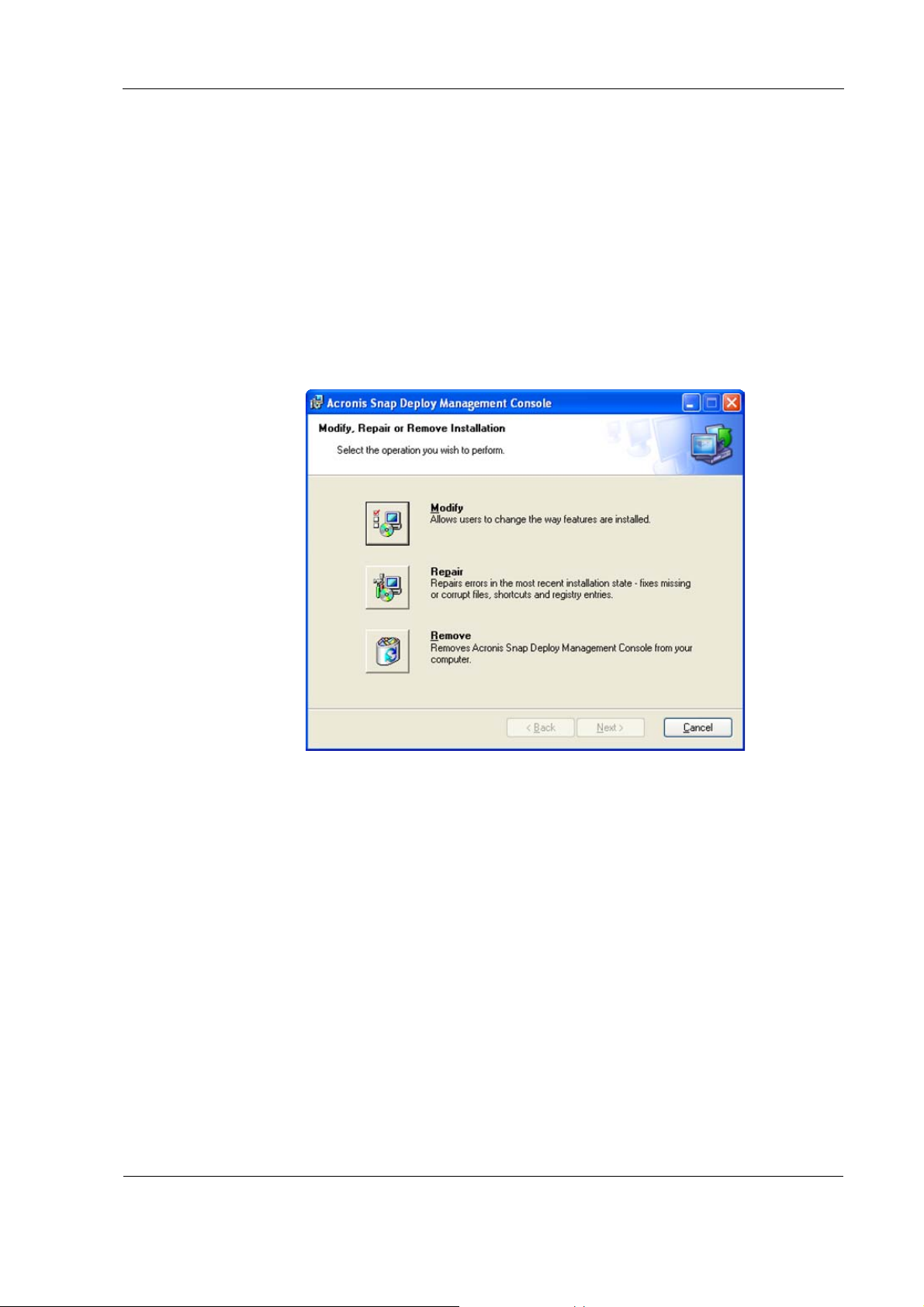
Installation and operation
You can run Acronis Snap Deploy Management Console by clicking Start →
All programs → Acronis → Snap Deploy → Acronis Snap Deploy
Management Console.
2.11 Components modification
You can modify features of the installed components.
To customize component features,
1. Run AcronisSnapDeploy.exe.
2. In the Install Menu, click on the component you are about to customize.
3. Click Modify in the Modify, Repair or Remove Installation window.
14
Figure 2. Modify, repair or remove installation
4. In the Custom Setup window, click on the feature:
Will be installed on a local hard drive -- selecting this option
installs the selected component feature on your computer’s disk drive.
Entire feature will be installed on a local hard drive -- selecting
this option installs the selected component feature, as well as all
features and subfeatures in the product tree below the selection on
your computer’s disk.
Entire feature will be unavailable -- selecting this option removes
the feature from your computer’s disk drive.
Copyright © Acronis, Inc., 2000-2006
Page 15

Installation and operation
Figure 3. Custom setup
5. Click Next to apply changes.
2.12 Repairing components
During maintenance periods, you may need to repair (or restore) Acronis Snap
Deploy components.
To repair a component:
1. Run AcronisSnapDeploy.exe.
2. In the Install Menu, click on the component you want to repair.
3. Click Repair in the Modify, Repair or Remove Installation window.
2.13 Removing components
You can remove any Acronis Snap Deploy component separately.
To remove a component from the Control Panel:
1. Run Control Panel.
2. Select Add or remove programs.
3. Click the Remove button on the Acronis Snap Deploy component.
4. Follow the instructions on the screen.
You can also remove Acronis Snap Deploy components in the Install Menu.
To remove a component from the Install Menu:
1. Run AcronisSnapDeploy.exe.
2. In the Install Menu, click on the component that is about to be removed.
3. Click Remove in the Modify, Repair or Remove Installation window.
Copyright © Acronis, Inc., 2000-2006 15
Page 16

Installation and operation
2.14 Technical support
Users that have legally purchased and registered their copy of Acronis Snap
Deploy will receive free e-mail technical support from Acronis. If you have
problems installing or using the system that you cannot resolve with the help
of this guide, please e-mail technical support. You will also need to provide
the registration number of your Acronis Snap Deploy supplied with this
package.
Support URL:
http://www.acronis.com/support/
E-mail: support@acronis.com
16
Copyright © Acronis, Inc., 2000-2006
Page 17

Pre-deployment operations
Chapter 3. Using Acronis Snap Deploy
Management Console
3.1 Key features
Acronis Snap Deploy Management Console is the primary administrative tool
for Acronis OS Deploy Server, Acronis PXE Server and remote computers. It
also allows you to create and check master images on remote PCs.
Acronis Snap Deploy Management Console enables you to perform the
following:
Deploy master images to target PCs simultaneously, including:
o Creating user accounts
o Managing TCP/IP settings
o Managing network identification of target PCs (computer name,
domain or workgroup membership)
o Transferring files to all target computers after deployment
o Executing applications on all target computers after deployment
Manage deployment templates
Create master images
Check master images
Create bootable media
Configure Acronis PXE Server
Manage files on remote PCs
Execute applications on remote PCs
Figure 4. Acronis Snap Deploy Management Console main window
Copyright © Acronis, Inc., 2000-2006 17
Page 18

Using Acronis Snap Deploy Management Console
3.2 Connecting to a remote computer
With Acronis Snap Deploy Management Console, you can establish connection
with remote computers to perform management operations. To perform
certain operation you should be connected to proper computer, for example:
To manage deployment, you need to connect to a computer with
Acronis OS Deploy Server installed.
To manage Acronis OS Deploy Server, you must be a member of the
Administrators or Power Users groups.
To configure PXE Server, you need to connect to a computer with
Acronis PXE Server installed.
To configure Acronis PXE Server, you must be a member of the
Administrators or Network Configuration Operators groups.
To create master images, manage files and execute applications, you
need to connect a remote computer with Acronis Snap Deploy
Agent installed.
Use View → Computers to access the list of machines to which you can
connect.
Acronis Snap Deploy Management Console is automatically suggest you to
establish connection with a remote computer, when you selecting operations.
But you can instantly connect to proper computer.
To establish connection with a remote PC
1. Select New connection in the Remote management sidebar section of
the Acronis Snap Deploy Management Console main window or the
associated menu or toolbar items. You can also establish a connection
using a context menu invoked by right-clicking the desired machin e name
in the View → Computers list.
2. Specify PC network name or select a PC by pressing the Browse…
button.
3. Enter an administrator or backup operator user name and password.
18
Copyright © Acronis, Inc., 2000-2006
Page 19
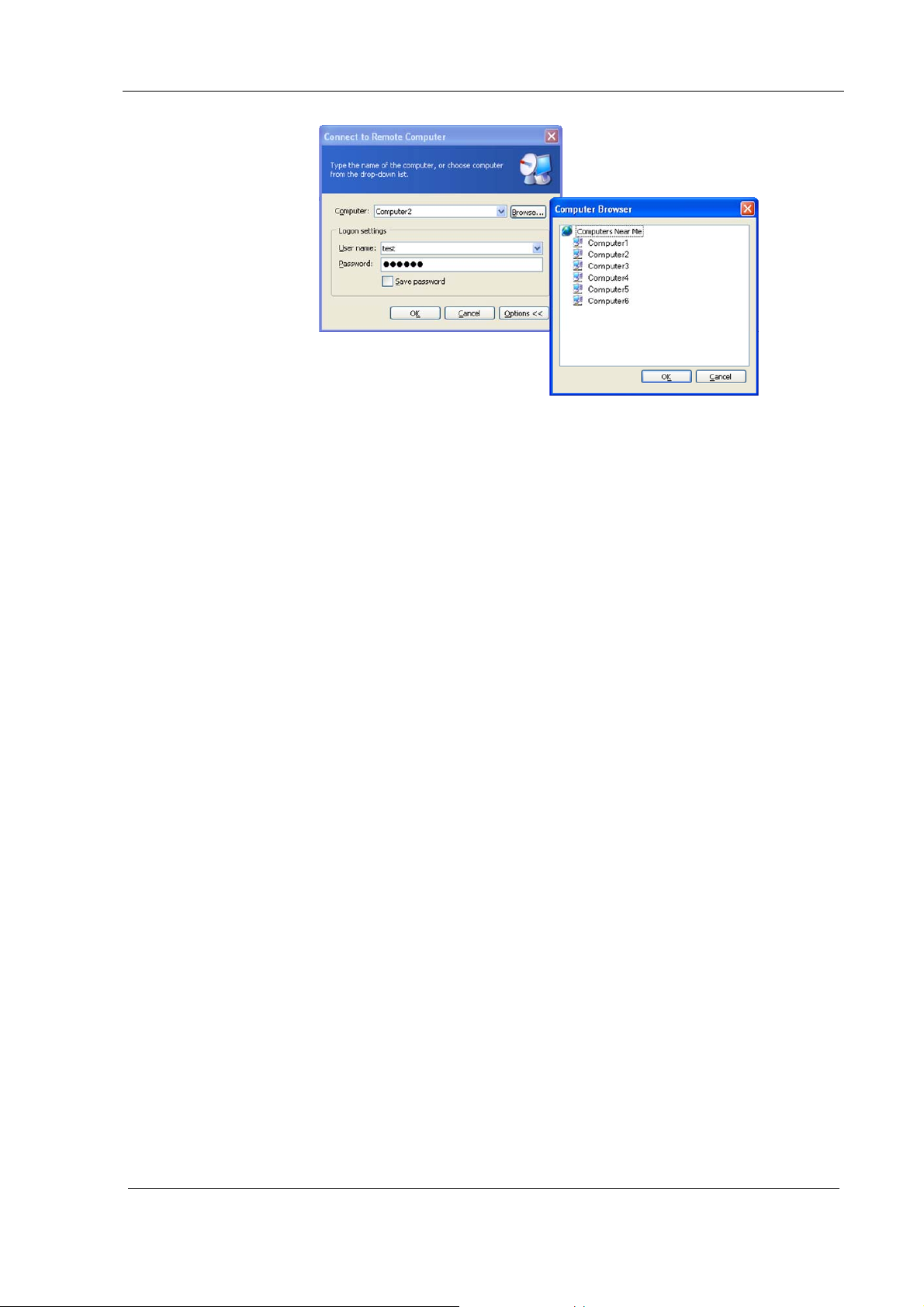
Figure 5. Establishing connection with a remote PC
Pre-deployment operations
You can disconnect from a remote PC after accomplishing all necessary
operations. Click on Disconnect in the Remote Management sidebar.
3.3 Installing Acronis components on a remote PC
Acronis Snap Deploy Management Console allows you to install Acronis
components onto remote computers located in a corporate network. For
example, Acronis Snap Deploy Management Agent installed on a remote
computer allows you to access to it from Acronis Snap Deploy Management
Console for master image creation, managing files and executing applications.
To install any Acronis component to a remote machine, you will need
administrator rights on it.
To install Acronis components:
1. Select Install Acronis components in the Acronis Snap Deploy
Management Console main window.
2. Select the installer location from the list (Registered Components,
Search removable media or Specify location).
3. Select the Acronis component you want to install.
4. Specify License Server for license validation. It can be found
automatically in the local network or can be specified manually.
5. Specify the network name or IP address of the machine on which the
Acronis component is to be installed. You can also select a PC from the
list of available ones using the Browse… button. At that point, you
will have to provide an administrator user name and password.
6. The Acronis component will be installed to the remote PC you
specified.
7. If you checked the Allow to reboot remote computer
automatically box during Acronis components installation, the
remote machine will reboot. Otherwise, you will see the corresponding
message.
Copyright © Acronis, Inc., 2000-2006 19
Page 20

Using Acronis Snap Deploy Management Console
g
Figure 6. Remote installation of Acronis components
You can remotely install Acronis components only onto machines working
under Windows NT/2000/XP (includin
machines will require local installation of Acronis components.
server versions). Windows 98/Me
If the remote PC runs under Windows XP, make sure the option Use simple
file sharing in the Control panel → Folder options → View is disabled
before the remote installation starts.
If the remote PC runs under Windows XP with Servic e Pack 2 installed, make
sure that the option File and Printer Sharing in the Control panel →
Windows Firewall → Exceptions is enabled before the remote installation
starts.
3.4 Browsing logs
Using Acronis Snap Deploy Management Console, you can view the server’s
operation results, both real-time and scheduled. So, to view operation results
on the Acronis OS Deploy Server (Acronis PXE Server), you should be
connected to it.
Logs can be accessed by clicking Show log in the main window after
connection to a remote PC is established.
20
Copyright © Acronis, Inc., 2000-2006
Page 21

Pre-deployment operations
Figure 7. Log viewer
The log window has two panels: log entries are listed on the left while
selected log content is on the right.
The left panel can contain up to 50 lines. If there are more, you can browse
the list using the
To delete an obsolete log entry, select it and click
.
entry
Prev message and Next message buttons.
Delete selected log
If any operation stage finished with an error, this entry will be marked with a
red circle with a white cross inside.
The right panel contains the list of performed operations that can be flexibly
adjusted to your taste. You can filter messages and columns or sort
operations by any column.
To sort messages by a column, click its header (click again to reverse order)
or click
To filter columns, right-click the column header line or left-click
Details...
Arrange icons by… button and select the desired column.
Choose
and select columns to view or deselect those to filt er out.
Three buttons to the left control message output. The one with a white cross
in the red circle shows/hides error messages. The one with an exclamation
mark in the yellow triangle shows/hides warnings. And the button with an "i"
in the blue circle controls information messages.
You can also adjust column width by dragging borders with a mouse.
Copyright © Acronis, Inc., 2000-2006 21
Page 22

Pre-deployment operations
Chapter 4. Pre-deployment operations
Before deployment, you have to prepare the master PC and target computers.
You will need to do the following:
1. Create image of master computer. Full information on master image
creation can be found in section 4.1 of this Guide.
2. Prepare target computers for deployment – create bootable media or
configure Acronis PXE server to boot up target computers.
For more information on initial setup and bootup PCs see Section 4.5 of
this Guide.
For detailed information on configuring PXE server see 4.6 of this guide.
4.1. Creating master image
4.1.1. OS preparation for disk duplication process
Before Master Image creation and deployment, it is recommended to prepare
operating system. For this purpose you can use Microsoft Sysprep tool.
Sysprep is a tool designed for corporate system administrators, OEMs, and
others who need to deploy operating system on multiple computers. After
performing the initial setup steps on a single system, you can run Sysprep to
prepare the source computer for cloning. Sysprep assigns a unique security ID
(SID) to each destination computer the first time the computer is restarted.
To use Sysprep as part of the disk duplication process, the following
requirements must be met:
The master installation and the destination computers must have
compatible hardware abstraction layers (HALs). For example, HAL APIC
and HAL MPs (multiprocessor systems) are compatible, whereas HAL
PIC (Programmable Interrupt Controller) is not compatible with either
HAL APIC or HAL MPs.
The mass-storage controllers (IDE or SCSI) must be identical between
the reference and destination computers.
Plug and Play devices such as modems, sound cards, network cards,
video cards, and so on, do not have to be the same. However, any
device drivers not included in Drivers.cab should be included in the
master installation before you run Sysprep. Alternatively, make sure
the uninstalled drivers are available on the destination computer at
first run, so Plug and Play can detect and install the drivers.
22
We strongly recommend that you read articles about Sysprep and disk duplication in
the Microsoft Knowledge Base.
You can download Sysprep from www.microsoft.com or extract it from
deploy.cab located on Windows NT/2000/XP/Server 2003 installation CD.
Copyright © Acronis, Inc., 2000-2006
Page 23

A
g
Pre-deployment operations
4.1.2. Running Acronis Master Image Creator
Acronis Master Image Creator allows you to create master image both on
local (with bootable version of the Acronis Master Image Creator) and remote
computer (with Acronis Snap Deploy Management Agent installed).
Acronis Snap Deploy also works with images created in Acronis True Image.
Unlike a master image created on a local computer with bootable version of
Acronis Master Image Creator, the image created on a remote computer
automatically includes the Acronis Snap Deploy Management Agent.
Note that agent will be automatically installed on all target computers after
deployment.
If you want to manage files and execute appli cations on all target computers
after deployment, you can use remote master image creation. But in most
cases, there is no need to add to a master image with additional software.
We strongly recommend that you use a bootable version of
Creator to create a master image on a local machine instead of master ima
creation on a remote computer.
cronis Master Image
To create master image:
1. Select Create master image in the Acronis Snap Deploy Management
Console main window.
2. Click Next in the Master image creation wizard welcome window.
3. Choose image creation mode: Create master image using bootable
media or Create master image on a remote computer.
e
Figure 8. Image creation mode
Copyright © Acronis, Inc., 2000-2006 23
Page 24

Pre-deployment operations
If you chose Create master image on a remote computer in the
If you chose to Create master image using bootable media in the
next window you should connect to master computer. Please, note
that Acronis Snap Deploy Management Agent must be installed
on a remote computer to perform a master image creation. Further
steps of master image creation on a remote PC are the same as for
image creation on a local machine (see section 4.1.3 for details).
next window you should select media type for Acronis Master
Image Creator. You can:
o Write Acronis Master Image Creator to bootable media to boot
up master computer from it. For bootable media creation, you
will need one blank CD-R or CD-RW, or several diskettes, or
any other removable media (USB-drive, Flash Card, etc.). For
more information on drive selection see Figure 20 on page 33
of this Guide.
o Upload Acronis Master Image Creator to Acronis PXE Server to
boot up master computer from it. Network computers must
have PXE support to use Acronis PXE Server. For detailed
information on configuring PXE server see 4.6 of this Guide.
24
Figure 9. Media type
4.1.3. Selecting disks
In the Selecting Partitions to Image window, you will see the hard disk
layout of the master PC. You can select only the entire disk (disks), not
partitions. Flag a disk to select it.
Copyright © Acronis, Inc., 2000-2006
Page 25

Pre-deployment operations
Figure 10. Selecting disks
Having selected disks, click Next. Note that this button is disabled if no disks
are selected.
4.1.4. Selecting image location
You can keep an image file on the remote computer, any other networked PC
or on removable media. But we recommend you to keep master images on
the computer with Acronis OS Deploy Server installed. It minimizes network
traffic during deployment.
You can specify an image location on almost any storage device (in particular,
those that can write):
Hard disk drive
Network drive
Removable storage devices (CD-R/RW, DVD+R/RW, Iomega Zip, Iomega
Jazz, MO, Flash card, etc.)
Select image location in the disk tree. In the Filename field, enter the image
filename. If you select network PC, you have to provide a n ame an d pass word
to get access to it.
The program can generate a unique file name. Just click the Generate file
name for a new file button at the right.
Copyright © Acronis, Inc., 2000-2006 25
Page 26

Pre-deployment operations
Figure 11. Selecting Image location
You can store several disks in a single file, but you can't append images to a file.
4.1.5. Selecting image file size
With this step, you can specify if the program should create a single file or
split it into equal smaller images.
If you select Automatic, Acronis Master Image Creator will try to decide this
for every particular case. If there's enough space on the selected disk, the
program will create a single image file.
If there's not enough space, Acronis Master Image Creator will warn you and
wait for your decision. You can try to free some additional space and continue
or stop, free some space and re-execute the procedure.
26
Copyright © Acronis, Inc., 2000-2006
Page 27

Pre-deployment operations
Figure 12. Image file size selection
If you work with removable media, the size of a file of an image is set automatically.
FAT16 and FAT32 file systems have a limit for file sizes. The FAT1 6 limit is 2GB, while
FAT32 is 4GB. Existing hard drives have capacities of 160GB and above! Therefore, an
image file might easily exceed this limit. In this case, Acronis Master Image Creator will
automatically split the image into several files.
If you need to automatically create an image on CD-R/RW or DVD+R/RW
media or a tape, Acronis Master Image Creator will ask you to insert a new
disk or tape when the previous one is full.
You can also fix image file size by selecting Fixed size and entering the
desired size or selecting it from the drop-down list. By defa ult, the value is in
bytes, but you can also use kilobytes and megabytes.
4.1.6. Selecting data compression level
In this step, you must select the data compression level for the image to be
created.
If you select None, all data will be transferred into an image file as they are,
increasing the image size. On the other hand, the maximum compression
might reduce program performance and prolong image creation.
Copyright © Acronis, Inc., 2000-2006 27
Page 28

Pre-deployment operations
Figure 13. Image data compression level selection
The optimal data compression level depends on disk file types and can only be
understood empirically.
Usually, it is recommended that you leave the switch in the Normal position.
If you need to burn an image to removable media, you can select Maximum
compression.
4.1.7. Providing comments
On the wizard page Image Archive Comments, you’ll be able to provide an
archive file with comments that might include information on the server an d
its user, the hard disk, partition data, image creation time and any
peculiarities and conditions.
28
Copyright © Acronis, Inc., 2000-2006
Page 29

Pre-deployment operations
Figure 14. Image Archive Comments
The more details that are provided, the less the risk you run of using the
wrong image during deployment or making some other mistake.
4.1.8. Image creation script
In the next window, you will see a disk(s) image creation script containing a list
of briefly described operations to be performed.
Figure 15. Image creation script
All operations of a disk image creation in an archive file are delayed in Acronis
Master Image Creator. A disk image creation script is crea ted first, and then
it’s executed.
Copyright © Acronis, Inc., 2000-2006 29
Page 30

Pre-deployment operations
After you click Proceed, Acronis Master Image Creator will start creating an
image indicating the progress in the special window. You can stop this
procedure by clicking
Cancel.
Figure 16. Image creation progress
If you are to write an image to removable media, be sure to number the media.
4.2. Checking master images
To be assured that your images are not damaged, you can check their
integrity. To do this:
1. Select Check master image in the Management console main
window.
2. Connect to a remote PC where master images are stored.
3. You will see the first wizard window. Click
4. In the Image Archive selection window, select the image file, using
Windows Explorer.
Next to continue.
30
Copyright © Acronis, Inc., 2000-2006
Page 31

Pre-deployment operations
Figure 17. Image Archive Selection
5. Click Proceed to continue. The checking progress will be indicated in
the new window.
You can cancel checking by clicking Cancel.
After checking is complete, you will see the results window.
4.3. Creating bootable media with Acronis Snap Deploy
Agent
Using the Acronis Snap Deploy Management Console, you can create bootable
media with the Acronis Snap Deploy Agent and use it for target computers
bootup.
To create bootable media with Acronis Snap Deploy Agent:
1. Select Create media with Acronis Snap Deploy Agen t in the Acronis
Snap Deploy Management Console main window.
2. Click Next in the Acronis Snap Deploy Agent creation wizard
welcome window.
3. in the next window you should choose media type for Acronis Snap
Deploy Agent. You can:
Write Acronis Snap Deploy Agent to removable media. For bootable
media creation, you will need one blank CD-R or CD-RW, or several
diskettes, or any other removable media (USB-drive, Flash C ard, etc.).
For more information on drive selection see Figure 20 on page 33 of
this Guide.
Upload Acronis Snap Deploy Agent to Acronis PXE Server. Network
computers must have PXE support to use Acronis PXE Server. For
detailed information on configuring PXE server see 4.6 of this guide.
Copyright © Acronis, Inc., 2000-2006 31
Page 32

Pre-deployment operations
Figure 18. Media type
4.4. Bootable disks creation
Using the Acronis Snap Deploy Management Console, you can write Acronis
products (Acronis Snap Deploy Agent and Acronis Master Image Creator)
directly to removable media for remote computers bootup.
Removable media with Acronis Snap Deploy Agent boots up target
computers for deployment preparation.
Removable media with Acronis Master Image Creator boots up on
master computer and enables you to create image archives from it.
For bootable media creation, you will need one blank CD-R or CD-RW, or
several diskettes, or any other removable media (USB-drive, Flash Card, etc.).
To create bootable media
1. Select Create Bootable Media on the Tools sidebar of the Management
Console main window.
2. Select the bootable media you want to create (Acronis Master Image
Creator or Acronis Snap Deploy Agent), then press OK.
32
Copyright © Acronis, Inc., 2000-2006
Page 33

Pre-deployment operations
Figure 19. Bootable Media selection window
3. Bootable Media Builder Wizard welcome screen will appear. Click Next to
continue.
4. Select a drive and then click Next.
Figure 20. Drive selection
5. Press Proceed to create bootable media.
4.5. Initial setup and bootup
The next deployment preparation step is initial setup and bootup of PCs.
1. Boot mode.
A. If you are going to boot from bootable media, insert one in the
appropriate drive.
B. If you are going to boot computers from PXE Server, configure it first.
2. If needed, set boot mode manually in BIOS setup.
3. Restart the system
4. In the Boot Menu, select:
Load Acronis Master Image Creator on a source PC. That
configuration will be used as a prototype for master image creation.
Copyright © Acronis, Inc., 2000-2006 33
Page 34

Pre-deployment operations
Load Acronis Snap Deploy Agent on the target PCs.
Figure 21. Boot menu
4.6. Configuring Acronis PXE Server
Acronis PXE Server allows you to boot computers with Acronis Snap Deploy
Agent and Acronis Master Image Creator, so you do not have to create
bootable media.
Network computers must have PXE support to use Acronis PXE Server.
Acronis Snap Deploy Agent boots up target PCs to establish connection
with Acronis OS Deploy Server for the deployment process.
Acronis Master Image Creator boots up a master PC to create a master
image from it.
With Acronis Snap Deploy Management Console, you can configure Acronis
PXE Server (upload and remove Acronis Snap Deploy Agent and Acronis
Master Image Creator products).
To update PXE Server:
1. Click on Configure Acronis PXE Server in the Acronis Snap Deploy
Management Console main window.
2. Connect to a workstation with Acronis PXE Server installed.
34
3. Click Configure PXE Server in the Tasks sidebar to start the Update
PXE wizard, then click Next.
4. Check/uncheck components you want to upload/remove and click Next.
Copyright © Acronis, Inc., 2000-2006
Page 35

Pre-deployment operations
Figure 22. Update PXE Server
6. In the next window you will see the server configuration script, containing
a list of products that will be uploaded/removed. Click Proceed to update
Acronis PXE Server.
Copyright © Acronis, Inc., 2000-2006 35
Page 36

Deployment
Chapter 5. Deployment
5.1 Managing deployment
With Acronis Snap Deploy Management Console, you can remotely manage
simultaneous deployment of master image on target PCs.
Some steps of the deployment procedure may differ from those described below,
depending on the operating system.
To prepare for deployment
1. Boot the target PCs from bootable media or PXE.
2. Click on Manage deployment item in the Acronis Snap Deploy
Management Console main window.
3. Connect to the computer with Acronis OS Deploy Server installed.
5.1.1 Selecting target computers
In the central part of the Management Console window, you will see the IP
addresses of target PCs.
Click Deploy on target PCs in the Tasks sidebar to launch the Deploy
Image wizard, then click Next.
36
Figure 23. Deployment tab
In the Target Computers Selection window, check the IP addresses of
target PCs. You can select all target computers by checking All client s. Then,
click Next.
Copyright © Acronis, Inc., 2000-2006
Page 37

Deployment
Figure 24. Target computers selection window
5.1.2 Selecting template mode
Template includes all deployment options (master image to create, user
accounts, network settings etc.). Once you have created a deployment
template, you can use it in the future and skip all the steps of the deployment
procedure.
You can create a new deployment template or use the existing one.
You are able to manage templates (create and save new templates, edit or
delete existing ones) without launching the deployment pr ocedure. For more
information on this subject, see 5.2 of this guide.
The first time you use this function, you must select Create new template.
Copyright © Acronis, Inc., 2000-2006 37
Page 38

Deployment
Figure 25. Template Selection
If you already have templates and want to use one of them:
1. Choose Select the existing template and click Next.
2. Then select a template in the Choose Template window and click Next.
38
Figure 26. Choose template window
Also, you can modify all settings of the existing template by checking
Modify existing template.
3. Acronis Snap Deploy will ask you to change computer name (and IP
addresses if they were set manually) for target computers. For additio nal
Copyright © Acronis, Inc., 2000-2006
Page 39

information on computer name and IP settings, see 5.1.5 and 5.1.6 of this
guide.
5.1.3 Selecting a master image to deploy
In the Image Selection window, select the master image you want to
deploy, then click Next.
Deployment
Figure 27. Image selection
5.1.4 Adding user information
You can manage user accounts on target computers (create user accounts on
target computers and add them to one of the following groups:
Administrators, Power Users and Users).
To add user account:
1. Press on Add user button.
2. Type a user name.
3. Select the group that the user will be a member of.
4. Type a password, then confirm it and press OK.
If you have selected the Users group, at the first Windows logon the user will be
prompted to change the password.
Copyright © Acronis, Inc., 2000-2006 39
Page 40

Deployment
Figure 28. User information
To delete selected account click on Remove user button.
5.1.5 Computer name
In this step, you can specify name and membership of target computers.
Windows uses that information to identify computers on the network.
To generate unique names for target computers use wild card
{start[,count]}, where start – first given numeral value and count
(optional) - last numeral. For better associativity, wild card can be used with
text combinations for example: Text{start[,count]}.
Following examples describe the wild card using:
• {start} – use current wild card for simple ascending enumeration of
target PCs from start number to the last PC (N):
target computers will have following names: Computer0,
Computer1, Computer2, ..., ComputerN
•
{start,count} – use current wild card if you want to enumerate group
of target computers in ascending order from start number to the
specified count number:
have following names: Computer3, Computer4, Computer5,
Computer6
•
{start1,count1}{start2,count2} – use current wild card used for
double-valued target computers enumeration, example:
Computer{2,3}{5,4} – target computers will have following
names: Computer25, Computer26, Computer27, Computer28,
Computer35, Computer36, Computer37, Computer38, Computer45,
Computer46, Computer47, Computer48
Computer{0} –
Computer{3,6} – target computers will
40
start1 (2) – the first figure in a double-valued number (2…)
count1 (3) – increasing quantity of first figures (2…, 3…, 4…)
start2 (5)– the second figure in a double-valued number(…5)
Copyright © Acronis, Inc., 2000-2006
Page 41

Deployment
count1 (4)– increasing quantity of second figures (…5, …6, …7, …8)Then
select the membership of target PCs:
Domain -- select this option and type domain name, if target PCs are
to join domain membership. You must have administrator rights to set
the domain membership.
Workgroup -- select this option and type the workgroup’s name if
target PCs are to join a workgroup.
Click Next to continue.
If you have selected the domain membership, in the window enter the
administrator’s name and password.
5.1.6 Network settings
You can get Internet Protocol (IP) settings assigned automatically to target
computers if your network supports this capability. Otherwise, you need to set
IP properties manually.
In the Network Settings window, select: Obtain an IP address automatically -- Specifies that this network
connection dynamically obtain IP addresses to target computers from a
DHCP server.
Use the following IP addresses: -- set IP addresses manually. Selecting
this setting, you need to enter:
o Start IP address -- first IP address in a range of target PCs
o Last IP address -- last IP address in a range of target PCs
Figure 29. Computer name
o Subnet Mask -- subnet mask address
Copyright © Acronis, Inc., 2000-2006 41
Page 42

Deployment
o Default Gateway -- IP address of the default gateway
Do not change the network settings -- select this parameter if you are
planning to use IP settings from a previously selected master image. If
you have selected this parameter, skip section 5.1.7 and proceed to
Section 5.1.8 of this guide.
Click Next to continue.
5.1.7 DNS settings
You can set DNS server properties on target PCs:
Obtain DNS server address automatically -- specifies that the address
for the DNS server is automatically obtained from the network.
Use following DNS server address -- specifies that the address for the
DNS server used by target computers is manually specified. You shoul d
specify:
o IP address -- address of DNS server
o Host name -- DNS server host name
o Domain name -- DNS domain name
Click Next to continue.
Figure 30. Network settings
42
Copyright © Acronis, Inc., 2000-2006
Page 43

Deployment
Figure 31. DNS settings
5.1.8 Change security identifiers
You can change security identifiers on target computers.
The security identifier (SID) is a data structure of variable length that
identifies user, group and computer accounts. Every account on a network is
issued a unique SID when the account is created. Internal processes in
Windows refer to an account's SID rather than its user or group name.
Check Change Security IDs to make SIDs on target computers unique.
Figure 32. Change security identifiers
Copyright © Acronis, Inc., 2000-2006 43
Page 44

Deployment
5.1.9 Transferring files
You can select files, which will be transferred to all target computers after
deployment (for example, installation files).
To add files for transfer:
1. Click Add button. Settings window will appear.
2. In the Source field, click … to select file.
3. In the Destination field, click … to specify file location on remote
computers.
4. Check Execute file if you want to execute transferred file after
deployment.
5. Specify parameters of executing in the Parameters field.
6. Click OK to add file to transfer list.
Figure 33. Transferring files
To remove file from transfer list, select it, then click on Remove button.
5.1.10 Executing applications
You can specify service applications (from selected master image) for
executing on all target computers after deployment.
To execute application:
1. Click Add button. Select application window will appear.
2. In the Application field, click … to select application.
3. Specify executing parameters in the Parameters field.
4. Click OK to add application to list.
44
Copyright © Acronis, Inc., 2000-2006
Page 45

Deployment
Figure 34. Executing applications
To remove file from executing list, select it, then click on Remove button.
5.1.11 Providing comments
On the wizard page Template Comments, you’ll be able to provide the
template with a comment that can include any information on the deployment
procedure.
Figure 35. Deployment template comments
The more details that you include, the lower the risk that you’ll use the
wrong deployment template or make some other mistake.
Copyright © Acronis, Inc., 2000-2006 45
Page 46

Deployment
5.1.12 Deployment options
You can choose the data transfer mode for the deployment. With the
Multicast transfer mode, a server sends data to a group of recipients
simultaneously. Using the Unicast transfer mode, the server sends a copy of
the data to each recipient (so it can significantly reduce the deployment
speed).
For example, you have 128 KB/sec data transfer speed and want to deploy
system on 10 target computers:
with Unicast mode, the server divides 128 KB/sec among 10
computers, therefore the data transfer speed will be 12,8 KB/sec for
each target machine
with Multicast mode, the server sends a one copy of data to a
multicast address, and each client will receive a data at 128KB/sec
speed
Acronis Snap Deploy uses Internet Group Management Protocol (IGMP) for
the multicasting. Therefore, all the network hardware (routers and/or
switches) must be IGMP-capable and correctly configured. The specific
information on configuring any particular router or switch is usually available
in the documentation, provided with this hardware.
If there is no IGMP-capable hardware (or you can not configure it correctly) in
the network, use the Unicast data transfer mode.
5.1.13 Deployment Script
In the next window, you will see the deployment script containing a list of briefly
described operations to be performed.
46
Figure 36. Deployment options
Copyright © Acronis, Inc., 2000-2006
Page 47

Deployment
You can save the template you have just created by checking Save the
template.
Figure 37. Deployment script
Click Proceed to start the deployment.
Copyright © Acronis, Inc., 2000-2006 47
Page 48

Remote management operations
5.2 Managing templates
With Acronis Snap Deploy Management Console, you can manage deployment
templates (create and save new templates, edit or delete existing ones)
without launching the deployment process.
All deployment templates you have saved are stored on th e Acr onis OS Deploy
Server, so you have to establish connection with OS Deploy Server to manage
them.
All existing templates are listed in the Templates tab of the Management
Console window.
Figure 38. Templates tab
To create a new template, click Create template in the Tasks sidebar. Then
you should follow all steps of deployment template creation previously
described in Chapter 5 of this guide.
To edit an existing template, click Edit template in the Tasks sidebar. Then,
make changes in the required template steps, previously described in Chapter
5 of this guide.
To delete a template, click Delete template in the Tasks sidebar.
48
Copyright © Acronis, Inc., 2000-2006
Page 49

Remote management operations
Chapter 6. Remote management operations
6.1 File management on a remote PC
Acronis Snap Deploy Management Console allows you to manage files and
folders on a remote PC. You can create and edit text files (for example batch
files or scripts), copy files/folders to the clipboard, paste them, or rename and
delete files/folders.
Acronis Snap Deploy Agent must be installed on a remote PC to perform file
management operations.
Connect to the remote PC whose files and folders you want to manage. Select
Manage files from the list of operations.
In the File browse window, you will see the current partition layout. You can
manage files/directories with toolbar buttons, or by selecting the appropriate
operation in the context menu by right-clicking on the item.
Figure 39. File management
Create new text file
1. Select the directory where you want to create the file and click on the
Create new text document button in the toolbar.
2. Enter a file name in the New File window and click OK.
Edit file
1. Select a file you want to edit and click on the Edit button in the
toolbar.
2. The file will be opened with the associated editor. If the file type is not
associated with any editor, it will be opened with Windows Notepad.
Create folder
Copyright © Acronis, Inc., 2000-2006 49
Page 50

Remote management operations
1. Select a directory where you want to create a folder and click on the
Create new folder button.
2. Enter a file name in the New folder window and click OK.
Copy file/folder to clipboard
Select a file/folder you want to copy to the clipboard and click on the
Copy button.
Also, you can copy files/folders from the remote PC and paste them to
your local machine and vice versa.
Paste file/folder from clipboard
Select a file/folder to paste from the clipboard and click on the Paste
button.
Also you can copy files/folders from your local machine and paste them to
a remote PC and vice versa.
Rename file/folder
1. Select a file/folder you want to rename and click on the Rename
button.
2. Enter a new file/folder name and press the OK button.
Delete file/folder
1. Select a file/folder you want to delete and click on the Delete button.
2. Confirm deleting file/folder by pressing the OK button.
50
Copyright © Acronis, Inc., 2000-2006
Page 51

6.2 Executing applications on a remote PC
Acronis Snap Deploy Management Console allows you to execute service
applications (for example, configuration files, scripts, etc.) on a remote PC by
creating scheduled tasks. The scheduled task contains the application to
execute and periodicity of the execution.
Acronis Snap Deploy Agent must be installed on a remote PC to perform
applications execution.
6.2.1 Creating scheduled task
To create a scheduled task for application execution:
1. Connect to the remote PC where you want to execute an application.
2. Select Execute application in the list-of-operations window.
3. Click on the Create new scheduled task button to launch the Execute
Applications Scheduler wizard.
Remote management operations
Selecting applications
In the Application selection window, you will see the current partition
layout. To select an application, click on it.
Figure 40. Application selection
Click Next to continue.
Selecting task periodicity
After selecting an application, you must set task execution periodicity.
Copyright © Acronis, Inc., 2000-2006 51
Page 52

Remote management operations
Figure 41. Start parameters
Do not start automatically -- a task will not be executed. You can select
this variant to leave it disabled.
Daily -- a task will be executed daily at the specified time (selected on the
next step).
Weekly -- a task will be executed weekly or in some weeks at the specified
time and day (selected on the next step).
Monthly -- a task will be executed monthly at the specified time and day
(selected on the next step).
One time only -- a task will be executed once at the specified time and day
(selected on the next step).
When my computer starts -- a task will be executed at OS startup.
When I log on -- a task will be executed when you log into the OS.
When my computer shuts down -- a task will be executed before every
shutdown or reboot.
When I log off -- a task will be executed when you log off the OS.
Some variants might be disabled depending on the operating system.
52
Setting up daily execution
If you select daily execution, you will have to specify some additional
parameters. First, the Start time (hours and minutes).
In the Perform this task group, select days to execute tasks on:
• Every day
Copyright © Acronis, Inc., 2000-2006
Page 53
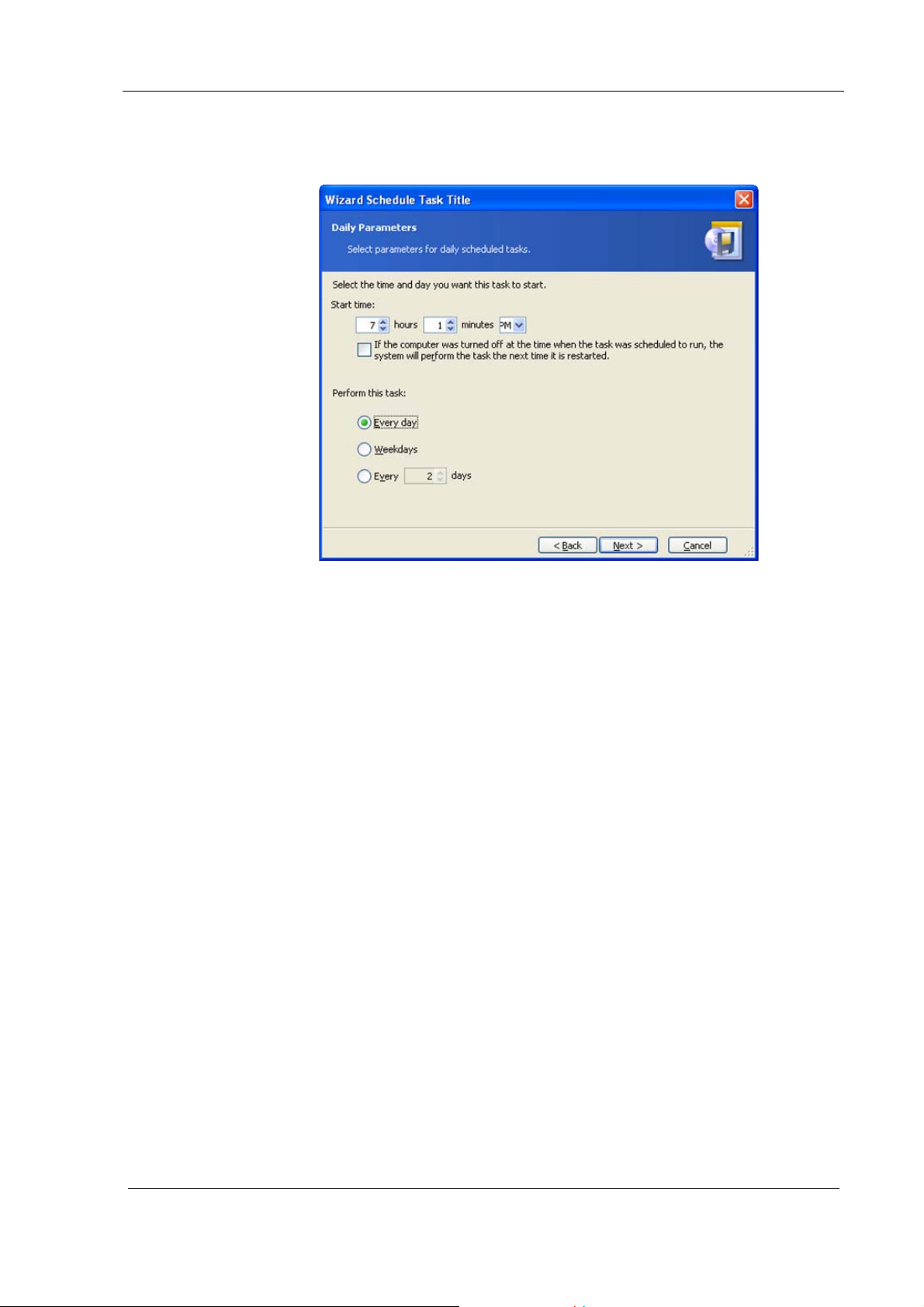
Remote management operations
• Weekdays
x
• Every
days -- once in several days (specify the interval)
Figure 42. Daily parameters
Even if the computer is turned off at the time when the task was scheduled to
run, you can execute the task later. To do this, check the parameter If the
computer was turned off at the time when the task was scheduled to
run, the system will perform the task the next time it is restarted. In
this case, the task will be executed at the nearest startup.
Setting up weekly execution
If you select weekly execution, you will have to specify some additional
parameters. First, the Start time (hours and minutes).
Copyright © Acronis, Inc., 2000-2006 53
Page 54

Remote management operations
Figure 43. Weekly parameters
Specify periodicity in the Every x weeks (each week, in a week, etc.)
Check weekdays to execute the task on.
Even if the computer is turned off at the time when the task was scheduled to
run, you can execute the task later. To do this, check the parameter If the
computer was turned off at the time when the task was scheduled to
run, the system will perform the task the next time it is restarted.
Setting up monthly execution
If you select monthly execution, you will have to specify some additional
parameters. First, the Start time (hours and minutes).
In the Perform this task group, select time to execute tasks on:
Day - on the specified date.
The... -- on the specified weekday (e.g. second Tuesday or fourth Friday);
selected from drop-down lists.
54
Copyright © Acronis, Inc., 2000-2006
Page 55

Remote management operations
Figure 44. Monthly parameters
Even if the computer is turned off at the time when the task was scheduled to
run, you can execute the task later. To do this, check the parameter If the
computer was turned off at the time when the task was scheduled to
run, the system will perform the task the next time it is restarted.
Setting up one time execution
If you select one-time execution, you will have to specify some additional
parameters.
First, the Start time (hours and minutes).
Second, the Start date.
Copyright © Acronis, Inc., 2000-2006 55
Page 56
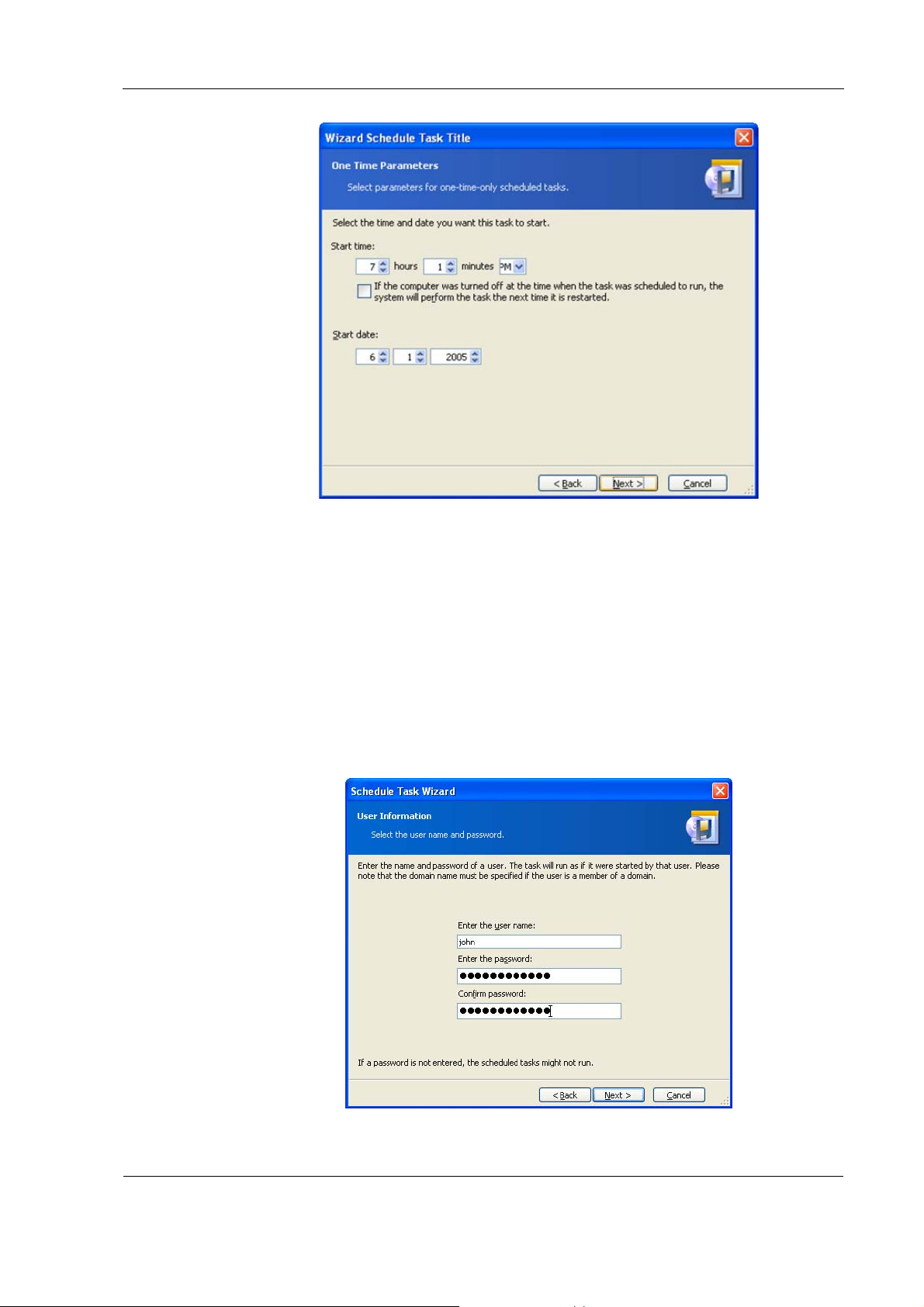
Remote management operations
Figure 45. One time parameters
Even if the computer is turned off at the time when the task was scheduled to
run, you can execute the task later. To do this, check the parameter If the
computer was turned off at the time when the task was scheduled to
run, the system will perform the task the next time it is restarted.
Entering user name
You will have to specify the name of the user who owns the executed task,
otherwise no scheduled execution would be available.
56
Figure 46. User information
In the upper field enter user name. Enter the password in two fields below.
Copyright © Acronis, Inc., 2000-2006
Page 57
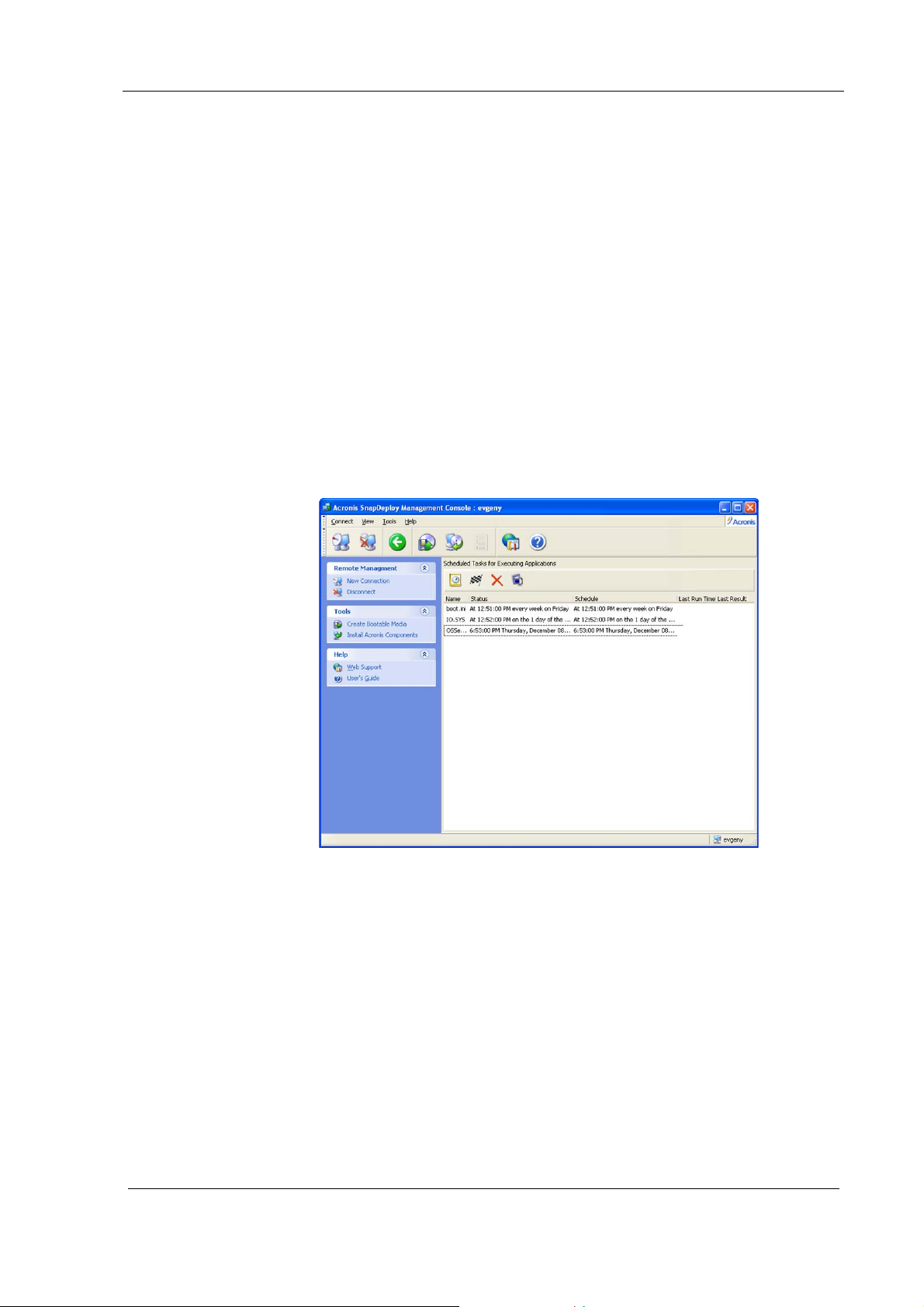
Task scheduled successfully
You have finished scheduling a task. The wizard will again remind you of the
details of the task provided.
To close the wizard and return to the main window, click Finish. The task
created will be named New task. You can rename it if you wish.
6.2.2 Managing scheduled tasks
If you select a task in the Active Tasks window, the following buttons in the
toolbar will be enabled:
Execute now allows you to execute the selected task immediately.
Rename allows you to give selected task a different name.
Delete allows you to delete the selected task.
Remote management operations
Figure 47. Scheduled tasks
Copyright © Acronis, Inc., 2000-2006 57
