Page 1

Acronis® Recovery™
for Microsoft Exchange
Quick Start Guide
www.acronis.com
Page 2

Copyright © Acronis, Inc., 2008. All rights reserved.
“Acronis”, “Acronis Compute with Confidence”, and the Acronis logo are trademarks of
Acronis, Inc.
Linux is a registered trademark of Linus Torvalds.
Windows is a registered trademark of Microsoft Corporation.
All other trademarks and copyrights referred to are the property of their respective
owners.
Distribution of substantively modified versions of this document is prohibited without
the explicit permission of the copyright holder.
Distribution of this work or derivative work in any standard (paper) book form for
commercial purposes is prohibited unless prior permission is obtained from the
copyright holder.
DOCUMENTATION IS PROVIDED «AS IS» AND ALL EXPRESS OR IMPLIED
CONDITIONS, REPRESENTATIONS AND WARRANTIES, INCLUDING ANY IMPLIED
WARRANTY OF MERCHANTABILITY, FITNESS FOR A PARTICULAR PURPOSE OR NONINFRINGEMENT, ARE DISCLAIMED, EXCEPT TO THE EXTENT THAT SUCH
DISCLAIMERS ARE HELD TO BE LEGALLY INVALID.
Page 3

Table of Contents
CHAPTER 1. INTRODUCING ACRONIS® RECOVERY™ FOR MICROSOFT EXCHANGE 5
1.1 WHAT IS ACRONIS
1.2 SUPPORTED MICROSOFT EXCHANGE VERSIONS .......................................................................... 6
1.3 SUPPORTED PLATFORMS ............................................................................................................. 7
1.4 SUPPORTED OPERATING SYSTEMS FOR ACRONIS RECOVERY FOR MS EXCHANGE AGENT ......... 7
1.5 SUPPORTED OPERATING SYSTEMS FOR ACRONIS RECOVERY FOR MS EXCHANGE MANAGEMENT
CONSOLE .................................................................................................................................................. 7
1.6 LICENSE POLICY ......................................................................................................................... 7
1.7 TECHNICAL SUPPORT .................................................................................................................. 8
CHAPTER 2. INSTALLATION OF ACRONIS RECOVERY FOR MS EXCHA N GE .............. 9
2.1 MINIMUM SYSTEM REQUIREMENTS .................................................................................................... 9
2.2 INSTALLING ACRONIS RECOVERY FOR MS EXCHANGE COMPONENTS ............................................... 9
2.3 INSTALLING ACRONIS RECOVERY FOR MS EXCHANGE AGENT REMOTELY .............................. 10
2.4 REMOVING ACRONIS RECOVERY FOR MS EXCHANGE COMPONENTS ....................................... 11
CHAPTER 3. GETTING STARTED WITH ACRONIS RECOVERY FOR MS EXCHANGE 12
3.1 RUNNING ACRONIS RECOVERY FOR MS EXCHANGE MANAGEMENT CONSOLE ........................ 12
3.2 ACRONIS RECOVERY FOR MS EXCHANGE WORKSPACE ........................................................... 12
3.3 NAVIGATION ............................................................................................................................. 13
3.4 MANAGEMENT .......................................................................................................................... 13
3.5 DISCOVERING SERVERS ............................................................................................................ 14
3.6 ADDING SERVERS ..................................................................................................................... 14
3.7 CONNECTING TO A REMOTE MICROSOFT EXCHANGE SERVER .................................................. 15
®
RECOVERY™ FOR MICROSOFT EXCHANGE? ................................................ 5
CHAPTER 4. CREATING BACKUP ARCHIVES........................................................................ 16
4.1 BACKING UP DATABASES ................................................................................................................ 16
4.1.1 Defining a Backup Strategy ..................................................................................................... 16
4.1.2 Specifying a Task Execution Account ....................................................................................... 17
4.1.3 Selecting Items to Back Up..................................................................................................... 18
4.1.4 Selecting a Backup Archive Location ..................................................................................... 19
4.1.5 Using Acronis Recovery for MS Exchange Assistant ............................................................. 20
4.1.6 Setting Backup Scheduling Parameters ................................................................................. 23
4.1.7 Backup Options ...................................................................................................................... 23
4.1.8 Specifying a Task Name and Providing Comments ................................................................ 23
4.1.9 Backup Summary .................................................................................................................... 24
4.2 BACKING UP MAILBOXES ................................................................................................................. 24
4.3 SETTING DEFAULT BACKUP OPTIONS ............................................................................................... 24
4.3.1 Pre/Post Commands ................................................................................................................. 24
4.3.2 Compression Level ................................................................................................................... 25
4.3.3 Backup Priority ........................................................................................................................ 26
4.3.4 Backup Protection .................................................................................................................... 27
4.3.5 Backup Type Substitution ......................................................................................................... 28
4.3.6 Bandwidth Throttling ............................................................................................................... 28
4.3.7 Additional Settings ................................................................................................................... 29
CHAPTER 5. RESTORING THE BACKUP DATA ..................................................................... 31
5.1 RESTORING INFORMATION STORES ........................................................................................... 31
5.1.1 Restoration Time Selection .................................................................................................. 31
5.1.2 Specifying a Task Execution Account .................................................................................. 31
5.1.3 Selecting a Backup Location ................................................................................................ 32
5.1.4 Selecting a Backup Task ...................................................................................................... 32
5.1.5 Providing a Password .......................................................................................................... 33
5.1.6 Restore Point Selection ........................................................................................................ 33
5.1.7 Content Selection ................................................................................................................. 35
5.1.8 Restore O ptions .................................................................................................................... 36
5.1.9 Selecting Start Parameters ................................................................................................... 36
Page 4
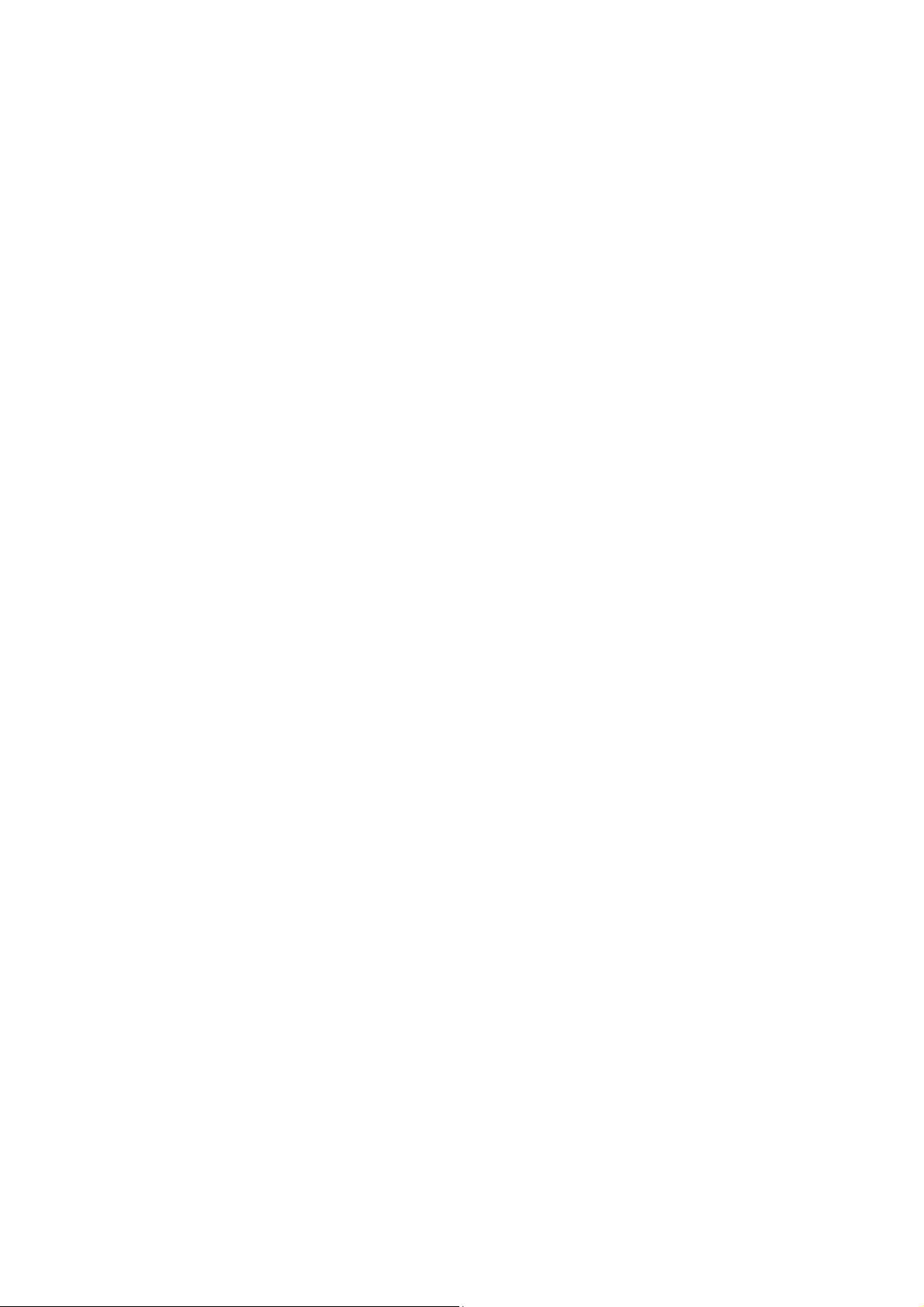
5.1.10 Echo Task Selection ......................................................................................................... 36
5.1.11 Restore Summary ............................................................................................................. 36
5.2 RESTORING MAILBOXES ........................................................................................................... 37
5.3 RESTORING INDIVIDUAL E-MAILS ............................................................................................. 37
5.3.1 Selecting a Backup Location ................................................................................................ 37
5.3.2 Selecting a Backup Task and Point to Restore ..................................................................... 37
5.3.3 Setting Additional Search Options ....................................................................................... 38
8.3.4 Selecting E-mail Exporting parameters ................................................................................... 39
5.4 SETTING DEFAULT RESTORE OPTIONS ............................................................................................. 40
5.4.1 Pre/Post Commands ................................................................................................................. 40
5.4.2 Restoration Priority ................................................................................................................. 40
5.4.3 User Account Ownership ......................................................................................................... 40
5.4.4 Additional Settings ................................................................................................................... 41
Page 5

Chapter 1. Introducing Acronis®
™
Recovery
1.1 What is Acronis® Recovery™ for Microsoft Exchange?
for Microsoft Exchange
Acronis® Recovery™ for Microsoft Exchange offers a
solution
technology that will drastically reduce disaster recovery time: you can be up and
running again in minutes instead of hours. It also provides document level backup,
providing incredible flexibility that allows backing up of only individual mailboxes/public
folders and uses message filters to reduce both an archive size and duration of a
backup process.
to protect your Microsoft Exchange data. It featur es a prov en da tabase back up
• Ultimate Granularity
Acronis Recovery for MS Exchange provides the ultimate in granularity for
backup and restore. Backup and restore operation can be applied to a
whole information store, individual storage groups, mailboxes/public
folders or even single emails.
With Acronis Recovery for MS Exchange you can restore your crucial
mailboxes or single emails from different kinds of backup – not only from
brick-level backups, but from a whole-database backup archive as well.
• Smaller, more manageable archives
Award-winning Acronis technology provides superior image file optimization.
Customizable compression rates reduce the amount of data to store and
transfer, leading to direct cost savings in storage and labor.
• High Speed
fast and reliable disaster recovery
Acronis Recovery for MS Exchange provides proven database backup
technology that maximizes backup speed.
With its ability to restore any data (mailboxes, public folders or individual
emails) from a database level backup, Acronis eliminates the need for timeconsuming brick-level backups.
• Active Restore™
Active Restore™ mode provides full Microsoft Exchange Server function ality
for users in minutes, while the system is still being restored. Using Active
Page 6

Restore™, combined with automated Dial-tone restore mode, y ou can limit
downtime of your Microsoft Exchange 2007 Server to only seconds.
• Continuous Data Protection
Continuously back up transactions to enable the complete restoration of
Microsoft Exchange Server databases with minimum data loss.
• Faster Disaster Recovery
One-step Recovery and Automated Recovery to the point-of-failure help
organizations meet aggressive Recovery Time Objectives (RTO).
• Encryption for Security
Protect companies' most valuable data with industry-standard encryption.
• Centralized Management
®
The Acronis
automatically detects all database servers on the network. The servers ar e
displayed clearly with status information, making it easy to manage
enterprise-wide installations.
• Resource Management
CPU and bandwidth throttling let you allocate resources during the backup
process to ensure users remain productive.
Recovery™ for Microsoft Exchange Management Console
• Guided Disaster Recovery
Acronis database backup also provides you with a Disaster Recovery P lan,
detailing step-by-step instructions to guide you or your team through a fast
and complete recovery. Even non-technical staff members can follow these
simple instructions to restore even the most sophisticated Microsoft
Exchange server.
• Integration with Acronis True Image Echo
Installed on the same computer, Acronis True Image Echo Update (build
8115 or later) and Acronis Recovery for MS Exchange can restore a whole
production server (operating system and whole information store) on bare
metal from bootable CD or from a PXE.
• Easy Administration
Intuitive wizard-driven GUI allows even non-DBAs to confidently configure
and implement professional backup strategies.
1.2 Supported Microsoft Exchange versions
• Microsoft Exchange Server 2007 (Standard/Enterprise Editions)
• Microsoft Exchange Server 2003 (Standard/Enterprise Editions)
• Microsoft Exchange Server 2000 Server with post-Service Pack 3 rollup
(Standard/Enterprise Editions)
Important! Acronis Recovery for MS Exchange Agent is only guaranteed
to work with Microsoft Exchange Server 2003 service packs installed. Note, to
handle MAPI interfaces correctly, Service Pack 2 and hotfix kb908072 must be
installed (see Microsoft website for details).
Page 7

Please note, Acronis Recovery for MS Exchange is not a cluster-aware product.
1.3 Supported Platforms
• x86 (for Microsoft Exchange Server 2000/2003)
• x86-64
1.4 Supported Operating Systems for Acronis Recovery for MS Exchange Agent
For Acronis Recovery for MS Exchange:
• Windows 2000 (SP4 Rollup 1)
• Windows Server 2003 (both 32-bit and 64-bit versions)
• Windows 2008 Server
For Acronis Recovery for MS Exchange Small Business Edition:
• Windows SBS 2003
• Windows SBS 2008
1.5 Supported Operating Systems for Acronis Recovery for MS Exchange Management Console
• Windows XP (SP 1)
• Windows Vista
• Windows 2000 (SP4 Rollup 1)
• Windows 2003
• Windows 2008
1.6 License Policy
Acronis Recovery for MS Exchange licensing is based on the number of servers on
which Acronis
need a unique serial number to install every single Acronis Recovery for MS Exchange
Agent.
Acronis Recovery for MS Exchange is provided with three types of licenses:
Permanent (Enterprise or SBS) – allows you to use the fully functional product
without any time limitations (permanent serial number is required)
Trial - allows you to use the fully functional product for 14 days (trial s erial number is
required)
®
Recovery™ for Microsoft Exchange Agent is to be installed. You will
Obtaining Permanent Serial Numbers
Obtaining a permanent serial number depends on the way you purchase Acronis
Recovery for MS Exchang e:
• you will find it in the CD box if you buy the licensed Acronis Recovery for
MS Exchange CD
Page 8

• you can receive it after registering on the Acronis web site in case you
download the product (also during installation of the product)
Trial Serial Numbers
Acronis allows you to have a trial serial number to be able to us e Acronis Recovery for
MS Exchange for 14 days without buying the product. You may obtain the trial serial
number in one of the following ways:
• in the CD box
• contacting Acronis sales representatives. Visit
http://www.acronis.com/enterprise/products/ARExchange/gettrial/
You have to sign in (or register) to obtain a trial serial number.
If you downloaded a trial version of Acronis Recovery for MS Exchange from our web
site and want to buy a permanent licens e t o continue using th e pr odu ct, pl ease con tact
our sales representatives. In this case you will not have to download the product
again, but only enter a registered serial number during the installation.
Note, the Management Console should be connected to Acronis Recovery for
MS Exchange, otherwise the Registration menu item will not be presented in
the Help menu.
The number of Acronis Recovery for MS Exchange Management Console installations is
not limited.
1.7 Technical Support
As part of a purchased annual Support charge you are entitled to Technical Support as
follows: to the extent that electronic services are available, you may electronically
access at no additional charge, Support services for the Software, which Acronis shall
endeavor to make available twenty four (24) hours a day, seven (7) days per week.
Such electronic services may include, but are not limited to: user forums; softwarespecific information; hints and tips; bug fix retrieval via the internet; software
maintenance and demonstration code retrieval via a WAN-accessible FTP server; and
access to a problem resolution database via Acronis customer support system.
Support shall consist of supplying telephone or other electr onic support to you in or der
to help you locate and, on its own, correct problems with the Software and supplyin g
patches, updates and other changes that Acronis, at its sole discretion, makes or adds
to the Software and which Acronis makes generally available, without additional
charge, to other licensees of the Software that are enrolled in Supp ort. Upon mutual
agreement by both parties, Acronis shall: (i) supply code corrections to you to correct
Software malfunctions in order to bring such Software into substantial conformity with
the published operating specifications for the most current version of the Software
unless your unauthorized modifications prohibit or hamper such corrections or cause
the malfunction; or (ii) supply code corrections to correct insubstantial problems at the
next general release of the Software.
More information about contacting Acronis Technical Support is available at the
following link: http://www.acronis.com/enterprise/support/
Page 9

Chapter 2. Installation of Acronis
Recovery for MS Exchange
2.1 Minimum System Requirements
Acronis Recovery for MS Exchange requires the following hardware:
• Pentium processor or higher
• 1024 MB RAM
• Mouse (recommended)
2.2 Installing Acronis Recovery for MS Exchange Components
There are two ways to install Acronis Recovery for MS Exchange com ponents – local
and remote.
To install Acronis Recovery for MS Exchange Management Console and Acronis
Recovery for MS Exchange Agent locally:
• run the Acronis Recovery for MS Exchange setup file
• in the Install Menu, select the program to install: Acronis Recovery for MS
Exchange Management Tools or Acronis Recovery for MS Exchange Agent
• follow the install wizard instructions on the screen
Page 10

It is recommended that you install Acronis Recovery for MS Exchange Management
Console first. This will allow you to install Acronis Recovery for MS Exchange Agent
remotely from the Management Console to any networked computer.
2.3 Installing Acronis Recovery for MS Exchange Agent Remotely
To install Acronis Recovery for MS Exchange Agent remotely on a database server, you
first need Acronis Recovery for MS Exchange Management Console installed on the
local computer. The remote system must meet the requirements described in 3.1
“Minimum System Requirements”.
Before remotely installing Acronis Recovery for MS Exchange Agent on
Windows 2008 Server, open port 25001 for TCP protocols for an inbound
connection.
While installing Acronis Recovery for MS Exchange Agent, a new registry key is
generated. If you previously had Acronis Recovery for MS Exchange Agent installed or
you had reinstalled the operation system on the current computer, you will need to
clear the key registry cache on the computer, where Acronis Recovery for MS
Exchange Management Console is installed, for correct product functioning.
Run Acronis Recovery for MS Exchange and click Install Acronis Recovery for MS
Exchange Agent in the Pick a Tool pane.
1. Specify the location of installation files of the Acronis Component you want to
install.
• Select from the registered components (by default)
• Search removable media for the required installation files
• Search for the installer in the specified location (you will have to specify the
location by clicking Browse…)
Click Next to continue.
2. Select the program you want to install on the remote computer from the list
(Acronis Recovery for MS Exchange Agent) and click Next.
Page 11

3. Enter a serial number for the selected product. The Next button will not be
active until you enter a serial number.
4. Select the computer in the Computer field: enter a computer name manually
or click Browse… and select the required computer from the tree. Enter a
User name and password into the corresponding fields to access the selected
computer. By selecting the Save password check-box you can save the
password for future connections.
5. The summary page displays all operations, which will be performed. Click
Proceed to install Acronis Recovery for MS Exchange Agent on the remote
computer.
By connecting to a remote computer with Acronis Recovery for MS Exchange Agent
installed, you can set up backup and recovery tasks, and browse logs.
2.4 Removing Acronis Recovery for MS Exchange Components
You can remove any Acronis Recovery for MS Exchange component separately by
selecting Control panel -> Add or Remove Programs -> <component name> -
> Remove.
Component names are:
MS Exchange Agent
Follow instructions on the screen. You may need to reboot your computer to complete
the uninstallation.
Acronis Recovery for MS Exchange
.
and
Acronis Recovery for
Page 12

Chapter 3. Getting started with
Acronis Recovery for MS Exchange
3.1 Running Acronis Recovery for MS Exchange Management Console
To run Acronis Recovery for MS Exchange Management Console, select Start ->
Programs -> Acronis Recovery for MS Exchange Management Console ->
Acronis Recovery for MS Exchange Management Console.
Important! Before starting managing the servers’ list (discovering, adding or
deleting servers), modifying the storage groups list for the Disaster Recovery
Plan, or changing default options (while creating backup or restore tasks),
make sure the required users have read/write permissions for the following
files, located in
DatabaseServersExtensions\serverslist.dat for Acronis Recovery for MS
Exchange Management Console, DisasterRecoveryPlans\dbaselist.dat and
RecoveryMSExchangeAgent\settings.cfg for Acronis Recovery for MS Exchange
Agent.
Documents and Settings\All Users\Application Data\Acronis
:
Please be aware: Acronis Recovery for MS Exchange
space on the system partition, and the softwar e does not send notices when there is
no free space.
Note, in case Acronis Recovery for MS Exchange Agent is installed on
Microsoft Windows 2000, BackupUser/BackupGroup must be a member of
Domain Admins
Administrative Tools
each of the following security policies: Domain Controller Security Settings,
Domain Secirity Settings and Local Security Settings (
Rights Assignment Æ Act as a part of the operating system
group. To configure these settings, go to
. Then sequentially add the BackupUser/BackupGroup in
will not operate
Control Panel Æ
Local Policies Æ User
).
if there is no free
3.2 Acronis Recovery for MS Exchange Workspace
Acronis Recovery for MS Exchange workspace includes the Acronis Recovery for MS
Exchange Management Console window - the primary tool for managing data
backup/restore on local and remote computers where Acronis Recovery for MS
Exchange Agent is installed.
Page 13

The workspace consists of the main area with operation icons, as well as the menu,
the toolbar, and the common tasks bar. On the left there is a sidebar featuring the
Computers or Help panels.
Note, that the content shown in the main window will change depending on
whether Acronis Recovery for MS Exchange Management Console is
disconnected or connected to a remote server.
3.3 Navigation
At the top on the Computers pane there are four but tons; clicking them allows you to
add new servers to the tree manually, to start the discovering process, to delete a
server from a tree if needed, or to refresh the Computers Tree.
Computers with Acronis Recovery for MS Exchange Agent already installed are marked
with a green icon.
Select the required server from the tree t o perf orm th e requi red op erati on (conn ectin g,
installing Acronis Recovery for MS Exchange Agent remotely).
To hide the Computers pane and view Help topics, click on the Show or Hide button
from the menu.
3.4 Management
Acronis Recovery for MS Exchange Management Console allows installation of Acronis
Recovery for MS Exchange components on remote computers. To perform any of these
operations you will need administrator rights on the target machine.
To connect to the server click Connect to a Remote Server in the Pick a Task
pane. If Acronis Recovery for MS Exchange Agent is not installed on a server, click
Install Acronis Agents in the Pick a Tool pane.
To add a new server to the tree pane, click Add Servers in the Pick a Tool.
Page 14

3.5 Discovering Servers
The purpose of discovering servers is to find servers on the network automatically and
add them to the list in the Computers pane. The first time the progra m is executed,
the list in the Computers pane list is empty and you will be prompted to discover
servers. In order to be able to create backup and recovery operations on servers, you
should launch the search or add servers to the list manually.
To discover servers click on the Discover Computers icon from the Computers pane
on the left. You will be asked if you want to search for database servers on the
network. Click YES to do it immediately, or NO to do it later. Discovery will update the
current status of all computers already included in the list.
If, for any reason, a server cannot be found with this tool, you can a dd it manually to
the tree.
3.6 Adding Servers
If you cannot locate a server with the Discover Computers tool, you can add it to the
tree manually.
You can apply any discovery operation later as required. The operation will add newly
connected servers to the list in the Computers pane. At the same time, discovery will
update the current status of all computers already included in the list.
You can start an Add Computer dialog to add servers to the tree of the Computers
pane in several ways. Here are two:
• Click on the Add Servers icon in the main area
• Click on the Add Servers button in the Computers pane toolbar
1. Enter the server name or IP address manually in a Server field or choose it
from the drop-down list. You can also click Browse to view all available
computers and select the one you want to add.
2. Click OK to add the server to the tree.
Page 15

3.7 Connecting to a Remote Microsoft Exchange Server
In order to perform any operation on a remote Microsoft Ex change server, you must
first connect to it. Once connected, you can manage tasks: set up backup/restore
options on remote database servers and schedule backup, restore and backup location
clean-up tasks.
To establish a remote connection, select a server in the Computers pane and click
Connect to a Remote Computer in the right pane. If you have connected to this
server previously, Acronis Recovery for MS Exchange will use credentials for accessing
the computer automatically. Otherwise a dialog window will be opened:
• In the Computer field, enter the name or the IP address of the computer
or select a computer from the drop-down list, by clicking the Browse...
button
• To provide credentials for accessing the computer, click the Options>>
button
• Specify the username (as <
want to connect to, in the corresponding fields
• Select the Save Password check box if you want to save the password.
Note, that username (including the domain name) and password must be defined
explicitly while connecting to a stand-alone Microsoft Exchange Server.
Having provided all the necessary information for connection, click Connect to
establish connection.
If Acronis Recovery for MS Exchange Management Console cannot connect to
the remote computer which was not rebooted after installing Acronis Recovery
for MS Exchange Agent, connection must be established with explicit
credentials.
As soon as you connect to a database server, you can manage tasks as if it is as a local
computer.
domain\user
>) and password on the server you
Page 16

Chapter 4. Creating Backup Archives
Backup is crucial to maintaining a timely and consistent record of your Microsoft
Exchange servers for recovery in case of failure. Acronis Recovery for MS Exchange
offers an easy and flexible process for creation of backup archives.
4.1 Backing up Databases
To restore lost data or roll back Microsoft Exchange Server databases to a certain
state, you must first create a backup file. The Backup Information Stores wizard
allows you to schedule the creation of archives and set the required options.
4.1.1 Defining a Backup Strategy
In the first step of the Create a Backup wizard you will define the backup strategy.
Acronis Recovery for MS Exchange provides four ways to define the strategy:
• Schedule a backup task with Acronis Recovery for MS Exchange Assistant
• Schedule a backup task manually
• Use continuous data protection technology
• Create a backup now
Page 17

If you are not sure which backup strategy to choose, use Schedule a backup task
with Acronis Recovery for MS Exchange Assistant (selected by default).
If you know which backup type to use for your data, select the Schedule a backup
task manually option. In this case you will have to define backup types and schedule
parameters for backup tasks.
Select Use continuous data protection technolo gy option to enable CDP. In this
case you will have to schedule your full backups.
To immediately run a backup task once select the Create a Backup Now option. A
full backup will be created.
While creating a backup task, you have to select, which way to back up your data.
Note, transaction logs files require considerable disk space, so you will have to delete
(or move to another place for storing) them manually, taking into account which files
are safe to remove.
4.1.2 Specifying a Task Execution Account
In this step of the Backup Information Store wizard you specify an account that is
valid for the computer housing databases you want to back up – task execution
account. These credentials will be used during each task execution for connecting to
the server and by default for connecting to the Microsoft Exchange Server.
The task will run as if it was started by the specified user.
Note, the task execution account also must have an existing mailbox in the current
Microsoft Exchange server to be able to correctly perform the backup operation.
Enter the user name and password, then click Next. Note, the domain name must also
be specified if the user is a member of a domain (
Note, this step will be skipped if in the first one you selected the Create a
backup now option.
DOMAIN\Username
).
17
Page 18

4.1.3 Selecting Items to Back Up
In this step of the wizard you have to specify which items to back up.
In the left pane of the window select an information store with Microsoft Exchange
installed and expand it to view and specify storage groups to back up. In case an
information store is selected, all associated storage groups will also be selected.
Information on the selected item is displayed in the right pane of the window:
information store name, installed operating system and the number of storage groups.
In case you are using Microsoft Exchange Server 2007, make sure Microsoft
Messaging API and Collaboration Data Objects 1.2.1 are installed (they are
included in Microsoft Exchange Server 2007 product, but will not be installed
by default). Visit Microsoft website:
http://www.microsoft.com/downloads/details.aspx?FamilyID=94274318-27c44d8d-9bc5-3e6484286b1f&DisplayLang=en
Note, this version of the package is now compatible with Windows Vista and
Windows Server 2008.
Selecting Information Stores to Back Up
When selecting an information store to back up Acronis Recovery for MS Exchange will
automatically back up all of the storage groups associated with this information store.
A list of information stores can be obtained, with the connected user’s
privileges that cannot be changed.
Note, Acronis Recovery for MS Exchange does not back up the Active
Directory. This means, that even there were any changes after a backup
archive was created, after restoring the Micros oft Exchange Server structure
will remain the same as it was before the restoration process. As a result,
while restoring information stores, only storage groups will be restored one by
one. For example, mailboxes created or deleted after the last backup, will still
18
Page 19

exist phisically after the restore, but they will not be mounted, and so will not
be usable.
Though Acronis Recovery for MS Exchange allows backing up and further
restoring of separate users accounts.
The right pane will display the information store name, Microsoft Exchange version, the
installed operating system and amount of storage groups.
Selecting Storage Groups to Back Up
Select the specific storage group you want to back up. The right pane will display its
name, size, number and total size of associated databases, as well as circular logging
status (enabled/disabled).
After selecting the appropriate object for back up, click Next to continue.
4.1.4 Selecting a Backup Archive Location
Acronis Recovery for MS Exchange supports the following places and media for backup
destinations:
• Local HDD
• Network shares, SAN, NAS
• FTP
• Tape drives, Autoloaders, Tape libraries
• Acronis Backup Server (shipped with Acronis True Image Echo™ Enterprise
Server)
Acronis Backup Server
This software application, when installed on a networked computer,
automatically manages backup archives and retention policies for the
specified location and ensures optimal usage of storage space. Outdated
archives will automatically be deleted as specified in the retention policies set
by the administrator. In addition, Acronis Backup Server facilitates the
creation and execution of group backup tasks.
Acronis Backup Server is shipped with Acronis True Image Echo Enterprise
Server.
We recommend you store the archives for each task in separate locations to avoid
confusion during recovery.
Note, the further you store the backup archive from the original location, the safer it
will be in case of data damage. For example, saving the archive to another hard disk
will protect your data if the primary disk is damaged. Data saved to a network disk or
backup server will survive even if all your local hard disks are down.
Select the desired archive location from the folders tre e or specify a backup location in
the Folder field.
In case you have chosen an ftp server as a backup location, provide login and
password for this server in a special pop-up window which appears after you select this
item from the tree.
19
Page 20

Important! Do not enter the login and password in the Folder field
ftp://login:password@ftpserver
(“
Acronis Recovery for MS Exchange guarantees the integrity of the backup
chain only in a separate archive. Thus, creation of a new archive will start a
new chain of backups. Acronis Recovery for MS Exchange behavior does not
depend on what you want to back up (the entire information store or only a
separate storage group). By default, transaction logs are truncated before
creating such a chain to decrease the archive size and duration of the ba ckup
operation. You can change this behavior by specifying additional settings in
backup options.
Please note that unsupported Acronis Backup Server versions will not be
displayed in the Acronis Backup Servers list. To provide compatibility with
Acronis Recovery for MS Exchange, please install most up-to-date version,
available at: http://www.acronis.com/enterprise/download/ATIBS
Note, Acronis Recovery for MS Exchange does not display mapped network
drives in the Folders tree.
”); the product will not process this command.
.
4.1.5 Using Acronis Recovery for MS Exchange Assistant
Acronis Recovery for MS Exchange Assistant will help you define backup strategy and
creation parameters. You will be prompted to answer a few questions, and Acronis
Recovery for MS Exchange Assistant will choose and schedule the appropriate backup
type for protecting your company’s databases from loss or damage.
Performance
Decide what is most important to your operation – a strategy that requires less storage
space or faster data recovery.
Select an option:
• Quick backup and smaller backup archives - backups are created fast
and occupy less space. However, recovery requires more time and you
cannot restore data to a point-in-time. This option is set by default.
• Quick recovery but backups require more storage space - backups
will take more time to be created and occupy more disk space in
comparison to a quick backup. Recovery is faster and there is an
opportunity to specify a point in time to restore data to.
Click Next to continue.
Acceptable Data Loss
At this step specify a period of time when data changes significantly. This will help
Acronis Recovery for MS Exchange Assistant define the schedule for backup creation –
how often to run the backup operation and which backup type to choose.
Select one of the following options:
• Hour – select this option if you want to back up the selected data hourly
20
Page 21

• Day - select this option if you want to back up the selected data daily
Click Next to continue.
Server Load During a Week
Specify the workload distribution on the Exchange server during a week. The Assistant
will use this information to define a backup schedule according to your company’s
server’s load. The load information is used to determine when and what type of
backups to create to avoid data loss (backup creation fr equency), as well as when to
execute the operation.
In the table there are three rows representing three levels of load (High, Medium and
Low), and seven columns representing the days of the week.
By default the most widely used pattern is specified (selected cells are highlighted in
blue). To change the value for a certain day, click the appropriate cell.
Click Next to continue.
Server Load During a Day
Specify workload distribution on the Exchange server throughout the day. As in the
previous step, this information will help to define a backup schedule that complements
the peaks and valleys of your company’s server loads.
In the table there are three rows representing three levels of load (High, Medium and
Low), and 24 columns representing the hours of the day.
By default the most widely used pattern is specified (selected cells are highlighted in
blue). To change the value of a particular hour, click the appropriate cell.
21
Page 22

Initial Task Starting
Specify a time for applying the selected scheme:
• Now – select t his option to execute the scheduled task immediately after
you finish the wizard
• On the specified date and time – the selected scheme will be applied on
the specified date. Note that if there is no full backup when the first
incremental backup is to be performed, a full backup will be performed
independently of the actual date on which it is scheduled. You may consider
setting this date on the day of the week when your server load is not high
Click Next to view (and change if necessary) the schedule for backup tasks, created
by Acronis Recovery for MS Exchange Assistant.
22
Page 23

4.1.6 Setting Backup Scheduling Parameters
If you used Acronis Recovery for MS Exchange Assistant, it will create a schedule for
the choices you made. Click Edit to change the existing schedule settings.
If you decided to define the backup strategy manually, you have to set a schedule for
each backup type.
Note, Acronis Recovery for MS Exchange allows you to s et multiple schedules for one
task. For example, you should not only backup your data once a week, but also on the
last day of each month. You can specify Weekly and Monthly parameters to have the
necessary operation scheduled.
4.1.7 Backup Options
Select the backup options (pre/post commands, compression level etc.) . You may Use
default options or Set the options manually. If you set the options manually, the
settings will only be applied to the current backup task.
4.1.8 Specifying a Task Name and Providing Comments
On the Task Name and Archive Comments wizard page, you can provide a name
and comments for the backup task.
Enter a task name in the Task Name field to identify and organize tasks by operation
(edit, delete, etc.).
You may provide comments for the archives you create. The backup file size and
creation date are automatically appended to the description, so you do not need to
enter this information.
23
Page 24

4.1.9 Backup Summary
The final stage of the backup is the summary window, which displays the list of
operations to be performed.
Click Finish to save the created schedule or start the backup creation task
immediately. You will be redirected to the Task List automatically, where you can view
and edit created tasks.
4.2 Backing up Mailboxes
Brick-level (document level) backup is the most flexible type of backup. It offers
advanced configuration options and performs backups at folder levels and quick
restoring at separate messages level, allowing the most accurate level of restore. It
also supports advanced filtering during backup.
Use Mailbox backup and restore when you want the flexibility to back up individual
mailboxes, public folders and use mail level filters.
Also you can restore mailboxes and even separate e-mails from database backups.
4.3 Setting Default Backup Options
Acronis Recovery for MS Exchange lets you set the backup options you want to use as
default for future tasks.
To edit the default backup options, select Tools -> Options from the main program
menu.
You will also still be able to edit the backup options while creating a backup task.
4.3.1 Pre/Post Commands
You can specify commands (or even batch files) that will be automatically executed
before and after the backup procedure. For example, you may want to start/stop
certain Windows processes, or check your data before starting the backup operation.
You can use commands set by default, as well as specify your own commands.
Select Use commands, type commands manually or click Edit to configure the
command:
• Select commands to be executed before the backup process starts in the
Before backup process field. To create a new command or select a new
batch file click the Edit button.
• Select the command to be executed after the backup process ends in the
After backup process field. To create a new command or select a new
batch file click the Edit button.
24
Page 25

4.3.2 Compression Level
Select the compression level for the backup. With higher compression ratios the
archive file size will be smaller, but the backup process may take longer.
You can choose one of the compression levels for a backup archive:
• None - the data will be copied without any compression
• Normal - the recommended data compression level (set by default)
• High - higher archive compression level
• Maximum - maximum backup archive compression
• Ultimate – ultimate level of compression
Generally, it is recommended to use the default Normal compression level. You might
want to select Maximum compression so the backup archive occupies less storage
space.
25
Page 26

4.3.3 Backup Priority
You can set up the backup process priority:
• Low - the backup process will run slower, but it will not influence other
processes running on your computer
• Normal - the backup process will run with normal priority
• High - the backup process will run faster, but it may influence other
processes running on your computer
Changing the priority of a backup process can make it run faster or sl ower, but it can
also adversely affect the performance of other programs running simultaneously. The
priority of any process running in the system determines the amount of CPU usage and
system resources allocated to that process. Decreasing the backup priority will increase
the number of compute cycles available to other processes.
26
Page 27

4.3.4 Backup Protection
Password
The preset is No Password.
You can password protect your archives so that they will be inaccessible to others.
Enter a password in the text field and confirm it. The password is case sensitive.
Please keep in mind that in the Restore Data wizard, Acronis Recovery for MS
Exchange will ask for a password after you select a folder within the archive location.
Only those archives that were protected with the password you typed in or non
password-protected archives will be displayed. Best practices suggest using the same
password for backup archives in the same folder within the archive location.
Encryption
After setting a password, you can choose to encrypt the backup with an industrystandard AES cryptographic algorithm for advanced security.
To set up backup encryption, select one of the following encryption types:
• None – backups will not be encrypted
• AES 128 – the quickest encryption method available (set by default)
• AES 192 – encryption will take longer than 128-bit, but is more secure
• AES 256 – requires the most amount of time to cipher, but it is also the
most secure setting available
27
Page 28

4.3.5 Backup Type Substitution
You need to create full backup of data before creating an incremental one. If for some
reason a full backup does not exist, you will need to create a full backup independently
of the backup strategy you have configured.
4.3.6 Bandwidth Throttling
You can limit the bandwidth used by the backup process so that network resources will
be available for other processes.
28
Page 29

To set the desired data transfer speed, check the Enable bandwidth throttling
parameter. Select a maximum bandwidth value from the drop-down list or enter a
value manually.
4.3.7 Additional Settings
1. Validate backup once it has been created
When enabled, the program will verify the integrity of the archive immediately after it
is created.
To validate the archive data integrity you must have all of the backups in the
series (full and incremental backups) available in the same location. If any of
the successive backups are missing, validation will not be possible.
2. Backup metadata
This parameter is selected by default, which allows backing up metadata.
3. Overwrite data on the tape
Select this parameter if you use tapes as a backup location and want to choose an
overwrite mode.
1. Fast incremental backup
Select this parameter to create only brick-level (mailbox level) backup, which provides
quicker restoring of individual e-mails and mailboxes. The backup process will run
faster because Acronis Recovery for MS Exchange will not detect items deleted since a
full backup was created, but will back up only new or changed items.
2. Do not truncate logs
This parameter is available only while backing up information stores/storage groups
and is disabled by default.
29
Page 30

It will be enabled only if you create independent full backups (Acronis Recovery for MS
Exchange will check the specified backup strategy).
In all other cases Acronis Recovery for MS Exchange will truncate transaction logs,
since creating an archive chain (full and incremental backups) is impossible with
transaction logs not truncated after the first full backup.
30
Page 31

Chapter 5. Restoring the Backup Data
Acronis Recovery for MS Exchange restores storage groups and mailboxes from
previously created backup archives.
5.1 Restoring Information Stores
Launch the Restore Information Store wizard by clicking on the restore operation
icon in the main workspace.
5.1.1 Restoration Time Selection
In the first step of the Restore Data wizard you will select when to run the
restoration process. There are two choices:
• Now – select this option to execute the restore operation immediately after
you finish the wizard
• On schedule – select this option to schedule the operation
• When restoring on bare metal – this option is available if Acronis True
Image Echo Enterprise Server is installed and allows restoring the whole
production server on a bare metal
5.1.2 Specifying a Task Execution Account
In this step of the Restore Data wizard, you are specifying an account that is valid on
the computer where the data you want to restore is located – a task execution
account. These credentials will be used during each task execution for connecting to
the server.
The task will run as if it was started by a specified user.
Note, the task execution account also must have an existing mailbox in the current
Microsoft Exchange server to be able to correctly perform the restore operation.
Enter the Username and password then click Next. The domain name must be
specified if the user is a member of a domain (
DOMAIN\Username
).
31
Page 32

5.1.3 Selecting a Backup Location
Select the appropriate backup location in the tree or specify th e path to it manually in
the Path field below the tree. Acronis Recovery for MS Exchange stores up to ten
locations for the last archives created in a special folder – Recent Backup Locations
- so you can easily locate the appropriate archive.
You can also select specific Acronis backup locations (such as Acronis Backup Server).
The following resources may also be selected as backup locations:
• Entire disk or disk folder
• Network share, SAN, NAS
• FTP
• Tapes, Autoloaders, Tape Libraries
• Acronis Backup Server
The number of archives in the selected folder is displayed in the right pane.
Click Next to continue.
5.1.4 Selecting a Backup Task
If several backup tasks use the same location to store archives, you have to select the
task you want to restore from.
Note, Acronis Recovery for MS Exchange does not protect archives form
possible physical corruption. In case you try to restore data from the
corrupted archive, an error message will appear and the restore task will not
be executed. We recommend you to rename or delete the l ast archive’s slice
(since the corrupted one and all subsequent slices should be renamed or
deleted), and then try to execute the restore task once more.
32
Page 33

Click Next to continue.
5.1.5 Providing a Password
If there are any password-protected backup archives in the location you have selected,
you will need to enter the password to restore your data from the archives.
Click Next to continue.
5.1.6 Restore Point Selection
Specify to which state you want to restore your data.
Acronis Recovery for MS Exchange offers four ways for restoring your data:
• to the point of failure – the data will be restored to the state at the point
of failure. To be able to restore to the point of failure, a chain of backed up
logs and also newly created log files (including an active log) must be
available in the selected location. Otherwise only restoring to the time of
the latest backup is available. Keep in mind, that restoring to the point of
failure can take a long time.
33
Page 34

• to the time of the latest backup – choosing this option will restore your
data to the state when the last backup was created. Restoring to the la test
backup will be faster, than restoration to the point of failure.
• to a specific point in time - Acronis Recovery for MS Exchange allows
you to specify a date and time to restore your data from. Note, to be abl e
to restore to a specific point in time, Microsoft Exchange transaction logs
must be backed up. Data will be restored to the time of the last created
backup before the specified time, and then transaction logs will be applied.
• from the selected backup – select this option to choose a backup from
which to restore. A list of backups will be available by clicking on the Select
from the list of backups link. Choose the backup you want to restore
from and click OK.
To use special recovery modes, enable the corresponding parameter and select
Acronis Active Restore or Dial tone recovery.
Select Acronis Active Restore to immediately obtain the access to the Microsoft
Exchange server. You also can restore public folders with this feature activated.
Another advantage is that Acronis Active Restore may be used with all versions of
Microsoft Exchange Server 2007.
Select Dial tone recovery in order to recover e-mail service in the first place, this will
enable users to send and receive e-mail while all other data is being restored. You can
use dial tone recovery only while restoring data from the latest backup.
In case of restoring several storage groups using Dial tine recovery, they will be
restored and become available one by one.
Dial tone recovery may be used only with Microsoft Exchange Server 2007.
Restart an e-mail application after the restoration process is completed to bring data to
up-to-date state.
34
Page 35

To overwrite previously created dial tone databases generated by third-party tools,
select the corresponding check box. This step eliminates the need to delete the old
databases manually.
After selecting the appropriate option click Next to continue.
5.1.7 Content Selection
Acronis Recovery for MS Exchange restores information stores and separate storage
groups. Select a database server from the tree in the left pane.
Restoring Information Stores
Choose an information store to restore. Information about this item will be displayed
on the right. Please consider, that it is possible to restore only items o f mailboxes level
from a database level archive. Thus, to restore a whole database, select all mailboxes
in the left pane.
Note, only databases, which existed before creating a full backup, will be displayed.
Newly created databases cannot be restored only from storage groups’ transaction
logs. In terms of this, we recommend you to create full backups after new databases
are created.
Important! While restoring an information store, e-mail service will not be
available, i.e. users will not be able to send and receive e-mails.
Restoring Storage Groups
Choose the storage group to restore.
You can restore storage groups to its original l ocation, choose another storage group
as a new location or restore to Recovery Storage Group (in this cas e only one storage
group can be restored).
Important! After a successful completion of a database restore process, the
database will remain in dismounted. One of the possible ways to avoid this
situation is increasing permission privileges for the database being restored.
For more details please visit http://support.microsoft.com/kb/827283
.
35
Page 36

Click Next to continue.
5.1.8 Restore Options
Select the options for the restoration process (Pre/Post commands, restorati on process
priority etc.). You can Use default options or Set the options manually. In the
latter case, the settings will be applied only to the current restore task.
5.1.9 Selecting Start Parameters
You can run a restore task manually or specify the frequency (Daily, Weekly or
Monthly).
5.1.10 Echo Task Selection
When restoring on bare metal, you need to select the Acronis True Image Echo
Enterprise Server task responsible for the restoration of system volumes and volumes
where Microsoft Exchange Server is located. You can do it either immediately after
Restore Data wizard completes or do it manually later.
Choose one of the following actions:
• Do not run Echo task - in this case, you will have to select Acronis True
Image Echo Enterprise Server task manually later.
• Run the following Echo task - in this case, you have to select Acronis
True Image Echo Enterprise Server task from the list below. The selected
task will be started immediately after Restore Data wizard completion.
Having selected the appropriate action, click Next to continue.
5.1.11 Restore Summary
In the final step, the restoration summary is displayed. Up to this point, you can click
Back to make changes in the created task.
36
Page 37

If you click Cancel, no databases will be restored.
Important! Clear the Microsoft Outlook cache after the restore operation
completion for the correct data representation.
Click Finish to save the schedule or start the restore task immediately.
5.2 Restoring Mailboxes
Launch the Restore Mailboxes wizard by clicking on the restore operation i con in t he
main workspace.
5.3 Restoring Individual E-mails
In addition to restoring storage groups and mailboxes, Acronis Recovery for MS
Exchange can restore individual e-mails.
Before performing an e-mails restore operation, make sure that remote
procedure call (RPC) over HTTP(s) support is installed and configured
correctly. This also concerns a mailbox restoring from a database level
backup.
For more information visit
http://technet.microsoft.com/en-us/library/aa997495(EXCHG.65).aspx
http://support.microsoft.com/Default.aspx?kbid=833401
Please pay attention to the difference in configuration for single Microsoft
Exchange/domain controller server and multi-server environment.
.
or
Start the e-mail restoration process by clicking on the restore operation icon in the
Tools group.
5.3.1 Selecting a Backup Location
To view available storage groups and mailboxes select the appropriate backup locati on
by clicking the Select location… link or specify the path to it manually in the Backup
location field.
You can also select specific Acronis backup locations (such as Acronis Backup Server).
The following resources may also be selected as backup locations:
• Entire disk or disk folder
• Network share, SAN, NAS
• FTP
• Tapes, Autoloaders, Tape Libraries
• Acronis Backup Server
5.3.2 Selecting a Backup Task and Point to Restore
If several backup tasks use the same location to store archives, you have to select the
task you want to restore from. Click the Select task… link to choose the backup task
and a point to restore e-mails to.
The left pane will display a list of available tasks. A selected task’s comments will be
displayed on the right.
Below you have to select to which state you want to restore e-mails.
37
Page 38

Acronis Recovery for MS Exchange offers four ways for restoring your data:
• to the time of the latest backup – choosing this option will restore your
e-mails to the state when the last backup was created. So restoration t o th e
latest backup will be faster, than restoration to the point of failure.
• At the time of the selected backup – select this option to choose a
backup from which to restore. A list of backups will be available by clicking
on the Select from the list of backups link. Choose the backup you want
to restore from and click OK.
After selecting the appropriate option click OK to return to the E-mail Restoration
window.
5.3.3 Setting Additional Search Options
Filter
Acronis Recovery for MS Exchange allows using a filter to display only the required
items in the tree. Type a word, which will help you to define the necessary folders, in
the Filter field. Only Mailboxes containing this word will be displayed in the tree
below.
Text to search
You can enter a text you want to search for in e-mails’ subjects in a corresponding field
and click the Search button. As a result, only e-mails whose subject contains that text
will be displayed below.
Advanced search options
Click the Advanced search options link to specify additional options for e-mail
searching:
38
Page 39

• Search by person – select this option to specify e-mail addresses of a
sender and/or recipient
• Search by date – select this option to specify the period of time (From and
To) to search for required e-mail
• Search in – select this option to specify the following parameters:
Message header
o
required text only in messages’ headers
Messages with attachments only
o
will search for the required text only in messages with attachments.
After setting the appropriate options click OK to return to the E-mail Restoration
window.
– Acronis Recovery for MS Exchange will search for the
– Acronis Recovery for MS Exchange
8.3.4 Selecting E-mail Exporting parameters
Select the way you want to export selected emails from the drop-down list before
starting the restoration process, and then click Restore:
• To original location – e-mails will be restored to their original location
(mailbox or public folder)
• Save to file – select the location where e-mails will be saved and choose a
type of the file (
• Send by e-mail – restored e-mails will be sent to specified addresses.
Provide e-mail addresses and the outgoing SMTP server name. A Username
and a password may also be needed if the SMTP server requires
authentication and click OK.
*.eml, *.msg
) and click OK
39
Page 40

5.4 Setting Default Restore Options
To view or edit the default restore options, select Tools -> Options -> Default
Restoration Options from the main program menu.
You can also edit restore options while creating a restore task.
5.4.1 Pre/Post Commands
You can specify commands or batch files to be automa tically execute d before a nd after
the restore procedure. Click Edit to open the Edit Comm and window and input the
command, its arguments and the working directory, or browse folders to find a batch
file. Interactive commands (commands that require user input) are not supported).
5.4.2 Restoration Priority
You can set up the restore process priority:
• Low - the restore process will run slower, but it will not influence other
processes running on your computer
• Normal - set by default. The restore process will run with normal priority
• High - the restore process will run faster, but it may influence other
processes running on your computer
Changing the restore process priority may have an adverse effect on the performance
of other programs running simultaneously. The priority of any process running in the
system determines the amount of CPU usage and system resources allocated to that
process.
5.4.3 User Account Ownership
You can set association rules for mailboxes being restored.
40
Page 41

With Recreate absent accounts … checkbox selected, missing in the Active
Directory accounts, whose mailboxes are being restored, will be recreated with the
specified password (by default the password is
accounts after the restore process complete.
To associate restored mailboxes with their user accounts in Activ e Directory, select the
corresponding parameter. Otherwise you will have to reconnect all restored mailboxes
to their users manually. After the restore task is completed, execute
Agent
in the Microsoft Exchange System Manager, and then reconnect each mailbox
(right-click a mailbox, choose Reconnect, then select the required user and click OK).
To be able to use the account restore feature under Windows 2000 domain,
you should install SSL certificate. For more details please visit
http://support.microsoft.com/kb/247078/
http://windowsitpro.com/article/articleid/14923/how-do-i-install-an-enterprisecertificate-authority.html
P@ssw0rd
and
). You may also disable these
Run Cleanup
5.4.4 Additional Settings
Backup archive validation
Before data is restored from the archive, Acronis Recovery for MS Exchange can check
its integrity. If you suspect that the archive might have been corrupted, select
Validate backup archive before restoration.
Overwriting mode
Enable Overwrite existing e-mails parameter to make Acronis Recovery for MS
Exchange overwrite existing e-mails with restored ones.
While restoring to another storage group overwrite database with the same name
With this parameter selected, databases will be overwritten with databases with the
same name from the archive. Otherwise, restoring such databases will fail.
41
