Page 1
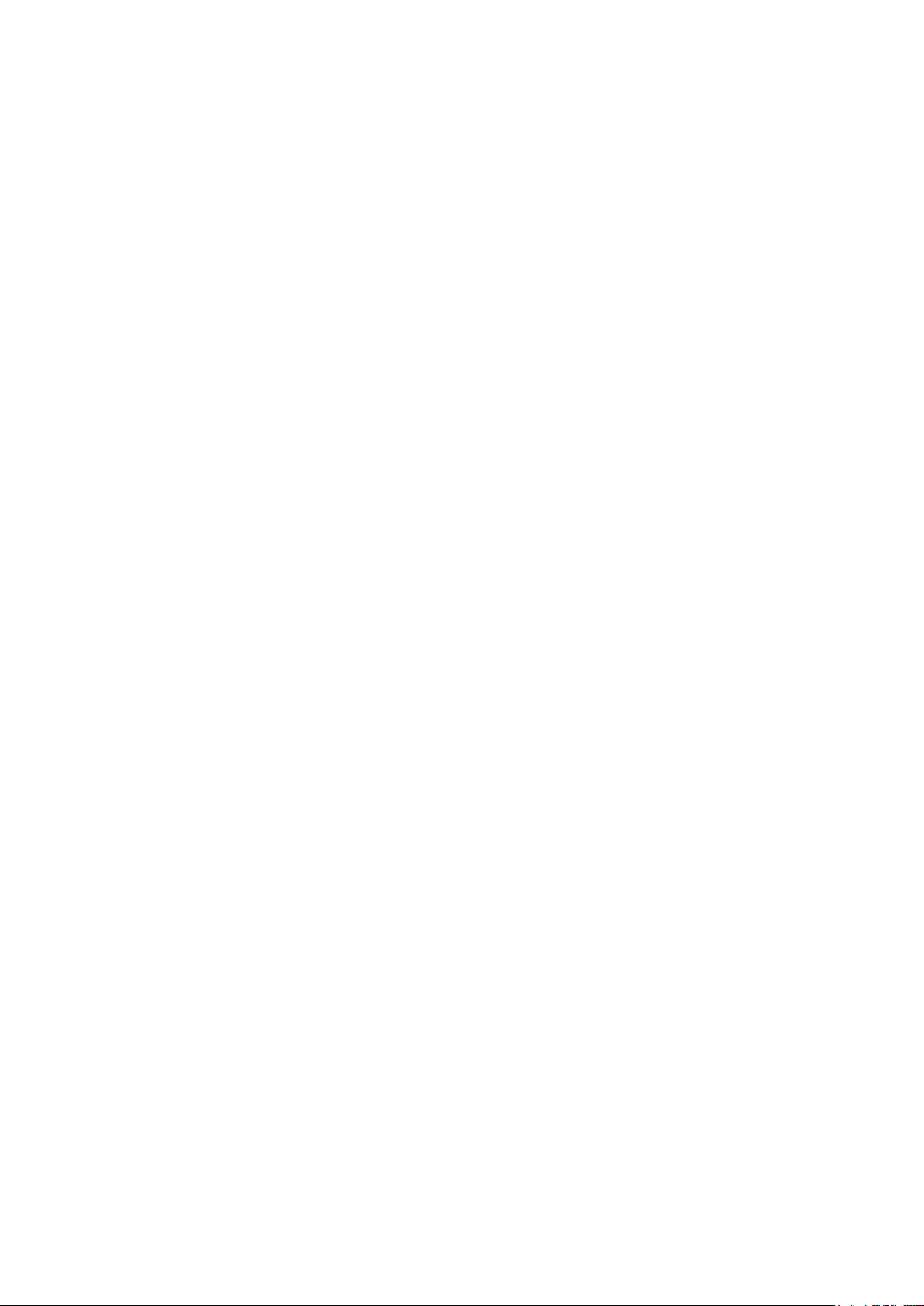
Ensim Unify Integration Manual
Manual for BackupAgent for service providers using Ensim Unify (version
3.10.1)
1. BackupAgent in Unify
Ensim Unify has integrated BackupAgent as a platform into their flagship product Unify 4.5.
Service Providers who use Unify can now easily roll-out online backup services using
BackupAgent and provision those services in Unify. This shortens time-to-market significantly
and increases possible margins and return-on-investment.
1.1 Seamless integration
The integration was due to popular demand by Unify customers. Since BackupAgent supports
authentication and provisioning using Active Directory, integrating BackupAgent’s services with
Unify is a straightforward and seamless effort.
1.2 Easy provisioning
Service Providers can provision BackupAgent subscriptions and add custom subscription plans
using Unify as a central provisioning platform. This functionality is also available for resellers
within a Unify platform. To enable provisioning for BackupAgent, customers can install the
BackupAgent Service Manager in their operational Unify platform.
2. About Ensim Unify
Founded in 1998, Ensim Corporation is a leading provider of infrastructure management
software for the enterprise and service provider industries. Ensim products are used to enable
integrated solutions that secure, simplify, and automate complex environments and increase IT
department and user productivity. Ensim Unify enables access control, identity management,
change management, automated provisioning, reporting and auditing, password and role
management, along with delegated administration and device/client configuration.
1
Page 2
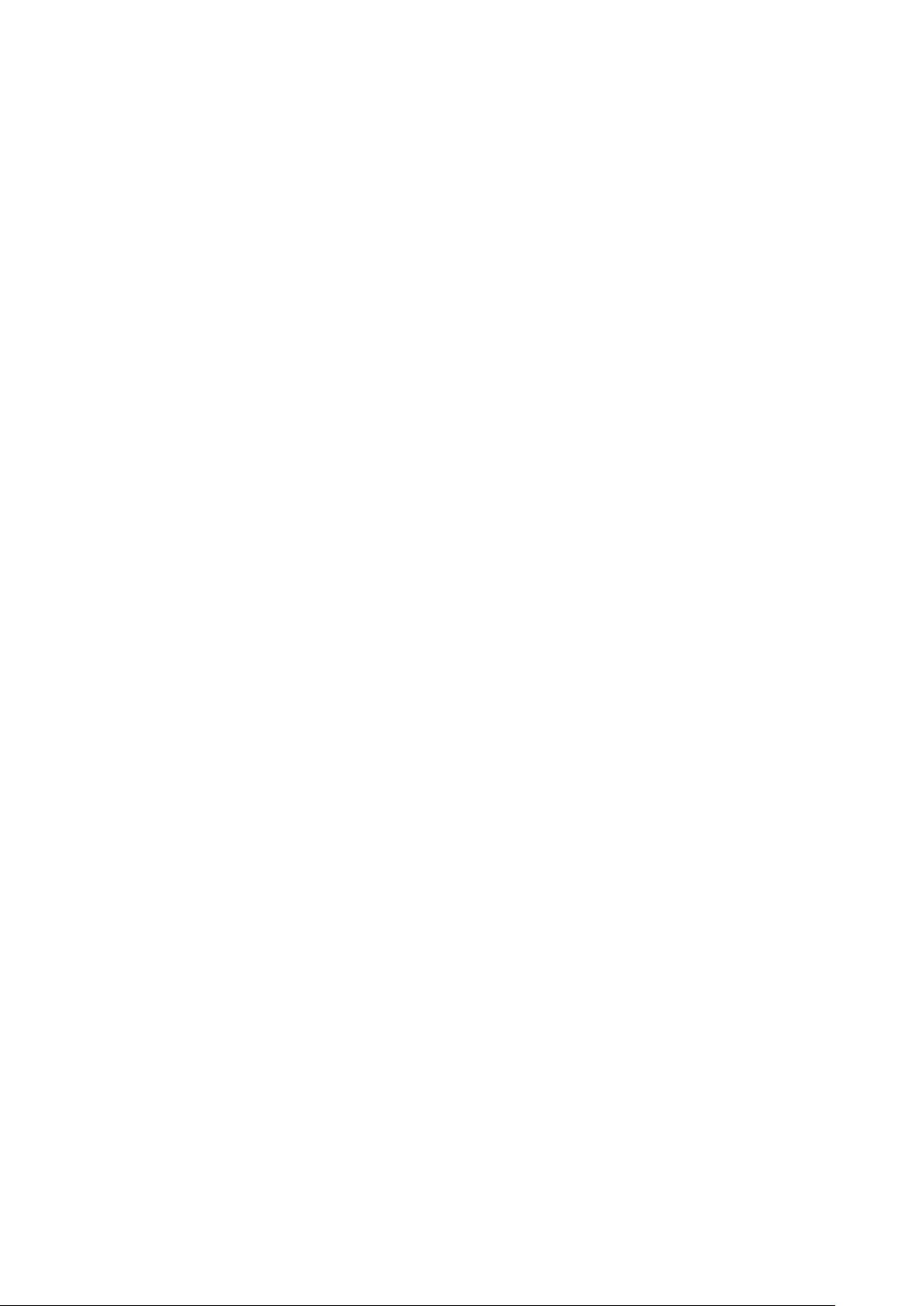
Pre-built full function connectors include:
Active Directory
MS Exchange
Blackberry
MS SharePoint
MS Office Communicator (OCS)
Windows Hosting (IIS)
MS SQL Server
BackupAgent
and many more…
The Unify Service Manager SDK allows Ensim Unify’s capability to manage and control virtually
any application, on premise or in the cloud. Ensim is a Microsoft Gold Certified partner in
multiple disciplines and maintains strategic partnerships with many leading vendors.
3. Installation
3.1 Installing the BackupAgent Service Manager
Installing the BackupAgent Service Manager is similar to installing any other Service Manager in
Unify. The BackupAgent Service Manager comes with two setups:
BackupAgentPESetup.msi: Setup for installing Provisioning Engine
BackupAgentCPSetup.msi: Setup for installing Control Panel and Web Services
While installing please follow these instructions:
The BackupAgentPESetup.msi should be installed prior to installing the
BackupAgentCPSetup.msi.
Deactivate the Provisioning Engine in both the Component Service console and the
Provisioning Manager
When installing the BackupAgentCPSetup.msi please choose the ‘Ensim_Unify’ application
pool instead of the default application pool.
2
Page 3
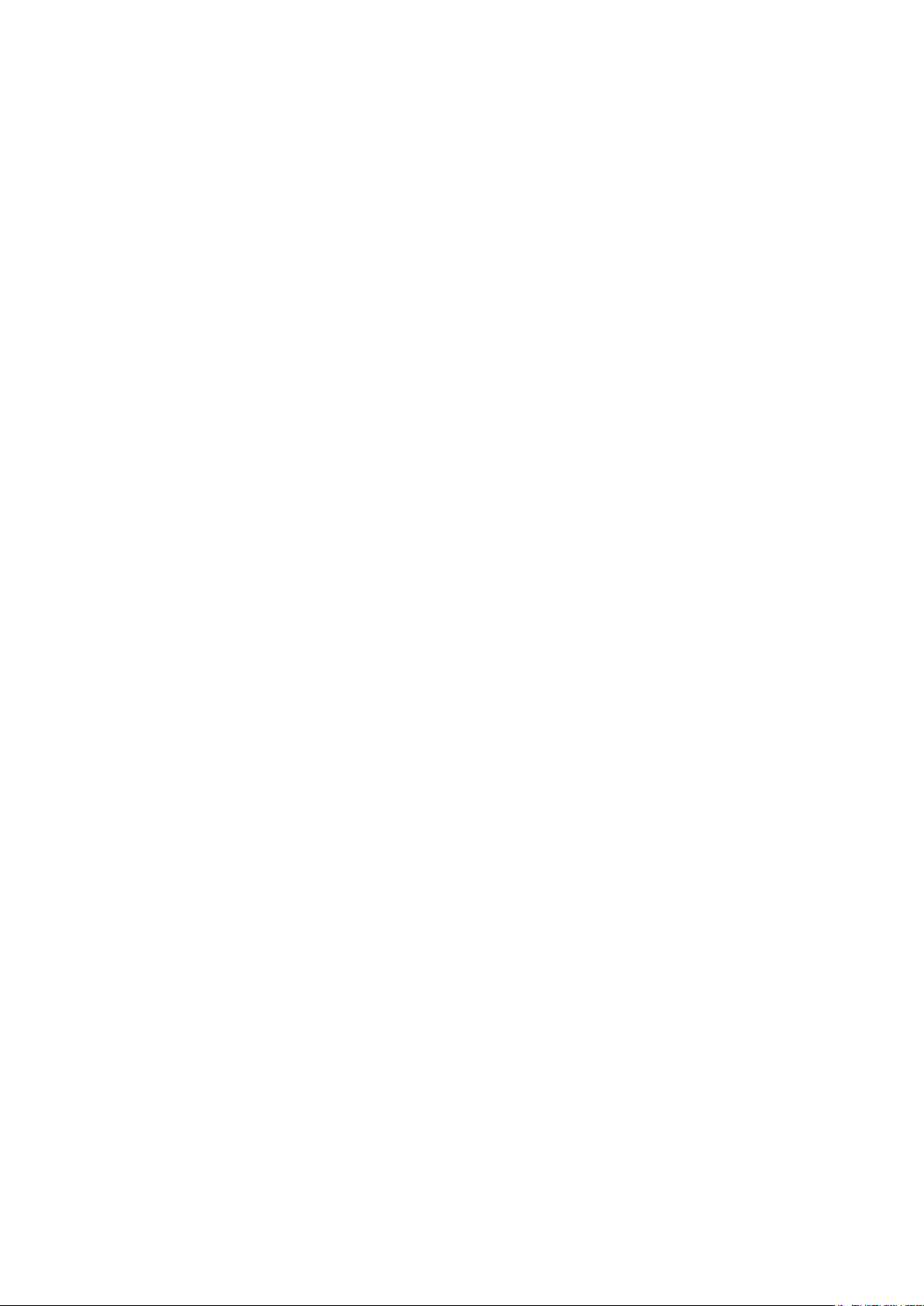
Note: The only prerequisite for installing the BackupAgent Service Manager is a running Ensim
Unify platform.
Currently there are three known issues that can occur in specific circumstances:
1. During the installation of the BackupAgentPESetup.msi an error popup is displayed at the
end of the installation stating ‘Service cannot be found in DB’. When this occurs you
should:
Finish the setup
Uninstall the BackupAgentPESetup
Install the BackupAgentPESetup again
2. The second known issue is that the ‘BackuAgent.EnsimSM.WebService.dll’ file is not
copied to the ‘C:\Program Files\Ensim\Ensim Unify\Web Services\BackupAgent\bin’ folder,
but only to the ‘C:\Program Files\Ensim\Ensim Unify\Web Services\BackupAgent\bin\bin\’
folder. To resolve this issue, make sure that the file is in both folders.
3. Finally, the BackupAgent icon will not show correctly in some places of the Control Panel.
To resolve this issue please copy the ‘BackupAgent.GIF’ file
from: ‘C:\Program Files\Ensim\Ensim Unify\CP\ispadmin\ServiceComponents\
BackupAgentServiceComponent’
to: ‘C:\Inetpub\wwwroot’.
3.2 Prerequisites for using the BackupAgent Service Manager
The only requirement for using the BackupAgent Service Manager is that a licensed
BackupAgent server installation is running within the active domain for Ensim Unify. The
BackupAgent installation should also be configured in such a way that it is linked to Active
Directory which Unify uses to provision organizations and users.
4. Provisioning
4.1 Adding a resource
3
Page 4
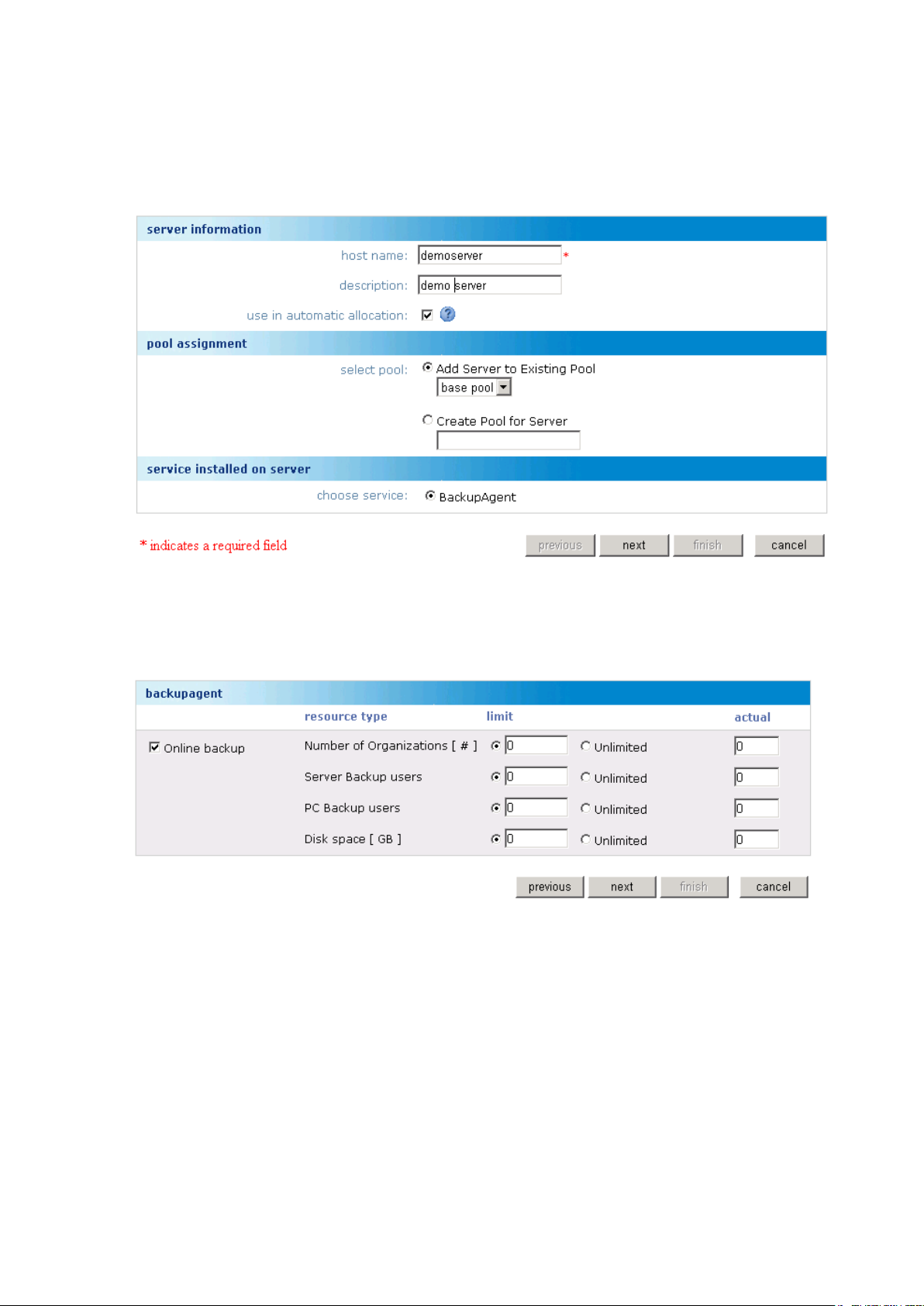
The first step to take when configuring BackupAgent in Unify is to create a resource that links to
an existing BackupAgent installation in the domain. The first step lets you name the resource
and select a resource pool:
The host name in this view does not have to match any existing host name in the subsystems.
Fill in an appropriate name and click ‘Next’. The next view will show:
This view shows all available service quotas for BackupAgent:
Number of organizations that are allowed to be provisioned to this resource
Maximum number of server backup users
Maximum number of pc backup users
Maximum disk space available on this resource (in gigabytes)
Once these quotas are set, continue to the next view by clicking ‘Next’:
4
Page 5

In this view you link the resource in Unify to an actual BackupAgent installation. For this you
Licensed server name:
This should be the server URL for the BackupAgent installation
(e.g. https://backup.yourcompany.com)
Branded service name:
This is the brand name of your service. This name will also be
used in BackupAgent status report e-mails.
ID of current storage
target:
This is the ID of a storage target as it exists in the BackupAgent
configuration (e.g. 1002). Within BackupAgent you can add
storage targets and they get an ID when added.
Smtp email server:
This is the e-mail server the BackupAgent Service Manager
will use to send welcome e-mails once an organization or user
is provisioned. This should be a DNS or IP address (e.g.
‘mail.yourcompany.com’ or ‘10.10.0.25’).
Support e-mail address:
This is the sender e-mail address for welcome e-mails.
Download link for client:
This is the download link URL to the branded client software
for BackupAgent.
Link to support page:
This is the URL where users should go in case they need
support.
Link to terms and
conditions:
This is the URL where users should go to read terms and
conditions that apply to the BackupAgent service.
have to fill out the following fields:
5
Page 6

Link for upgrades:
This is the URL where users should go to obtain upgrades of
their service plan.
Management console:
This is the URL of the management console. By default this is
‘https://backup.youronlinebackup.com/managementconsole’.
Leaving this blank will result in the BackupAgent Service
Manager to generate it based on the licensed service name.
Admin password:
This is the password of the ‘administrator’ user of the
BackupAgent system. The BackupAgent Service Manager
requires this password to be able to provision users and
organizations.
Fill out these fields according to your current BackupAgent configuration settings. If you have
done this correctly, you can click ‘Finish’ and the resource will be created in Unify. In case you
type in a wrong value for ‘licensed server name’, ‘storage id’ or ‘admin password’, you will
receive an error message.
Note: If you create more storage locations in BackupAgent you need to define a resource for
each storage location in Unify.
4.2 Provisioning BackupAgent for an organization
Once you have assigned a BackupAgent resource to a resource pool you can provision
BackupAgent to organizations. You can add BackupAgent as a service. In that case you have to
fill in the information for the ‘online backup’ ServiceComponent:
Here you need to specify five configuration items:
6
Page 7

Backup disk space:
Total disk space for this organization to divide amongst users
Pc backup users:
Number of users that can obtain a PC backup service
Server backup users:
Number of users that can obtain a backup service for servers
Backup administrator
upn:
User principal name of existing users for administering backups
(e.g.admin@yourcustomer.com)
Backup administrator email:
Alternative e-mail address for this user to receive e-mail
notifications. In case the user has an Exchange mail address,
this setting is not required.
Once you have specified all items for this organization you can click ‘Finish’ to start provisioning
Backup disk space:
The total amount of disk space the user can use for storing backup
data.
User type:
Either PC or Server. These options are only shown in case an
organization has ‘PC’ or ‘Server’ backup user quota.
the BackupAgent service to this organization.
Afterwards you can also edit these settings by selecting BackupAgent service for the
organization by clicking the ‘Edit’ button. Clicking on ‘Overview’ will also display the appropriate
landing pages for the BackupAgent service.
4.3 Provisioning BackupAgent for a user
If BackupAgent is provisioned to an organization, the administrator of that organization can
provision BackupAgent services to end-users:
When adding the BackupAgent service for a user, the organization administrator sets the
following configuration items:
7
Page 8

User e-mail address:
Alternative e-mail address for this user to receive e-mail notifications.
In case the user has an Exchange mail address, this setting is not
required.
Note: An ISP administrator will have an additional setting ‘Bandwidth limitation’, which can be
set to limit the bandwidth consumption of a user while using BackupAgent and uploading data.
This is not visible for organization administrators as shown in the screenshot.
Afterwards you can also edit these settings by selecting BackupAgent service for the user by
clicking the ‘Edit’ button. Clicking on ‘Overview’ will also display the appropriate landing pages
for the BackupAgent service.
5. Web Services
The BackupAgent Service Manager also comes with web services for provisioning organizations
and users. With these web services partners can directly provision BackupAgent services
through Ensim without having to use the Control Panel. This web service is exposed on the
following URL or the public equivalent of it:
http://localhost/unifyws/BackupAgent/BackupAgentWebService.asmx
5.1 Available functions for provisioning
The following functions are available through this web service for provisioning:
AddOrgService
AddUserService
RemoveOrgService
RemoveUserService
UpdateOrgService
UpdateUserService
The web service also exposes other functions, which are not documented or implemented for
provisioning. All functions require an AuthInfo object. Within the AuthInfo object you only have
to specify the username (e.g. admin@yourISP.com) and password.
8
Page 9

To access AddOrgService, UpdateOrgService and RemoveOrgService, you have to add
domainname:
a setting with the domain name of the organization as value
baorgconfig:
At least one baorgconfig element, including one myOrganizationConfig
element containing:
Version as a setting with ‘3.10.1’ as a value
Diskspace as an element with Limit and Actual as a setting (set Actual
to 0)
PCBackupUsers as an element with Limit and Actual as a setting (set
Actual to 0)
ServerBackupUsers as an element with Limit and Actual as a setting
(set Actual to 0)
BackupAdministratorUPN as a setting
BackupAdministratorEmail as a setting
poolinfo:
One poolinfo setting with the name of the resource pool to provision to (e.g.
‘Base Pool’)
username:
The username as a setting with the username (e.g.user@yourcustomer.com) as
value
bauserconfig:
One bauserconfig element, including one myUserConfig element containing:
Version as a setting with ‘3.10.1’ as a value
credentials with ISP or Reseller access. To access AddUserService, UpdateUserService and
RemoveUserService, you have to add credentials with the organization access
(e.g.admin@yourcustomer.com).
Per function you need to add specific elements to the soap envelope to create a well-formed
request. (See paragraphs below.)
5.1.1 AddOrgService
This function provisions BackupAgent for an organization. For this function you need to add:
Calling this function correctly will result in an empty SOAP response. In case an exception
occurred, the SOAP response will contain the exception information for handling.
5.1.2 AddUserService
This function provisions BackupAgent for a user. For this function you need to add:
9
Page 10

Diskspace as an element with Limit and Actual as a setting (set Actual
to 0)
UserType as setting with either ‘typeHome’ or ‘typeProfessional’ as
value
Email as a setting
The bauserconfig element also offers BandwithLimitation as a setting, but
this cannot be set and should therefore not be included in the request.
Calling this function correctly will result in an empty SOAP response. In case an exception
domainname:
The domain name as a setting with the domain name of the organization as
value
username:
The username as a setting with the username (e.g. user@yourcustomer.com) as
value
domainname:
The domain name as a setting with the domain name of the organization as
value
baorgconfig:
At least one baorgconfig element, including one myOrganizationConfig
element containing:
occurred, the SOAP response will contain the exception information for handling.
5.1.3 RemoveOrgService
This function deprovisions BackupAgent for an organization, including all users that have the
service. For this function you need to add:
Calling this function correctly will result in an empty SOAP response. In case an exception
occurred, the SOAP response will contain the exception information for handling.
5.1.4 RemoveUserService
This function deprovisions BackupAgent for a user. For this function you need to add:
Calling this function correctly will result in an empty SOAP response. In case an exception
occurred, theSOAP response will contain the exception information for handling.
5.1.5 UpdateOrgService
This function updates the BackupAgent settings for an organization. For this function you need
to add:
10
Page 11

Version as a setting with ‘3.10.1’ as a value
Diskspace as an element with Limit and Actual as a setting (set Actual
to 0)
PCBackupUsers as an element with Limit and Actual as a setting (set
Actual to 0)
ServerBackupUsers as an element with Limit and Actual as a setting (set
Actual to 0)
BackupAdministratorUPN as a setting
BackupAdministratorEmail as a setting
5.1.6 UpdateUserService
username:
The username as a setting with the username (e.g.user@yourcustomer.com) as
value
bauserconfig:
One bauserconfig element, including one myUserConfig element containing:
Version as a setting with ‘3.10.1’ as a value
Diskspace as an element with Limit and Actual as a setting (set Actual
to 0)
UserType as setting with either ‘typeHome’ or ‘typeProfessional’ as
value
Email as a setting
The bauserconfig element also offers BandwithLimitation as a setting, but
this cannot be set and should therefore not be included in the request.
This function updates the BackupAgent settings for a user. For this function you need to add:
Calling this function correctly will result in an empty SOAP response. In case an exception
occurred, the SOAP response will contain the exception information for handling.
5.2 Example SOAP request
Request:
<soapenv:Envelope xmlns:soapenv=http://schemas.xmlsoap.org/soap/envelope/
xmlns:tem="http://tempuri.org/" xmlns:com="http://ensim.com/unifyws/commontypes">
<soapenv:Header>
<tem:AuthInfo>
<com:Username>admin@domain.local</com:Username>
<com:Password>Password123#</com:Password>
</tem:AuthInfo>
11
Page 12

</soapenv:Header>
<soapenv:Body>
<tem:AddOrgService>
<tem:domainname>genesis01.com</tem:domainname>
<tem:baorgconfig>
<tem:myOrganizationConfig>
<com:Version>3.10.1</com:Version>
<tem:DiskSpace>
<tem:Limit>500</tem:Limit>
<tem:Actual>0</tem:Actual>
</tem:DiskSpace>
<tem:PCBackupUsers>
<tem:Limit>10</tem:Limit>
<tem:Actual>0</tem:Actual>
</tem:PCBackupUsers>
<tem:ServerBackupUsers>
<tem:Limit>0</tem:Limit>
<tem:Actual>0</tem:Actual>
</tem:ServerBackupUsers>
<tem:BackupAdministratorUPN>
admin@genesis01.com
</tem:BackupAdministratorUPN>
<tem:BackupAdministratorEmail>
admin@genesis01.com
</tem:BackupAdministratorEmail>
</tem:myOrganizationConfig>
</tem:baorgconfig>
<tem:poolinfo>
<tem:PoolName>Base Pool</tem:PoolName>
</tem:poolinfo>
</tem:AddOrgService>
12
Page 13

</soapenv:Body>
</soapenv:Envelope>
Response:
<soap:Envelope
xmlns:soap="http://schemas.xmlsoap.org/soap/envelope/"xmlns:xsi="http://www.w3.org/2001/XMLSc
hema-instance"xmlns:xsd="http://www.w3.org/2001/XMLSchema">
<soap:Body>
<UpdateUserServiceResponse xmlns="http://tempuri.org/"/>
</soap:Body>
</soap:Envelope>
13
