Page 1
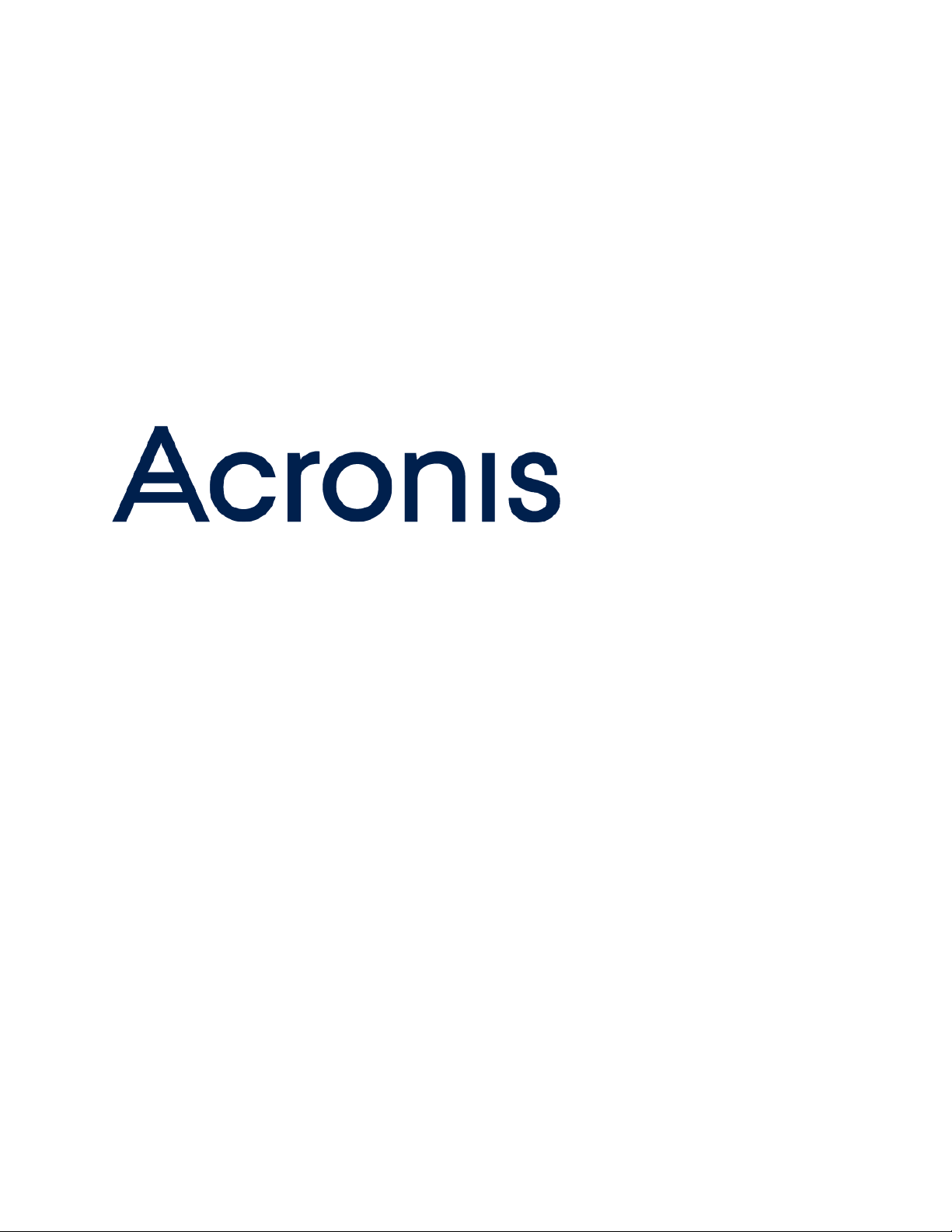
Acronis Cyber
Infrastructure 3.0
Installation Guide
November 20, 2019
Page 2
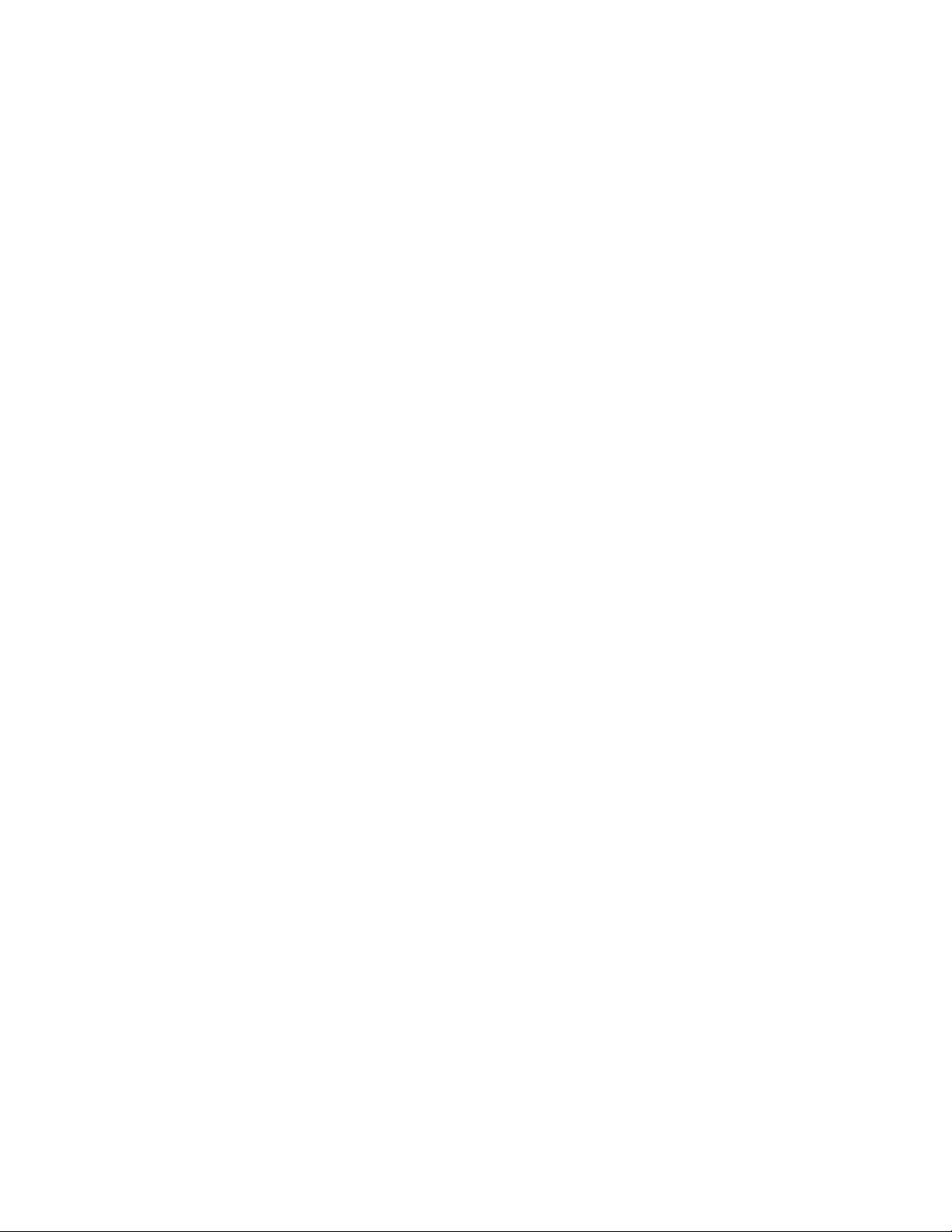
Copyright Statement
Copyright ©Acronis International GmbH, 2002-2019. All rights reserved.
”Acronis” and ”Acronis Secure Zone” are registered trademarks of Acronis International GmbH.
”Acronis Compute with Confidence”, ”Acronis Startup Recovery Manager”, ”Acronis Instant Restore”, and the Acronis logo are trademarks of Acronis
International GmbH.
Linux is a registered trademark of Linus Torvalds.
VMware and VMware Ready are trademarks and/or registered trademarks of VMware, Inc. in the United States and/or other jurisdictions.
Windows and MS-DOS are registered trademarks of Microsoft Corporation.
All other trademarks and copyrights referred to are the property of their respective owners.
Distribution of substantively modified versions of this document is prohibited without the explicit permission of the copyright holder.
Distribution of this work or derivative work in any standard (paper) book form for commercial purposes is prohibited unless prior permission is
obtained from the copyright holder.
DOCUMENTATION IS PROVIDED ”AS IS” AND ALL EXPRESS OR IMPLIED CONDITIONS, REPRESENTATIONS AND WARRANTIES, INCLUDING ANY IMPLIED
WARRANTY OF MERCHANTABILITY, FITNESS FOR A PARTICULAR PURPOSE OR NON-INFRINGEMENT, ARE DISCLAIMED, EXCEPT TO THE EXTENT THAT
SUCH DISCLAIMERS ARE HELD TO BE LEGALLY INVALID.
Third party code may be provided with the Software and/or Service. The license terms for such third-parties are detailed in the license.txt file located in
the root installation directory. You can always find the latest up-to-date list of the third party code and the associated license terms used with the
Software and/or Service at http://kb.acronis.com/content/7696.
Acronis patented technologies
Technologies, used in this product, are covered and protected by one or more U.S. Patent Numbers: 7,047,380; 7,246,211; 7,275,139; 7,281,104;
7,318,135; 7,353,355; 7,366,859; 7,383,327; 7,475,282; 7,603,533; 7,636,824; 7,650,473; 7,721,138; 7,779,221; 7,831,789; 7,836,053; 7,886,120; 7,895,403;
7,934,064; 7,937,612; 7,941,510; 7,949,635; 7,953,948; 7,979,690; 8,005,797; 8,051,044; 8,069,320; 8,073,815; 8,074,035; 8,074,276; 8,145,607; 8,180,984;
8,225,133; 8,261,035; 8,296,264; 8,312,259; 8,347,137; 8,484,427; 8,645,748; 8,732,121; 8,850,060; 8,856,927; 8,996,830; 9,213,697; 9,400,886; 9,424,678;
9,436,558; 9,471,441; 9,501,234; and patent pending applications.
Page 3
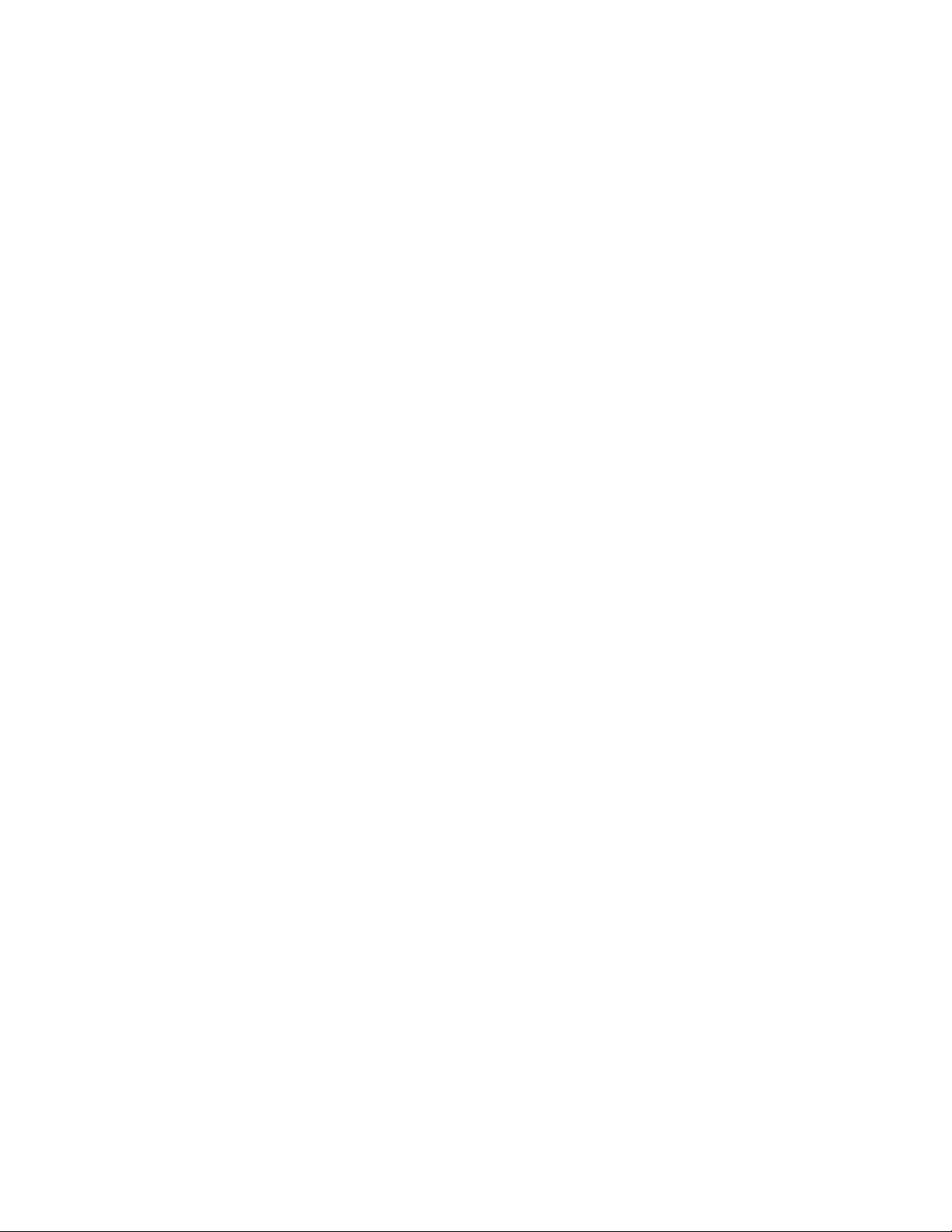
Contents
1. Deployment Overview . . . . . . . . . . . . . . . . . . . . . . . . . . . . . . . . . . . . . . . . . . . . . . . 1
2. Planning Infrastructure . . . . . . . . . . . . . . . . . . . . . . . . . . . . . . . . . . . . . . . . . . . . . . 2
2.1 Storage Architecture Overview . . . . . . . . . . . . . . . . . . . . . . . . . . . . . . . . . . . . . . . 2
2.1.1 Storage Role . . . . . . . . . . . . . . . . . . . . . . . . . . . . . . . . . . . . . . . . . . . . . 3
2.1.2 Metadata Role . . . . . . . . . . . . . . . . . . . . . . . . . . . . . . . . . . . . . . . . . . . . 3
2.1.3 Supplementary Roles . . . . . . . . . . . . . . . . . . . . . . . . . . . . . . . . . . . . . . . 3
2.2 Compute Architecture Overview . . . . . . . . . . . . . . . . . . . . . . . . . . . . . . . . . . . . . . 4
2.3 Planning Node Hardware Configurations . . . . . . . . . . . . . . . . . . . . . . . . . . . . . . . . . 5
2.3.1 Hardware Limits . . . . . . . . . . . . . . . . . . . . . . . . . . . . . . . . . . . . . . . . . . 5
2.3.2 Hardware Requirements . . . . . . . . . . . . . . . . . . . . . . . . . . . . . . . . . . . . . 5
2.3.2.1 Requirements for Management Node with Storage and Compute . . . . . . . 5
2.3.2.2 Requirements for Storage and Compute . . . . . . . . . . . . . . . . . . . . . . 6
2.3.2.3 Hardware Requirements for Backup Gateway . . . . . . . . . . . . . . . . . . . 7
2.3.3 Hardware Recommendations . . . . . . . . . . . . . . . . . . . . . . . . . . . . . . . . . . . 8
2.3.3.1 Storage Cluster Composition Recommendations . . . . . . . . . . . . . . . . . 9
2.3.3.2 General Hardware Recommendations . . . . . . . . . . . . . . . . . . . . . . . 10
2.3.3.3 Storage Hardware Recommendations . . . . . . . . . . . . . . . . . . . . . . . 10
2.3.3.4 Network Hardware Recommendations . . . . . . . . . . . . . . . . . . . . . . . 12
2.3.4 Hardware and Software Limitations . . . . . . . . . . . . . . . . . . . . . . . . . . . . . . . 13
2.3.5 Minimum Storage Configuration . . . . . . . . . . . . . . . . . . . . . . . . . . . . . . . . . 14
2.3.6 Recommended Storage Configuration . . . . . . . . . . . . . . . . . . . . . . . . . . . . . 15
2.3.6.1 HDD Only . . . . . . . . . . . . . . . . . . . . . . . . . . . . . . . . . . . . . . . . 16
2.3.6.2 HDD + System SSD (No Cache) . . . . . . . . . . . . . . . . . . . . . . . . . . . . 16
2.3.6.3 HDD + SSD . . . . . . . . . . . . . . . . . . . . . . . . . . . . . . . . . . . . . . . . 17
2.3.6.4 SSD Only . . . . . . . . . . . . . . . . . . . . . . . . . . . . . . . . . . . . . . . . . 17
2.3.6.5 HDD + SSD (No Cache), 2 Tiers . . . . . . . . . . . . . . . . . . . . . . . . . . . . 18
i
Page 4
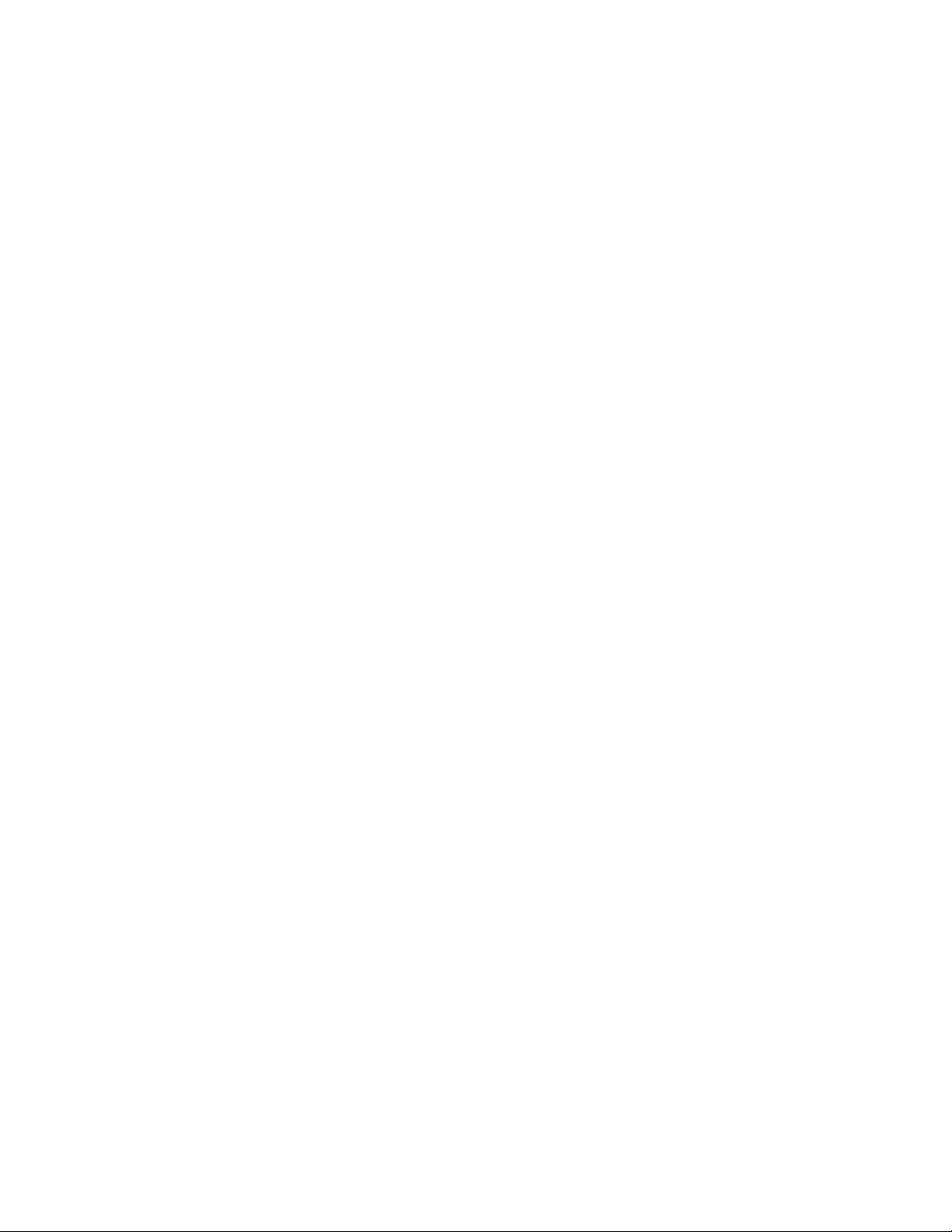
2.3.6.6 HDD + SSD, 3 Tiers . . . . . . . . . . . . . . . . . . . . . . . . . . . . . . . . . . . 18
2.3.7 Raw Disk Space Considerations . . . . . . . . . . . . . . . . . . . . . . . . . . . . . . . . . 19
2.3.8 Checking Disk Data Flushing Capabilities . . . . . . . . . . . . . . . . . . . . . . . . . . . . 19
2.4 Planning Virtual Machine Configurations . . . . . . . . . . . . . . . . . . . . . . . . . . . . . . . . . 21
2.4.1 Running on VMware . . . . . . . . . . . . . . . . . . . . . . . . . . . . . . . . . . . . . . . . 21
2.5 Planning Network . . . . . . . . . . . . . . . . . . . . . . . . . . . . . . . . . . . . . . . . . . . . . . . 22
2.5.1 General Network Requirements . . . . . . . . . . . . . . . . . . . . . . . . . . . . . . . . . 22
2.5.2 Network Limitations . . . . . . . . . . . . . . . . . . . . . . . . . . . . . . . . . . . . . . . . 22
2.5.3 Per-Node Network Requirements . . . . . . . . . . . . . . . . . . . . . . . . . . . . . . . . 23
2.5.4 Network Recommendations for Clients . . . . . . . . . . . . . . . . . . . . . . . . . . . . . 26
2.6 Understanding Data Redundancy . . . . . . . . . . . . . . . . . . . . . . . . . . . . . . . . . . . . . 27
2.6.1 Redundancy by Replication . . . . . . . . . . . . . . . . . . . . . . . . . . . . . . . . . . . . 28
2.6.2 Redundancy by Erasure Coding . . . . . . . . . . . . . . . . . . . . . . . . . . . . . . . . . 29
2.6.3 No Redundancy . . . . . . . . . . . . . . . . . . . . . . . . . . . . . . . . . . . . . . . . . . . 30
2.7 Understanding Failure Domains . . . . . . . . . . . . . . . . . . . . . . . . . . . . . . . . . . . . . . 30
2.8 Understanding Storage Tiers . . . . . . . . . . . . . . . . . . . . . . . . . . . . . . . . . . . . . . . . 31
2.9 Understanding Cluster Rebuilding . . . . . . . . . . . . . . . . . . . . . . . . . . . . . . . . . . . . . 32
3. Installing Using GUI . . . . . . . . . . . . . . . . . . . . . . . . . . . . . . . . . . . . . . . . . . . . . . . . . 34
3.1 Obtaining Distribution Image . . . . . . . . . . . . . . . . . . . . . . . . . . . . . . . . . . . . . . . . 34
3.2 Preparing for Installation . . . . . . . . . . . . . . . . . . . . . . . . . . . . . . . . . . . . . . . . . . 34
3.2.1 Preparing for Installation from USB Storage Drives . . . . . . . . . . . . . . . . . . . . . . 35
3.3 Starting Installation . . . . . . . . . . . . . . . . . . . . . . . . . . . . . . . . . . . . . . . . . . . . . . 35
3.4 Step 1: Accepting the User Agreement . . . . . . . . . . . . . . . . . . . . . . . . . . . . . . . . . . 36
3.5 Step 2: Configuring the Network . . . . . . . . . . . . . . . . . . . . . . . . . . . . . . . . . . . . . . 36
3.5.1 Creating Bonded Connections . . . . . . . . . . . . . . . . . . . . . . . . . . . . . . . . . . 37
3.5.2 Creating VLAN Adapters . . . . . . . . . . . . . . . . . . . . . . . . . . . . . . . . . . . . . . 39
3.6 Step 3: Choosing the Time Zone . . . . . . . . . . . . . . . . . . . . . . . . . . . . . . . . . . . . . . 40
3.7 Step 4: Configuring the Storage Cluster . . . . . . . . . . . . . . . . . . . . . . . . . . . . . . . . . . 40
3.7.1 Deploying the Primary Node . . . . . . . . . . . . . . . . . . . . . . . . . . . . . . . . . . . 41
3.7.2 Deploying Secondary Nodes . . . . . . . . . . . . . . . . . . . . . . . . . . . . . . . . . . . 42
3.8 Step 5: Selecting the System Partition . . . . . . . . . . . . . . . . . . . . . . . . . . . . . . . . . . . 43
3.9 Step 6: Setting the Root Password . . . . . . . . . . . . . . . . . . . . . . . . . . . . . . . . . . . . . 44
3.10 Finishing Installation . . . . . . . . . . . . . . . . . . . . . . . . . . . . . . . . . . . . . . . . . . . . . 44
4. Installing Using PXE . . . . . . . . . . . . . . . . . . . . . . . . . . . . . . . . . . . . . . . . . . . . . . . . 46
ii
Page 5
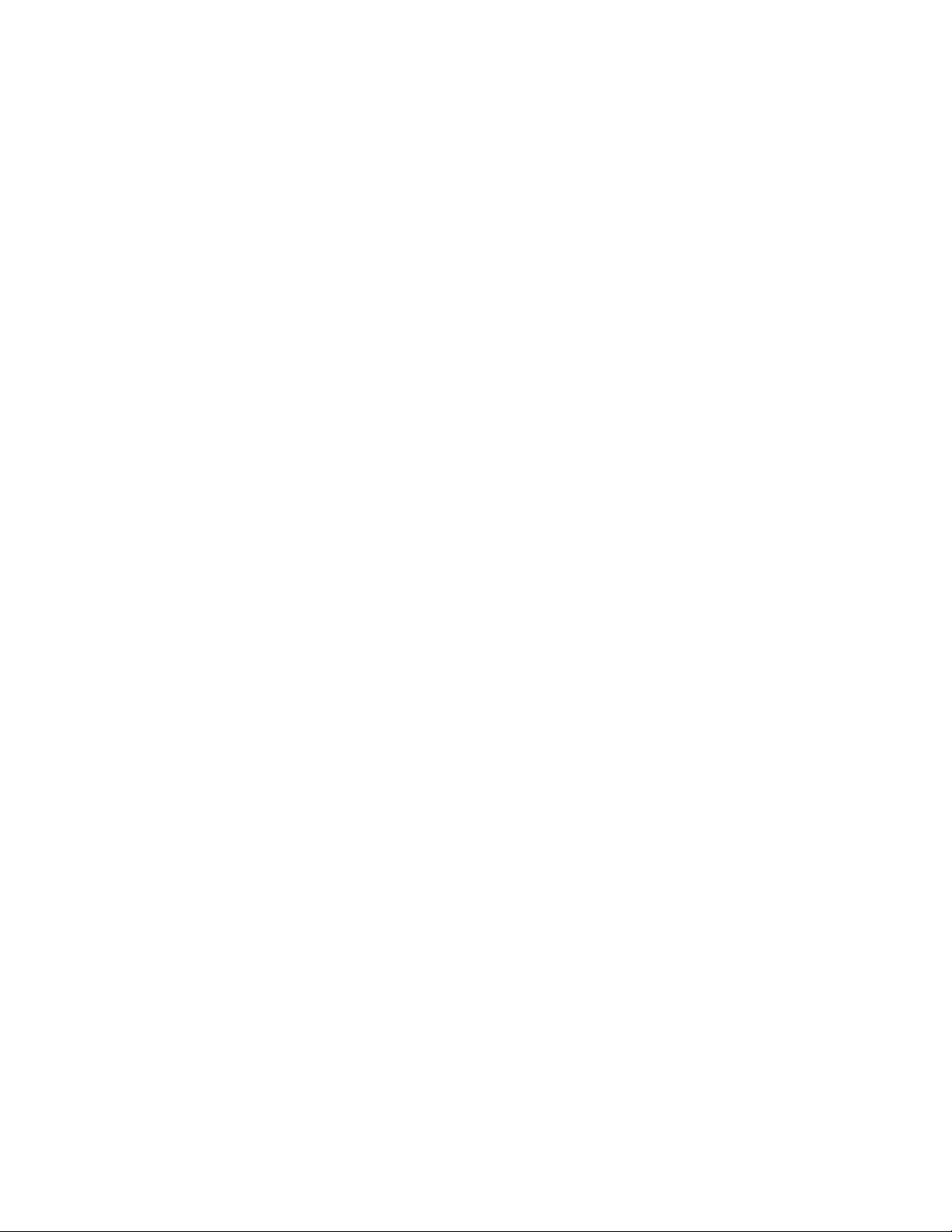
4.1 Preparing Environment . . . . . . . . . . . . . . . . . . . . . . . . . . . . . . . . . . . . . . . . . . . 46
4.1.1 Installing PXE Components . . . . . . . . . . . . . . . . . . . . . . . . . . . . . . . . . . . . 46
4.1.2 Configuring TFTP Server . . . . . . . . . . . . . . . . . . . . . . . . . . . . . . . . . . . . . . 47
4.1.3 Setting Up DHCP Server . . . . . . . . . . . . . . . . . . . . . . . . . . . . . . . . . . . . . . 48
4.1.4 Setting Up HTTP Server . . . . . . . . . . . . . . . . . . . . . . . . . . . . . . . . . . . . . . 48
4.2 Installing Over the Network . . . . . . . . . . . . . . . . . . . . . . . . . . . . . . . . . . . . . . . . . 49
4.3 Creating Kickstart File . . . . . . . . . . . . . . . . . . . . . . . . . . . . . . . . . . . . . . . . . . . . 50
4.3.1 Kickstart Options . . . . . . . . . . . . . . . . . . . . . . . . . . . . . . . . . . . . . . . . . . 50
4.3.2 Kickstart Scripts . . . . . . . . . . . . . . . . . . . . . . . . . . . . . . . . . . . . . . . . . . . 51
4.3.2.1 Installing Packages . . . . . . . . . . . . . . . . . . . . . . . . . . . . . . . . . . . 52
4.3.2.2 Installing Admin Panel and Storage . . . . . . . . . . . . . . . . . . . . . . . . . 52
4.3.2.3 Installing Storage Component Only . . . . . . . . . . . . . . . . . . . . . . . . . 53
4.3.3 Kickstart File Example . . . . . . . . . . . . . . . . . . . . . . . . . . . . . . . . . . . . . . . 53
4.3.3.1 Creating the System Partition on Software RAID1 . . . . . . . . . . . . . . . . . 55
4.4 Using Kickstart File . . . . . . . . . . . . . . . . . . . . . . . . . . . . . . . . . . . . . . . . . . . . . . 56
5. Additional Installation Modes . . . . . . . . . . . . . . . . . . . . . . . . . . . . . . . . . . . . . . . . . . 57
5.1 Installing via VNC . . . . . . . . . . . . . . . . . . . . . . . . . . . . . . . . . . . . . . . . . . . . . . . 57
6. Troubleshooting Installation . . . . . . . . . . . . . . . . . . . . . . . . . . . . . . . . . . . . . . . . . . . 58
6.1 Installing in Basic Graphics Mode . . . . . . . . . . . . . . . . . . . . . . . . . . . . . . . . . . . . . 58
6.2 Booting into Rescue Mode . . . . . . . . . . . . . . . . . . . . . . . . . . . . . . . . . . . . . . . . . 58
iii
Page 6
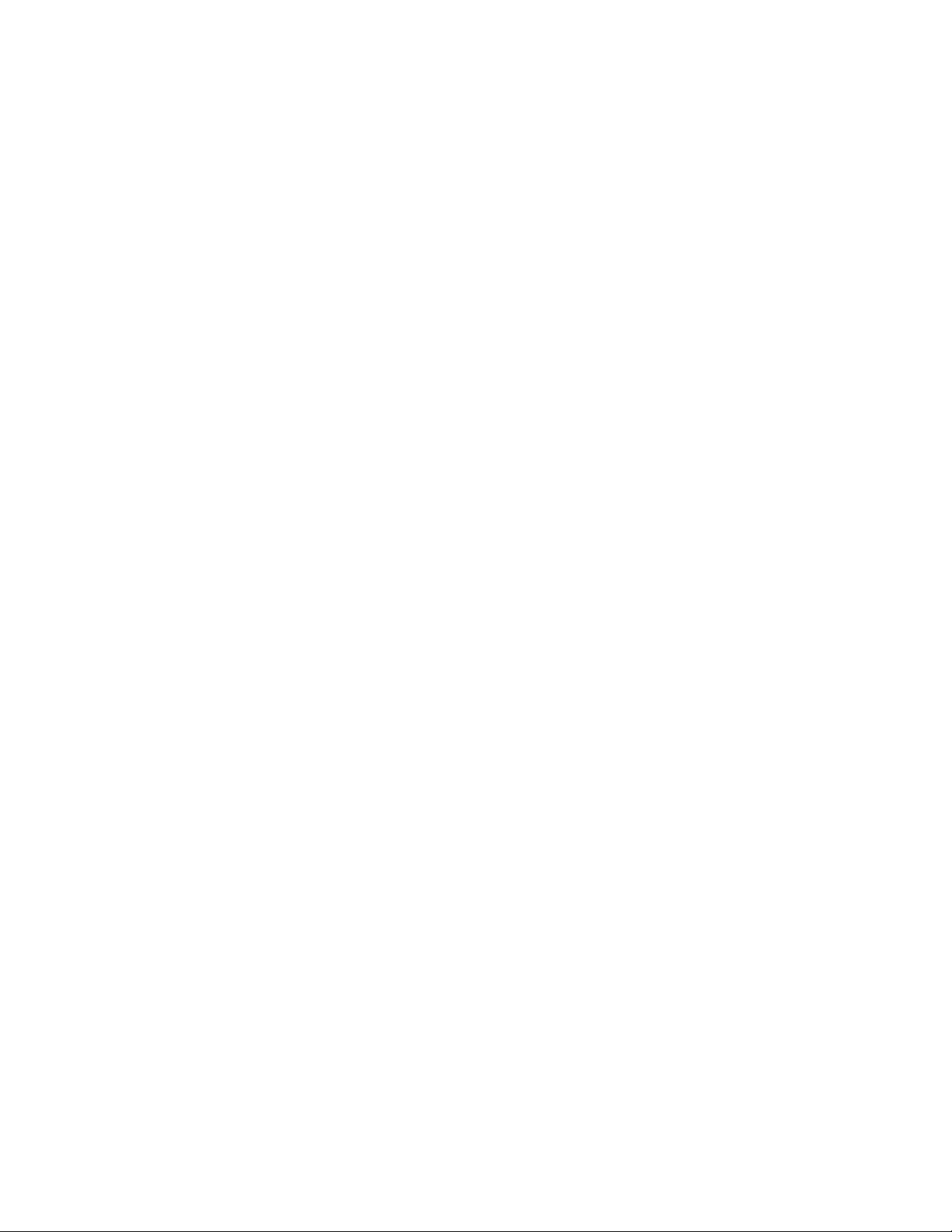
CHAPTER 1
Deployment Overview
To deploy Acronis Cyber Infrastructure for evaluation purposes or in production, you will need to do the
following:
1. Plan the infrastructure.
2. Install and configure Acronis Cyber Infrastructure on required servers.
3. Create the storage cluster.
4. Create a compute cluster and/or set up data export services.
1
Page 7
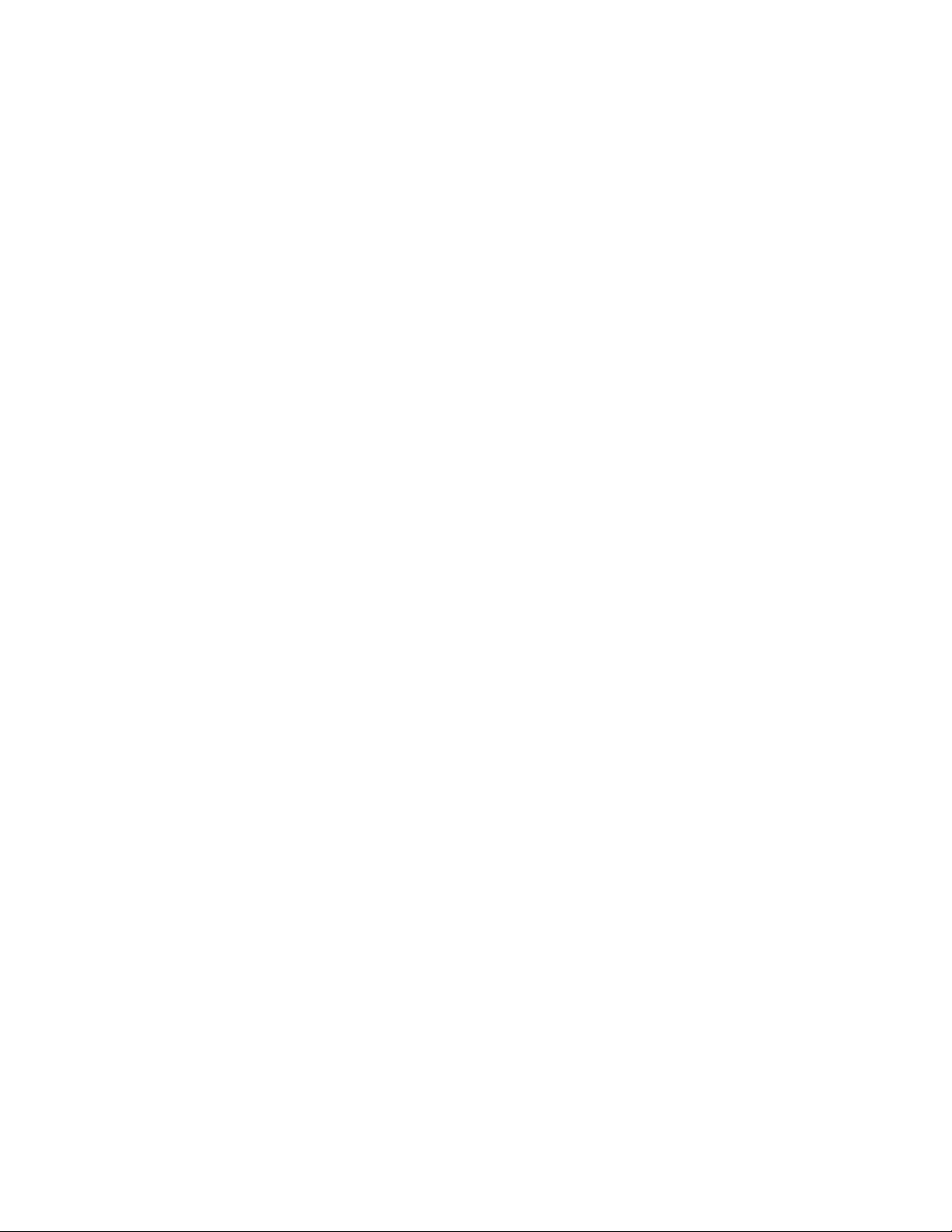
CHAPTER 2
Planning Infrastructure
To plan the infrastructure, you will need to decide on the hardware configuration of each server, plan
networks, choose a redundancy method and mode, and decide which data will be kept on which storage tier.
Information in this chapter is meant to help you complete all of these tasks.
2.1 Storage Architecture Overview
The fundamental component of Acronis Cyber Infrastructure is a storage cluster: a group of physical servers
interconnected by network. Each server in a cluster is assigned one or more roles and typically runs services
that correspond to these roles:
• storage role: chunk service or CS
• metadata role: metadata service or MDS
• supplementary roles:
•
SSD cache,
•
system
Any server in the cluster can be assigned a combination of storage, metadata, and network roles. For
example, a single server can be an S3 access point, an iSCSI access point, and a storage node at once.
Each cluster also requires that a web-based admin panel be installed on one (and only one) of the nodes. The
panel enables administrators to manage the cluster.
2
Page 8
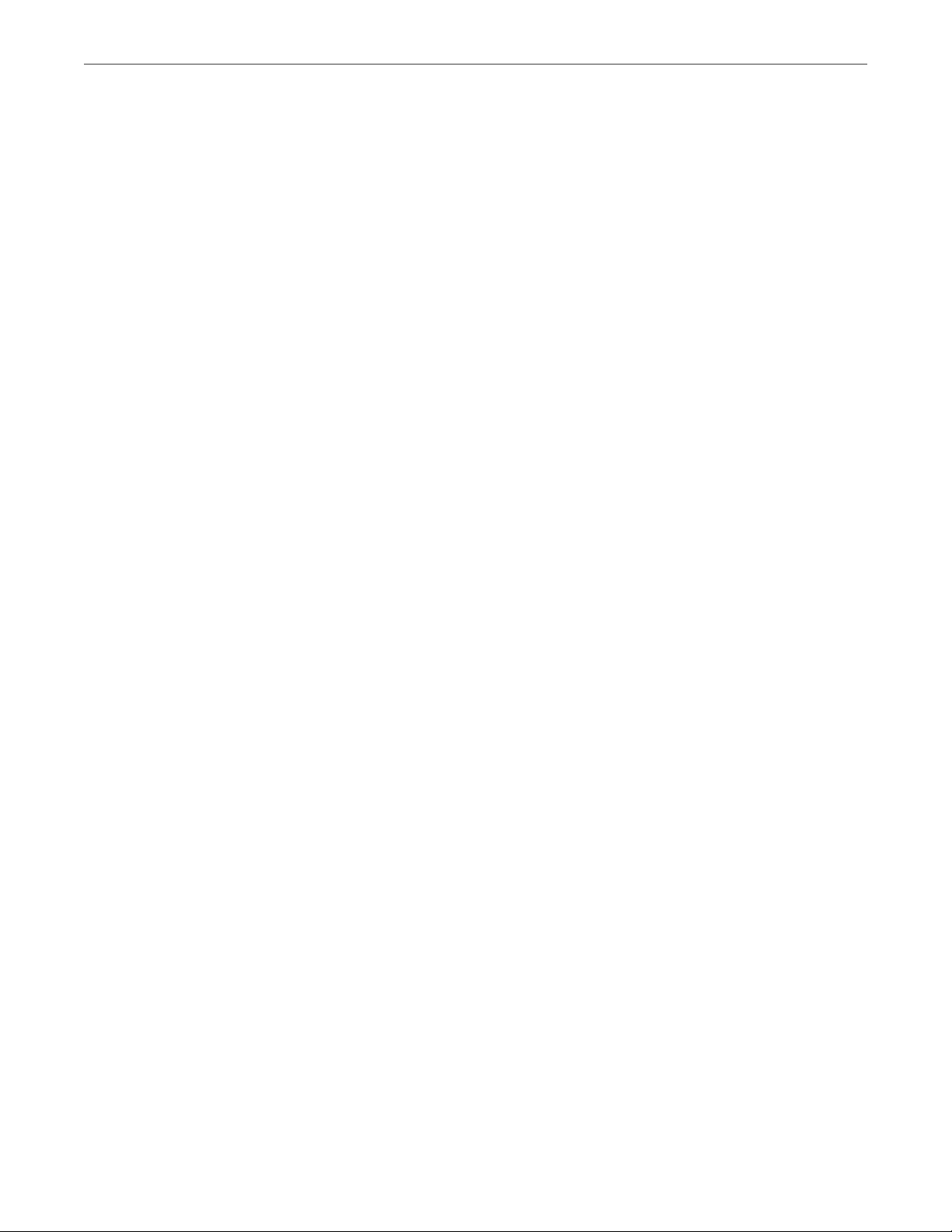
Chapter 2. Planning Infrastructure
2.1.1 Storage Role
Storage nodes run chunk services, store all data in the form of fixed-size chunks, and provide access to these
chunks. All data chunks are replicated and the replicas are kept on different storage nodes to achieve high
availability of data. If one of the storage nodes fails, the remaining healthy storage nodes continue providing
the data chunks that were stored on the failed node.
The storage role can only be assigned to a server with disks of certain capacity.
2.1.2 Metadata Role
Metadata nodes run metadata services, store cluster metadata, and control how user files are split into
chunks and where these chunks are located. Metadata nodes also ensure that chunks have the required
amount of replicas. Finally, they log all important events that happen in the cluster.
To provide system reliability, Acronis Cyber Infrastructure uses the Paxos consensus algorithm. It guarantees
fault-tolerance if the majority of nodes running metadata services are healthy.
To ensure high availability of metadata in a production environment, metadata services must be run on at
least three cluster nodes. In this case, if one metadata service fails, the remaining two will still be controlling
the cluster. However, it is recommended to have at least five metadata services to ensure that the cluster can
survive simultaneous failure of two nodes without data loss.
2.1.3 Supplementary Roles
SSD cache
Boosts chunk read/write performance by creating write caches on selected solid-state drives (SSDs). It
is also recommended to use such SSDs for metadata, see Metadata Role (page 3). The use of write
journals may more than double the write speed in the cluster.
System
One disk per node that is reserved for the operating system and unavailable for data storage.
3
Page 9
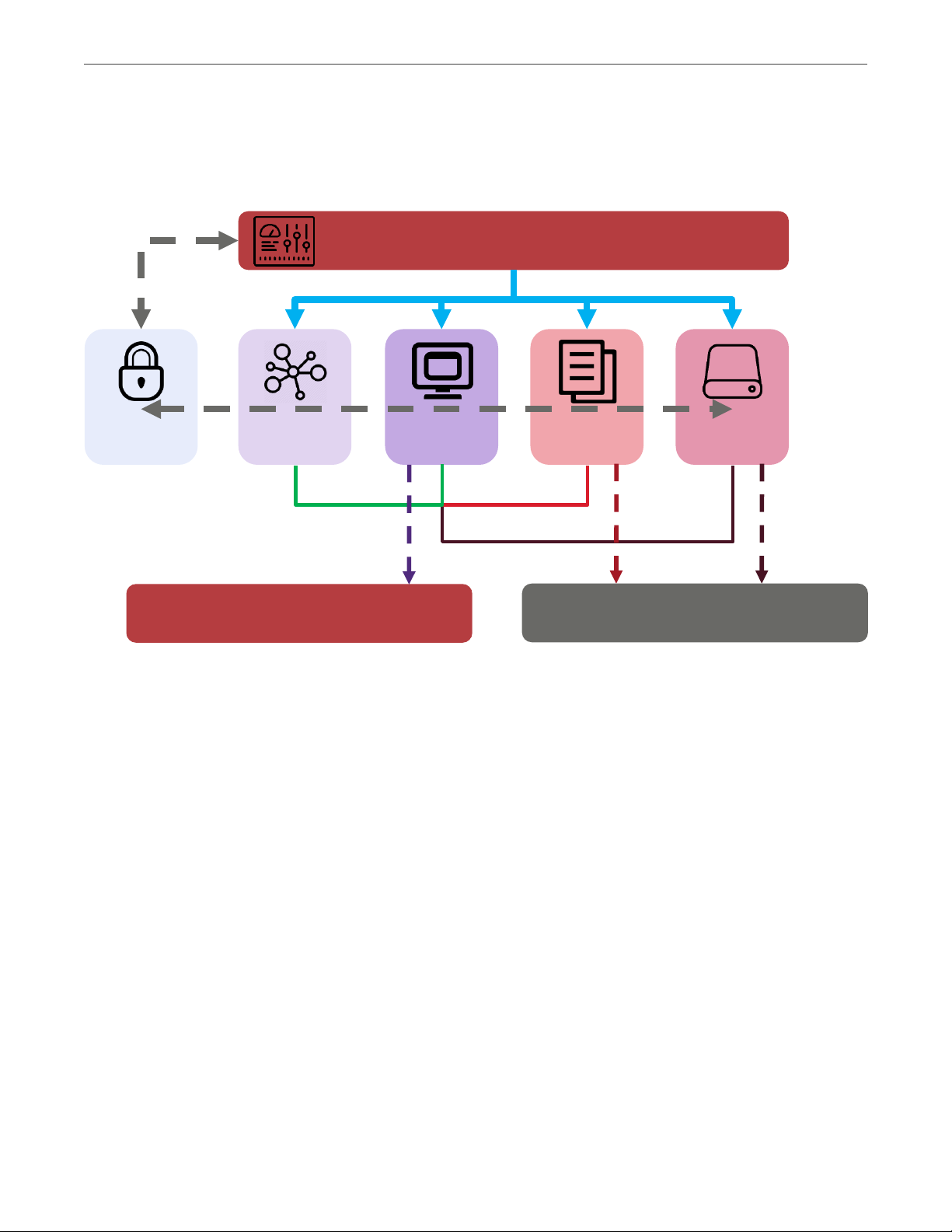
Chapter 2. Planning Infrastructure
Networking
service
Compute
service
Image
service
Storage
service
Identity
service
Provides VM network
connectivity
Stores VM images
Provides storage volumes to VMs
Admin panel
QEMU/KVM
Storage
2.2 Compute Architecture Overview
The following diagram shows the major compute components of Acronis Cyber Infrastructure.
• The storage service provides virtual disks to virtual machines. This service relies on the base storage
cluster for data redundancy.
• The image service enables users to upload, store, and use images of supported guest operating
systems and virtual disks. This service relies on the base storage cluster for data redundancy.
• The identity service provides authentication and authorization capabilities for Acronis Cyber
Infrastructure.
• The compute service enables users to create, run, and manage virtual machines. This service relies on
the custom QEMU/KVM hypervisor.
• The networking service provides private and public network capabilities for virtual machines.
• The admin panel service provides a convenient web user interface for managing the entire
infrastructure.
4
Page 10
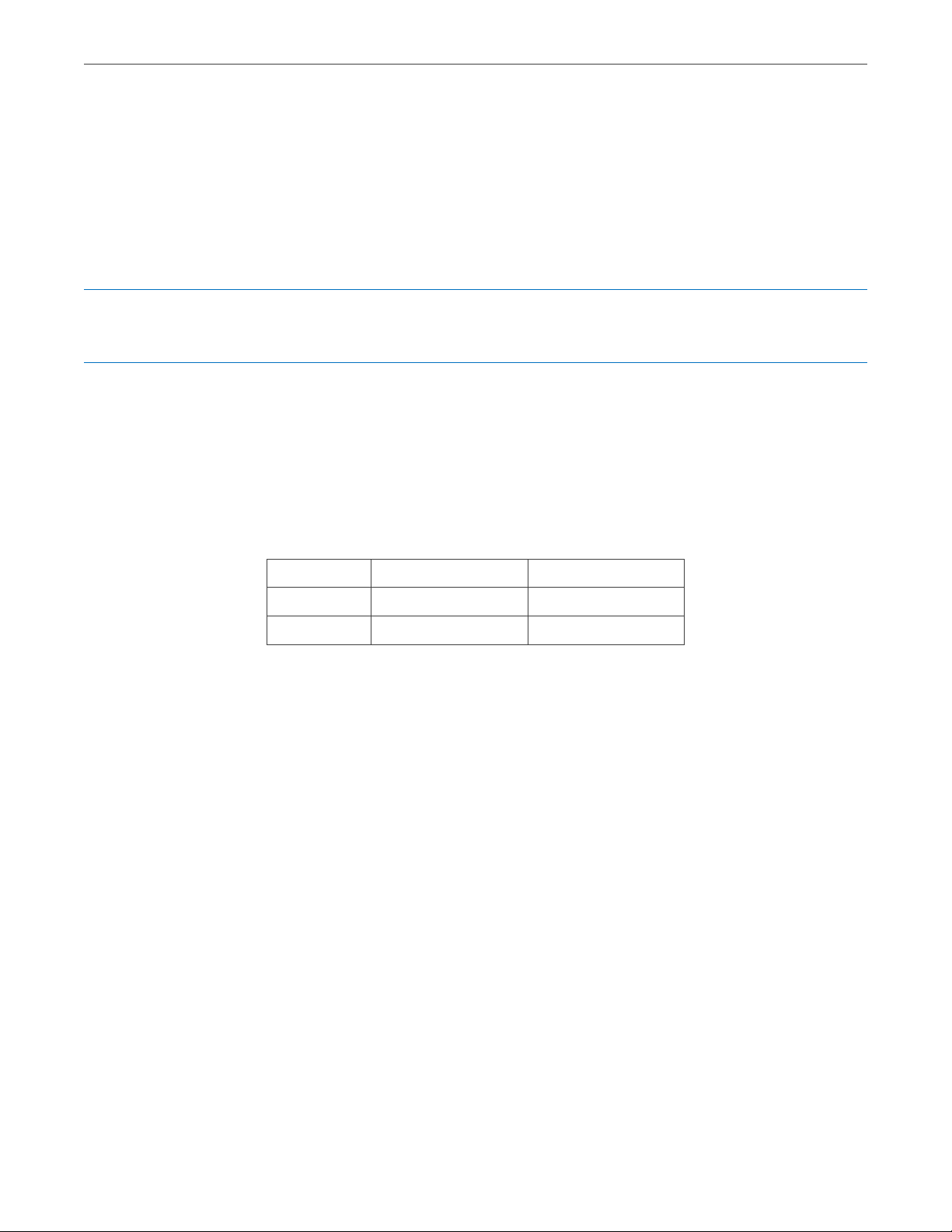
Chapter 2. Planning Infrastructure
2.3 Planning Node Hardware Configurations
Acronis Cyber Infrastructure works on top of commodity hardware, so you can create a cluster from regular
servers, disks, and network cards. Still, to achieve the optimal performance, a number of requirements must
be met and a number of recommendations should be followed.
Note: If you are unsure of what hardware to choose, consult your sales representative. You can also use the
online hardware calculator.
2.3.1 Hardware Limits
The following table lists the current hardware limits for Acronis Cyber Infrastructure servers:
Table 2.3.1.1: Server hardware limits
Hardware Theoretical Certified
RAM 64 TB 1 TB
CPU 5120 logical CPUs 384 logical CPUs
A logical CPU is a core (thread) in a multicore (multithreading) processor.
2.3.2 Hardware Requirements
Deployed Acronis Cyber Infrastructure consists of a single management node and a number of storage and
compute nodes. The following subsections list requirements to node hardware depending on usage scenario.
2.3.2.1 Requirements for Management Node with Storage and Compute
The following table lists the minimal and recommended hardware requirements for a management node
that also runs the storage and compute services.
If you plan to enable high availability for the management node (recommended), all the servers that you will
add to the HA cluster must meet the requirements listed in this table.
5
Page 11
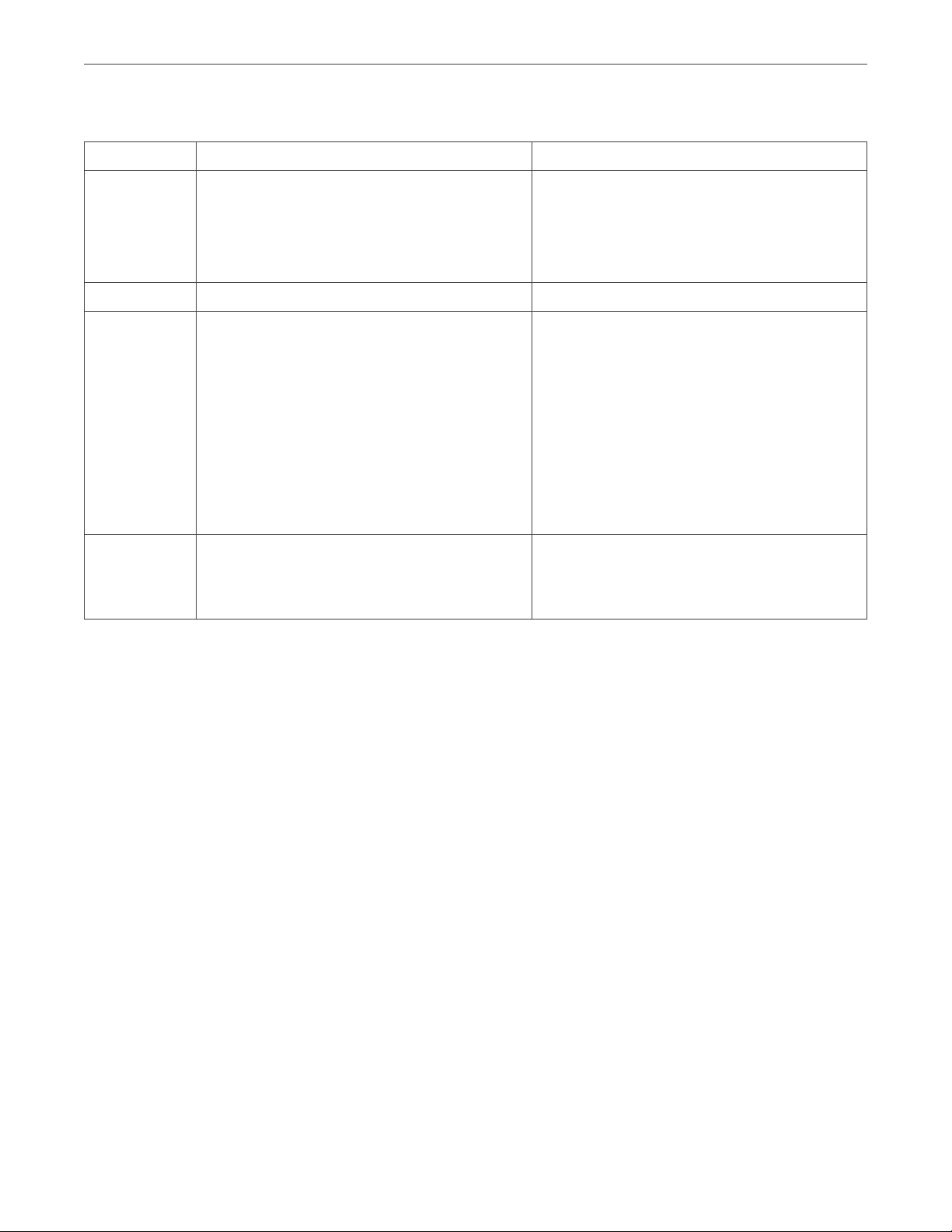
Chapter 2. Planning Infrastructure
Table 2.3.2.1.1: Hardware for management node with storage and compute
Type Minimal Recommended
CPU 64-bit x86 Intel processors with
“unrestricted guest” and VT-x with Extended
Page Tables (EPT) enabled in BIOS
16 logical CPUs in total*
RAM 32 GB** 64+ GB**
Storage 1 disk: system + metadata, 100+ GB SATA
HDD
1 disk: storage, SATA HDD, size as required
Network 1 GbE for storage traffic
1 GbE (VLAN tagged) for other traffic
64-bit x86 Intel processors with
“unrestricted guest” and VT-x with Extended
Page Tables (EPT) enabled in BIOS
32+ logical CPUs in total*
2+ disks: system + metadata + cache, 100+
GB recommended enterprise-grade SSDs in
a RAID1 volume, with power loss protection
and 75 MB/s sequential write performance
per serviced HDD (e.g., 750+ MB/s total for
a 10-disk node)
4+ disks: HDD or SSD, 1 DWPD endurance
minimum, 10 DWPD recommended
2 x 10 GbE (bonded) for storage traffic
2 x 1 GbE or 2 x 10 GbE (bonded, VLAN
tagged) for other traffic
* A logical CPU is a core (thread) in a multicore (multithreading) processor.
** Each chunk server (CS), e.g., storage disk, requires 1 GB of RAM (0.5 GB anonymous memory + 0.5 GB
page cache). The total page cache limit is 12 GB. In addition, each metadata server (MDS) requires 0.2 GB of
RAM + 0.1 GB per 100TB of physical storage space.
2.3.2.2 Requirements for Storage and Compute
The following table lists the minimal and recommended hardware requirements for a node that runs the
storage and compute services.
6
Page 12
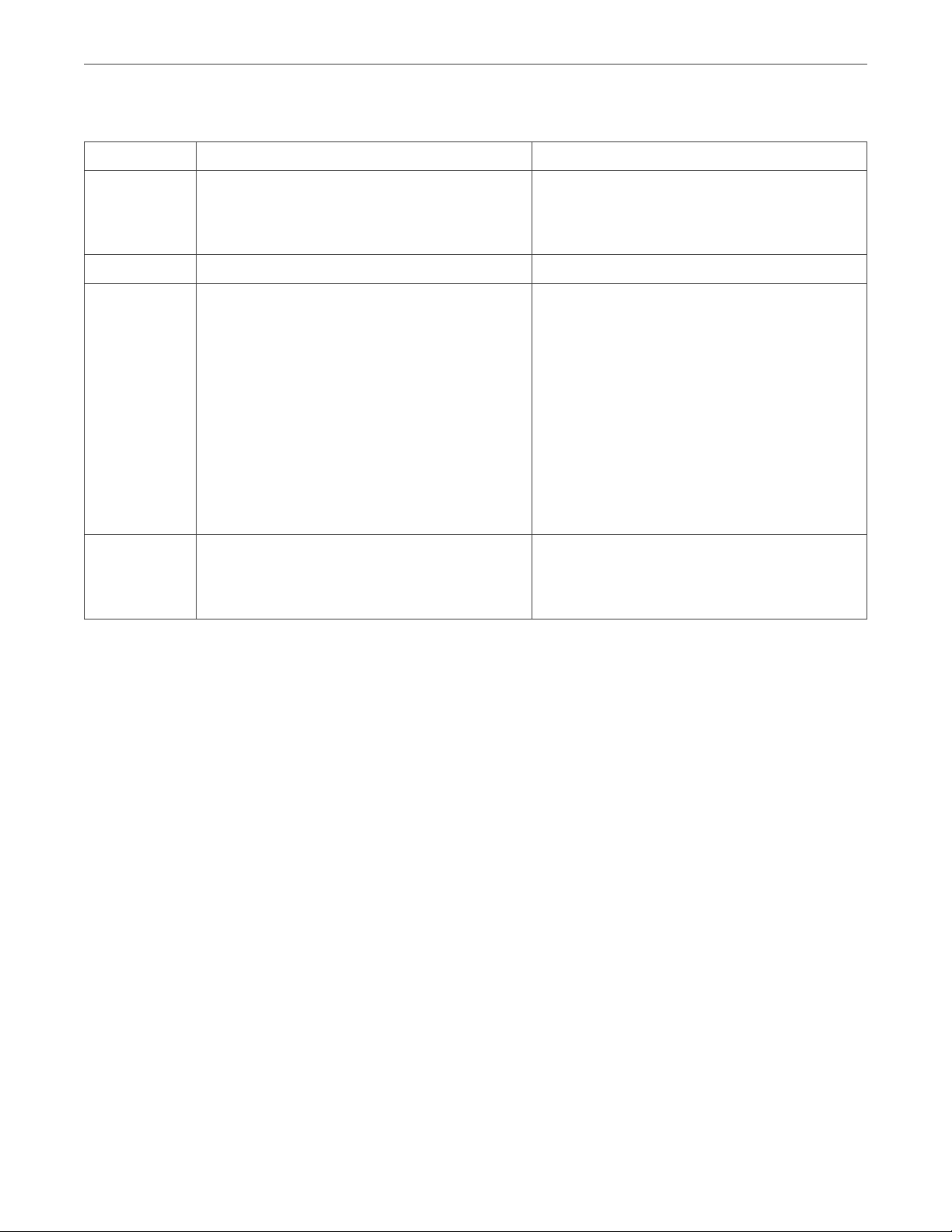
Chapter 2. Planning Infrastructure
Table 2.3.2.2.1: Hardware for storage and compute
Type Minimal Recommended
CPU 64-bit x86 processor(s) with Intel VT
hardware virtualization extensions enabled
8 logical CPUs*
RAM 8 GB** 64+ GB**
Storage 1 disk: system, 100 GB SATA HDD
1 disk: metadata, 100 GB SATA HDD (only
on the first three nodes in the cluster)
1 disk: storage, SATA HDD, size as required
Network 1 GbE for storage traffic
1 GbE (VLAN tagged) for other traffic
64-bit x86 processor(s) with Intel VT
hardware virtualization extensions enabled
32+ logical CPUs*
2+ disks: system, 100+ GB SATA HDDs in a
RAID1 volume
1+ disk: metadata + cache, 100+ GB
enterprise-grade SSD with power loss
protection and 75 MB/s sequential write
performance per serviced HDD (e.g., 750+
MB/s total for a 10-disk node)
4+ disks: HDD or SSD, 1 DWPD endurance
minimum, 10 DWPD recommended
2 x 10 GbE (bonded) for storage traffic
2 x 1 GbE or 2 x 10 GbE (bonded) for other
traffic
* A logical CPU is a core (thread) in a multicore (multithreading) processor.
** Each chunk server (CS), e.g., storage disk, requires 1 GB of RAM (0.5 GB anonymous memory + 0.5 GB
page cache). The total page cache limit is 12 GB. In addition, each metadata server (MDS) requires 0.2 GB of
RAM + 0.1 GB per 100TB of physical storage space.
2.3.2.3 Hardware Requirements for Backup Gateway
The following table lists the minimal and recommended hardware requirements for a management node
that also runs the storage and ABGW services.
7
Page 13
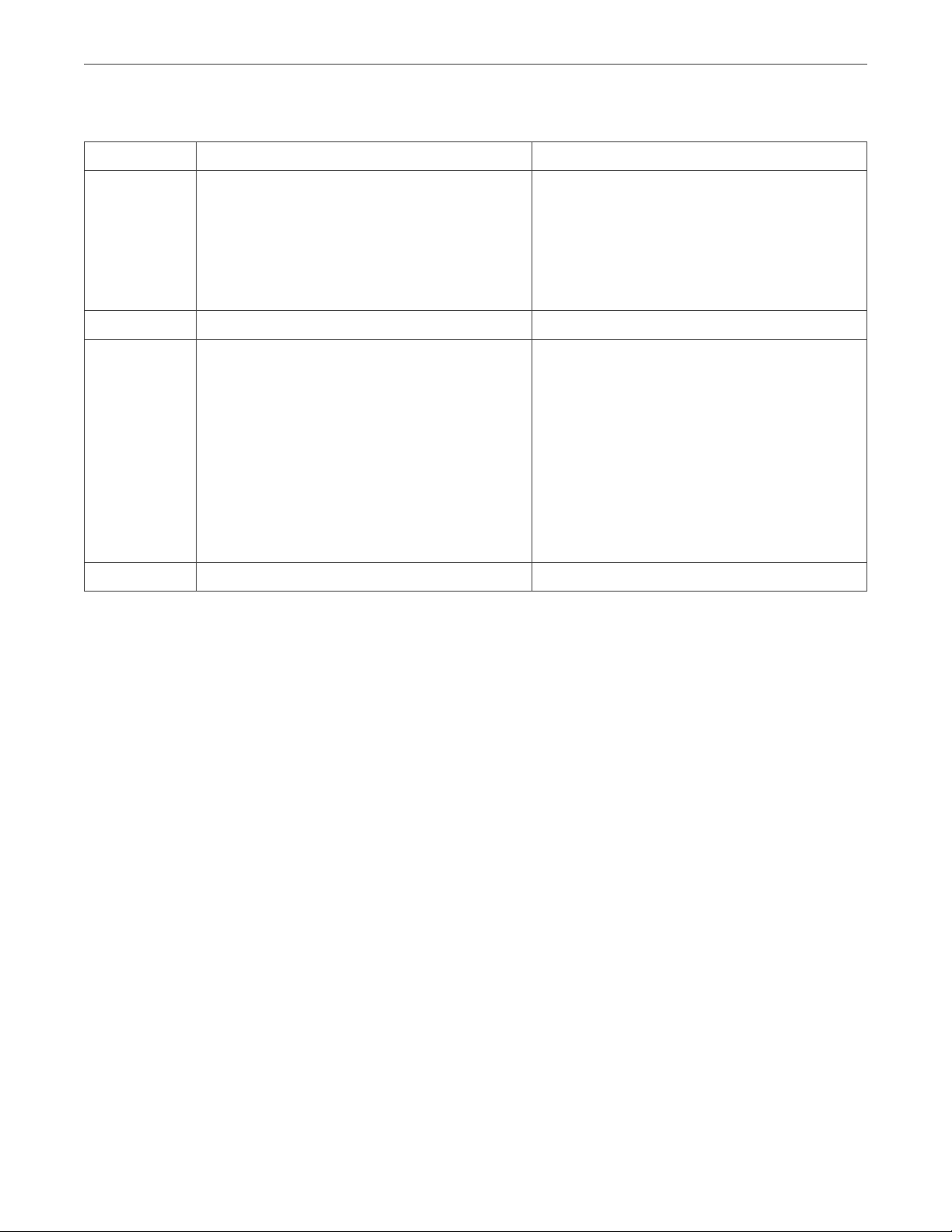
Chapter 2. Planning Infrastructure
Table 2.3.2.3.1: Hardware for Backup Gateway
Type Minimal Recommended
CPU 64-bit x86 processor(s) with AMD-V or Intel
VT hardware virtualization extensions
enabled
4 logical CPUs*
RAM 4 GB** 16+ GB**
Storage 1 disk: system + metadata, 120 GB SATA
HDD
1 disk: storage, SATA HDD, size as required
Network 1 GbE 2 x 10 GbE (bonded)
* A logical CPU is a core (thread) in a multicore (multithreading) processor.
64-bit x86 processor(s) with AMD-V or Intel
VT hardware virtualization extensions
enabled
4+ logical CPUs*, at least one CPU per 8
HDDs
1 disk: system + metadata + cache, 120+ GB
recommended enterprise-grade SSD with
power loss protection and 75 MB/s
sequential write performance per serviced
HDD
1 disk: storage, SATA HDD, 1 DWPD
endurance minimum, 10 DWPD
recommended, size as required
** Each chunk server (CS), e.g., storage disk, requires 1 GB of RAM (0.5 GB anonymous memory + 0.5 GB
page cache). The total page cache limit is 12 GB. In addition, each metadata server (MDS) requires 0.2 GB of
RAM + 0.1 GB per 100TB of physical storage space.
2.3.3 Hardware Recommendations
In general, Acronis Cyber Infrastructure works on the same hardware that is recommended for Red Hat
Enterprise Linux 7: servers, components.
The following recommendations further explain the benefits added by specific hardware in the hardware
requirements table. Use them to configure your cluster in an optimal way.
8
Page 14

Chapter 2. Planning Infrastructure
2.3.3.1 Storage Cluster Composition Recommendations
Designing an efficient storage cluster means finding a compromise between performance and cost that suits
your purposes. When planning, keep in mind that a cluster with many nodes and few disks per node offers
higher performance while a cluster with the minimal number of nodes (3) and a lot of disks per node is
cheaper. See the following table for more details.
Table 2.3.3.1.1: Cluster composition recommendations
Design considerations Minimum nodes (3), many disks per
node
Optimization Lower cost. Higher performance.
Free disk space to
reserve
Redundancy Fewer erasure coding choices. More erasure coding choices.
Cluster balance and
rebuilding performance
Network capacity More network bandwidth required to
Favorable data type Cold data (e.g., backups). Hot data (e.g., virtual environments).
Sample server
configuration
More space to reserve for cluster
rebuilding as fewer healthy nodes will
have to store the data from a failed
node.
Worse balance and slower rebuilding. Better balance and faster rebuilding.
maintain cluster performance during
rebuilding.
Supermicro SSG-6047R-E1R36L (Intel
Xeon E5-2620 v1/v2 CPU, 32GB RAM,
36 x 12TB HDDs, a 500GB system
Many nodes, few disks per node
(all-flash configuration)
Less space to reserve for cluster
rebuilding as more healthy nodes will
have to store the data from a failed
node.
Less network bandwidth required to
maintain cluster performance during
rebuilding.
Supermicro SYS-2028TP-HC0R-SIOM
(4 x Intel E5-2620 v4 CPUs, 4 x 16GB
RAM, 24 x 1.9TB Samsung PM1643
disk).
Take note of the following:
1. These considerations only apply if failure domain is host.
2. The speed of rebuilding in the replication mode does not depend on the number of nodes in the cluster.
3. Acronis Cyber Infrastructure supports hundreds of disks per node. If you plan to use more than 36
disks per node, contact sales engineers who will help you design a more efficient cluster.
SSDs).
9
Page 15
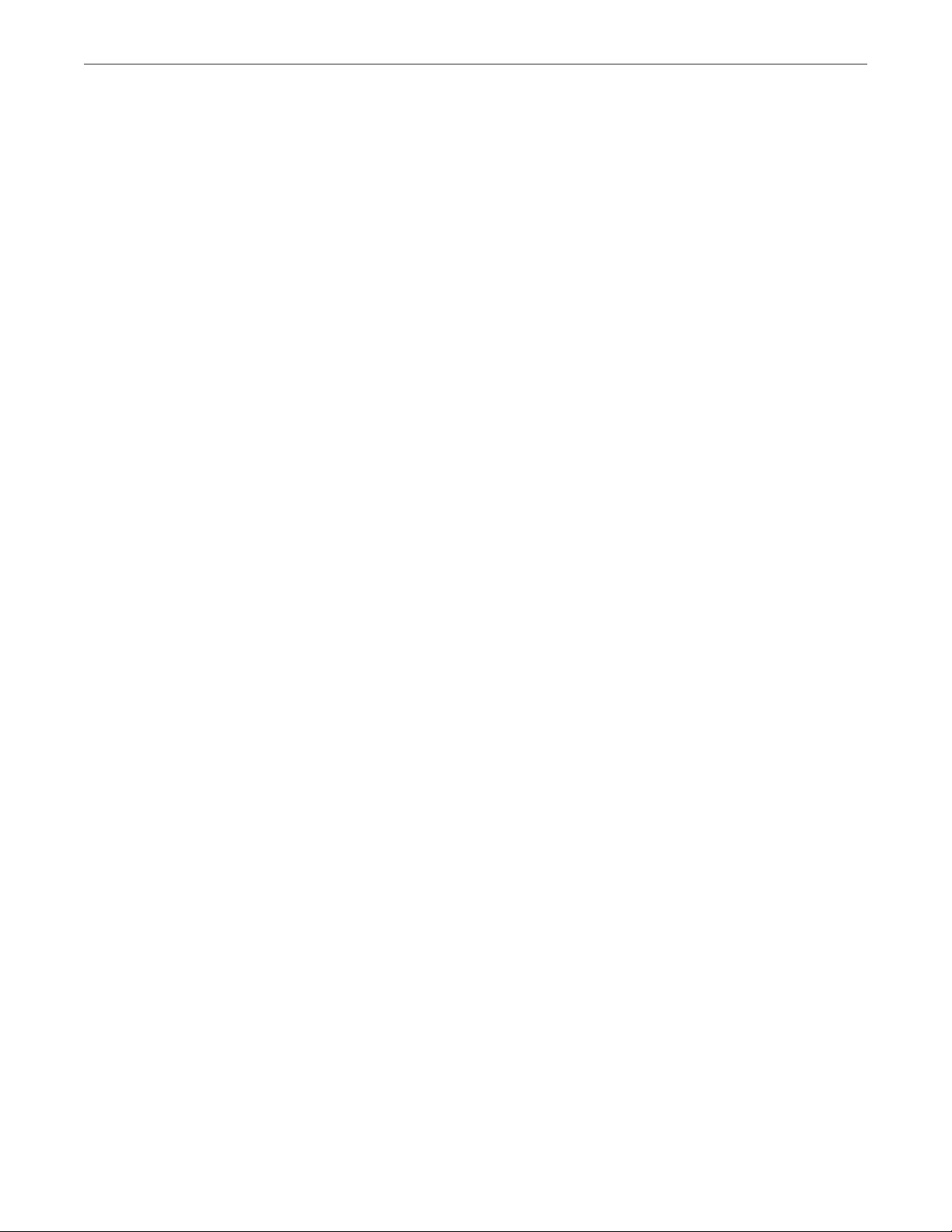
Chapter 2. Planning Infrastructure
2.3.3.2 General Hardware Recommendations
• At least five nodes are required for a production environment. This is to ensure that the cluster can
survive failure of two nodes without data loss.
• One of the strongest features of Acronis Cyber Infrastructure is scalability. The bigger the cluster, the
better Acronis Cyber Infrastructure performs. It is recommended to create production clusters from at
least ten nodes for improved resilience, performance, and fault tolerance in production scenarios.
• Even though a cluster can be created on top of varied hardware, using nodes with similar hardware in
each node will yield better cluster performance, capacity, and overall balance.
• Any cluster infrastructure must be tested extensively before it is deployed to production. Such common
points of failure as SSD drives and network adapter bonds must always be thoroughly verified.
• It is not recommended for production to run Acronis Cyber Infrastructure on top of SAN/NAS hardware
that has its own redundancy mechanisms. Doing so may negatively affect performance and data
availability.
• To achieve best performance, keep at least 20% of cluster capacity free.
• During disaster recovery, Acronis Cyber Infrastructure may need additional disk space for replication.
Make sure to reserve at least as much space as any single storage node has.
• It is recommended to have the same CPU models on each node to avoid VM live migration issues. For
more details, see the Administrator’s Command Line Guide.
• If you plan to use Backup Gateway to store backups in the cloud, make sure the local storage cluster
has plenty of logical space for staging (keeping backups locally before sending them to the cloud). For
example, if you perform backups daily, provide enough space for at least 1.5 days’ worth of backups.
For more details, see the Administrator’s Guide.
2.3.3.3 Storage Hardware Recommendations
• It is possible to use disks of different size in the same cluster. However, keep in mind that, given the
same IOPS, smaller disks will offer higher performance per terabyte of data compared to bigger disks. It
is recommended to group disks with the same IOPS per terabyte in the same tier.
• Using the recommended SSD models may help you avoid loss of data. Not all SSD drives can withstand
enterprise workloads and may break down in the first months of operation, resulting in TCO spikes.
10
Page 16
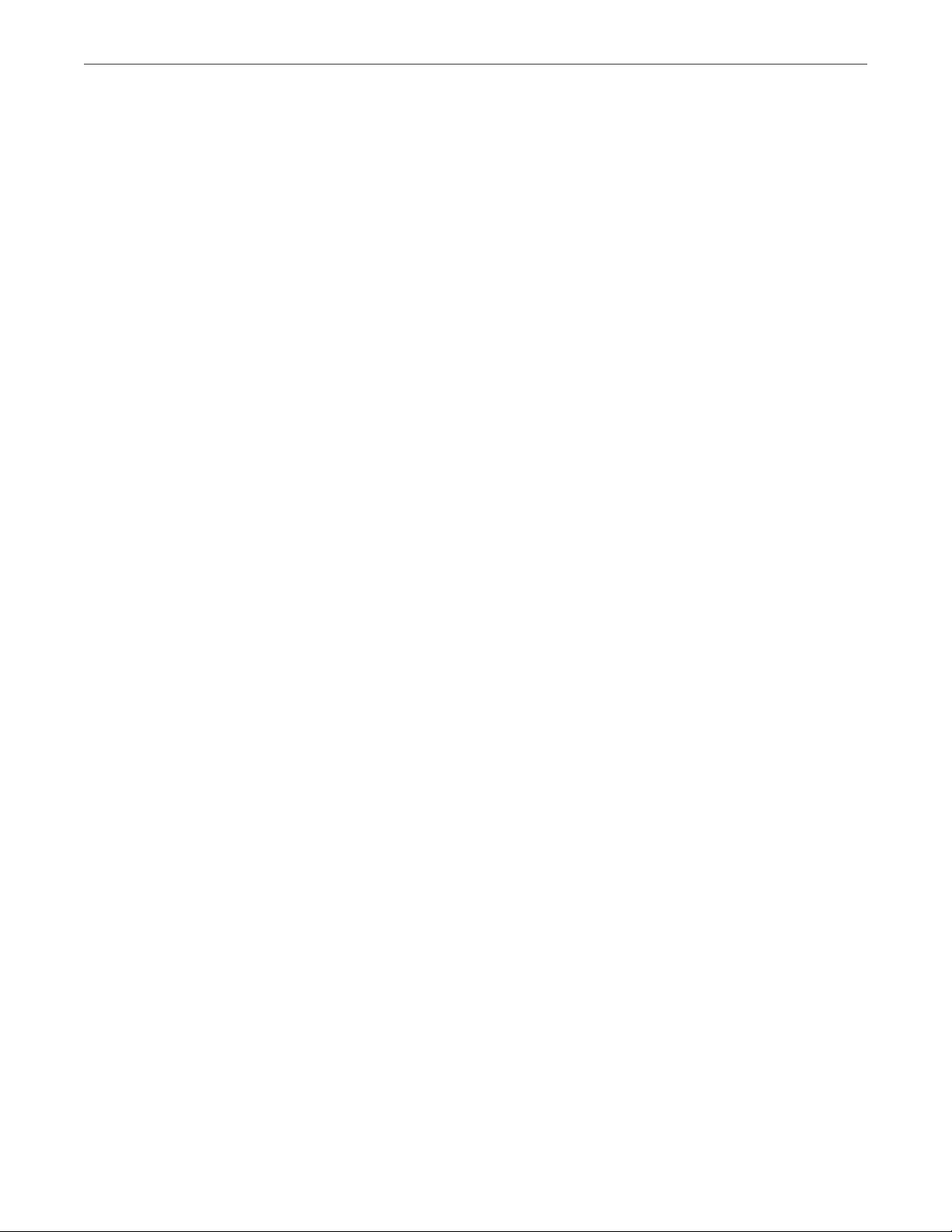
Chapter 2. Planning Infrastructure
•
SSD memory cells can withstand a limited number of rewrites. An SSD drive should be viewed as a
consumable that you will need to replace after a certain time. Consumer-grade SSD drives can
withstand a very low number of rewrites (so low, in fact, that these numbers are not shown in their
technical specifications). SSD drives intended for storage clusters must offer at least 1 DWPD
endurance (10 DWPD is recommended). The higher the endurance, the less often SSDs will need to
be replaced, improving TCO.
•
Many consumer-grade SSD drives can ignore disk flushes and falsely report to operating systems
that data was written while it, in fact, was not. Examples of such drives include OCZ Vertex 3, Intel
520, Intel X25-E, and Intel X-25-M G2. These drives are known to be unsafe in terms of data
commits, they should not be used with databases, and they may easily corrupt the file system in
case of a power failure. For these reasons, use enterprise-grade SSD drives that obey the flush
rules (for more information, see
http://www.postgresql.org/docs/current/static/wal-reliability.html). Enterprise-grade SSD drives
that operate correctly usually have the power loss protection property in their technical
specification. Some of the market names for this technology are Enhanced Power Loss Data
Protection (Intel), Cache Power Protection (Samsung), Power-Failure Support (Kingston), Complete
Power Fail Protection (OCZ).
•
It is highly recommended to check the data flushing capabilities of your disks as explained in
Checking Disk Data Flushing Capabilities (page 19).
•
Consumer-grade SSD drives usually have unstable performance and are not suited to withstand
sustainable enterprise workloads. For this reason, pay attention to sustainable load tests when
choosing SSDs. We recommend the following enterprise-grade SSD drives which are the best in
terms of performance, endurance, and investments: Intel S3710, Intel P3700, Huawei ES3000 V2,
Samsung SM1635, and Sandisk Lightning.
•
Performance of SSD disks may depend on their size. Lower-capacity drives (100 to 400 GB) may
perform much slower (sometimes up to ten times slower) than higher-capacity ones (1.9 to 3.8 TB).
Consult drive performance and endurance specifications before purchasing hardware.
• Using NVMe or SAS SSDs for write caching improves random I/O performance and is highly
recommended for all workloads with heavy random access (e.g., iSCSI volumes). In turn, SATA disks are
best suited for SSD-only configurations but not write caching.
• Using shingled magnetic recording (SMR) HDDs is strongly not recommended, even for backup
scenarios. Such disks have unpredictable latency that may lead to unexpected temporary service
outages and sudden performance degradations.
11
Page 17
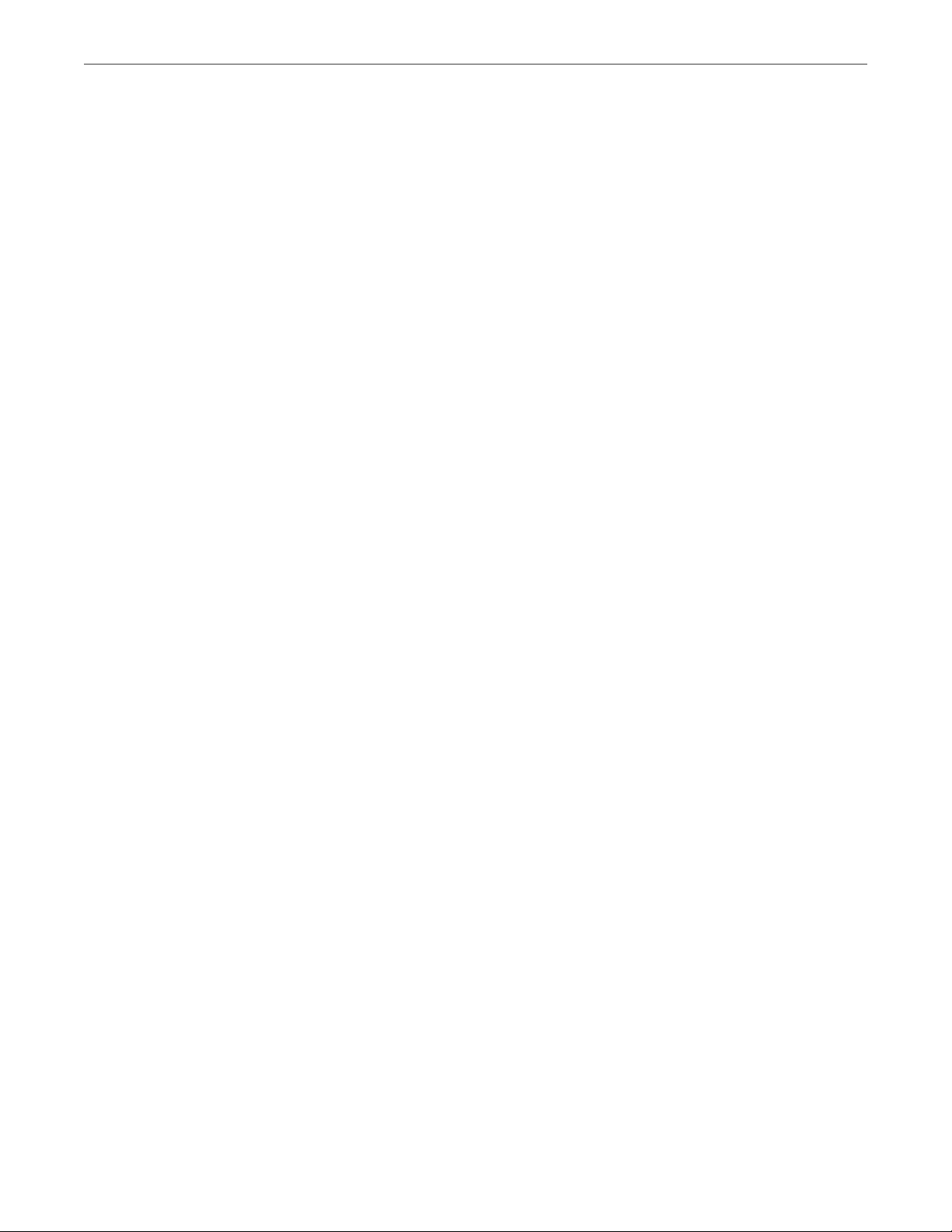
Chapter 2. Planning Infrastructure
• Running metadata services on SSDs improves cluster performance. To also minimize CAPEX, the same
SSDs can be used for write caching.
• If capacity is the main goal and you need to store non-frequently accessed data, choose SATA disks over
SAS ones. If performance is the main goal, choose NVMe or SAS disks over SATA ones.
• The more disks per node the lower the CAPEX. As an example, a cluster created from ten nodes with
two disks in each will be less expensive than a cluster created from twenty nodes with one disk in each.
• Using SATA HDDs with one SSD for caching is more cost effective than using only SAS HDDs without
such an SSD.
• Create hardware or software RAID1 volumes for system disks using RAID or HBA controllers,
respectively, to ensure its high performance and availability.
• Use HBA controllers as they are less expensive and easier to manage than RAID controllers.
• Disable all RAID controller caches for SSD drives. Modern SSDs have good performance that can be
reduced by a RAID controller’s write and read cache. It is recommend to disable caching for SSD drives
and leave it enabled only for HDD drives.
• If you use RAID controllers, do not create RAID volumes from HDDs intended for storage. Each storage
HDD needs to be recognized by Acronis Cyber Infrastructure as a separate device.
• If you use RAID controllers with caching, equip them with backup battery units (BBUs) to protect against
cache loss during power outages.
• Disk block size (e.g., 512b or 4K) is not important and has no effect on performance.
2.3.3.4 Network Hardware Recommendations
• Use separate networks (and, ideally albeit optionally, separate network adapters) for internal and public
traffic. Doing so will prevent public traffic from affecting cluster I/O performance and also prevent
possible denial-of-service attacks from the outside.
• Network latency dramatically reduces cluster performance. Use quality network equipment with low
latency links. Do not use consumer-grade network switches.
• Do not use desktop network adapters like Intel EXPI9301CTBLK or Realtek 8129 as they are not designed
for heavy load and may not support full-duplex links. Also use non-blocking Ethernet switches.
• To avoid intrusions, Acronis Cyber Infrastructure should be on a dedicated internal network
inaccessible from outside.
12
Page 18
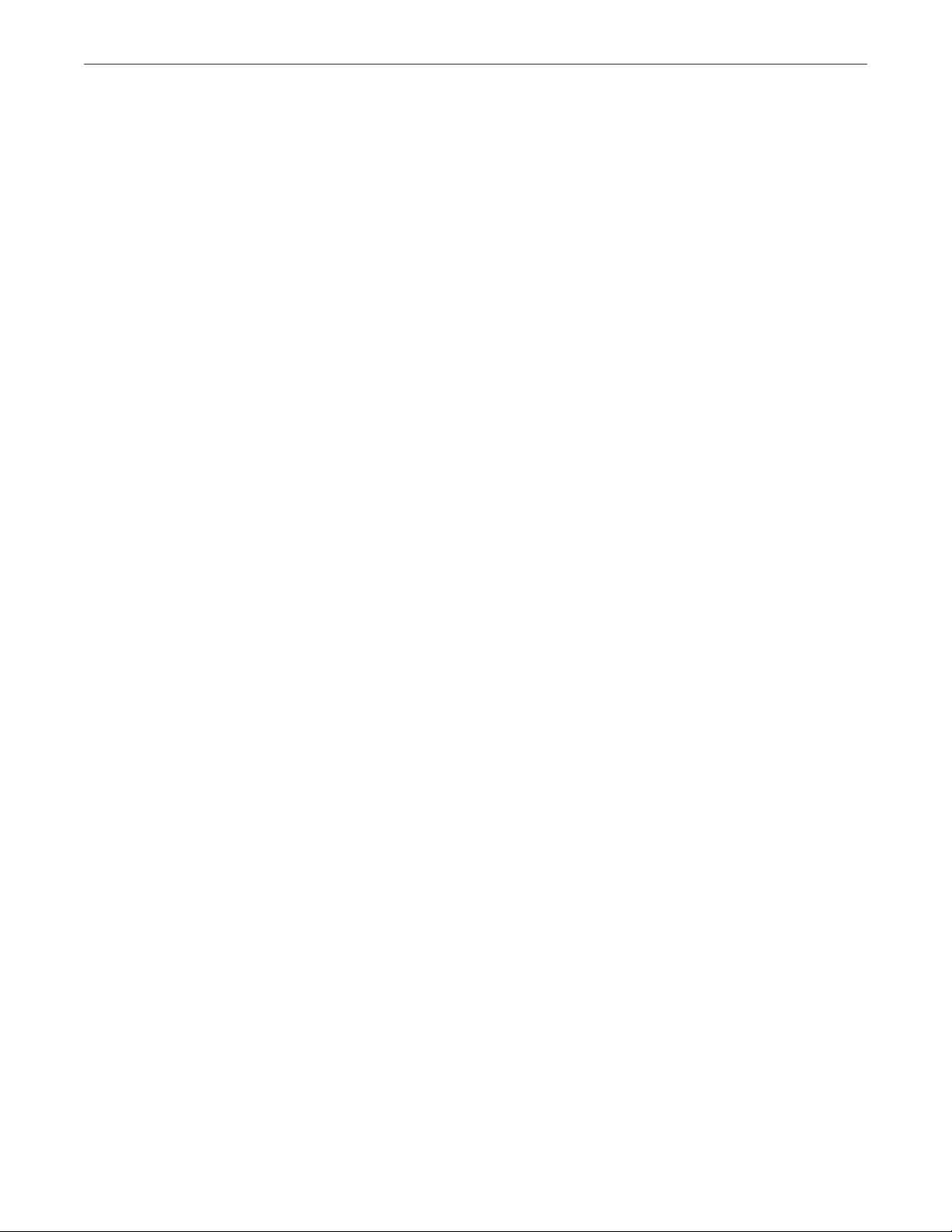
Chapter 2. Planning Infrastructure
• Use one 1 Gbit/s link per each two HDDs on the node (rounded up). For one or two HDDs on a node,
two bonded network interfaces are still recommended for high network availability. The reason for this
recommendation is that 1 Gbit/s Ethernet networks can deliver 110-120 MB/s of throughput, which is
close to sequential I/O performance of a single disk. Since several disks on a server can deliver higher
throughput than a single 1 Gbit/s Ethernet link, networking may become a bottleneck.
• For maximum sequential I/O performance, use one 1Gbit/s link per each hard drive, or one 10Gbit/s
link per node. Even though I/O operations are most often random in real-life scenarios, sequential I/O is
important in backup scenarios.
• For maximum overall performance, use one 10 Gbit/s link per node (or two bonded for high network
availability).
• It is not recommended to configure 1 Gbit/s network adapters to use non-default MTUs (e.g., 9000-byte
jumbo frames). Such settings require additional configuration of switches and often lead to human
error. 10+ Gbit/s network adapters, on the other hand, need to be configured to use jumbo frames to
achieve full performance.
• The currently supported Fibre Channel host bus adapters (HBAs) are QLogic QLE2562-CK and QLogic
ISP2532.
• It is recommended to use Mellanox ConnectX-4 and ConnectX-5 InfiniBand adapters. Mellanox
ConnectX-2 and ConnectX-3 cards are not supported.
2.3.4 Hardware and Software Limitations
Hardware limitations:
• Each management node must have at least two disks (one system+metadata, one storage).
• Each compute or storage node must have at least three disks (one system, one metadata, one storage).
• Three servers are required to test all the features of the product.
• Each server must have at least 4GB of RAM and two logical cores.
• The system disk must have at least 100 GBs of space.
• Admin panel requires a Full HD monitor to be displayed correctly.
• The maximum supported physical partition size is 254 TiB.
Software limitations:
13
Page 19
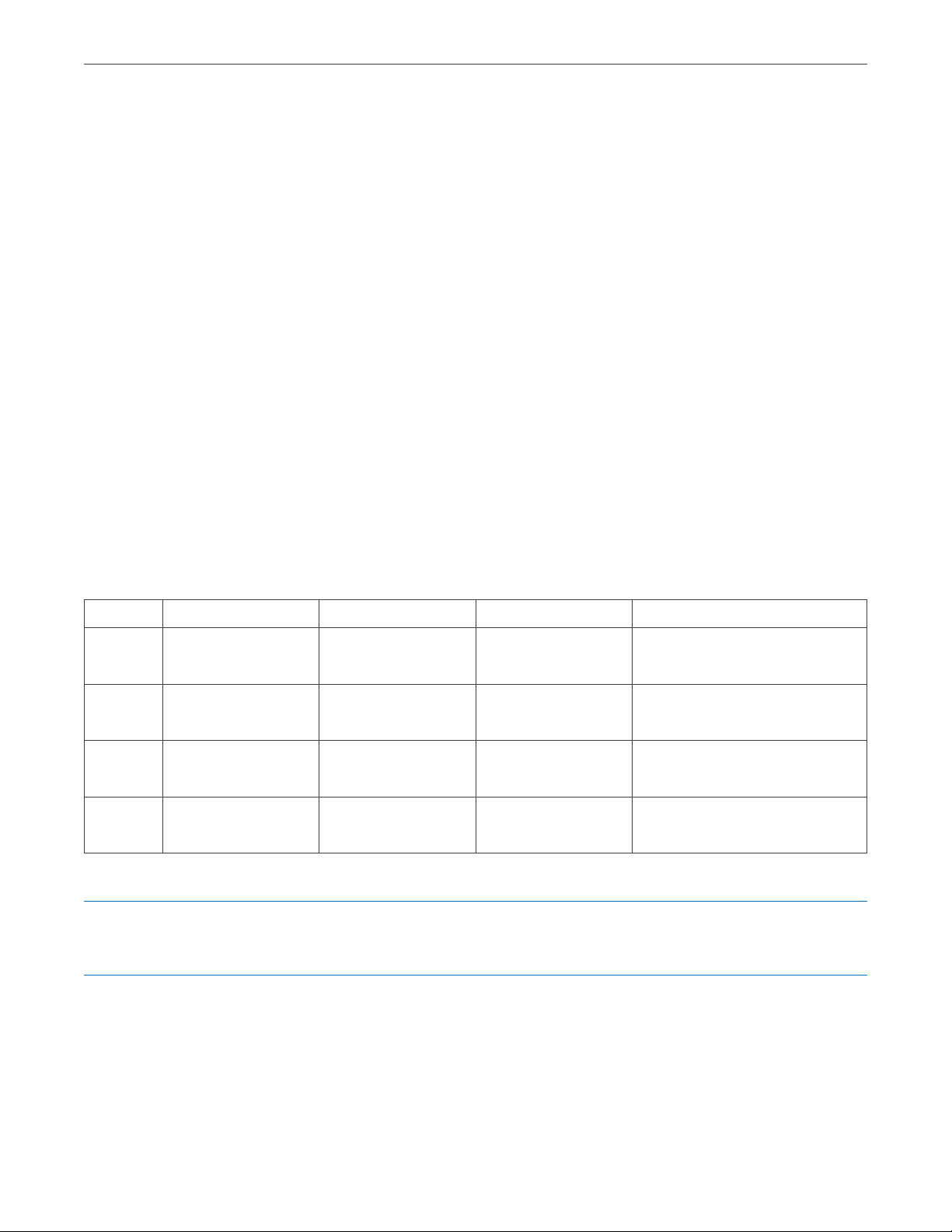
Chapter 2. Planning Infrastructure
• The maintenance mode is not supported. Use SSH to shut down or reboot a node.
• One node can be a part of only one cluster.
• Only one S3 cluster can be created on top of a storage cluster.
• Only predefined redundancy modes are available in the admin panel.
• Thin provisioning is always enabled for all data and cannot be configured otherwise.
• Admin panel has been tested to work at resolutions 1280x720 and higher in the following web
browsers: latest Firefox, Chrome, Safari.
For network limitations, see Network Limitations (page 22).
2.3.5 Minimum Storage Configuration
The minimum configuration described in the table will let you evaluate the features of the storage cluster. It
is not meant for production.
Table 2.3.5.1: Minimum cluster configuration
Node # 1st disk role 2nd disk role 3rd+ disk roles Access points
1 System Metadata Storage iSCSI, S3 private, S3 public,
NFS, ABGW
2 System Metadata Storage iSCSI, S3 private, S3 public,
NFS, ABGW
3 System Metadata Storage iSCSI, S3 private, S3 public,
NFS, ABGW
3 nodes
in total
Note: SSD disks can be assigned System, Metadata, and Cache roles at the same time, freeing up more
disks for the storage role.
3 MDSs in total 3+ CSs in total Access point services run on
three nodes in total.
Even though three nodes are recommended even for the minimal configuration, you can start evaluating
Acronis Cyber Infrastructure with just one node and add more nodes later. At the very least, a storage cluster
must have one metadata service and one chunk service running. A single-node installation will let you
14
Page 20
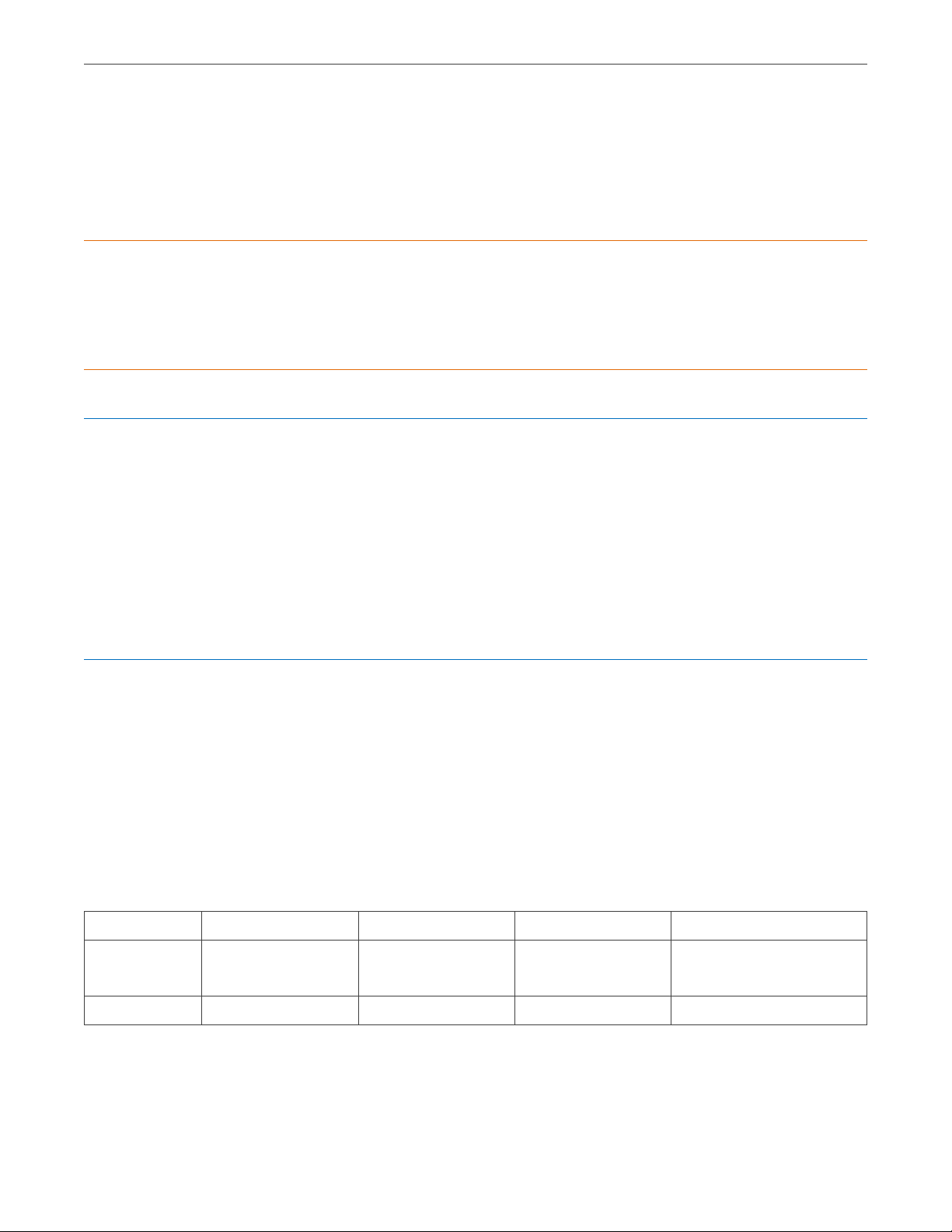
Chapter 2. Planning Infrastructure
evaluate services such as iSCSI, ABGW, etc. However, such a configuration will have two key limitations:
1. Just one MDS will be a single point of failure. If it fails, the entire cluster will stop working.
2. Just one CS will be able to store just one chunk replica. If it fails, the data will be lost.
Important: If you deploy Acronis Cyber Infrastructure on a single node, you must take care of making its
storage persistent and redundant to avoid data loss. If the node is physical, it must have multiple disks so
you can replicate the data among them. If the node is a virtual machine, make sure that this VM is made
highly available by the solution it runs on.
Note: Backup Gateway works with the local object storage in the staging mode. It means that the data to be
replicated, migrated, or uploaded to a public cloud is first stored locally and only then sent to the destination.
It is vital that the local object storage is persistent and redundant so the local data does not get lost. There are
multiple ways to ensure the persistence and redundancy of the local storage. You can deploy your Backup
Gateway on multiple nodes and select a good redundancy mode. If your gateway is deployed on a single
node in Acronis Cyber Infrastructure, you can make its storage redundant by replicating it among multiple
local disks. If your entire Acronis Cyber Infrastructure installation is deployed in a single virtual machine with
the sole purpose of creating a gateway, make sure this VM is made highly available by the solution it runs on.
2.3.6 Recommended Storage Configuration
It is recommended to have at least five metadata services to ensure that the cluster can survive simultaneous
failure of two nodes without data loss. The following configuration will help you create clusters for
production environments:
Table 2.3.6.1: Recommended cluster configuration
Node # 1st disk role 2nd disk role 3rd+ disk roles Access points
Nodes 1 to 5 System SSD; metadata,
Storage iSCSI, S3 private, S3
cache
Nodes 6+ System SSD; cache Storage iSCSI, S3 private, ABGW
public, ABGW
Continued on next page
15
Page 21

Chapter 2. Planning Infrastructure
Table 2.3.6.1 – continued from previous page
Node # 1st disk role 2nd disk role 3rd+ disk roles Access points
5+ nodes in
total
A production-ready cluster can be created from just five nodes with recommended hardware. However, it is
recommended to enter production with at least ten nodes if you are aiming to achieve significant
performance advantages over direct-attached storage (DAS) or improved recovery times.
Following are a number of more specific configuration examples that can be used in production. Each
configuration can be extended by adding chunk servers and nodes.
5 MDSs in total 5+ CSs in total All nodes run required
access points.
2.3.6.1 HDD Only
This basic configuration requires a dedicated disk for each metadata server.
Table 2.3.6.1.1: HDD only configuration
Nodes 1-5 (base) Nodes 6+ (extension)
Disk # Disk type Disk roles Disk # Disk type Disk roles
1 HDD System 1 HDD System
2 HDD MDS 2 HDD CS
3 HDD CS 3 HDD CS
… … … … … …
N HDD CS N HDD CS
2.3.6.2 HDD + System SSD (No Cache)
This configuration is good for creating capacity-oriented clusters.
Table 2.3.6.2.1: HDD + system SSD (no cache) configuration
Nodes 1-5 (base) Nodes 6+ (extension)
Disk # Disk type Disk roles Disk # Disk type Disk roles
1 SSD System, MDS 1 SSD System
2 HDD CS 2 HDD CS
Continued on next page
16
Page 22

Table 2.3.6.2.1 – continued from previous page
Nodes 1-5 (base) Nodes 6+ (extension)
Disk # Disk type Disk roles Disk # Disk type Disk roles
3 HDD CS 3 HDD CS
… … … … … …
N HDD CS N HDD CS
2.3.6.3 HDD + SSD
This configuration is good for creating performance-oriented clusters.
Table 2.3.6.3.1: HDD + SSD configuration
Nodes 1-5 (base) Nodes 6+ (extension)
Disk # Disk type Disk roles Disk # Disk type Disk roles
Chapter 2. Planning Infrastructure
1 HDD System 1 HDD System
2 SSD MDS, cache 2 SSD Cache
3 HDD CS 3 HDD CS
… … … … … …
N HDD CS N HDD CS
2.3.6.4 SSD Only
This configuration does not require SSDs for cache.
When choosing hardware for this configuration, have in mind the following:
• Each Acronis Cyber Infrastructure client will be able to obtain up to about 40K sustainable IOPS (read +
write) from the cluster.
• If you use the erasure coding redundancy scheme, each erasure coding file, e.g., a single VM HDD disk,
will get up to 2K sustainable IOPS. That is, a user working inside a VM will have up to 2K sustainable IOPS
per virtual HDD at their disposal. Multiple VMs on a node can utilize more IOPS, up to the client’s limit.
• In this configuration, network latency defines more than half of overall performance, so make sure that
the network latency is minimal. One recommendation is to have one 10Gbps switch between any two
nodes in the cluster.
17
Page 23

Chapter 2. Planning Infrastructure
Table 2.3.6.4.1: SSD only configuration
Nodes 1-5 (base) Nodes 6+ (extension)
Disk # Disk type Disk roles Disk # Disk type Disk roles
1 SSD System, MDS 1 SSD System
2 SSD CS 2 SSD CS
3 SSD CS 3 SSD CS
… … … … … …
N SSD CS N SSD CS
2.3.6.5 HDD + SSD (No Cache), 2 Tiers
In this configuration example, tier 1 is for HDDs without cache and tier 2 is for SSDs. Tier 1 can store cold
data (e.g., backups), tier 2 can store hot data (e.g., high-performance virtual machines).
Table 2.3.6.5.1: HDD + SSD (no cache) 2-tier configuration
Nodes 1-5 (base) Nodes 6+ (extension)
Disk # Disk type Disk roles Tier Disk # Disk type Disk roles Tier
1 SSD System,
MDS
2 SSD CS 2 2 SSD CS 2
3 HDD CS 1 3 HDD CS 1
… … … … … … … …
N HDD/SSD CS 1/2 N HDD/SSD CS 1/2
1 SSD System
2.3.6.6 HDD + SSD, 3 Tiers
In this configuration example, tier 1 is for HDDs without cache, tier 2 is for HDDs with cache, and tier 3 is for
SSDs. Tier 1 can store cold data (e.g., backups), tier 2 can store regular virtual machines, and tier 3 can store
high-performance virtual machines.
18
Page 24

Chapter 2. Planning Infrastructure
Table 2.3.6.6.1: HDD + SSD 3-tier configuration
Nodes 1-5 (base) Nodes 6+ (extension)
Disk # Disk type Disk roles Tier Disk # Disk type Disk roles Tier
1 HDD/SSD System 1 HDD/SSD System
2 SSD MDS, T2
cache
3 HDD CS 1 3 HDD CS 1
4 HDD CS 2 4 HDD CS 2
5 SSD CS 3 5 SSD CS 3
… … … … … … … …
N HDD/SSD CS 1/2/3 N HDD/SSD CS 1/2/3
2 SSD T2 cache
2.3.7 Raw Disk Space Considerations
When planning the infrastructure, keep in mind the following to avoid confusion:
• The capacity of HDD and SSD is measured and specified with decimal, not binary prefixes, so “TB” in
disk specifications usually means “terabyte”. The operating system, however, displays drive capacity
using binary prefixes meaning that “TB” is “tebibyte” which is a noticeably larger number. As a result,
disks may show capacity smaller than the one marketed by the vendor. For example, a disk with 6TB in
specifications may be shown to have 5.45 TB of actual disk space in Acronis Cyber Infrastructure.
• 5% of disk space is reserved for emergency needs.
Therefore, if you add a 6TB disk to a cluster, the available physical space should increase by about 5.2 TB.
2.3.8 Checking Disk Data Flushing Capabilities
It is highly recommended to make sure that all storage devices you plan to include in your cluster can flush
data from cache to disk if power goes out unexpectedly. Thus you will find devices that may lose data in a
power failure.
Acronis Cyber Infrastructure ships with the vstorage-hwflush-check tool that checks how a storage device
flushes data to disk in emergencies. The tool is implemented as a client/server utility:
• The client continuously writes blocks of data to the storage device. When a data block is written, the
client increases a special counter and sends it to the server that keeps it.
19
Page 25

Chapter 2. Planning Infrastructure
• The server keeps track of counters incoming from the client and always knows the next counter
number. If the server receives a counter smaller than the one it has (e.g., because the power has failed
and the storage device has not flushed the cached data to disk), the server reports an error.
To check that a storage device can successfully flush data to disk when power fails, follow the procedure
below:
1. Install the tool from the vstorage-ctl package available in the official repository. For example:
# wget http://repo.virtuozzo.com/hci/releases/3.0/x86_64/os/Packages/v/\
vstorage-ctl-7.9.198-1.vl7.x86_64.rpm
# yum install vstorage-ctl-7.9.198-1.vl7.x86_64.rpm
Do this on all the nodes involved in tests.
2. On one node, run the server:
# vstorage-hwflush-check -l
3. On a different node that hosts the storage device you want to test, run the client, for example:
# vstorage-hwflush-check -s vstorage1.example.com -d /vstorage/stor1-ssd/test -t 50
where
• vstorage1.example.com is the host name of the server.
• /vstorage/stor1-ssd/test is the directory to use for data flushing tests. During execution, the
client creates a file in this directory and writes data blocks to it.
• 50 is the number of threads for the client to write data to disk. Each thread has its own file and
counter. You can increase the number of threads (max. 200) to test your system in more stressful
conditions. You can also specify other options when running the client. For more information on
available options, see the vstorage-hwflush-check man page.
4. Wait for at least 10-15 seconds, cut power from the client node (either press the Power button or pull
the power cord out) and then power it on again.
5. Restart the client:
# vstorage-hwflush-check -s vstorage1.example.com -d /vstorlage/stor1-ssd/test -t 50
Once launched, the client will read all previously written data, determine the version of data on the disk, and
restart the test from the last valid counter. It then will send this valid counter to the server and the server will
compare it to the latest counter it has. You may see output like:
20
Page 26

Chapter 2. Planning Infrastructure
id<N>:<counter_on_disk> -> <counter_on_server>
which means one of the following:
• If the counter on the disk is lower than the counter on the server, the storage device has failed to flush
the data to the disk. Avoid using this storage device in production, especially for CS or journals, as you
risk losing data.
• If the counter on the disk is higher than the counter on the server, the storage device has flushed the
data to the disk but the client has failed to report it to the server. The network may be too slow or the
storage device may be too fast for the set number of load threads so consider increasing it. This
storage device can be used in production.
• If both counters are equal, the storage device has flushed the data to the disk and the client has
reported it to the server. This storage device can be used in production.
To be on the safe side, repeat the procedure several times. Once you have checked your first storage device,
continue with all the remaining devices you plan to use in the cluster. You need to test all devices you plan to
use in the cluster: SSD disks used for CS journaling, disks used for MDS journals and chunk servers.
2.4 Planning Virtual Machine Configurations
Even though Acronis Cyber Infrastructure performs best on bare metal, it can also run inside virtual
machines. However, in this case only storage services will be available and you will not be able to create the
compute cluster.
2.4.1 Running on VMware
To be able to run the storage services on VMware, make sure the following requirements are met:
• Minimum ESXi version: ESXi 6.7.0 (build 8169922)
• VM version: 14
21
Page 27

Chapter 2. Planning Infrastructure
Management +
Compute +
Storage
10
GB 10GB
10
GB 10GB
Bond Bond
Management +
Compute +
Storage
10
GB 10GB
10
GB 10GB
Bond Bond
Management +
Compute +
Storage
10
GB 10GB
10
GB 10GB
Bond Bond
Compute +
Storage
10
GB 10GB
10
GB 10GB
Bond Bond
Compute +
Storage
10
GB 10GB
10
GB 10GB
Bond Bond
10.0.0.0/24 – Storage internal (traffic types: "Storage", "Internal management", "OSTOR private", "ABGW private")
192.168.0.0/24 - Overlay networking (traffic type "VM private ")
172.16.0.0/24 - Management and API (traffic types: "Admin panel", "Compute API", "SSH", "SNMP")
10.64.0.0/24 - External networking (traffic types: "VM public", "S3 public", "ABGW public", "iSCSI", "NFS")
2.5 Planning Network
The recommended network configuration for Acronis Cyber Infrastructure is as follows:
• One bonded connection for internal storage traffic;
• One bonded connection for service traffic divided into these VLANs:
•
Overlay networking (VM private networks)
•
Management and API (admin panel, SSH, SNMP, compute API)
•
External networking (VM public networks, public export of iSCSI, NFS, S3, and ABGW data)
2.5.1 General Network Requirements
• Internal storage traffic must be separated from other traffic types.
2.5.2 Network Limitations
• Nodes are added to clusters by their IP addresses, not FQDNs. Changing the IP address of a node in the
cluster will remove that node from the cluster. If you plan to use DHCP in a cluster, make sure that IP
addresses are bound to the MAC addresses of nodes’ network interfaces.
22
Page 28

Chapter 2. Planning Infrastructure
• Each node must have Internet access so updates can be installed.
• The MTU value is set to 1500 by default. See Step 2: Configuring the Network (page 36) for information on
setting an optimal MTU value.
• Network time synchronization (NTP) is required for correct statistics. It is enabled by default using the
chronyd service. If you want to use ntpdate or ntpd, stop and disable chronyd first.
• The Internal management traffic type is assigned automatically during installation and cannot be
changed in the admin panel later.
• Even though the management node can be accessed from a web browser by the hostname, you still
need to specify its IP address, not the hostname, during installation.
2.5.3 Per-Node Network Requirements
Network requirements for each cluster node depend on the services that will run on this node:
• Each node in the cluster must have access to the internal network and have the port 8888 open to listen
for incoming connections from the internal network.
• All network interfaces on a node must be connected to different subnets. A network interface can be a
VLAN-tagged logical interface, an untagged bond, or an Ethernet link.
• Each storage and metadata node must have at least one network interface for the internal network
traffic. The IP addresses assigned to this interface must be either static or, if DHCP is used, mapped to
the adapter’s MAC address. The figure below shows a sample network configuration for a storage and
metadata node.
23
Page 29

Chapter 2. Planning Infrastructure
• The management node must have a network interface for internal network traffic and a network
interface for the public network traffic (e.g., to the datacenter or a public network) so the admin panel
can be accessed via a web browser.
The management node must have the port 8888 open by default. This will allow access to the admin
panel from the public network as well as access to the cluster node from the internal network.
The figure below shows a sample network configuration for a storage and management node.
• A node that runs one or more storage access point services must have a network interface for the
internal network traffic and a network interface for the public network traffic.
The figure below shows a sample network configuration for a node with an iSCSI access point. iSCSI
access points use the TCP port 3260 for incoming connections from the public network.
24
Page 30

Chapter 2. Planning Infrastructure
The next figure shows a sample network configuration for a node with an S3 storage access point. S3
access points use ports 443 (HTTPS) and 80 (HTTP) to listen for incoming connections from the public
network.
In the scenario pictured above, the internal network is used for both the storage and S3 cluster traffic.
The next figure shows a sample network configuration for a node with a Backup Gateway storage
25
Page 31

Chapter 2. Planning Infrastructure
access point. Backup Gateway access points use port 44445 for incoming connections from both
internal and public networks and ports 443 and 8443 for outgoing connections to the public network.
• A node that runs compute services must have a network interface for the internal network traffic and a
network interface for the public network traffic.
2.5.4 Network Recommendations for Clients
The following table lists the maximum network performance a client can get with the specified network
interface. The recommendation for clients is to use 10Gbps network hardware between any two cluster
nodes and minimize network latencies, especially if SSD disks are used.
Table 2.5.4.1: Maximum client network performance
Storage network
interface
1 Gbps 100 MB/s 100 MB/s 70 MB/s
2 x 1 Gbps ~175 MB/s 100 MB/s ~130 MB/s
3 x 1 Gbps ~250 MB/s 100 MB/s ~180 MB/s
10 Gbps 1 GB/s 1 GB/s 700 MB/s
Node max. I/O VM max. I/O
(replication)
VM max. I/O
(erasure coding)
2 x 10 Gbps 1.75 GB/s 1 GB/s 1.3 GB/s
26
Page 32

Chapter 2. Planning Infrastructure
2.6 Understanding Data Redundancy
Acronis Cyber Infrastructure protects every piece of data by making it redundant. It means that copies of
each piece of data are stored across different storage nodes to ensure that the data is available even if some
of the storage nodes are inaccessible.
Acronis Cyber Infrastructure automatically maintains a required number of copies within the cluster and
ensures that all the copies are up-to-date. If a storage node becomes inaccessible, copies from it are
replaced by new ones that are distributed among healthy storage nodes. If a storage node becomes
accessible again after downtime, out-of-date copies on it are updated.
The redundancy is achieved by one of two methods: replication or erasure coding (explained in more detail
in the next section). The chosen method affects the size of one piece of data and the number of its copies
that will be maintained in the cluster. In general, replication offers better performance while erasure coding
leaves more storage space available for data (see table).
Acronis Cyber Infrastructure supports a number of modes for each redundancy method. The following table
illustrates data overhead of various redundancy modes. The first three lines are replication and the rest are
erasure coding.
Table 2.6.1: Redundancy mode comparison
Redundancy
mode
1 replica (no
redundancy)
2 replicas 2 1 100 200GB
3 replicas 3 2 200 300GB
Encoding 1+0 (no
redundancy)
Encoding 1+2 3 2 200 300GB
Encoding 3+2 5 2 67 167GB
Encoding 5+2 7 2 40 140GB
Min. number of
nodes required
1 0 0 100GB
1 0 0 100GB
How many nodes
can fail without
data loss
Storage
overhead, %
Raw space
needed to store
100GB of data
Encoding 7+2 9 2 29 129GB
Encoding 17+3 20 3 18 118GB
27
Page 33

Chapter 2. Planning Infrastructure
51 2 3 4
Storage nodes
Data stream
Note: The 1+0 and 1+2 encoding modes are meant for small clusters that have insufficient nodes for other
erasure coding modes but will grow in the future. As redundancy type cannot be changed once chosen (from
replication to erasure coding or vice versa), this mode allows one to choose erasure coding even if their
cluster is smaller than recommended. Once the cluster has grown, more beneficial redundancy modes can
be chosen.
You choose a data redundancy mode when configuring storage services and creating storage volumes for
virtual machines. No matter what redundancy mode you choose, it is highly recommended to be protected
against a simultaneous failure of two nodes as that happens often in real-life scenarios.
All redundancy modes allow write operations when one storage node is inaccessible. If two storage nodes
are inaccessible, write operations may be frozen until the cluster heals itself.
2.6.1 Redundancy by Replication
With replication, Acronis Cyber Infrastructure breaks the incoming data stream into 256MB chunks. Each
chunk is replicated and replicas are stored on different storage nodes, so that each node has only one replica
of a given chunk.
The following diagram illustrates the 2 replicas redundancy mode.
Replication in Acronis Cyber Infrastructure is similar to the RAID rebuild process but has two key differences:
28
Page 34

Chapter 2. Planning Infrastructure
• Replication in Acronis Cyber Infrastructure is much faster than that of a typical online RAID 1/5/10
rebuild. The reason is that Acronis Cyber Infrastructure replicates chunks in parallel, to multiple storage
nodes.
• The more storage nodes are in a cluster, the faster the cluster will recover from a disk or node failure.
High replication performance minimizes the periods of reduced redundancy for the cluster. Replication
performance is affected by:
• The number of available storage nodes. As replication runs in parallel, the more available replication
sources and destinations there are, the faster it is.
• Performance of storage node disks.
• Network performance. All replicas are transferred between storage nodes over network. For example,
1 Gbps throughput can be a bottleneck (see Per-Node Network Requirements (page 23)).
• Distribution of data in the cluster. Some storage nodes may have much more data to replicate than
others and may become overloaded during replication.
• I/O activity in the cluster during replication.
2.6.2 Redundancy by Erasure Coding
With erasure coding, Acronis Cyber Infrastructure breaks the incoming data stream into fragments of certain
size, then splits each fragment into a certain number (M) of 1-megabyte pieces and creates a certain number
(N) of parity pieces for redundancy. All pieces are distributed among M+N storage nodes, that is, one piece
per node. On storage nodes, pieces are stored in regular chunks of 256MB but such chunks are not replicated
as redundancy is already achieved. The cluster can survive failure of any N storage nodes without data loss.
The values of M and N are indicated in the names of erasure coding redundancy modes. For example, in the
5+2 mode, the incoming data is broken into 5MB fragments, each fragment is split into five 1MB pieces and
two more 1MB parity pieces are added for redundancy. In addition, if N is 2, the data is encoded using the
RAID6 scheme, and if N is greater than 2, erasure codes are used.
The diagram below illustrates the 5+2 mode.
29
Page 35

Chapter 2. Planning Infrastructure
51 2 3 4 6 7
Data stream
Fragment
M chunks N parity chunks
M + N chunks
Storage nodes
2.6.3 No Redundancy
Warning: Danger of data loss!
Without redundancy, singular chunks are stored on storage nodes, one per node. If the node fails, the data
may be lost. Having no redundancy is highly not recommended no matter the scenario, unless you only want
to evaluate Acronis Cyber Infrastructure on a single server.
2.7 Understanding Failure Domains
A failure domain is a set of services which can fail in a correlated manner. To provide high availability of data,
Acronis Cyber Infrastructure spreads data replicas evenly across failure domains, according to a replica
placement policy.
30
Page 36

Chapter 2. Planning Infrastructure
The following policies are available:
• Host as a failure domain (default). If a single host running multiple CS services fails (e.g., due to a power
outage or network disconnect), all CS services on it become unavailable at once. To protect against data
loss under this policy, Acronis Cyber Infrastructure never places more than one data replica per host.
This policy is highly recommended for clusters of three nodes and more.
• Disk, the smallest possible failure domain. Under this policy, Acronis Cyber Infrastructure never places
more than one data replica per disk or CS. While protecting against disk failure, this option may still
result in data loss if data replicas happen to be on different disks of the same host and it fails. This
policy can be used with small clusters of up to three nodes (down to a single node).
2.8 Understanding Storage Tiers
In Acronis Cyber Infrastructure terminology, tiers are disk groups that allow you to organize storage
workloads based on your criteria. For example, you can use tiers to separate workloads produced by
different tenants. Or you can have a tier of fast SSDs for service or virtual environment workloads and a tier
of high-capacity HDDs for backup storage.
When assigning disks to tiers (which you can do at any time), have in mind that faster storage drives should
be assigned to higher tiers. For example, you can use tier 0 for backups and other cold data (CS without SSD
cache), tier 1 for virtual environments—a lot of cold data but fast random writes (CS with SSD cache), tier 2
for hot data (CS on SSD), caches, specific disks, and such.
This recommendation is related to how Acronis Cyber Infrastructure works with storage space. If a storage
tier runs out of free space, Acronis Cyber Infrastructure will attempt to temporarily use the space of the
lower tiers down to the lowest. If the lowest tier also becomes full, Acronis Cyber Infrastructure will attempt
to use a higher one. If you add more storage to the original tier later, the data, temporarily stored elsewhere,
will be moved to the tier where it should have been stored originally. For example, if you try to write data to
the tier 2 and it is full, Acronis Cyber Infrastructure will attempt to write that data to tier 1, then to tier 0. If
you add more storage to tier 2 later, the aforementioned data, now stored on the tier 1 or 0, will be moved
back to the tier 2 where it was meant to be stored originally.
Inter-tier data allocation as well as the transfer of data to the original tier occurs in the background. You can
disable such migration and keep tiers strict as described in the Administrator’s Command Line Guide.
Note: With the exception of out-of-space situations, automatic migration of data between tiers is not
31
Page 37

Chapter 2. Planning Infrastructure
supported.
2.9 Understanding Cluster Rebuilding
The storage cluster is self-healing. If a node or disk fails, a cluster will automatically try to restore the lost
data, i.e. rebuild itself.
The rebuild process involves the following steps. Every CS sends a heartbeat message to an MDS every 5
seconds. If a heartbeat is not sent, the CS is considered inactive and the MDS informs all cluster components
that they stop requesting operations on its data. If no heartbeats are received from a CS for 15 minutes, the
MDS considers that CS offline and starts cluster rebuilding (if the prerequisites below are met). In the
process, the MDS finds CSs that do not have pieces (replicas) of the lost data and restores the data—one
piece (replica) at a time—as follows:
• If replication is used, the existing replicas of a degraded chunk are locked (to make sure all replicas
remain identical) and one is copied to the new CS. If at this time a client needs to read some data that
has not been rebuilt yet, it reads any remaining replica of that data.
• If erasure coding is used, the new CS requests almost all the remaining data pieces to rebuild the
missing ones. If at this time a client needs to read some data that has not been rebuilt yet, that data is
rebuilt out of turn and then read.
Self-healing requires more network traffic and CPU resources if replication is used. On the other hand,
rebuilding with erasure coding is slower.
For a cluster to be able to rebuild itself, it must have at least:
1. As many healthy nodes as required by the redundancy mode
2. Enough free space to accommodate as much data as any one node can store
The first prerequisite can be explained on the following example. In a cluster that works in the 5+2 erasure
coding mode and has seven nodes (i.e. the minimum), each piece of user data is distributed to 5+2 nodes for
redundancy, i.e. each node is used. If one or two nodes fail, the user data will not be lost, but the cluster will
become degraded and will not be able to rebuild itself until at least seven nodes are healthy again (that is,
until you add the missing nodes). For comparison, in a cluster that works in the 5+2 erasure coding mode
and has ten nodes, each piece of user data is distributed to the random 5+2 nodes out of ten to even out the
load on CSs. If up to three nodes fail, such a cluster will still have enough nodes to rebuild itself.
32
Page 38

Chapter 2. Planning Infrastructure
The second prerequisite can be explained on the following example. In a cluster that has ten 10 TB nodes, at
least 1 TB on each node should be kept free, so if a node fails, its 9 TB of data can be rebuilt on the remaining
nine nodes. If, however, a cluster has ten 10 TB nodes and one 20 TB node, each smaller node should have at
least 2 TB free in case the largest node fails (while the largest node should have 1 TB free).
Two recommendations that help smooth out rebuilding overhead:
• To simplify rebuilding, keep uniform disk counts and capacity sizes on all nodes.
• Rebuilding places additional load on the network and increases the latency of read and write
operations. The more network bandwidth the cluster has, the faster rebuilding will be completed and
bandwidth freed up.
33
Page 39

CHAPTER 3
Installing Using GUI
After planning out the infrastructure, proceed to install the product on each server included in the plan.
Important: Time needs to be synchronized via NTP on all nodes in the same cluster. Make sure that the
nodes can access the NTP server.
3.1 Obtaining Distribution Image
To obtain the distribution ISO image, visit the product page and submit a request for the trial version.
3.2 Preparing for Installation
Acronis Cyber Infrastructure can be installed from
• IPMI virtual drives
• PXE servers (in this case, time synchronization via NTP is enabled by default)
• USB drives
34
Page 40

Chapter 3. Installing Using GUI
3.2.1 Preparing for Installation from USB Storage Drives
To install Acronis Cyber Infrastructure from a USB storage drive, you will need a 4 GB or higher-capacity USB
drive and the Acronis Cyber Infrastructure distribution ISO image.
Make a bootable USB drive by transferring the distribution image to it with dd.
Important: Be careful to specify the correct drive to transfer the image to.
For example, on Linux:
# dd if=storage-image.iso of=/dev/sdb
And on Windows (with dd for Windows):
C:\>dd if=storage-image.iso of=\\?\Device\Harddisk1\Partition0
3.3 Starting Installation
The installation program requires a minimum screen resolution of 800x600. With 800x600, however, you
may experience issues with the user interface. For example, some elements can be inaccessible. The
recommended screen resolution is at least 1024x768.
To start the installation, do the following:
1. Configure the server to boot from the chosen media.
2. Boot the server and wait for the welcome screen.
3. On the welcome screen, do one of the following:
• If you want to set installation options manually, choose Install Acronis Cyber Infrastructure.
• If you want to install Acronis Cyber Infrastructure in the unattended mode, press E to edit the
menu entry, append kickstart file location to the linux line, and press Ctrl+X. For example:
linux /images/pxeboot/vmlinuz inst.stage2=hd:LABEL=<ISO_image> quiet ip=dhcp \
logo.nologo=1 inst.ks=<URL>
For instructions on how to create and use a kickstart file, see Creating Kickstart File (page 50) and
Using Kickstart File (page 56), respectively.
35
Page 41

Chapter 3. Installing Using GUI
If you choose Install Acronis Cyber Infrastructure, you will be asked to complete these steps:
1. Read and accept the user agreement.
2. Set up the network.
3. Choose a time zone. The date and time will be configured via NTP.
4. Choose what storage cluster node you are installing: first or second/other. You can also choose to skip
this step so you can add the node to the storage cluster manually later.
5. Choose the destination disk to install Acronis Cyber Infrastructure on.
6. Create the root password and start installation.
These steps are described in detail in the following sections.
3.4 Step 1: Accepting the User Agreement
On this step, please carefully read the End-User License Agreement. Accept it by ticking the I accept the
End-User License Agreement checkbox and click Next.
3.5 Step 2: Configuring the Network
Acronis Cyber Infrastructure requires one network interface per server for management. You will need to
specify a network interface to which to assign the network with the Internal management traffic type. After
installation, you will not be able to remove this traffic type from the preconfigured network in the admin
panel.
On the Network and hostname screen, you need to have at least one network card configured. Usually the
network is configured automatically (via DHCP). If manual configuration is required, select a network card,
click Configure…, and specify the necessary parameters.
In particular, consider setting a better MTU value. As mentioned in Network Limitations (page 22), MTU is set
to 1500 by default, while 9000 is recommended. If you are integrating Acronis Cyber Infrastructure into an
existing network, adjust the MTU value to that of the network. If you are deploying Acronis Cyber
Infrastructure from scratch alongside a new network, set the MTU value to the recommended 9000.
36
Page 42

Chapter 3. Installing Using GUI
Important: The MTU value must be the same across the entire network.
You will need to configure the same MTU value on:
• Each router and switch on the network (consult your network equipment manuals)
• Each node’s network card as well as each bond or VLAN
It is also recommended to create two bonded connections as described in Planning Network (page 22) and
create three VLAN interfaces on one of the bonds. One of the VLAN interfaces must be created in the
installer and assigned to the admin panel network so that you can access the admin panel after the
installation. The remaining VLAN interfaces can be more conveniently created and assigned to networks in
the admin panel as described in the Administrator’s Guide.
In addition, you need to provide a unique hostname, either a fully qualified domain name
(<hostname>.<domainname>) or a short name (<hostname>), in the Host name field.
Having set up the network, click Next.
3.5.1 Creating Bonded Connections
Bonded connections offer increased throughput beyond the capabilities of a single network card as well as
improved redundancy.
You can create network bonds on the Network and hostname screen as described below.
1. To add a new bonded connection, click the plus button in the bottom, select Bond from the drop-down
list, and click Add.
2. In the Editing Bond connection… window, set the following parameters for an Ethernet bonding
interface:
1. Mode to XOR
37
Page 43

2. Link Monitoring to MII (recommended)
3. Monitoring frequency, Link up delay, and Link down delay to 300
Chapter 3. Installing Using GUI
Note: It is also recommended to manually set xmit_hash_policy to layer3+4 after the installation.
3. In the Bonded connections section on the Bond tab, click Add.
4. In the Editing bond slave… window, select a network interface to bond from the Device drop-down list.
38
Page 44

Chapter 3. Installing Using GUI
5. Configure MTU if required and click Save.
6. Repeat steps 3 to 5 for each network interface you need to add to the bonded connection.
7. Configure IPv4 settings if required and click Save.
The connection will appear in the list on the Network and hostname screen.
3.5.2 Creating VLAN Adapters
While installing Acronis Cyber Infrastructure, you can also create virtual local area network (VLAN) adapters
on the basis of physical adapters or bonded connections on the Network and hostname screen as
described below.
1. To add a new VLAN adapter, click the plus button in the bottom, select VLAN from the drop-down list,
and click Add.
2. In the Editing VLAN connection… window:
1. From the Parent interface drop-down list, select a physical adapter or bonded connection that
the VLAN adapter will be based on.
2. Specify a VLAN adapter identifier in the VLAN ID field. The value must be in the 1-4094 range.
39
Page 45

Chapter 3. Installing Using GUI
3. Configure IPv4 settings if required and click
The VLAN adapter will appear in the list on the Network and hostname screen.
Save
.
3.6 Step 3: Choosing the Time Zone
On this step, select your time zone. The date and time will be set via NTP. You will need an Internet
connection for synchronization to complete.
3.7 Step 4: Configuring the Storage Cluster
On this step, you will need to specify what type of node you are installing:
• Choose No, add it to an existing cluster if this is a secondary node that you are adding to an existing
storage cluster. Such nodes will run services related to data storage and will be added to the
40
Page 46

Chapter 3. Installing Using GUI
infrastructure during installation.
• Choose Yes, create a new cluster if you are just starting to set up Acronis Cyber Infrastructure and
want to create a new storage cluster. This primary node, also called the management node, will host
cluster management services and the admin panel. It will also serve as a storage node. Only one
primary node is required.
• Choose Skip cluster configuration if you want to register the deployed node in the admin panel
manually later on (see “Re-Adding Nodes to the Unassigned List” in the Administrator’s Guide).
Click Next to proceed to the next substep that depends on your choice.
3.7.1 Deploying the Primary Node
If you chose to deploy the primary node, do the following:
1. In the Internal management network drop-down list, select a network interface for internal
management and configuration purposes.
2. In the Admin panel network drop-down list, select a network interface that will provide access to the
admin panel.
41
Page 47

Chapter 3. Installing Using GUI
3. Create and confirm a password for the superadmin account of the admin panel.
4. Click Next.
3.7.2 Deploying Secondary Nodes
If you chose to deploy a secondary node, you will need to provide the IP address of the management node
and the token that can only be obtained from the cluster admin panel. A single token can be used to deploy
multiple secondary nodes in parallel.
To obtain the token and management node address:
1. Log in to the admin panel on port 8888. Panel’s IP address is shown in the console after deploying the
primary node. Use the default user name shown on the login screen and the primary node’s root
password.
If prompted, add the security certificate to browser’s exceptions.
2. In the admin panel, open INFRASTRUCTURE > Nodes and click ADD NODE to invoke a screen with the
management node address and the token.
42
Page 48

Chapter 3. Installing Using GUI
Note: You can generate a new token if needed. Generating a new token invalidates the old one.
Back on the installation screen, enter the management node address and the token and click Next.
The node may appear on the INFRASTRUCTURE > Nodes screen in the UNASSIGNED list as soon as token is
validated. However, you will be able to join it to the storage cluster only after the installation is complete.
3.8 Step 5: Selecting the System Partition
On this step, you need to choose a disk for the operating system. This disk will have the supplementary role
System, although you will still be able to set it up for data storage in the admin panel.
You can also create software RAID1 for the system disk to ensure its high performance and availability. To do
this, tick the RAID1 checkbox and select at least two disks.
43
Page 49

Chapter 3. Installing Using GUI
It is recommended to create RAID1 from disks of the same size as the volume equals the size of the smallest
disk.
Click Next.
Important: All information on all disks recognized by the installer will be destroyed.
3.9 Step 6: Setting the Root Password
On the last step, enter and confirm the password for the root account and click Start installation.
Once the installation is complete, the node will reboot automatically. The admin panel IP address will be
shown in the welcome prompt.
3.10 Finishing Installation
After deploying the primary node, proceed to deploy the required amount of secondary nodes as explained
in Deploying Secondary Nodes (page 42). Make sure that all the nodes are shown in the admin panel: in the
UNASSIGNED list on the INFRASTRUCTURE > Nodes screen.
If you skipped cluster configuration on step 4 and want to add the node to the UNASSIGNED list manually,
consult “Re-Adding Nodes to the Unassigned List” in the Administrator’s Guide.
When all the required nodes are present in the UNASSIGNED list, proceed to create the storage cluster as
44
Page 50

described in the Administrator’s Guide.
Chapter 3. Installing Using GUI
45
Page 51

CHAPTER 4
Installing Using PXE
This chapter explains how to install Acronis Cyber Infrastructure over network using a preboot execution
environment (PXE) server.
You will need to do the following:
1. Get the distribution image as described in Obtaining Distribution Image (page 34).
2. Set up the TFTP, DHCP, and HTTP (or FTP) servers.
3. Boot the node where you will install Acronis Cyber Infrastructure from network and launch the Acronis
Cyber Infrastructure installer.
4. Set installation options manually or supply them automatically by means of a kickstart file and
complete installation.
4.1 Preparing Environment
This section explains how to set up the environment for installation over network.
4.1.1 Installing PXE Components
You will need these components to set up a PXE environment:
• TFTP server. This is a machine that allows your servers to boot and install Acronis Cyber Infrastructure
over the network. Any machine that can run Linux and is accessible over network can be a TFTP server.
• DHCP server. This is a standard DHCP machine serving TCP/IP settings to computers on your network.
46
Page 52

Chapter 4. Installing Using PXE
• HTTP server. This is a machine serving Acronis Cyber Infrastructure installation files over network.
You can also share Acronis Cyber Infrastructure distribution over network via FTP (e.g., with vsftpd) or
NFS.
The easiest way is to set up all of these on the same physical machine:
# yum install tftp-server syslinux httpd dhcp
You can also use servers that already exist in your infrastructure. For example, skip httpd and dhcp if you
already have the HTTP and DHCP servers.
4.1.2 Configuring TFTP Server
This section describes how to configure the TFTP server for BIOS-based systems. For information on how to
configure it for installing Acronis Cyber Infrastructure on EFI-based systems, see the Red Hat Enterprise Linux
Installation Guide.
Do the following:
1. On the server, open the /etc/xinetd.d/tftp file, and edit it as follows:
service tftp
{
disable = no
socket_type = dgram
protocol = udp
wait = yes
user = root
server = /usr/sbin/in.tftpd
server_args = -v -s /tftpboot
per_source = 11
cps = 100 2
flags = IPv4
}
Once you are done, save the file.
2. Create the /tftpboot directory and copy the following files to it: vmlinuz, initrd.img, menu.c32,
pxelinux.0.
These files are necessary to start installation. You can find the first two in the /images/pxeboot directory
of the Acronis Cyber Infrastructure distribution. The last two files are located in the syslinux directory
(usually /usr/share/syslinux or /usr/lib/syslinux).
3. Create the /tftpboot/pxelinux.cfg directory and make the default file in it.
47
Page 53

Chapter 4. Installing Using PXE
# mkdir /tftpboot/pxelinux.cfg
# touch /tftpboot/pxelinux.cfg/default
4. Add the following lines to default:
default menu.c32
prompt 0
timeout 100
ontimeout INSTALL
menu title Boot Menu
label INSTALL
menu label Install
kernel vmlinuz
append initrd=initrd.img ip=dhcp
For detailed information on parameters you can specify in this file, see the documentation for syslinux.
5. Restart the xinetd service:
# /etc/init.d/xinetd restart
6. If necessary, configure firewall to allow access to the TFTP server (on port 69 by default).
When running the TFTP server, you might get the “Permission denied” error. In this case, you may try to
fix the problem by running the following command: # restorecon -Rv /tftboot/.
4.1.3 Setting Up DHCP Server
To set up a DHCP server for installing Acronis Cyber Infrastructure over network, add the following strings to
the dhcpd.conf file, which is usually located in the /etc or /etc/dhcp directory:
next-server <PXE_server_IP_address>;
filename "/pxelinux.0";
To configure a DHCP server for installation on EFI-based systems, specify filename "/bootx64.efi" instead of
filename "/pxelinux.0" in the dhcpd.conf file, where /bootx64.efi is the directory to which you copied the EFI
boot images when setting up the TFTP server.
4.1.4 Setting Up HTTP Server
Now that you have set up the TFTP and DHCP servers, you need to make the Acronis Cyber Infrastructure
distribution files available for installation over the network. To do this:
1. Set up an HTTP server (or configure the one you already have).
48
Page 54

Chapter 4. Installing Using PXE
2. Copy the contents of your Acronis Cyber Infrastructure installation DVD to some directory on the HTTP
server (e.g., /var/www/html/distrib).
3. On the PXE server, specify the path to the Acronis Cyber Infrastructure installation files in the append
line of the /tftpboot/pxelinux.cfg/default file.
For EFI-based systems, the file you need to edit has the name of /tftpboot/pxelinux.cfg/efidefault or
/tftpboot/pxelinux.cfg/<PXE_server_IP_address>.
Assuming that the HTTP server is at 198.123.123.198, the installation files are in
/var/www/html/distrib/, and DocumentRoot is set to /var/www/html, the default file may look like this:
default menu.c32
prompt 0
timeout 100
ontimeout INSTALL
menu title Boot Menu
label INSTALL
menu label Install
kernel vmlinuz
append initrd=initrd.img ip=dhcp inst.repo=http://198.123.123.198/distrib
4.2 Installing Over the Network
Now that you have prepared all the servers, you can install Acronis Cyber Infrastructure over the network:
1. Boot the Acronis Cyber Infrastructure server from the network. You should see the Boot Menu that
you have created.
2. In the boot menu, choose Install Acronis Cyber Infrastructure.
3. On the main installer screen, set installation options as described in Installing Using GUI (page 34) and
click Begin Installation.
If you want to install Acronis Cyber Infrastructure in the unattended mode, you will need to do the following:
1. Create a kickstart file as described in Creating Kickstart File (page 50).
2. Add the kickstart file location to the boot menu as explained in Using Kickstart File (page 56).
3. Boot the node from network and choose Install Acronis Cyber Infrastructure in the boot menu.
Installation should proceed automatically.
49
Page 55

Chapter 4. Installing Using PXE
4.3 Creating Kickstart File
If you plan to perform an unattended installation of Acronis Cyber Infrastructure, you can use a kickstart file.
It will automatically supply to the Acronis Cyber Infrastructure installer the options you would normally
choose by hand. Acronis Cyber Infrastructure uses the same kickstart file syntax as Red Hat Enterprise Linux.
The following sections describe the options and scripts you will need to include in your kickstart file, provide
an example you can start from, and explain how to use the kickstart file you have created.
4.3.1 Kickstart Options
Even though your kickstart file may include any of the standard options, it is recommended to only use the
ones listed in this section. They are mandatory and must be included in your kickstart file.
auth --enableshadow --passalgo=sha512
Specifies authentication options for the Acronis Cyber Infrastructure physical server.
autopart --type=lvm
Automatically partitions the system disk, which is sda. This option must follow clearpart --all.
Other disks will be partitioned automatically during cluster creation.
bootloader
Specifies how the boot loader should be installed.
clearpart --all
Removes all partitions from all recognized disks.
Warning: This option will destroy data on all the disks that the installer can reach!
keyboard <layout>
Sets the system keyboard type.
lang <lang>
Sets the language to use during installation and the default language to use on the installed system.
logvol
Creates a logical volume for a Logical Volume Management (LVM) group.
50
Page 56

Chapter 4. Installing Using PXE
network <options>
Configures network devices and creates bonds and VLANs.
raid Creates a software RAID volume.
part Creates a partition on the server.
Note: The size of the /boot partition must be at least 1 GB.
rootpw --iscrypted <passwd>
Sets the root password for the server. The value is your password’s hash obtained with the algorithm
specified in the --passalgo parameter. For example, to create a SHA-512 hash of your password, run
python -c 'import crypt; print(crypt.crypt("yourpassword"))'.
selinux --disabled
Disables SElinux, because it prevents virtualization from working correctly.
services --enabled="chronyd"
Enables time synchronization via NTP.
timezone <timezone>
Sets the system time zone. For a list of time zones, run timedatectl list-timezones.
volgroup
Creates a Logical Volume Management (LVM) group.
zerombr
Initializes disks with invalid partition tables.
Warning: This option will destroy data on all the disks that the installer can reach!
4.3.2 Kickstart Scripts
After setting the options, add scripts to the kickstart file that will install the mandatory package group and
Storage components.
51
Page 57

Chapter 4. Installing Using PXE
4.3.2.1 Installing Packages
In the body of the %packages script, specify the package group hci to be installed on the server:
%packages
@^hci
%end
4.3.2.2 Installing Admin Panel and Storage
Only one admin panel is required, install it on the first node only. To deploy all other nodes, you will need to
obtain a token from a working admin panel. For more information, see the Deploying Secondary Nodes
(page 42).
To install the admin panel and storage components on the node without exposing the superadmin password
and storage token in the kickstart file, do the following:
1. Add the %addon com_vstorage script to the kickstart file:
%addon com_vstorage --management --bare
%end
2. Once the installation is complete, execute the following command on the node to configure the admin
panel component:
echo <superadmin_password> | /usr/libexec/vstorage-ui-backend/bin/configure-backend.sh \
-i <private_iface> -x <public_iface>
where
• <superadmin_password> is the password of the superadmin account of admin panel.
• <private_iface> is the name of the private network interface (the one you would choose for the
management network during attended installation).
• <public_iface> is the name of the public network interface (the one you would choose for the
admin panel network during attended installation).
3. Start the admin panel service:
# systemctl start vstorage-ui-backend
4. If you also installed the storage component on the node, execute the following command:
52
Page 58

Chapter 4. Installing Using PXE
# /usr/libexec/vstorage-ui-agent/bin/register-storage-node.sh -m <management_IP_address>
To install the components without running scripts afterwards at the expense of exposing the password and
token, specify the interfaces for the public (external) and private (internal) networks and the password for the
superadmin account of the admin panel in the kickstart file. For example:
%addon com_vstorage --management --internal-iface=<private_iface> \
--external-iface=<public_iface> --password=<password>
%end
4.3.2.3 Installing Storage Component Only
The storage component alone, without the admin panel, is installed by default and does not require any
scripts in the kickstart file unless you want to specify the token.
If you do not want to expose the token in the kickstart file, run the following command on the node after the
installation to register the node in the admin panel:
# /usr/libexec/vstorage-ui-agent/bin/register-storage-node.sh -m <MN_IP_address> -t <token>
where
• <token> is the token that can be obtained in the admin panel.
• <MN_IP_address> is the IP address of the private network interface on the node with the admin panel.
To install the storage component without running scripts afterwards at the expense of exposing the token,
specify the token and the IP address of the node with the admin panel in the kickstart file. For example:
%addon com_vstorage --storage --token=<token> --mgmt-node-addr=<MN_IP_address>
%end
4.3.3 Kickstart File Example
Below is an example of kickstart file that you can use to install and configure Acronis Cyber Infrastructure in
the unattended mode. You can use this file as the basis for creating your own kickstart files.
Important: This kickstart file instructs the installer to erase and automatically partition every disk that it
recognizes. Make sure to disconnect any disks with useful data prior to installation.
53
Page 59

Chapter 4. Installing Using PXE
# Use the SHA-512 encryption for user passwords and enable shadow passwords.
auth --enableshadow --passalgo=sha512
# Use the US English keyboard.
keyboard --vckeymap=us --xlayouts='us'
# Use English as the installer language and the default system language.
lang en_US.UTF-8
# Specify the encrypted root password for the node.
rootpw --iscrypted xxxxxxxxxxxxxxxxxxxxxxxxxxxxxxxxxxxxxxxxxxxxxxxxxxxxxxxxxxxx
# Disable SELinux.
selinux --disabled
# Enable time synchronization via NTP.
services --enabled="chronyd"
# Set the system time zone.
timezone America/New_York
# Specify a hostname for the node.
network --hostname=<hostname>
# Configure network interfaces via DHCP.
network --device=<iface1> --activate
network --device=<iface2> --activate
# Alternatively, assign static addresses to network interfaces.
#network --device=<iface1> --activate --bootproto=static --ip=<IP_addr> \
#--netmask=<mask> --gateway=<gw> --nameserver=<ns1>[,<ns2>,...]
#network --device=<iface2> --activate --bootproto=static --ip=<IP_addr> \
#--netmask=<mask> --gateway=<gw> --nameserver=<ns1>[,<ns2>,...]
# If needed, uncomment and specify network interfaces to create a bond.
#network --device=bond0 --bondslaves=<iface1>,<iface2> \
#--bondopts=mode=balance-xor,miimon=100,xmit_hash_policy=layer3+4
# Erase all partitions from all recognized disks.
# WARNING: Destroys data on all disks that the installer can reach!
clearpart --all --initlabel
zerombr
# Automatically partition the system disk, which is 'sda'.
autopart --type=lvm
# Install the required packages on the node.
%packages
@^hci
%end
# Uncomment to install the admin panel and storage components.
# Specify an internal interface for the management network and
# an external interface for the admin panel network.
#%addon com_vstorage --management --internal-iface=eth0 \
#--external-iface=eth1 --password=xxxxxxxxx
#%end
# Uncomment to install the storage component. To register the node,
# specify the token as well as the IP address of the admin panel.
54
Page 60

Chapter 4. Installing Using PXE
#%addon com_vstorage --storage --token=xxxxxxxxx --mgmt-node-addr=10.37.130.1
#%end
4.3.3.1 Creating the System Partition on Software RAID1
To create a system partition on a software RAID1 volume, you will need to do the following instead of using
autopart:
1. Partition the disks.
2. Create a RAID1 volume.
3. Create swap and root LVM volumes.
It is recommended to create RAID1 from disks of the same size as the volume equals the size of the smallest
disk.
The following example for a BIOS-based server partitions the disks sda and sdb, assembles the software
RAID1 array, and creates expandable swap and root LVM volumes:
# Create partitions on sda.
part biosboot --size=1 --ondisk=sda --fstype=biosboot
part raid.sda1 --size=1024 --ondisk=sda --fstype=ext4
part raid.sda2 --size=101376 --ondisk=sda --grow
# Create partitions on sdb.
part biosboot --size=1 --ondisk=sdb --fstype=biosboot
part raid.sdb1 --size=1024 --ondisk=sdb --fstype=ext4
part raid.sdb2 --size=101376 --ondisk=sdb --grow
# Create software RAID1 from sda and sdb.
raid /boot --level=RAID1 --device=md0 --fstype=ext4 raid.sda1 raid.sdb1
raid pv.01 --level=RAID1 --device=md1 --fstype=ext4 raid.sda2 raid.sdb2
# Make LVM volumes for swap and root partitions.
volgroup vgsys pv.01
logvol swap --fstype=swap --name=swap --vgname=vgsys --recommended
logvol / --fstype=ext4 --name=root --vgname=vgsys --size=10240 --grow
# Set the RAID device md0 as the first drive in the BIOS boot order.
bootloader --location=mbr --boot-drive=sda --driveorder=md0
bootloader --location=mbr --boot-drive=sdb --driveorder=md0
For installation on EFI-based servers, specify the /boot/efi partition instead of biosboot.
part /boot/efi --size=200 --ondisk={sda|sdb} --fstype=efi
55
Page 61

Chapter 4. Installing Using PXE
4.4 Using Kickstart File
To install Acronis Cyber Infrastructure using a kickstart file, you first need to make the kickstart file accessible
over the network. To do this:
1. Copy the kickstart file to the same directory on the HTTP server where the Acronis Cyber Infrastructure
installation files are stored (e.g., to /var/www/html/astor).
2. Add the following string to the /tftpboot/pxelinux.cfg/default file on the PXE server:
inst.ks=<HTTP_server_address>/<path_to_kickstart_file>
For EFI-based systems, the file you need to edit has the name of /tftpboot/pxelinux.cfg/efidefault or
/tftpboot/pxelinux.cfg/<PXE_server_IP_address>.
Assuming that the HTTP server has the IP address of 198.123.123.198, the DocumentRoot directory is set
to /var/www/html, and the full path to your kickstart file on this server is /var/www/html/astor/ks.cfg,
your default file may look like the following:
default menu.c32
prompt 0
timeout 100
ontimeout ASTOR
menu title Boot Menu
label ASTOR
menu label Install
kernel vmlinuz
append initrd=initrd.img ip=dhcp inst.repo=http://198.123.123.198/astor \
inst.ks=http://198.123.123.198/astor/ks.cfg
56
Page 62

CHAPTER 5
Additional Installation Modes
This chapter describes additional installation modes that may be of help depending on your needs.
5.1 Installing via VNC
To install Acronis Cyber Infrastructure via VNC, boot to the welcome screen and do the following:
1. Select the main installation option and press E to start editing it.
2. Add text at the end of the line starting with linux /images/pxeboot/vmlinuz. For example:
linux /images/pxeboot/vmlinuz inst.stage2=hd:LABEL=<ISO_image> quiet ip=dhcp logo.nologo=1 text
3. Press Ctrl+X to start booting the chosen installation option.
4. When presented with a choice of starting VNC or proceeding to the text mode, press 1.
5. Enter a VNC password when offered.
6. In the output that follows, look up the hostname or IP address and VNC port to connect to, e.g.,
192.168.0.10:1.
7. Connect to the address in a VNC client. You will see the usual Installation Summary screen.
The installation process itself is the same as in the default graphics mode (see Installing Using GUI (page 34)).
57
Page 63

CHAPTER 6
Troubleshooting Installation
This chapter describes ways to troubleshoot installation of Acronis Cyber Infrastructure.
6.1 Installing in Basic Graphics Mode
If the installer cannot load the correct driver for your graphics card, you can try to install Acronis Cyber
Infrastructure in the basic graphics mode. To select this mode, on the welcome screen, choose
Troubleshooting–>, then Install in basic graphics mode.
In this mode, however, you may experience issues with the user interface. For example, some of its elements
may not fit the screen.
The installation process itself is the same as in the default graphics mode (see Installing Using GUI (page 34)).
6.2 Booting into Rescue Mode
If you experience problems with your system, you can boot into the rescue mode to troubleshoot these
problems. Once you are in the rescue mode, your Acronis Cyber Infrastructure installation is mounted under
/mnt/sysimage. You can go to this directory and make the necessary changes to your system.
To enter the rescue mode, do the following:
1. Boot your system from the Acronis Cyber Infrastructure distribution image.
2. On the welcome screen, click Troubleshooting–>, then Rescue system.
3. Once Acronis Cyber Infrastructure boots into the emergency mode, press Ctrl+D to load the rescue
58
Page 64

Chapter 6. Troubleshooting Installation
environment.
4. In the rescue environment, you can choose one of the following options:
• Continue (press 1): mount the Acronis Cyber Infrastructure installation in read and write mode
under /mnt/sysimage.
• Read-only mount (press 2): mount the Acronis Cyber Infrastructure installation in read-only mode
under /mnt/sysimage.
• Skip to shell (press 3): load shell, if your file system cannot be mounted; for example, when it is
corrupted.
• Quit (Reboot) (press 4): reboot the server.
5. Unless you press 4, a shell prompt will appear. In it, run chroot /mnt/sysimage to make the Acronis
Cyber Infrastructure installation the root environment. Now you can run commands and try to fix the
problems you are experiencing.
6. After you fix the problem, run exit to exit the chrooted environment, then reboot to restart the system.
59
