Page 1

Command Line Interface Specification Windows
Online Backup Client version 4.3.x
1. Introduction
The CloudBackup Command Line Interface (CLI for short) makes it possible to access the
CloudBackup Client software from the command line. The following actions are implemented:
backup, delete, dir en restore. These actions are described in more detail in the following
paragraphs.
For all actions applies that a successful action is indicated by means of exit code 0. In all other
cases a status code of 1 will be used.
2. Configuration
The command line client needs a configuration file. This configuration file may have the same
layout as the configuration file for the full CloudBackup client. This configuration file is expected
to reside in one of the following folders: CLI installation location or the settings folder in the CLI
installation location. The name of the configuration file must be: Settings.xml.
Example: if the CLI is installed in C:\Windows\MyBackup\, the configuration file may be in one of
the two following locations:
C:\Windows\MyBackup\Settings.xml
C:\Windows\MyBackup\Settings\Settings.xml
If both are present, the first form has precedence.
Also the customer needs to edit the CloudBackup.Console.exe.config file which is located in the
program file directory and edit the following line:
1
Page 2

<add key="SettingsFolder" value="%settingsfilelocation%" />
After making these changes the customer can use the CLI instruction to make backups and
restore data.
2.1 Configuration Error Handling
If an error is found in the configuration file, the command line client will issue an error message
describing which value or setting or option is causing the error and terminate with an exit value
of 1. In addition, the error message must specify the line on which the error was detected and
the full path to the configuration file the error was found in.
If no command line actions are used or one of the following command line options is used: -?, -
help, the client will issue a help message listing the available commands and their parameters,
along with a short description of each parameter, and exit with a status code of 1.
3. Silent mode installation
It is possible to install or uninstall in the silent mode. The format is as follows:
BackupAgent_Setup.exe /VerySilent [/Log={filepath}]
[/OverwriteClientSetting={Y|N}] [/OverwriteServiceSetting={Y|N}] [/InstallGUIMode={Y|N}
/AllUsers={Y|N}]
Default values are following:
/OverwriteClientSetting="N"
/OverwriteServiceSetting="N"
/InstallGUIMode="Y"
/AllUsers="N"
unins000.exe /VerySilent /KeepSettings="N" /Log="D:\Uninstall.txt"
This is only possible in client version 4.3.8 and higher.
4. Register and Sign-in command
2
Page 3

These two commands can be used to register an account.
The ‘Register’ command is an analog of passing the Registration Wizard by a new user who has
not set an Encryption Key yet. The format is as follows (all parameters are required):
CloudBackup.Console.exe register /server {url} /login {username} /pass {password} /key {encryption
key} /keyreminder {encryption key reminder}
The ‘Signin’ command is an analog of passing the Registration Wizard by a user who has already
set an Encryption Key. The format is as follows (all parameters are required):
CloudBackup.Console.exe signin /server {url} /login {username} /pass {password} /key {encryption key}
These commands are only available in client version 4.3.8 and higher.
5. Backup
This action makes it possible to perform a command line backup. The following arguments will
be used:
CloudBackup.Console.exe backup /login <login name> /pass <password>
/key <encryption key> /server <server address> [/uid <unique id>]
/task <task name>
5.1 Arguments explained
/login <login name>
The login name of the user. The user name has a minimum length of 6 characters and a
maximum length of 150 characters. The user name must start with an alphanumerical character
and may contain one or more of the following characters: !#$%&()+,-.;@'~[]{}_\` and may include
whitespace. If the login name contains any special characters (any characters that may be
interpreted by the shell such as the pipe character, whitespace, semi-colon, double-colon,
percent and dollar signs, etc…), the login name should be placed within quotes. Please refer to
3
Page 4

the following document for additional information: "Characters Allowed in BA.doc" which
describes the full username and password limitations.
/pass <password>
The password for the specified login name. The password has a minimum length of 6 characters
and a maximum length of 20 characters. If the password contains any special characters (any
characters that may be interpreted by the shell such as the pipe character, whitespace, semi-
colon, double-colon, percent and dollar signs, etc…), the password should be placed within
quotes. Please refer to the following document for additional information: "Characters Allowed
in BA.doc" which describes the full username and password limitations.
/key <key>
The encryption key of the user. The encryption key will be used to encrypt the stored files. The
encryption key has a minimum of 6 characters and a maximum of 40 characters. Only alpha-
numerical characters are allowed. If a key for the provided login name does not exist, the
application must register the provided key on the CloudBackup server. If the provided key does
not match the existing key for the provided login name, the application must issue an appropriate
error message and terminate with an exit value of 5.
/server <server address>
The network address or domain name of the CloudBackup Server specified
as http://<servername> or https://<server name>.
/uid <unique id>
An optional unique identification number. When specified, this value will be used instead of the
computer name to identify the files of the user. This allows the user to access the stored files
from different locations. Only alpha-numerical characters, underscore (_) and hyphen (-) are
allowed.
/task <task name>
4
Page 5

The name of the task that needs to be executed. The actual task definition is read by the agent
Value
Meaning
0
Completed successfully
1
Command line error or unknown error
2
Completed successfully with skipped resources
3
Completed successfully with not found resources
4
Completed successfully with not found resources and skipped resources
5
Completed unsuccessfully
6
Completed unsuccessfully with skipped resources
7
Completed unsuccessfully with not found resources
8
Completed unsuccessfully with not found resources and skipped resources
from the xml file containing the task definitions1, and this file is expected to reside in one of the
following folders: application installation location, the config folder in the application installation
location or the current directory. If the task definition file cannot be found, the client must issue
a proper error message and terminate with an exit value of 1. This argument is optional but
mutually exclusive when specifying a list of files and/or folders to be backed up. However, either
this option or the list of files and/or folders must be specified.
1
The command line client does not offer functionality to create such a task definition. It is
assumed that the actual task definition has been created by the user. Either by using a properly
installed version of the OnlineBackupClient software or by manually creating the correct
definition via a text editor.
5.2 Output
As output and when the command progresses, the backup command will print the list of files
backed up on standard output, one line for each file (full path must be shown). When the backup
completed successfully, it will print ‘backup completed successfully’ and exit with a status value
of 0. If during the backup problems are encountered with files and/or folders which cause these
items to be skipped, an appropriate notification (including the full path) must be printed to
standard error. If a fatal error was encountered during the backup, a detailed error message
must be printed to standard error and the client must exit with an appropriate exit value
according to the following list:
5
Page 6

9
User canceled
6. Delete
This command makes it possible to delete files and directories of the CloudBackup Server.
CloudBackup.Console.exe delete /login <login name> /pass <password>
/server <server address> [/version [all|last|<number>]]
/input <file> | <file> <file> ...
6.1 Arguments explained
/login <login name>
The login name of the user. See the backup command for more information.
/pass <password>
The password for the specified login name. See the backup command for more information.
/server <server address>
The network address or domain name of the CloudBackup Server.
As example: http:--<server name> or https:--<server name>
/version [all|last|<number>]
An optional parameter specifying which version of a file has to be deleted. There are 3 possible
values for this parameter:
version all: specifies that all versions of the file has to be deleted.
version last: specifies that the last version of a file has to be deleted.
version <number>: specifies that the version that the defined version has to be deleted.
When version is not specified -version all is assumed.
6
Page 7
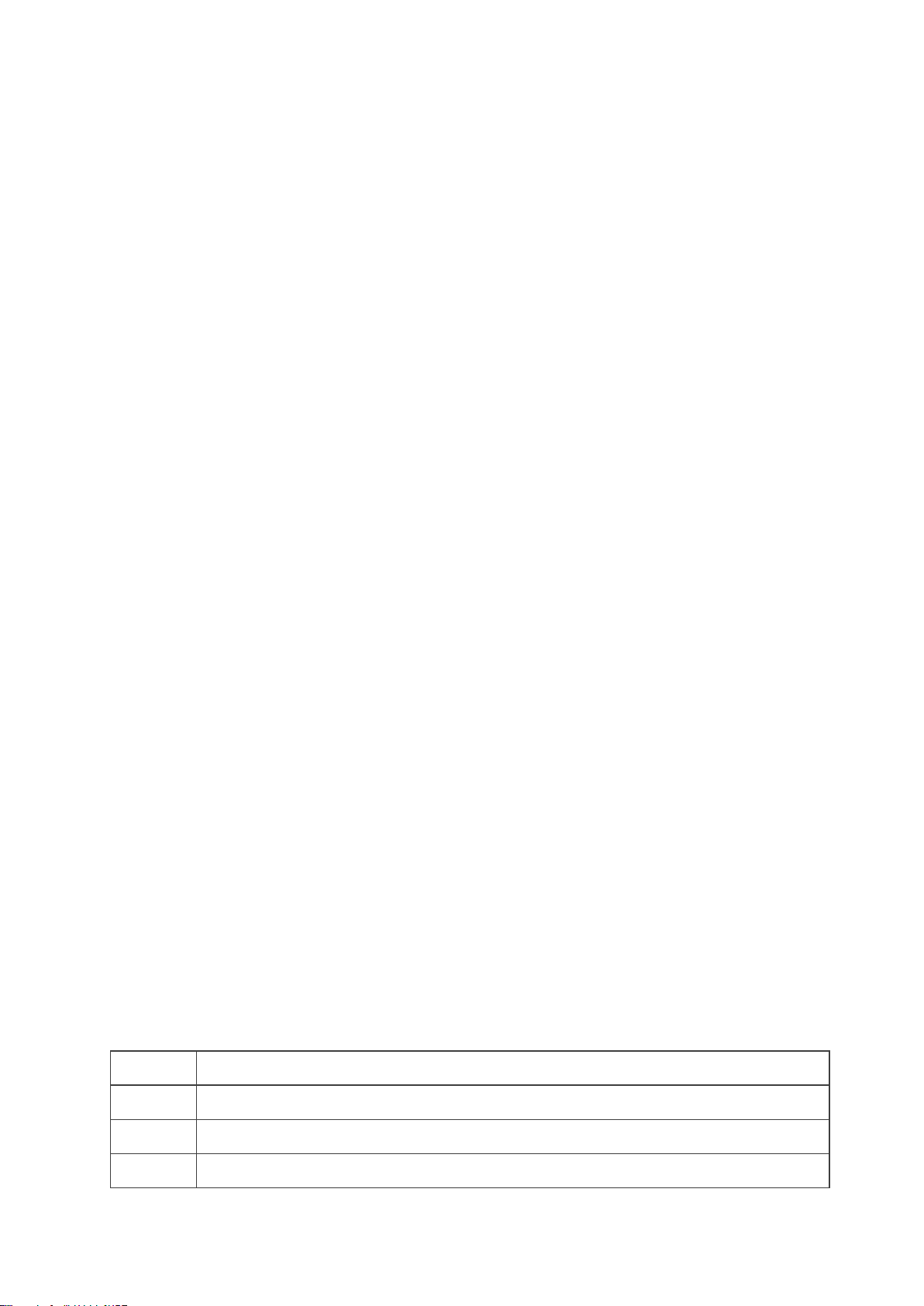
/input <file>
Value
Meaning
0
Completed successfully
1
Command line error or unknown error
3
Completed successfully with not found resources
This option specifies that the list of files to be deleted must be read from the given file. This option
may be useful if a large number of files needs to be removed. The input file must be structured
as follows:
<version> <path>
<version> <path>
…
Where <version> is one of all, last or a number (see the -version command line option for more
information), and <path> is the full path to a file or folder that must be deleted. Please note that
the -input command line option is mutually exclusive with a list of files specified on the command
line.
File
The name or names of files and/or directories that needs to be deleted. The name should contain
the whole path where the directory or file is located. The server will stop the operation if the user
tries to delete a file or directory which is not located on the server.
6.2 Output
As output, the delete command will print the list of deleted files or folders on standard output,
one line for each file (full path will be shown). When the delete completed successfully, it will print
‘delete completed successfully’ and exit with a status value of 0. If during the delete problems are
encountered an appropriate notification must be printed to standard error. If an error was
encountered during the delete, a detailed error message must be printed to standard error and
the client must exit with an appropriate exit value according to the following list:
7
Page 8

5
Completed unsuccessfully
7
Completed unsuccessfully with not found resources
9
User canceled
7. Dir
This command makes it possible to display one or multiple directories on the CloudBackup
Server. It’s even possible to see if this file exists by using this command.
CloudBackup.Console.exe dir /login <login name> /pass <password>
/server <server address> [/r[<depth>]] [/l|/s] <file>
7.1 Arguments explained
/login <login name>
The user login name of the user. See the backup command for more information.
/pass <password>
The password of a user. See the backup command for more information.
/key <key>
The encryption key of the user. See the backup command for more information.
/r[depth]
This optional option request a recursive list of the content of the defined file. This option would
be only efficient when the defined file represents a directory. The optional number specifies the
maximum recursion depth. For example, a value of 1 specifies a listing of the specified folder
only, a value of 2 specifies that the listing may be two levels deep. Please note that the recursive
directory listing will always result in full paths to be listed on the output. If this option is not
specified, -r:1 is assumed (resulting in a non-recursive listing of the specified folder or file ).
8
Page 9

/l
Value
Meaning
0
Completed successfully
1
Command line error or unknown error
3
Completed successfully with not found resources
5
Completed unsuccessfully
7
Completed unsuccessfully with not found resources
9
User canceled
This option will display the long File version. This option is mutually exclusive with the -s
command line option. This option is implied unless the -s option is provided.
/s
This option will display the short File version. This option is mutually exclusive with the -l
command line option.
file
The name of the file or folder that needs to be displayed. When a file or directory does not exist,
the server will response with the following message: “file or folder not found” and the application
will be closed and exit with a status value of 7. When no file or directory is defined then the server
could response with the message “file or folder not found” message (this could be caused when
no backup has been made) and the application must exit with a status value of 7.
7.2 Output
When the command completed successfully it will have a status value of 0. If during the delete
problems are encountered an appropriate notification will be printed to a standard error. If an
error was encountered during the delete, a detailed error message will be printed to standard
error and the client will exit with an appropriate exit value according to the following list:
7.3 Format long File version.
The long version will display the result in the following format:
9
Page 10

<type>|<name>|<size in bytes>|<date created>|<date changed>|<version#>
De type indicator indicates if a field has to be displayed as a file or directory. Possible values are:
F (File)
D (Directory)
For a single-directory listing, the name will only contain the name of a file or directory and will
not contain the path. For a recursive directory listing, the name will contain the full path. If the
name contains a “|” . then the “|” will be replaced with a “\|”. As example “something|something”
will be replaced with “something\|something”. It’s the choice of the user to delete the backslash.
The size of a file will be displayed in bytes. The size of a directory will be displayed in 0 bytes.
The date created and date changed displays the date when a file has been created or changed.
The directories will contain date created and date changed with the value 0. The date format for
files will be MM-DD-YYYY HH:MM:SS.
The version number will define the file version. Most of the files will have version 1. Directories
will always have version 1.
7.3.1 Examples
Request to display the top of the backup tree for the user test on backup server 10.0.0.1:
C:\>CloudBackup.Console.exe dir -login test -pass test -server 10.0.0.1 -l
d|DMA_684|0|0|0|1
d|MIJN_PC|0|0|0|1
C:\>
Request to display the top of the backup tree with the unique identification DMA_684:
C:\> CloudBackup.Console.exe dir -login test -pass test -server 10.0.0.1 -l DMA_684
d|C_Root|0|0|0|1
10
Page 11
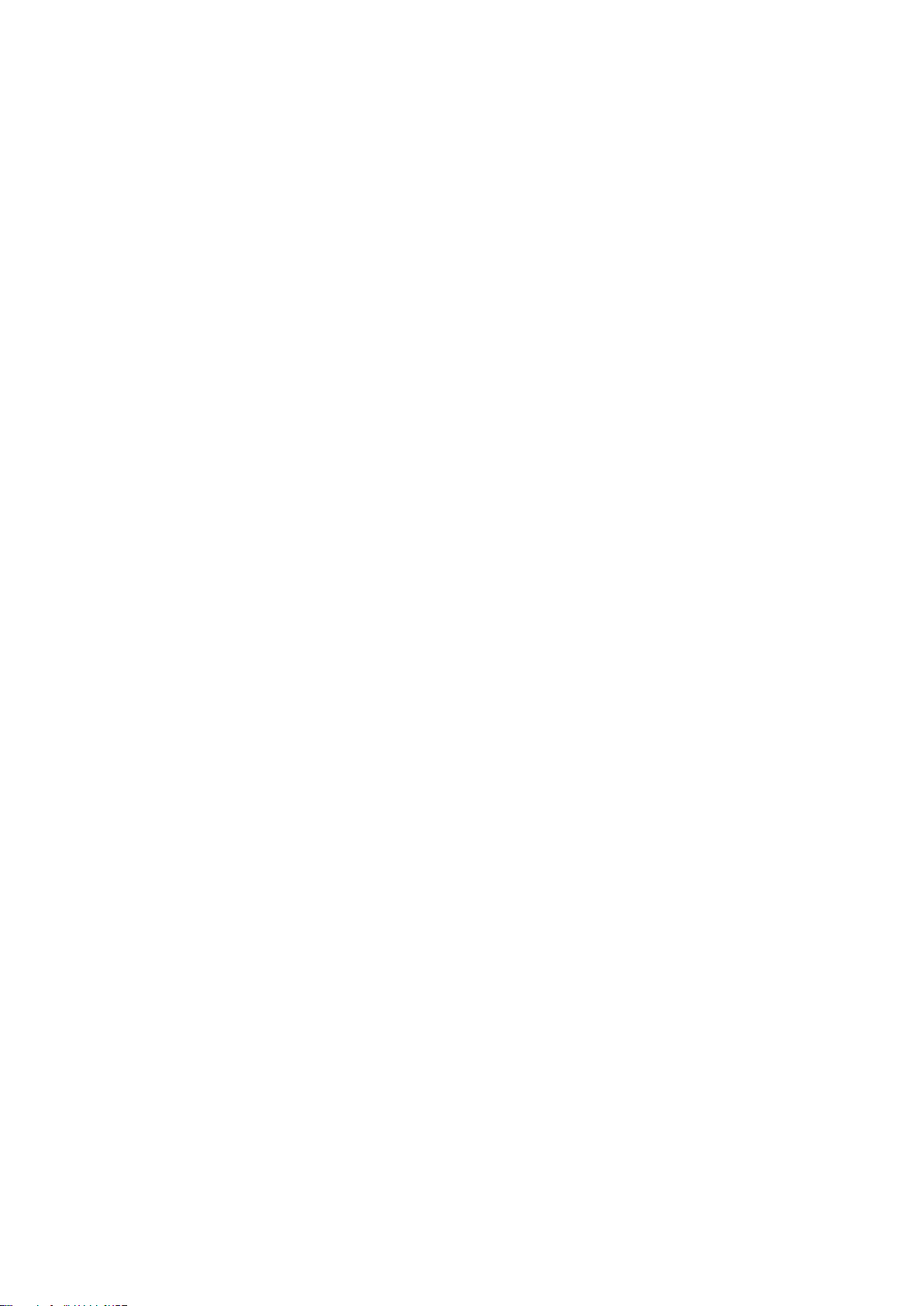
d|D_Root|0|0|0|1
d|X_Root|0|0|0|1
C:\>
Request of the backup tree under DMA_684-C_Root (which example the C-drive of a scan pc for
the user of the DMA application with client number 684 displays):
C:\> CloudBackup.Console.exe dir -login test -pass test -server 10.0.0.1 -l DMA_684-C_Root
d|Program Files|0|0|0|1
d|Documents and Settings|0|0|0|1
f|msizap.exe|94720|02-17-2007 15:03:48|02-17-2007 15:03:48|1
f|pagefile.sys|603979776|10-01-2007 13:29:42|10-29-2007 01:14:07|1
f|pagefile.sys|515263981|10-01-2007 13:29:42|10-30-2007 14:56:37|2
C:\>
7.4 Format short File version
The short version will display the result in the following format:
<type>|<name>
De type indicator indicates if a field has to be displayed as a file or directory. Possible values are:
F (File)
D (Directory)
For a single-directory listing, the name will only contain the name of a file or directory and will
not contain the path. For a recursive directory listing, the name will contain the full path. If the
name contains a “|” . then the “|” will be replaced with a “\|”. As example “something|something”
will be replaced with “something\|something”. It’s the choice of the user to delete the backslash.
11
Page 12

8. Restore
This action makes it possible to perform a restore by using the command line.
CloudBackup.Console.exe restore /login <login name> /pass <password> /key <key>
/server <server address> [/version [all|last|<number>]]
[/dest <destination location>] /input <file> | <file> <file> ...
8.1 Arguments explained
/login <login name>
The user login name of the user. See the backup command for more information.
/pass <password>
The password of a user. See the backup command for more information.
/key <key>
The encryption key of the user. See the backup command for more information.
/server <server address>
The network address or domain name of the CloudBackup Server.
As example: http://<server name> or https://<server name>
/version [all|last|<number>]
This optional parameter specifies which version of a file has to be restored. There are 3
possibilities for this parameter:
version all: specifies that all versions of the file has to be restored.
version last: specifies that the last version of a file has to be restored.
12
Page 13

version <number>: specifies that the version that the defined version has to be restored.
When a user uses -version all then all versions of a file will be stored. This will be done such as
<file>.1 <file> 2 etc. If this option is not used -version last is assumed. This parameter is ignored
when the -input parameter is used.
/dest <destination location>
This parameter defines the location on the file system where the requested files have to be
restored. This must be an existing location on the file system. The client will use the original
location when a user does not specify this.
/input <file>
This option specifies that the list of files to be restored must be read from the given file. This
option may be useful if a large number of files needs to be restored. The input file must be
structured as follows:
<version> <path>
<version> <path>
Where <version> is one of all, last or a number (see the -version command line option for more
information), and <path> is the full path to a file or folder that must be restored.
Please note that when the -input command line option is mutually exclusive with a list of files
specified on the command line.
file
The list of files that must be restored. The specified names must contain the whole path. Please
beware that if a filename contains whitespace or any other characters that have a special
meaning to the command shell, the filename must be placed within double quotes.
8.2 Wildcard Restore
13
Page 14
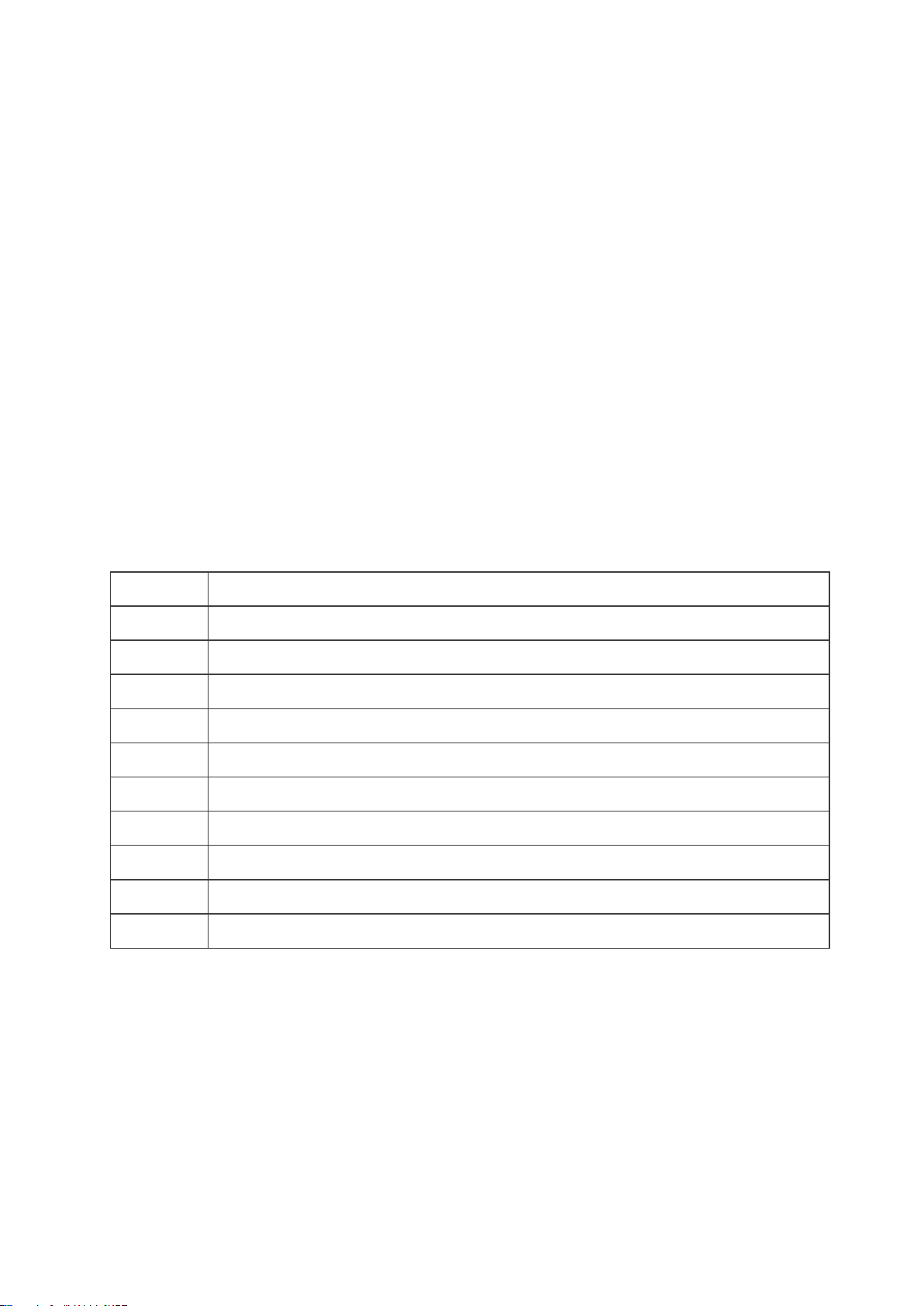
It is possible to perform a wildcard restore by using an asterisk in place of either a filename, a
Value
Meaning
0
Completed successfully
1
Command line error or unknown error
2
Completed successfully with skipped resources
3
Completed successfully with not found resources
4
Completed successfully with not found resources and skipped resources
5
Completed unsuccessfully
6
Completed unsuccessfully with skipped resources
7
Completed unsuccessfully with not found resources
8
Completed unsuccessfully with not found resources and skipped resources
9
User canceled
part of a filename or an extension. The action is the same as with a normal restore, only the
filename can have the following variation:
*.extension (e.g. *.pdf – This will restore all files ending in .pdf)
*name.extension (e.g. *1.png – This will restore all .png files ending with a 1 in their name)
*name*.* (e.g. *flow*.* - This will restore any type of file with the word ‘flow’ in their name)
8.3 Output
As output, the restore command will print the list of restored files and folders on standard output,
one line for each file (full path will be shown). When the restore completed successfully, it will
print ‘restore completed successfully’ and exit with a status value of 0. If an error is encountered
during the restore, an appropriate error message will be printed to standard error and the client
will exit with an appropriate exit value as follows:
14
