Page 1
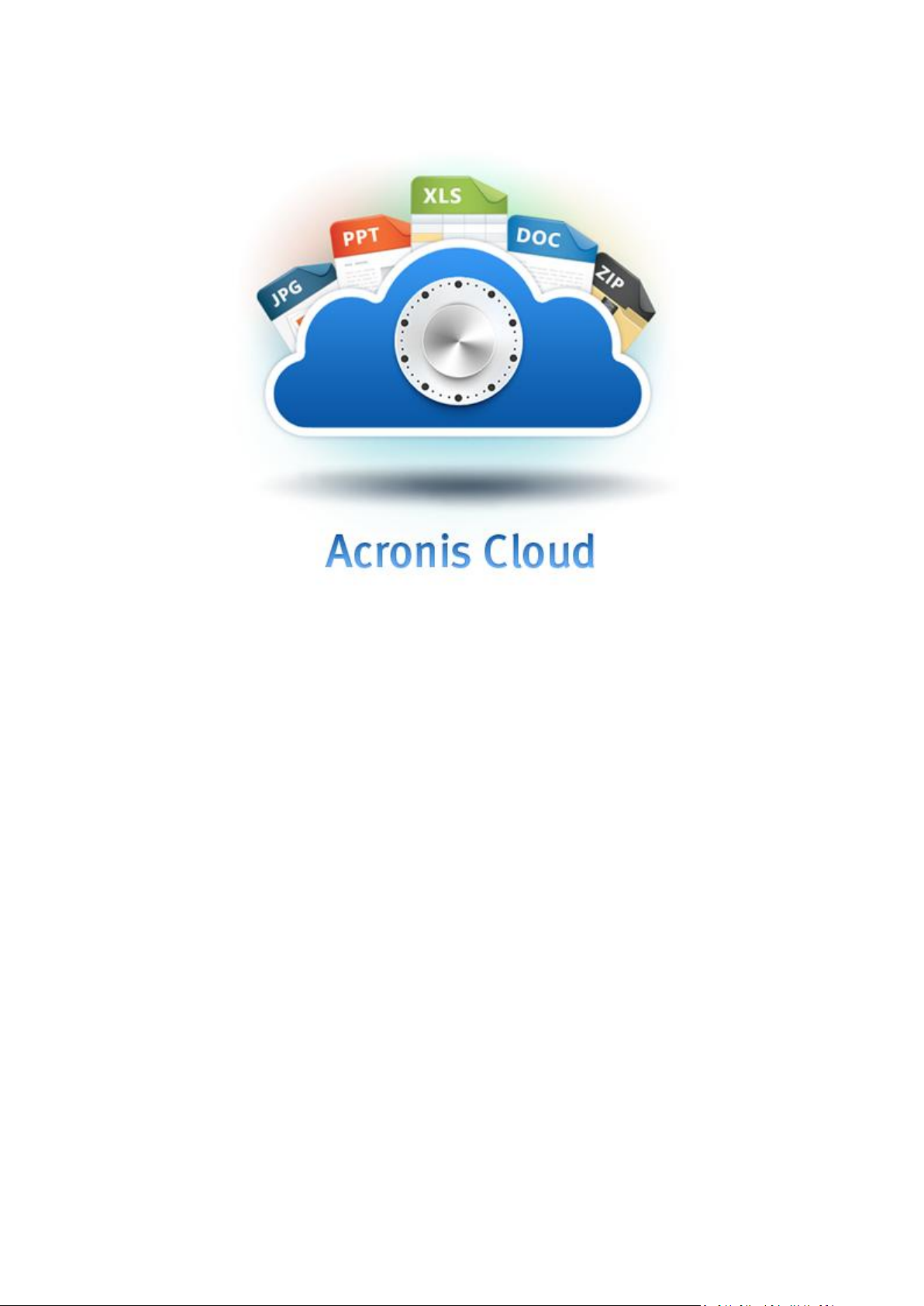
Mobile App User's Guide
Page 2
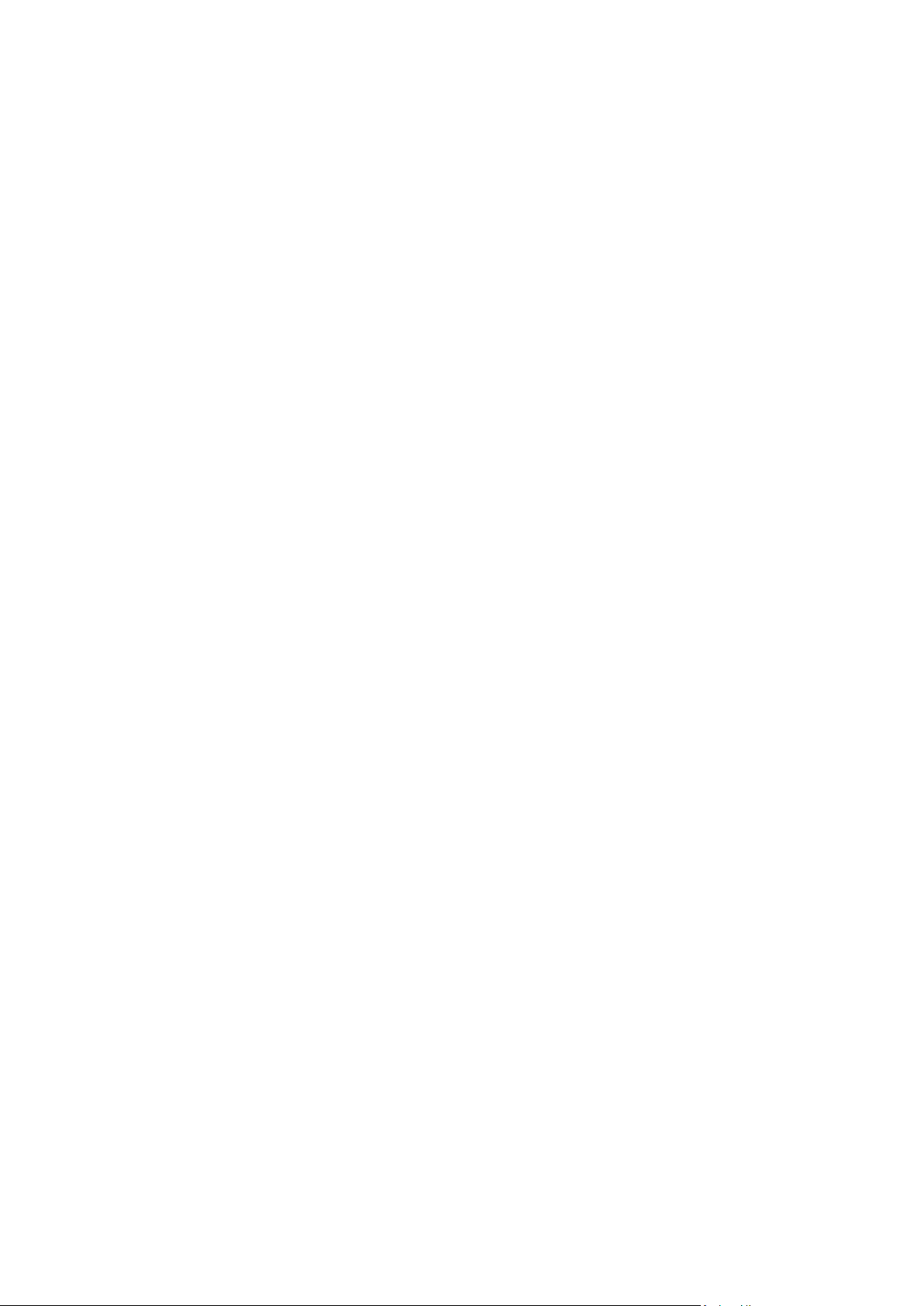
Copyright Statement
Copyright © Acronis International GmbH, 2002-2012. All rights reserved.
"Acronis", "Acronis Compute with Confidence", "Acronis Recovery Manager", "Acronis Secure Zone",
Acronis True Image, Acronis Try&Decide, and the Acronis logo are trademarks of Acronis
International GmbH.
Linux is a registered trademark of Linus Torvalds.
VMware and VMware Ready are trademarks and/or registered trademarks of VMware, Inc. in the
United States and/or other jurisdictions.
Windows and MS-DOS are registered trademarks of Microsoft Corporation.
All other trademarks and copyrights referred to are the property of their respective owners.
Distribution of substantively modified versions of this document is prohibited without the explicit
permission of the copyright holder.
Distribution of this work or derivative work in any standard (paper) book form for commercial
purposes is prohibited unless prior permission is obtained from the copyright holder.
DOCUMENTATION IS PROVIDED "AS IS" AND ALL EXPRESS OR IMPLIED CONDITIONS,
REPRESENTATIONS AND WARRANTIES, INCLUDING ANY IMPLIED WARRANTY OF MERCHANTABILITY,
FITNESS FOR A PARTICULAR PURPOSE OR NON-INFRINGEMENT, ARE DISCLAIMED, EXCEPT TO THE
EXTENT THAT SUCH DISCLAIMERS ARE HELD TO BE LEGALLY INVALID.
Third party code may be provided with the Software and/or Service. The license terms for such thirdparties are detailed in the license.txt file located in the root installation directory. You can always find
the latest up-to-date list of the third party code and the associated license terms used with the
Software and/or Service at http://kb.acronis.com/content/7696
Acronis patented technologies
Technologies, used in this product, are covered by the following U.S. Patents: U.S. U.S. Patent
#7,047,380, U.S. U.S. Patent #7,275,139, U.S. Patent #7318135, U.S. Patent #7,366,859, U.S. Patent
#7,462,11, U.S. Patent #7,603,533, U.S. Patent #7,650,473, U.S. Patent #7,831,789, U.S. Patent
#7,895,403, U.S. Patent #7,934,064, U.S. Patent #7,953,948, U.S. Patent #8,005,797, U.S. Patent
#8,069,320, U.S. Patent #8,074,035.
2 Copyright © Acronis International GmbH, 2002-2012
Page 3
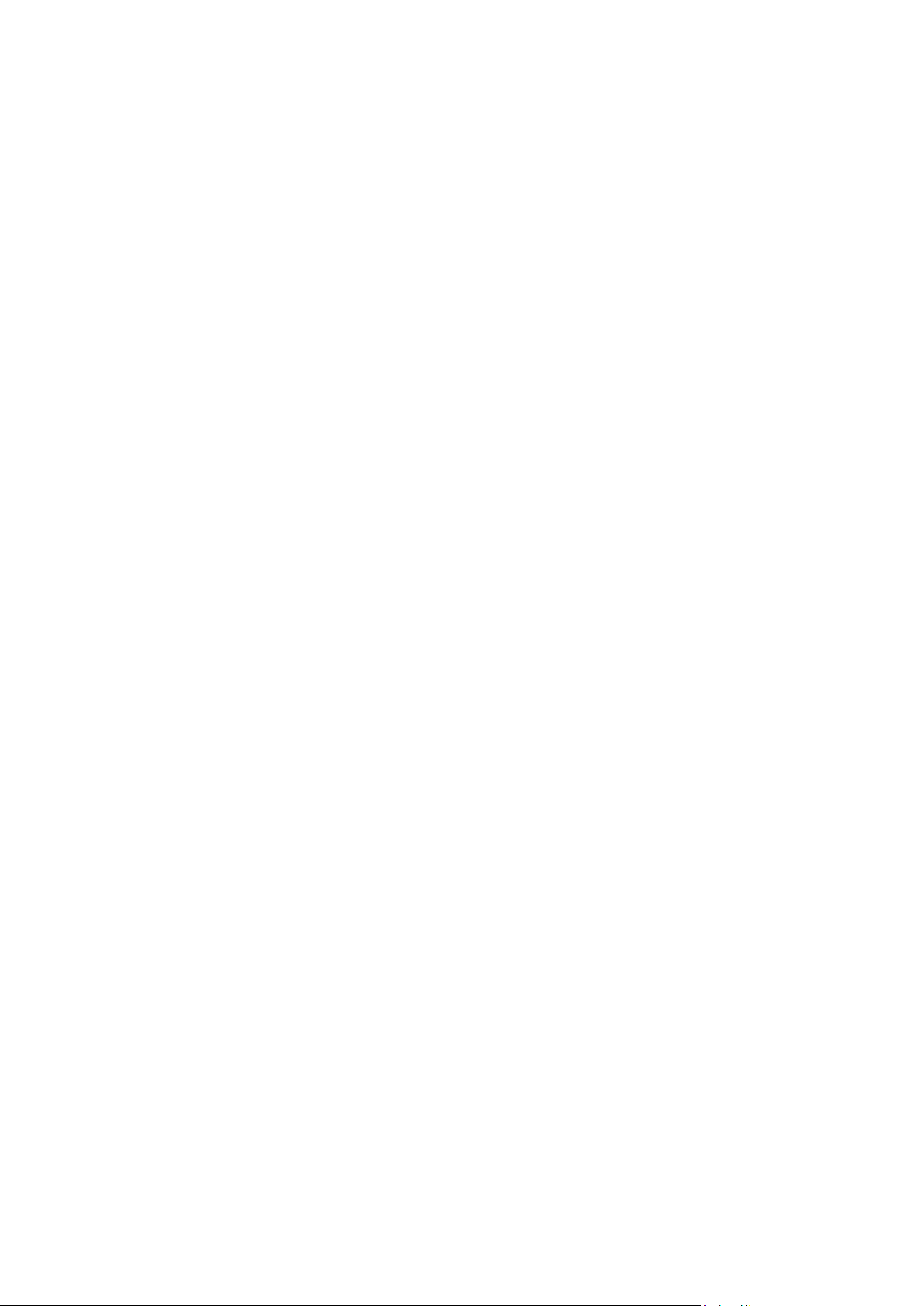
Table of contents
1 Introduction ..........................................................................................................................4
1.1 What is Acronis Cloud mobile app? ........................................................................................... 4
1.2 How to install Acronis Cloud ...................................................................................................... 5
1.3 How we ensure the security of your data ................................................................................. 5
2 Program workspace ...............................................................................................................6
2.1 Signing in to your account ......................................................................................................... 6
2.2 App overview ............................................................................................................................. 6
2.2.1 The Settings tab ............................................................................................................................................... 8
3 How to ................................................................................................................................ 10
3.1 How to access files offline .......................................................................................................10
3.1.1 How to unpin a file (remove from Favorites) .............................................................................................. 11
3.1.2 How to pin multiple files (add to Favorites) ................................................................................................ 13
3.2 How to view file versions .........................................................................................................14
3 Copyright © Acronis International GmbH, 2002-2012
Page 4
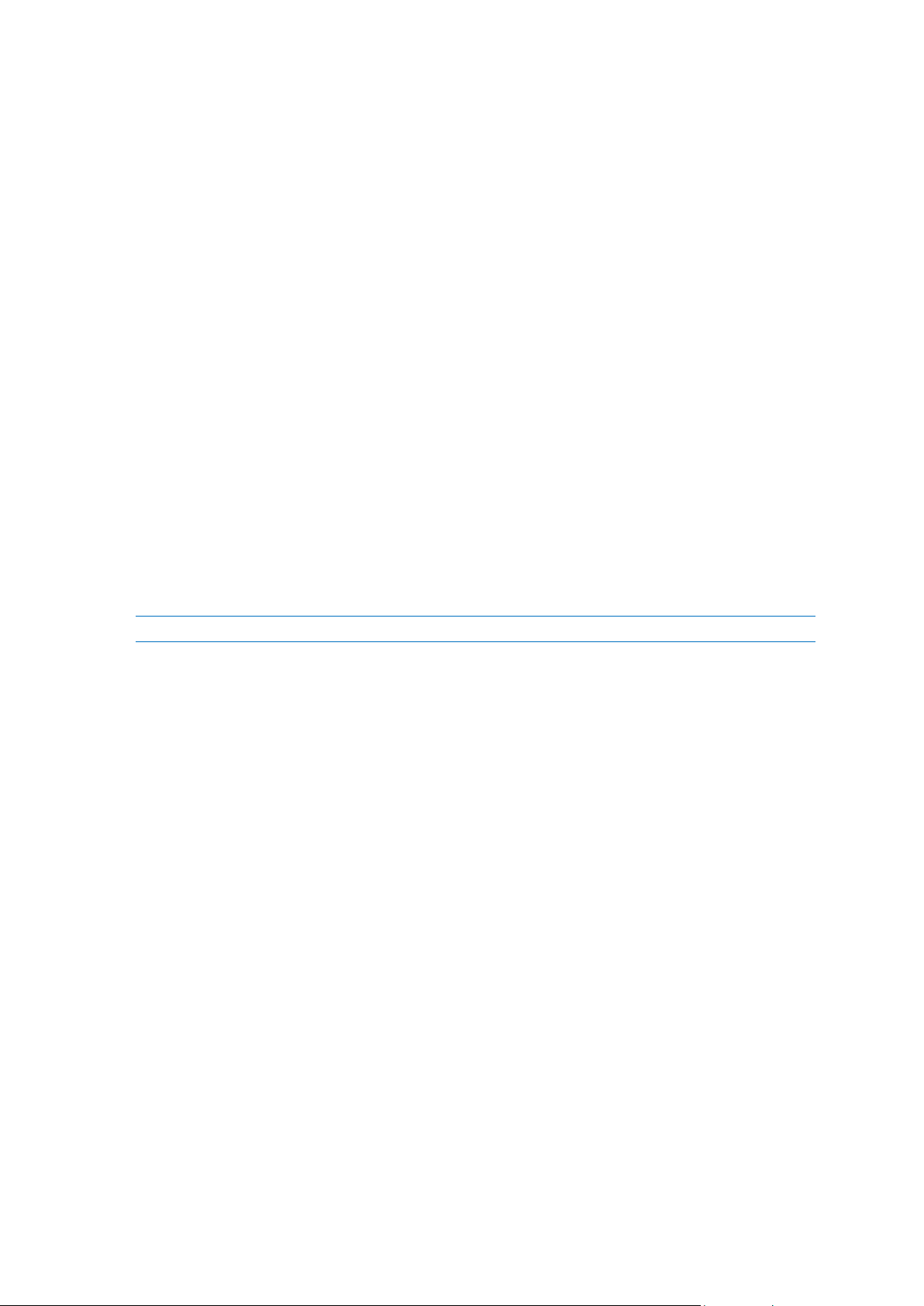
1 Introduction
1.1 What is Acronis Cloud mobile app?
Acronis Cloud is a mobile application that allows you to browse, open and download data you backed
up using Acronis Backup & Recovery and stored on Acronis Cloud. Use your mobile phone or a tablet
to get easy access to all of the backups created on all of your computers anytime and anywhere. This
app also enables you to view and download previous versions of your backed up files. Your data will
always be within easy reach.
Which devices does the mobile app support?
You can install Acronis Cloud on any mobile devices that have iOS (iPhone, iPad, iPod) and Android
(mobile phones and tablets) operating systems.
How it works
Acronis Cloud mobile app connects to Acronis Cloud via the Internet and allows you to access data
backed up using Acronis Backup & Recovery. Note that Acronis Cloud mobile app is useless without
Acronis Cloud, so you need to subscribe to the service first.
Acronis Cloud mobile app allows you to:
Browse and open files stored in file backups on Acronis Cloud.
Note, that you cannot browse disk and partition backups, you can only view them in the backup list.
Add files to Favorites (in Android) or Pinned (in iOS) to keep them up-to-date and get offline
access.
View the list of previous versions of backed up files and open a chosen version on your mobile
device.
What Acronis Cloud is and how to get it
Acronis Cloud is a secure remote storage for storing your data. It is available via the Internet from
any computer or mobile device by using one of our applications or an ordinary Web browser. Acronis
Cloud contains files and folders of your online backups.
To get 250 GB of free space on Acronis Cloud:
1. Install Acronis Backup & Recovery on your computer.
2. Subscribe to the Acronis Cloud service at our website: https://www.acronis.com/my/backup-
recovery-online/.
How much does the mobile app cost?
Acronis Cloud for mobile devices is available for free.
4 Copyright © Acronis International GmbH, 2002-2012
Page 5
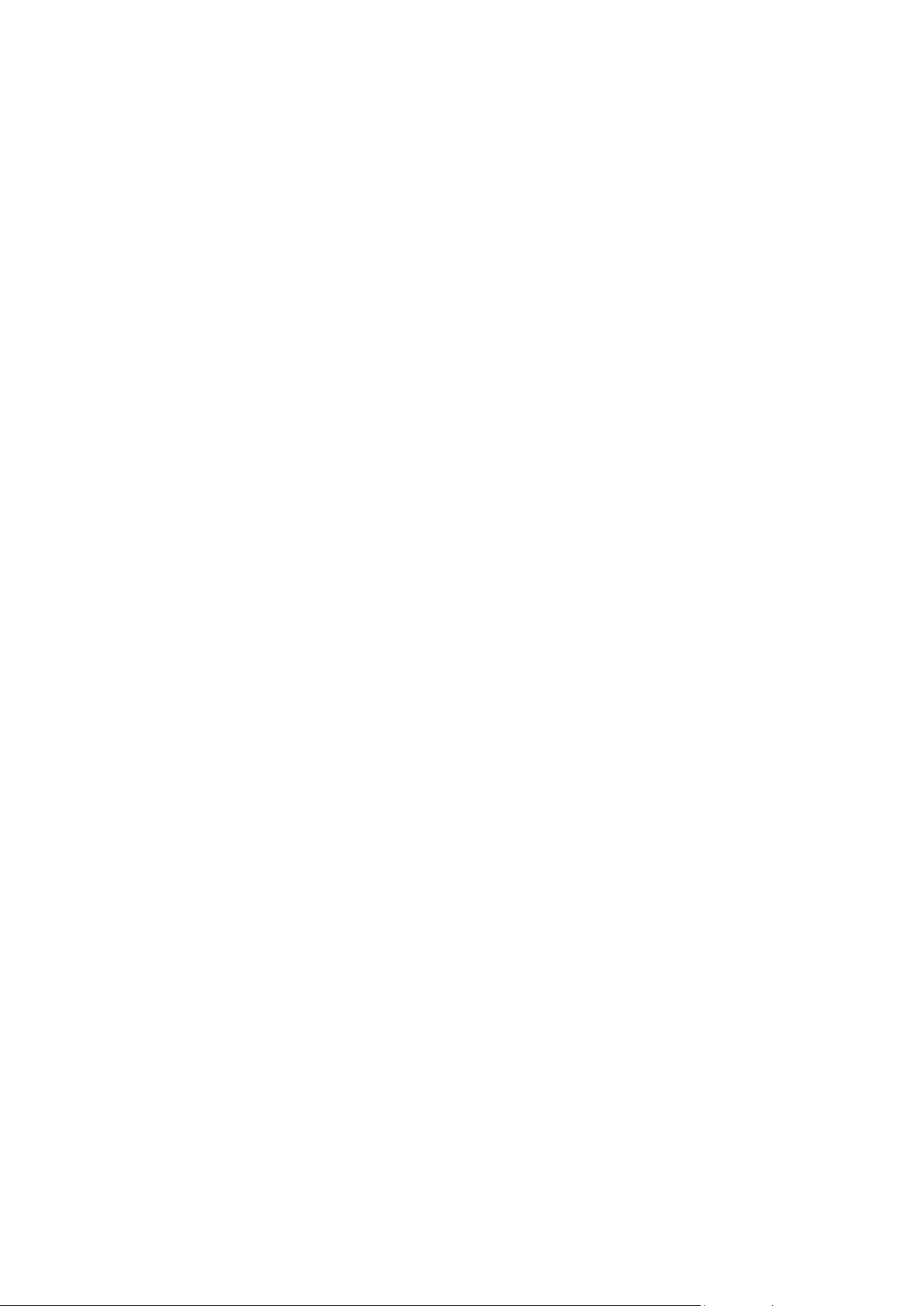
1.2 How to install Acronis Cloud
Depending on your mobile device, go either to App Store or Google Play and search for the Acronis
Cloud app.
To find and install Acronis Cloud app for iOS:
1. On your iPhone, open App Store.
2. Tap the Search icon.
3. Enter acronis cloud in the search field.
4. Select Acronis Cloud in the search results to go to the app page.
5. Follow the standard installation procedure.
The procedure to find and install Acronis Cloud app for Android is similar.
1.3 How we ensure the security of your data
You may want to be sure that your personal files won't get into the wrong hands. You may be
especially concerned about your mobile device, because all of your data will be transferred through
the Internet.
Let us assure you that your data will be safe. First of all, we use encrypted protocol SSL to transfer all
data through the Internet. To access the backup data, sign in to your account by providing the e-mail
address and password for that account.
Furthermore, we store your data on our servers in encrypted form. Only you have access to your
encrypted data.
5 Copyright © Acronis International GmbH, 2002-2012
Page 6

2 Program workspace
2.1 Signing in to your account
To use the app, you need to sign in using the email address and password of your Acronis account.
If you do not have an Acronis account yet, click Create new account (Get a free account, if you use
iOS) and follow instructions at our website.
By default you need to sign in only when you start the application for the first time.
If you are worried that somebody might get access to your files if your iPhone is lost or stolen, you
can disable the automatic signing in on your iPhone (see details in The Settings tab (p. 8)). In this
case, you will have to sign in each time you start the application.
2.2 App overview
The Acronis Cloud interface consists of three tabs: Cloud, Favorites (Pinned - in iOS) and Settings.
Cloud
This tab contains the online backup files created by using Acronis Backup&Recovery and stored on
Acronis Cloud. You can view the backed up files, add them to Favorites (in Android) or Pinned (in
iOS), and open previous versions of the files. If a backup is protected with an encryption key, the app
will ask for the key when you try to open the backup.
6 Copyright © Acronis International GmbH, 2002-2012
Page 7

At the bottom of the screen there is a special area which shows you the used space of your Acronis
Cloud and the expiration date of your subscription.
Favorites (Pinned - in iOS)
This tab contains a list of files downloaded from Acronis Cloud and available to you offline. You can
add files to Favorites (Pinned - in iOS) from your file backups. When added, the latest version of the
files will always be available on the tab.
Settings
This tab contains the app settings. See details in The Settings tab (p. 8).
7 Copyright © Acronis International GmbH, 2002-2012
Page 8

2.2.1 The Settings tab
The Settings tab consists of four sections: Application, Local Storage, Account and About.
The Application section
Use Wi-Fi only
If the setting is turned on, data download is performed only via Wi-Fi. This is useful because
sometimes Wi-Fi connection is cheaper (or even free) or more reliable than other connection
types.
Sign in automatically
If you turn on the setting, you will not need to enter your e-mail and password every time you
start the app.
Sign out
This command ends your current session of the app work.
The Local storage section
Favorites size (or Pinned files size - in iOS)
This field shows you the total size of files stored in your Favorites (or Pinned - in iOS).
Local cache size
This item allows you to specify the size of the local cache. The local cache is a memory space
used to speed up such operations as opening files on Acronis Cloud, downloading files, etc. Note
that to download a big file, you must first make sure that the local cache size is bigger than the
file size; otherwise, downloading will be impossible.
Clear local cache
This command deletes all data from the local cache.
The Account section
Email
This field shows the email address you specified when you registered your account.
8 Copyright © Acronis International GmbH, 2002-2012
Page 9

The About section
App version
This field shows the version of the app you use.
Tell friends about Acronis Cloud
This command allows you to recommend Acronis Cloud to others by sending them a special
message to the specified email addresses.
9 Copyright © Acronis International GmbH, 2002-2012
Page 10

3 How to
3.1 How to access files offline
To view files stored on Acronis Cloud, you need an Internet connection. To be able to open the files
offline, add them to Favorites (in Android) or pin them (in iOS). You can add files only from your file
backups. After adding, the last versions of the files will always be available on the Favorites tab (in
Android) or on the Pinned tab (in iOS).
Android
To add a file from an online backup to Favorites:
On the Cloud tab, touch and hold the file and in the opened menu tap Add to Favorites.
iOS
To pin a file from an online backup:
10 Copyright © Acronis International GmbH, 2002-2012
Page 11

On the Cloud tab, tap next to the file and slide the Pinned switch to turn it on.
3.1.1 How to unpin a file (remove from Favorites)
Removal of a file from the Favorites tab (or the Pinned tab - in iOS) does not affect data on Acronis
Cloud. The only result is that you will not be able to open these files on your mobile device offline.
Android
To remove a file from Favorites:
On the Favorites tab, touch and hold the file and in the opened menu tap Remove from Favorites.
11 Copyright © Acronis International GmbH, 2002-2012
Page 12

iOS
To unpin a file:
On the Pinned tab, tap next to the file and slide the Pinned switch to turn it off.
12 Copyright © Acronis International GmbH, 2002-2012
Page 13

3.1.2 How to pin multiple files (add to Favorites)
Acronis Cloud allows you to add to Favorites (or Pinned) more than one file at a time. You can do this
by using the Multiselect function.
iOS
To pin several files at once:
1. On the Cloud tab, browse to the files you want to pin and then, tap the Action button ( ).
2. In the opened menu, tap Multiselect and select the items you want to pin.
3. Tap Pin at the bottom of the screen.
13 Copyright © Acronis International GmbH, 2002-2012
Page 14

Android
To add several files at once to Favorites:
1. On the Cloud tab, browse to the files you want to add to Favorites and then, tap or press Menu
on your Android device.
2. In the opened menu, tap Multiselect and select the items you want to add to Favorites.
3. Tap Add to Favorites at the bottom of the screen.
3.2 How to view file versions
Every time you change a file or folder in an online backup on your computer, Acronis Cloud mobile
app saves the new version of the file or folder on Acronis Cloud. You can view the history of these
changes stored in file versions. Note that you can open a file version only if your mobile device
supports this file type.
iOS
To view a file version:
1. On the Cloud tab, browse to the file which has previous versions you want to view.
2. Tap next to the file name.
3. On the opened screen, tap Versions.
14 Copyright © Acronis International GmbH, 2002-2012
Page 15

4. Select a file version by its creation date and time and tap Open.
Android
To view a file version:
1. On the Cloud tab, browse to the file which has previous versions you want to view.
2. Touch and hold the file and in the opened menu tap Versions.
3. Select a file version by its creation date and time. If your mobile device supports viewing of such
a file type, you can open the file version.
15 Copyright © Acronis International GmbH, 2002-2012
