Page 1
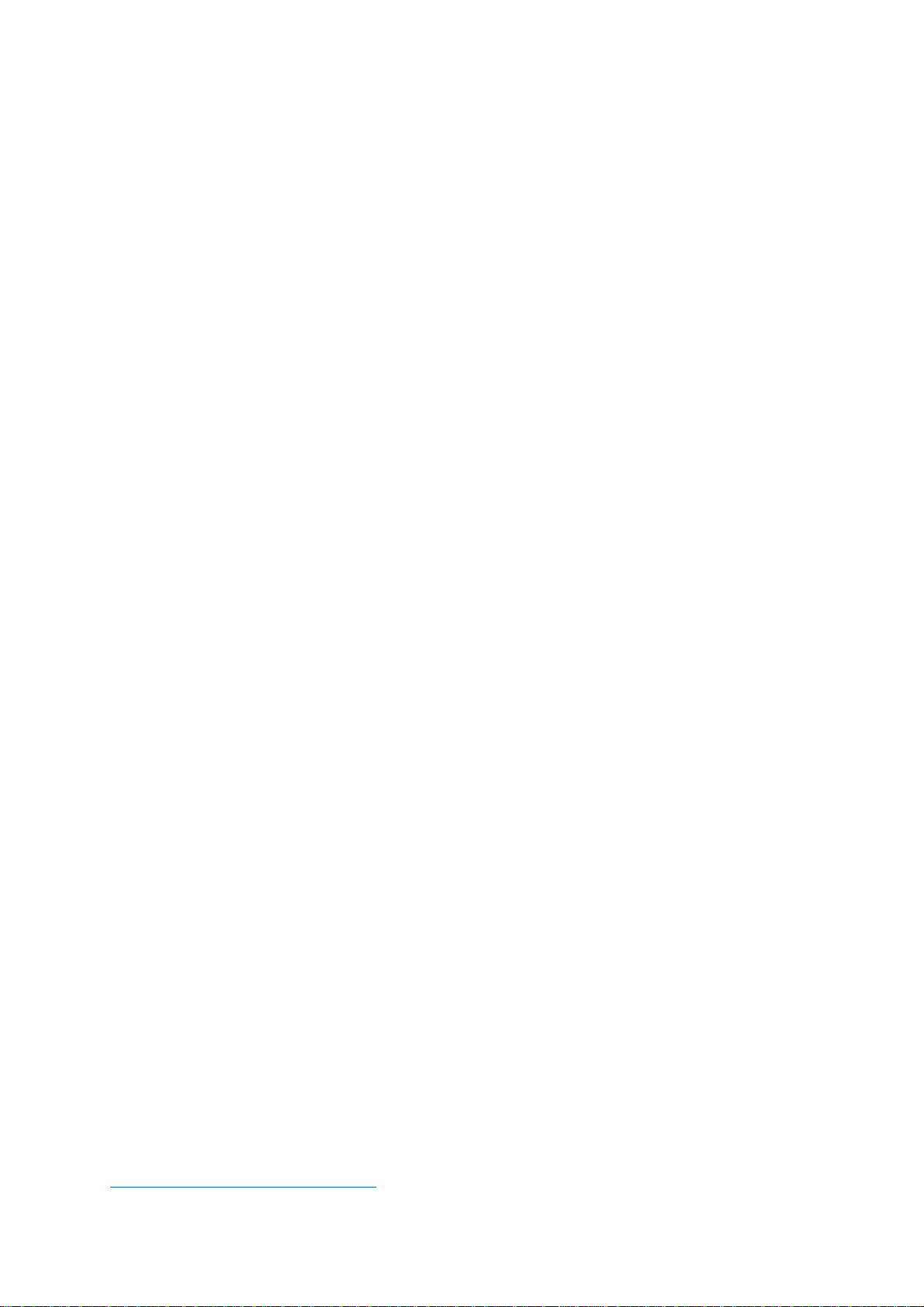
Server Storage Configuration
Configuration of BackupAgent when using different storage platforms
1. Introduction
BackupAgent supports different types of storage platform to store the user data:
1. Local Storage
1. Storage Area Network (SAN) via iSCSI or Fiber connection
2. Direct Attached Storage (DAS) via SATA or SAS connection
2. Network Storage
1. Network Attached Storage (NAS) via CIFS (SMB 2.1) connection
This document explains how to configure the BackupAgent Server Software for the use of
different type of storage platforms. We describe the following scenarios:
1. Local Storage
2. NAS Storage with a BackupAgent user account
3. NAS storage with a Custom user account
4. NAS Storage in an Active Directory situation
Please note that from version 4.X onwards, BackupAgent only supports the “Direct Access” mode
for accessing a storage location. Support for “Drive Mapping” mode has ended, as we have seen
that the “Direct Access” mode has a better performance in terms of throughput and stability. If your
platform is still configured with “Drive Mapping”, please contact our support desk, so they can help
you with the “Direct Access” mode configuration.
The scenarios described in this document have been tested and configured in test
environments. Please contact our support department if you need any further assistance.
For an overview of the reference architecture, please see the following article:
https://kb.acronis.com/content/55358
1
Page 2
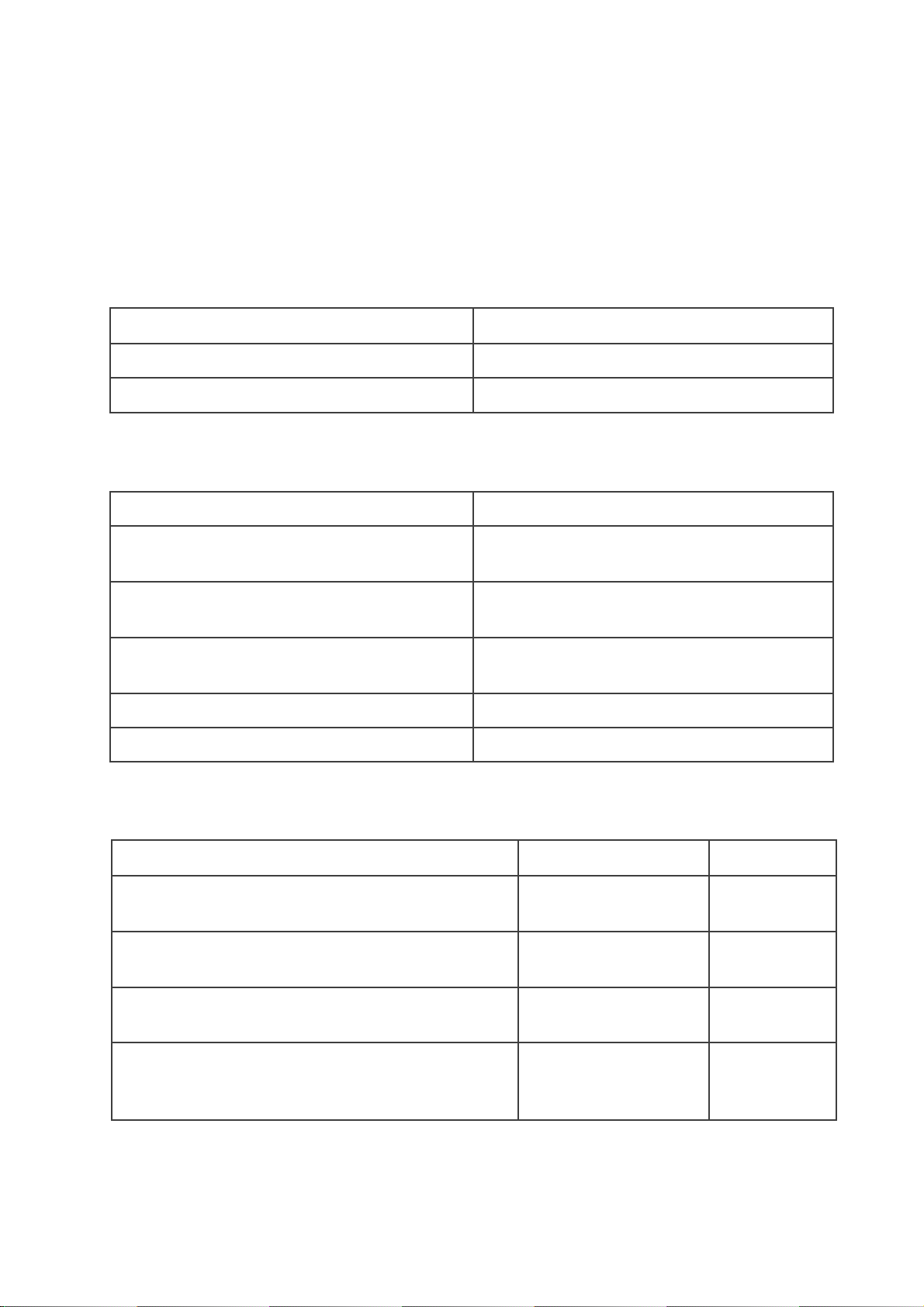
2. Local Storage
Application pool
User
CloudBackupService
CloudBackupServer
ManagementConsole
CloudBackupServer
Services settings
Service
User
Cloud Backup Active Directory Monitor
Local System Account
Service
Cloud Backup Session Management
Network Service
Service
Cloud Backup Metadata Management
CloudBackupServer
Service
Cloud Backup Maintenance Service
CloudBackupServer
Cloud Backup Processing Service
CloudBackupServer
Configuration file
Setting
User
C:\Program Files\BackupAgent
<Username>
CloudBackupS
Server\MaintenanceService\Config.xml
erver
C:\Program Files\BackupAgent
<identity
CloudBackupS
Server\CloudBackupService\Web.config
impersonate=”False”>
erver
C:\Program Files\BackupAgent
<identity
CloudBackupS
Server\ManagementConsole\Web.config
impersonate=”False”>
erver
C:\Program Files\BackupAgent
CloudBackupS
Server\MetadataManagementService\MetadataMana
<Username>
erver
gementService.exe.config
When using Local Storage, you probably do not need any authentication to access the storage. If
this is the case you can leave all default settings the way they are after installing your
BackupAgent server software:
IIS settings
Settings BackupAgent server configuration files:
2
Page 3

3. NAS Storage with a BackupAgent user account
Application pool
User
CloudBackupService
CloudBackupServer
ManagementConsole
CloudBackupServer
Services settings
Service
User
Cloud Backup Active Directory Monitor
Local System Account
Service
Cloud Backup Session Management
Network Service
Service
Cloud Backup Metadata Management
CloudBackupServer
Service
Cloud Backup Maintenance Service
CloudBackupServer
Cloud Backup Processing Service
CloudBackupServer
Settings BackupAgent server configuration files:
Configuration file
Setting
User
C:\Program Files\BackupAgent
<Username>
CloudBackupS
Server\MaintenanceService\Config.xml
erver
C:\Program Files\BackupAgent
<identity
CloudBackupS
impersonate=”T
Server\CloudBackupService\Web.config
erver
rue”>
C:\Program Files\BackupAgent
<identity
CloudBackupS
impersonate=”T
Server\ManagementConsole\Web.config
erver
rue”>
C:\Program Files\BackupAgent
CloudBackupS
Server\MetadataManagementService\MetadataManagement
<Username>
erver
Service.exe.config
When using NAS Storage where you can create the user CloudBackupServer with the same
password as on the BackupAgent Server, you will need the following settings:
IIS settings
3
Page 4

4. NAS Storage with a Custom user account
Application pool
User
CloudBackupService
%ACCESSACCOUNT%
ManagementConsole
%ACCESSACCOUNT%
Services settings
Service
User
Cloud Backup Active Directory Monitor
Local System Account
Service
Cloud Backup Session Management
Network Service
Service
Cloud Backup Metadata Management
%ACCESSACCOUNT%
Service
Cloud Backup Maintenance Service
%ACCESSACCOUNT%
Cloud Backup Processing Service
%ACCESSACCOUNT%
Configuration file
Setting
User
C:\Program Files\BackupAgent
<Username>
%ACCESSACCO
Server\MaintenanceService\Config.xml
UNT%
C:\Program Files\BackupAgent
<identity
CloudBackupServ
impersonate=”F
Server\CloudBackupService\Web.config
er
alse”>
C:\Program Files\BackupAgent
<identity
CloudBackupServ
impersonate=”F
Server\ManagementConsole\Web.config
alse”>
er
C:\Program Files\BackupAgent
%ACCESSACCO
Server\MetadataManagementService\MetadataManagem
<Username>
UNT%
entService.exe.config
4
When using NAS Storage that only accepts a given user, you will need to create this user as a
local user on the BackupAgent Server with the same password and set the following credentials:
IIS settings
Settings BackupAgent server configuration files:
Page 5

5. NAS Storage in an Active Directory situation
Application pool
User
CloudBackupService
%DOMAIN\USERNAME%
ManagementConsole
CloudBackupServer
Services settings
Service
User
Cloud Backup Active Directory Monitor
%DOMAIN\USERNAME%
Service
Cloud Backup Session Management
%DOMAIN\USERNAME%
Service
Cloud Backup Metadata Management
%DOMAIN\USERNAME%
Service
Cloud Backup Maintenance Service
%DOMAIN\USERNAME%
Cloud Backup Processing Service
%DOMAIN\USERNAME%
Configuration file
Setting
User
C:\Program Files\BackupAgent
<Username>
%DOMAIN\USER
Server\MaintenanceService\Config.xml
NAME%
C:\Program Files\BackupAgent
<identity
impersonate=”
CloudBackupServer
Server\CloudBackupService\Web.config
False”>
C:\Program Files\BackupAgent
<identity
impersonate=”
CloudBackupServer
Server\ManagementConsole\Web.config
False”>
C:\Program Files\BackupAgent
%DOMAIN\USER
Server\MetadataManagementService\MetadataManage
<Username>
NAME%
mentService.exe.config
When using NAS Storage in an Active Directory environment (i.e. all devices are AD members)
you will to configure the BackupAgent Server and set the following credentials:
IIS settings
Settings BackupAgent server configuration files:
5
