Page 1
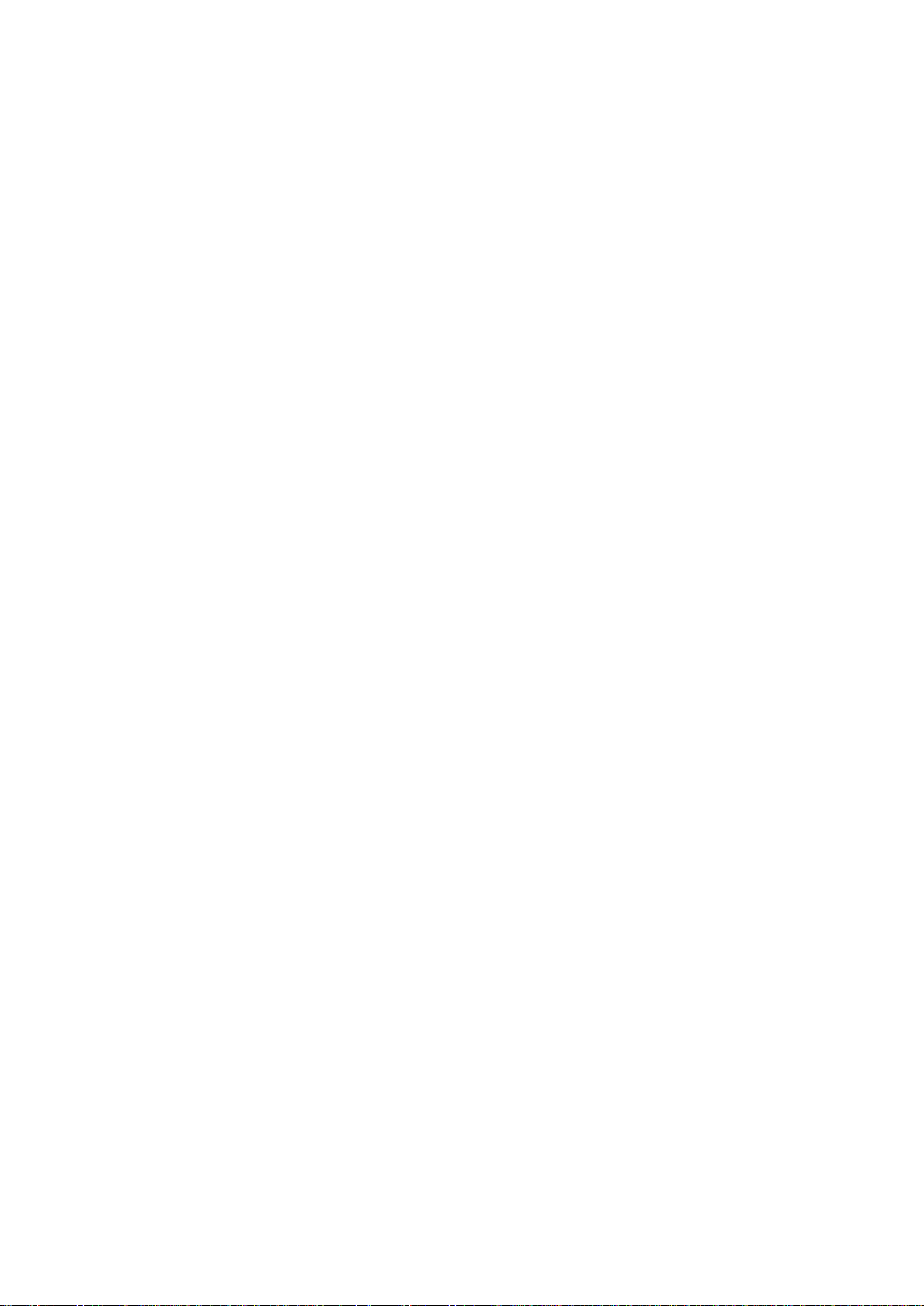
Server Installation Settings Files
This document describes all the settings that can be adjusted by the
reseller
1. Introduction
This document describes all the settings files available to the reseller that can be adjusted to
the needs of the BackupAgent Server installation. The default settings are settings that are
feasible to most situations, but that can be adjusted if the installation is having issues that
might be resolved by adjusting these settings.
2. Settings files
2.1 MaintenanceService - MaintenanceService.exe.config
This file is used for the configuration of the MaintenanceService.
Adjustable settings:
<applicationSettings>
-->
<CloudBackup.MaintenanceService.Properties.Settings>
<setting name="ThreadMaxCountPerStorage" serializeAs="String">
<value>2</value>
</setting>
<setting name="ThreadMaxCount" serializeAs="String">
<value>0</value>
</setting>
</CloudBackup.MaintenanceService.Properties.Settings>
</applicationSettings>
<!--
If you need to balance load on storages then use "ThreadMaxCountPerStorage" parameter.
1
Page 2
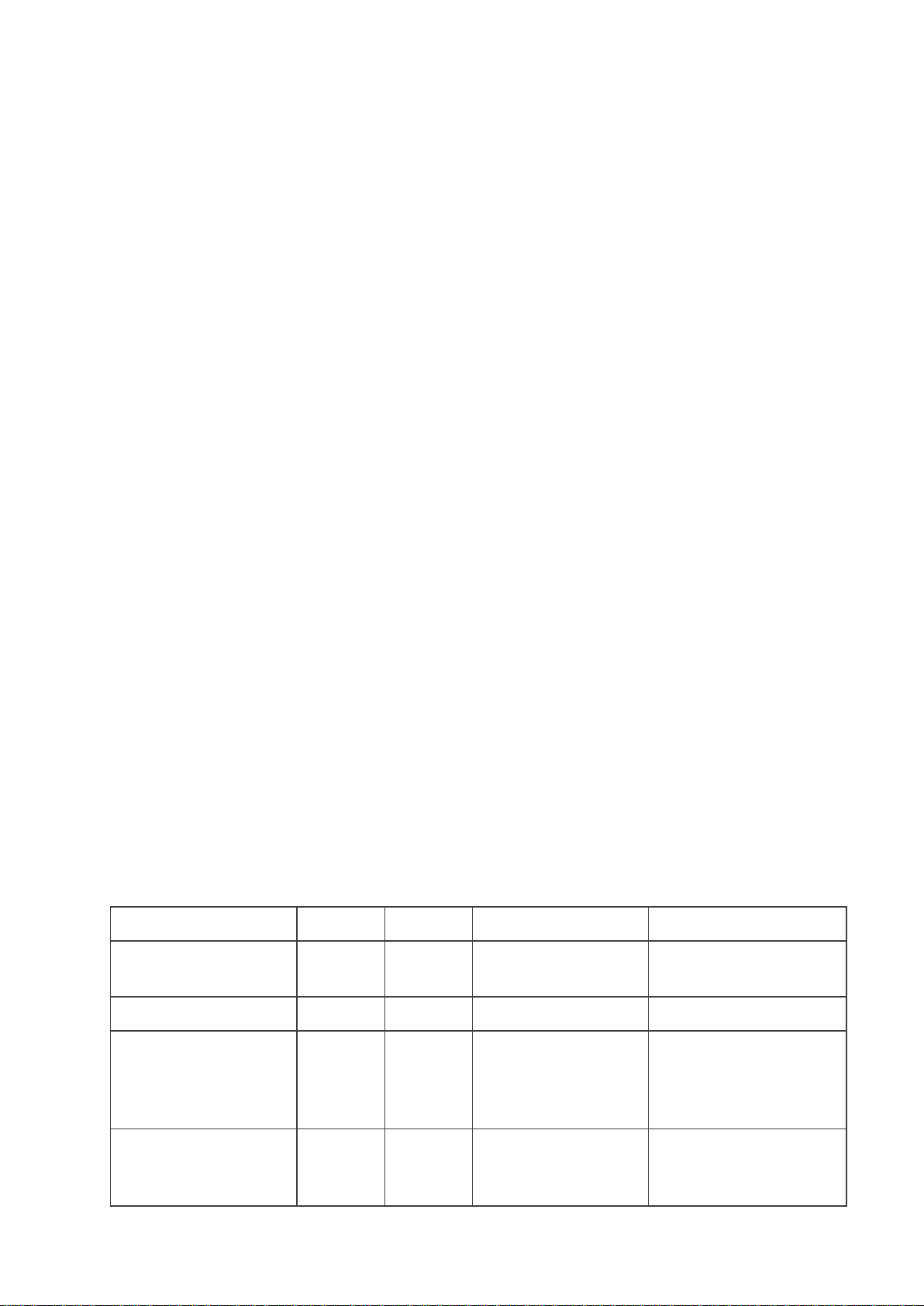
In this case all users will be divided in groups by their storage locations and in eachgroup will
Setting Name
Settings*
Units
Values by default
Description
DBServer
1/2/3
string
CloudBackup
Path to the database
server
DBName
1/2/-
string
CloudBackupService
Database name
Failover_DBServer
-/-/-
string
Additional server that
will be user if the
DBServer do not
respond
DBUserName
1/2/-
string
CloudBackupService
Username to access an
original and failover
database
run ThreadMaxCountPerStorage threads.
In each group threads will be executed for users in alphabetical order.
Total amount of threads will be ThreadMaxCountPerStorage * CountOfStorageLocations.
Better performance will be in case if this parameter will be no bigger than total amount of CPU
cores.
Value 0 for these parameters means that parameter is not used.
If you need to run exactly the same amount of maintenance threads, set parameter
"ThreadMaxCount".
In this case threads will be executed for users in alphabetical order.
Better performance will be in case if this parameter will be equal to amount of total CPU cores.
2.2 Settings.xml (CloudBackupService)
This file is used to configure the CloudBackupService. All available parameters* are:
1 - Setting must be in the settings.xml, otherwise BackupAgent will say that the file miss settings
2 - Settings that are in setting.xml file after clean install of 5.0.2 version
3 - Settings that appears after complete Setup.aspx page
2
Page 3
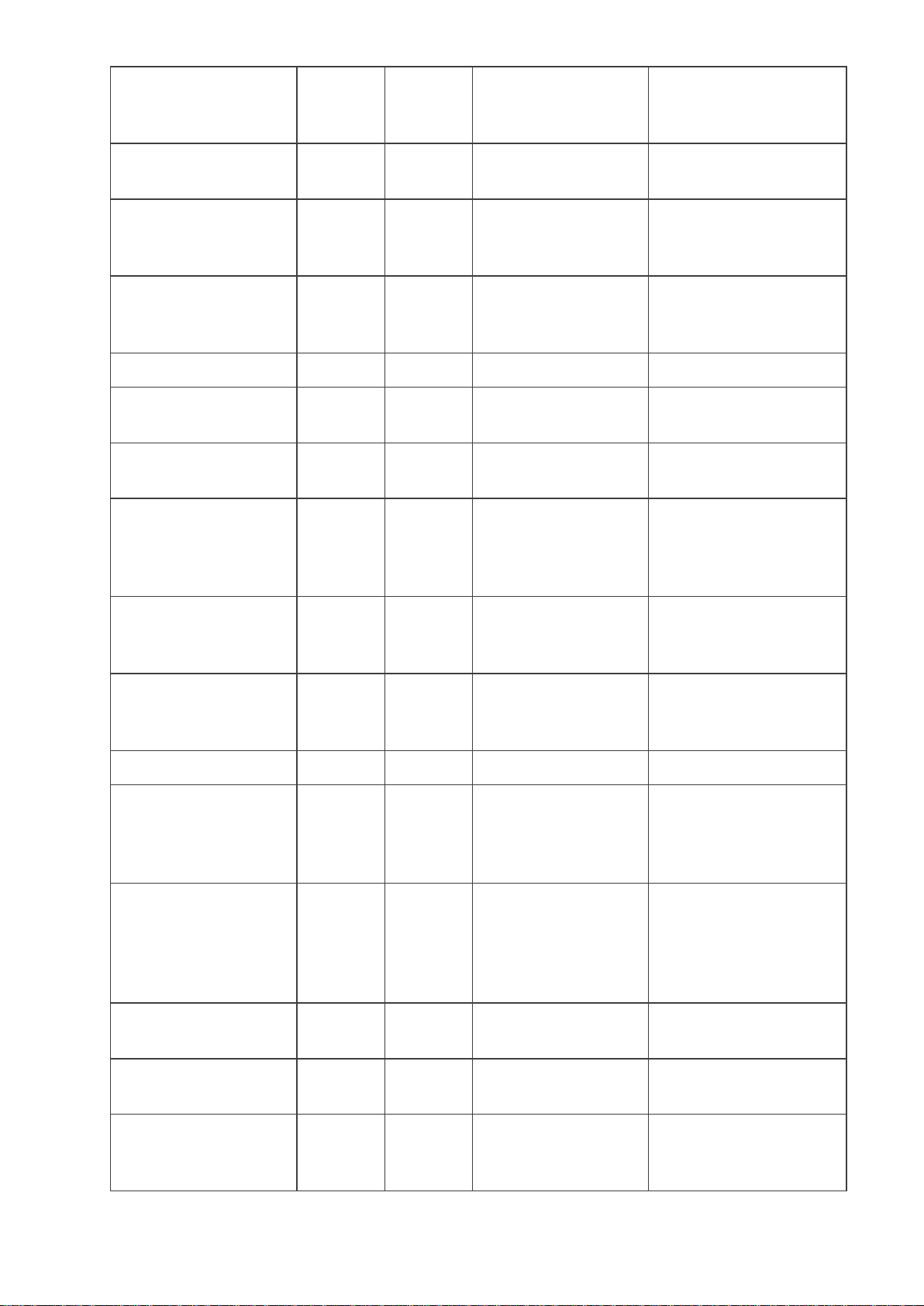
DBPassword
1/2/-
string
VoOHs8B5ceTQDg
AEkf9/ww==
Password to access an
original and failover
database
MetaFileName
1/2/-
string
files.xml
Filename for a metadata
file (Obsolete)
WebServiceURL
1/2/3
string
http://localhost/Cloud
BackupService/Back
upService.asmx
Web URL for the
BackupService.asmxfile
WebServiceActivatio
nURL
1/2/3
string
http://localhost/Mana
gementConsole/Activ
ateAccount.aspx
URL to the aspx page
where user can activate
his account
SmtpServerIP
1/2/3
string
[SmtpServerIP]
SMTP Mail Server IP
UsageLogging
1/2/-
bool
FALSE
Enable logging about
file transfer process
LogErrorToEventLo
g
1/2/-
bool
TRUE
Enable logging to the
system event log
CertificateHash
1/2/-
string
8d-19-37-8d-c1-3c87-b0-18-6a-02-9153-15-b7-ee-98-2c81-24
Certificate hash that
used to check security
credentials for user
DigiNotarID
1/2/3
string
CompanyName
A DigiNotar certificate
authorization key
(Obsolete)
SubResellerLevel
1/2/-
int
3
Depth of sub resellers
that are allowed to
create
SessionDuration
1/2/-
minutes
120
Session duration time
DefaultTrialAccount
Type
1/2/-
int
1
This is the account type
a user obtains when
signing up for a trial
account
MaxBackupReportR
ecords
1/2/-
int
250
Amount of backup
reports that are saving to
the database. Older are
rewrites with a newer
one
BackupAgentSession
ManagerPort
1/2/-
port
16683
Port to initialize proxy
connection
BackupAgentSession
ManagerURL
1/2/-
string
tcp://127.0.0.1
URL to initialize proxy
connection
BackupAgentSession
ManagerURLFailove
r
string
Failover to proxy
connection
3
Page 4
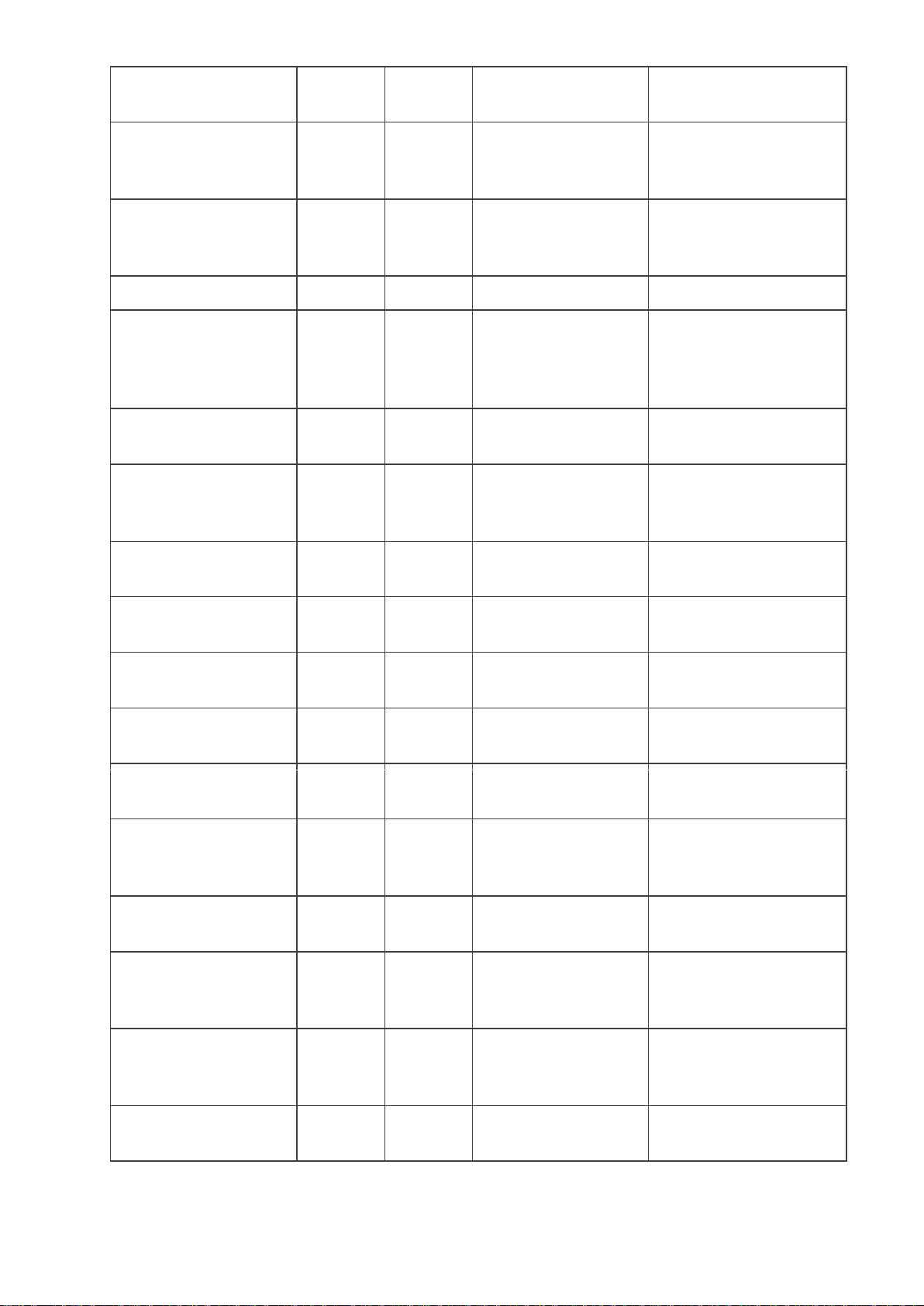
UserCanChangePass
word
1/2/-
bool
TRUE
Verification that uses
can change his password
UserCanChangeAcco
untInfo
1/2/-
bool
TRUE
Verification that uses
can change his account
information
ShowRegistrationLin
k
1/2/-
bool
TRUE
Verification that uses
can see the registration
link
UseHTTPS
1/2/3
bool
FALSE
Use HTTPS
UseActiveDirectory
1/2/3
bool
FALSE
Check if Active
Directory is allowed, it
is not recommended to
change this setting
ActiveDirectoryDom
ainName
-/2/3
string
Active Directory domain
name
ShowDownloadLink
-/-/-
bool
Verification that uses
can see the download
link
EnableTracing
-/-/-
bool
Check if tracing
messages are enabled
CacheTimeout
-/-/-
minutes
Time that can user be in
cache
ReplicationClientPor
t
1/2/-
16685
Not used in code logic
MaxReplicationTask
Reports
1/2/-
Int
10
Max saved replication
task reports count
AuthenticationCache
ExpirationMinutes
1/2/-
minutes
15
Authentication cache
expiration minutes
SendPurchaseLicense
Usage
1/2/-
bool
30
Report the license usage
to the Backup Agent
license server
SupportEmails
-/-/-
string
Addresses’ to send
support email
ErrorCodes2Skip
-/-/-
string
Error code that should
not be sends to support
in support email
IisMaxPoolSize
-/-/-
max
connectio
ns count
IIS max pool size
ChecksumCalculatio
n
-/-/-
Enable checksum
calculation
4
Page 5

ChecksumCalculatio
nBufferSize
-/-/-
kBytes
Checksum calculation
buffer size
ChecksumCalculatio
nFileMinSize
-/-/-
kBytes
Checksum calculation
min size
ADAccountDeletionP
eriod
1/2/-
days
30
Mark user to delete at
deletion period days
WebAccessDownload
FolderPath
1/2/-
string
The download path for
files restored via the
browser
These settings should be set as:
<parameter name="UseActiveDirectory" value="False" />
2.3 Web.config (CloudBackupService)
This file is to configure the web service behavior of the BackupAgent Server.
Setting that can be adjusted are:
<httpRuntime executionTimeout="900" />
In case of a slow server or slow server response you can increase this to a higher value.
<identity impersonate="false" userName=".\CloudBackupServer" password="%PASSWORD%" />
In some cases it might be needed to change this from value false to value true to access your
storage environment.
<bindings>
<netNamedPipeBinding>
<binding name="NetNamedPipeBinding_IMetadataService" closeTimeout="00:01:00"
openTimeout="00:05:00" receiveTimeout="00:10:00" sendTimeout="00:01:00"
transactionFlow="false" transferMode="Buffered" hostNameComparisonMode="StrongWildcard"
maxBufferPoolSize="524288000" maxReceivedMessageSize="524288000"
maxBufferSize="524288000">
5
Page 6

<readerQuotas maxDepth="524288000" maxStringContentLength="524288000"
maxArrayLength="524288000" maxBytesPerRead="524288000"
maxNameTableCharCount="524288000" />
<security mode="None" />
</binding>
<binding name="NetNamedPipeBinding_IProcessingService" closeTimeout="00:01:00"
openTimeout="00:05:00" receiveTimeout="00:10:00" sendTimeout="00:01:00"
transactionFlow="false" transferMode="Buffered" transactionProtocol="OleTransactions"
hostNameComparisonMode="StrongWildcard" maxBufferPoolSize="524288000"
maxBufferSize="524288000" maxConnections="1000" maxReceivedMessageSize="524288000">
<readerQuotas maxDepth="524288000" maxStringContentLength="524288000"
maxArrayLength="524288000" maxBytesPerRead="524288000"
maxNameTableCharCount="524288000" />
<security mode="None" />
</binding>
</netNamedPipeBinding>
<wsHttpBinding>
<binding name="WSHttpBinding_IServer" closeTimeout="00:01:00" openTimeout="00:01:00"
receiveTimeout="00:10:00" sendTimeout="00:01:00" bypassProxyOnLocal="false"
transactionFlow="false" hostNameComparisonMode="StrongWildcard"
maxBufferPoolSize="524288000" maxReceivedMessageSize="524288000" messageEncoding="Text"
textEncoding="utf-8" useDefaultWebProxy="true" allowCookies="false">
<readerQuotas maxDepth="524288000" maxStringContentLength="524288000"
maxArrayLength="524288000" maxBytesPerRead="524288000"
maxNameTableCharCount="524288000" />
6
Page 7

<security mode="None" />
</binding>
</wsHttpBinding>
</bindings>
In some cases it might be needed to change the timeout settings for these binding settings. Do
not raise them above 10:00, if this would be needed, you storage environment is to slow to
work with the BackupAgent Server software.
2.4 Web.config (managementconsole)
This file is to configure the web service behavior of the BackupAgent Server.
Setting that can be adjusted are:
<httpRuntime executionTimeout="900" />
In case of a slow server or slow server response you can increase this to a higher value.
<identity impersonate="false" userName=".\CloudBackupServer" password="%PASSWORD%" />
In some cases it might be needed to change this from value false to value true to access your
storage environment.
These settings should be equal to the web.config settings from the CloudBackupService
directory.
2.5 MetaDataManagementService.exe.config
This file is used to configure the behavior of the Metadata Management Service, used for
reading and writing the metadata files from and to you storage.
Setting that can be adjusted are:
<bindings>
7
Page 8

<netNamedPipeBinding>
<binding name="netNamedPipeBinding_IMetadataService" closeTimeout="00:01:00"
openTimeout="00:05:00" receiveTimeout="00:10:00" sendTimeout="00:01:00"
transactionFlow="false" transferMode="Buffered" hostNameComparisonMode="StrongWildcard"
maxBufferPoolSize="524288000" maxReceivedMessageSize="524288000">
<readerQuotas maxDepth="524288000" maxStringContentLength="524288000"
maxArrayLength="524288000" maxBytesPerRead="524288000"
maxNameTableCharCount="524288000" />
<security mode="None" />
</binding>
</netNamedPipeBinding>
<wsHttpBinding>
<binding name="WSHttpBinding_IServer" closeTimeout="00:01:00" openTimeout="00:01:00"
receiveTimeout="00:05:00" sendTimeout="00:01:00" bypassProxyOnLocal="false"
transactionFlow="false" hostNameComparisonMode="StrongWildcard" maxBufferPoolSize="524288"
maxReceivedMessageSize="65536" messageEncoding="Text" textEncoding="utf-8"
useDefaultWebProxy="true" allowCookies="false">
<readerQuotas maxDepth="524288000" maxStringContentLength="524288000"
maxArrayLength="524288000" maxBytesPerRead="524288000"
maxNameTableCharCount="524288000" />
<security mode="None" />
</binding>
</wsHttpBinding>
</bindings>
8
Page 9

In some cases it might be needed to change the timeout settings for these binding settings. Do
not raise them above 10:00, if this would be needed, you storage environment is to slow to
work with the BackupAgent Server software.
Additionally, some caching settings can be adjusted:
<system.runtime.caching>
<memoryCache>
<namedCaches>
<add name="default" cacheMemoryLimitMegabytes="500" physicalMemoryLimitPercentage="0"
pollingInterval="00:01:00" />
</namedCaches>
</memoryCache>
</system.runtime.caching>
See http://msdn.microsoft.com/en-us/library/dd941874%28v=vs.110%29.aspx for more info on
the available parameters.
2.6 ProcessingService.exe.config
This file is used to configure the Processing Service that handles the asynchronous file
checksum calculation and the asynchronous files and folders deletion from the storage
location.
Settings that can be adjusted:
<bindings>
<netNamedPipeBinding>
<binding name="NetNamedPipeBinding_IMetadataService" closeTimeout="00:01:00"
openTimeout="00:05:00" receiveTimeout="00:10:00" sendTimeout="00:01:00"
transactionFlow="false" transferMode="Buffered" hostNameComparisonMode="StrongWildcard"
maxBufferPoolSize="524288000" maxBufferSize="524288000"
maxReceivedMessageSize="524288000">
9
Page 10

<readerQuotas maxDepth="524288000" maxStringContentLength="524288000"
maxArrayLength="524288000" maxBytesPerRead="524288000"
maxNameTableCharCount="524288000" />
<security mode="None" />
</binding>
</netNamedPipeBinding>
<wsHttpBinding>
<binding name="WSHttpBinding_IServer" closeTimeout="00:01:00" openTimeout="00:01:00"
receiveTimeout="00:10:00" sendTimeout="00:01:00" bypassProxyOnLocal="false"
transactionFlow="false" hostNameComparisonMode="StrongWildcard"
maxBufferPoolSize="524288000" maxReceivedMessageSize="524288000" messageEncoding="Text"
textEncoding="utf-8" useDefaultWebProxy="true" allowCookies="false">
<readerQuotas maxDepth="524288000" maxStringContentLength="524288000"
maxArrayLength="524288000" maxBytesPerRead="524288000"
maxNameTableCharCount="524288000" />
<security mode="None" />
</binding>
</wsHttpBinding>
</bindings>
In some cases it might be needed to change the timeout settings for these binding settings. Do
not raise them above 10:00, if this would be needed, you storage environment is to slow to
work with the BackupAgentServer software.
Additionally, the total amount of concurrent calls and sessions can be tweaked based on load
requirements, by changing the ServiceThrottling settings:
10
Page 11

<serviceBehaviors>
<behavior name="ProcessingServiceBehavior">
<dataContractSerializer maxItemsInObjectGraph="2147483647" />
<serviceMetadata />
<serviceDebug includeExceptionDetailInFaults="True" />
<serviceThrottling maxConcurrentCalls="64" maxConcurrentSessions="64"
maxConcurrentInstances="1" />
</behavior>
</serviceBehaviors>
See http://msdn.microsoft.com/en-us/library/ms731379%28v=vs.110%29.aspx for more
information.
2.7 Other settings
2.7.1 AD Synchronization
In case of AD integration, you can also change the AD synchronization settings. These settings
should be changed using the ActiveDirectoryMonitorController.exe application.
All the settings from the screenshot can be adjusted to your environment needs.
2.7.2 IIS Application pool settings
11
Page 12

In ISS you can also adjust some settings, like the number off Worker threads or the amount of
memory per worker thread on the CloudBackupService Application pool.
You can find these settings by entering the Internet Information Service (IIS) manager, click on
the Application Pools settings and right click on the CloudBackupService application pool to
select the advanced settings. Here you will find the above settings.
For instance you can change the maximum work processes to 4 instead of 8, this all depends
on the number of servers you have running and of course the number of connections per
server.
Rules for the worker processes:
Connection handling per CPU:
General rule of thumb for connection handling can be applied:
Every cpu core has 8 worker processes (= w3wp.exe) running
1 worker process can handle 30 active connections (an active connection is a client that is
performing a backup or a restore)
1 worker process is used by the Managementconsole itself
Example:
one 3 Ghz DualCore has: 2 cores = 2 x 8 = 16 workerprocesses - 1 (for the managementconsole)
x 30 connections = 450 active connections
Please note that the cpu will then be 100% used.
12
