Page 1
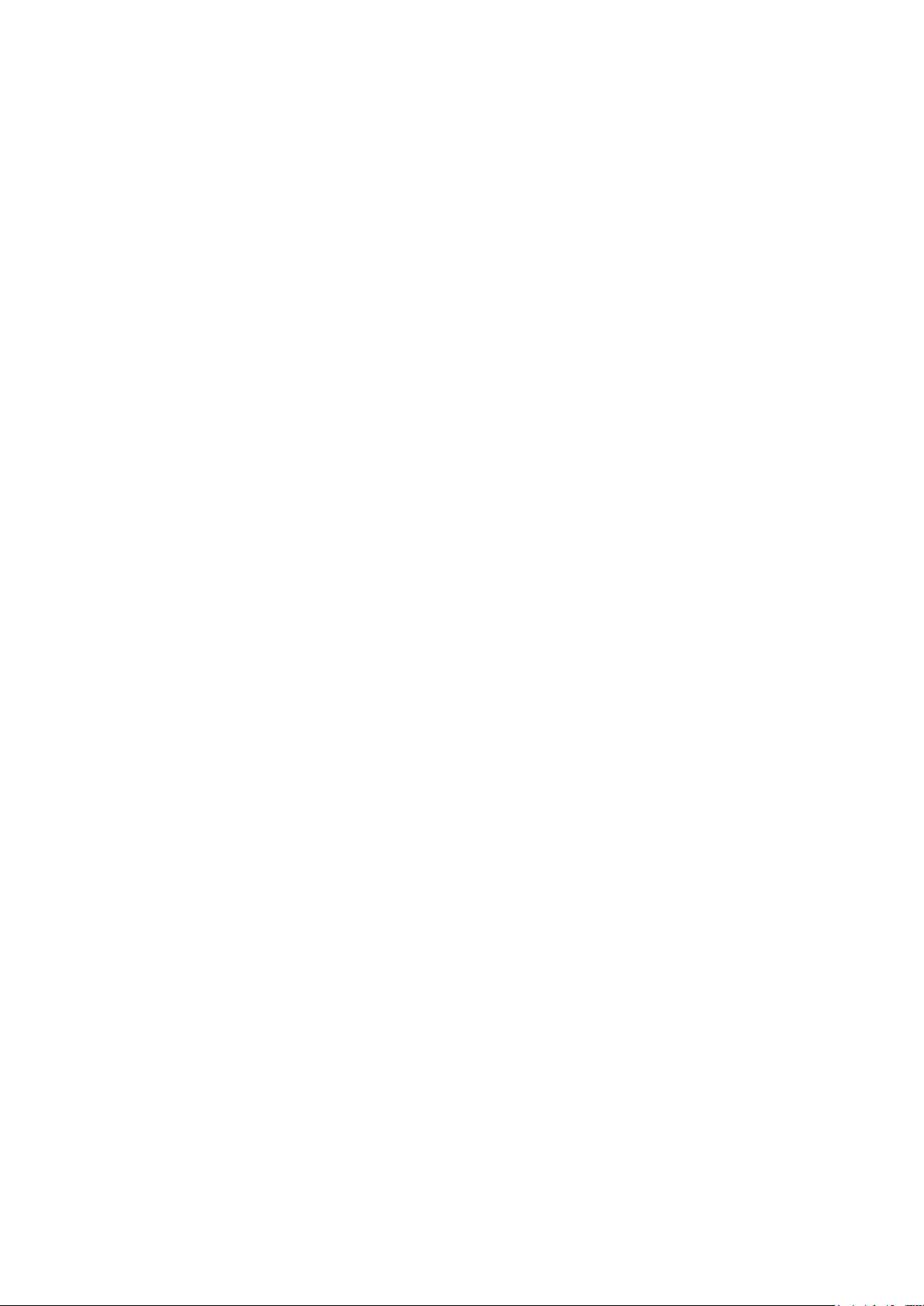
Server Update Procedure
1. Server Update Procedure
1. Log in to the Management Console and check the version on the bottom of the page. If
the version is older than 4.1.5, please contact the Support department first.
2. Check the end date of your license, to be sure it has not expired.
3. Make sure the .Net 4.5 web extensions are installed and enabled in IIS
4. Please make sure there is enough disk space on the C: drive. If this is insufficient, the
upgrade could fail.
5. Create a manual backup of your database (this can also done via the upgrade utility).
6. Make a copy of the directory of BackupAgent Server, typically: c:\program
files\BackupAgent Server (this can also done via the upgrade utility).
7. Download and execute the upgrade. This should be done on every Front End server you
might have.
8. Go to the login page of the Management Console and verify the version at the bottom of
the screen (again this is a check).
2. Important notes before Server upgrade
1. The database size must be less than 5 GB when using SQL Express, because of the license
limitation of SQL Express. If it is bigger than 5 GB, please contact the Support
department.
2. Backup the folder c:\program files\BackupAgent Server
3. On error message: “Cannot find the specified file”. This can occur if your website is
’CloudBackupServer’
1. Stop the website manually
2. Uncheck ‘Stop and Start the ‘CloudBackupServer’ website
3. Run the update
4. Start the website manually
1
