Page 1

Acronis Backup 12.5
COMMAND-LINE REFERENCE
Page 2

Table of contents
1 Command-line utility overview ........................................................................................6
1.1 Installation ................................................................................................................................. 6
1.2 Syntax ......................................................................................................................................... 6
1.3 Local, remote, and centralized management ............................................................................ 7
1.4 Uninstallation ............................................................................................................................. 9
1.5 List of abbreviated names........................................................................................................10
2 Commands .................................................................................................................... 11
2.1 Commands by services ............................................................................................................11
2.1.1 Disk and file backup ...................................................................................................................................... 11
2.1.2 Application backup ........................................................................................................................................ 13
2.1.3 Virtual machine backup ................................................................................................................................ 14
2.2 help ..........................................................................................................................................16
2.3 Backup and recovery ...............................................................................................................16
2.3.1 Disks and volumes ......................................................................................................................................... 16
2.3.2 Files ................................................................................................................................................................. 22
2.3.3 Virtual machines ............................................................................................................................................ 24
2.3.4 Microsoft Exchange ....................................................................................................................................... 31
2.3.5 Microsoft SQL ................................................................................................................................................ 35
2.4 Operations with archives and backups ....................................................................................38
2.4.1 Archives .......................................................................................................................................................... 38
2.4.2 Backups .......................................................................................................................................................... 41
2.4.3 Mounting volumes ........................................................................................................................................ 47
2.4.4 Mounting SQL databases .............................................................................................................................. 49
2.5 Operations with Acronis Secure Zone .....................................................................................51
2.5.1 create asz ....................................................................................................................................................... 51
2.5.2 resize asz ........................................................................................................................................................ 51
2.5.3 cleanup asz..................................................................................................................................................... 52
2.5.4 delete asz_files .............................................................................................................................................. 52
2.5.5 delete asz ....................................................................................................................................................... 53
2.6 Operations with Acronis Startup Recovery Manager ..............................................................53
2.6.1 activate asrm ................................................................................................................................................. 54
2.6.2 deactivate asrm ............................................................................................................................................. 54
2.7 Operations with tapes .............................................................................................................54
2.7.1 list tape_libraries ........................................................................................................................................... 54
2.7.2 list tape_slots ................................................................................................................................................. 55
2.7.3 inventory tape ............................................................................................................................................... 55
2.8 Operations with vaults .............................................................................................................56
2.8.1 validate vault ................................................................................................................................................. 56
2.9 Operations with disks ..............................................................................................................57
2.9.1 clone disk ....................................................................................................................................................... 57
2.10 Operations with machines .......................................................................................................57
2.10.1 add machine .................................................................................................................................................. 57
2.11 Advanced operations with virtual machines ...........................................................................58
2.11.1 Replicating virtual machines ......................................................................................................................... 58
2.11.2 Running virtual machines from backups ..................................................................................................... 61
2 Copyright © Acronis International GmbH, 2002-2017
Page 3

2.12 Administration operations .......................................................................................................63
2.12.1 Collecting information .................................................................................................................................. 63
2.12.2 Activities ......................................................................................................................................................... 64
2.12.3 Plans ............................................................................................................................................................... 66
2.12.4 Tasks ............................................................................................................................................................... 68
2.12.5 Licenses .......................................................................................................................................................... 70
3 Parameters .................................................................................................................... 71
3.1 Access to a physical machine ...................................................................................................71
3.1.1 host ................................................................................................................................................................. 71
3.1.2 service ............................................................................................................................................................ 71
3.1.3 address ........................................................................................................................................................... 71
3.2 Virtual machines ......................................................................................................................72
3.2.1 Access to a virtual machine .......................................................................................................................... 72
3.2.2 New virtual machine ..................................................................................................................................... 73
3.2.3 vmprovisioning_mode .................................................................................................................................. 75
3.2.4 vmresource_pool .......................................................................................................................................... 75
3.2.5 vmnetwork..................................................................................................................................................... 76
3.3 Access to applications ..............................................................................................................76
3.3.1 exchange_credentials ................................................................................................................................... 76
3.3.2 instance .......................................................................................................................................................... 76
3.3.3 items ............................................................................................................................................................... 76
3.3.4 Specifying Exchange data ............................................................................................................................. 78
3.3.5 Specifying SQL data ....................................................................................................................................... 78
3.3.6 Access to SQL Server instance ...................................................................................................................... 79
3.4 Location ...................................................................................................................................79
3.4.1 loc ................................................................................................................................................................... 79
3.4.2 arc ................................................................................................................................................................... 80
3.4.3 backup ............................................................................................................................................................ 81
3.4.4 target .............................................................................................................................................................. 81
3.4.5 target_arc....................................................................................................................................................... 83
3.5 Disks and volumes ...................................................................................................................83
3.5.1 disk ................................................................................................................................................................. 83
3.5.2 nt_signature ................................................................................................................................................... 84
3.5.3 volume ........................................................................................................................................................... 84
3.5.4 start ................................................................................................................................................................ 86
3.5.5 size .................................................................................................................................................................. 86
3.5.6 mbr_disk ........................................................................................................................................................ 86
3.5.7 target_mbr_disk ............................................................................................................................................ 86
3.6 Backup parameters ..................................................................................................................87
3.6.1 backup_format .............................................................................................................................................. 87
3.6.2 backuptype .................................................................................................................................................... 87
3.6.3 cleanup ........................................................................................................................................................... 88
3.6.4 Comments...................................................................................................................................................... 88
3.6.5 copy_only ....................................................................................................................................................... 88
3.6.6 exclude ........................................................................................................................................................... 88
3.6.7 fixed_drive ..................................................................................................................................................... 89
3.6.8 include ............................................................................................................................................................ 90
3.6.9 mssql_truncate_logs ..................................................................................................................................... 90
3.6.10 plain_archive ................................................................................................................................................. 90
3.6.11 raw .................................................................................................................................................................. 91
3.6.12 Backup options .............................................................................................................................................. 91
3.7 Recovery parameters ...............................................................................................................95
3.7.1 autorename ................................................................................................................................................... 95
3 Copyright © Acronis International GmbH, 2002-2017
Page 4

3.7.2 database ......................................................................................................................................................... 96
3.7.3 database_location ......................................................................................................................................... 96
3.7.4 database_state .............................................................................................................................................. 97
3.7.5 destination_database ................................................................................................................................... 97
3.7.6 destination_instance ..................................................................................................................................... 98
3.7.7 disk_location .................................................................................................................................................. 98
3.7.8 exclude ........................................................................................................................................................... 98
3.7.9 ext2_3 ............................................................................................................................................................ 99
3.7.10 fat16_32 ......................................................................................................................................................... 99
3.7.11 file ................................................................................................................................................................... 99
3.7.12 log_location ................................................................................................................................................... 99
3.7.13 original_date .................................................................................................................................................. 99
3.7.14 overwrite ...................................................................................................................................................... 100
3.7.15 power_on ..................................................................................................................................................... 100
3.7.16 preserve_mbr .............................................................................................................................................. 100
3.7.17 recover_absolute_path .............................................................................................................................. 101
3.7.18 recovery_mode ........................................................................................................................................... 101
3.7.19 target_disk ................................................................................................................................................... 102
3.7.20 target_volume ............................................................................................................................................. 102
3.7.21 type ............................................................................................................................................................... 103
3.7.22 use_all_space .............................................................................................................................................. 103
3.8 Mounting parameters ............................................................................................................103
3.8.1 for_all_users ................................................................................................................................................ 103
3.8.2 letter ............................................................................................................................................................. 104
3.8.3 mount_point ................................................................................................................................................ 104
3.8.4 rw .................................................................................................................................................................. 104
3.9 Acronis Secure Zone parameters ...........................................................................................105
3.9.1 asz_size ........................................................................................................................................................ 105
3.10 Filtering ..................................................................................................................................105
3.10.1 content_path ............................................................................................................................................... 105
3.10.2 content_type ............................................................................................................................................... 106
3.10.3 filter_available_for_backup ........................................................................................................................ 106
3.10.4 filter_date .................................................................................................................................................... 106
3.10.5 filter_edition ................................................................................................................................................ 107
3.10.6 filter_guid ..................................................................................................................................................... 107
3.10.7 filter_host ..................................................................................................................................................... 107
3.10.8 filter_machines ............................................................................................................................................ 107
3.10.9 filter_name .................................................................................................................................................. 107
3.10.10 filter_resource ............................................................................................................................................. 108
3.10.11 filter_state.................................................................................................................................................... 108
3.10.12 filter_status .................................................................................................................................................. 108
3.10.13 filter_type .................................................................................................................................................... 109
3.10.14 filter_user ..................................................................................................................................................... 109
3.10.15 filter_version ................................................................................................................................................ 109
3.11 Tape management parameters .............................................................................................109
3.11.1 assign2free ................................................................................................................................................... 109
3.11.2 libraries ......................................................................................................................................................... 110
3.11.3 mode ............................................................................................................................................................ 110
3.11.4 slots .............................................................................................................................................................. 110
3.12 General parameters ...............................................................................................................110
3.12.1 credentials ................................................................................................................................................... 110
3.12.2 Error handling .............................................................................................................................................. 111
3.12.3 file_params .................................................................................................................................................. 112
3.12.4 force_yes ...................................................................................................................................................... 112
3.12.5 id ................................................................................................................................................................... 113
4 Copyright © Acronis International GmbH, 2002-2017
Page 5

3.12.6 log ................................................................................................................................................................. 113
3.12.7 log_format ................................................................................................................................................... 113
3.12.8 oss_numbers ............................................................................................................................................... 113
3.12.9 output........................................................................................................................................................... 114
3.12.10 password ...................................................................................................................................................... 114
3.12.11 process_priority ........................................................................................................................................... 114
3.12.12 progress........................................................................................................................................................ 115
3.12.13 read_speed .................................................................................................................................................. 115
3.12.14 reboot ........................................................................................................................................................... 115
3.12.15 recreate_archive_meta .............................................................................................................................. 116
3.12.16 silent_mode ................................................................................................................................................. 116
3.12.17 use_registry_defaults.................................................................................................................................. 116
3.12.18 utc ................................................................................................................................................................. 117
4 Usage examples ........................................................................................................... 118
4.1 Backup and recovery .............................................................................................................118
4.1.1 Disks and volumes ....................................................................................................................................... 118
4.1.2 Files ............................................................................................................................................................... 120
4.1.3 Virtual machines .......................................................................................................................................... 121
4.1.4 Microsoft Exchange ..................................................................................................................................... 123
4.1.5 Microsoft SQL .............................................................................................................................................. 124
4.2 Operations with archives and backups ..................................................................................125
4.2.1 Archives ........................................................................................................................................................ 125
4.2.2 Backups ........................................................................................................................................................ 126
4.2.3 Mounting volumes ...................................................................................................................................... 127
4.3 Operations with Acronis Secure Zone ...................................................................................128
4.4 Operations with Acronis Startup Recovery Manager ............................................................129
4.5 Operations with tapes ...........................................................................................................129
4.6 Operations with vaults ...........................................................................................................130
4.7 Operations with disks ............................................................................................................130
4.8 Operations with machines .....................................................................................................131
4.9 Advanced operations with virtual machines .........................................................................131
4.9.1 Replicating virtual machines ....................................................................................................................... 131
4.9.2 Running virtual machines from backups ................................................................................................... 131
4.10 Administration operations .....................................................................................................132
4.10.1 Collecting information ................................................................................................................................ 132
4.10.2 Activities ....................................................................................................................................................... 132
4.10.3 Plans ............................................................................................................................................................. 133
4.10.4 Tasks ............................................................................................................................................................. 133
4.10.5 Licenses ........................................................................................................................................................ 134
4.11 Selecting logical volumes and MD devices for backup ..........................................................134
4.12 Scheduling backups under Linux using the cron service .......................................................135
5 acronis_encrypt utility ................................................................................................. 136
5 Copyright © Acronis International GmbH, 2002-2017
Page 6

1 Command-line utility overview
Acronis Backup supports the command-line interface with the acrocmd utility.
acrocmd does not contain any tools that physically execute the commands. It merely provides the
command-line interface to Acronis Backup components—agents and the management server.
Once installed on a Windows or Linux machine, the acrocmd utility can be run from any folder or
directory. This utility is also available in 64-bit Linux-based bootable media and in PE-based bootable
media. When acrocmd is installed on a Mac machine or is accessed under Mac-based bootable
media, you need to specify the full path to the utility.
1.1 Installation
Install the command-line utility on the machine from which you prefer to operate (run commands or
scripts). The machine may run Windows, Linux, or Mac. From this machine, you can manage other
machines running any of these operating systems.
The command-line utility is installed by default with Agent for Windows, Agent for Linux, or Agent for
Mac.
In Windows, you can also install the utility separately from the setup file. To do this, in the offline
installer click Customize installation settings, and then clear all of the check boxes except for
Command-Line Tool.
The default installation paths are:
%ProgramFiles%\Acronis\CommandLineTool (in Windows)
/usr/lib/Acronis/CommandLineTool (in Linux)
/Library/Application Support/BackupClient/Acronis/sbin (in Mac)
1.2 Syntax
acrocmd has the following format:
acrocmd <command> --<parameter 1>=<value list 1> … --<parameter N>=<value list N>
Typographic conventions
Descriptions of commands and parameters use the following specific typographic conventions.
Between angle brackets (<>) – information that the user must supply. Example: <IP address or
hostname>
Between braces ({}); choices separated by pipe (|) – a set of choices from which the user must
choose only one. Example: {on|off}.
Parameter values
For some parameters, you should specify only one value. The description of such value is written in
the singular. For example, if you see --arc=<archive name>, specify only one archive name in this
parameter.
6 Copyright © Acronis International GmbH, 2002-2017
Page 7

For some parameters, you can enter one or more values. The description of such values is written in
General view
Example
"<value with space character>"
--include="C:\my documents"
\"<value with comma>\"
--include=\"E:\Employees(A,B)\"
"\"<value with space character and
comma>\""
--include="\"D:\my photos\my wife, my kids
and me\""
the plural. For example, if you see --volume=<volume numbers>, you can specify a list of volume
numbers in this parameter.
Separators
An equal sign separates a parameter name and a value list. A comma separates values in a value list.
Example:
acrocmd backup disk --disk=1,2
Enclosing parameter values that contain commas and space characters
Files with input parameters
acrocmd supports files with input parameters. The contents of an input parameter file are
concatenated with the parameters in the command line.
For example, the command
acrocmd backup disk -f=params.txt
where the content of the file params.txt is
--disk=1 --loc=e:\my_backups --arc=archive123
equals to
acrocmd backup disk --disk=1 --loc=e:\my_backups --arc=archive123
1.3 Local, remote, and centralized management
Acronis Backup enables you to perform local, remote, and centralized management of any machine
where an Acronis Backup agent is installed.
Local management
For local management, you install the command-line utility on the same machine where the Acronis
Backup agent is installed. The operations are performed under the user account you are logged on
with.
Example
To view all disks of the local machine, run the following command:
acrocmd list disks
Remote management
For remote management, you install the command-line utility on the machine from which you prefer
to operate (run commands or scripts).
7 Copyright © Acronis International GmbH, 2002-2017
Page 8

Along with the command, you specify:
the IP address or host name of the remote machine that has an Acronis Backup agent (--host)
credentials (a pair of user name and password) for access to that machine
The user whose credentials you specify must be a member of the Acronis Remote Users security
group on that machine. The operations are performed under this user account.
Example
To view all disks of a remote machine, run the following command:
acrocmd list disks --host=<IP address or hostname> --credentials=<user name>,<password>
Centralized management
This functionality is only available in on-premise deployments of Acronis Backup, i.e. when Acronis
Backup Management Server is installed in your local network. For details about types of deployment,
refer to the "Installation overview" section of the Acronis Backup help.
Commands on a machine
Through Acronis Backup Management Server, you can manage any registered machine using the
credentials of the management server's administrator. Credentials for each remote machine are not
required.
For a number of commands, you can specify comma-separated addresses of multiple machines. The
operation will be executed on all the specified machines one after another.
Along with the command, you specify:
the IP address or host name of the machine that has an Acronis Backup agent (--address)
the IP address or host name of the management server (--host)
the name of the management server service (--service=ams)
credentials for access to the management server
The user whose credentials you specify must be a member of the Acronis Centralized Admins security
group on the management server. If you are running the command-line utility on a different machine,
the user must also be a member of the Acronis Remote Users security group on the management
server.
The operations on the machine are performed under the account of the agent service running on
that machine (Acronis Agent User account).
Example
To view all disks of a machine through the management server, run the following command:
acrocmd list disks --host=<ams hostname> --credentials=<user name>,<password>
--service=ams --address=<IP address or hostname>
Commands on the management server
There are commands that can be executed by the management server itself.
Example
To view the current activities of the management server, run the following command:
8 Copyright © Acronis International GmbH, 2002-2017
Page 9

acrocmd list activities --host=<ams hostname> --credentials=<user name>,<password>
--service=ams
The below diagram shows options of access to a managed machine directly or via Acronis Backup
Management Server.
Options of access to a managed machine
1.4 Uninstallation
Uninstallation in Windows
To completely uninstall Acronis Backup, along with the command-line utility, go to Control panel and
select Programs and Features (Add or Remove Programs in Windows XP) > Acronis Backup >
Uninstall.
To uninstall the command-line utility separately from the product
1. Download the Acronis Backup setup program. The links to the setup programs are present on the
Downloads page (click the account icon in the top-right corner > Downloads).
2. Run the setup program.
3. Click Modify the current installation.
4. Clear the check box next to the name of the command-line utility.
5. Click Modify.
Uninstallation in Linux and Mac
In Linux and Mac, the command-line utility is uninstalled along with all Acronis Backup components.
For the information about complete uninstallation of the product, refer to:
http://www.acronis.com/en-us/support/documentation/AcronisBackup_12.5/index.html#37129.htm
l
9 Copyright © Acronis International GmbH, 2002-2017
Page 10

1.5 List of abbreviated names
This document uses the following abbreviated names.
AMS – Acronis Backup Management Server and this component's service.
MMS – Acronis Managed Machine Service, the service running on a machine where an Acronis agent
is installed.
10 Copyright © Acronis International GmbH, 2002-2017
Page 11

2 Commands
Command
AMS
MMS
Agent for
Windows
Agent for
Linux
Agent for Mac
Bootable
media*
Backup and recovery
list disks (p. 16)
+ + +
+
backup disk (p. 17)
+ + +
+
recover disk (p. 18)
+ + +
+
recover mbr (p. 20)
+
+ +
recover lvm_structure
(p. 21)
Linux-base
d
backup file (p. 22)
+ + +
+
recover file (p. 23)
+ + +
+
Operations with archives and backups
list archives (p. 38)
+ + + + +
export archive (p. 39)
+ + + + +
validate archive (p. 40)
+ + + + +
delete archive (p. 40)
+ + + + +
list backups (p. 41)
+ + + + +
list content (p. 42)
+ + +
+
validate backup (p. 42)
+ + + + +
export backup (p. 43)
+ + + + +
replicate backup (p. 44)
+ + + +
convert full (p. 45)
+ + + +
consolidate backup (p.
46)
+ + + +
delete backup (p. 46)
+ + + + +
This section lists the supported commands and compatible parameters.
When using the command-line utility, you can view the information about the supported commands
by means of the help (p. 16) command.
2.1 Commands by services
2.1.1 Disk and file backup
The following table summarizes the commands that can be executed by the Acronis services. For
questions on how to connect to an Acronis service, please see the --service (p. 71) command
description.
11 Copyright © Acronis International GmbH, 2002-2017
Page 12

12 Copyright © Acronis International GmbH, 2002-2017
Command
AMS
MMS
Agent for
Windows
Agent for
Linux
Agent for Mac
Bootable
media*
list mounts (p. 47)
+
+ +
mount (p. 47)
+
+ +
umount (p. 48)
+
+ +
Operations with Acronis Secure Zone
create asz (p. 51)
+
+ +
resize asz (p. 51)
+
+ +
cleanup asz (p. 52)
+
+ +
delete asz_files (p. 52)
+
+ +
delete asz (p. 53)
+
+ +
Operations with Acronis Startup Recovery Manager
activate asrm (p. 54)
+
+ +
deactivate asrm (p. 54)
+
+ +
Operations with tapes
list tape_libraries (p.
54)
+
+
list tape_slots (p. 55)
+
+
inventory tape (p. 55)
+
+
Operations with vaults
validate vault (p. 56)
+ + + + +
Operations with disks
clone disk (p. 57)
+
+ +
Operations with machines
add machine (p. 57)
+
Administration operations
get log (p. 63)
+ + + + +
sysinfo (p. 64)
+ + + +
list activities (p. 64)
+ + + +
stop activity (p. 65)
+ + +
list plans (p. 66)
+ + + +
delete plan (p. 67)
+
disable plan (p. 66)
+
enable plan (p. 67)
+
list tasks (p. 68)
+ + + +
run task (p. 68)
+ + + +
stop task (p. 69)
+ + + +
delete task (p. 69)
+
Page 13

Command
AMS
MMS
Agent for
Windows
Agent for
Linux
Agent for Mac
Bootable
media*
list licenses (p. 70)
+ + +
+
* The command-line utility is not available in 32-bit Linux-based bootable media.
Command
AMS
MMS
Agent for
Exchange
Agent for
SQL
Agent for
Active
Directory*
Reserved
Backup and recovery
list
exchange_databases (p.
32)
+
backup
exchange_database (p.
32)
+
recover
exchange_database (p.
33)
+
recover
exchange_mailbox (p.
34)
+
list mssql_instances
(p. 35)
+
list mssql_databases
(p. 35)
+
backup mssql_database
(p. 36)
+
recover
mssql_database (p. 37)
+
Operations with archives and backups **
list archives (p. 38)
+ + +
export archive (p. 39)
+ + +
validate archive (p. 40)
+ + +
delete archive (p. 40)
+ + +
list backups (p. 41)
+ + +
list content (p. 42)
+
+
validate backup (p. 42)
+ + +
2.1.2 Application backup
The following table summarizes the commands that can be executed by the Acronis services. For
questions on how to connect to an Acronis service, please see the --service (p. 71) command
description.
13 Copyright © Acronis International GmbH, 2002-2017
Page 14

Command
AMS
MMS
Agent for
Exchange
Agent for
SQL
Agent for
Active
Directory*
Reserved
export backup (p. 43)
+ + +
replicate backup (p. 44)
+ + +
convert full (p. 45)
+
consolidate backup (p.
46)
+
delete backup (p. 46)
+ + +
* This agent can execute all of the commands that can be executed by Agent for Windows (p. 11).
Command
AMS
MMS
Agent for
VMware
Agent for
Hyper-V
Reserved
Reserved
Backup and recovery
list vmservers (p. 24)
+ + +
list vms (p. 25)
+ + +
deploy vm_agent (p. 25)
+
list disks (p. 16)
+
+
backup vm (p. 27)
+* + +
backup esxi_config (p.
28)
+
recover vm (p. 30)
+* + +
delete vm (p. 31)
+
Advanced operations with virtual machines
list replicas (p. 58)
+
+
replicate vm (p. 58)
+
failover vm (p. 59)
+
fallback vm (p. 60)
+
mount vm (p. 61)
+
+
umount vm (p. 62)
+
+
finalize vm_recovery
(p. 63)
+
** Agent for Exchange and Agent for SQL can perform these operations only with backups of the respective
application data.
2.1.3 Virtual machine backup
The following table summarizes the commands that can be executed by the Acronis services. For
questions on how to connect to an Acronis service, please see the --service (p. 71) command
description.
14 Copyright © Acronis International GmbH, 2002-2017
Page 15

Command
AMS
MMS
Agent for
VMware
Agent for
Hyper-V
Reserved
Reserved
Operations with archives and backups
list archives (p. 38)
+ + +
export archive (p. 39)
+ + +
validate archive (p. 40)
+ + +
delete archive (p. 40)
+ + +
list backups (p. 41)
+ + +
list content (p. 42)
+ + +
validate backup (p. 42)
+ + +
export backup (p. 43)
+ + +
replicate backup (p. 44)
+ + +
convert full (p. 45)
+ + +
consolidate backup (p.
46)
+ + +
delete backup (p. 46)
+ + +
Operations with vaults
validate vault (p. 56)
+ + +
Operations with machines
add machine (p. 57)
+
Administration operations
get log (p. 63)
+ + +
sysinfo (p. 64)
+ + +
list activities (p. 64)
+ + +
stop activity (p. 65)
+ + +
list plans (p. 66)
+ + +
delete plan (p. 67)
+
disable plan (p. 66)
+
enable plan (p. 67)
+
list tasks (p. 68)
+ + +
run task (p. 68)
+ + +
stop task (p. 69)
+ + +
delete task (p. 69)
+
list licenses (p. 70)
+
+
* The AMS service does not execute these commands by itself. It only defines which Agent for VMware or
Agent for Hyper-V can execute the command and transmits the command to the corresponding MMS.
15 Copyright © Acronis International GmbH, 2002-2017
Page 16

2.2 help
The command provides the information about the supported commands.
Type acrocmd help to get the list of all available commands.
Type acrocmd help <text fragment> to get the list of all commands that begin with the
fragment you specified.
For example, acrocmd help ba lists the following commands: backup disk, backup file, etc.
Type acrocmd help <complete command name> to view the information about this command.
For example, acrocmd help backup disk displays the information about the backup disk
command.
2.3 Backup and recovery
2.3.1 Disks and volumes
The commands listed in this section can be executed on a machine where Agent for Windows or
Agent for Linux is installed.
2.3.1.1 list disks
Lists available disk groups, disks, volumes and unallocated space.
Examples (p. 118)
Parameters
--oss_numbers={true|false} (p. 113)
Units of measurement
--size_measure={s|kb|mb|gb}
Measure of the size of disks and volumes. If not specified, the value is mb.
--start_measure={s|kb|mb|gb}
Measure of the offset of volumes. If not specified, the value is mb.
General parameters
--log=<full path> (p. 113)
--log_format={structured|unstructured} (p. 113)
--output={formatted|raw} (p. 114)
{-f|--file_params}=<full local path> (p. 112)
Access to a remote machine
--host=<IP address or hostname> (p. 71)
--credentials=<user name>,<password>,encrypted (p. 110)
--address=<IP address or hostname> (p. 71)
Access to a specific service within a machine
--service={mms|ams} (p. 71)
Access to a virtual machine
16 Copyright © Acronis International GmbH, 2002-2017
Page 17

{--vmid=<virtual machine ID>|--vmname=<virtual machine
name>|--vmconfig=<path>} (p. 72)
2.3.1.2 backup disk
Creates a backup of the specified disks or volumes. If neither the --disk parameter nor the
--volume parameter is specified, the command backs up the entire machine.
Examples (p. 118)
Parameters
What to back up
--disk=<disk numbers> (p. 83)
--volume=<volume numbers> (p. 84)
--oss_numbers={true|false} (p. 113)
--exclude_hidden (p. 88)
--exclude_mask=<masks> (p. 88)
--exclude_names=<names> (p. 88)
--exclude_system (p. 88)
Where to save the backup
--loc=<path> (p. 79)
--credentials=<user name>,<password>,encrypted (p. 110)
--arc=<archive name> (p. 80)
--password=<password>,encrypted (p. 114)
How to back up
--archive_comment=<comments> (p. 88)
--backup_comment=<comments> (p. 88)
--backup_format={always_incremental|standard} (p. 87)
--backuptype={full|incremental|differential} (p. 87)
--cleanup (p. 88)
--fixed_drive (p. 89)
--plain_archive (p. 90)
--raw (p. 91)
Backup options
--compression={none|normal|high} (p. 92)
--encryption={none|aes128|aes192|aes256} (p. 92)
--fast (p. 92)
--force_yes (p. 112)
--hdd_speed=<speed>{kb|p} (p. 92)
--ignore_bad_sectors (p. 93)
--multi_volume_snapshot={true|false} (p. 93)
--network_speed=<speed>{kb|p} (p. 93)
--post_cmd=<command> (p. 94)
--pre_cmd=<command> (p. 94)
--process_priority={low|normal|high} (p. 114)
--reboot_after (p. 115)
--retry_count=<number of attempts> (p. 111)
17 Copyright © Acronis International GmbH, 2002-2017
Page 18

--retry_delay=<delay> (p. 111)
--silent_mode={on|off} (p. 116)
--split=<size> (p. 95)
--use_registry_defaults (p. 116)
--use_vss={none|auto|software_auto|software|hardware|acronis|native} (p. 95)
General parameters
--log=<full path> (p. 113)
--log_format={structured|unstructured} (p. 113)
--progress (p. 115)
{-f|--file_params}=<full local path> (p. 112)
Access to a remote machine
--host=<IP address or hostname> (p. 71)
--credentials=<user name>,<password>,encrypted (p. 110)
--address=<IP addresses or hostnames> (p. 71)
Access to a specific service within a machine
--service={mms|ams} (p. 71)
2.3.1.3 recover disk
Recovers the specified disks or volumes.
A disk is always recovered along with its MBR. When you recover a volume, the MBR is not recovered
unless you use the --mbr_disk and --target_mbr_disk parameters.
Examples (p. 118)
Parameters
What to recover
--loc=<path> (p. 79)
--credentials=<user name>,<password>,encrypted (p. 110)
--arc=<archive name> (p. 80)
--password=<password>,encrypted (p. 114)
--backup=<backup ID> (p. 81)
--disk=<disk numbers> (p. 83)
--nt_signature={auto|new|backup|existing} (p. 84)
--volume=<volume numbers> (p. 84)
--oss_numbers={true|false} (p. 113)
--mbr_disk=<disk number> (p. 86)
Where to recover
--target_disk=<disk numbers> (p. 102)
--target_volume=<volume numbers> (p. 102)
Recovering disks
If the --target_disk parameter is specified, the software will recover each disk specified in
the --disk parameter to the corresponding disk specified in the --target_disk parameter.
For example, if you type --disk=1,2 --target_disk=3,4, the software will recover disk 1 to
18 Copyright © Acronis International GmbH, 2002-2017
Page 19

disk 3 and disk 2 to disk 4. If the number of values of the --disk and --target_disk
parameters differ, the command will fail.
If the --target_disk parameter is not specified, the software will automatically map the disks
specified in the --disk parameter to the target machine's disks. If the automatic mapping is not
successful, the command will fail.
Recovering volumes
If the --target_volume parameter is specified, the software will recover each volume
specified in the --volume parameter to the corresponding volume specified in the
--target_volume parameter. For example, if you type --volume=3-1,3-2
--target_volume=1-1,1-2, the software will recover volume 3-1 to volume 1-1 and volume
3-2 to volume 1-2. If the number of values of the --volume and --target_volume parameters
differ, the command will fail.
If the --target_volume parameter is not specified, and the --target_disk parameter is
specified, the software will try to recover all of the volumes specified in the --volume
parameter to the first unallocated space of a suitable size on the specified disk. If no unallocated
space of a suitable size is found, the command will fail. You can specify only one target disk, even
when recovering several volumes.
If neither the --target_volume parameter nor the --target_disk parameter is specified,
the software will automatically map the volumes specified in the --volume parameter to the
target machine's disks. If the automatic mapping is not successful, the command will fail.
--start=<offset>{s|kb|mb|gb} (p. 86)
--size=<volume size>{s|kb|mb|gb} (p. 86)
--target_mbr_disk=<disk number> (p. 86)
How to recover
--fat16_32 (p. 99)
--ext2_3 (p. 99)
--preserve_mbr (p. 100)
--recovery_mode={auto|incremental|full} (p. 101)
--recreate_archive_meta={true|false} (p. 116)
--type={active|primary|logical} (p. 103)
--use_all_space (p. 103)
Recovery options
--force_yes (p. 112)
--reboot (p. 115)
--reboot_after (p. 115)
--retry_count=<number of attempts> (p. 111)
--retry_delay=<delay> (p. 111)
--silent_mode={on|off} (p. 116)
--use_registry_defaults (p. 116)
Acronis Universal Restore parameters
These parameters are only applicable under bootable media.
--ur_driver=<INF file name>
Specifies using Acronis Universal Restore and the mass storage driver to be installed.
--ur_path=<search folder>
19 Copyright © Acronis International GmbH, 2002-2017
Page 20

Specifies using Acronis Universal Restore and the path to the driver storage.
General parameters
--log=<full path> (p. 113)
--log_format={structured|unstructured} (p. 113)
--progress (p. 115)
{-f|--file_params}=<full local path> (p. 112)
Access to a remote machine
--host=<IP address or hostname> (p. 71)
--credentials=<user name>,<password>,encrypted (p. 110)
--address=<IP addresses or hostnames> (p. 71)
Access to a specific service within a machine
--service={mms|ams} (p. 71)
2.3.1.4 recover mbr
Recovers the MBR from a disk or volume backup.
Use this command to repair an MBR on the same machine that was backed up. When migrating to
different hardware, use the recover disk (p. 18) command with either the --disk parameter (the
MBR will be recovered automatically) or the --volume, --mbr_disk, and --target_mbr_disk
parameters.
Examples (p. 118)
Parameters
What to recover
--loc=<path> (p. 79)
--credentials=<user name>,<password>,encrypted (p. 110)
--arc=<archive name> (p. 80)
--password=<password>,encrypted (p. 114)
--backup=<backup ID> (p. 81)
--disk=<disk number> (p. 83)
Where to recover
--target_disk=<disk number> (p. 102)
Recovery options
--force_yes (p. 112)
--reboot (p. 115)
--reboot_after (p. 115)
--retry_count=<number of attempts> (p. 111)
--retry_delay=<delay> (p. 111)
--silent_mode={on|off} (p. 116)
General parameters
20 Copyright © Acronis International GmbH, 2002-2017
Page 21

--log=<full path> (p. 113)
--log_format={structured|unstructured} (p. 113)
{-f|--file_params}=<full local path> (p. 112)
Access to a remote machine
--host=<IP address or hostname> (p. 71)
--credentials=<user name>,<password>,encrypted (p. 110)
--address=<IP addresses or hostnames> (p. 71)
Access to a specific service within a machine
--service={mms|ams} (p. 71)
2.3.1.5 recover lvm_structure
Creates the same logical volume structure on the specified machine as in the backed-up system. Use
this command if you need to recover a Linux system, along with its software RAID or LVM structure,
to a machine with different logical volume structure or without logical volumes.
The specified machine must be booted with 64-bit Linux-based bootable media. If you are using
32-bit media, either run the command on another machine with the acrocmd utility installed or
recover the LVM structure via the graphical user interface.
Before executing the command, ensure that the machine has enough disks that are as big or bigger
than the original disks. Execute the command prior to the recover disk (p. 18) command. Then,
recover each volume to the corresponding volume of the target machine.
Caution: As a result of this command execution, the current volume structure on the machine will be replaced
with the one stored in the backup. This will destroy the data that is currently stored on some or all of the
machine's hard disks.
Examples (p. 118)
Parameters
What to recover
--loc=<path> (p. 79)
--credentials=<user name>,<password>,encrypted (p. 110)
--arc=<archive name> (p. 80)
--password=<password>,encrypted (p. 114)
--backup=<backup ID> (p. 81)
Recovery options
--force_yes (p. 112)
General parameters
--log=<full path> (p. 113)
--log_format={structured|unstructured} (p. 113)
--progress (p. 115)
{-f|--file_params}=<full local path> (p. 112)
Access to a remote machine
21 Copyright © Acronis International GmbH, 2002-2017
Page 22

--host=<IP address or hostname> (p. 71)
--credentials=<user name>,<password>,encrypted (p. 110)
2.3.2 Files
The commands listed in this section can be executed on a machine where Agent for Windows or
Agent for Linux is installed.
2.3.2.1 backup file
Creates a backup of specified files and folders.
Examples (p. 120)
Parameters
What to back up
--include=<paths> (p. 90)
--exclude_hidden (p. 88)
--exclude_mask=<masks> (p. 88)
--exclude_names=<names> (p. 88)
--exclude_system (p. 88)
Where to save the backup
--loc=<path> (p. 79)
--credentials=<user name>,<password>,encrypted (p. 110)
--arc=<archive name> (p. 80)
--password=<password>,encrypted (p. 114)
How to back up
--archive_comment=<comments> (p. 88)
--backup_comment=<comments> (p. 88)
--backuptype={full|incremental|differential} (p. 87)
--cleanup (p. 88)
--fixed_drive (p. 89)
--plain_archive (p. 90)
Backup options
--compression={none|normal|high} (p. 92)
--encryption={none|aes128|aes192|aes256} (p. 92)
--force_yes (p. 112)
--hdd_speed=<speed>{kb|p} (p. 92)
--ignore_bad_sectors (p. 93)
--multi_volume_snapshot={true|false} (p. 93)
--network_speed=<speed>{kb|p} (p. 93)
--post_cmd=<command> (p. 94)
--pre_cmd=<command> (p. 94)
--process_priority={low|normal|high} (p. 114)
--reboot_after (p. 115)
--retry_count=<number of attempts> (p. 111)
--retry_delay=<delay> (p. 111)
22 Copyright © Acronis International GmbH, 2002-2017
Page 23

--silent_mode={on|off} (p. 116)
--snapshot={always|possible|none} (p. 94)
--split=<size> (p. 95)
--use_registry_defaults (p. 116)
--use_vss={none|auto|software_auto|software|hardware|acronis|native} (p. 95)
General parameters
--log=<full path> (p. 113)
--log_format={structured|unstructured} (p. 113)
--progress (p. 115)
{-f|--file_params}=<full local path> (p. 112)
Access to a remote machine
--host=<IP address or hostname> (p. 71)
--credentials=<user name>,<password>,encrypted (p. 110)
--address=<IP addresses or hostnames> (p. 71)
Access to a specific service within a machine
--service={mms|ams} (p. 71)
2.3.2.2 recover file
Recovers files and folders from a file-level or disk-level backup.
Examples (p. 120)
Parameters
What to recover
--loc=<path> (p. 79)
--credentials=<user name>,<password>,encrypted (p. 110)
--arc=<archive name> (p. 80)
--password=<password>,encrypted (p. 114)
--backup=<backup ID> (p. 81)
--file=<paths> (p. 99)
--exclude=<files, folders and masks> (p. 98)
Where to recover
--target=<path> (p. 81)
--credentials=<user name>,<password>,encrypted (p. 110)
How to recover
--overwrite={always|older|never} (p. 100)
--recover_absolute_path (p. 101)
--recover_security={true|false}
This parameter is effective only when recovering from a file-level backup of Windows files. If the
value is true or if the parameter is not specified, recover NTFS permissions for files along with
the files themselves. Otherwise, the files will inherit the NTFS permissions from the folder to
which they will be recovered.
23 Copyright © Acronis International GmbH, 2002-2017
Page 24

--original_date (p. 99)
Recovery options
--force_yes (p. 112)
--reboot (p. 115)
--reboot_after (p. 115)
--retry_count=<number of attempts> (p. 111)
--retry_delay=<delay> (p. 111)
--silent_mode={on|off} (p. 116)
--use_registry_defaults (p. 116)
General parameters
--log=<full path> (p. 113)
--log_format={structured|unstructured} (p. 113)
--progress (p. 115)
{-f|--file_params}=<full local path> (p. 112)
Access to a remote machine
--host=<IP address or hostname> (p. 71)
--credentials=<user name>,<password>,encrypted (p. 110)
--address=<IP address or hostnames> (p. 71)
Access to a specific service within a machine
--service={mms|ams} (p. 71)
2.3.3 Virtual machines
The commands listed in this section are available only if Agent for VMware or Agent for Hyper-V is
installed. (This does not apply to the recover vm (p. 30) command.)
2.3.3.1 list vmservers
Lists virtualization servers and server clusters that are present on the specified management server
or that are accessible to Agent for VMware.
Examples (p. 121)
Parameters
--filter_guid=<GUIDs> (p. 107)
--filter_name=<names> (p. 107)
--filter_machines=<quantities of machines> (p. 107)
--filter_type=<server types> (p. 109)
General parameters
--log=<full path> (p. 113)
--log_format={structured|unstructured} (p. 113)
--output={formatted|raw} (p. 114)
{-f|--file_params}=<full local path> (p. 112)
Access to a remote machine
24 Copyright © Acronis International GmbH, 2002-2017
Page 25

--host=<IP address or hostname> (p. 71)
--credentials=<user name>,<password>,encrypted (p. 110)
--address=<IP addresses or hostnames> (p. 71)
Access to a specific service within a machine
--service={mms|ams} (p. 71)
2.3.3.2 list vms
Lists virtual machines that are present on the specified management server or that are managed by
Agent for VMware or Agent for Hyper-V, depending on the service that will execute the command.
Examples (p. 121)
Parameters
--filter_available_for_backup={true|false} (p. 106)
--filter_guid=<GUIDs> (p. 107)
--filter_host=<hostnames> (p. 107)
--filter_name=<names> (p. 107)
--filter_state=<states> (p. 108)
--filter_status=<statuses> (p. 108)
General parameters
--log=<full path> (p. 113)
--log_format={structured|unstructured} (p. 113)
--output={formatted|raw} (p. 114)
{-f|--file_params}=<full local path> (p. 112)
Access to a remote machine
--host=<IP address or hostname> (p. 71)
--credentials=<user name>,<password>,encrypted (p. 110)
Access to a specific service within a machine
--service={mms|ams} (p. 71)
2.3.3.3 deploy vm_agent
Deploys Agent for VMware (Virtual Appliance) to an ESX(i) host managed by a vCenter Server or to a
stand-alone ESX(i) host.
You can deploy only one agent at a time. The --service=ams parameter is mandatory because the
command is executed by the management server.
Examples (p. 121)
Parameters
--vsphere_address=<IP address or hostname>
vCenter Server that manages the vSphere to which you want to deploy the agent. If you need to
deploy the agent to a stand-alone ESX(i) host, specify this host.
If the parameter is not specified, the command will fail.
25 Copyright © Acronis International GmbH, 2002-2017
Page 26

--credentials=<user name>,<password>,encrypted (p. 110)
Credentials for the vCenter Server or stand-alone ESX(i) host.
--vmconnection_credentials=<user name>,<password>,encrypted
Credentials that the agent will use to access the vCenter Server or the ESX(i) host. The account
must have the necessary privileges on the vCenter Server, as described in the "Privileges for VM
backup and recovery" section of the "Backing up virtual machines" document.
If the parameter is not specified, the agent will use the credentials specified after the
--vsphere_address parameter.
--vmhost=<IP address or hostname>
ESX(i) host to which you want to deploy the agent. If not specified, the host will be selected
automatically.
The parameter is used only if the --vsphere_address parameter points to a vCenter Server. If
it points to a stand-alone ESX(i) host, the --vmhost parameter is redundant.
--vmname=<virtual machine name>
Name of the virtual appliance. If not specified, the value is AcronisESXAppliance-[N] where
[N] is a sequence number of the appliance deployment attempt.
--vmstorage=<datastore name>
Location of the virtual appliance. If not specified, the software will automatically select one of
the datastores available to the host.
--vmnic={flexible|E1000|vmxnet|vmxnet2|vmxnet3}
Type of the virtual appliance's network adapter. If not specified, the value is vmxnet3.
--vmnetwork=<network label> (p. 76)
--mac_address=<MAC address>
MAC address of the virtual appliance's network adapter. The format is XX:XX:XX:XX:XX:XX.
For example, --mac_address=00:50:56:8c:00:00. If not specified, the software will
generate the MAC address.
Network settings of the virtual appliance
If any of the parameters described in this section are not specified, the virtual appliance will obtain
the values from the DHCP server that is present on your network.
--ip_address=<IP address>
IP address. For example, --ip_address=10.200.200.10.
--subnet_mask=<subnet mask>
Subnet mask. For example, --subnet_mask=255.255.255.0.
--gateway=<default gateway>
Default gateway. For example, --gateway=10.200.200.1.
--dns=<DNS servers>
IP addresses of the DNS servers. For example, --dns=10.200.200.101,10.200.200.102.
--dns_suffix=<DNS suffix>
DNS suffix. For example, --dns_suffix=mydomain.com.
26 Copyright © Acronis International GmbH, 2002-2017
Page 27

--wins=<WINS servers>
IP addresses of the WINS servers. For example, --wins=10.200.200.111,10.200.200.112.
General parameters
--log=<full path> (p. 113)
--log_format={structured|unstructured} (p. 113)
--progress (p. 115)
{-f|--file_params}=<full local path> (p. 112)
Access to a remote management server
--host=<IP address or hostname> (p. 71)
--credentials=<user name>,<password>,encrypted (p. 110)
Access to the management server service
--service=ams (p. 71)
2.3.3.4 backup vm
Creates a backup of specified disks and volumes of the specified virtual machines. If neither --disk
nor --volume parameter is specified, the command backs up the entire machine.
Examples (p. 121)
Parameters
Access to a virtual machine
{--vmid=<virtual machine IDs>|--vmname=<virtual machine
names>|--vmconfig=<paths>} (p. 72)
You can specify one or more virtual machines to be backed up. The --vmname parameter is
case-sensitive.
--simultaneous_backup=<number>
Number of virtual machines to be backed up simultaneously by Agent for VMware or Agent for
Hyper-V. If not specified, each agent will back up virtual machines two at a time simultaneously.
To back up machines one at a time, set the parameter value to 1.
What to back up
--disk=<disk numbers> (p. 83)
--volume=<volume numbers> (p. 84)
--exclude_hidden (p. 88)
--exclude_mask=<masks> (p. 88)
--exclude_names=<names> (p. 88)
--exclude_system (p. 88)
Where to save the backup
--loc=<path> (p. 79)
--credentials=<user name>,<password>,encrypted (p. 110)
--arc=<archive name> (p. 80)
--password=<password>,encrypted (p. 114)
27 Copyright © Acronis International GmbH, 2002-2017
Page 28

How to back up
--archive_comment=<comments> (p. 88)
--backup_comment=<comments> (p. 88)
--backup_format={always_incremental|standard} (p. 87)
--backuptype={full|incremental|differential} (p. 87)
--cleanup (p. 88)
--raw (p. 91)
--vmsnapshot_retry_count=<number of attempts> (p. 111)
--vmsnapshot_retry_delay=<delay> (p. 111)
--vmsnapshot_quiesce={true|false}
If the value is true or if the parameter is not specified, quiesced snapshots of virtual machines
will be taken.
Backup options
--cbt_mode={on|off} (p. 91)
--compression={none|normal|high} (p. 92)
--encryption={none|aes128|aes192|aes256} (p. 92)
--fast (p. 92)
--force_yes (p. 112)
--hdd_speed=<speed>{kb|p} (p. 92)
--network_speed=<speed>{kb|p} (p. 93)
--process_priority={low|normal|high} (p. 114)
--retry_count=<number of attempts> (p. 111)
--retry_delay=<delay> (p. 111)
--silent_mode={on|off} (p. 116)
--split=<size> (p. 95)
--use_registry_defaults (p. 116)
General parameters
--log=<full path> (p. 113)
--log_format={structured|unstructured} (p. 113)
--progress (p. 115)
{-f|--file_params}=<full local path> (p. 112)
Access to a remote physical machine
--host=<IP address or hostname> (p. 71)
--credentials=<user name>,<password>,encrypted (p. 110)
Access to a specific service within a machine
--service={mms|ams} (p. 71)
2.3.3.5 backup esxi_config
Creates a backup of an ESXi host configuration. Such a backup enables you to recover the host to
bare metal.
The virtual machines running on the host are not included in the backup. They can be backed up and
recovered separately.
Examples (p. 121)
28 Copyright © Acronis International GmbH, 2002-2017
Page 29

Parameters
What to back up
{--vmserver_name=<host name>|--vmserver_id=<host GUID>}
Name or identifier of the ESXi host whose configuration will be backed up. If the software finds
more than one host with the same name, an error occurs.
To learn names and identifiers of virtualization hosts, use the list vmservers (p. 24)
command.
--credentials=<password>,encrypted
Password for the 'root' account on the selected host.
Where to save the backup
--loc=<path> (p. 79)
--credentials=<user name>,<password>,encrypted (p. 110)
--arc=<archive name> (p. 80)
--password=<password>,encrypted (p. 114)
How to back up
--archive_comment=<comments> (p. 88)
--backup_comment=<comments> (p. 88)
Backup options
--compression={none|normal|high} (p. 92)
--encryption={none|aes128|aes192|aes256} (p. 92)
--force_yes (p. 112)
--hdd_speed=<speed>{kb|p} (p. 92)
--network_speed=<speed>{kb|p} (p. 93)
--process_priority={low|normal|high} (p. 114)
--retry_count=<number of attempts> (p. 111)
--retry_delay=<delay> (p. 111)
--silent_mode={on|off} (p. 116)
--split=<size> (p. 95)
--use_registry_defaults (p. 116)
General parameters
--log=<full path> (p. 113)
--log_format={structured|unstructured} (p. 113)
--progress (p. 115)
{-f|--file_params}=<full local path> (p. 112)
Access to a remote machine
--host=<IP address or hostname> (p. 71)
--credentials=<user name>,<password>,encrypted (p. 110)
--address=<IP addresses or hostnames> (p. 71)
Access to a specific service within a machine
--service={mms|ams} (p. 71)
29 Copyright © Acronis International GmbH, 2002-2017
Page 30

2.3.3.6 recover vm
Recovers a disk or volume backup onto a new or existing virtual machine.
The recover vm command can be executed by the following agents:
Agent for VMware recovers a disk (volume) backup to a new or existing ESX(i) virtual machine.
Agent for Hyper-V recovers a disk (volume) backup to a new or existing Hyper-V virtual machine.
A virtual machine must be powered off during the recovery to this machine. The target machine located on an
ESX(i) or Hyper-V host will be powered off without a prompt. Please be sure to specify the correct machine.
Examples (p. 121)
Parameters
What to recover
--loc=<path> (p. 79)
--credentials=<user name>,<password>,encrypted (p. 110)
--arc=<archive name> (p. 80)
--password=<password>,encrypted (p. 114)
--backup=<backup ID> (p. 81)
--disk=<disk numbers> (p. 83)
--volume=<volume number> (p. 84)
Where to recover
If you want to recover to an existing virtual machine:
{--vmid=<virtual machine ID>|--vmname=<virtual machine
name>|--vmconfig=<path>} (p. 72)
If you want to create a new virtual machine on an ESX(i) or Hyper-V host:
--vmname=<virtual machine name> (p. 73)
--vmstorage=<path> (p. 73)
{--vmserver_name=<server name>|--vmserver_id=<server GUID>} (p. 73)
--vmram=<memory size> (p. 73)
--vmcpu=<number of CPUs> (p. 73)
--vmdisk_size=<disk sizes> (p. 73)
--vmdisk_type=<disk types> (p. 73)
--vmdisk_provisioning=<disk provisioning types> (p. 73)
--target_disk=<disk number> (p. 102)
--target_volume=<volume number> (p. 102)
--start=<offset>{s|kb|mb|gb} (p. 86)
--size=<volume size>{s|kb|mb|gb} (p. 86)
How to recover
--ext2_3 (p. 99)
--fat16_32 (p. 99)
--preserve_mbr (p. 100)
--recovery_mode={auto|incremental_with_snapshot|incremental|full} (p. 101)
--recreate_archive_meta={true|false} (p. 116)
--type={active|primary|logical} (p. 103)
--use_all_space (p. 103)
Recovery options
30 Copyright © Acronis International GmbH, 2002-2017
Page 31

--force_yes (p. 112)
--power_on (p. 100)
--retry_count=<number of attempts> (p. 111)
--retry_delay=<delay> (p. 111)
--silent_mode={on|off} (p. 116)
--use_registry_defaults (p. 116)
General parameters
--log=<full path> (p. 113)
--log_format={structured|unstructured} (p. 113)
--progress (p. 115)
{-f|--file_params}=<full local path> (p. 112)
Access to a remote machine
--host=<IP address or hostname> (p. 71)
--credentials=<user name>,<password>,encrypted (p. 110)
Access to a specific service within a machine
--service={mms|ams} (p. 71)
2.3.3.7 delete vm
Deletes an ESXi virtual machine that is registered at the management server.
Warning This command does not prompt for confirmation. Be sure that you specify the correct virtual machine
GUID or name.
Examples (p. 121)
Parameters
{--vmid=<virtual machine ID>|--vmname=<virtual machine name>} (p. 72)
General parameters
--log=<full path> (p. 113)
--log_format={structured|unstructured} (p. 113)
--progress (p. 115)
{-f|--file_params}=<full local path> (p. 112)
Access to a remote physical machine
--host=<IP address or hostname> (p. 71)
--credentials=<user name>,<password>,encrypted (p. 110)
Access to a specific service within a machine
--service={mms|ams} (p. 71)
2.3.4 Microsoft Exchange
The commands listed in this section can be executed on a machine where Agent for Exchange is
installed.
31 Copyright © Acronis International GmbH, 2002-2017
Page 32

2.3.4.1 list exchange_databases
Lists storage groups (for Exchange 2007) and databases.
Examples (p. 123)
Parameters
General parameters
--log=<full path> (p. 113)
--log_format={structured|unstructured} (p. 113)
--output={formatted|raw} (p. 114)
{-f|--file_params}=<full local path> (p. 112)
--exchange_credentials=<domain user name>,<password>,encrypted (p. 76)
Access to a remote machine
--host=<IP address or hostname> (p. 71)
--credentials=<user name>,<password>,encrypted (p. 110)
--address=<IP address or hostname> (p. 71)
Access to a specific service within a machine
--service={mms|ams} (p. 71)
2.3.4.2 backup exchange_database
Creates a backup of the specified storage groups (for Exchange 2007) or databases (for Exchange
2010 or later).
Examples (p. 123)
Parameters
What to back up
--items=<items> (p. 76)
Where to save the backup
--loc=<path> (p. 79)
--credentials=<user name>,<password>,encrypted (p. 110)
--arc=<archive name> (p. 80)
--password=<password>,encrypted (p. 114)
How to back up
--archive_comment=<comments> (p. 88)
--backup_comment=<comments> (p. 88)
--cleanup (p. 88)
--copy_only (p. 88)
Backup options
--compression={none|normal|high} (p. 92)
--encryption={none|aes128|aes192|aes256} (p. 92)
--force_yes (p. 112)
32 Copyright © Acronis International GmbH, 2002-2017
Page 33

--post_cmd=<command> (p. 94)
--pre_cmd=<command> (p. 94)
--retry_count=<number of attempts> (p. 111)
--retry_delay=<delay> (p. 111)
--silent_mode={on|off} (p. 116)
--split=<size> (p. 95)
--use_registry_defaults (p. 116)
General parameters
--log=<full path> (p. 113)
--log_format={structured|unstructured} (p. 113)
--progress (p. 115)
{-f|--file_params}=<full local path> (p. 112)
--exchange_credentials=<domain user name>,<password>,encrypted (p. 76)
Access to a remote machine
--host=<IP address or hostname> (p. 71)
--credentials=<user name>,<password>,encrypted (p. 110)
--address=<IP address or hostname> (p. 71)
Access to a specific service within a machine
--service={mms|ams} (p. 71)
2.3.4.3 recover exchange_database
Recovers the specified storage groups (for Exchange 2007) or databases (for Exchange 2010 or later).
Examples (p. 123)
Parameters
What to recover
--loc=<path> (p. 79)
--credentials=<user name>,<password>,encrypted (p. 110)
--arc=<archive name> (p. 80)
--password=<password>,encrypted (p. 114)
--backup=<backup ID> (p. 81)
--items=<items> (p. 76)
Where to recover
--target={original|disk|another_database|recovery_database} (p. 81)
--disk_location=<path>
--credentials=<user name>,<password>,encrypted (p. 110)
--destination_database=<db> (p. 97)
--database=<db_name> (p. 96)
--database_location=<local path> (p. 96)
--log_location=<local path> (p. 99)
How to recover
--overwrite (p. 100)
33 Copyright © Acronis International GmbH, 2002-2017
Page 34

Recovery options
--force_yes (p. 112)
--retry_count=<number of attempts> (p. 111)
--retry_delay=<delay> (p. 111)
--silent_mode={on|off} (p. 116)
--use_registry_defaults (p. 116)
General parameters
--log=<full path> (p. 113)
--log_format={structured|unstructured} (p. 113)
--progress (p. 115)
{-f|--file_params}=<full local path> (p. 112)
--exchange_credentials=<domain user name>,<password>,encrypted (p. 76)
Access to a remote machine
--host=<IP address or hostname> (p. 71)
--credentials=<user name>,<password>,encrypted (p. 110)
--address=<IP address or hostname> (p. 71)
Access to a specific service within a machine
--service={mms|ams} (p. 71)
2.3.4.4 recover exchange_mailbox
Recovers the specified mailboxes and public folders from a database-level or mailbox-level backup.
Examples (p. 123)
Parameters
What to recover
--loc=<path> (p. 79)
--credentials=<user name>,<password>,encrypted (p. 110)
--arc=<archive name> (p. 80)
--password=<password>,encrypted (p. 114)
--backup=<backup ID> (p. 81)
--items=<items> (p. 76)
How to recover
--overwrite (p. 100)
Recovery options
--force_yes (p. 112)
--retry_count=<number of attempts> (p. 111)
--retry_delay=<delay> (p. 111)
--silent_mode={on|off} (p. 116)
--use_registry_defaults (p. 116)
General parameters
34 Copyright © Acronis International GmbH, 2002-2017
Page 35

--log=<full path> (p. 113)
--log_format={structured|unstructured} (p. 113)
--progress (p. 115)
{-f|--file_params}=<full local path> (p. 112)
--exchange_credentials=<domain user name>,<password>,encrypted (p. 76)
Access to a remote machine
--host=<IP address or hostname> (p. 71)
--credentials=<user name>,<password>,encrypted (p. 110)
--address=<IP address or hostname> (p. 71)
Access to a specific service within a machine
--service={mms|ams} (p. 71)
2.3.5 Microsoft SQL
The commands listed in this section can be executed on a machine where Agent for SQL is installed.
2.3.5.1 list mssql_instances
Lists Microsoft SQL Server instances.
Examples (p. 124)
Parameters
--filter_edition=<editions> (p. 107)
--filter_name=<names> (p. 107)
--filter_version=<versions> (p. 109)
General parameters
--log=<full path> (p. 113)
--log_format={structured|unstructured} (p. 113)
--output={formatted|raw} (p. 114)
{-f|--file_params}=<full local path> (p. 112)
Access to a remote machine
--host=<IP address or hostname> (p. 71)
--credentials=<user name>,<password>,encrypted (p. 110)
--address=<IP address or hostname> (p. 71)
Access to a specific service within a machine
--service={mms|ams} (p. 71)
2.3.5.2 list mssql_databases
Lists Microsoft SQL databases of the specified instance. Only the databases whose files are stored in
local folders of the SQL server are displayed.
Examples (p. 124)
35 Copyright © Acronis International GmbH, 2002-2017
Page 36

Parameters
--filter_name=<names> (p. 107)
--instance=<instance name> (p. 76)
--credentials=<user name>,<password>,encrypted
For information about specifying access credentials for Microsoft SQL Server, see "Access to SQL
Server instance" (p. 79).
General parameters
--log=<full path> (p. 113)
--log_format={structured|unstructured} (p. 113)
--output={formatted|raw} (p. 114)
{-f|--file_params}=<full local path> (p. 112)
Access to a remote machine
--host=<IP address or hostname> (p. 71)
--credentials=<user name>,<password>,encrypted (p. 110)
--address=<IP address or hostname> (p. 71)
Access to a specific service within a machine
--service={mms|ams} (p. 71)
2.3.5.3 backup mssql_database
Creates a backup of the specified Microsoft SQL Server instances or databases.
Examples (p. 124)
Parameters
What to back up
--items=<items> (p. 76)
--sql_credentials=<user name>,<password>,encrypted
Credentials of a user who is a member of the sysadmin role in the instance that you want to back
up.
Where to save the backup
--loc=<path> (p. 79)
--credentials=<user name>,<password>,encrypted (p. 110)
--arc=<archive name> (p. 80)
--password=<password>,encrypted (p. 114)
How to back up
--archive_comment=<comments> (p. 88)
--backup_comment=<comments> (p. 88)
--backuptype={full|incremental} (p. 87)
--mssql_truncate_logs (p. 90)
Backup options
36 Copyright © Acronis International GmbH, 2002-2017
Page 37

--compression={none|normal|high} (p. 92)
--encryption={none|aes128|aes192|aes256} (p. 92)
--force_yes (p. 112)
--hdd_speed=<speed>{kb|p} (p. 92)
--network_speed=<speed>{kb|p} (p. 93)
--post_cmd=<command> (p. 94)
--pre_cmd=<command> (p. 94)
--process_priority={low|normal|high} (p. 114)
--retry_count=<number of attempts> (p. 111)
--retry_delay=<delay> (p. 111)
--silent_mode={on|off} (p. 116)
--split=<size> (p. 95)
--use_registry_defaults (p. 116)
General parameters
--log=<full path> (p. 113)
--log_format={structured|unstructured} (p. 113)
--progress (p. 115)
{-f|--file_params}=<full local path> (p. 112)
Access to a remote machine
--host=<IP address or hostname> (p. 71)
--credentials=<user name>,<password>,encrypted (p. 110)
--address=<IP addresses or hostnames> (p. 71)
Access to a specific service within a machine
--service={mms|ams} (p. 71)
2.3.5.4 recover mssql_database
Recovers the specified Microsoft SQL databases.
Examples (p. 124)
Parameters
What to recover
--loc=<path> (p. 79)
--credentials=<user name>,<password>,encrypted (p. 110)
--arc=<archive name> (p. 80)
--password=<password>,encrypted (p. 114)
--backup=<backup ID> (p. 81)
--items=<items> (p. 76)
Where to recover
--target={original|disk|another_instance} (p. 81)
--disk_location=<path>
--credentials=<user name>,<password>,encrypted (p. 110)
--destination_instance=<instance name> (p. 98)
--credentials=<user name>,<password>,encrypted
37 Copyright © Acronis International GmbH, 2002-2017
Page 38

For information about specifying access credentials for Microsoft SQL Server, see "Access to SQL
Server instance" (p. 79).
--database_location=<local path> (p. 96)
How to recover
--overwrite (p. 100)
--autorename (p. 95)
--database_state={recovery|norecovery|standby} (p. 97)
Recovery options
--retry_count=<number of attempts> (p. 111)
--retry_delay=<delay> (p. 111)
--silent_mode={on|off} (p. 116)
--use_registry_defaults (p. 116)
General parameters
--log=<full path> (p. 113)
--log_format={structured|unstructured} (p. 113)
--progress (p. 115)
{-f|--file_params}=<full local path> (p. 112)
Access to a remote machine
--host=<IP address or hostname> (p. 71)
--credentials=<user name>,<password>,encrypted (p. 110)
--address=<IP address or hostname> (p. 71)
Access to a specific service within a machine
--service={mms|ams} (p. 71)
2.4 Operations with archives and backups
2.4.1 Archives
2.4.1.1 list archives
Lists the information about archives in the specific location. The displayed records are sorted by date
in descending order.
Examples (p. 125)
Parameters
--loc=<path> (p. 79)
--credentials=<user name>,<password>,encrypted (p. 110)
--filter_type=<types> (p. 109)
{-a|--all}
If the parameter is specified, the following properties will be displayed for each archive: name,
type, creation date, machine whose data is contained in the archive, owner (the user who saved
the archive to the destination), occupied space in bytes, comments on the archive, whether the
38 Copyright © Acronis International GmbH, 2002-2017
Page 39

archive is encrypted (password-protected) or not, and size of the backed-up data. If not specified,
only name, type, and creation date will be displayed for each archive.
--recreate_archive_meta={true|false} (p. 116)
--utc (p. 117)
General parameters
--log=<full path> (p. 113)
--log_format={structured|unstructured} (p. 113)
--output={formatted|raw} (p. 114)
{-f|--file_params}=<full local path> (p. 112)
Access to a remote machine
--host=<IP address or hostname> (p. 71)
--credentials=<user name>,<password>,encrypted (p. 110)
--address=<IP address or hostname> (p. 71)
Access to a specific service within a machine
--service={mms|ams|asn} (p. 71)
In a managed location (--loc=bsp://<storage node>/<location name>), the operation is
always executed by the storage node service. If you specify a different service, it will transmit the
command to asn.
2.4.1.2 export archive
Copies the archive specified by the --arc parameter from the location specified by the --loc
parameter to the location specified by the --target parameter.
To export individual backups, use the export backup (p. 43) command.
If the --arc parameter is not specified, the command will export all the archives stored in the
source location.
The command always creates a new archive in the target location. You cannot specify an existing
archive in the --target_arc parameter.
Using this command, you can, for example, import an archive to a network folder or export the entire
vault to a different location. See the examples for more details.
Examples (p. 125)
Parameters
--loc=<path> (p. 79)
--credentials=<user name>,<password>,encrypted (p. 110)
--arc=<archive name> (p. 80)
--password=<password>,encrypted (p. 114)
--target=<path> (p. 81)
--credentials=<user name>,<password>,encrypted (p. 110)
--target_arc=<archive name> (p. 83)
--silent_mode={on|off} (p. 116)
General parameters
39 Copyright © Acronis International GmbH, 2002-2017
Page 40

--log=<full path> (p. 113)
--log_format={structured|unstructured} (p. 113)
--progress (p. 115)
{-f|--file_params}=<full local path> (p. 112)
Access to a remote machine
--host=<IP address or hostname> (p. 71)
--credentials=<user name>,<password>,encrypted (p. 110)
--address=<IP address or hostname> (p. 71)
Access to a specific service within a machine
--service={mms|ams|asn} (p. 71)
Exporting archives from a managed location (--loc=bsp://<storage node>/<location
name>) is always executed by the storage node service. If you specify a different service, it will
transmit the command to asn.
2.4.1.3 validate archive
Validates the archive data integrity.
Examples (p. 125)
Parameters
--loc=<path> (p. 79)
--credentials=<user name>,<password>,encrypted (p. 110)
--arc=<archive name> (p. 80)
--password=<password>,encrypted (p. 114)
--process_priority={low|normal|high} (p. 114)
--read_speed=<speed>{kb|p} (p. 115)
General parameters
--log=<full path> (p. 113)
--log_format={structured|unstructured} (p. 113)
--progress (p. 115)
{-f|--file_params}=<full local path> (p. 112)
Access to a remote machine
--host=<IP address or hostname> (p. 71)
--credentials=<user name>,<password>,encrypted (p. 110)
--address=<IP address or hostname> (p. 71)
Access to a specific service within a machine
--service={mms|ams|asn} (p. 71)
In a managed location (--loc=bsp://<storage node>/<location name>), the operation is
always executed by the storage node service. If you specify a different service, it will transmit the
command to asn.
2.4.1.4 delete archive
Deletes an archive.
40 Copyright © Acronis International GmbH, 2002-2017
Page 41

Examples (p. 125)
Parameters
--loc=<path> (p. 79)
--credentials=<user name>,<password>,encrypted (p. 110)
--arc=<archive name> (p. 80)
General parameters
--log=<full path> (p. 113)
--log_format={structured|unstructured} (p. 113)
--progress (p. 115)
{-f|--file_params}=<full local path> (p. 112)
Access to a remote machine
--host=<IP address or hostname> (p. 71)
--credentials=<user name>,<password>,encrypted (p. 110)
--address=<IP address or hostname> (p. 71)
Access to a specific service within a machine
--service={mms|ams|asn} (p. 71)
In a managed location (--loc=bsp://<storage node>/<location name>), the operation is
always executed by the storage node service. If you specify a different service, it will transmit the
command to asn.
2.4.2 Backups
2.4.2.1 list backups
Lists backups in the specified archive. The displayed records are sorted by date in descending order.
Examples (p. 126)
Parameters
--loc=<path> (p. 79)
--credentials=<user name>,<password>,encrypted (p. 110)
--arc=<archive name> (p. 80)
--password=<password>,encrypted (p. 114)
--filter_date=<dates and times> (p. 106)
--filter_type=<types> (p. 109)
--recreate_archive_meta={true|false} (p. 116)
--utc (p. 117)
General parameters
--log=<full path> (p. 113)
--log_format={structured|unstructured} (p. 113)
--output={formatted|raw} (p. 114)
{-f|--file_params}=<full local path> (p. 112)
Access to a remote machine
41 Copyright © Acronis International GmbH, 2002-2017
Page 42

--host=<IP address or hostname> (p. 71)
--credentials=<user name>,<password>,encrypted (p. 110)
--address=<IP address or hostname> (p. 71)
Access to a specific service within a machine
--service={mms|ams|asn} (p. 71)
In a managed location (--loc=bsp://<storage node>/<location name>), the operation is
always executed by the storage node service. If you specify a different service, it will transmit the
command to asn.
2.4.2.2 list content
Lists the contents of a backup (backed-up disks, volumes, files, virtual machines, databases, etc.).
Examples (p. 126)
Parameters
--loc=<path> (p. 79)
--credentials=<user name>,<password>,encrypted (p. 110)
--arc=<archive name> (p. 80)
--password=<password>,encrypted (p. 114)
--backup=<backup ID> (p. 81)
--content_type={volume|file|exchange_database|exchange_mailbox|mssql_datab
ase} (p. 106)
--content_path=<path> (p. 105)
--oss_numbers={true|false} (p. 113)
--utc (p. 117)
General parameters
--log=<full path> (p. 113)
--log_format={structured|unstructured} (p. 113)
--output={formatted|raw} (p. 114)
{-f|--file_params}=<full local path> (p. 112)
Access to a remote machine
--host=<IP address or hostname> (p. 71)
--credentials=<user name>,<password>,encrypted (p. 110)
--address=<IP address or hostname> (p. 71)
Access to a specific service within a machine
--service={mms|ams|asn} (p. 71)
In a managed location (--loc=bsp://<storage node>/<location name>), the operation is
always executed by the storage node service. If you specify a different service, it will transmit the
command to asn.
2.4.2.3 validate backup
Validates the backup data integrity.
Examples (p. 126)
42 Copyright © Acronis International GmbH, 2002-2017
Page 43

Parameters
--loc=<path> (p. 79)
--credentials=<user name>,<password>,encrypted (p. 110)
--arc=<archive name> (p. 80)
--password=<password>,encrypted (p. 114)
--backup=<backup ID> (p. 81)
--process_priority={low|normal|high} (p. 114)
--read_speed=<speed>{kb|p} (p. 115)
General parameters
--log=<full path> (p. 113)
--log_format={structured|unstructured} (p. 113)
--progress (p. 115)
{-f|--file_params}=<full local path> (p. 112)
Access to a remote machine
--host=<IP address or hostname> (p. 71)
--credentials=<user name>,<password>,encrypted (p. 110)
--address=<IP address or hostname> (p. 71)
Access to a specific service within a machine
--service={mms|ams|asn} (p. 71)
In a managed location (--loc=bsp://<storage node>/<location name>), the operation is
always executed by the storage node service. If you specify a different service, it will transmit the
command to asn.
2.4.2.4 export backup
Copies the archive specified by the --arc parameter from the location specified by the --loc
parameter to the location specified by the --target parameter. The copy will contain only the
backups specified by the --backup parameter.
To export an entire archive or all the archives stored in a location, use the export archive (p. 39) command.
The command always creates a new archive in the target location. You cannot specify an existing
archive in the --target_arc parameter. Both the --target and the --target_arc parameters
are mandatory.
If the --backup parameter is not specified, the command will export only the latest backup.
Examples (p. 126)
Parameters
--loc=<path> (p. 79)
--credentials=<user name>,<password>,encrypted (p. 110)
--arc=<archive name> (p. 80)
--password=<password>,encrypted (p. 114)
--backup=<backup IDs> (p. 81)
--target=<path> (p. 81)
--credentials=<user name>,<password>,encrypted (p. 110)
43 Copyright © Acronis International GmbH, 2002-2017
Page 44

--target_arc=<archive name> (p. 83)
--silent_mode={on|off} (p. 116)
General parameters
--log=<full path> (p. 113)
--log_format={structured|unstructured} (p. 113)
--progress (p. 115)
{-f|--file_params}=<full local path> (p. 112)
Access to a remote machine
--host=<IP address or hostname> (p. 71)
--credentials=<user name>,<password>,encrypted (p. 110)
--address=<IP address or hostname> (p. 71)
Access to a specific service within a machine
--service={mms|ams|asn} (p. 71)
Exporting backups from a managed location (--loc=bsp://<storage node>/<location
name>) is always executed by the storage node service. If you specify a different service, it will
transmit the command to asn.
2.4.2.5 replicate backup
Replicates the latest backup of the specified archive to a different location. If the --backup
parameter is specified, the specified backups will be replicated. If the target location is the same as
the source one, the command will fail.
If the target archive exists, the command will append the specified backups to it. This means that a
backup will not be replicated if the target archive already contains a backup with the same GUID.
Using this command, you can replicate each backup of your archive to a second location immediately
after backing up or on a schedule. This helps you make your archive more reliable by maintaining its
copy in a different location.
Examples (p. 126)
Parameters
--loc=<path> (p. 79)
--credentials=<user name>,<password>,encrypted (p. 110)
--arc=<archive name> (p. 80)
The command does not support archives that use the simplified backup naming (p. 90).
--password=<password>,encrypted (p. 114)
--backup={<backup IDs>|all} (p. 81)
If the value is all, all backups of the specified archive will be selected for replication.
--target=<path> (p. 81)
--credentials=<user name>,<password>,encrypted (p. 110)
--target_arc=<archive name> (p. 83)
--full
If specified, the type of the source backups will be ignored and full backups will be created in the
target location.
44 Copyright © Acronis International GmbH, 2002-2017
Page 45

General parameters
--log=<full path> (p. 113)
--log_format={structured|unstructured} (p. 113)
--progress (p. 115)
{-f|--file_params}=<full local path> (p. 112)
Access to a remote machine
--host=<IP address or hostname> (p. 71)
--credentials=<user name>,<password>,encrypted (p. 110)
--address=<IP address or hostname> (p. 71)
Access to a specific service within a machine
--service={mms|ams|asn} (p. 71)
Replicating backups from a managed location (--loc=bsp://<storage node>/<location
name>) is always executed by the storage node service. If you specify a different service, it will
transmit the command to asn.
2.4.2.6 convert full
Converts an incremental or differential backup into a full one. The backup time stamp remains
unchanged. The dependent incremental and differential backups are also updated. However, the old
backup versions are deleted only after the new ones have been created. Therefore, the location must
have enough space to temporarily store both the old and the new versions.
Examples (p. 126)
Parameters
--loc=<path> (p. 79)
The command does not support the following locations: Acronis Cloud Storage and CD/DVD.
--credentials=<user name>,<password>,encrypted (p. 110)
--arc=<archive name> (p. 80)
The command does not support archives that use the simplified backup naming (p. 90) and
archives of Microsoft Exchange Server data (p. 31).
--password=<password>,encrypted (p. 114)
--backup=<backup ID> (p. 81)
General parameters
--log=<full path> (p. 113)
--log_format={structured|unstructured} (p. 113)
--progress (p. 115)
{-f|--file_params}=<full local path> (p. 112)
Access to a remote machine
--host=<IP address or hostname> (p. 71)
--credentials=<user name>,<password>,encrypted (p. 110)
--address=<IP address or hostname> (p. 71)
Access to a specific service within a machine
45 Copyright © Acronis International GmbH, 2002-2017
Page 46

--service={mms|ams|asn} (p. 71)
In a managed location (--loc=bsp://<storage node>/<location name>), the operation is
always executed by the storage node service. If you specify a different service, it will transmit the
command to asn.
2.4.2.7 consolidate backup
Modifies an archive so that only the backups specified in the --backup parameter are kept. All
other backups of the archive are deleted.
If the --backup parameter is not specified, only the latest backup of the archive is kept. As a result,
the archive will contain only one backup.
Examples (p. 126)
Parameters
--loc=<path> (p. 79)
--credentials=<user name>,<password>,encrypted (p. 110)
--arc=<archive name> (p. 80)
--password=<password>,encrypted (p. 114)
--backup=<backup IDs> (p. 81)
General parameters
--log=<full path> (p. 113)
--log_format={structured|unstructured} (p. 113)
--progress (p. 115)
{-f|--file_params}=<full local path> (p. 112)
Access to a remote machine
--host=<IP address or hostname> (p. 71)
--credentials=<user name>,<password>,encrypted (p. 110)
--address=<IP address or hostname> (p. 71)
Access to a specific service within a machine
--service={mms|ams} (p. 71)
2.4.2.8 delete backup
Deletes the selected backups from an archive. If incremental or differential backups depend on the
backups being deleted, a consolidation will be performed. This consolidation may be time and
resource consuming.
Examples (p. 126)
Parameters
--loc=<path> (p. 79)
--credentials=<user name>,<password>,encrypted (p. 110)
--arc=<archive name> (p. 80)
--password=<password>,encrypted (p. 114)
--backup=<backup IDs> (p. 81)
46 Copyright © Acronis International GmbH, 2002-2017
Page 47

General parameters
--log=<full path> (p. 113)
--log_format={structured|unstructured} (p. 113)
--progress (p. 115)
{-f|--file_params}=<full local path> (p. 112)
Access to a remote machine
--host=<IP address or hostname> (p. 71)
--credentials=<user name>,<password>,encrypted (p. 110)
--address=<IP address or hostname> (p. 71)
Access to a specific service within a machine
--service={mms|ams|asn} (p. 71)
In a managed location (--loc=bsp://<storage node>/<location name>), the operation is
always executed by the storage node service. If you specify a different service, it will transmit the
command to asn.
2.4.3 Mounting volumes
Mounting volumes from a disk-level backup lets you access the volumes as though they were
physical disks.
2.4.3.1 list mounts
Lists the volumes mounted from backups.
Examples (p. 127)
Parameters
General parameters
--log=<full path> (p. 113)
--log_format={structured|unstructured} (p. 113)
--output={formatted|raw} (p. 114)
{-f|--file_params}=<full local path> (p. 112)
Access to a remote machine
--host=<IP address or hostname> (p. 71)
--credentials=<user name>,<password>,encrypted (p. 110)
--address=<IP address or hostname> (p. 71)
Access to a specific service within a machine
--service={mms|ams} (p. 71)
2.4.3.2 mount
Mounts the specified volumes from the backup to the system where Agent for Windows or Agent for
Linux is installed.
Limitation: You can only mount backups stored in a local or shared folder or in Acronis Secure Zone.
47 Copyright © Acronis International GmbH, 2002-2017
Page 48

Examples (p. 127)
Parameters
What to mount
--loc=<path> (p. 79)
--credentials=<user name>,<password>,encrypted (p. 110)
--arc=<archive name> (p. 80)
--password=<password>,encrypted (p. 114)
--backup=<backup ID> (p. 81)
--volume=<volume numbers> (p. 84)
How to mount (Agent for Windows only)
--rw (p. 104)
--letter=<letters> (p. 104)
--for_all_users={true|false} (p. 103)
How to mount (Agent for Linux only)
--rw (p. 104)
--mount_point=<mount points> (p. 104)
General parameters
--log=<full path> (p. 113)
--log_format={structured|unstructured} (p. 113)
{-f|--file_params}=<full local path> (p. 112)
Access to a remote machine
--host=<IP address or hostname> (p. 71)
--credentials=<user name>,<password>,encrypted (p. 110)
--address=<IP address or hostname> (p. 71)
Access to a specific service within a machine
--service={mms|ams} (p. 71)
2.4.3.3 umount
Unmounts the volume with the specified letter (Agent for Windows only).
Unmounts the device mounted at the mount point, destroys the kernel space block device and stops
the user space daemon (Agent for Linux only).
Examples (p. 127)
Parameters
--letter={<letter>|all} (p. 104) (Agent for Windows only)
--mount_point=<mount point> (p. 104) (Agent for Linux only)
General parameters
48 Copyright © Acronis International GmbH, 2002-2017
Page 49

--log=<full path> (p. 113)
--log_format={structured|unstructured} (p. 113)
{-f|--file_params}=<full local path> (p. 112)
Access to a remote machine
--host=<IP address or hostname> (p. 71)
--credentials=<user name>,<password>,encrypted (p. 110)
--address=<IP address or hostname> (p. 71)
Access to a specific service within a machine
--service={mms|ams} (p. 71)
2.4.4 Mounting SQL databases
The commands listed in this section can be executed on a machine where Agent for SQL is installed.
2.4.4.1 list mssql_mounts
Lists the Microsoft SQL databases mounted from backups.
Examples
Parameters
General parameters
--log=<full path> (p. 113)
--log_format={structured|unstructured} (p. 113)
--output={formatted|raw} (p. 114)
{-f|--file_params}=<full local path> (p. 112)
Access to a remote machine
--host=<IP address or hostname> (p. 71)
--credentials=<user name>,<password>,encrypted (p. 110)
--address=<IP address or hostname> (p. 71)
Access to a specific service within a machine
--service={mms|ams} (p. 71)
2.4.4.2 mount mssql_database
Mounts the specified Microsoft SQL databases from the backup to the specified Microsoft SQL Server
instance.
Limitation: You can only mount backups stored in a local or shared folder or in Acronis Secure Zone.
Examples
Parameters
What to mount
49 Copyright © Acronis International GmbH, 2002-2017
Page 50

--loc=<path> (p. 79)
--credentials=<user name>,<password>,encrypted (p. 110)
--arc=<archive name> (p. 80)
--password=<password>,encrypted (p. 114)
--backup=<backup ID> (p. 81)
--items=<items> (p. 76)
Where to mount
--destination_instance=<instance name> (p. 98)
--credentials=<user name>,<password>,encrypted
For information about specifying access credentials for Microsoft SQL Server, see "Access to SQL
Server instance" (p. 79).
General parameters
--log=<full path> (p. 113)
--log_format={structured|unstructured} (p. 113)
{-f|--file_params}=<full local path> (p. 112)
Access to a remote machine
--host=<IP address or hostname> (p. 71)
--credentials=<user name>,<password>,encrypted (p. 110)
--address=<IP address or hostname> (p. 71)
Access to a specific service within a machine
--service={mms|ams} (p. 71)
2.4.4.3 umount mssql_database
Unmounts the specified Microsoft SQL databases.
Examples
Parameters
--items=<items> (p. 76)
General parameters
--log=<full path> (p. 113)
--log_format={structured|unstructured} (p. 113)
{-f|--file_params}=<full local path> (p. 112)
Access to a remote machine
--host=<IP address or hostname> (p. 71)
--credentials=<user name>,<password>,encrypted (p. 110)
--address=<IP address or hostname> (p. 71)
Access to a specific service within a machine
--service={mms|ams} (p. 71)
50 Copyright © Acronis International GmbH, 2002-2017
Page 51

2.5 Operations with Acronis Secure Zone
Acronis Secure Zone is a secure volume for storing backup archives within a managed machine.
2.5.1 create asz
Creates Acronis Secure Zone on the selected disk. The command first uses the unallocated space on
that disk and then, if the unallocated space is insufficient, takes free space from the selected
volumes.
Examples (p. 128)
Parameters
--disk=<disk number> (p. 83)
--volume={<volume numbers>|all} (p. 84)
--oss_numbers={true|false} (p. 113)
--asz_size={<size>{s|kb|mb|gb}|unallocated} (p. 105)
--password=<password>,encrypted (p. 114)
--reboot (p. 115)
--later (p. 115)
--silent_mode={on|off} (p. 116)
--force_yes (p. 112)
General parameters
--log=<full path> (p. 113)
--log_format={structured|unstructured} (p. 113)
{-f|--file_params}=<full local path> (p. 112)
Access to a remote machine
--host=<IP address or hostname> (p. 71)
--credentials=<user name>,<password>,encrypted (p. 110)
--address=<IP addresses or hostnames> (p. 71)
Access to a specific service within a machine
--service={mms|ams} (p. 71)
2.5.2 resize asz
Changes the Acronis Secure Zone size and displays the resulting size and free space. Without the
--asz_size parameter, displays the current Acronis Secure Zone size and free space.
Examples (p. 128)
Parameters
--asz_size={<size>{s|kb|mb|gb}|unallocated} (p. 105)
--volume={<volume numbers>|all} (p. 84)
--oss_numbers={true|false} (p. 113)
--size_measure={s|kb|mb|gb}
Measure of the Acronis Secure Zone size and free space in the command output. If not specified,
the value is mb.
51 Copyright © Acronis International GmbH, 2002-2017
Page 52

--reboot (p. 115)
--later (p. 115)
--silent_mode={on|off} (p. 116)
--force_yes (p. 112)
General parameters
--log=<full path> (p. 113)
--log_format={structured|unstructured} (p. 113)
{-f|--file_params}=<full local path> (p. 112)
Access to a remote machine
--host=<IP address or hostname> (p. 71)
--credentials=<user name>,<password>,encrypted (p. 110)
--address=<IP addresses or hostnames> (p. 71)
Access to a specific service within a machine
--service={mms|ams} (p. 71)
2.5.3 cleanup asz
Deletes the backups corrupted due to a power loss or another reason, from Acronis Secure Zone.
Examples (p. 128)
Parameters
General parameters
--log=<full path> (p. 113)
--log_format={structured|unstructured} (p. 113)
{-f|--file_params}=<full local path> (p. 112)
Access to a remote machine
--host=<IP address or hostname> (p. 71)
--credentials=<user name>,<password>,encrypted (p. 110)
--address=<IP addresses or hostnames> (p. 71)
Access to a specific service within a machine
--service={mms|ams} (p. 71)
2.5.4 delete asz_files
Deletes the latest backup of an archive located in Acronis Secure Zone. If the specified archive
contains only one backup, such backup will not be deleted.
Examples (p. 128)
Parameters
--credentials=<password>,encrypted (p. 110)
Password for Acronis Secure Zone.
52 Copyright © Acronis International GmbH, 2002-2017
Page 53

--arc=<archive name> (p. 80)
--password=<password>,encrypted (p. 114)
Password for the archive.
--force_yes (p. 112)
General parameters
--log=<full path> (p. 113)
--log_format={structured|unstructured} (p. 113)
--progress (p. 115)
{-f|--file_params}=<full local path> (p. 112)
Access to a remote machine
--host=<IP address or hostname> (p. 71)
--credentials=<user name>,<password>,encrypted (p. 110)
--address=<IP addresses or hostnames> (p. 71)
Access to a specific service within a machine
--service={mms|ams} (p. 71)
2.5.5 delete asz
Deletes Acronis Secure Zone.
Examples (p. 128)
Parameters
--volume=<volume numbers> (p. 84)
--oss_numbers={true|false} (p. 113)
--silent_mode={on|off} (p. 116)
--force_yes (p. 112)
General parameters
--log=<full path> (p. 113)
--log_format={structured|unstructured} (p. 113)
{-f|--file_params}=<full local path> (p. 112)
Access to a remote machine
--host=<IP address or hostname> (p. 71)
--credentials=<user name>,<password>,encrypted (p. 110)
--address=<IP addresses or hostnames> (p. 71)
Access to a specific service within a machine
--service={mms|ams} (p. 71)
2.6 Operations with Acronis Startup Recovery Manager
Acronis Startup Recovery Manager is the bootable rescue utility that can be started at boot time by
pressing F11.
53 Copyright © Acronis International GmbH, 2002-2017
Page 54

2.6.1 activate asrm
Activates the Acronis Startup Recovery Manager.
Examples (p. 129)
Parameters
General parameters
--log=<full path> (p. 113)
--log_format={structured|unstructured} (p. 113)
{-f|--file_params}=<full local path> (p. 112)
Access to a remote machine
--host=<IP address or hostname> (p. 71)
--credentials=<user name>,<password>,encrypted (p. 110)
--address=<IP addresses or hostnames> (p. 71)
Access to a specific service within a machine
--service={mms|ams} (p. 71)
2.6.2 deactivate asrm
Deactivates the Acronis Startup Recovery Manager.
Examples (p. 129)
Parameters
General parameters
--log=<full path> (p. 113)
--log_format={structured|unstructured} (p. 113)
{-f|--file_params}=<full local path> (p. 112)
Access to a remote machine
--host=<IP address or hostname> (p. 71)
--credentials=<user name>,<password>,encrypted (p. 110)
--address=<IP addresses or hostnames> (p. 71)
Access to a specific service within a machine
--service={mms|ams} (p. 71)
2.7 Operations with tapes
2.7.1 list tape_libraries
Lists tape libraries and/or stand-alone tape drives attached to a machine where an agent or a
storage node is running.
Examples (p. 129)
54 Copyright © Acronis International GmbH, 2002-2017
Page 55

Parameters
--filter_guid=<GUIDs> (p. 107)
--filter_name=<names> (p. 107)
General parameters
--log=<full path> (p. 113)
--log_format={structured|unstructured} (p. 113)
--output={formatted|raw} (p. 114)
{-f|--file_params}=<full local path> (p. 112)
Access to a remote machine
--host=<IP address or hostname> (p. 71)
--credentials=<user name>,<password>,encrypted (p. 110)
--address=<IP address or hostname> (p. 71)
Access to a specific service within a machine
--service={mms|ams|asn} (p. 71)
2.7.2 list tape_slots
Lists slots of the tape libraries attached to a machine where an agent or a storage node is running.
The following information will be displayed for each slot: name; GUID; type (mail for mail slots,
drive for drives, storage for other slots); barcode and label of the tape that occupies the slot (if
any); GUID of the tape library.
Examples (p. 129)
Parameters
--filter_library=<GUID>
General parameters
--log=<full path> (p. 113)
--log_format={structured|unstructured} (p. 113)
--output={formatted|raw} (p. 114)
{-f|--file_params}=<full local path> (p. 112)
Access to a remote machine
--host=<IP address or hostname> (p. 71)
--credentials=<user name>,<password>,encrypted (p. 110)
--address=<IP address or hostname> (p. 71)
Access to a specific service within a machine
--service={mms|ams|asn} (p. 71)
2.7.3 inventory tape
Detects tapes loaded into a tape device and assigns names to those that have none. Run this
command every time you load tapes into the tape device slots.
55 Copyright © Acronis International GmbH, 2002-2017
Page 56

Examples (p. 129)
Parameters
--mode={full|fast} (p. 110)
--libraries=<GUIDs> (p. 110)
--slots=<GUIDs> (p. 110)
--assign2free (p. 109)
General parameters
--log=<full path> (p. 113)
--log_format={structured|unstructured} (p. 113)
{-f|--file_params}=<full local path> (p. 112)
Access to a remote machine
--host=<IP address or hostname> (p. 71)
--credentials=<user name>,<password>,encrypted (p. 110)
--address=<IP address or hostname> (p. 71)
Access to a specific service within a machine
--service={mms|ams|asn} (p. 71)
2.8 Operations with vaults
2.8.1 validate vault
Validates data integrity of all archives in the specified location except for password-protected ones.
To validate a password-protected archive, use the validate archive (p. 40) command.
Examples (p. 130)
Parameters
--loc=<path> (p. 79)
--credentials=<user name>,<password>,encrypted (p. 110)
--process_priority={low|normal|high} (p. 114)
--read_speed=<speed>{kb|p} (p. 115)
General parameters
--log=<full path> (p. 113)
--log_format={structured|unstructured} (p. 113)
--progress (p. 115)
{-f|--file_params}=<full local path> (p. 112)
Access to a remote machine
--host=<IP address or hostname> (p. 71)
--credentials=<user name>,<password>,encrypted (p. 110)
--address=<IP address or hostname> (p. 71)
Access to a specific service within a machine
--service={mms|ams|asn} (p. 71)
56 Copyright © Acronis International GmbH, 2002-2017
Page 57
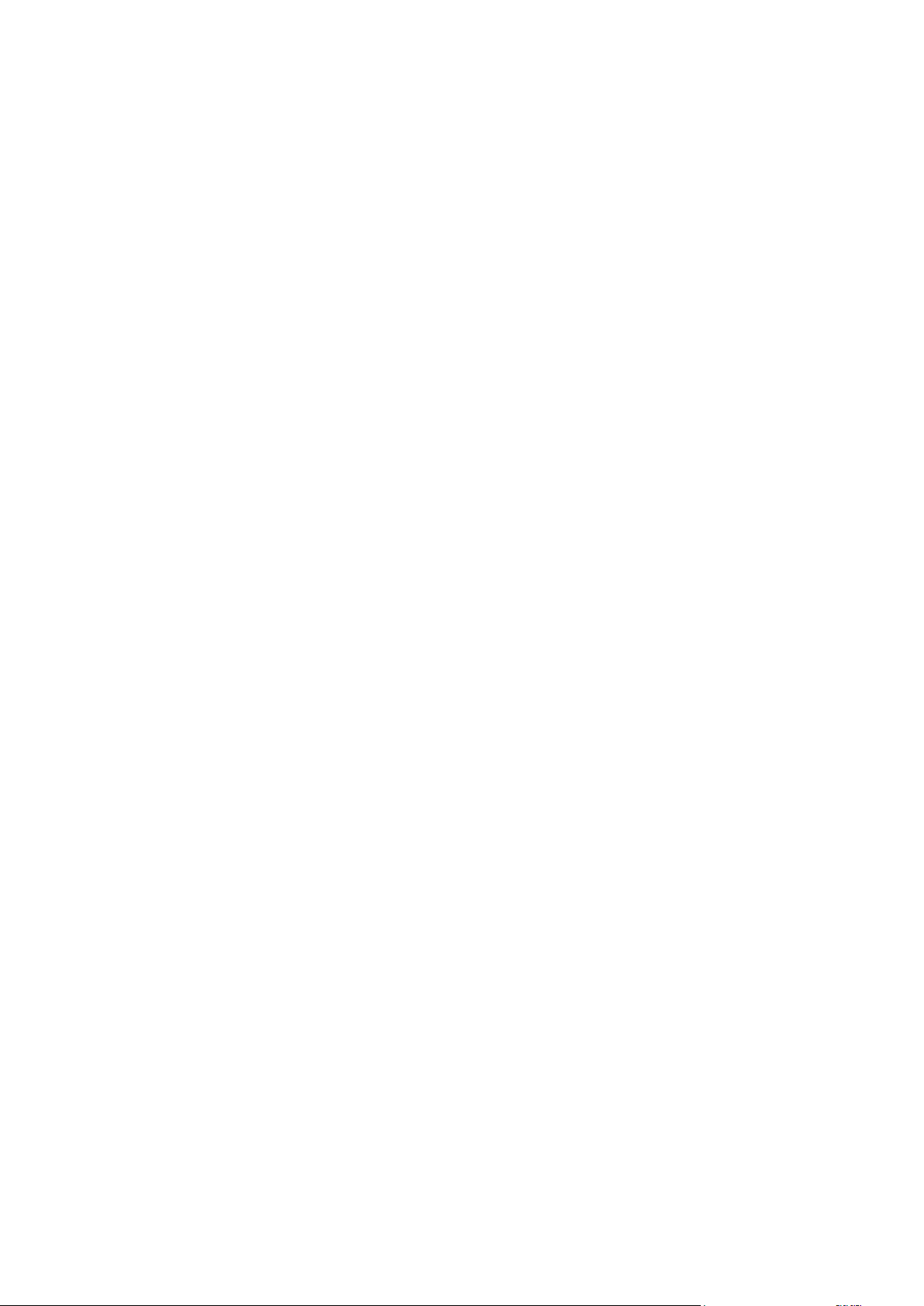
In a managed location (--loc=bsp://<storage node>/<location name>), the operation is
always executed by the storage node service. If you specify a different service, it will transmit the
command to asn.
2.9 Operations with disks
2.9.1 clone disk
Clones a hard disk. Use this operation if you need to transfer all the source disk data to a target disk.
The software does not resize the volumes of the source disk. Therefore, the target disk should have a
greater capacity than the source disk. Otherwise, the command will fail.
Examples (p. 130)
Parameters
--source=<source disk number>
The number of the source disk.
--target=<target disk number>
The number of the target disk.
--reboot (p. 115)
--reboot_after (p. 115)
General parameters
--log=<full path> (p. 113)
--log_format={structured|unstructured} (p. 113)
--progress (p. 115)
{-f|--file_params}=<full local path> (p. 112)
Access to a remote machine
--host=<IP address or hostname> (p. 71)
--credentials=<user name>,<password>,encrypted (p. 110)
--address=<IP address or hostname> (p. 71)
Access to a specific service within a machine
--service={mms|ams} (p. 71)
2.10 Operations with machines
2.10.1 add machine
Adds a machine with an agent to the management server. The --service=ams parameter is
mandatory because the command is executed by the management server.
Examples (p. 131)
Parameters
--machine_address=<IP address or hostname>
57 Copyright © Acronis International GmbH, 2002-2017
Page 58

Machine to be added.
--credentials=<user name>,<password>,encrypted (p. 110)
General parameters
--log=<full path> (p. 113)
--log_format={structured|unstructured} (p. 113)
{-f|--file_params}=<full local path> (p. 112)
Access to a remote management server
--host=<IP address or hostname> (p. 71)
--credentials=<user name>,<password>,encrypted (p. 110)
Access to the management server service
--service=ams (p. 71)
2.11 Advanced operations with virtual machines
2.11.1 Replicating virtual machines
The commands listed in this section are available only if Agent for VMware is installed.
2.11.1.1 list replicas
Lists replicas of the specified VMware ESXi virtual machine.
Examples (p. 131)
Parameters
{--vmid=<virtual machine ID>|--vmname=<virtual machine
name>|--vmconfig=<path>} (p. 72)
General parameters
--log=<full path> (p. 113)
--log_format={structured|unstructured} (p. 113)
--output={formatted|raw} (p. 114)
{-f|--file_params}=<full local path> (p. 112)
Access to a remote machine
--host=<IP address or hostname> (p. 71)
--credentials=<user name>,<password>,encrypted (p. 110)
Access to a specific service within a machine
--service={mms|ams} (p. 71)
2.11.1.2 replicate vm
Creates a replica of the specified ESXi virtual machine.
Examples (p. 131)
58 Copyright © Acronis International GmbH, 2002-2017
Page 59

Parameters
What to replicate
{--vmid=<virtual machine ID>|--vmname=<virtual machine
name>|--vmconfig=<path>} (p. 72)
Where to replicate
--vmreplica_name=<virtual machine name>
Name of the virtual machine replica.
{--vmserver_name=<server name>|--vmserver_id=<server GUID>} (p. 73)
--credentials=<user name>,<password>,encrypted (p. 110)
--vmstorage=<path> (p. 73)
--vmresource_pool=<path> (p. 75)
How to replicate
--vmprovisioning_mode={thin|thick|original_vm} (p. 75)
--cbt_mode={on|off} (p. 91)
General parameters
--log=<full path> (p. 113)
--log_format={structured|unstructured} (p. 113)
--progress (p. 115)
{-f|--file_params}=<full local path> (p. 112)
Access to a remote machine
--host=<IP address or hostname> (p. 71)
--credentials=<user name>,<password>,encrypted (p. 110)
Access to a specific service within a machine
--service={mms|ams} (p. 71)
2.11.1.3 failover vm
Fails over to a virtual machine replica. Failover is a transition of the workload from the original virtual
machine to its replica.
Examples (p. 131)
Parameters
{--vmid=<virtual machine ID>|--vmname=<virtual machine
name>|--vmconfig=<path>} (p. 72)
Replica identifier or name, or path to its configuration file.
--vmnetwork=<network label> (p. 76)
General parameters
--log=<full path> (p. 113)
--log_format={structured|unstructured} (p. 113)
59 Copyright © Acronis International GmbH, 2002-2017
Page 60

--progress (p. 115)
{-f|--file_params}=<full local path> (p. 112)
Access to a remote machine
--host=<IP address or hostname> (p. 71)
--credentials=<user name>,<password>,encrypted (p. 110)
Access to a specific service within a machine
--service={mms|ams} (p. 71)
2.11.1.4 fallback vm
Fails back from a replica. The replica will be recovered to an existing or a new virtual machine.
Examples (p. 131)
Parameters
What to fail back
{--vmid=<virtual machine ID>|--vmname=<virtual machine
name>|--vmconfig=<path>} (p. 72)
Replica identifier or name, or path to its configuration file.
Where to fail back
If none of the parameters mentioned in this block is specified, the command will fail back to the
original virtual machine. Otherwise, the failback will be performed to an existing or a new virtual
machine.
--vcenter=<IP address or hostname>
vCenter to recover the virtual machine to. If you have a stand-alone ESXi host, this parameter is
not needed.
--credentials=<user name>,<password>,encrypted (p. 110)
{--vmserver_name=<server name>|--vmserver_id=<server GUID>} (p. 73)
ESXi host to recover the virtual machine to.
--credentials=<user name>,<password>,encrypted (p. 110)
--vmstorage=<path> (p. 73)
When recovering to a new virtual machine, this parameter is mandatory. When recovering to an
existing machine, this parameter is not needed.
--vmresource_pool=<path> (p. 75)
When recovering to a new virtual machine, this parameter is optional. When recovering to an
existing machine, this parameter is not needed.
--target_name=<virtual machine name>
Name of the target virtual machine. If a machine with this name does not exist in the specified
virtualization environment, a new machine will be created. Otherwise, the machine will be
overwritten. However if you specify the --vmstorage parameter and, optionally, the
60 Copyright © Acronis International GmbH, 2002-2017
Page 61

--vmresource_pool parameter but the --target_name parameter contains the name of an
existing machine, the command will fail.
How to fail back
--apply_changes
If specified, the changes made to the replica will be added to the target virtual machine.
--start_after_recovery
If specified, the target virtual machine will be powered on after the failback is complete.
--vmprovisioning_mode={thin|thick|original_vm} (p. 75)
The parameter is used only when recovering to a new virtual machine.
General parameters
--log=<full path> (p. 113)
--log_format={structured|unstructured} (p. 113)
--progress (p. 115)
{-f|--file_params}=<full local path> (p. 112)
Access to a remote machine
--host=<IP address or hostname> (p. 71)
--credentials=<user name>,<password>,encrypted (p. 110)
Access to a specific service within a machine
--service={mms|ams} (p. 71)
2.11.2 Running virtual machines from backups
The commands listed in this section are available only if Agent for VMware or Agent for Hyper-V is
installed.
2.11.2.1 mount vm
Runs a virtual machine from a disk-level backup that contains an operating system.
Examples (p. 131)
Parameters
What to mount
--loc=<path> (p. 79)
--credentials=<user name>,<password>,encrypted (p. 110)
--arc=<archive name> (p. 80)
--password=<password>,encrypted (p. 114)
--backup=<backup ID> (p. 81)
Where to mount
{--vmserver_name=<server name>|--vmserver_id=<server GUID>} (p. 73)
--credentials=<user name>,<password>,encrypted (p. 110)
--vmstorage=<path> (p. 73)
61 Copyright © Acronis International GmbH, 2002-2017
Page 62

--vmresource_pool=<path> (p. 75)
--vmnetwork=<network label> (p. 76)
--target_vmname=<virtual machine name>
The target virtual machine name. If the target virtualization host contains a machine with this
name, the recovered virtual machine will be named as follows: <virtual machine name>
(<sequence number>). If you do not specify this parameter, the target virtual machine will be
named as follows: <source virtual machine name> (<sequence number>).
How to mount
--auto_start={true|false}
If the value is true or if the parameter is not specified, the resulting virtual machine will be
automatically powered on.
General parameters
--log=<full path> (p. 113)
--log_format={structured|unstructured} (p. 113)
--progress (p. 115)
{-f|--file_params}=<full local path> (p. 112)
Access to a remote machine
--host=<IP address or hostname> (p. 71)
--credentials=<user name>,<password>,encrypted (p. 110)
Access to a specific service within a machine
--service={mms|ams} (p. 71)
2.11.2.2 umount vm
Deletes a virtual machine that is running from a backup.
Examples (p. 131)
Parameters
{--vmid=<virtual machine ID>|--vmname=<virtual machine
name>|--vmconfig=<path>} (p. 72)
General parameters
--log=<full path> (p. 113)
--log_format={structured|unstructured} (p. 113)
--progress (p. 115)
{-f|--file_params}=<full local path> (p. 112)
Access to a remote machine
--host=<IP address or hostname> (p. 71)
--credentials=<user name>,<password>,encrypted (p. 110)
Access to a specific service within a machine
--service={mms|ams} (p. 71)
62 Copyright © Acronis International GmbH, 2002-2017
Page 63

2.11.2.3 finalize_vm_recovery
The command is available only for an ESXi machine that is running from a backup. The command
makes this machine permanent, i.e. recovers all of its virtual disks, along with the changes that
occurred while the machine was running, to the datastore that stores these changes.
Examples (p. 131)
Parameters
{--vmid=<virtual machine ID>|--vmname=<virtual machine
name>|--vmconfig=<path>} (p. 72)
--vmprovisioning_mode={thin|thick} (p. 75)
--new_vmname=<virtual machine name>
New name for the machine. If the parameter is not specified, the finalized virtual machine will
have the same name as the original one.
General parameters
--log=<full path> (p. 113)
--log_format={structured|unstructured} (p. 113)
--progress (p. 115)
{-f|--file_params}=<full local path> (p. 112)
Access to a remote machine
--host=<IP address or hostname> (p. 71)
--credentials=<user name>,<password>,encrypted (p. 110)
Access to a specific service within a machine
--service={mms|ams} (p. 71)
2.12 Administration operations
2.12.1 Collecting information
2.12.1.1 get log
Exports the log of the activity with the specified GUID in the Acronis XML format. To learn GUIDs of
activities, use the list activities (p. 64) command.
Examples (p. 132)
Parameters
--id=<GUID> (p. 113)
--loc=<full path> (p. 79)
The file to export the log to. The following locations are supported: local path, SMB, NFS, and
SFTP. The software exports logs in the Acronis xml format regardless of the extension of the file.
--credentials=<user name>,<password>,encrypted (p. 110)
General parameters
63 Copyright © Acronis International GmbH, 2002-2017
Page 64

--log=<full path> (p. 113)
--log_format={structured|unstructured} (p. 113)
{-f|--file_params}=<full local path> (p. 112)
Access to a remote machine
--host=<IP address or hostname> (p. 71)
--credentials=<user name>,<password>,encrypted (p. 110)
--address=<IP address or hostname> (p. 71)
Access to a specific service within a machine
--service={mms|ams|asn} (p. 71)
When getting the log of a storage node activity, you can specify only ams or asn as a parameter
value.
2.12.1.2 sysinfo
Collects the system information of a machine and saves the information in the .zip file format.
Examples (p. 132)
Parameters
--loc=<full path> (p. 79)
Full path to the file where the system information will be saved. The following locations are
supported: local path, SMB, and NFS.
--credentials=<user name>,<password>,encrypted (p. 110)
General parameters
--log=<full path> (p. 113)
--log_format={structured|unstructured} (p. 113)
{-f|--file_params}=<full local path> (p. 112)
Access to a remote machine
--host=<IP address or hostname> (p. 71)
--credentials=<user name>,<password>,encrypted (p. 110)
--address=<IP address or hostname> (p. 71)
Access to a specific service within a machine
--service={mms|ams|asn} (p. 71)
When getting the system information of a machine with several services, you can select any of
these services.
2.12.2 Activities
2.12.2.1 list activities
Lists the current and past activities of the specified service (Acronis Managed Machine Service,
Acronis Backup Management Server, or Acronis Backup Storage Node).
64 Copyright © Acronis International GmbH, 2002-2017
Page 65

The command displays no more than the latest 5000 records. The displayed records are sorted by
date in descending order.
If the --service (p. 71) parameter is not specified, the activities of Acronis Managed Machine
Service are listed.
For Acronis Backup Management Server, only its own activities are listed. The activities of the
Managed Machine Services that run on the registered machines are not included in the list.
If a machine performs too slowly, you might want to use the command to find out the activity that
has been running for an unexpectedly long time. Thus, you will be able to detect and stop (p. 65)
hung-up processes.
Examples (p. 132)
Parameters
--filter_guid=<GUIDs> (p. 107)
--filter_resource=<resource name> (p. 108)
--filter_state=<states> (p. 108)
General parameters
--log=<full path> (p. 113)
--log_format={structured|unstructured} (p. 113)
--output={formatted|raw} (p. 114)
{-f|--file_params}=<full local path> (p. 112)
Access to a remote machine
--host=<IP address or hostname> (p. 71)
--credentials=<user name>,<password>,encrypted (p. 110)
--address=<IP address or hostname> (p. 71)
Access to a specific service within a machine
--service={mms|ams|asn} (p. 71)
When listing activities of a storage node, you can specify only ams or asn as a parameter value.
2.12.2.2 stop activity
Stops the activity with the specified GUID. To learn GUIDs of activities, use the list activities (p.
64) command.
Examples (p. 132)
Parameters
--id=<GUID> (p. 113)
General parameters
--log=<full path> (p. 113)
--log_format={structured|unstructured} (p. 113)
{-f|--file_params}=<full local path> (p. 112)
Access to a remote machine
65 Copyright © Acronis International GmbH, 2002-2017
Page 66

--host=<IP address or hostname> (p. 71)
--credentials=<user name>,<password>,encrypted (p. 110)
--address=<IP address or hostname> (p. 71)
Access to a specific service within a machine
--service={mms|ams|asn} (p. 71)
2.12.3 Plans
2.12.3.1 list plans
Lists the backup plans existing on a managed machine or on the management server. The displayed
records are sorted by date in descending order.
Examples (p. 133)
Parameters
--filter_state=<states> (p. 108)
--filter_status=<statuses> (p. 108)
--filter_user=<user names> (p. 109)
--utc (p. 117)
General parameters
--log=<full path> (p. 113)
--log_format={structured|unstructured} (p. 113)
--output={formatted|raw} (p. 114)
{-f|--file_params}=<full local path> (p. 112)
Access to a remote machine
--host=<IP address or hostname> (p. 71)
--credentials=<user name>,<password>,encrypted (p. 110)
--address=<IP address or hostname> (p. 71)
Access to a specific service within a machine
--service={mms|ams} (p. 71)
2.12.3.2 disable plan
Disables the specified backup plan. As a result, the backup plan will not run according to its schedule.
Examples (p. 133)
Parameters
--id=<GUID> (p. 113)
General parameters
--log=<full path> (p. 113)
--log_format={structured|unstructured} (p. 113)
{-f|--file_params}=<full local path> (p. 112)
66 Copyright © Acronis International GmbH, 2002-2017
Page 67

Access to a remote machine
--host=<IP address or hostname> (p. 71)
--credentials=<user name>,<password>,encrypted (p. 110)
--address=<IP address or hostname> (p. 71)
Access to a specific service within a machine
--service={mms|ams} (p. 71)
2.12.3.3 enable plan
Enables a previously disabled (p. 66) backup plan. As a result, the specified backup plan will run again
according to its schedule.
Examples (p. 133)
Parameters
--id=<GUID> (p. 113)
General parameters
--log=<full path> (p. 113)
--log_format={structured|unstructured} (p. 113)
{-f|--file_params}=<full local path> (p. 112)
Access to a remote machine
--host=<IP address or hostname> (p. 71)
--credentials=<user name>,<password>,encrypted (p. 110)
--address=<IP address or hostname> (p. 71)
Access to a specific service within a machine
--service={mms|ams} (p. 71)
2.12.3.4 delete plan
Deletes the specified backup plan.
Examples (p. 133)
Parameters
--id=<GUID> (p. 113)
General parameters
--log=<full path> (p. 113)
--log_format={structured|unstructured} (p. 113)
{-f|--file_params}=<full local path> (p. 112)
Access to a remote machine
--host=<IP address or hostname> (p. 71)
--credentials=<user name>,<password>,encrypted (p. 110)
--address=<IP address or hostname> (p. 71)
67 Copyright © Acronis International GmbH, 2002-2017
Page 68

Access to a specific service within a machine
--service={mms|ams} (p. 71)
2.12.4 Tasks
2.12.4.1 list tasks
Lists the tasks existing on a managed machine or on the management server. The displayed records
are sorted by date in descending order.
Examples (p. 133)
Parameters
--filter_state=<states> (p. 108)
--filter_user=<user names> (p. 109)
--filter_last_result=<last_results>
To display only tasks with specific last execution results, specify one or more of the following
values: not_run_yet, succeeded, succeeded_with_warnings, failed, or stopped.
--filter_plan_guid=<GUIDs>
GUIDs of backup plans whose tasks are to be output. If not specified, tasks belonging to any
backup plan will be listed.
General parameters
--log=<full path> (p. 113)
--log_format={structured|unstructured} (p. 113)
--output={formatted|raw} (p. 114)
{-f|--file_params}=<full local path> (p. 112)
Access to a remote machine
--host=<IP address or hostname> (p. 71)
--credentials=<user name>,<password>,encrypted (p. 110)
--address=<IP address or hostname> (p. 71)
Access to a specific service within a machine
--service={mms|ams|asn} (p. 71)
2.12.4.2 run task
Starts execution of the specified task.
Examples (p. 133)
Parameters
--id=<GUID> (p. 113)
General parameters
68 Copyright © Acronis International GmbH, 2002-2017
Page 69

--log=<full path> (p. 113)
--log_format={structured|unstructured} (p. 113)
{-f|--file_params}=<full local path> (p. 112)
Access to a remote machine
--host=<IP address or hostname> (p. 71)
--credentials=<user name>,<password>,encrypted (p. 110)
--address=<IP address or hostname> (p. 71)
Access to a specific service within a machine
--service={mms|ams} (p. 71)
2.12.4.3 stop task
Stops execution of the specified task.
Examples (p. 133)
Parameters
--id=<GUID> (p. 113)
General parameters
--log=<full path> (p. 113)
--log_format={structured|unstructured} (p. 113)
{-f|--file_params}=<full local path> (p. 112)
Access to a remote machine
--host=<IP address or hostname> (p. 71)
--credentials=<user name>,<password>,encrypted (p. 110)
--address=<IP address or hostname> (p. 71)
Access to a specific service within a machine
--service={mms|ams} (p. 71)
2.12.4.4 delete task
Deletes the specified task.
A task belonging to a backup plan cannot be deleted separately from the plan.
Examples (p. 133)
Parameters
--id=<GUID> (p. 113)
General parameters
--log=<full path> (p. 113)
--log_format={structured|unstructured} (p. 113)
{-f|--file_params}=<full local path> (p. 112)
69 Copyright © Acronis International GmbH, 2002-2017
Page 70

Access to a remote machine
--host=<IP address or hostname> (p. 71)
--credentials=<user name>,<password>,encrypted (p. 110)
--address=<IP address or hostname> (p. 71)
Access to a specific service within a machine
--service={mms|ams} (p. 71)
2.12.5 Licenses
2.12.5.1 list licenses
Lists Acronis Backup licenses assigned to a machine.
If you specify --service=ams, the command lists licenses registered on the management server. If
you specify --service=mms or omit this parameter, the command lists licenses that were specified
during the local installation without the management server.
Examples (p. 134)
Parameters
General parameters
--log=<full path> (p. 113)
--log_format={structured|unstructured} (p. 113)
--output={formatted|raw} (p. 114)
{-f|--file_params}=<full local path> (p. 112)
Access to a remote machine
--host=<IP address or hostname> (p. 71)
--credentials=<user name>,<password>,encrypted (p. 110)
--address=<IP address or hostname> (p. 71)
Access to a specific service within a machine
--service={mms|ams} (p. 71)
70 Copyright © Acronis International GmbH, 2002-2017
Page 71

3 Parameters
3.1 Access to a physical machine
3.1.1 host
--host=<IP address or hostname>
Specifies the machine running an Acronis service to connect to. If not specified, the command-line
utility connects to the local host.
Examples:
--host=server1
--host=192.168.1.2
3.1.2 service
--service={mms|ams|asn}
Specifies the Acronis service to connect to.
If not specified, the command-line utility connects to the agent service (Acronis Managed Machine
Service, MMS). To connect to a storage node or the management server (available in on-premise
deployments only), you must explicitly specify the asn or the ams service in the --service
parameter. This parameter is required even if an agent is not installed on that server or is unable to
execute the command by design.
Example
acrocmd recover vm --loc=\\<server>\<folder> --arc=<archive name> --vmname=<virtual
machine name>
You can run this command on a machine where Agent for VMware (Windows) and the
command-line utility are installed. The command-line utility connects to the local agent. The
agent executes the command.
acrocmd recover vm --loc=\\<server>\<folder> --arc=<archive name> --vmname=<virtual
machine name> --host=<IP address or hostname> --credentials=<user name>,<password>
--service=ams
You can run this command on a machine where only the command-line utility is installed. In this
case, the command-line utility connects to the management server that selects the agent that
will execute the command.
3.1.3 address
--address=<IP address or hostname>
Specifies a machine registered on the management server.
Some commands can be applied to multiple machines. This is done by separating the machine
addresses with commas. Such commands include backup disk (p. 17), backup file (p. 22),
71 Copyright © Acronis International GmbH, 2002-2017
Page 72

recover disk (p. 18), recover mbr (p. 20), recover file (p. 23), create asz (p. 51), and
delete asz (p. 53). The operation will be executed on the specified machines one after another.
The parameter for the above commands has been specified in the following way: --address=<IP
addresses or hostnames>.
The management server must also be specified when using this parameter. Credentials for the
machine are not required. Only the management server credentials are needed.
Example
To view all machine disks through the management server, run the following command:
acrocmd list disks --host=<ams hostname> --credentials=<user name>,<password>
--service=ams --address=<IP address or hostname>
3.2 Virtual machines
3.2.1 Access to a virtual machine
{--vmid=<virtual machine ID>|--vmname=<virtual machine name>|--vmconfig=<path>}
The methods of access to a virtual machine
Because Agent for VMware or Agent for Hyper-V is registered on the management server, you can
access a virtual machine directly from the management server without specifying the virtualization
host:
--host=<ams hostname> --credentials=<user name>,<password> --service=ams
--vmname=<virtual machine name>
When operating within the virtual appliance or the Windows host running the agent, you do not
need to specify access parameters other than --vmname or --vmid.
vmid
--vmid=<virtual machine ID>
Virtual machine unique identifier, assigned by the virtualization software. Use the list vms (p. 25)
command to obtain identifiers of virtual machines.
With the backup vm (p. 27) command, you can specify several values of this parameter.
vmname
--vmname=<virtual machine name>
Virtual machine name. This parameter is case-sensitive. If the Acronis agent finds more than one
virtual machine with the same name, an error occurs (this does not apply to clustered Hyper-V virtual
machines). In this case, use the --vmid or --vmconfig parameter.
With the backup vm (p. 27) command, you can specify several values of this parameter.
vmconfig
--vmconfig=<path>
72 Copyright © Acronis International GmbH, 2002-2017
Page 73

Path to the virtual machine configuration file on the ESX(i) server (to the .vmx file). The parameter
cannot be used for Hyper-V servers. The format is as follows:
[<storage>] <folder>/…/<folder N>/<VMX file name>
Example
--vmconfig="[Local_storage_2] Windows 2008 R2 Dev/Windows 2008 R2 Dev.vmx"
With the backup vm (p. 27) command, you can specify several values of this parameter.
3.2.2 New virtual machine
3.2.2.1 New virtual machine on an ESX(i) or Hyper-V host
vmname
--vmname=<virtual machine name>
Name of a new virtual machine.
vmstorage
--vmstorage=<path>
Location of the new virtual machine.
When creating a virtual machine on an ESX(i) server, specify the name of the datastore.
Example:
--vmstorage=Storage_1
When creating a virtual machine on a Hyper-V server, specify the path to the server's local folder.
Example:
--vmstorage=C:\ProgramData\Microsoft\Windows\Hyper-V\Virtual Machines
vmserver_name
--vmserver_name=<server name>
Name of the ESX(i) or Hyper-V server or cluster where a virtual machine will be created. To learn
names of virtualization servers or clusters, use the list vmservers (p. 24) command. The
--vmserver_name and --vmserver_id parameters are mutually exclusive.
vmserver_id
--vmserver_id=<server GUID>
Identifier of the ESX(i) or Hyper-V server or cluster where a virtual machine will be created. To learn
identifiers of virtualization servers or clusters, use the list vmservers (p. 24) command. The
--vmserver_id and --vmserver_name parameters are mutually exclusive.
Virtual machine configuration (p. 73)
3.2.2.2 Virtual machine configuration
Use the parameters described in this section with the recover vm (p. 30) command when creating a
new virtual machine on an ESX(i) or Hyper-V host.
73 Copyright © Acronis International GmbH, 2002-2017
Page 74

vmram
--vmram=<memory size>{mb|gb}
Memory sizeof the new virtual machine. If the parameter is not specified, the value is as follows:
If a virtual machine was backed up, the memory size of the backed-up machine.
If a physical machine was backed up, the default setting of the virtualization server.
Examples:
--vmram=512mb
--vmram=1gb
vmcpu
--vmcpu=<number of CPUs>
Number of virtual processorsof the new virtual machine. If the parameter is not specified, the value
is 1.
Virtual disk parameters
If you specify one of the --vmdisk_size, --vmdisk_type, and --vmdisk_provisioning
parameters, you must specify all of them.
vmdisk_size
--vmdisk_size=<disk sizes>
Sizes of the virtual disks to be created. The software assigns each value specified in the
--vmdisk_size parameter to the corresponding disk specified in the --disk (p. 83) parameter. If
the number of values of the --diskand --vmdisk_size parameters differ, the command will fail.
You can specify values in megabytes and gigabytes.
Example:
--vmdisk_size=100gb,512mb,120gb
If the parameter is not specified, the software will reproduce the sizes of the original machine's disks.
vmdisk_type
--vmdisk_type=<disk types>
Interface types of the virtual disks to be created. The available values are ide and scsi. The
software assigns each value specified in the --vmdisk_type parameter to the corresponding disk
specified in the --disk (p. 83) parameter. If the number of values of the --disk and
--vmdisk_type parameters differ, the command will fail.
Example:
--vmdisk_type=ide,scsi,scsi
If the parameter is not specified, the software assigns the following values.
On an ESX(i) host:
If the backed-up machine has no IDE disks, the system disk is assigned the scsi value.
If the backed-up machine has at least one IDE disk, the system disk is assigned the ide value.
On a Hyper-V host, the system disk is assigned the ide value.
74 Copyright © Acronis International GmbH, 2002-2017
Page 75

A non-system disk is assigned the type of the corresponding disk of the original machine.
vmdisk_provisioning
--vmdisk_provisioning=<disk provisioning types>
Provisioning types of the virtual disks to be created. The available values are thick and thin. The
software assigns each value specified in the --vmdisk_provisioning parameter to the
corresponding disk specified in the --disk (p. 83) parameter. If the number of values of the --disk
and --vmdisk_provisioning parameters differ, the command will fail.
Example:
--vmdisk_provisioning=thin,thin,thick
If the parameter is not specified, the software assigns the following values.
If a physical machine was backed up, all disks have the thick provisioning type.
If a virtual machine was backed up, the software reproduces the provisioning types of the
original machine's disks.
3.2.3 vmprovisioning_mode
Format in which to store the virtual disks of a new virtual machine.
Commands: replicate vm and fallback vm
--vmprovisioning_mode={thin|thick|original_vm}
If the parameter is used with the replicate vm (p. 58) and fallback vm (p. 60) commands,
available values are as follows:
thin
The virtual disks will be stored in the thin provisioning format.
thick
The virtual disks will be stored in the thick provisioning format.
original_vm (by default)
The virtual disks will be stored in the same provisioning format as the disks of the original virtual
machine.
Command: finalize_vm_recovery
--vmprovisioning_mode={thin|thick}
If the parameter is used with the finalize_vm_recovery (p. 63) command, available values are as
follows:
thin (by default)
The virtual disks will be stored in the thin provisioning format.
thick
The virtual disks will be stored in the thick provisioning format.
3.2.4 vmresource_pool
--vmresource_pool=<path>
75 Copyright © Acronis International GmbH, 2002-2017
Page 76

The parameter is used with the replicate vm (p. 58), fallback vm (p. 60), and mount vm (p. 61)
commands. The parameter defines the path to the resource pool or the vApp that will contain the
virtual machine. Note that the path does not start with a slash.
Example
--vmresource_pool=resource_pool_1/vapp_name_1/resource_pool_2
3.2.5 vmnetwork
Network to which the virtual machine's network adapter will be connected. For example,
--vmnetwork="VM Network".
In the deploy vm_agent (p. 25) or mount vm (p. 61) command, if the parameter is not specified, the
software will automatically select one of the available networks.
In the failover vm (p. 59) command, if the parameter is not specified, the virtual machine replica
will not be connected to a network.
3.3 Access to applications
3.3.1 exchange_credentials
--exchange_credentials=<domain user name>,<password>,encrypted
Credentials to access an Exchange server. In this parameter, you must specify credentials of a domain
user. The user name has the following format: <DOMAIN>\<user name> or <user
name>@<domain>. The user must be granted the permissions sufficient for the required operation.
For detailed information about the permissions, see the "Permissions for Exchange backup and
recovery" section of the "Backing up Microsoft Exchange Server data" document.
If the third parameter value (encrypted) is specified, it means that the preceding password was
encrypted by the acronis_encrypt utility (p. 136).
In Windows Server 2008 and later, the user specified in the --exchange_credentials parameter
must differ from the user specified in the --credentials (p. 110) parameter that follows the
--host parameter.
Example
--host=exch_srv --credentials=user,pass1
--exchange_credentials=domain1\exch_user1,12345
3.3.2 instance
--instance=<instance name>
The parameter is used with the list mssql_databases (p. 35) command. The parameter defines
the instance whose databases will be listed. If not specified, the command will fail.
3.3.3 items
--items=<items>
76 Copyright © Acronis International GmbH, 2002-2017
Page 77

Microsoft Exchange Server data items
For Microsoft Exchange Server data backups, this parameter specifies Exchange items to back up or
recover. For detailed information about the value format, see "Specifying Exchange data" (p. 78).
Command: backup exchange_database
In the backup exchange_database (p. 32) command, each item in the parameter value is a name
of a storage group or database.
If the parameter is not specified, the software will back up all the databases on an Exchange server.
Command: recover exchange_database
In the recover exchange_database (p. 33) command, each item in the parameter value is a name
of a storage group or database.
If the --target (p. 81) parameter value is another_database or recovery_database, the
--items parameter must contain only one database or storage group. If the --target parameter
value is original or disk, you can specify several databases and storage groups in the --items
parameter.
If the parameter is not specified, the software will recover all the databases in a backup.
To learn the names of the backed-up storage groups or databases, use the list content (p. 42)
command.
Command: recover exchange_mailbox
In the recover exchange_mailbox (p. 34) command, each item in the parameter value is a path
within a backup to a mailbox, to a public folder, or to a subfolder. If the path ends with a database
name, the software will recover all the mailboxes or public folders of the specified database.
If the parameter is not specified, the software will recover all the mailboxes and public folders
contained in a backup.
To learn the exact paths in the backup, use the list content (p. 42) command.
Microsoft SQL Server data items
For Microsoft SQL Server data backups, this parameter specifies databases or instances to back up or
recover. For detailed information about the value format, see "Specifying SQL data" (p. 78).
Command: backup mssql_database
In the backup mssql_database (p. 36) command, each item in the parameter value is a path to a
database or to an instance.
If the parameter is not specified, the command will fail.
Command: recover mssql_database
In the recover mssql_database (p. 37) command, each item in the parameter value is a path
within a backup to a database or to an instance. If the parameter is not specified, the command will
fail.
To learn the names of the backed-up databases, use the list content (p. 42) command.
77 Copyright © Acronis International GmbH, 2002-2017
Page 78

3.3.4 Specifying Exchange data
Use the following notation to access Microsoft Exchange Server databases, mailboxes and folders
when backing them up or when recovering them from a backup.
Database (for Exchange 2010 or later)
<database>
Example:
"Mailbox Database"
Storage group (for 2007)
<storage group>
Example:
"First Storage Group"
Mailbox or public folder
For Exchange 2013 or later:
<database>/<mailbox>
Example:
"Mailbox database/John P. Smith"
For Exchange 2010:
<database>/<mailbox>
<database>/<public folder>
Examples:
"Mailbox database/John P. Smith"
"Mailbox database/Folder for accountants"
For Exchange 2007:
<storage group>/<database>/<mailbox>
<storage group>/<database>/<public folder>
Examples:
"Storage group 1/Mailbox database/John P. Smith"
"Storage group 1/Mailbox database/Folder for accountants"
Mailbox folder
For Exchange 2010 or later: <database>/<mailbox>/<folder 1>/…/<folder N>
Example:
"Mailbox database/John P. Smith/Inbox/Mails from Boss"
For Exchange 2007: <storage group>/<database>/<mailbox>/<folder 1>/…/<folder
N>
Example:
"Storage group 1/Mailbox database/John P. Smith/Inbox/Mails from Boss"
3.3.5 Specifying SQL data
Use the following notation to access Microsoft SQL Server databases.
78 Copyright © Acronis International GmbH, 2002-2017
Page 79

<instance>
Type of storage
Format
Local path (in Windows)
<drive>:\<folder>
Local path (in Linux)
/<directory 1>/.../<directory N>
SMB
\\<server>\<folder>
NFS
nfs://<server>/<share>:/<folder>
SFTP
sftp://<server>/<folder>/
Acronis Backup Storage Node
bsp://<storage node>/<location name>
Acronis Cloud Storage
online://
Acronis Secure Zone
atis:///asz
Tape
atis:///tape?<GUID of attached library>*
All databases of the specified instance.
<instance>/<database>
The specified database of the specified instance.
<database>
If the backup contains databases of only one instance, you can specify only the database name.
Examples:
"My Instance"
"My Instance/Accountants"
Accountants
3.3.6 Access to SQL Server instance
Acronis Backup can use either SQL Server Authentication or Windows Authentication to connect to a
Microsoft SQL Server instance.
By default, Windows Authentication is used. This means that the software applies the credentials
with which you are logged on to Windows, or the credentials you specify after the --host (p. 71)
parameter in order to access a remote machine.
SQL Server Authentication is possible only if it is enabled in the instance properties. To connect to the
instance by using SQL Server Authentication, specify the --credentials parameter after the
--instance or --destination_instance parameter.
3.4 Location
3.4.1 loc
--loc=<path>
When backing up, the path to the location where the backup is to be created. For other operations,
the path to the location where the backups are stored.
The path can be specified in the following formats:
79 Copyright © Acronis International GmbH, 2002-2017
Page 80

*Using this format, you can access a tape library or drive only if it is directly attached to the managed machine.
You can determine the GUID of this library or drive by using the list tape_libraries (p. 54) command.
For a tape library or drive attached to a storage node, a managed location should be created on that storage
node. To access such tape library or drive, use the bsp://<storage node>/<location name> format.
3.4.2 arc
--arc=<archive name>
Name of the archive. Parameter values are case-sensitive.
The parameters that provide access to an archive must be specified in the following order: --loc (p.
79), --credentials (p. 110) (if required to access the location), --arc, --password (p. 114) (if
the archive is or will be password-protected).
Example:
--loc=\\bkpsrv\backups --credentials=bkpuser,pass --arc=disk_archive
--password=123
Restrictions on archive names
When using the --plain_archive (p. 90) parameter or when backing up Microsoft Exchange
Server data (command backup exchange_database (p. 32)), the archive name cannot end
with a number.
When using the --plain_archive (p. 90) parameter, the FAT16, FAT32, and NTFS file systems
do not allow the following characters in the file name: backslash (\), slash (/), colon (:),
asterisk (*), question mark (?), quotation mark ("), less than sign (<), greater than sign (>), and
pipe (|).
Using variables in archive names
When you back up more than one machine with a single backup command, data from all of the
machines is saved to the same location. Each machine backs up to a separate archive. Archive names
must be unique within the location. Otherwise, the backup operation will fail.
Add variables to the archive names to make them unique within the location. For the backup vm (p.
27) command, the archive name must contain the [Virtualization Server Type] and
[Virtual Machine Name] variables. For other backup commands, use the [MachineName]
variable.
You can also use these variables when backing up a single machine if this is practical or efficient for
you.
Examples:
--arc="[Virtualization Server Type]_[Virtual Machine Name]_archive1" – for the
backup vm command
--arc=[MachineName]_archive1 – for the backup disk and backup file commands
Specifying archives by backup file names
In this parameter, you can specify an archive by the file name of a backup that belongs to the
archive; for example: --arc=my_backup2.tib.
This syntax is the only way to access an archive in command line if the archive's metadata has been
lost. If the metadata is intact, the --arc parameter refers to the entire archive. If the metadata is
80 Copyright © Acronis International GmbH, 2002-2017
Page 81

lost, the --arc parameter refers to the backup chain that contains the specified backup. (A backup
chain is a full backup and all of its dependent incremental and differential backups.)
When using this syntax in a command operating with backups, you still need to specify the
--backup (p. 81) parameter.
Example:
--arc=my_backup2.tib --backup=XXXXXXXX-XXXX-XXXX-XXXX-XXXXXXXXXXXX
If the --backup parameter is not specified and if the archive's metadata is intact, the command will
apply to the latest backup of the archive. If the metadata is lost, the command will apply to the latest
backup of the backup chain that contains the specified backup.
Restriction: You cannot specify file names of backups stored in Acronis Cloud Storage or Acronis
Secure Zone.
3.4.3 backup
--backup=<backup ID>
Identifier of the backup with which the operation is to be performed (for example, the backup from
which the data is to be recovered).
With the export backup (p. 43), consolidate backup (p. 46), replicate backup (p. 44), and
delete backup (p. 46) commands, you can specify several backups.
Usually, if the parameter is not specified, the operation will be applied to the latest backup. However,
you must specify this parameter with the recover exchange_database (p. 33) and recover
exchange_mailbox (p. 34) commands.
3.4.4 target
Commands: export archive, export backup, recover file, replicate
backup
--target=<path>
In the recover file (p. 23) command, the parameter specifies a local or network folder where
folders/files will be recovered (a target folder). The formats of the parameter value are the same as
in the --loc (p. 79) parameter. If the --target parameter is not specified, the original path will be
re-created from the backup.
In the export archive (p. 39), export backup (p. 43), or replicate backup (p. 44) command,
the parameter specifies the location where the archive or backup will be exported or replicated. The
formats of the parameter value are the same as in the --loc (p. 79) parameter, except for
online:// which is not supported by the export archive and export backup commands. If the
--target parameter is not specified, the command will fail.
Command: recover exchange_database
--target={original|disk|another_database|recovery_database}
In the recover exchange_database (p. 33) command, available values of the parameter are as
follows:
81 Copyright © Acronis International GmbH, 2002-2017
Page 82

original
The software will recover the selected databases or storage groups to their original paths. The
paths are taken from the backup.
disk
The software will save the selected databases or storage groups, along with transaction log files,
to a local or network folder. If this value is used, you need to specify the --disk_location
parameter. If necessary, add the --credentials (p. 110) parameter.
another_database
The software will recover the selected database or storage group to a new or existing database
or storage group. Only one database or storage group can be recovered at a time.
If this value is used, you need to specify the --destination_database (p. 97) parameter. If
the destination database does not exist, also specify the --database_location (p. 96) and
--log_location (p. 99) parameters. If the destination storage group does not exist, specify the
--log_location (p. 99) parameter and pairs of the --database (p. 96) and
--database_location (p. 96) parameters for each database of the storage group being
recovered.
recovery_database
The software will recover the selected database or storage group to a recovery database or
storage group. Only one database or storage group can be recovered at a time.
When recovering a database, you need to specify the --database_location (p. 96) and
--log_location (p. 99) parameters.
When recovering a storage group, you need to specify pairs of the --database (p. 96) and
--database_location (p. 96) parameters for each database of this storage group. If the
destination recovery storage group does not exist, specify also the --log_location (p. 99)
parameter.
If the parameter is not specified, the command will fail.
Command: recover mssql_database
--target={original|disk|another_instance}
In the recover mssql_database (p. 37) command, available values of the parameter are as
follows:
original (by default)
The software will recover the selected databases to their original paths. The paths are taken from
the backup.
In this case, you cannot specify the credentials to access the SQL Server instance where the
databases will be recovered. So, the software will use Windows Authentication to connect to the
instance. If you need to use SQL Server Authentication, specify the another_instance value
along with the original instance name, original database file path and the --credentials
parameter.
disk
The software will save the selected databases, along with the transaction log files, to a local or
network folder. If this value is used, you need to specify the --disk_location parameter. If
necessary, add the --credentials (p. 110) parameter.
another_instance
The software will recover the selected databases to the specified instance.
82 Copyright © Acronis International GmbH, 2002-2017
Page 83

If this value is used, you need to specify the destination_instance (p. 98) and
Command with which
the parameter is used
What does the parameter mean?
What if the parameter is not specified?
recover disk (p. 18)
recover vm (p. 30)
Numbers of the disks to be
recovered from a backup
If the --volume (p. 84) parameter is
specified, this volume will be recovered.
Otherwise, the command will recover all of
the backed-up disks.
recover mbr (p. 20)
The number of the disk whose MBR
is to be recovered from a backup
The command will fail.
create asz (p. 51)
The number of the disk on which
Acronis Secure Zone is to be created
The command will fail.
database_location (p. 96) parameters. For information about specifying access credentials
for Microsoft SQL Server, see "Access to SQL Server instance" (p. 79).
3.4.5 target_arc
--target_arc=<archive name>
The name of the target archive in the export archive (p. 39), export backup (p. 43), and
replicate backup (p. 44) commands.
If the parameter is used with the export archive or export backup command, the name has to
be unique within the target location. If there is an archive with the same name or if the parameter is
not specified, the command will fail.
If the parameter is used with the replicate backup command and if the target archive exists, the
command will append the backup to it. Otherwise, it will create a new archive.
3.5 Disks and volumes
3.5.1 disk
Commands: backup disk and backup vm
--disk=<disk numbers>
The parameter is used with the backup disk (p. 17) and backup vm (p. 27) commands to specify
disks to be backed up.
Use the list disks (p. 16) command to obtain numbers of available disks and volumes.
You can use the --disk and --volume (p. 84) parameters within one command line, for example:
--disk=1 --volume=E
If neither the --disk parameter nor the --volume parameter is specified, the software will back up
all of the machine's disks.
Commands: recover disk, recover mbr, recover vm, create asz
--disk=<disk number>
83 Copyright © Acronis International GmbH, 2002-2017
Page 84

3.5.2 nt_signature
--nt_signature={auto|new|backup|existing}
The NT signature is a record that is kept in the hard disk's MBR. It uniquely identifies the hard disk for
the operating system.
When recovering a disk (p. 18) containing a system volume, you can choose what to do with the NT
signature of the target disk. Specify any of the following parameters:
auto (default)
The software will keep the NT signature of the target disk if it is the same NT signature as the one
stored in the backup. (In other words, if you recover the disk to the same disk that was backed
up.) Otherwise, the software will generate a new NT signature for the target disk.
new
The software will generate a new NT signature for the target disk.
backup
The software will replace the NT signature of the target disk with the one from the backup.
existing
The software will leave the NT signature of the target disk untouched.
3.5.3 volume
Commands: backup disk and backup vm
--volume=<volume numbers>
The parameter is used with the backup disk (p. 17) and backup vm (p. 27) commands to specify
volumes to be backed up.
Volume numbers are specified as <disk number>-<volume number>. For example:
--volume=1-1,1-2
Dynamic volumes (in Windows) or logical volumes (in Linux) are specified with the DYN prefix or by
their GUIDs. For example:
--volume=DYN1
--volume=e6ee6edc-d1ba-11d8-813e-806e6f6e6963
To back up all dynamic volumes or all logical volumes, specify:
--volume=DYN
Both basic and dynamic volumes can be specified by their letters. For example:
--volume=C
Mixed notation is also acceptable. For example:
--volume=1-1,E,e6ee6edc-d1ba-11d8-813e-806e6f6e6963
To view disk and volume numbers, volume letters and GUIDs, use the list disks (p. 16) command.
To display the full length of GUIDs, add the --output=raw parameter.
You can use the --disk (p. 83) and --volume parameters in one command. For example:
84 Copyright © Acronis International GmbH, 2002-2017
Page 85

--disk=1 --volume=E
Command with which
the parameter is used
What does the parameter mean?
What if the parameter is not specified?
recover disk (p. 18)
recover vm (p. 30)
The volume whose data is to be recovered from a
backup.
With the recover disk command, you can specify
several volumes.
If the --disk (p. 83) parameter is
specified, this disk will be recovered.
Otherwise, the command will recover
all of the backed-up disks.
mount (p. 47)
The volume to be mounted from a backup. You can
specify several volumes.
The command will fail.
If neither the --disk parameter nor the --volume parameter is specified, the software will back up
all of the machine's disks.
Commands: recover disk, recover vm, mount
--volume=<volume number>
Volume numbers are specified as <disk number>-<volume number>. For example:
--volume=1-1,1-2
Dynamic volumes (in Windows) or logical volumes (in Linux) are specified with the DYN prefix. For
example:
--volume=DYN1
To recover all dynamic volumes or all logical volumes, specify:
--volume=DYN
Both basic and dynamic volumes can be specified by their letters. For example:
--volume=C
Mixed notation is also acceptable. For example:
--volume=1-1,E,DYN1
To view disks and volumes contained in a backup, use the list content (p. 42) command.
Command: create asz
--volume={<volume numbers>|all}
In the create asz (p. 51) command, the parameter specifies volumes from which the free space for
Acronis Secure Zone will be taken if the unallocated space on the specified disk is not enough. The
free space will be taken in proportion to each volume's size. If --volume=all is specified, the free
space will be taken from all volumes of the specified disk.
Without this parameter, Acronis Secure Zone will use the unallocated space only.
Command: resize asz
--volume={<volume numbers>|all}
If you use the resize asz (p. 51) command to increase Acronis Secure Zone, the software will
behave in the same way as described earlier for the create asz command.
85 Copyright © Acronis International GmbH, 2002-2017
Page 86

If you use the command to decrease Acronis Secure Zone, the parameter specifies volumes where
the free space will be added. The space will be distributed to each volume equally. If --volume=all
is specified, the free space will be added to all volumes of the disk where the zone is located.
Without the --volume parameter, the freed space becomes unallocated.
Command: delete asz
--volume=<volume numbers>
In the delete asz (p. 53) command, the parameter specifies volumes where the free space will be
added after the Acronis Secure Zone deletion. The space will be distributed to each volume equally.
Without this parameter, the freed space becomes unallocated.
3.5.4 start
--start=<offset>{s|kb|mb|gb}
This parameter specifies the start position of the volume being recovered. If no measurement unit is
specified, the offset is measured in megabytes (mb).
Use this parameter with the recover disk (p. 18) and recover vm (p. 30) commands when
recovering a volume to unallocated space of a hard disk.
The --start parameter and the --target_volume (p. 102) parameter are mutually exclusive. If
you specify both, an error will occur.
3.5.5 size
--size=<volume size>{s|kb|mb|gb}
The parameter specifies the new size of the volume being recovered. If no measurement unit is
specified, the size is measured in megabytes (mb).
Use this parameter with the recover disk (p. 18) and recover vm (p. 30) commands if you need
to resize the volume during recovery.
3.5.6 mbr_disk
--mbr_disk=<disk number>
Number of the disk whose master boot record (MBR) is to be recovered from a backup. The
parameter is used with the recover disk (p. 18) command to recover an MBR in addition to
recovering a volume.
You will usually recover an MBR in the following cases:
When migrating a machine to different hardware.
When recovering custom or non-Windows boot loaders. Acronis Backup automatically updates
Windows loaders after the volume recovery, so there is no need to recover the MBR unless it is
damaged.
3.5.7 target_mbr_disk
--target_mbr_disk=<disk number>
86 Copyright © Acronis International GmbH, 2002-2017
Page 87

The disk where the master boot record specified in the --mbr_disk (p. 86) parameter will be
recovered. The parameter is used with the recover disk (p. 18) command to recover an MBR in
addition to recovering a volume. If the parameter is not specified, the command will fail.
3.6 Backup parameters
3.6.1 backup_format
--backup_format={always_incremental|standard}
The parameter determines the backup format in the backup disk (p. 17) and backup vm (p. 27)
commands.
If the value is standard or if the parameter is not specified, each backup created by the command
will be stored in a separate .tib file. The backup type (full, incremental, differential) is determined by
the --backuptype (p. 87) parameter.
If the value is always_incremental, the initial full and subsequent incremental backups (created
by the same command) will be stored in a single .tib file. The --backuptype (p. 87) parameter is
ignored.
Limitations of the Always incremental (Single-file) format
If the value is always_incremental and any of the following locations is specified in the
--loc (p. 79) parameter, the backup will fail.
Acronis Cloud Storage
NFS shares
Acronis Secure Zone
Removable devices not in the "Fixed drive" (p. 89) mode.
If the value is always_incremental and the --split (p. 95) parameter is specified, the
backup will fail.
consolidate backup (p. 46) and convert full (p. 45) commands cannot manage single-file
backups.
3.6.2 backuptype
The type of the backup. If not specified, the value is full.
Commands: backup disk, backup file, backup vm
If the parameter is used with the backup disk (p. 17), backup file (p. 22), and backup vm (p. 27)
commands, its format is as follows:
--backuptype={full|incremental|differential}
Command: backup mssql_database
If the parameter is used with the backup mssql_database (p. 36) command, its format is as
follows:
--backuptype={full|incremental}
87 Copyright © Acronis International GmbH, 2002-2017
Page 88

3.6.3 cleanup
--cleanup
With this parameter, the software will clear space for the backup being created by deleting old
backups. If the parameter is not specified and the destination is out of space, the software prompts
you to manually free up disk space.
The parameter is not effective when you back up to an RDX drive or USB flash drive in the removable
media mode (p. 89).
Cleanup algorithm
The archive will be cleaned up only during backup and only if there is not enough space to complete
the operation. The software will act as follows:
Delete the oldest full backup with all dependent incremental/differential backups
If there is only one full backup left and a full backup is in progress, then delete the last full
backup with all dependent incremental/differential backups
If there is only one full backup left, and an incremental or differential backup is in progress, an
error occurs saying there is a lack of available space
3.6.4 Comments
archive_comment
--archive_comment=<comments>
Comments on the archive that is specified in the --arc (p. 80) parameter. To view comments on
archives, use the list archives (p. 38) command with the -a parameter.
backup_comment
--backup_comment=<comments>
Comments on the backup that is specified in the --backup (p. 81) parameter. To view comments on
backups, use the list backups (p. 38) command.
3.6.5 copy_only
--copy_only
The parameter is used with the backup exchange_database (p. 32) command.
The copy-only backup method allows creating full backups without truncating the transaction log
files. The method can be used to obtain a full backup without interrupting other ongoing backups.
The copy-only backups can be easily stored off-site for testing, analysis or other purposes.
3.6.6 exclude
These parameters are used with the backup disk (p. 17), backup file (p. 22), and backup vm (p.
27) commands.
exclude_names
--exclude_names=<names>
88 Copyright © Acronis International GmbH, 2002-2017
Page 89

Files and folders to be excluded from the backup. For example,
Functionality
Fixed drive
Removable media
If there is insufficient space to continue backing up, the
software will prompt you to...
...manually free up disk
space.
...insert new media.
Simplified naming (p. 90) of backup files...
...is unavailable even if
you specify the
--plain_archive
parameter.
...is always used even if
you do not specify the
--plain_archive
parameter.
An archive with several full backups can be created.
Yes
No. Before creating a
new full backup, the
software will delete the
entire archive and start
a new one.
The --cleanup (p. 88) parameter is effective.
Yes
No. An archive contains
only one full backup
which cannot be
deleted.
c:\pagefile.sys,c:\hiberfil.sys.
exclude_mask
--exclude_mask=<masks>
Masks to select files to be excluded from the backup. For more details, see the description of the
exclude (p. 98) parameter used in the recover file command.
exclude_system
--exclude_system
In file systems that are supported by Windows, type this parameter to skip files and folders with the
System attribute. If a folder has the System attribute, all of its contents (including files that do not
have the System attribute) will be excluded.
exclude_hidden
--exclude_hidden
Type this parameter to skip files and folders that have the Hidden attribute (for file systems that are
supported by Windows) or that start with a period (.) (for file systems in Linux such as Ext2 and Ext3).
If a folder is hidden, all of its contents (including files that are not hidden) will be excluded.
3.6.7 fixed_drive
--fixed_drive
The parameter is used with the backup commands only if the backup destination (the --loc (p. 79)
parameter value) is an RDX drive or USB flash drive.
If the parameter is specified, the device will be used as a fixed drive. Otherwise, the device will be
used as removable media.
The following table summarizes the difference between the two modes.
89 Copyright © Acronis International GmbH, 2002-2017
Page 90

Functionality
Fixed drive
Removable media
You can delete (p. 46) any backup of any archive.
Yes
No. You can delete only
a backup that does not
have dependent
backups.
In Linux, the parameter is effective if the device is specified by its name (for example, sdf:/). If a
device is specified by its mount point (for example, /mnt/backup), it behaves as a fixed drive.
With the backup vm (p. 27) or backup exchange_database (p. 32) commands, the device is
always used in the fixed drive mode, so, this parameter is ignored.
3.6.8 include
--include=<paths>
Files or folders to be included into the backup. The parameter is used with the backup file (p. 22)
command.
3.6.9 mssql_truncate_logs
--mssql_truncate_logs
The parameter is used with the backup mssql_database (p. 36) command.
If the parameter is specified, the Microsoft SQL Server log will be truncated after each full or
incremental backup. The truncation occurs only if the SQL Server metadata has been successfully
collected during the backup.
Do not specify this parameter if you use a third-party application, such as the SQL Server backup and
restore component, for backing up the SQL Server data.
3.6.10 plain_archive
--plain_archive
Enables simplified naming of backup files.
With this parameter, full backups are named using the archive name (the --arc parameter value);
for example: MyData.tib. Names of incremental or differential backups have an index; for example:
MyData2.tib, MyData3.tib. Before creating a new full backup, the software will delete the entire
archive and start a new one.
This parameter is useful in the following cases:
If you want to create a portable image of a machine on a detachable media
If you are planning to move the backups to a different location by using a script
If you want to rotate USB hard drives so that each drive keeps a single full backup or all backups
created during a week
Without this parameter, each backup will have a unique file name with the exact time stamp and the
backup type; for example: MyData_2010_03_26_17_01_38_960D.tib. This standard file naming
allows for a wider range of backup destinations and backup schemes.
90 Copyright © Acronis International GmbH, 2002-2017
Page 91

When you back up to a removable device (p. 89), the --plain_archive parameter is not needed.
Instead, the --fixed_drive parameter determines whether the standard or simplified naming
scheme will be used.
Restrictions
Do not specify the --plain_archive parameter in the following commands:
backup vm (p. 27)
backup exchange_database (p. 32)
Any command that backs up to Acronis Cloud Storage or Acronis Secure Zone
Do not apply the following commands to backups that have simplified names:
replicate backup (p. 44)
convert full (p. 45)
Restrictions on archive names
The archive name cannot end with a number.
The FAT16, FAT32, and NTFS file systems do not allow the following characters in the file name:
backslash (\), slash (/), colon (:), asterisk (*), question mark (?), quotation mark ("), less than
sign (<), greater than sign (>), and pipe (|).
3.6.11 raw
--raw
The parameter is used with the backup disk (p. 17) and backup vm (p. 27) commands. Use this
parameter to create a backup of a disk (volume) with unrecognized or unsupported file system. This
will copy all disk/volume contents sector-by-sector. Without this parameter only the sectors
containing data are backed up.
3.6.12 Backup options
3.6.12.1 cbt_mode
--cbt_mode={on|off}
This parameter determines whether to use Changed Block Tracking (CBT) when performing an
incremental or differential backup.
The CBT technology accelerates the backup process. Changes to the disk content are continuously
tracked at the block level. When a backup starts, the changes can be immediately saved to the
backup.
Available parameter values
on (by default)
Acronis Backup automatically enables CBT for each virtual machine that is backed up. The
resulting CBT settings determine CBT usage during the backup and are kept after the backup is
completed.
off
Acronis Backup does not use CBT.
91 Copyright © Acronis International GmbH, 2002-2017
Page 92

Restrictions
Because of the CBT support limitations in VMware vSphere, use of CBT is not possible in these cases:
The virtual machine version is earlier than 7.
The virtual machine has a Raw Device Mapping (RDM) disk attached in the physical compatibility
mode.
The virtual machine has a disk attached to a shared virtual SCSI bus. Use of CBT for the disk is
possible only when the SCSI Bus Sharing setting is None.
The presence of snapshots, although it is a CBT support limitation in VMware vSphere, is not a
restriction for using CBT in Acronis Backup.
3.6.12.2 compression
--compression={none|normal|high}
Data compression level. If not specified, the value is normal.
3.6.12.3 encryption
--encryption={none|aes128|aes192|aes256}
The algorithm to encrypt the archive. If not specified, the value is none.
This parameter cannot be used without the --password (p. 114) parameter.
3.6.12.4 fast
--fast
Defines whether a file change is detected using the file size and time stamp or by comparing the file
contents to those stored in the archive. Use this parameter to speed up incremental and differential
disk-level backup.
If specified, the software determines whether a file has changed or not by the file size and the
date/time when the file was last modified.
If not specified, the software will compare the entire file contents to those stored in the archive.
3.6.12.5 hdd_speed
--hdd_speed=<speed>{kb|p}
The speed of writing the data being backed up to a hard disk.
This parameter is used if the backup destination (the --loc (p. 79) parameter value) is an internal
(fixed) hard disk of the machine being backed up. For other locations, the parameter is ignored.
<speed> should be a positive number. If the measurement unit is kb, the speed is measured in
kilobytes per second. If the measurement unit is p or is not specified, the speed is measured in the
percentage of the maximum I/O speed of the destination hard disk.
If the parameter is not specified, the hard disk usage is not limited (as if you typed
--hdd_speed=100p).
Examples:
92 Copyright © Acronis International GmbH, 2002-2017
Page 93

--hdd_speed=500kb – the data writing speed will be 500 kilobytes per second
--hdd_speed=50p or --hdd_speed=50 – the data writing speed will be 50% of the maximum
speed.
3.6.12.6 ignore_bad_sectors
--ignore_bad_sectors
Use this parameter to back up a rapidly dying disk without user interaction. Without this parameter,
the software asks for user interaction each time it comes across a bad sector during backup. This
behavior does not change even if the silent mode (p. 116) is enabled.
3.6.12.7 multi_volume_snapshot
--multi_volume_snapshot={true|false}
This parameter is effective only for Windows operating systems.
This parameter is used with the backup disk (p. 17) command. This parameter is also used with the
backup file (p. 22) command when the --snapshot (p. 94) parameter is specified.
The parameter determines whether to take snapshots of multiple volumes at the same time or one
by one.
If the value is true or if the parameter is not specified, snapshots of all volumes being backed up will
be created simultaneously. Use this parameter to create a time-consistent backup of data spanned
across multiple volumes, for instance for an Oracle database.
If the parameter value is false, the volumes' snapshots will be taken one after the other. As a result,
if the data spans across several volumes, the resulting backup may be not consistent.
3.6.12.8 network_speed
--network_speed=<speed>{kb|p}
The speed of transferring the data being backed up through network.
This parameter is used if the backup destination (the --loc (p. 79) parameter value) is a location on
the network, i.e., a network share or Acronis Cloud Storage. For other location types, this parameter
is ignored.
The parameter defines the amount of the network connection bandwidth allocated for transferring
the backup data. If the parameter is not specified, the software uses all the network bandwidth it can
get when transferring the backup data. You can reserve a part of the network bandwidth for other
network activities.
<speed> should be a positive number. If the measurement unit is kb, the speed is measured in
kilobytes per second. If the measurement unit is p or is not specified, the speed is measured in the
percentage of the estimated maximum speed of the network connection. For the cloud storage, only
the kb measurement unit is effective.
Examples:
--network_speed=500kb – the data transferring speed will be 500 kilobytes per second
--network_speed=50p or --network_speed=50 – the data transferring speed will be 50% of the
estimated maximum speed.
93 Copyright © Acronis International GmbH, 2002-2017
Page 94

3.6.12.9 Pre and post commands
pre_cmd
--pre_cmd=<command>
Pre data capture command. The parameter value should be the path to a batch file containing the
required command along with its parameters.
Use this parameter to suspend operation of a database or application for a short period of time in
order to take a snapshot of the data being backed up. While suspending the database, all running
transactions are completed to prevent loss of data consistency. If this parameter is specified, you
must specify the --post_cmd parameter.
Example:
--pre_cmd=c:\temp\pre_cmd.bat
where the contents of the batch file is
"net stop MSSQLSERVER"
post_cmd
--post_cmd=<command>
Post data capture command. The parameter value should be the path to a batch file containing the
required command along with its parameters.
Use this parameter to resume operation of the database or application after the data capture is
complete.
Example:
--post_cmd=c:\temp\post_cmd.bat
where the contents of the batch file is
"net start MSSQLSERVER"
3.6.12.10 snapshot
--snapshot={always|possible|none}
Defines whether to back up files (p. 22) directly (one by one) or by taking an instant data snapshot.
Available values of the parameter are as follows:
possible (by default)
Create a snapshot if it is possible. Back up files directly if taking a snapshot is not possible.
none
Do not create a snapshot. Always back up files directly. Trying to back up files that are opened for
exclusive access will result in a read error. Also, files in the backup may not be time-consistent.
always
Always create a snapshot. Using a snapshot enables the backing up of all local files. This includes
files opened for exclusive access. The files will be backed up at the same point in time. If a
snapshot cannot be taken, the backup will fail.
94 Copyright © Acronis International GmbH, 2002-2017
Page 95

3.6.12.11 split
--split=<size>
If specified, the backup will be split into multiple files of the specified size (in MB). If not specified,
the software will split the backup when necessary. Such might be the case when the backup is placed
on removable media or on FAT16 and FAT32 file systems that have a file size limit of 2GB and 4GB,
respectively.
3.6.12.12 use_vss
--use_vss={auto|software_auto|acronis|native|software|hardware|none}
Volume Shadow Copy Service (VSS) notifies VSS-aware applications that the backup is about to start.
This ensures the consistent state of all data being used by such applications. Then, VSS tells a
snapshot provider to create the snapshot. You can select the snapshot provider that VSS will use for
taking snapshots.
Available values of the parameter are described below. If a snapshot cannot be taken by using any of
the specified providers, Acronis Backup will not use VSS. Instead, it will take a snapshot by using its
own Snapshot Manager driver (snapman.sys).
auto
VSS will use the hardware-based provider that supports the source volume. If one is not found,
VSS will try to use a software-based provider, the Microsoft Software Shadow Copy provider, and
Acronis VSS Provider in turn.
software_auto
VSS will use any available software-based provider. If one is not found, VSS will try to use the
Microsoft Software Shadow Copy provider, and Acronis VSS Provider in turn.
acronis
VSS will use Acronis VSS Provider.
native (by default)
VSS will use the Microsoft Software Shadow Copy provider.
software
VSS will use any available software-based provider that supports the source volume.
hardware
VSS will use the hardware-based provider that supports the source volume.
none
Choose this value if your database is incompatible with VSS. Acronis Backup will take a snapshot
by using its own Snapshot Manager driver (snapman.sys). Snapshots are taken faster but data
consistency of the applications whose transactions are not completed cannot be guaranteed.
3.7 Recovery parameters
3.7.1 autorename
--autorename
The parameter is used with the recover mssql_database (p. 37) command. The parameter
enables the renaming of databases that have the same names as those in the destination instance. A
recovered database will have the following name: <original database name>-Recovered. If a
95 Copyright © Acronis International GmbH, 2002-2017
Page 96

database with this name already exists, the recovered database will be named as follows:
<original database name>-Recovered (<sequence number>).
Examples: MyDatabase-Recovered, MyDatabase-Recovered (2).
If the --autorename parameter is not specified, the command execution result depends on the
--overwrite (p. 100) parameter. If the --overwrite parameter is present, the command will
overwrite the existing database. Otherwise, the database will be skipped during the recovery.
If you specify both the --autorename and the --overwrite parameters, an error will occur.
3.7.2 database
--database=<db_name>
The name of a database to be recovered.
The parameter is used with the recover exchange_database (p. 33) command only when
recovering a storage group.
The parameter is needed in the following cases:
If the --target (p. 81) parameter value is another_database and the destination storage
group does not exist.
If the --target parameter value is recovery_database.
You need to specify pairs of the --database and --database_location (p. 96) parameters for
each database of the storage group being recovered. Otherwise, the operation will fail.
To learn the names of the backed-up databases, use the list content (p. 42) command.
Example:
--database=DB1 --database_location=C:\databases\DB1 --database=DB4
--database_location=D:\my_documents\DB4
3.7.3 database_location
--database_location=<local path>
Command: recover exchange_database
A folder on the Exchange server to which a database will be recovered.
The parameter is used with the recover exchange_database (p. 33) command in the following
cases:
If the --target (p. 81) parameter value is another_database and the destination database
or storage group does not exist.
If the --target parameter value is recovery_database.
When recovering a storage group, you need to specify pairs of the --database (p. 96) and
--database_location parameters for each database of this storage group. Otherwise, the
operation will fail.
Example:
96 Copyright © Acronis International GmbH, 2002-2017
Page 97

--database=DB1 --database_location=C:\databases\DB1 --database=DB4
--database_location=D:\my_documents\DB4
When recovering a database, the --database (p. 96) parameter is not needed.
Command: recover mssql_database
A folder on the SQL server to which files of the recovered databases will be written.
The parameter is used with the recover mssql_database (p. 37) command if the --target (p.
81) parameter value is another_instance.
If the parameter is not specified, the command will fail.
3.7.4 database_state
--database_state={recovery|norecovery|standby}
The state of the recovered database. The parameter is used with the recover mssql_database (p.
37) command.
Available values of the parameter are as follows:
recovery (by default)
After the recovery completes, the database will be ready for use. Users will have full access to it.
The software will roll back all uncommitted transactions of the recovered database that are
stored in the transaction logs. You will not be able to recover additional transaction logs from the
native Microsoft SQL backups.
norecovery
After the recovery completes, the database will be non-operational. Users will have no access to
it. The software will keep all uncommitted transactions of the recovered database. You will be
able to recover additional transaction logs from the native Microsoft SQL backups and thus reach
the necessary recovery point.
standby
After the recovery completes, users will have read-only access to the database. The software will
undo any uncommitted transactions. However, it will save the undo actions in a temporary
standby file so that the recovery effects can be reverted.
The standby value is primarily used to detect the point in time when a SQL Server error
occurred.
When recovering a system database, this parameter is ignored. System databases are always
recovered in the recovery state.
3.7.5 destination_database
--destination_database=<db>
The parameter is used with the recover exchange_database (p. 33) command if the --target
(p. 81) parameter value is another_database.
The parameter specifies the database or storage group to which the database or storage group
specified in the --items (p. 76) parameter will be recovered. An existing database or storage group
can be overwritten only if you add the --overwrite (p. 100) parameter. If the specified database or
storage group does not exist, it will be created.
97 Copyright © Acronis International GmbH, 2002-2017
Page 98

For detailed information about the value format, see "Specifying Exchange data" (p. 78).
Criterion
Example
Description
By name
F.log
F
Excludes all files named "F.log"
Excludes all folders named "F"
If the parameter is not specified, the command will fail.
3.7.6 destination_instance
--destination_instance=<instance name>
The parameter is used with the recover mssql_database (p. 37) command only if the --target
(p. 81) parameter value is another_instance.
The parameter specifies the instance where the databases specified in the --items (p. 76)
parameter will be recovered.
If the parameter is not specified or if you type a non-existing instance name, the command will fail.
3.7.7 disk_location
--disk_location=<path>
The local or network folder to which the recovered data items will be saved. The parameter is used
with the recover exchange_database (p. 33) and recover mssql_database (p. 37) commands
only if the --target (p. 81) parameter value is disk.
If the parameter is not specified, the commands will fail.
3.7.8 exclude
--exclude=<files, folders and masks>
Files and folders to be excluded from the recovery. You can either specify files and folders explicitly
or use wildcard characters.
Note: Exclusions override selection of data items to recover. For example, if you select to recover file MyFile.tmp
and to exclude all .tmp files, file MyFile.tmp will not be recovered.
Specify the name of the file or folder, such as Document.txt.
The names are not case-sensitive, both in Windows and Linux. For example, if you choose to exclude
all .tmp files and the Temp folders, also excluded will be all .Tmp files, all .TMP files, and the TEMP
folders.
You can use one or more wildcard characters * and ?:
The asterisk (*) substitutes for zero or more characters. For example, Doc*.txt covers files such
as Doc.txt and Document.txt.
The question mark (?) substitutes for exactly one character. For example, Doc?.txt covers files
such as Doc1.txt and Docs.txt, but not the files Doc.txt or Doc11.txt.
Exclusion examples
98 Copyright © Acronis International GmbH, 2002-2017
Page 99

By mask (*)
*.log
F*
Excludes all files with the .log extension
Excludes all files and folders with names starting with "F"
(such as folders F, F1 and files F.log, F1.log)
By mask (?)
F???.log
Excludes all .log files with names consisting of four
symbols and starting with "F"
3.7.9 ext2_3
--ext2_3
If the parameter is specified, the file system will be converted from Ext2 to Ext3. The parameter is
used with the recover disk (p. 18) and recover vm (p. 30) commands. Without this parameter,
the recovered volume will inherit the file system from the backup.
3.7.10 fat16_32
--fat16_32
If the parameter is specified, the file system will be converted from FAT16 to FAT32. The parameter is
used with the recover disk (p. 18) and recover vm (p. 30) commands. Without this parameter,
the recovered volume will inherit the file system from the backup.
It is recommended to use the parameter if the volume size after recovery is likely to exceed 2 GB.
3.7.11 file
--file=<paths>
Files and folders to recover from the file-level backup. If not specified, all contents of the backup are
recovered.
You can disable recovery of certain files and folders by using the --exclude (p. 98) parameter.
A file or folder specified in both the --file and --exclude parameters will be recovered.
3.7.12 log_location
--log_location=<local path>
A folder on the Exchange server where the transaction log files will be recovered.
The parameter is used with the recover exchange_database (p. 33) command in the following
cases:
If the --target (p. 81) parameter value is another_database and the destination database
or storage group does not exist.
If the --target parameter value is recovery_database, and the destination recovery
storage group does not exist.
If the parameter is not specified, the operation will fail.
3.7.13 original_date
--original_date
99 Copyright © Acronis International GmbH, 2002-2017
Page 100

The parameter is used with the recover file (p. 23) command. Recover the original date and time
of the files from the backup. If not specified, the current date and time are assigned.
3.7.14 overwrite
Command: recover file
--overwrite={always|older|never}
In the recover file (p. 23) command, the parameter specifies what to do if the program finds in
the target folder a file that has the same name as in the backup.
Available values of the parameter are as follows:
always (by default) - this will give the file in the backup priority over the file on the hard disk.
older - this will give priority to the most recent file modification, whether it be in the backup or
on the disk.
never - this will give the file on the hard disk priority over the file in the backup.
If you allow files to be overwritten, you still have an option to prevent overwriting of specific files by
excluding (p. 98) them from the recovery operation.
Commands: recover exchange_database, recover exchange_mailbox,
recover mssql_database
--overwrite
In the recover exchange_database (p. 33) command, the parameter allows the overwriting of
the existing database or storage group (if the overwriting is allowed in the properties of the selected
databases). If the parameter is not specified and the destination database or storage group exists,
the operation will fail.
In the recover exchange_mailbox (p. 33) command, the parameter allows the overwriting of
items (e-mails, calendar events, contacts, tasks, etc.) that have the same IDs as those in the backup.
If the parameter is not specified, such items in the target mailbox will be skipped.
Note: If you recover the same items more than once, each subsequent recovery will duplicate the items because
original item IDs change after the overwriting.
In the recover mssql_database (p. 37) command, the parameter allows the overwriting of
databases that have the same names as those in the backup. If the parameter is not specified, the
command execution result depends on the --autorename (p. 95) parameter. If the --autorename
parameter is present, the command will rename the recovered database. Otherwise, the database
will be skipped during the recovery. If you specify both the --autorename and the --overwrite
parameters, an error will occur.
3.7.15 power_on
--power_on
Power on the target virtual machine when the recovery is complete.
3.7.16 preserve_mbr
--preserve_mbr
100 Copyright © Acronis International GmbH, 2002-2017
