Page 1

Acronis Backup
Version 11.7
COMMAND-LINE REFERENCE
APPLIES TO THE FOLLOWING PRODUCTS
All products of the Acronis Backup family and the Acronis Backup Advanced suite
Page 2

Copyright Statement
Copyright © Acronis International GmbH, 2002-2016. All rights reserved.
“Acronis” and “Acronis Secure Zone” are registered trademarks of Acronis International GmbH.
"Acronis Compute with Confidence", “Acronis Startup Recovery Manager”, “Acronis Active Restore”,
“Acronis Instant Restore” and the Acronis logo are trademarks of Acronis International GmbH.
Linux is a registered trademark of Linus Torvalds.
VMware and VMware Ready are trademarks and/or registered trademarks of VMware, Inc. in the
United States and/or other jurisdictions.
Windows and MS-DOS are registered trademarks of Microsoft Corporation.
All other trademarks and copyrights referred to are the property of their respective owners.
Distribution of substantively modified versions of this document is prohibited without the explicit
permission of the copyright holder.
Distribution of this work or derivative work in any standard (paper) book form for commercial
purposes is prohibited unless prior permission is obtained from the copyright holder.
DOCUMENTATION IS PROVIDED "AS IS" AND ALL EXPRESS OR IMPLIED CONDITIONS,
REPRESENTATIONS AND WARRANTIES, INCLUDING ANY IMPLIED WARRANTY OF MERCHANTABILITY,
FITNESS FOR A PARTICULAR PURPOSE OR NON-INFRINGEMENT, ARE DISCLAIMED, EXCEPT TO THE
EXTENT THAT SUCH DISCLAIMERS ARE HELD TO BE LEGALLY INVALID.
Third party code may be provided with the Software and/or Service. The license terms for such
third-parties are detailed in the license.txt file located in the root installation directory. You can
always find the latest up-to-date list of the third party code and the associated license terms used
with the Software and/or Service at http://kb.acronis.com/content/7696
Acronis patented technologies
Technologies, used in this product, are covered and protected by one or more U.S. Patent Numbers:
7,047,380; 7,275,139; 7,281,104; 7,318,135; 7,353,355; 7,366,859; 7,475,282; 7,603,533; 7,636,824;
7,650,473; 7,721,138; 7,779,221; 7,831,789; 7,886,120; 7,895,403; 7,934,064; 7,937,612; 7,949,635;
7,953,948; 7,979,690; 8,005,797; 8,051,044; 8,069,320; 8,073,815; 8,074,035; 8,145,607; 8,180,984;
8,225,133; 8,261,035; 8,296,264; 8,312,259; 8,347,137; 8,484,427; 8,645,748; 8,732,121 and patent
pending applications.
2 Copyright © Acronis International GmbH, 2002-2016
Page 3

Table of contents
1 Command-line utility overview ........................................................................................7
1.1 Installation ................................................................................................................................. 7
1.2 Backward compatibility and upgrade ........................................................................................ 8
1.3 Syntax ......................................................................................................................................... 8
1.4 Local, remote, and centralized management ............................................................................ 9
1.5 Uninstallation ...........................................................................................................................11
1.6 List of abbreviated names........................................................................................................12
2 Commands .................................................................................................................... 13
2.1 Commands by services ............................................................................................................13
2.1.1 Disk, file, virtual machine backup................................................................................................................. 13
2.1.2 Application backup ........................................................................................................................................ 15
2.2 help ..........................................................................................................................................18
2.3 Backup and recovery ...............................................................................................................18
2.3.1 Disks and volumes ......................................................................................................................................... 18
2.3.2 Files ................................................................................................................................................................. 24
2.3.3 Virtual machines ............................................................................................................................................ 27
2.3.4 Microsoft Exchange ....................................................................................................................................... 33
2.3.5 Microsoft SQL ................................................................................................................................................ 38
2.3.6 Microsoft Active Directory............................................................................................................................ 41
2.4 Operations with archives and backups ....................................................................................42
2.4.1 Archives .......................................................................................................................................................... 42
2.4.2 Backups .......................................................................................................................................................... 46
2.4.3 Mounting volumes ........................................................................................................................................ 53
2.4.4 Mounting SQL databases .............................................................................................................................. 54
2.5 Operations with Acronis Secure Zone .....................................................................................56
2.5.1 create asz ....................................................................................................................................................... 56
2.5.2 resize asz ........................................................................................................................................................ 57
2.5.3 cleanup asz..................................................................................................................................................... 58
2.5.4 delete asz_files .............................................................................................................................................. 58
2.5.5 delete asz ....................................................................................................................................................... 59
2.6 Operations with Acronis Startup Recovery Manager ..............................................................59
2.6.1 activate asrm ................................................................................................................................................. 59
2.6.2 deactivate asrm ............................................................................................................................................. 60
2.7 Operations with tapes .............................................................................................................60
2.7.1 list tape_libraries ........................................................................................................................................... 60
2.7.2 list tape_slots ................................................................................................................................................. 61
2.7.3 inventory tape ............................................................................................................................................... 61
2.8 Operations with vaults .............................................................................................................62
2.8.1 list vaults ........................................................................................................................................................ 62
2.8.2 validate vault ................................................................................................................................................. 63
2.8.3 catalog vault................................................................................................................................................... 63
2.9 Operations with disks ..............................................................................................................64
2.9.1 clone disk ....................................................................................................................................................... 64
2.10 Operations with machines .......................................................................................................65
2.10.1 add machine .................................................................................................................................................. 65
3 Copyright © Acronis International GmbH, 2002-2016
Page 4

2.11 Administration operations .......................................................................................................66
2.11.1 Collecting information .................................................................................................................................. 66
2.11.2 Activities ......................................................................................................................................................... 67
2.11.3 Plans ............................................................................................................................................................... 68
2.11.4 Tasks ............................................................................................................................................................... 72
2.11.5 Licenses .......................................................................................................................................................... 74
2.11.6 Reports ........................................................................................................................................................... 74
3 Parameters .................................................................................................................... 76
3.1 Access to a physical machine ...................................................................................................76
3.1.1 host ................................................................................................................................................................. 76
3.1.2 service ............................................................................................................................................................ 76
3.1.3 address ........................................................................................................................................................... 76
3.2 Virtual machines ......................................................................................................................77
3.2.1 Access to a virtual machine .......................................................................................................................... 77
3.2.2 New virtual machine ..................................................................................................................................... 78
3.3 Access to applications ..............................................................................................................80
3.3.1 exchange_credentials ................................................................................................................................... 80
3.3.2 instance .......................................................................................................................................................... 81
3.3.3 items ............................................................................................................................................................... 81
3.3.4 Specifying Exchange data ............................................................................................................................. 82
3.3.5 Specifying SQL data ....................................................................................................................................... 83
3.3.6 Access to SQL Server instance ...................................................................................................................... 83
3.4 Location ...................................................................................................................................84
3.4.1 loc ................................................................................................................................................................... 84
3.4.2 arc ................................................................................................................................................................... 84
3.4.3 backup ............................................................................................................................................................ 85
3.4.4 target .............................................................................................................................................................. 86
3.4.5 target_arc....................................................................................................................................................... 88
3.4.6 mailbox_location ........................................................................................................................................... 88
3.5 Disks and volumes ...................................................................................................................88
3.5.1 disk ................................................................................................................................................................. 88
3.5.2 nt_signature ................................................................................................................................................... 89
3.5.3 volume ........................................................................................................................................................... 89
3.5.4 start ................................................................................................................................................................ 91
3.5.5 size .................................................................................................................................................................. 91
3.5.6 mbr_disk ........................................................................................................................................................ 91
3.5.7 target_mbr_disk ............................................................................................................................................ 92
3.6 Backup parameters ..................................................................................................................92
3.6.1 application_aware ......................................................................................................................................... 92
3.6.2 backuptype .................................................................................................................................................... 92
3.6.3 cleanup ........................................................................................................................................................... 92
3.6.4 Comments...................................................................................................................................................... 93
3.6.5 copy_only ....................................................................................................................................................... 93
3.6.6 exclude ........................................................................................................................................................... 93
3.6.7 express ........................................................................................................................................................... 95
3.6.8 fixed_drive ..................................................................................................................................................... 95
3.6.9 ignore_app_errors ........................................................................................................................................ 96
3.6.10 include ............................................................................................................................................................ 96
3.6.11 mssql_truncate_logs ..................................................................................................................................... 96
3.6.12 plain_archive ................................................................................................................................................. 97
3.6.13 raw .................................................................................................................................................................. 97
3.6.14 Backup options .............................................................................................................................................. 98
3.7 Recovery parameters .............................................................................................................103
4 Copyright © Acronis International GmbH, 2002-2016
Page 5

3.7.1 autorename ................................................................................................................................................. 103
3.7.2 database ....................................................................................................................................................... 104
3.7.3 database_location ....................................................................................................................................... 104
3.7.4 database_state ............................................................................................................................................ 105
3.7.5 destination_database ................................................................................................................................. 105
3.7.6 destination_instance ................................................................................................................................... 106
3.7.7 disk_location ................................................................................................................................................ 106
3.7.8 exclude ......................................................................................................................................................... 106
3.7.9 ext2_3 .......................................................................................................................................................... 107
3.7.10 fat16_32 ....................................................................................................................................................... 107
3.7.11 file ................................................................................................................................................................. 107
3.7.12 log_location ................................................................................................................................................. 107
3.7.13 original_date ................................................................................................................................................ 108
3.7.14 outlookmachine .......................................................................................................................................... 108
3.7.15 overwrite ...................................................................................................................................................... 108
3.7.16 pit .................................................................................................................................................................. 109
3.7.17 power_on ..................................................................................................................................................... 109
3.7.18 preserve_mbr .............................................................................................................................................. 109
3.7.19 recover_absolute_path .............................................................................................................................. 109
3.7.20 recovery_point ............................................................................................................................................ 110
3.7.21 target_disk ................................................................................................................................................... 111
3.7.22 target_volume ............................................................................................................................................. 111
3.7.23 type ............................................................................................................................................................... 112
3.7.24 use_all_space .............................................................................................................................................. 112
3.8 Mounting parameters ............................................................................................................112
3.8.1 for_all_users ................................................................................................................................................ 112
3.8.2 letter ............................................................................................................................................................. 113
3.8.3 mount_point ................................................................................................................................................ 113
3.8.4 rw .................................................................................................................................................................. 113
3.9 Acronis Secure Zone parameters ...........................................................................................114
3.9.1 asz_size ........................................................................................................................................................ 114
3.10 Filtering ..................................................................................................................................114
3.10.1 content_path ............................................................................................................................................... 114
3.10.2 content_type ............................................................................................................................................... 115
3.10.3 filter_available_for_backup ........................................................................................................................ 115
3.10.4 filter_date .................................................................................................................................................... 116
3.10.5 filter_edition ................................................................................................................................................ 116
3.10.6 filter_guid ..................................................................................................................................................... 116
3.10.7 filter_host ..................................................................................................................................................... 116
3.10.8 filter_library ................................................................................................................................................. 117
3.10.9 filter_machines ............................................................................................................................................ 117
3.10.10 filter_name .................................................................................................................................................. 117
3.10.11 filter_resource ............................................................................................................................................. 117
3.10.12 filter_state.................................................................................................................................................... 118
3.10.13 filter_status .................................................................................................................................................. 118
3.10.14 filter_type .................................................................................................................................................... 118
3.10.15 filter_user ..................................................................................................................................................... 118
3.10.16 filter_version ................................................................................................................................................ 119
3.11 Tape management parameters .............................................................................................119
3.11.1 assign2free ................................................................................................................................................... 119
3.11.2 libraries ......................................................................................................................................................... 119
3.11.3 mode ............................................................................................................................................................ 119
3.11.4 slots .............................................................................................................................................................. 120
3.12 General parameters ...............................................................................................................120
3.12.1 credentials ................................................................................................................................................... 120
5 Copyright © Acronis International GmbH, 2002-2016
Page 6

3.12.2 Error handling .............................................................................................................................................. 120
3.12.3 file_params .................................................................................................................................................. 121
3.12.4 force_yes ...................................................................................................................................................... 121
3.12.5 id ................................................................................................................................................................... 122
3.12.6 log ................................................................................................................................................................. 122
3.12.7 log_format ................................................................................................................................................... 122
3.12.8 oss_numbers ............................................................................................................................................... 122
3.12.9 output........................................................................................................................................................... 123
3.12.10 password ...................................................................................................................................................... 123
3.12.11 process_priority ........................................................................................................................................... 123
3.12.12 progress........................................................................................................................................................ 124
3.12.13 read_speed .................................................................................................................................................. 124
3.12.14 reboot ........................................................................................................................................................... 125
3.12.15 recreate_archive_meta .............................................................................................................................. 125
3.12.16 report_format.............................................................................................................................................. 125
3.12.17 silent_mode ................................................................................................................................................. 126
3.12.18 use_registry_defaults.................................................................................................................................. 126
3.12.19 utc ................................................................................................................................................................. 126
4 Usage examples ........................................................................................................... 127
4.1 Backup and recovery .............................................................................................................127
4.1.1 Disks and volumes ....................................................................................................................................... 127
4.1.2 Files ............................................................................................................................................................... 130
4.1.3 Virtual machines .......................................................................................................................................... 131
4.1.4 Microsoft Exchange ..................................................................................................................................... 132
4.1.5 Microsoft SQL .............................................................................................................................................. 134
4.1.6 Microsoft Active Directory.......................................................................................................................... 135
4.2 Operations with archives and backups ..................................................................................136
4.2.1 Archives ........................................................................................................................................................ 136
4.2.2 Backups ........................................................................................................................................................ 137
4.2.3 Mounting volumes ...................................................................................................................................... 139
4.2.4 Mounting SQL databases ............................................................................................................................ 139
4.3 Operations with Acronis Secure Zone ...................................................................................140
4.4 Operations with Acronis Startup Recovery Manager ............................................................141
4.5 Operations with tapes ...........................................................................................................141
4.6 Operations with vaults ...........................................................................................................142
4.7 Operations with disks ............................................................................................................143
4.8 Operations with machines .....................................................................................................143
4.9 Administration operations .....................................................................................................143
4.9.1 Collecting information ................................................................................................................................ 143
4.9.2 Activities ....................................................................................................................................................... 143
4.9.3 Plans ............................................................................................................................................................. 144
4.9.4 Tasks ............................................................................................................................................................. 145
4.9.5 Licenses ........................................................................................................................................................ 145
4.9.6 Reports ......................................................................................................................................................... 145
4.10 Selecting logical volumes and MD devices for backup ..........................................................145
4.11 Scheduling backups under Linux using the cron service .......................................................146
5 Comparison of the old and new command-line syntax .................................................. 148
6 acronis_encrypt utility ................................................................................................. 149
6 Copyright © Acronis International GmbH, 2002-2016
Page 7

1 Command-line utility overview
Acronis Backup supports the command-line interface with the acrocmd utility.
Unlike the trueimagecmd utility used in the older Acronis products, acrocmd does not contain any
tools that physically execute the commands. It merely provides the command-line interface to
Acronis Backup components—agents, storage nodes and the management server.
Once installed on a Windows or Linux machine, the acrocmd utility can be run from any folder or
directory. This utility is also available in 64-bit Linux-based bootable media and in PE-based bootable
media.
1.1 Installation
Products with local management only (Acronis Backup)
If you have installed Acronis Backup, the command-line utility is already on your machine. Only local
management of this machine is available. This means that any command or script for this machine
can be run only locally.
Products with centralized management (Acronis Backup Advanced)
Acronis Backup Advanced enables you to perform local, remote and centralized management (p. 9)
of any machine where an Acronis Backup agent is installed.
As with Management Console, you install the command-line utility on the machine from which you
prefer to operate (run commands or scripts). The machine may run Windows or Linux. Using the
command-line utility, you can manage a Windows machine from a machine running Linux or vice
versa.
Installation steps
In Linux, the command-line utility is installed by default with Management Console or Agent for
Linux.
In Windows, you install the utility from the setup file as a separate component. To access this
component in the installer, select the I want to manually select the Acronis components and
customize the installation process check box. Or, you can extract and run the corresponding .msi
file.
To install the command-line utility from the .msi file:
1. Run the Acronis Backup setup program.
2. Click Extract installation files.
3. Select the check box corresponding to the AcronisCommandLineTool.msi file.
4. Specify the folder where to extract the file.
5. Click Extract.
6. After the file is successfully extracted, click Finish.
7. Go to the folder where the AcronisCommandLineTool.msi file is extracted, and launch the file.
8. Follow the Install Wizard instructions on the screen.
7 Copyright © Acronis International GmbH, 2002-2016
Page 8

Installation paths
The default installation paths are:
%ProgramFiles%\Acronis\CommandLineTool (in 32-bit Windows)
%ProgramFiles(x86)%\Acronis\CommandLineTool (in 64-bit Windows)
/usr/lib/Acronis/CommandLineTool (in Linux)
1.2 Backward compatibility and upgrade
Upgrading the command-line utility from Acronis Backup & Recovery 10
When you upgrade a stand-alone edition of Acronis Backup & Recovery 10 to Acronis Backup, no
additional actions are needed to upgrade the command-line utility.
When you upgrade an edition with centralized management, the software installs the command-line
utility on every machine where an agent is installed. No additional actions are needed.
Backward compatibility
The Acronis Backup command-line utility is backward compatible with the Acronis Backup &
Recovery 10 command-line utility. You can continue using the old syntax. Just type acrocmd instead
of trueimagecmd.
To continue using your existing scripts, edit the scripts so that trueimagecmd is replaced with
acrocmd. If your scripts contain the path to the trueimagecmd utility, replace it with the path to
the acrocmd utility. Retain all other parameters and values.
Before switching to acrocmd, make sure that all the product components are upgraded. Acronis Backup &
Recovery 10 does not support acrocmd.
Combination of the old and new syntaxes is acceptable within a script, but is not acceptable within a
command string. When you create new scripts, we recommend that you use the new syntax.
Even when using the old syntax, logs and commands' output will appear in the new format.
Extensions of backup file names
The behavior of the /filename parameter with the backup commands is slightly different in Acronis
Backup & Recovery 10 and Acronis Backup. Unlike Acronis Backup & Recovery 10, where the
extension of a backup file is exactly the same as you specify in the parameter value, Acronis Backup
adds the *.tib extension to this value.
For example:
In Acronis Backup & Recovery 10, if you specify /filename:<path>my_backup.bak, the
backup file name will be my_backup.bak
In Acronis Backup, if you specify /filename:<path>my_backup.bak, the backup file name
will be my_backup.bak.tib. However, if you specify /filename:<path>my_backup.tib,
the backup file name will also be my_backup.tib.
1.3 Syntax
acrocmd has the following format:
acrocmd <command> --<parameter 1>=<value list 1> … --<parameter N>=<value list N>
8 Copyright © Acronis International GmbH, 2002-2016
Page 9

Typographic conventions
General view
Example
"<value with space character>"
--include="C:\my documents"
\"<value with comma>\"
--include=\"E:\Employees(A,B)\"
"\"<value with space character and
comma>\""
--include="\"D:\my photos\my wife, my kids
and me\""
Descriptions of commands and parameters use the following specific typographic conventions.
Between angle brackets (<>) – information that the user must supply. Example: <IP address or
hostname>
Between braces ({}); choices separated by pipe (|) – a set of choices from which the user must
choose only one. Example: {on|off}.
Parameter values
For some parameters, you should specify only one value. The description of such value is written in
the singular. For example, if you see --arc=<archive name>, specify only one archive name in this
parameter.
For some parameters, you can enter one or more values. The description of such values is written in
the plural. For example, if you see --volume=<volume numbers>, you can specify a list of volume
numbers in this parameter.
Separators
An equal sign separates a parameter name and a value list. A comma separates values in a value list.
Example:
acrocmd backup disk --disk=1,2
Enclosing parameter values that contain commas and space characters
Files with input parameters
acrocmd supports files with input parameters. The contents of an input parameter file are
concatenated with the parameters in the command line.
For example, the command
acrocmd backup disk -f=params.txt
where the content of the file params.txt is
--disk=1 --loc=e:\my_backups --arc=archive123
equals to
acrocmd backup disk --disk=1 --loc=e:\my_backups --arc=archive123
1.4 Local, remote, and centralized management
Acronis Backup Advanced enables you to perform local, remote, and centralized management of any
machine where an Acronis Backup agent is installed.
9 Copyright © Acronis International GmbH, 2002-2016
Page 10

Local management
For local management, you install the command-line utility on the same machine where the Acronis
Backup agent is installed. The operations are performed under the user account you are logged on
with.
Example
To view all disks of the local machine, run the following command:
acrocmd list disks
Remote management
For remote management, you install the command-line utility on the machine from which you prefer
to operate (run commands or scripts).
Along with the command, you specify:
the IP address or host name of the remote machine that has an Acronis Backup agent (--host)
credentials (a pair of user name and password) for access to that machine
The user whose credentials you specify must be a member of the Acronis Remote Users security
group on that machine. The operations are performed under this user account.
Example
To view all disks of a remote machine, run the following command:
acrocmd list disks --host=<IP address or hostname> --credentials=<user name>,<password>
Centralized management
Commands on a machine
Through Acronis Backup Management Server, you can manage any registered machine using the
credentials of the management server's administrator. Credentials for each remote machine are not
required.
For a number of commands, you can specify comma-separated addresses of multiple machines. The
operation will be executed on all the specified machines one after another.
Along with the command, you specify:
the IP address or host name of the machine that has an Acronis Backup agent (--address)
the IP address or host name of the management server (--host)
the name of the management server service (--service=ams)
credentials for access to the management server
The user whose credentials you specify must be a member of the Acronis Centralized Admins security
group on the management server. If you are running the command-line utility on a different machine,
the user must also be a member of the Acronis Remote Users security group on the management
server.
The operations on the machine are performed under the account of the agent service running on
that machine (Acronis Agent User account).
Example
10 Copyright © Acronis International GmbH, 2002-2016
Page 11

To view all disks of a machine through the management server, run the following command:
acrocmd list disks --host=<ams hostname> --credentials=<user name>,<password>
--service=ams --address=<IP address or hostname>
Commands on the management server
There are commands that can be executed by the management server itself.
Example
To view the current activities of the management server, run the following command:
acrocmd list activities --host=<ams hostname> --credentials=<user name>,<password>
--service=ams
The below diagram shows options of access to a managed machine directly or via Acronis Backup
Management Server.
Options of access to a managed machine
1.5 Uninstallation
Uninstallation in Linux
In Linux, run the following commands to uninstall the command-line utility:
# cd /usr/lib/Acronis/CommandLineTool/uninstall
# ./uninstall
To uninstall the command-line utility in the unattended mode, run the ./uninstall commands
with the -a parameter.
11 Copyright © Acronis International GmbH, 2002-2016
Page 12

Uninstallation in Windows
When you uninstall Acronis Backup by clicking Start -> All Programs -> Acronis -> Uninstall Acronis
Backup, the command-line utility is uninstalled along with all product components.
To uninstall the command-line utility separately from the product
1. Run the Acronis Backup setup program.
2. Click Extract installation files.
3. Select the check box corresponding to the AcronisCommandLineTool.msi file.
4. Specify the folder where to extract the file.
5. Click Extract.
6. After the file is successfully extracted, click Close.
7. Run the following command:
msiexec /uninstall <path>\AcronisCommandLineTool.msi /qb
where <path> is the folder where the file is extracted.
If you have Acronis Backup Advanced, you can also uninstall the command-line utility as follows. Run
the Acronis Backup setup program, click Install Acronis Backup, then click Modify, and then clear the
check box next to the name of the command-line utility.
1.6 List of abbreviated names
This document uses the following abbreviated names.
AMS – Acronis Backup Management Server and this component's service.
MMS – Acronis Managed Machine Service, the service running on a machine where an Acronis agent
is installed.
ASN – Acronis Backup Storage Node and this component's service.
12 Copyright © Acronis International GmbH, 2002-2016
Page 13

2 Commands
Command
AMS
MMS
ASN
Agent for
Windows
Agent for
Linux
Agent for
VMware or
Hyper-V
Bootable
media*
Backup and recovery
list disks (p. 18)
+ + + +
backup disk (p. 19)
+
+ +
recover disk (p. 20)
+
+ +
recover mbr (p. 22)
+
+ +
recover lvm_structure
(p. 23)
Linux-base
d
backup file (p. 24)
+
+ +
recover file (p. 25)
+ + + +
list vmservers (p. 27)
+
+
list vms (p. 27)
+
+
deploy vm_agent (p. 28)
+
backup vm (p. 29)
+**
+
recover vm (p. 31)
+**
+ (create
vm files)
+ (create
vm files)
+ (create vm
on a server)
Operations with archives and backups
list archives (p. 42)
+ + + + +
+
export archive (p. 43)
+ + + + +
+
validate archive (p. 44)
+ + + + +
+
catalog archive (p. 44)
+ + +
+ except Agent
for VMware
(VA)
+
delete archive (p. 45)
+ + + + +
+
list backups (p. 46)
+ + + + +
+
This section lists the supported commands and compatible parameters.
When using the command-line utility, you can view the information about the supported commands
by means of the help (p. 18) command.
2.1 Commands by services
2.1.1 Disk, file, virtual machine backup
The following table summarizes the commands that can be executed by the Acronis services. For
questions on how to connect to an Acronis service, please see the --service (p. 76) command
description.
13 Copyright © Acronis International GmbH, 2002-2016
Page 14

14 Copyright © Acronis International GmbH, 2002-2016
Command
AMS
MMS
ASN
Agent for
Windows
Agent for
Linux
Agent for
VMware or
Hyper-V
Bootable
media*
list content (p. 46)
+ + + + +
+
validate backup (p. 47)
+ + + + +
+
catalog backup (p. 48)
+ + +
+ except Agent
for VMware
(VA)
+
export backup (p. 49)
+ + + + +
+
replicate backup (p. 49)
+ + + + +
+
convert full (p. 50)
+ + + + +
+
consolidate backup (p.
51)
+ + + + +
delete backup (p. 52)
+ + + + +
+
list mounts (p. 53)
+
+ +
mount (p. 53)
+
+ +
umount (p. 54)
+
+ +
Operations with Acronis Secure Zone
create asz (p. 56)
+
+ +
resize asz (p. 57)
+
+ +
cleanup asz (p. 58)
+
+ +
delete asz_files (p. 58)
+
+ +
delete asz (p. 59)
+
+ +
Operations with Acronis Startup Recovery Manager
activate asrm (p. 59)
+
+ +
deactivate asrm (p. 60)
+
+ +
Operations with tapes
list tape_libraries (p.
60)
+
+
+
list tape_slots (p. 61)
+
+
+
inventory tape (p. 61)
+
+
+
Operations with vaults
list vaults (p. 62)
+ + +
+ +
validate vault (p. 63)
+ + + + +
+
catalog vault (p. 63)
+ + +
+ except Agent
for VMware
(VA)
+
Operations with disks
clone disk (p. 64)
+
+ +
Operations with machines
add machine (p. 65)
+
Page 15

Command
AMS
MMS
ASN
Agent for
Windows
Agent for
Linux
Agent for
VMware or
Hyper-V
Bootable
media*
Administration operations
get log (p. 66)
+ + + + +
+
sysinfo (p. 66)
+ + + + +
+
list activities (p. 67)
+ + +
+ +
stop activity (p. 68)
+ + +
+ +
list plans (p. 68)
+ + +
+
delete plan (p. 71)
+ + +
+
export plan (p. 69)
+ + +
+
import plan (p. 70)
+ + +
+
disable plan (p. 70)
+ + +
+
enable plan (p. 71)
+ + +
+
list tasks (p. 72)
+ + +
+
run task (p. 72)
+ + +
+
stop task (p. 73)
+ + +
+
delete task (p. 73)
+ + +
+
list licenses (p. 74)
+ + + +
generate report (p. 74)
+
* The command-line utility is not available in 32-bit Linux-based bootable media.
Command
AMS
MMS
ASN
Agent for
Exchange
Agent for
SQL*
Agent for
Active
Directory*
Reserved
Backup and recovery
list
exchange_databases (p.
33)
+
list
exchange_mailboxes (p.
33)
+
** The AMS service does not execute these commands by itself. It only defines which Agent for VMware or
Agent for Hyper-V can execute the command and transmits the command to the corresponding MMS.
2.1.2 Application backup
The following table summarizes the commands that can be executed by the Acronis services. For
questions on how to connect to an Acronis service, please see the --service (p. 76) command
description.
15 Copyright © Acronis International GmbH, 2002-2016
Page 16

16 Copyright © Acronis International GmbH, 2002-2016
Command
AMS
MMS
ASN
Agent for
Exchange
Agent for
SQL*
Agent for
Active
Directory*
Reserved
backup
exchange_database (p.
34)
+
backup
exchange_mailbox (p.
35)
+
recover
exchange_database (p.
36)
+
recover
exchange_mailbox (p.
37)
+
list mssql_instances
(p. 39)
+
list mssql_databases
(p. 39)
+
backup disk (p. 19)
+
+
recover
mssql_database (p. 40)
+
recover ad_database (p.
41)
+
Operations with archives and backups
list archives (p. 42)
+ + +
+ +
export archive (p. 43)
+ + +
+ +
validate archive (p. 44)
+ + +
+ +
catalog archive (p. 44)
+ + +
+ +
delete archive (p. 45)
+ + +
+ +
list backups (p. 46)
+ + +
+ +
list content (p. 46)
+ + +
+ +
validate backup (p. 47)
+ + +
+ +
catalog backup (p. 48)
+ + +
+ +
export backup (p. 49)
+
+** + + +
replicate backup (p. 49)
+ + +
+ +
delete backup (p. 52)
+
+*** + + +
list mssql_mounts (p.
55)
+
mount mssql_database
(p. 55)
+
Page 17

17 Copyright © Acronis International GmbH, 2002-2016
Command
AMS
MMS
ASN
Agent for
Exchange
Agent for
SQL*
Agent for
Active
Directory*
Reserved
umount mssql_database
(p. 56)
+
Operations with tapes
list tape_libraries (p.
60)
+ + + +
list tape_slots (p. 61)
+ + + +
inventory tape (p. 61)
+ + + +
Operations with vaults
list vaults (p. 62)
+ + +
+ +
validate vault (p. 63)
+ + +
+ +
catalog vault (p. 63)
+ + +
+ +
Operations with machines
add machine (p. 65)
+
Administration operations
get log (p. 66)
+ + +
+ +
sysinfo (p. 66)
+ + +
+ +
list activities (p. 67)
+ + +
+ +
stop activity (p. 68)
+ + +
+ +
list plans (p. 68)
+ + +
+
delete plan (p. 71)
+ + +
+
export plan (p. 69)
+ + +
+
import plan (p. 70)
+ + +
+
disable plan (p. 70)
+ + +
+
enable plan (p. 71)
+ + +
+
list tasks (p. 72)
+ + +
+
run task (p. 72)
+ + +
+
stop task (p. 73)
+ + +
+
delete task (p. 73)
+ + +
+
list licenses (p. 74)
+ + +
generate report (p. 74)
+
Page 18

* This agent can also execute all of the commands that can be executed by Agent for Windows (p. 13).
** When exporting a transaction log backup, the data from the entire backup chain (the full database backup
plus the set of subsequent transaction log backups including the selected one) is copied to a single backup.
Transaction log files will be applied to the database during recovery.
When exporting an incremental mailbox backup, the data from the backup chain (the full backup plus the set of
the subsequent incremental mailbox backups including the selected one) is consolidated into a single backup.
*** Backups that have no dependencies are deleted without any limitations. A backup that has dependencies
cannot be deleted separately from its dependent backups.
2.2 help
The command provides the information about the supported commands.
Type acrocmd help to get the list of all available commands.
Type acrocmd help <text fragment> to get the list of all commands that begin with the
fragment you specified.
For example, acrocmd help ba lists the following commands: backup disk, backup file, etc.
Type acrocmd help <complete command name> to view the information about this command.
For example, acrocmd help backup disk displays the information about the backup disk
command.
2.3 Backup and recovery
2.3.1 Disks and volumes
The commands listed in this section can be executed on a machine where Agent for Windows or
Agent for Linux is installed.
2.3.1.1 list disks
Lists available disk groups, disks, volumes and unallocated space.
Examples (p. 127)
Parameters
--oss_numbers={true|false} (p. 122)
Units of measurement
--size_measure={s|kb|mb|gb}
Measure of the size of disks and volumes. If not specified, the value is mb.
--start_measure={s|kb|mb|gb}
Measure of the offset of volumes. If not specified, the value is mb.
General parameters
--log=<full path> (p. 122)
--log_format={structured|unstructured} (p. 122)
--output={formatted|raw} (p. 123)
{-f|--file_params}=<full local path> (p. 121)
18 Copyright © Acronis International GmbH, 2002-2016
Page 19

Access to a remote machine (Acronis Backup Advanced only)
--host=<IP address or hostname> (p. 76)
--credentials=<user name>,<password>,encrypted (p. 120)
--address=<IP address or hostname> (p. 76)
Access to a specific service within a machine (Acronis Backup Advanced only)
--service={mms|ams} (p. 76)
Access to a virtual machine (Acronis Backup Advanced for virtual environments only)
{--vmid=<virtual machine ID>|--vmname=<virtual machine
name>|--vmconfig=<path>} (p. 77)
2.3.1.2 backup disk
Creates a backup of the specified disks or volumes. If neither the --disk parameter nor the
--volume parameter is specified, the command backs up the entire machine.
Backing up the entire machine is highly recommended when you perform a single-pass disk and
application backup (i.e. specify the --application_aware parameter). Otherwise, application
data may be backed up incompletely.
Examples (p. 127)
Parameters
What to back up
--disk=<disk numbers> (p. 88)
--volume=<volume numbers> (p. 89)
--oss_numbers={true|false} (p. 122)
--exclude_hidden (p. 93)
--exclude_mask=<masks> (p. 93)
--exclude_names=<names> (p. 93)
--exclude_system (p. 93)
Where to save the backup
--loc=<path> (p. 84)
--credentials=<user name>,<password>,encrypted (p. 120)
--arc=<archive name> (p. 84)
--password=<password>,encrypted (p. 123)
How to back up
--archive_comment=<comments> (p. 93)
--backup_comment=<comments> (p. 93)
--backuptype={full|incremental|differential} (p. 92)
--cleanup (p. 92)
--fixed_drive (p. 95)
--plain_archive (p. 97)
--raw (p. 97)
Single-pass backup
19 Copyright © Acronis International GmbH, 2002-2016
Page 20

--application_aware (p. 92)
--ignore_app_errors (p. 96)
--mssql_truncate_logs (p. 96)
Backup options
--cataloging={full|fast} (p. 98)
--compression={none|normal|high|max} (p. 99)
--encryption={none|aes128|aes192|aes256} (p. 99)
--fast (p. 99)
--force_yes (p. 121)
--hdd_speed=<speed>{kb|p} (p. 99)
--ignore_bad_sectors (p. 100)
--multi_volume_snapshot={true|false} (p. 100)
--network_speed=<speed>{kb|p} (p. 101)
--post_cmd=<command> (p. 101)
--pre_cmd=<command> (p. 101)
--process_priority={low|normal|high} (p. 123)
--reboot_after (p. 125)
--retry_count=<number of attempts> (p. 120)
--retry_delay=<delay> (p. 120)
--silent_mode={on|off} (p. 126)
--split=<size> (p. 102)
--use_registry_defaults (p. 126)
--use_vss={none|auto|software_auto|software|hardware|acronis|native} (p. 103)
Tape management options
--tape_eject_successful (p. 102)
--tape_full_empty (p. 102)
--tape_overwrite (p. 102)
General parameters
--log=<full path> (p. 122)
--log_format={structured|unstructured} (p. 122)
--output={formatted|raw} (p. 123)
--progress (p. 124)
{-f|--file_params}=<full local path> (p. 121)
Access to a remote machine (Acronis Backup Advanced only)
--host=<IP address or hostname> (p. 76)
--credentials=<user name>,<password>,encrypted (p. 120)
--address=<IP addresses or hostnames> (p. 76)
Access to a specific service within a machine (Acronis Backup Advanced only)
--service={mms|ams} (p. 76)
2.3.1.3 recover disk
Recovers the specified disks or volumes.
20 Copyright © Acronis International GmbH, 2002-2016
Page 21

A disk is always recovered along with its MBR. When you recover a volume, the MBR is not recovered
unless you use the --mbr_disk and --target_mbr_disk parameters.
Examples (p. 127)
Parameters
What to recover
--loc=<path> (p. 84)
--credentials=<user name>,<password>,encrypted (p. 120)
--arc=<archive name> (p. 84)
--password=<password>,encrypted (p. 123)
--backup=<backup ID> (p. 85)
--disk=<disk numbers> (p. 88)
--nt_signature={auto|new|backup|existing} (p. 89)
--volume=<volume numbers> (p. 89)
--oss_numbers={true|false} (p. 122)
--mbr_disk=<disk number> (p. 91)
Where to recover
--target_disk=<disk numbers> (p. 111)
--target_volume=<volume numbers> (p. 111)
Recovering disks
If the --target_disk parameter is specified, the software will recover each disk specified in
the --disk parameter to the corresponding disk specified in the --target_disk parameter.
For example, if you type --disk=1,2 --target_disk=3,4, the software will recover disk 1 to
disk 3 and disk 2 to disk 4. If the number of values of the --disk and --target_disk
parameters differ, the command will fail.
If the --target_disk parameter is not specified, the software will automatically map the disks
specified in the --disk parameter to the target machine's disks. If the automatic mapping is not
successful, the command will fail.
Recovering volumes
If the --target_volume parameter is specified, the software will recover each volume
specified in the --volume parameter to the corresponding volume specified in the
--target_volume parameter. For example, if you type --volume=3-1,3-2
--target_volume=1-1,1-2, the software will recover volume 3-1 to volume 1-1 and volume
3-2 to volume 1-2. If the number of values of the --volume and --target_volume parameters
differ, the command will fail.
If the --target_volume parameter is not specified, and the --target_disk parameter is
specified, the software will try to recover all of the volumes specified in the --volume
parameter to the first unallocated space of a suitable size on the specified disk. If no unallocated
space of a suitable size is found, the command will fail. You can specify only one target disk, even
when recovering several volumes.
If neither the --target_volume parameter nor the --target_disk parameter is specified,
the software will automatically map the volumes specified in the --volume parameter to the
target machine's disks. If the automatic mapping is not successful, the command will fail.
--start=<offset>{s|kb|mb|gb} (p. 91)
--size=<volume size>{s|kb|mb|gb} (p. 91)
--target_mbr_disk=<disk number> (p. 92)
21 Copyright © Acronis International GmbH, 2002-2016
Page 22

How to recover
--fat16_32 (p. 107)
--ext2_3 (p. 107)
--preserve_mbr (p. 109)
--type={active|primary|logical} (p. 112)
--use_all_space (p. 112)
--active_restore
If the parameter is specified, the Acronis Active Restore technology is enabled.
Recovery options
--force_yes (p. 121)
--reboot (p. 125)
--reboot_after (p. 125)
--retry_count=<number of attempts> (p. 120)
--retry_delay=<delay> (p. 120)
--silent_mode={on|off} (p. 126)
--use_registry_defaults (p. 126)
General parameters
--log=<full path> (p. 122)
--log_format={structured|unstructured} (p. 122)
--output={formatted|raw} (p. 123)
--progress (p. 124)
{-f|--file_params}=<full local path> (p. 121)
Access to a remote machine (Acronis Backup Advanced only)
--host=<IP address or hostname> (p. 76)
--credentials=<user name>,<password>,encrypted (p. 120)
--address=<IP addresses or hostnames> (p. 76)
Access to a specific service within a machine (Acronis Backup Advanced only)
--service={mms|ams} (p. 76)
2.3.1.4 recover mbr
Recovers the MBR from a disk or volume backup.
Use this command to repair an MBR on the same machine that was backed up. When migrating to
different hardware, use the recover disk (p. 20) command with either the --disk parameter (the
MBR will be recovered automatically) or the --volume, --mbr_disk, and --target_mbr_disk
parameters.
Examples (p. 127)
Parameters
What to recover
--loc=<path> (p. 84)
--credentials=<user name>,<password>,encrypted (p. 120)
--arc=<archive name> (p. 84)
22 Copyright © Acronis International GmbH, 2002-2016
Page 23

--password=<password>,encrypted (p. 123)
--backup=<backup ID> (p. 85)
--disk=<disk number> (p. 88)
Where to recover
--target_disk=<disk number> (p. 111)
Recovery options
--force_yes (p. 121)
--reboot (p. 125)
--reboot_after (p. 125)
--retry_count=<number of attempts> (p. 120)
--retry_delay=<delay> (p. 120)
--silent_mode={on|off} (p. 126)
General parameters
--log=<full path> (p. 122)
--log_format={structured|unstructured} (p. 122)
--output={formatted|raw} (p. 123)
{-f|--file_params}=<full local path> (p. 121)
Access to a remote machine (Acronis Backup Advanced only)
--host=<IP address or hostname> (p. 76)
--credentials=<user name>,<password>,encrypted (p. 120)
--address=<IP addresses or hostnames> (p. 76)
Access to a specific service within a machine (Acronis Backup Advanced only)
--service={mms|ams} (p. 76)
2.3.1.5 recover lvm_structure
Creates the same logical volume structure on the specified machine as in the backed-up system. Use
this command if you need to recover a Linux system, along with its software RAID or LVM structure,
to a machine with different logical volume structure or without logical volumes.
The specified machine must be booted with 64-bit Linux-based bootable media. If you are using
32-bit media, either run the command on another machine with the acrocmd utility installed or
recover the LVM structure via the graphical user interface.
Before executing the command, ensure that the machine has enough disks that are as big or bigger
than the original disks. Execute the command prior to the recover disk (p. 20) command. Then,
recover each volume to the corresponding volume of the target machine.
Caution: As a result of this command execution, the current volume structure on the machine will be replaced
with the one stored in the backup. This will destroy the data that is currently stored on some or all of the
machine's hard disks.
Examples (p. 127)
Parameters
What to recover
23 Copyright © Acronis International GmbH, 2002-2016
Page 24

--loc=<path> (p. 84)
--credentials=<user name>,<password>,encrypted (p. 120)
--arc=<archive name> (p. 84)
--password=<password>,encrypted (p. 123)
--backup=<backup ID> (p. 85)
Recovery options
--force_yes (p. 121)
General parameters
--log=<full path> (p. 122)
--log_format={structured|unstructured} (p. 122)
--progress (p. 124)
{-f|--file_params}=<full local path> (p. 121)
Access to a remote machine (Acronis Backup Advanced only)
--host=<IP address or hostname> (p. 76)
--credentials=<user name>,<password>,encrypted (p. 120)
2.3.2 Files
The commands listed in this section can be executed on a machine where Agent for Windows or
Agent for Linux is installed.
2.3.2.1 backup file
Creates a backup of specified files and folders.
Examples (p. 130)
Parameters
What to back up
--include=<paths> (p. 96)
--exclude_hidden (p. 93)
--exclude_mask=<masks> (p. 93)
--exclude_names=<names> (p. 93)
--exclude_system (p. 93)
Where to save the backup
--loc=<path> (p. 84)
--credentials=<user name>,<password>,encrypted (p. 120)
--arc=<archive name> (p. 84)
--password=<password>,encrypted (p. 123)
How to back up
--archive_comment=<comments> (p. 93)
--backup_comment=<comments> (p. 93)
--backuptype={full|incremental|differential} (p. 92)
--cleanup (p. 92)
24 Copyright © Acronis International GmbH, 2002-2016
Page 25

--fixed_drive (p. 95)
--plain_archive (p. 97)
Backup options
--cataloging={full|fast} (p. 98)
--compression={none|normal|high|max} (p. 99)
--encryption={none|aes128|aes192|aes256} (p. 99)
--force_yes (p. 121)
--hdd_speed=<speed>{kb|p} (p. 99)
--ignore_bad_sectors (p. 100)
--multi_volume_snapshot={true|false} (p. 100)
--network_speed=<speed>{kb|p} (p. 101)
--post_cmd=<command> (p. 101)
--pre_cmd=<command> (p. 101)
--process_priority={low|normal|high} (p. 123)
--reboot_after (p. 125)
--retry_count=<number of attempts> (p. 120)
--retry_delay=<delay> (p. 120)
--silent_mode={on|off} (p. 126)
--snapshot={always|possible|none} (p. 102)
--split=<size> (p. 102)
--use_registry_defaults (p. 126)
--use_vss={none|auto|software_auto|software|hardware|acronis|native} (p. 103)
Tape management options
--tape_eject_successful (p. 102)
--tape_full_empty (p. 102)
--tape_overwrite (p. 102)
General parameters
--log=<full path> (p. 122)
--log_format={structured|unstructured} (p. 122)
--output={formatted|raw} (p. 123)
--progress (p. 124)
{-f|--file_params}=<full local path> (p. 121)
Access to a remote machine (Acronis Backup Advanced only)
--host=<IP address or hostname> (p. 76)
--credentials=<user name>,<password>,encrypted (p. 120)
--address=<IP addresses or hostnames> (p. 76)
Access to a specific service within a machine (Acronis Backup Advanced only)
--service={mms|ams} (p. 76)
2.3.2.2 recover file
Recovers files and folders from a file-level or disk-level backup.
Examples (p. 130)
25 Copyright © Acronis International GmbH, 2002-2016
Page 26

Parameters
What to recover
--loc=<path> (p. 84)
--credentials=<user name>,<password>,encrypted (p. 120)
--arc=<archive name> (p. 84)
--password=<password>,encrypted (p. 123)
--backup=<backup ID> (p. 85)
--file=<paths> (p. 107)
--exclude=<files, folders and masks> (p. 106)
Where to recover
--target=<path> (p. 86)
--credentials=<user name>,<password>,encrypted (p. 120)
How to recover
--overwrite={always|older|never} (p. 108)
--recover_absolute_path (p. 109)
--recover_security={true|false}
This parameter is effective only when recovering from a file-level backup of Windows files. If the
value is true or if the parameter is not specified, recover NTFS permissions for files along with
the files themselves. Otherwise, the files will inherit the NTFS permissions from the folder to
which they will be recovered.
--original_date (p. 108)
Recovery options
--force_yes (p. 121)
--reboot (p. 125)
--reboot_after (p. 125)
--retry_count=<number of attempts> (p. 120)
--retry_delay=<delay> (p. 120)
--silent_mode={on|off} (p. 126)
--use_registry_defaults (p. 126)
General parameters
--log=<full path> (p. 122)
--log_format={structured|unstructured} (p. 122)
--output={formatted|raw} (p. 123)
--progress (p. 124)
{-f|--file_params}=<full local path> (p. 121)
Access to a remote machine (Acronis Backup Advanced only)
--host=<IP address or hostname> (p. 76)
--credentials=<user name>,<password>,encrypted (p. 120)
--address=<IP address or hostnames> (p. 76)
Access to a specific service within a machine (Acronis Backup Advanced only)
--service={mms|ams} (p. 76)
26 Copyright © Acronis International GmbH, 2002-2016
Page 27

2.3.3 Virtual machines
The commands listed in this section are available in Acronis Backup Advanced only if Agent for
VMware or Agent for Hyper-V is installed. (This does not apply to the recover vm (p. 31) command.)
2.3.3.1 list vmservers
Lists virtualization servers and server clusters that are present on the specified management server
or that are accessible to Agent for VMware.
Examples (p. 131)
Parameters
--filter_guid=<GUIDs> (p. 116)
--filter_name=<names> (p. 117)
--filter_machines=<quantities of machines> (p. 117)
--filter_type=<server types> (p. 118)
General parameters
--log=<full path> (p. 122)
--log_format={structured|unstructured} (p. 122)
--output={formatted|raw} (p. 123)
{-f|--file_params}=<full local path> (p. 121)
Access to a remote machine (Acronis Backup Advanced only)
--host=<IP address or hostname> (p. 76)
--credentials=<user name>,<password>,encrypted (p. 120)
--address=<IP addresses or hostnames> (p. 76)
Access to a specific service within a machine (Acronis Backup Advanced only)
--service={mms|ams} (p. 76)
2.3.3.2 list vms
Lists virtual machines that are present on the specified management server or that are managed by
Agent for VMware or Agent for Hyper-V, depending on the service that will execute the command.
Examples (p. 131)
Parameters
--filter_available_for_backup={true|false} (p. 115)
--filter_guid=<GUIDs> (p. 116)
--filter_host=<hostnames> (p. 116)
--filter_name=<names> (p. 117)
--filter_state=<states> (p. 118)
--filter_status=<statuses> (p. 118)
General parameters
--log=<full path> (p. 122)
--log_format={structured|unstructured} (p. 122)
27 Copyright © Acronis International GmbH, 2002-2016
Page 28

--output={formatted|raw} (p. 123)
{-f|--file_params}=<full local path> (p. 121)
Access to a remote machine (Acronis Backup Advanced only)
--host=<IP address or hostname> (p. 76)
--credentials=<user name>,<password>,encrypted (p. 120)
Access to a specific service within a machine (Acronis Backup Advanced only)
--service={mms|ams} (p. 76)
2.3.3.3 deploy vm_agent
Deploys Agent for VMware (Virtual Appliance) to an ESX(i) host managed by a vCenter Server or to a
stand-alone ESX(i) host.
You can deploy only one agent at a time. The --service=ams parameter is mandatory because the
command is executed by the management server.
Examples (p. 131)
Parameters
--vsphere_address=<IP address or hostname>
vCenter Server that manages the vSphere to which you want to deploy the agent. If you need to
deploy the agent to a stand-alone ESX(i) host, specify this host.
If the parameter is not specified, the command will fail.
--credentials=<user name>,<password>,encrypted (p. 120)
Credentials for the vCenter Server or stand-alone ESX(i) host.
--vmconnection_credentials=<user name>,<password>,encrypted
Credentials that the agent will use to access the vCenter Server or the ESX(i) host. The account
must have the necessary privileges on the vCenter Server, as described in the "Privileges for VM
backup and recovery" section of the "Backing up virtual machines" document.
If the parameter is not specified, the agent will use the credentials specified after the
--vsphere_address parameter.
--vmhost=<IP address or hostname>
ESX(i) host to which you want to deploy the agent. If not specified, the host will be selected
automatically.
The parameter is used only if the --vsphere_address parameter points to a vCenter Server. If
it points to a stand-alone ESX(i) host, the --vmhost parameter is redundant.
--vmname=<virtual machine name>
Name of the virtual appliance. If not specified, the value is AcronisESXAppliance-[N] where
[N] is a sequence number of the appliance deployment attempt.
--vmstorage=<datastore name>
Location of the virtual appliance. If not specified, the software will automatically select one of
the datastores available to the host.
--vmnic={flexible|E1000|vmxnet|vmxnet2|vmxnet3}
28 Copyright © Acronis International GmbH, 2002-2016
Page 29

Network interface card of the virtual appliance. If not specified, the value is vmxnet3.
--vmnetwork=<network label>
Network to which the virtual appliance's network interface card will be connected. For example,
--vmnetwork="VM Network". If not specified, the software will automatically select one of the
available networks.
--mac_address=<MAC address>
MAC address of the virtual appliance's network interface card. The format is
XX:XX:XX:XX:XX:XX. For example, --mac_address=00:50:56:8c:00:00. If not specified,
the software will generate the MAC address.
Network settings of the virtual appliance
If any of the parameters described in this section are not specified, the virtual appliance will obtain
the values from the DHCP server that is present on your network.
--ip_address=<IP address>
IP address. For example, --ip_address=10.200.200.10.
--subnet_mask=<subnet mask>
Subnet mask. For example, --subnet_mask=255.255.255.0.
--gateway=<default gateway>
Default gateway. For example, --gateway=10.200.200.1.
--dns=<DNS servers>
IP addresses of the DNS servers. For example, --dns=10.200.200.101,10.200.200.102.
--dns_suffix=<DNS suffix>
DNS suffix. For example, --dns_suffix=mydomain.com.
--wins=<WINS servers>
IP addresses of the WINS servers. For example, --wins=10.200.200.111,10.200.200.112.
General parameters
--log=<full path> (p. 122)
--log_format={structured|unstructured} (p. 122)
--progress (p. 124)
{-f|--file_params}=<full local path> (p. 121)
Access to a remote management server
--host=<IP address or hostname> (p. 76)
--credentials=<user name>,<password>,encrypted (p. 120)
Access to the management server service
--service=ams (p. 76)
2.3.3.4 backup vm
Creates a backup of specified disks and volumes of the specified virtual machines. If neither --disk
nor --volume parameter is specified, the command backs up the entire machine.
29 Copyright © Acronis International GmbH, 2002-2016
Page 30

Examples (p. 131)
Parameters
Access to a virtual machine
{--vmid=<virtual machine IDs>|--vmname=<virtual machine
names>|--vmconfig=<paths>} (p. 77)
You can specify one or more virtual machines to be backed up. The --vmname parameter is
case-sensitive.
--simultaneous_backup=<number>
Number of virtual machines to be backed up simultaneously by Agent for VMware or Agent for
Hyper-V. If not specified, each agent will back up virtual machines two at a time simultaneously.
To back up machines one at a time, set the parameter value to 1.
What to back up
--disk=<disk numbers> (p. 88)
--volume=<volume numbers> (p. 89)
--exclude_hidden (p. 93)
--exclude_mask=<masks> (p. 93)
--exclude_names=<names> (p. 93)
--exclude_system (p. 93)
Where to save the backup
--loc=<path> (p. 84)
--credentials=<user name>,<password>,encrypted (p. 120)
--arc=<archive name> (p. 84)
--password=<password>,encrypted (p. 123)
How to back up
--archive_comment=<comments> (p. 93)
--backup_comment=<comments> (p. 93)
--backuptype={full|incremental|differential} (p. 92)
--cleanup (p. 92)
--raw (p. 97)
Backup options
--cataloging={full|fast} (p. 98)
--cbt_mode={on|off} (p. 98)
--compression={none|normal|high|max} (p. 99)
--encryption={none|aes128|aes192|aes256} (p. 99)
--fast (p. 99)
--force_yes (p. 121)
--hdd_speed=<speed>{kb|p} (p. 99)
--network_speed=<speed>{kb|p} (p. 101)
--process_priority={low|normal|high} (p. 123)
--retry_count=<number of attempts> (p. 120)
--retry_delay=<delay> (p. 120)
--silent_mode={on|off} (p. 126)
30 Copyright © Acronis International GmbH, 2002-2016
Page 31

--split=<size> (p. 102)
--use_registry_defaults (p. 126)
Tape management options
--tape_eject_successful (p. 102)
--tape_full_empty (p. 102)
--tape_overwrite (p. 102)
General parameters
--log=<full path> (p. 122)
--log_format={structured|unstructured} (p. 122)
--output={formatted|raw} (p. 123)
--progress (p. 124)
{-f|--file_params}=<full local path> (p. 121)
Access to a remote physical machine
--host=<IP address or hostname> (p. 76)
--credentials=<user name>,<password>,encrypted (p. 120)
Access to a specific service within a machine (Acronis Backup Advanced only)
--service={mms|ams} (p. 76)
2.3.3.5 recover vm
Recovers a disk or volume backup onto a new or existing virtual machine. The recover vm command
replaces and enhances the convert command which was available in earlier versions of the Acronis
software.
The recover vm command can be executed by the following agents:
Agent for VMware recovers a disk (volume) backup to a new or existing ESX(i) virtual machine.
Agent for Hyper-V recovers a disk (volume) backup to a new or existing Hyper-V virtual machine.
Agent for Windows and Agent for Linux recover a disk (volume) backup to a new virtual machine
of any of the following types: VMware Workstation, Microsoft Virtual PC, Red Hat Enterprise
Virtualization, or Citrix XenServer Open Virtual Appliance (OVA).
Files of the fully configured and operational machine will be placed in the folder you select. You
can start the machine using the corresponding virtualization software or prepare the machine
files for further usage. The OVA virtual appliance can be imported to XenServer. Disks of a Virtual
PC can be attached to a Hyper-V virtual machine.
A virtual machine must be powered off during the recovery to this machine. The target machine located on an
ESX(i) or Hyper-V host will be powered off without a prompt. Please be sure to specify the correct machine.
Examples (p. 131)
Parameters
What to recover
--loc=<path> (p. 84)
--credentials=<user name>,<password>,encrypted (p. 120)
--arc=<archive name> (p. 84)
31 Copyright © Acronis International GmbH, 2002-2016
Page 32

--password=<password>,encrypted (p. 123)
--backup=<backup ID> (p. 85)
--disk=<disk numbers> (p. 88)
--volume=<volume number> (p. 89)
Where to recover
If you want to recover to an existing virtual machine:
{--vmid=<virtual machine ID>|--vmname=<virtual machine
name>|--vmconfig=<path>} (p. 77)
If you want to create a new virtual machine on an ESX(i) or Hyper-V host:
--vmname=<virtual machine name> (p. 78)
--vmstorage=<path> (p. 78)
{--vmserver_name=<server name>|--vmserver_id=<server GUID>} (p. 78)
--vmram=<memory size> (p. 78)
--vmcpu=<number of CPUs> (p. 78)
--vmdisk_size=<disk sizes> (p. 78)
--vmdisk_type=<disk types> (p. 78)
--vmdisk_provisioning=<disk provisioning types> (p. 78)
If you want to create a new virtual machine in a local or network folder:
--vmname=<virtual machine name> (p. 80)
--vmtype={vmware|virtualpc|redhat|xen} (p. 80)
--vmstorage=<path> (p. 80)
--credentials=<user name>,<password>,encrypted (p. 120)
Credentials for a network folder where the virtual machine is to be created.
--target_disk=<disk number> (p. 111)
--target_volume=<volume number> (p. 111)
--start=<offset>{s|kb|mb|gb} (p. 91)
--size=<volume size>{s|kb|mb|gb} (p. 91)
How to recover
--ext2_3 (p. 107)
--fat16_32 (p. 107)
--preserve_mbr (p. 109)
--type={active|primary|logical} (p. 112)
--use_all_space (p. 112)
Recovery options
--force_yes (p. 121)
--power_on (p. 109)
--retry_count=<number of attempts> (p. 120)
--retry_delay=<delay> (p. 120)
--silent_mode={on|off} (p. 126)
--use_registry_defaults (p. 126)
General parameters
--log=<full path> (p. 122)
--log_format={structured|unstructured} (p. 122)
--output={formatted|raw} (p. 123)
32 Copyright © Acronis International GmbH, 2002-2016
Page 33

--progress (p. 124)
{-f|--file_params}=<full local path> (p. 121)
Access to a remote machine (Acronis Backup Advanced only)
--host=<IP address or hostname> (p. 76)
--credentials=<user name>,<password>,encrypted (p. 120)
Access to a specific service within a machine (Acronis Backup Advanced only)
--service={mms|ams} (p. 76)
2.3.4 Microsoft Exchange
The commands listed in this section can be executed on a machine where Agent for Exchange is
installed.
2.3.4.1 list exchange_databases
Lists storage groups (for Exchange 2003/2007) and databases.
Examples (p. 132)
Parameters
General parameters
--log=<full path> (p. 122)
--log_format={structured|unstructured} (p. 122)
--output={formatted|raw} (p. 123)
{-f|--file_params}=<full local path> (p. 121)
--exchange_credentials=<domain user name>,<password>,encrypted (p. 80)
Access to a remote machine
--host=<IP address or hostname> (p. 76)
--credentials=<user name>,<password>,encrypted (p. 120)
--address=<IP address or hostname> (p. 76)
Access to a specific service within a machine
--service={mms|ams} (p. 76)
2.3.4.2 list exchange_mailboxes
Lists mailboxes and public folders in the specified Exchange database.
Examples (p. 132)
Parameters
--mailbox_location=<path> (p. 88)
--filter_name=<names> (p. 117)
General parameters
33 Copyright © Acronis International GmbH, 2002-2016
Page 34

--log=<full path> (p. 122)
--log_format={structured|unstructured} (p. 122)
--output={formatted|raw} (p. 123)
{-f|--file_params}=<full local path> (p. 121)
--exchange_credentials=<domain user name>,<password>,encrypted (p. 80)
Access to a remote machine
--host=<IP address or hostname> (p. 76)
--credentials=<user name>,<password>,encrypted (p. 120)
--address=<IP address or hostname> (p. 76)
Access to a specific service within a machine
--service={mms|ams} (p. 76)
2.3.4.3 backup exchange_database
Creates a backup of the specified storage groups (for Exchange 2003/2007) or databases (for
Exchange 2010 or later).
Examples (p. 132)
Parameters
What to back up
--items=<items> (p. 81)
Where to save the backup
--loc=<path> (p. 84)
--credentials=<user name>,<password>,encrypted (p. 120)
--arc=<archive name> (p. 84)
--password=<password>,encrypted (p. 123)
How to back up
--archive_comment=<comments> (p. 93)
--backup_comment=<comments> (p. 93)
--backuptype={full|transaction_log} (p. 92)
--cleanup (p. 92)
--copy_only (p. 93)
--express (p. 95)
Backup options
--cataloging={full|fast} (p. 98)
--compression={none|normal|high|max} (p. 99)
--encryption={none|aes128|aes192|aes256} (p. 99)
--force_yes (p. 121)
--metadata_level={{mailboxes_only|1}|{folders_and_mailboxes|2}|{all|3}} (p.
100)
--post_cmd=<command> (p. 101)
--pre_cmd=<command> (p. 101)
--retry_count=<number of attempts> (p. 120)
34 Copyright © Acronis International GmbH, 2002-2016
Page 35

--retry_delay=<delay> (p. 120)
--silent_mode={on|off} (p. 126)
--split=<size> (p. 102)
--use_registry_defaults (p. 126)
Tape management options
--tape_eject_successful (p. 102)
--tape_full_empty (p. 102)
--tape_overwrite (p. 102)
General parameters
--log=<full path> (p. 122)
--log_format={structured|unstructured} (p. 122)
--output={formatted|raw} (p. 123)
--progress (p. 124)
{-f|--file_params}=<full local path> (p. 121)
--exchange_credentials=<domain user name>,<password>,encrypted (p. 80)
Access to a remote machine
--host=<IP address or hostname> (p. 76)
--credentials=<user name>,<password>,encrypted (p. 120)
--address=<IP address or hostname> (p. 76)
Access to a specific service within a machine
--service={mms|ams} (p. 76)
2.3.4.4 backup exchange_mailbox
Creates a backup of the specified mailboxes and public folders. The command cannot be used to back
up data of Microsoft Exchange 2013 or later.
Examples (p. 132)
Parameters
What to back up
--items=<items> (p. 81)
--exclude_age=<date> (p. 93)
--exclude_attach=<files and masks> (p. 93)
--exclude_size=<size>{kb|mb|gb} (p. 93)
--exclude_types=<types> (p. 93)
Where to save the backup
--loc=<path> (p. 84)
--credentials=<user name>,<password>,encrypted (p. 120)
--arc=<archive name> (p. 84)
--password=<password>,encrypted (p. 123)
How to back up
35 Copyright © Acronis International GmbH, 2002-2016
Page 36

--archive_comment=<comments> (p. 93)
--backup_comment=<comments> (p. 93)
--backuptype={full|incremental} (p. 92)
--cleanup (p. 92)
Backup options
--cataloging={full|fast} (p. 98)
--compression={none|normal|high|max} (p. 99)
--encryption={none|aes128|aes192|aes256} (p. 99)
--force_yes (p. 121)
--post_cmd=<command> (p. 101)
--pre_cmd=<command> (p. 101)
--retry_count=<number of attempts> (p. 120)
--retry_delay=<delay> (p. 120)
--silent_mode={on|off} (p. 126)
--split=<size> (p. 102)
--use_registry_defaults (p. 126)
Tape management options
--tape_eject_successful (p. 102)
--tape_full_empty (p. 102)
--tape_overwrite (p. 102)
General parameters
--log=<full path> (p. 122)
--log_format={structured|unstructured} (p. 122)
--progress (p. 124)
{-f|--file_params}=<full local path> (p. 121)
--exchange_credentials=<domain user name>,<password>,encrypted (p. 80)
Access to a remote machine
--host=<IP address or hostname> (p. 76)
--credentials=<user name>,<password>,encrypted (p. 120)
--address=<IP address or hostname> (p. 76)
Access to a specific service within a machine
--service={mms|ams} (p. 76)
2.3.4.5 recover exchange_database
Recovers the specified storage groups (for Exchange 2003/2007) or databases (for Exchange 2010 or
later).
Examples (p. 132)
Parameters
What to recover
--loc=<path> (p. 84)
--credentials=<user name>,<password>,encrypted (p. 120)
36 Copyright © Acronis International GmbH, 2002-2016
Page 37

--arc=<archive name> (p. 84)
--password=<password>,encrypted (p. 123)
--recovery_point={point_of_failure|latest_backup|point_in_time|selected_ba
ckup} (p. 110)
--pit=<date and time> (p. 109)
--backup=<backup ID> (p. 85)
--items=<items> (p. 81)
Where to recover
--target={original|disk|another_database|recovery_database} (p. 86)
--disk_location=<path> (p. 106)
--credentials=<user name>,<password>,encrypted (p. 120)
--destination_database=<db> (p. 105)
--database=<db_name> (p. 104)
--database_location=<local path> (p. 104)
--log_location=<local path> (p. 107)
How to recover
--overwrite (p. 108)
--active_restore
If the parameter is specified, the Acronis Active Restore technology is enabled.
Recovery options
--force_yes (p. 121)
--retry_count=<number of attempts> (p. 120)
--retry_delay=<delay> (p. 120)
--silent_mode={on|off} (p. 126)
--use_registry_defaults (p. 126)
General parameters
--log=<full path> (p. 122)
--log_format={structured|unstructured} (p. 122)
--output={formatted|raw} (p. 123)
--progress (p. 124)
{-f|--file_params}=<full local path> (p. 121)
--exchange_credentials=<domain user name>,<password>,encrypted (p. 80)
Access to a remote machine
--host=<IP address or hostname> (p. 76)
--credentials=<user name>,<password>,encrypted (p. 120)
--address=<IP address or hostname> (p. 76)
Access to a specific service within a machine
--service={mms|ams} (p. 76)
2.3.4.6 recover exchange_mailbox
Recovers the specified mailboxes and public folders from a database-level or mailbox-level backup.
Examples (p. 132)
37 Copyright © Acronis International GmbH, 2002-2016
Page 38

Parameters
What to recover
--loc=<path> (p. 84)
--credentials=<user name>,<password>,encrypted (p. 120)
--arc=<archive name> (p. 84)
--password=<password>,encrypted (p. 123)
--recovery_point={latest_backup|point_in_time|selected_backup} (p. 110)
--pit=<date and time> (p. 109)
--backup=<backup ID> (p. 85)
--items=<items> (p. 81)
Where to recover
--target={original|pst} (p. 86)
--disk_location=<local path> (p. 106)
--outlookmachine=<IP address or hostname> (p. 108)
--credentials=<user name>,<password>,encrypted (p. 120)
How to recover
--overwrite (p. 108)
Recovery options
--force_yes (p. 121)
--retry_count=<number of attempts> (p. 120)
--retry_delay=<delay> (p. 120)
--silent_mode={on|off} (p. 126)
--use_registry_defaults (p. 126)
General parameters
--log=<full path> (p. 122)
--log_format={structured|unstructured} (p. 122)
--output={formatted|raw} (p. 123)
--progress (p. 124)
{-f|--file_params}=<full local path> (p. 121)
--exchange_credentials=<domain user name>,<password>,encrypted (p. 80)
Access to a remote machine
--host=<IP address or hostname> (p. 76)
--credentials=<user name>,<password>,encrypted (p. 120)
--address=<IP address or hostname> (p. 76)
Access to a specific service within a machine
--service={mms|ams} (p. 76)
2.3.5 Microsoft SQL
The commands listed in this section can be executed on a machine where Agent for SQL is installed.
38 Copyright © Acronis International GmbH, 2002-2016
Page 39

2.3.5.1 list mssql_instances
Lists Microsoft SQL Server instances.
Examples (p. 134)
Parameters
--filter_edition=<editions> (p. 116)
--filter_name=<names> (p. 117)
--filter_version=<versions> (p. 119)
General parameters
--log=<full path> (p. 122)
--log_format={structured|unstructured} (p. 122)
--output={formatted|raw} (p. 123)
{-f|--file_params}=<full local path> (p. 121)
Access to a remote machine (Acronis Backup Advanced only)
--host=<IP address or hostname> (p. 76)
--credentials=<user name>,<password>,encrypted (p. 120)
--address=<IP address or hostname> (p. 76)
Access to a specific service within a machine (Acronis Backup Advanced only)
--service={mms|ams} (p. 76)
2.3.5.2 list mssql_databases
Lists Microsoft SQL databases of the specified instance. Only the databases whose files are stored in
local folders of the SQL server are displayed.
Examples (p. 134)
Parameters
--filter_name=<names> (p. 117)
--instance=<instance name> (p. 81)
--credentials=<user name>,<password>,encrypted
For information about specifying access credentials for Microsoft SQL Server, see "Access to SQL
Server instance" (p. 83).
General parameters
--log=<full path> (p. 122)
--log_format={structured|unstructured} (p. 122)
--output={formatted|raw} (p. 123)
{-f|--file_params}=<full local path> (p. 121)
Access to a remote machine (Acronis Backup Advanced only)
--host=<IP address or hostname> (p. 76)
--credentials=<user name>,<password>,encrypted (p. 120)
--address=<IP address or hostname> (p. 76)
39 Copyright © Acronis International GmbH, 2002-2016
Page 40

Access to a specific service within a machine (Acronis Backup Advanced only)
--service={mms|ams} (p. 76)
2.3.5.3 recover mssql_database
Recovers the specified Microsoft SQL databases.
Examples (p. 134)
Parameters
What to recover
--loc=<path> (p. 84)
--credentials=<user name>,<password>,encrypted (p. 120)
--arc=<archive name> (p. 84)
--password=<password>,encrypted (p. 123)
--backup=<backup ID> (p. 85)
--items=<items> (p. 81)
Where to recover
--target={original|disk|another_instance} (p. 86)
--disk_location=<path> (p. 106)
--credentials=<user name>,<password>,encrypted (p. 120)
--destination_instance=<instance name> (p. 106)
--credentials=<user name>,<password>,encrypted
For information about specifying access credentials for Microsoft SQL Server, see "Access to SQL
Server instance" (p. 83).
--database_location=<local path> (p. 104)
How to recover
--overwrite (p. 108)
--autorename (p. 103)
--database_state={recovery|norecovery|standby} (p. 105)
--active_restore
If the parameter is specified, the Acronis Active Restore technology is enabled.
Recovery options
--retry_count=<number of attempts> (p. 120)
--retry_delay=<delay> (p. 120)
--silent_mode={on|off} (p. 126)
--use_registry_defaults (p. 126)
General parameters
--log=<full path> (p. 122)
--log_format={structured|unstructured} (p. 122)
--output={formatted|raw} (p. 123)
--progress (p. 124)
{-f|--file_params}=<full local path> (p. 121)
40 Copyright © Acronis International GmbH, 2002-2016
Page 41

Access to a remote machine (Acronis Backup Advanced only)
--host=<IP address or hostname> (p. 76)
--credentials=<user name>,<password>,encrypted (p. 120)
--address=<IP address or hostname> (p. 76)
Access to a specific service within a machine (Acronis Backup Advanced only)
--service={mms|ams} (p. 76)
2.3.6 Microsoft Active Directory
The command described in this section can be executed on a machine where Agent for Active
Directory is installed.
2.3.6.1 recover ad_database
Extracts Microsoft Active Directory database files and the SYSVOL folder from a single-pass backup to
a local or network folder. Full paths of the files are recreated.
For information about what to do with the extracted files, refer to the "Recovering the Active
Directory data from a single-pass backup" section of the product Help or the User Guide.
Examples (p. 135)
Parameters
What to recover
--loc=<path> (p. 84)
--credentials=<user name>,<password>,encrypted (p. 120)
--arc=<archive name> (p. 84)
--password=<password>,encrypted (p. 123)
--backup=<backup ID> (p. 85)
Where to recover
--target=<path> (p. 86)
--credentials=<user name>,<password>,encrypted (p. 120)
How to recover
--overwrite={always|older|never} (p. 108)
--original_date (p. 108)
Recovery options
--force_yes (p. 121)
--retry_count=<number of attempts> (p. 120)
--retry_delay=<delay> (p. 120)
--silent_mode={on|off} (p. 126)
--use_registry_defaults (p. 126)
General parameters
--log=<full path> (p. 122)
--log_format={structured|unstructured} (p. 122)
41 Copyright © Acronis International GmbH, 2002-2016
Page 42
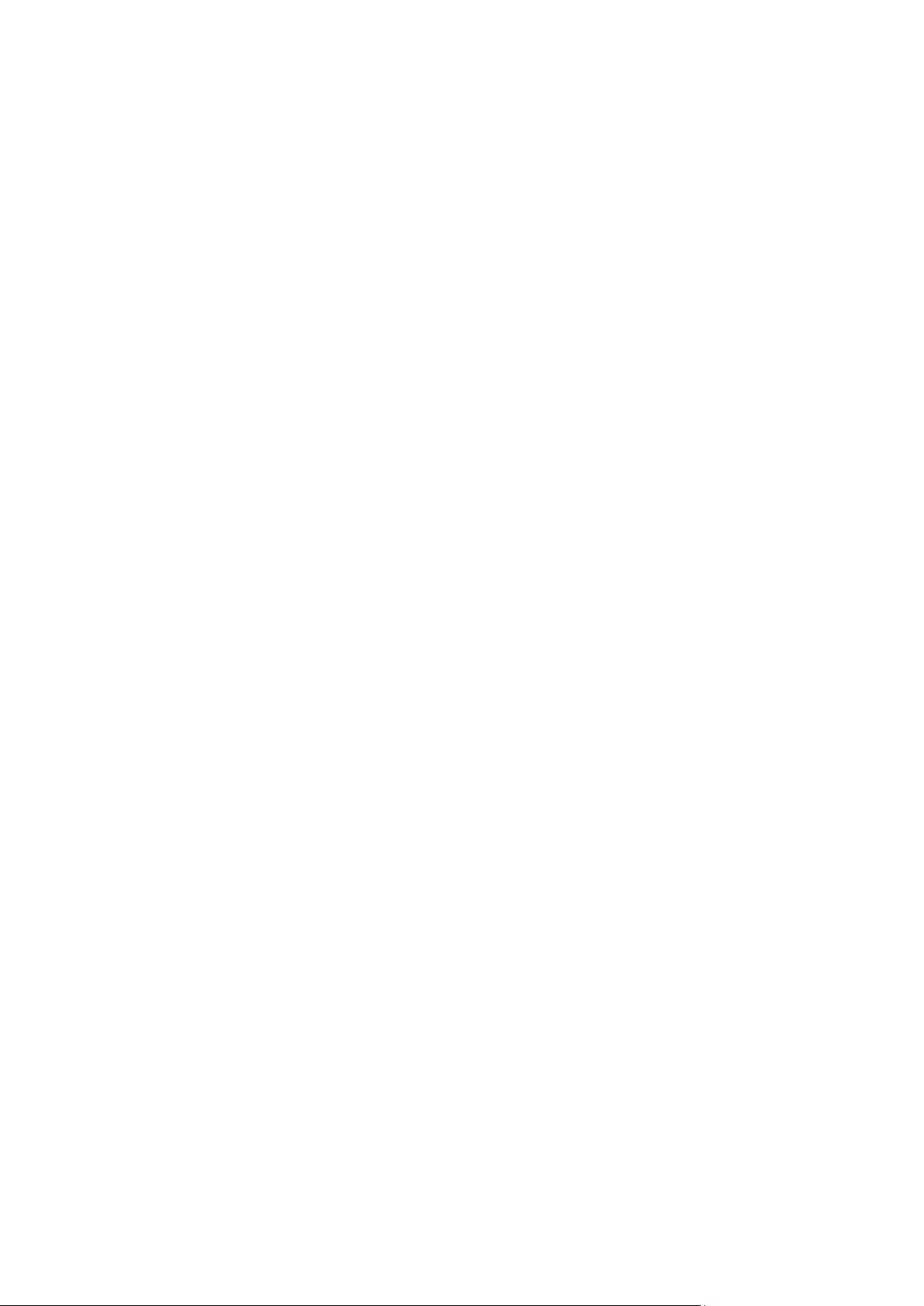
--output={formatted|raw} (p. 123)
--progress (p. 124)
{-f|--file_params}=<full local path> (p. 121)
Access to a remote machine (Acronis Backup Advanced only)
--host=<IP address or hostname> (p. 76)
--credentials=<user name>,<password>,encrypted (p. 120)
--address=<IP address or hostname> (p. 76)
Access to a specific service within a machine (Acronis Backup Advanced only)
--service={mms|ams} (p. 76)
2.4 Operations with archives and backups
2.4.1 Archives
2.4.1.1 list archives
Lists the information about archives in the specific location. The displayed records are sorted by date
in descending order.
Examples (p. 136)
Parameters
--loc=<path> (p. 84)
--credentials=<user name>,<password>,encrypted (p. 120)
--filter_type=<types> (p. 118)
{-a|--all}
If the parameter is specified, the following properties will be displayed for each archive: name,
type, creation date, machine whose data is contained in the archive, owner (the user who saved
the archive to the destination), occupied space in bytes, comments on the archive, whether the
archive is encrypted (password-protected) or not, and size of the backed-up data. If not specified,
only name, type, and creation date will be displayed for each archive.
--recreate_archive_meta={true|false} (p. 125)
--utc (p. 126)
General parameters
--log=<full path> (p. 122)
--log_format={structured|unstructured} (p. 122)
--output={formatted|raw} (p. 123)
{-f|--file_params}=<full local path> (p. 121)
Access to a remote machine (Acronis Backup Advanced only)
--host=<IP address or hostname> (p. 76)
--credentials=<user name>,<password>,encrypted (p. 120)
--address=<IP address or hostname> (p. 76)
Access to a specific service within a machine (Acronis Backup Advanced only)
42 Copyright © Acronis International GmbH, 2002-2016
Page 43

--service={mms|ams|asn} (p. 76)
In a managed vault (--loc=bsp://<storage node>/<vault name>), the operation is always
executed by the storage node service. If you specify a different service, it will transmit the
command to asn.
2.4.1.2 export archive
Copies the archive specified by the --arc parameter from the location specified by the --loc
parameter to the location specified by the --target parameter.
To export individual backups, use the export backup (p. 49) command.
If the --arc parameter is not specified, the command will export all the archives stored in the
source location.
The command always creates a new archive in the target location. You cannot specify an existing
archive in the --target_arc parameter.
Using this command, you can, for example, import an archive to a centralized managed vault or
export the entire vault to a different location. See the examples for more details.
Examples (p. 136)
Parameters
--loc=<path> (p. 84)
--credentials=<user name>,<password>,encrypted (p. 120)
--arc=<archive name> (p. 84)
--password=<password>,encrypted (p. 123)
--target=<path> (p. 86)
--credentials=<user name>,<password>,encrypted (p. 120)
--target_arc=<archive name> (p. 88)
--cataloging={full|fast} (p. 98)
--silent_mode={on|off} (p. 126)
General parameters
--log=<full path> (p. 122)
--log_format={structured|unstructured} (p. 122)
--output={formatted|raw} (p. 123)
--progress (p. 124)
{-f|--file_params}=<full local path> (p. 121)
Access to a remote machine (Acronis Backup Advanced only)
--host=<IP address or hostname> (p. 76)
--credentials=<user name>,<password>,encrypted (p. 120)
--address=<IP address or hostname> (p. 76)
Access to a specific service within a machine (Acronis Backup Advanced only)
--service={mms|ams|asn} (p. 76)
Exporting archives from a managed vault (--loc=bsp://<storage node>/<vault name>) is
always executed by the storage node service. If you specify a different service, it will transmit the
command to asn.
43 Copyright © Acronis International GmbH, 2002-2016
Page 44

2.4.1.3 validate archive
Validates the archive data integrity.
Examples (p. 136)
Parameters
--loc=<path> (p. 84)
--credentials=<user name>,<password>,encrypted (p. 120)
--arc=<archive name> (p. 84)
--password=<password>,encrypted (p. 123)
--process_priority={low|normal|high} (p. 123)
--read_speed=<speed>{kb|p} (p. 124)
General parameters
--log=<full path> (p. 122)
--log_format={structured|unstructured} (p. 122)
--output={formatted|raw} (p. 123)
--progress (p. 124)
{-f|--file_params}=<full local path> (p. 121)
Access to a remote machine (Acronis Backup Advanced only)
--host=<IP address or hostname> (p. 76)
--credentials=<user name>,<password>,encrypted (p. 120)
--address=<IP address or hostname> (p. 76)
Access to a specific service within a machine (Acronis Backup Advanced only)
--service={mms|ams|asn} (p. 76)
In a managed vault (--loc=bsp://<storage node>/<vault name>), the operation is always
executed by the storage node service. If you specify a different service, it will transmit the
command to asn.
2.4.1.4 catalog archive
Performs a full cataloging of all the backups in the specified archive.
Usage tip. To speed up backups, you can prohibit full cataloging by adding the --cataloging=fast
parameter to the backup command. Use the catalog backup (p. 48), catalog archive (p. 44), or
catalog vault (p. 63) command to perform the full cataloging at a later time.
Examples (p. 136)
Parameters
--loc=<path> (p. 84)
The command does not support the following locations: Acronis Cloud Storage, encrypted
managed vaults, and removable media such as CD, DVD, BD, Iomega REV, RDX or USB devices.
--credentials=<user name>,<password>,encrypted (p. 120)
--arc=<archive name> (p. 84)
44 Copyright © Acronis International GmbH, 2002-2016
Page 45

The command does not support encrypted and password-protected archives, archives created by
using Acronis True Image Echo or earlier product versions, and archives that use the simplified
backup naming (p. 97).
General parameters
--log=<full path> (p. 122)
--log_format={structured|unstructured} (p. 122)
--output={formatted|raw} (p. 123)
--progress (p. 124)
{-f|--file_params}=<full local path> (p. 121)
Access to a remote machine (Acronis Backup Advanced only)
--host=<IP address or hostname> (p. 76)
--credentials=<user name>,<password>,encrypted (p. 120)
--address=<IP address or hostname> (p. 76)
Access to a specific service within a machine (Acronis Backup Advanced only)
--service={mms|ams|asn} (p. 76)
In a managed vault (--loc=bsp://<storage node>/<vault name>), the operation is always
executed by the storage node service. If you specify a different service, it will transmit the
command to asn.
2.4.1.5 delete archive
Deletes an archive.
Examples (p. 136)
Parameters
--loc=<path> (p. 84)
--credentials=<user name>,<password>,encrypted (p. 120)
--arc=<archive name> (p. 84)
General parameters
--log=<full path> (p. 122)
--log_format={structured|unstructured} (p. 122)
--output={formatted|raw} (p. 123)
--progress (p. 124)
{-f|--file_params}=<full local path> (p. 121)
Access to a remote machine (Acronis Backup Advanced only)
--host=<IP address or hostname> (p. 76)
--credentials=<user name>,<password>,encrypted (p. 120)
--address=<IP address or hostname> (p. 76)
Access to a specific service within a machine (Acronis Backup Advanced only)
--service={mms|ams|asn} (p. 76)
45 Copyright © Acronis International GmbH, 2002-2016
Page 46

In a managed vault (--loc=bsp://<storage node>/<vault name>), the operation is always
executed by the storage node service. If you specify a different service, it will transmit the
command to asn.
2.4.2 Backups
2.4.2.1 list backups
Lists backups in the specified archive. The displayed records are sorted by date in descending order.
Examples (p. 137)
Parameters
--loc=<path> (p. 84)
--credentials=<user name>,<password>,encrypted (p. 120)
--arc=<archive name> (p. 84)
--password=<password>,encrypted (p. 123)
--filter_date=<dates and times> (p. 116)
--filter_type=<types> (p. 118)
--recreate_archive_meta={true|false} (p. 125)
--utc (p. 126)
General parameters
--log=<full path> (p. 122)
--log_format={structured|unstructured} (p. 122)
--output={formatted|raw} (p. 123)
{-f|--file_params}=<full local path> (p. 121)
Access to a remote machine (Acronis Backup Advanced only)
--host=<IP address or hostname> (p. 76)
--credentials=<user name>,<password>,encrypted (p. 120)
--address=<IP address or hostname> (p. 76)
Access to a specific service within a machine (Acronis Backup Advanced only)
--service={mms|ams|asn} (p. 76)
In a managed vault (--loc=bsp://<storage node>/<vault name>), the operation is always
executed by the storage node service. If you specify a different service, it will transmit the
command to asn.
2.4.2.2 list content
Lists the contents of a backup (backed-up disks, volumes, files, virtual machines, databases, etc.).
Examples (p. 137)
Parameters
--loc=<path> (p. 84)
--credentials=<user name>,<password>,encrypted (p. 120)
--arc=<archive name> (p. 84)
--password=<password>,encrypted (p. 123)
46 Copyright © Acronis International GmbH, 2002-2016
Page 47

--backup=<backup ID> (p. 85)
--content_type={volume|file|exchange_database|exchange_mailbox|mssql_datab
ase|ad_database} (p. 115)
--content_path=<path> (p. 114)
--oss_numbers={true|false} (p. 122)
--utc (p. 126)
General parameters
--log=<full path> (p. 122)
--log_format={structured|unstructured} (p. 122)
--output={formatted|raw} (p. 123)
{-f|--file_params}=<full local path> (p. 121)
Access to a remote machine (Acronis Backup Advanced only)
--host=<IP address or hostname> (p. 76)
--credentials=<user name>,<password>,encrypted (p. 120)
--address=<IP address or hostname> (p. 76)
Access to a specific service within a machine (Acronis Backup Advanced only)
--service={mms|ams|asn} (p. 76)
In a managed vault (--loc=bsp://<storage node>/<vault name>), the operation is always
executed by the storage node service. If you specify a different service, it will transmit the
command to asn.
2.4.2.3 validate backup
Validates the backup data integrity.
Examples (p. 137)
Parameters
--loc=<path> (p. 84)
--credentials=<user name>,<password>,encrypted (p. 120)
--arc=<archive name> (p. 84)
--password=<password>,encrypted (p. 123)
--backup=<backup ID> (p. 85)
--process_priority={low|normal|high} (p. 123)
--read_speed=<speed>{kb|p} (p. 124)
General parameters
--log=<full path> (p. 122)
--log_format={structured|unstructured} (p. 122)
--output={formatted|raw} (p. 123)
--progress (p. 124)
{-f|--file_params}=<full local path> (p. 121)
Access to a remote machine (Acronis Backup Advanced only)
--host=<IP address or hostname> (p. 76)
--credentials=<user name>,<password>,encrypted (p. 120)
--address=<IP address or hostname> (p. 76)
47 Copyright © Acronis International GmbH, 2002-2016
Page 48

Access to a specific service within a machine (Acronis Backup Advanced only)
--service={mms|ams|asn} (p. 76)
In a managed vault (--loc=bsp://<storage node>/<vault name>), the operation is always
executed by the storage node service. If you specify a different service, it will transmit the
command to asn.
2.4.2.4 catalog backup
Performs a full cataloging of the specified backup.
Usage tip. To speed up backups, you can prohibit full cataloging by adding the --cataloging=fast
parameter to the backup command. Use the catalog backup (p. 48), catalog archive (p. 44), or
catalog vault (p. 63) command to perform the full cataloging at a later time.
Examples (p. 137)
Parameters
--loc=<path> (p. 84)
The command does not support the following locations: Acronis Cloud Storage, encrypted
managed vaults, and removable media such as CD, DVD, BD, Iomega REV, RDX or USB devices.
--credentials=<user name>,<password>,encrypted (p. 120)
--arc=<archive name> (p. 84)
The command does not support encrypted and password-protected archives, archives created by
using Acronis True Image Echo or earlier product versions, and archives that use the simplified
backup naming (p. 97).
--backup=<backup ID> (p. 85)
General parameters
--log=<full path> (p. 122)
--log_format={structured|unstructured} (p. 122)
--output={formatted|raw} (p. 123)
--progress (p. 124)
{-f|--file_params}=<full local path> (p. 121)
Access to a remote machine (Acronis Backup Advanced only)
--host=<IP address or hostname> (p. 76)
--credentials=<user name>,<password>,encrypted (p. 120)
--address=<IP address or hostname> (p. 76)
Access to a specific service within a machine (Acronis Backup Advanced only)
--service={mms|ams|asn} (p. 76)
In a managed vault (--loc=bsp://<storage node>/<vault name>), the operation is always
executed by the storage node service. If you specify a different service, it will transmit the
command to asn.
48 Copyright © Acronis International GmbH, 2002-2016
Page 49

2.4.2.5 export backup
Copies the archive specified by the --arc parameter from the location specified by the --loc
parameter to the location specified by the --target parameter. The copy will contain only the
backups specified by the --backup parameter.
To export an entire archive or all the archives stored in a location, use the export archive (p. 43) command.
The command always creates a new archive in the target location. You cannot specify an existing
archive in the --target_arc parameter. Both the --target and the --target_arc parameters
are mandatory.
If the --backup parameter is not specified, the command will export only the latest backup.
Examples (p. 137)
Parameters
--loc=<path> (p. 84)
--credentials=<user name>,<password>,encrypted (p. 120)
--arc=<archive name> (p. 84)
--password=<password>,encrypted (p. 123)
--backup=<backup IDs> (p. 85)
--target=<path> (p. 86)
--credentials=<user name>,<password>,encrypted (p. 120)
--target_arc=<archive name> (p. 88)
--cataloging={full|fast} (p. 98)
--silent_mode={on|off} (p. 126)
General parameters
--log=<full path> (p. 122)
--log_format={structured|unstructured} (p. 122)
--output={formatted|raw} (p. 123)
--progress (p. 124)
{-f|--file_params}=<full local path> (p. 121)
Access to a remote machine (Acronis Backup Advanced only)
--host=<IP address or hostname> (p. 76)
--credentials=<user name>,<password>,encrypted (p. 120)
--address=<IP address or hostname> (p. 76)
Access to a specific service within a machine (Acronis Backup Advanced only)
--service={mms|ams|asn} (p. 76)
Exporting backups from a managed vault (--loc=bsp://<storage node>/<vault name>) is
always executed by the storage node service. If you specify a different service, it will transmit the
command to asn.
2.4.2.6 replicate backup
Replicates the latest backup of the specified archive to a different location. If the --backup
parameter is specified, the specified backups will be replicated. If the target location is the same as
the source one, the command will fail.
49 Copyright © Acronis International GmbH, 2002-2016
Page 50

If the target archive exists, the command will append the specified backups to it. This means that a
backup will not be replicated if the target archive already contains a backup with the same GUID.
Using this command, you can replicate each backup of your archive to a second location immediately
after backing up or on a schedule. This helps you make your archive more reliable by maintaining its
copy in a different location.
Examples (p. 137)
Parameters
--loc=<path> (p. 84)
--credentials=<user name>,<password>,encrypted (p. 120)
--arc=<archive name> (p. 84)
The command does not support archives that use the simplified backup naming (p. 97).
--password=<password>,encrypted (p. 123)
--target=<path> (p. 86)
--credentials=<user name>,<password>,encrypted (p. 120)
--target_arc=<archive name> (p. 88)
--backup={<backup IDs>|all} (p. 85)
If the value is all, all backups of the specified archive will be selected for replication.
General parameters
--log=<full path> (p. 122)
--log_format={structured|unstructured} (p. 122)
--output={formatted|raw} (p. 123)
--progress (p. 124)
{-f|--file_params}=<full local path> (p. 121)
Access to a remote machine (Acronis Backup Advanced only)
--host=<IP address or hostname> (p. 76)
--credentials=<user name>,<password>,encrypted (p. 120)
--address=<IP address or hostname> (p. 76)
Access to a specific service within a machine (Acronis Backup Advanced only)
--service={mms|ams|asn} (p. 76)
Replicating backups from a managed vault (--loc=bsp://<storage node>/<vault name>)
is always executed by the storage node service. If you specify a different service, it will transmit
the command to asn.
2.4.2.7 convert full
Converts an incremental or differential backup into a full one. The backup time stamp remains
unchanged. The dependent incremental and differential backups are also updated. However, the old
backup versions are deleted only after the new ones have been created. Therefore, the location must
have enough space to temporarily store both the old and the new versions.
Examples (p. 137)
Parameters
--loc=<path> (p. 84)
50 Copyright © Acronis International GmbH, 2002-2016
Page 51

The command does not support the following locations: Acronis Cloud Storage, tape and
CD/DVD.
--credentials=<user name>,<password>,encrypted (p. 120)
--arc=<archive name> (p. 84)
The command does not support archives that use the simplified backup naming (p. 97) and
archives of Microsoft Exchange Server data (p. 33).
--password=<password>,encrypted (p. 123)
--backup=<backup ID> (p. 85)
General parameters
--log=<full path> (p. 122)
--log_format={structured|unstructured} (p. 122)
--output={formatted|raw} (p. 123)
--progress (p. 124)
{-f|--file_params}=<full local path> (p. 121)
Access to a remote machine (Acronis Backup Advanced only)
--host=<IP address or hostname> (p. 76)
--credentials=<user name>,<password>,encrypted (p. 120)
--address=<IP address or hostname> (p. 76)
Access to a specific service within a machine (Acronis Backup Advanced only)
--service={mms|ams|asn} (p. 76)
In a managed vault (--loc=bsp://<storage node>/<vault name>), the operation is always
executed by the storage node service. If you specify a different service, it will transmit the
command to asn.
2.4.2.8 consolidate backup
Modifies an archive so that only the backups specified in the --backup parameter are kept. All
other backups of the archive are deleted.
If the --backup parameter is not specified, only the latest backup of the archive is kept. As a result,
the archive will contain only one backup.
Examples (p. 137)
Parameters
--loc=<path> (p. 84)
The command does not support the following location: Acronis Backup Storage Node.
--credentials=<user name>,<password>,encrypted (p. 120)
--arc=<archive name> (p. 84)
--password=<password>,encrypted (p. 123)
--backup=<backup IDs> (p. 85)
General parameters
--log=<full path> (p. 122)
--log_format={structured|unstructured} (p. 122)
51 Copyright © Acronis International GmbH, 2002-2016
Page 52

--output={formatted|raw} (p. 123)
--progress (p. 124)
{-f|--file_params}=<full local path> (p. 121)
Access to a remote machine (Acronis Backup Advanced only)
--host=<IP address or hostname> (p. 76)
--credentials=<user name>,<password>,encrypted (p. 120)
--address=<IP address or hostname> (p. 76)
Access to a specific service within a machine (Acronis Backup Advanced only)
--service={mms|ams} (p. 76)
2.4.2.9 delete backup
Deletes the selected backup from an archive. If incremental or differential backups depend on the
backup being deleted, a consolidation will be performed. This consolidation may be time and
resource consuming.
A backup stored on a tape (--loc=atis:///tape) is not physically deleted until the tape is
overwritten. Therefore, the backup will be present in the output of the list backups (p. 46)
command.
Examples (p. 137)
Parameters
--loc=<path> (p. 84)
--credentials=<user name>,<password>,encrypted (p. 120)
--arc=<archive name> (p. 84)
--password=<password>,encrypted (p. 123)
--backup=<backup ID> (p. 85)
General parameters
--log=<full path> (p. 122)
--log_format={structured|unstructured} (p. 122)
--output={formatted|raw} (p. 123)
--progress (p. 124)
{-f|--file_params}=<full local path> (p. 121)
Access to a remote machine (Acronis Backup Advanced only)
--host=<IP address or hostname> (p. 76)
--credentials=<user name>,<password>,encrypted (p. 120)
--address=<IP address or hostname> (p. 76)
Access to a specific service within a machine (Acronis Backup Advanced only)
--service={mms|ams|asn} (p. 76)
In a managed vault (--loc=bsp://<storage node>/<vault name>), the operation is always
executed by the storage node service. If you specify a different service, it will transmit the
command to asn.
52 Copyright © Acronis International GmbH, 2002-2016
Page 53

2.4.3 Mounting volumes
Mounting volumes from a disk-level backup lets you access the volumes as though they were
physical disks.
2.4.3.1 list mounts
Lists the volumes mounted from backups.
Examples (p. 139)
Parameters
General parameters
--log=<full path> (p. 122)
--log_format={structured|unstructured} (p. 122)
--output={formatted|raw} (p. 123)
{-f|--file_params}=<full local path> (p. 121)
Access to a remote machine (Acronis Backup Advanced only)
--host=<IP address or hostname> (p. 76)
--credentials=<user name>,<password>,encrypted (p. 120)
--address=<IP address or hostname> (p. 76)
Access to a specific service within a machine (Acronis Backup Advanced only)
--service={mms|ams} (p. 76)
2.4.3.2 mount
Mounts the specified volumes from the backup to the system where Agent for Windows or Agent for
Linux is installed.
Limitation: You can only mount backups stored in a local or shared folder or in Acronis Secure Zone.
Examples (p. 139)
Parameters
What to mount
--loc=<path> (p. 84)
--credentials=<user name>,<password>,encrypted (p. 120)
--arc=<archive name> (p. 84)
--password=<password>,encrypted (p. 123)
--backup=<backup ID> (p. 85)
--volume=<volume numbers> (p. 89)
How to mount (Agent for Windows only)
--rw (p. 113)
--letter=<letters> (p. 113)
--for_all_users={true|false} (p. 112)
How to mount (Agent for Linux only)
53 Copyright © Acronis International GmbH, 2002-2016
Page 54

--rw (p. 113)
--mount_point=<mount points> (p. 113)
General parameters
--log=<full path> (p. 122)
--log_format={structured|unstructured} (p. 122)
--output={formatted|raw} (p. 123)
{-f|--file_params}=<full local path> (p. 121)
Access to a remote machine (Acronis Backup Advanced only)
--host=<IP address or hostname> (p. 76)
--credentials=<user name>,<password>,encrypted (p. 120)
--address=<IP address or hostname> (p. 76)
Access to a specific service within a machine (Acronis Backup Advanced only)
--service={mms|ams} (p. 76)
2.4.3.3 umount
Unmounts the volume with the specified letter (Agent for Windows only).
Unmounts the device mounted at the mount point, destroys the kernel space block device and stops
the user space daemon (Agent for Linux only).
Examples (p. 139)
Parameters
--letter={<letter>|all} (p. 113) (Agent for Windows only)
--mount_point=<mount point> (p. 113) (Agent for Linux only)
General parameters
--log=<full path> (p. 122)
--log_format={structured|unstructured} (p. 122)
--output={formatted|raw} (p. 123)
{-f|--file_params}=<full local path> (p. 121)
Access to a remote machine (Acronis Backup Advanced only)
--host=<IP address or hostname> (p. 76)
--credentials=<user name>,<password>,encrypted (p. 120)
--address=<IP address or hostname> (p. 76)
Access to a specific service within a machine (Acronis Backup Advanced only)
--service={mms|ams} (p. 76)
2.4.4 Mounting SQL databases
The commands listed in this section can be executed on a machine where Agent for SQL is installed.
54 Copyright © Acronis International GmbH, 2002-2016
Page 55

2.4.4.1 list mssql_mounts
Lists the Microsoft SQL databases mounted from single-pass backups.
Examples (p. 139)
Parameters
General parameters
--log=<full path> (p. 122)
--log_format={structured|unstructured} (p. 122)
--output={formatted|raw} (p. 123)
{-f|--file_params}=<full local path> (p. 121)
Access to a remote machine (Acronis Backup Advanced only)
--host=<IP address or hostname> (p. 76)
--credentials=<user name>,<password>,encrypted (p. 120)
--address=<IP address or hostname> (p. 76)
Access to a specific service within a machine (Acronis Backup Advanced only)
--service={mms|ams} (p. 76)
2.4.4.2 mount mssql_database
Mounts the specified Microsoft SQL databases from the backup to the specified Microsoft SQL Server
instance.
Limitation: You can only mount backups stored in a local or shared folder or in Acronis Secure Zone.
Examples (p. 139)
Parameters
What to mount
--loc=<path> (p. 84)
--credentials=<user name>,<password>,encrypted (p. 120)
--arc=<archive name> (p. 84)
--password=<password>,encrypted (p. 123)
--backup=<backup ID> (p. 85)
--items=<items> (p. 81)
Where to mount
--destination_instance=<instance name> (p. 106)
--credentials=<user name>,<password>,encrypted
For information about specifying access credentials for Microsoft SQL Server, see "Access to SQL
Server instance" (p. 83).
General parameters
--log=<full path> (p. 122)
--log_format={structured|unstructured} (p. 122)
55 Copyright © Acronis International GmbH, 2002-2016
Page 56

--output={formatted|raw} (p. 123)
{-f|--file_params}=<full local path> (p. 121)
Access to a remote machine (Acronis Backup Advanced only)
--host=<IP address or hostname> (p. 76)
--credentials=<user name>,<password>,encrypted (p. 120)
--address=<IP address or hostname> (p. 76)
Access to a specific service within a machine (Acronis Backup Advanced only)
--service={mms|ams} (p. 76)
2.4.4.3 umount mssql_database
Unmounts the specified Microsoft SQL databases.
Examples (p. 139)
Parameters
--items=<items> (p. 81)
General parameters
--log=<full path> (p. 122)
--log_format={structured|unstructured} (p. 122)
--output={formatted|raw} (p. 123)
{-f|--file_params}=<full local path> (p. 121)
Access to a remote machine (Acronis Backup Advanced only)
--host=<IP address or hostname> (p. 76)
--credentials=<user name>,<password>,encrypted (p. 120)
--address=<IP address or hostname> (p. 76)
Access to a specific service within a machine (Acronis Backup Advanced only)
--service={mms|ams} (p. 76)
2.5 Operations with Acronis Secure Zone
Acronis Secure Zone is a secure volume for storing backup archives within a managed machine.
2.5.1 create asz
Creates Acronis Secure Zone on the selected disk. The command first uses the unallocated space on
that disk and then, if the unallocated space is insufficient, takes free space from the selected
volumes.
Examples (p. 140)
Parameters
--disk=<disk number> (p. 88)
--volume={<volume numbers>|all} (p. 89)
--oss_numbers={true|false} (p. 122)
56 Copyright © Acronis International GmbH, 2002-2016
Page 57

--asz_size={<size>{s|kb|mb|gb}|unallocated} (p. 114)
--password=<password>,encrypted (p. 123)
--reboot (p. 125)
--later (p. 125)
--silent_mode={on|off} (p. 126)
--force_yes (p. 121)
General parameters
--log=<full path> (p. 122)
--log_format={structured|unstructured} (p. 122)
--output={formatted|raw} (p. 123)
{-f|--file_params}=<full local path> (p. 121)
Access to a remote machine (Acronis Backup Advanced only)
--host=<IP address or hostname> (p. 76)
--credentials=<user name>,<password>,encrypted (p. 120)
--address=<IP addresses or hostnames> (p. 76)
Access to a specific service within a machine (Acronis Backup Advanced only)
--service={mms|ams} (p. 76)
2.5.2 resize asz
Changes the Acronis Secure Zone size and displays the resulting size and free space. Without the
--asz_size parameter, displays the current Acronis Secure Zone size and free space.
Examples (p. 140)
Parameters
--asz_size={<size>{s|kb|mb|gb}|unallocated} (p. 114)
--volume={<volume numbers>|all} (p. 89)
--oss_numbers={true|false} (p. 122)
--size_measure={s|kb|mb|gb}
Measure of the Acronis Secure Zone size and free space in the command output. If not specified,
the value is mb.
--reboot (p. 125)
--later (p. 125)
--silent_mode={on|off} (p. 126)
--force_yes (p. 121)
General parameters
--log=<full path> (p. 122)
--log_format={structured|unstructured} (p. 122)
--output={formatted|raw} (p. 123)
{-f|--file_params}=<full local path> (p. 121)
Access to a remote machine (Acronis Backup Advanced only)
57 Copyright © Acronis International GmbH, 2002-2016
Page 58
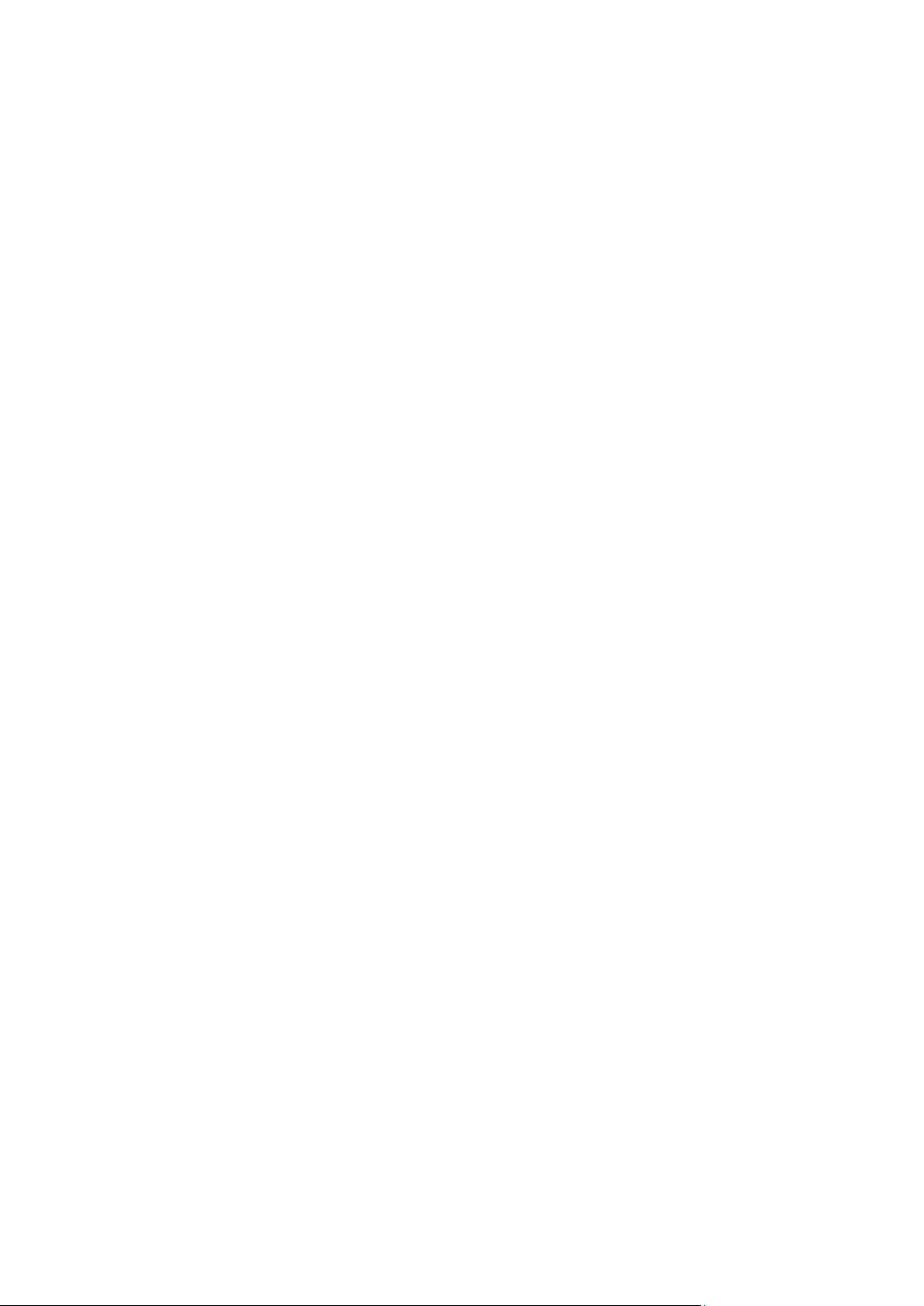
--host=<IP address or hostname> (p. 76)
--credentials=<user name>,<password>,encrypted (p. 120)
--address=<IP addresses or hostnames> (p. 76)
Access to a specific service within a machine (Acronis Backup Advanced only)
--service={mms|ams} (p. 76)
2.5.3 cleanup asz
Deletes the backups corrupted due to a power loss or another reason, from Acronis Secure Zone.
Examples (p. 140)
Parameters
General parameters
--log=<full path> (p. 122)
--log_format={structured|unstructured} (p. 122)
--output={formatted|raw} (p. 123)
{-f|--file_params}=<full local path> (p. 121)
Access to a remote machine (Acronis Backup Advanced only)
--host=<IP address or hostname> (p. 76)
--credentials=<user name>,<password>,encrypted (p. 120)
--address=<IP addresses or hostnames> (p. 76)
Access to a specific service within a machine (Acronis Backup Advanced only)
--service={mms|ams} (p. 76)
2.5.4 delete asz_files
Deletes the latest backup of an archive located in Acronis Secure Zone. If the specified archive
contains only one backup, such backup will not be deleted.
Examples (p. 140)
Parameters
--credentials=<password>,encrypted (p. 120)
Password for Acronis Secure Zone.
--arc=<archive name> (p. 84)
--password=<password>,encrypted (p. 123)
Password for the archive.
--force_yes (p. 121)
General parameters
--log=<full path> (p. 122)
--log_format={structured|unstructured} (p. 122)
--output={formatted|raw} (p. 123)
58 Copyright © Acronis International GmbH, 2002-2016
Page 59

--progress (p. 124)
{-f|--file_params}=<full local path> (p. 121)
Access to a remote machine (Acronis Backup Advanced only)
--host=<IP address or hostname> (p. 76)
--credentials=<user name>,<password>,encrypted (p. 120)
--address=<IP addresses or hostnames> (p. 76)
Access to a specific service within a machine (Acronis Backup Advanced only)
--service={mms|ams} (p. 76)
2.5.5 delete asz
Deletes Acronis Secure Zone.
Examples (p. 140)
Parameters
--volume=<volume numbers> (p. 89)
--oss_numbers={true|false} (p. 122)
--silent_mode={on|off} (p. 126)
--force_yes (p. 121)
General parameters
--log=<full path> (p. 122)
--log_format={structured|unstructured} (p. 122)
--output={formatted|raw} (p. 123)
{-f|--file_params}=<full local path> (p. 121)
Access to a remote machine (Acronis Backup Advanced only)
--host=<IP address or hostname> (p. 76)
--credentials=<user name>,<password>,encrypted (p. 120)
--address=<IP addresses or hostnames> (p. 76)
Access to a specific service within a machine (Acronis Backup Advanced only)
--service={mms|ams} (p. 76)
2.6 Operations with Acronis Startup Recovery Manager
Acronis Startup Recovery Manager is the bootable rescue utility that can be started at boot time by
pressing F11.
2.6.1 activate asrm
Activates the Acronis Startup Recovery Manager.
Examples (p. 141)
59 Copyright © Acronis International GmbH, 2002-2016
Page 60

Parameters
General parameters
--log=<full path> (p. 122)
--log_format={structured|unstructured} (p. 122)
--output={formatted|raw} (p. 123)
{-f|--file_params}=<full local path> (p. 121)
Access to a remote machine (Acronis Backup Advanced only)
--host=<IP address or hostname> (p. 76)
--credentials=<user name>,<password>,encrypted (p. 120)
--address=<IP addresses or hostnames> (p. 76)
Access to a specific service within a machine (Acronis Backup Advanced only)
--service={mms|ams} (p. 76)
2.6.2 deactivate asrm
Deactivates the Acronis Startup Recovery Manager.
Examples (p. 141)
Parameters
General parameters
--log=<full path> (p. 122)
--log_format={structured|unstructured} (p. 122)
--output={formatted|raw} (p. 123)
{-f|--file_params}=<full local path> (p. 121)
Access to a remote machine (Acronis Backup Advanced only)
--host=<IP address or hostname> (p. 76)
--credentials=<user name>,<password>,encrypted (p. 120)
--address=<IP addresses or hostnames> (p. 76)
Access to a specific service within a machine (Acronis Backup Advanced only)
--service={mms|ams} (p. 76)
2.7 Operations with tapes
2.7.1 list tape_libraries
Lists tape libraries and/or stand-alone tape drives attached to a machine where an Acronis Backup
agent or Acronis Backup Storage Node is running.
Examples (p. 141)
Parameters
--filter_guid=<GUIDs> (p. 116)
--filter_name=<names> (p. 117)
60 Copyright © Acronis International GmbH, 2002-2016
Page 61

General parameters
--log=<full path> (p. 122)
--log_format={structured|unstructured} (p. 122)
--output={formatted|raw} (p. 123)
{-f|--file_params}=<full local path> (p. 121)
Access to a remote machine (Acronis Backup Advanced only)
--host=<IP address or hostname> (p. 76)
--credentials=<user name>,<password>,encrypted (p. 120)
--address=<IP address or hostname> (p. 76)
Access to a specific service within a machine (Acronis Backup Advanced only)
--service={mms|ams|asn} (p. 76)
2.7.2 list tape_slots
Lists slots of the tape libraries attached to a machine where an Acronis Backup agent or Acronis
Backup Storage Node is running. The following information will be displayed for each slot: name;
GUID; type (mail for mail slots, drive for drives, storage for other slots); barcode and label of the
tape that occupies the slot (if any); GUID of the tape library.
Examples (p. 141)
Parameters
--filter_library=<GUID> (p. 117)
General parameters
--log=<full path> (p. 122)
--log_format={structured|unstructured} (p. 122)
--output={formatted|raw} (p. 123)
{-f|--file_params}=<full local path> (p. 121)
Access to a remote machine (Acronis Backup Advanced only)
--host=<IP address or hostname> (p. 76)
--credentials=<user name>,<password>,encrypted (p. 120)
--address=<IP address or hostname> (p. 76)
Access to a specific service within a machine (Acronis Backup Advanced only)
--service={mms|ams|asn} (p. 76)
2.7.3 inventory tape
Detects tapes loaded into a tape device and assigns names to those that have none. Run this
command every time you load tapes into the tape device slots.
Examples (p. 141)
61 Copyright © Acronis International GmbH, 2002-2016
Page 62

Parameters
--mode={full|fast} (p. 119)
--libraries=<GUIDs> (p. 119)
--slots=<GUIDs> (p. 120)
--assign2free (p. 119)
General parameters
--log=<full path> (p. 122)
--log_format={structured|unstructured} (p. 122)
--output={formatted|raw} (p. 123)
{-f|--file_params}=<full local path> (p. 121)
Access to a remote machine (Acronis Backup Advanced only)
--host=<IP address or hostname> (p. 76)
--credentials=<user name>,<password>,encrypted (p. 120)
--address=<IP address or hostname> (p. 76)
Access to a specific service within a machine (Acronis Backup Advanced only)
--service={mms|ams|asn} (p. 76)
2.8 Operations with vaults
2.8.1 list vaults
Lists the vaults available to a managed machine or to the management server or attached to a
storage node (depending on the --service parameter value).
Examples (p. 142)
Parameters
--filter_type={central|personal}
To output either centralized or personal vaults.
--filter_managed
To output only managed vaults.
--filter_unmanaged
To output only personal and centralized unmanaged vaults.
--filter_dedup
To output only deduplicating vaults.
General parameters
--log=<full path> (p. 122)
--log_format={structured|unstructured} (p. 122)
--output={formatted|raw} (p. 123)
{-f|--file_params}=<full local path> (p. 121)
Access to a remote machine (Acronis Backup Advanced only)
62 Copyright © Acronis International GmbH, 2002-2016
Page 63
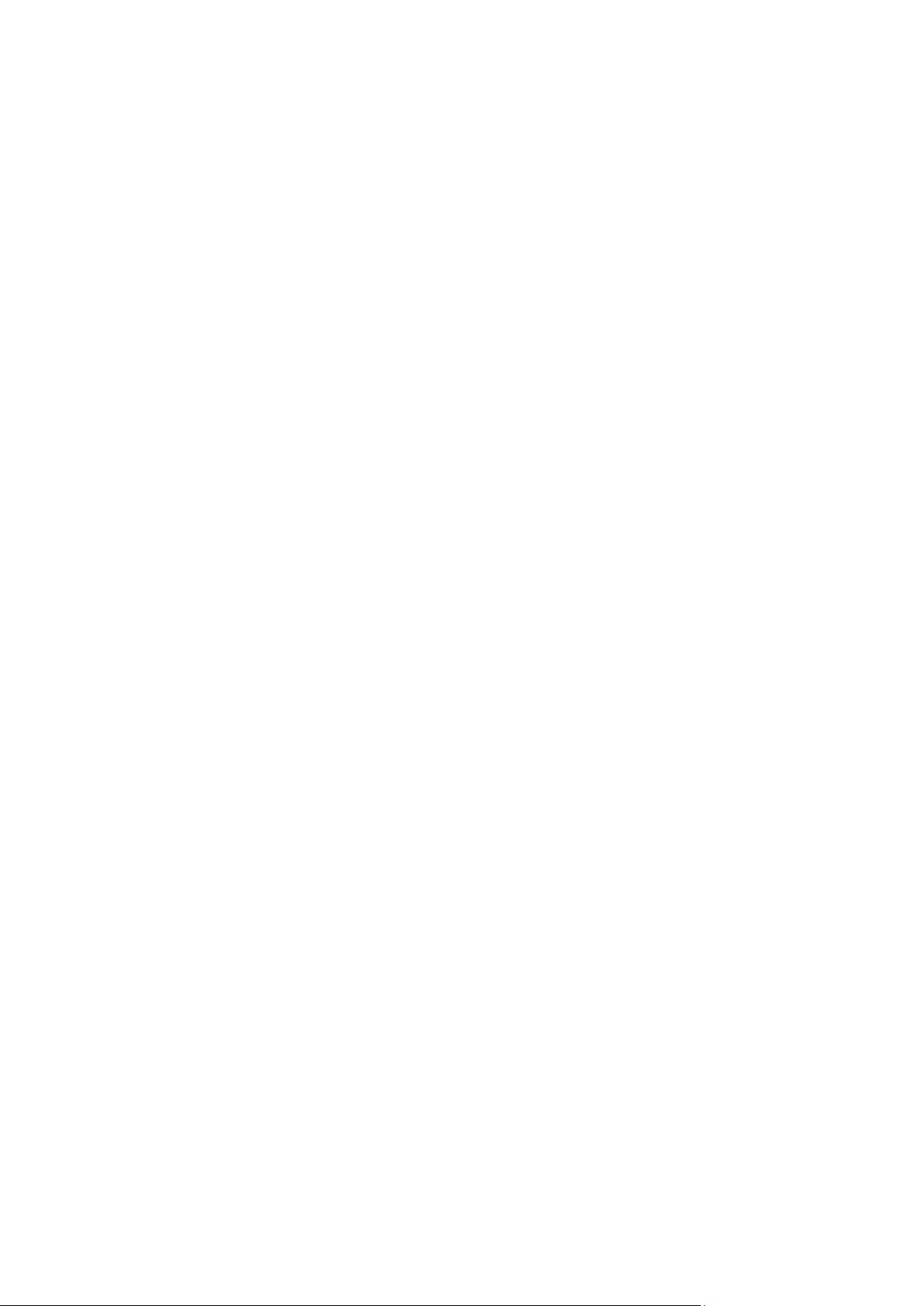
--host=<IP address or hostname> (p. 76)
--credentials=<user name>,<password>,encrypted (p. 120)
--address=<IP address or hostname> (p. 76)
Access to a specific service within a machine (Acronis Backup Advanced only)
--service={mms|ams|asn} (p. 76)
2.8.2 validate vault
Validates data integrity of all archives in the specified location except for password-protected ones.
To validate a password-protected archive, use the validate archive (p. 44) command.
Examples (p. 142)
Parameters
--loc=<path> (p. 84)
--credentials=<user name>,<password>,encrypted (p. 120)
--process_priority={low|normal|high} (p. 123)
--read_speed=<speed>{kb|p} (p. 124)
General parameters
--log=<full path> (p. 122)
--log_format={structured|unstructured} (p. 122)
--output={formatted|raw} (p. 123)
--progress (p. 124)
{-f|--file_params}=<full local path> (p. 121)
Access to a remote machine (Acronis Backup Advanced only)
--host=<IP address or hostname> (p. 76)
--credentials=<user name>,<password>,encrypted (p. 120)
--address=<IP address or hostname> (p. 76)
Access to a specific service within a machine (Acronis Backup Advanced only)
--service={mms|ams|asn} (p. 76)
In a managed vault (--loc=bsp://<storage node>/<vault name>), the operation is always
executed by the storage node service. If you specify a different service, it will transmit the
command to asn.
2.8.3 catalog vault
Performs a full cataloging of the backups stored in the specified location.
The following backups will be skipped because they are not supported by the data catalog:
Backups contained in encrypted and password-protected archives.
Backups created by using Acronis True Image Echo or earlier product versions.
Backups that have simplified names (p. 97).
Usage tip. To speed up backups, you can prohibit full cataloging by adding the --cataloging=fast
parameter to the backup command. Use the catalog backup (p. 48), catalog archive (p. 44), or
catalog vault (p. 63) command to perform the full cataloging at a later time.
63 Copyright © Acronis International GmbH, 2002-2016
Page 64

Examples (p. 142)
Parameters
--loc=<path> (p. 84)
The command does not support the following locations: Acronis Cloud Storage, encrypted
managed vaults, and removable media such as CD, DVD, BD, Iomega REV, RDX or USB devices.
--credentials=<user name>,<password>,encrypted (p. 120)
General parameters
--log=<full path> (p. 122)
--log_format={structured|unstructured} (p. 122)
--output={formatted|raw} (p. 123)
--progress (p. 124)
{-f|--file_params}=<full local path> (p. 121)
Access to a remote machine (Acronis Backup Advanced only)
--host=<IP address or hostname> (p. 76)
--credentials=<user name>,<password>,encrypted (p. 120)
--address=<IP address or hostname> (p. 76)
Access to a specific service within a machine (Acronis Backup Advanced only)
--service={mms|ams|asn} (p. 76)
In a managed vault (--loc=bsp://<storage node>/<vault name>), the operation is always
executed by the storage node service. If you specify a different service, it will transmit the
command to asn.
2.9 Operations with disks
2.9.1 clone disk
Clones a hard disk. Use this operation if you need to transfer all the source disk data to a target disk.
The software does not resize the volumes of the source disk. Therefore, the target disk should have a
greater capacity than the source disk. Otherwise, the command will fail.
Examples (p. 143)
Parameters
--source=<source disk number>
The number of the source disk.
--target=<target disk number>
The number of the target disk.
--reboot (p. 125)
--reboot_after (p. 125)
General parameters
64 Copyright © Acronis International GmbH, 2002-2016
Page 65

--log=<full path> (p. 122)
--log_format={structured|unstructured} (p. 122)
--output={formatted|raw} (p. 123)
--progress (p. 124)
{-f|--file_params}=<full local path> (p. 121)
Access to a remote machine (Acronis Backup Advanced only)
--host=<IP address or hostname> (p. 76)
--credentials=<user name>,<password>,encrypted (p. 120)
--address=<IP address or hostname> (p. 76)
Access to a specific service within a machine (Acronis Backup Advanced only)
--service={mms|ams} (p. 76)
2.10 Operations with machines
The command described in this section is available only in Acronis Backup Advanced.
2.10.1 add machine
Adds a machine with an agent to the management server. The --service=ams parameter is
mandatory because the command is executed by the management server.
Examples (p. 143)
Parameters
--machine_address=<IP address or hostname>
Machine to be added.
--credentials=<user name>,<password>,encrypted (p. 120)
General parameters
--log=<full path> (p. 122)
--log_format={structured|unstructured} (p. 122)
{-f|--file_params}=<full local path> (p. 121)
Access to a remote management server
--host=<IP address or hostname> (p. 76)
--credentials=<user name>,<password>,encrypted (p. 120)
Access to the management server service
--service=ams (p. 76)
65 Copyright © Acronis International GmbH, 2002-2016
Page 66

2.11 Administration operations
2.11.1 Collecting information
2.11.1.1 get log
Exports the log of the activity with the specified GUID in the Acronis XML format. To learn GUIDs of
activities, use the list activities (p. 67) command.
Examples (p. 143)
Parameters
--id=<GUID> (p. 122)
--loc=<full path> (p. 84)
The file to export the log to. The following locations are supported: local path, SMB, NFS, FTP and
SFTP. The software exports logs in the Acronis xml format regardless of the extension of the file.
--credentials=<user name>,<password>,encrypted (p. 120)
General parameters
--log=<full path> (p. 122)
--log_format={structured|unstructured} (p. 122)
--output={formatted|raw} (p. 123)
{-f|--file_params}=<full local path> (p. 121)
Access to a remote machine (Acronis Backup Advanced only)
--host=<IP address or hostname> (p. 76)
--credentials=<user name>,<password>,encrypted (p. 120)
--address=<IP address or hostname> (p. 76)
Access to a specific service within a machine (Acronis Backup Advanced only)
--service={mms|ams|asn} (p. 76)
When getting the log of a storage node activity, you can specify only ams or asn as a parameter
value.
2.11.1.2 sysinfo
Collects the system information of a machine and saves the information in the .zip file format.
Examples (p. 143)
Parameters
--loc=<full path> (p. 84)
Full path to the file where the system information will be saved. The following locations are
supported: local path, SMB, and NFS.
--credentials=<user name>,<password>,encrypted (p. 120)
General parameters
66 Copyright © Acronis International GmbH, 2002-2016
Page 67

--log=<full path> (p. 122)
--log_format={structured|unstructured} (p. 122)
--output={formatted|raw} (p. 123)
{-f|--file_params}=<full local path> (p. 121)
Access to a remote machine (Acronis Backup Advanced only)
--host=<IP address or hostname> (p. 76)
--credentials=<user name>,<password>,encrypted (p. 120)
--address=<IP address or hostname> (p. 76)
Access to a specific service within a machine (Acronis Backup Advanced only)
--service={mms|ams|asn} (p. 76)
When getting the system information of a machine with several services, you can select any of
these services.
2.11.2 Activities
2.11.2.1 list activities
Lists the current and past activities of the specified service (Acronis Managed Machine Service,
Acronis Backup Management Server, Acronis Backup Storage Node).
The command displays no more than the latest 5000 records. The displayed records are sorted by
date in descending order.
If the --service (p. 76) parameter is not specified, the activities of Acronis Managed Machine
Service are listed.
For Acronis Backup Management Server, only its own activities are listed. The activities of the
Managed Machine Services that run on the registered machines are not included in the list.
If a machine performs too slowly, you might want to use the command to find out the activity that
has been running for an unexpectedly long time. Thus, you will be able to detect and stop (p. 68)
hung-up processes.
Examples (p. 143)
Parameters
--filter_guid=<GUIDs> (p. 116)
--filter_resource=<resource name> (p. 117)
--filter_state=<states> (p. 118)
General parameters
--log=<full path> (p. 122)
--log_format={structured|unstructured} (p. 122)
--output={formatted|raw} (p. 123)
{-f|--file_params}=<full local path> (p. 121)
Access to a remote machine (Acronis Backup Advanced only)
67 Copyright © Acronis International GmbH, 2002-2016
Page 68

--host=<IP address or hostname> (p. 76)
--credentials=<user name>,<password>,encrypted (p. 120)
--address=<IP address or hostname> (p. 76)
Access to a specific service within a machine (Acronis Backup Advanced only)
--service={mms|ams|asn} (p. 76)
When listing activities of a storage node, you can specify only ams or asn as a parameter value.
2.11.2.2 stop activity
Stops the activity with the specified GUID. To learn GUIDs of activities, use the list activities (p.
67) command.
Examples (p. 143)
Parameters
--id=<GUID> (p. 122)
General parameters
--log=<full path> (p. 122)
--log_format={structured|unstructured} (p. 122)
--output={formatted|raw} (p. 123)
{-f|--file_params}=<full local path> (p. 121)
Access to a remote machine (Acronis Backup Advanced only)
--host=<IP address or hostname> (p. 76)
--credentials=<user name>,<password>,encrypted (p. 120)
--address=<IP address or hostname> (p. 76)
Access to a specific service within a machine (Acronis Backup Advanced only)
--service={mms|ams|asn} (p. 76)
2.11.3 Plans
2.11.3.1 list plans
Lists the backup plans existing on a managed machine or on the management server. The displayed
records are sorted by date in descending order.
Examples (p. 144)
Parameters
--filter_state=<states> (p. 118)
--filter_status=<statuses> (p. 118)
--filter_user=<user names> (p. 118)
--utc (p. 126)
General parameters
68 Copyright © Acronis International GmbH, 2002-2016
Page 69

--log=<full path> (p. 122)
--log_format={structured|unstructured} (p. 122)
--output={formatted|raw} (p. 123)
{-f|--file_params}=<full local path> (p. 121)
Access to a remote machine (Acronis Backup Advanced only)
--host=<IP address or hostname> (p. 76)
--credentials=<user name>,<password>,encrypted (p. 120)
--address=<IP address or hostname> (p. 76)
Access to a specific service within a machine (Acronis Backup Advanced only)
--service={mms|ams} (p. 76)
2.11.3.2 export plan
Exports the specified backup plan to an .xml file. The operation creates a file with complete
configuration of the backup plan. You can import the file (p. 70) to reuse the exported backup plan
on another machine.
The export files of backup plans can be edited with text editors. Passwords are encrypted in the
export files.
Centralized backup plans can be exported from a management server and imported to a
management server only.
Examples (p. 144)
Parameters
--id=<GUID> (p. 122)
--loc=<full path>
Full path to the file to which the backup plan will be exported.
--credentials=<user name>,<password>,encrypted (p. 120)
General parameters
--log=<full path> (p. 122)
--log_format={structured|unstructured} (p. 122)
--output={formatted|raw} (p. 123)
{-f|--file_params}=<full local path> (p. 121)
Access to a remote machine (Acronis Backup Advanced only)
--host=<IP address or hostname> (p. 76)
--credentials=<user name>,<password>,encrypted (p. 120)
--address=<IP address or hostname> (p. 76)
Access to a specific service within a machine (Acronis Backup Advanced only)
--service={mms|ams} (p. 76)
69 Copyright © Acronis International GmbH, 2002-2016
Page 70

2.11.3.3 import plan
Imports a backup plan from an *.xml file. An XML file with complete configuration of a backup plan
can be created by means of the export plan (p. 69) command.
Centralized backup plans can be exported from a management server and imported to a
management server only.
Examples (p. 144)
Parameters
--loc=<full path>
Full path to the file from which the backup plan will be imported.
--credentials=<user name>,<password>,encrypted (p. 120)
General parameters
--log=<full path> (p. 122)
--log_format={structured|unstructured} (p. 122)
--output={formatted|raw} (p. 123)
{-f|--file_params}=<full local path> (p. 121)
Access to a remote machine (Acronis Backup Advanced only)
--host=<IP address or hostname> (p. 76)
--credentials=<user name>,<password>,encrypted (p. 120)
--address=<IP address or hostname> (p. 76)
Access to a specific service within a machine (Acronis Backup Advanced only)
--service={mms|ams} (p. 76)
2.11.3.4 disable plan
Disables the specified backup plan. As a result, the backup plan will not run according to its schedule.
Examples (p. 144)
Parameters
--id=<GUID> (p. 122)
General parameters
--log=<full path> (p. 122)
--log_format={structured|unstructured} (p. 122)
--output={formatted|raw} (p. 123)
{-f|--file_params}=<full local path> (p. 121)
Access to a remote machine (Acronis Backup Advanced only)
--host=<IP address or hostname> (p. 76)
--credentials=<user name>,<password>,encrypted (p. 120)
--address=<IP address or hostname> (p. 76)
Access to a specific service within a machine (Acronis Backup Advanced only)
70 Copyright © Acronis International GmbH, 2002-2016
Page 71

--service={mms|ams} (p. 76)
2.11.3.5 enable plan
Enables a previously disabled (p. 70) backup plan. As a result, the specified backup plan will run again
according to its schedule.
Examples (p. 144)
Parameters
--id=<GUID> (p. 122)
General parameters
--log=<full path> (p. 122)
--log_format={structured|unstructured} (p. 122)
--output={formatted|raw} (p. 123)
{-f|--file_params}=<full local path> (p. 121)
Access to a remote machine (Acronis Backup Advanced only)
--host=<IP address or hostname> (p. 76)
--credentials=<user name>,<password>,encrypted (p. 120)
--address=<IP address or hostname> (p. 76)
Access to a specific service within a machine (Acronis Backup Advanced only)
--service={mms|ams} (p. 76)
2.11.3.6 delete plan
Deletes the specified backup plan.
Examples (p. 144)
Parameters
--id=<GUID> (p. 122)
General parameters
--log=<full path> (p. 122)
--log_format={structured|unstructured} (p. 122)
--output={formatted|raw} (p. 123)
{-f|--file_params}=<full local path> (p. 121)
Access to a remote machine (Acronis Backup Advanced only)
--host=<IP address or hostname> (p. 76)
--credentials=<user name>,<password>,encrypted (p. 120)
--address=<IP address or hostname> (p. 76)
Access to a specific service within a machine (Acronis Backup Advanced only)
--service={mms|ams} (p. 76)
71 Copyright © Acronis International GmbH, 2002-2016
Page 72

2.11.4 Tasks
2.11.4.1 list tasks
Lists the tasks existing on a managed machine or on the management server. The displayed records
are sorted by date in descending order.
Examples (p. 145)
Parameters
--filter_state=<states> (p. 118)
--filter_user=<user names> (p. 118)
--filter_last_result=<last_results>
To display only tasks with specific last execution results, specify one or more of the following
values: not_run_yet, succeeded, succeeded_with_warnings, failed, or stopped.
--filter_plan_guid=<GUIDs>
GUIDs of backup plans whose tasks are to be output. If not specified, tasks belonging to any
backup plan will be listed.
General parameters
--log=<full path> (p. 122)
--log_format={structured|unstructured} (p. 122)
--output={formatted|raw} (p. 123)
{-f|--file_params}=<full local path> (p. 121)
Access to a remote machine (Acronis Backup Advanced only)
--host=<IP address or hostname> (p. 76)
--credentials=<user name>,<password>,encrypted (p. 120)
--address=<IP address or hostname> (p. 76)
Access to a specific service within a machine (Acronis Backup Advanced only)
--service={mms|ams|asn} (p. 76)
2.11.4.2 run task
Starts execution of the specified task.
Examples (p. 145)
Parameters
--id=<GUID> (p. 122)
General parameters
--log=<full path> (p. 122)
--log_format={structured|unstructured} (p. 122)
--output={formatted|raw} (p. 123)
{-f|--file_params}=<full local path> (p. 121)
Access to a remote machine (Acronis Backup Advanced only)
72 Copyright © Acronis International GmbH, 2002-2016
Page 73

--host=<IP address or hostname> (p. 76)
--credentials=<user name>,<password>,encrypted (p. 120)
--address=<IP address or hostname> (p. 76)
Access to a specific service within a machine (Acronis Backup Advanced only)
--service={mms|ams} (p. 76)
2.11.4.3 stop task
Stops execution of the specified task.
Examples (p. 145)
Parameters
--id=<GUID> (p. 122)
General parameters
--log=<full path> (p. 122)
--log_format={structured|unstructured} (p. 122)
--output={formatted|raw} (p. 123)
{-f|--file_params}=<full local path> (p. 121)
Access to a remote machine (Acronis Backup Advanced only)
--host=<IP address or hostname> (p. 76)
--credentials=<user name>,<password>,encrypted (p. 120)
--address=<IP address or hostname> (p. 76)
Access to a specific service within a machine (Acronis Backup Advanced only)
--service={mms|ams} (p. 76)
2.11.4.4 delete task
Deletes the specified task.
A task belonging to a backup plan cannot be deleted separately from the plan.
Examples (p. 145)
Parameters
--id=<GUID> (p. 122)
General parameters
--log=<full path> (p. 122)
--log_format={structured|unstructured} (p. 122)
--output={formatted|raw} (p. 123)
{-f|--file_params}=<full local path> (p. 121)
Access to a remote machine (Acronis Backup Advanced only)
73 Copyright © Acronis International GmbH, 2002-2016
Page 74

--host=<IP address or hostname> (p. 76)
--credentials=<user name>,<password>,encrypted (p. 120)
--address=<IP address or hostname> (p. 76)
Access to a specific service within a machine (Acronis Backup Advanced only)
--service={mms|ams} (p. 76)
2.11.5 Licenses
2.11.5.1 list licenses
Lists Acronis Backup licenses assigned to a machine. If the licenses are registered on the license
server, the agent also checks the status of the licenses on the license server.
Examples (p. 145)
Parameters
General parameters
--log=<full path> (p. 122)
--log_format={structured|unstructured} (p. 122)
--output={formatted|raw} (p. 123)
{-f|--file_params}=<full local path> (p. 121)
Access to a remote machine (Acronis Backup Advanced only)
--host=<IP address or hostname> (p. 76)
--credentials=<user name>,<password>,encrypted (p. 120)
--address=<IP address or hostname> (p. 76)
Access to a specific service within a machine (Acronis Backup Advanced only)
--service={mms|ams} (p. 76)
2.11.6 Reports
2.11.6.1 generate report
Generates a management server report and saves it in the XML or HTML format. The
--service=ams parameter is mandatory because the command is executed by the management
server.
Examples (p. 145)
Parameters
--id={machines_by_status|vms_by_status|archives_by_managed_vaults|plans_by
_status|managed_vaults_statistics_for_last_month|tasks_by_last_result|acti
vities_for_last_month} (p. 122)
--report_format={xml|html} (p. 125)
--loc=<path>
The report location. If the parameter is not specified, the command will fail.
If --report_format=xml, the parameter value is a full path to the report file.
74 Copyright © Acronis International GmbH, 2002-2016
Page 75

If --report_format=html, the parameter value is a local or network folder.
--credentials=<user name>,<password>,encrypted (p. 120)
General parameters
--log=<full path> (p. 122)
--log_format={structured|unstructured} (p. 122)
{-f|--file_params}=<full local path> (p. 121)
Access to a remote management server
--host=<IP address or hostname> (p. 76)
--credentials=<user name>,<password>,encrypted (p. 120)
Access to the management server service
--service=ams (p. 76)
75 Copyright © Acronis International GmbH, 2002-2016
Page 76

3 Parameters
3.1 Access to a physical machine
3.1.1 host
--host=<IP address or hostname>
Specifies the machine running an Acronis service to connect to. If not specified, the command-line
utility connects to the local host.
Examples:
--host=server1
--host=192.168.1.2
3.1.2 service
--service={mms|ams|asn}
Specifies the Acronis service to connect to.
If not specified, the command-line utility connects to the agent service (Acronis Managed Machine
Service, MMS). To connect to a storage node or the management server, you must explicitly specify
the asn or the ams service using the --service parameter. This parameter is required even if an
agent is not installed on that server or is unable to execute the command by design.
Example
acrocmd validate archive --loc=bsp://<storage node>/<vault name> --arc=<archive name>
You can run this command on a machine where an agent and the command-line utility are
installed. The command-line utility connects to the local agent. The agent addresses a storage
node.
acrocmd validate archive --loc=bsp://<storage node>/<vault name> --arc=<archive name>
--host=<storage node> --credentials=<user name>,<password> --service=asn
You can run this command on a machine where only the command-line utility is installed. In this
case, the command-line utility connects directly to a storage node.
In both cases validation will be performed by a storage node, using that node's CPU resource.
3.1.3 address
--address=<IP address or hostname>
Specifies a machine registered on the management server.
Some commands can be applied to multiple machines. This is done by separating the machine
addresses with commas. Such commands include backup disk (p. 19), backup file (p. 24),
recover disk (p. 20), recover mbr (p. 22), recover file (p. 25), create asz (p. 56), delete
asz (p. 59), activate asrm (p. 59), and deactivate asrm (p. 60). The operation will be executed
on the specified machines one after another. The parameter for the above commands has been
specified in the following way: --address=<IP addresses or hostnames>.
76 Copyright © Acronis International GmbH, 2002-2016
Page 77

The management server must also be specified when using this parameter. Credentials for the
machine are not required. Only the management server credentials are needed.
Example
To view all machine disks through the management server, run the following command:
acrocmd list disks --host=<ams hostname> --credentials=<user name>,<password>
--service=ams --address=<IP address or hostname>
3.2 Virtual machines
3.2.1 Access to a virtual machine
{--vmid=<virtual machine ID>|--vmname=<virtual machine name>|--vmconfig=<path>}
The methods of access to a virtual machine
If Agent for VMware or Agent for Hyper-V is registered on the management server, you can access a
virtual machine directly from the management server without specifying the virtualization host:
--host=<ams hostname> --credentials=<user name>,<password> --service=ams
--vmname=<virtual machine name>
If Agent for VMware or Agent for Hyper-V is not registered on the management server, specify the
virtual appliance or the Windows host running the agent:
--host=<agent hostname> --credentials=<user name>,<password> --vmname=<virtual
machine name>
When operating within the virtual appliance or the Windows host running the agent, you do not
need to specify access parameters other than --vmname or --vmid.
vmid
--vmid=<virtual machine ID>
Virtual machine unique identifier, assigned by the virtualization software. Use the list vms (p. 27)
command to obtain identifiers of virtual machines.
With the backup vm (p. 29) command, you can specify several values of this parameter.
vmname
--vmname=<virtual machine name>
Virtual machine name. This parameter is case-sensitive. If the Acronis agent finds more than one
virtual machine with the same name, an error occurs (this does not apply to clustered Hyper-V virtual
machines). In this case, use the --vmid or --vmconfig parameter.
With the backup vm (p. 29) command, you can specify several values of this parameter.
vmconfig
--vmconfig=<path>
Path to the virtual machine configuration file on the ESX(i) server (to the .vmx file). The parameter
cannot be used for Hyper-V servers. The format is as follows:
[<storage>] <folder>/…/<folder N>/<VMX file name>
77 Copyright © Acronis International GmbH, 2002-2016
Page 78

Example
--vmconfig="[Local_storage_2] Windows 2008 R2 Dev/Windows 2008 R2 Dev.vmx"
With the backup vm (p. 29) command, you can specify several values of this parameter.
3.2.2 New virtual machine
3.2.2.1 New virtual machine on an ESX(i) or Hyper-V host
vmname
--vmname=<virtual machine name>
Name of a new virtual machine.
vmstorage
--vmstorage=<path>
Location of the new virtual machine.
When creating a virtual machine on an ESX(i) server, specify the name of the datastore.
Example:
--vmstorage=Storage_1
When creating a virtual machine on a Hyper-V server, specify the path to the server's local folder.
Example:
--vmstorage=C:\ProgramData\Microsoft\Windows\Hyper-V\Virtual Machines
vmserver_name
--vmserver_name=<server name>
Name of the ESX(i) or Hyper-V server or cluster where a virtual machine will be created. To learn
names of virtualization servers or clusters, use the list vmservers (p. 27) command. The
--vmserver_name and --vmserver_id parameters are mutually exclusive.
vmserver_id
--vmserver_id=<server GUID>
Identifier of the ESX(i) or Hyper-V server or cluster where a virtual machine will be created. To learn
identifiers of virtualization servers or clusters, use the list vmservers (p. 27) command. The
--vmserver_id and --vmserver_name parameters are mutually exclusive.
Virtual machine configuration (p. 78)
3.2.2.2 Virtual machine configuration
Use the parameters described in this section with the recover vm (p. 31) command when creating a
new virtual machine on an ESX(i) or Hyper-V host.
vmram
--vmram=<memory size>{mb|gb}
Memory sizeof the new virtual machine. If the parameter is not specified, the value is as follows:
78 Copyright © Acronis International GmbH, 2002-2016
Page 79

If a virtual machine was backed up, the memory size of the backed-up machine.
If a physical machine was backed up, the default setting of the virtualization server.
Examples:
--vmram=512mb
--vmram=1gb
vmcpu
--vmcpu=<number of CPUs>
Number of virtual processorsof the new virtual machine. If the parameter is not specified, the value
is 1.
Virtual disk parameters
If you specify one of the --vmdisk_size, --vmdisk_type, and --vmdisk_provisioning
parameters, you must specify all of them.
vmdisk_size
--vmdisk_size=<disk sizes>
Sizes of the virtual disks to be created. The software assigns each value specified in the
--vmdisk_size parameter to the corresponding disk specified in the --disk (p. 88) parameter. If
the number of values of the --diskand --vmdisk_size parameters differ, the command will fail.
You can specify values in megabytes and gigabytes.
Example:
--vmdisk_size=100gb,512mb,120gb
If the parameter is not specified, the software will reproduce the sizes of the original machine's disks.
vmdisk_type
--vmdisk_type=<disk types>
Interface types of the virtual disks to be created. The available values are ide and scsi. The
software assigns each value specified in the --vmdisk_type parameter to the corresponding disk
specified in the --disk (p. 88) parameter. If the number of values of the --disk and
--vmdisk_type parameters differ, the command will fail.
Example:
--vmdisk_type=ide,scsi,scsi
If the parameter is not specified, the software assigns the following values.
On an ESX(i) host:
If the backed-up machine has no IDE disks, the system disk is assigned the scsi value.
If the backed-up machine has at least one IDE disk, the system disk is assigned the ide value.
On a Hyper-V host, the system disk is assigned the ide value.
A non-system disk is assigned the type of the corresponding disk of the original machine.
vmdisk_provisioning
--vmdisk_provisioning=<disk provisioning types>
79 Copyright © Acronis International GmbH, 2002-2016
Page 80

Provisioning types of the virtual disks to be created. The available values are thick and thin. The
software assigns each value specified in the --vmdisk_provisioning parameter to the
corresponding disk specified in the --disk (p. 88) parameter. If the number of values of the --disk
and --vmdisk_provisioning parameters differ, the command will fail.
Example:
--vmdisk_provisioning=thin,thin,thick
If the parameter is not specified, the software assigns the following values.
If a physical machine was backed up, all disks have the thick provisioning type.
If a virtual machine was backed up, the software reproduces the provisioning types of the
original machine's disks.
3.2.2.3 New virtual machine in a local or network folder
vmname
--vmname=<virtual machine name>
Name of a new virtual machine.
vmtype
--vmtype={vmware|virtualpc|redhat|xen}
Type of the new virtual machine.
vmstorage
--vmstorage=<path>
Location of the new virtual machine. Specify a local or network folder path.
Examples:
--vmstorage=c:\vms
--vmstorage=\\srv1\folder1
3.3 Access to applications
3.3.1 exchange_credentials
--exchange_credentials=<domain user name>,<password>,encrypted
Credentials to access an Exchange server. In this parameter, you must specify credentials of a domain
user. The user name has the following format: <DOMAIN>\<user name> or <user
name>@<domain>. The user must be granted the permissions sufficient for the required operation.
For detailed information about the permissions, see the "Permissions for Exchange backup and
recovery" section of the "Backing up Microsoft Exchange Server data" document.
If the third parameter value (encrypted) is specified, it means that the preceding password was
encrypted by the acronis_encrypt utility (p. 149).
In Windows Server 2008 and later, the user specified in the --exchange_credentials parameter
must differ from the user specified in the --credentials (p. 120) parameter that follows the
--host parameter.
80 Copyright © Acronis International GmbH, 2002-2016
Page 81

Example
--host=exch_srv --credentials=user,pass1
--exchange_credentials=domain1\exch_user1,12345
3.3.2 instance
--instance=<instance name>
The parameter is used with the list mssql_databases (p. 39) command. The parameter defines
the instance whose databases will be listed. If not specified, the command will fail.
3.3.3 items
--items=<items>
Microsoft Exchange Server data items
For Microsoft Exchange Server data backups, this parameter specifies Exchange items to back up or
recover. For detailed information about the value format, see "Specifying Exchange data" (p. 82).
Command: backup exchange_database
In the backup exchange_database (p. 34) command, each item in the parameter value is a name
of a storage group or database.
If the parameter is not specified, the software will back up all the databases on an Exchange server.
Command: recover exchange_database
In the recover exchange_database (p. 36) command, each item in the parameter value is a name
of a storage group or database.
If the --target (p. 86) parameter value is another_database or recovery_database, the
--items parameter must contain only one database or storage group. If the --target parameter
value is original or disk, you can specify several databases and storage groups in the --items
parameter.
If the parameter is not specified, the software will recover all the databases in a backup.
To learn the names of the backed-up storage groups or databases, use the list content (p. 46)
command.
Command: backup exchange_mailbox
In the backup exchange_mailbox (p. 35) command, each item in the parameter value is a path to
a mailbox or to a public folder. If the path ends with a database name, the software will back up all
the mailboxes or public folders of the specified database.
If the parameter is not specified, the software will back up all the mailboxes and public folders on an
Exchange server.
Command: recover exchange_mailbox
In the recover exchange_mailbox (p. 37) command, each item in the parameter value is a path
within a backup to a mailbox, to a public folder, or to a subfolder. If the path ends with a database
name, the software will recover all the mailboxes or public folders of the specified database.
81 Copyright © Acronis International GmbH, 2002-2016
Page 82

If the parameter is not specified, the software will recover all the mailboxes and public folders
contained in a backup.
To learn the exact paths in the backup, use the list content (p. 46) command.
Microsoft SQL Server data items
For single-pass backups of Microsoft SQL Server, this parameter specifies databases or instances to
recover or mount. For detailed information about the value format, see "Specifying SQL data" (p. 83).
Commands: recover mssql_database, mount mssql_database
In the recover mssql_database (p. 40) and mount mssql_database (p. 55) commands, each
item in the parameter value is a path within a backup to a database or to an instance. If the
parameter is not specified, the command will fail.
To learn the names of the backed-up databases, use the list content (p. 46) command.
Command: umount mssql_database
In the umount mssql_database (p. 56) command, each item in the parameter value is a path to a
mounted database or to an instance. If the parameter is not specified, the software will unmount all
the mounted databases on an SQL server.
3.3.4 Specifying Exchange data
Use the following notation to access Microsoft Exchange Server databases, mailboxes and folders
when backing them up or when recovering them from a backup.
Database (for Exchange 2010 or later)
<database>
Example:
"Mailbox Database"
Storage group (for Exchange 2003 and 2007)
<storage group>
Example:
"First Storage Group"
Mailbox or public folder
For Exchange 2013 or later:
<database>/<mailbox>
Example:
"Mailbox database/John P. Smith"
For Exchange 2010:
<database>/<mailbox>
<database>/<public folder>
Examples:
"Mailbox database/John P. Smith"
"Mailbox database/Folder for accountants"
82 Copyright © Acronis International GmbH, 2002-2016
Page 83

For Exchange 2003 and 2007:
<storage group>/<database>/<mailbox>
<storage group>/<database>/<public folder>
Examples:
"Storage group 1/Mailbox database/John P. Smith"
"Storage group 1/Mailbox database/Folder for accountants"
Mailbox folder
For Exchange 2010 or later: <database>/<mailbox>/<folder 1>/…/<folder N>
Example:
"Mailbox database/John P. Smith/Inbox/Mails from Boss"
For Exchange 2003 and 2007: <storage group>/<database>/<mailbox>/<folder
1>/…/<folder N>
Example:
"Storage group 1/Mailbox database/John P. Smith/Inbox/Mails from Boss"
3.3.5 Specifying SQL data
Use the following notation to access Microsoft SQL Server databases.
<instance>
All databases of the specified instance.
<instance>/<database>
The specified database of the specified instance.
<database>
If the backup contains databases of only one instance, you can specify only the database name.
Examples:
"My Instance"
"My Instance/Accountants"
Accountants
3.3.6 Access to SQL Server instance
Acronis Backup can use either SQL Server Authentication or Windows Authentication to connect to a
Microsoft SQL Server instance.
By default, Windows Authentication is used. This means that the software applies the credentials
with which you are logged on to Windows, or the credentials you specify after the --host (p. 76)
parameter in order to access a remote machine.
SQL Server Authentication is possible only if it is enabled in the instance properties. To connect to the
instance by using SQL Server Authentication, specify the --credentials parameter after the
--instance or --destination_instance parameter.
83 Copyright © Acronis International GmbH, 2002-2016
Page 84

3.4 Location
Type of storage
Format
Local path (in Windows)
<drive>:\<folder>
Local path (in Linux)
/<directory 1>/.../<directory N>
SMB
\\<server>\<folder>
NFS
nfs://<server>/<share>:/<folder>
FTP, SFTP
ftp://<server>/<folder>/*
sftp://<server>/<folder>/
Acronis Backup Storage Node
bsp://<storage node>/<vault name>
Acronis Cloud Storage
online://
Acronis Secure Zone
atis:///asz
Tape
atis:///tape?<GUID of attached library>**
3.4.1 loc
--loc=<path>
When backing up, the path to the location where the backup is to be created. For other operations,
the path to the location where the backups are stored.
The path can be specified in the following formats:
* To establish an active mode FTP connection, use the following notation: aftp://<server>/<folder>/
**Using this format, you can access a tape library or drive only if it is directly attached to the managed machine.
You can determine the GUID of this library or drive by using the list tape_libraries (p. 60) command.
For a tape library or drive attached to a storage node, a centralized vault should be created on that storage
node. To access such tape library or drive, use the bsp://<storage node>/<vault name> format.
3.4.2 arc
--arc=<archive name>
Name of the archive. Parameter values are case-sensitive.
The parameters that provide access to an archive must be specified in the following order: --loc (p.
84), --credentials (p. 120) (if required to access the location), --arc, --password (p. 123) (if
the archive is or will be password-protected).
Example:
--loc=\\bkpsrv\backups --credentials=bkpuser,pass --arc=disk_archive
--password=123
Restrictions on archive names
When using the --plain_archive (p. 97) parameter or when backing up Microsoft Exchange
Server data (commands backup exchange_database (p. 34) and backup
exchange_mailbox (p. 35)), the archive name cannot end with a number.
When using the --plain_archive (p. 97) parameter, the FAT16, FAT32, and NTFS file systems
do not allow the following characters in the file name: backslash (\), slash (/), colon (:),
84 Copyright © Acronis International GmbH, 2002-2016
Page 85

asterisk (*), question mark (?), quotation mark ("), less than sign (<), greater than sign (>), and
pipe (|).
Using variables in archive names
When you back up more than one machine with a single backup command, data from all of the
machines is saved to the same location. Each machine backs up to a separate archive. Archive names
must be unique within the location. Otherwise, the backup operation will fail.
Add variables to the archive names to make them unique within the location. For the backup vm (p.
29) command, the archive name must contain the [Virtualization Server Type] and
[Virtual Machine Name] variables. For other backup commands, use the [MachineName]
variable.
You can also use these variables when backing up a single machine if this is practical or efficient for
you.
Examples:
--arc="[Virtualization Server Type]_[Virtual Machine Name]_archive1" – for the
backup vm command
--arc=[MachineName]_archive1 – for the backup disk and backup file commands
Specifying archives by backup file names
In this parameter, you can specify an archive by the file name of a backup that belongs to the
archive; for example: --arc=my_backup2.tib.
This syntax is the only way to access an archive in command line if the archive's metadata has been
lost. If the metadata is intact, the --arc parameter refers to the entire archive. If the metadata is
lost, the --arc parameter refers to the backup chain that contains the specified backup. (A backup
chain is a full backup and all of its dependent incremental and differential backups.)
When using this syntax in a command operating with backups, you still need to specify the
--backup (p. 85) parameter.
Example:
--arc=my_backup2.tib --backup=XXXXXXXX-XXXX-XXXX-XXXX-XXXXXXXXXXXX
If the --backup parameter is not specified and if the archive's metadata is intact, the command will
apply to the latest backup of the archive. If the metadata is lost, the command will apply to the latest
backup of the backup chain that contains the specified backup.
Restriction: You cannot specify file names of backups stored on Acronis Storage Node, Acronis Cloud
Storage, Acronis Secure Zone or tape.
3.4.3 backup
--backup=<backup ID>
Identifier of the backup with which the operation is to be performed (for example, the backup from
which the data is to be recovered).
With the export backup (p. 49), consolidate backup (p. 51) and replicate backup (p. 49)
commands, you can specify several backups.
If the parameter is not specified, the operation will be applied to the latest backup. However, you
must specify this parameter with the recover exchange_database (p. 36) and recover
85 Copyright © Acronis International GmbH, 2002-2016
Page 86

exchange_mailbox (p. 37) commands, if the --recovery_point (p. 110) parameter value is
selected_backup.
3.4.4 target
Commands: export archive, export backup, recover file, recover
ad_database, replicate backup
--target=<path>
In the recover file (p. 25) command, the parameter specifies a local or network folder where
folders/files will be recovered (a target folder). The formats of the parameter value are the same as
in the --loc (p. 84) parameter. If the --target parameter is not specified, the original path will be
re-created from the backup.
In the recover ad_database (p. 41) command, the parameter specifies a local or network folder
where the Microsoft Active Directory database and the SYSVOL folder will be extracted (a target
folder). The formats of the parameter value are the same as in the --loc (p. 84) parameter. If the
--target parameter is not specified, the command will fail.
In the export archive (p. 43), export backup (p. 49), or replicate backup (p. 49) command,
the parameter specifies the location where the archive or backup will be exported or replicated. The
formats of the parameter value are the same as in the --loc (p. 84) parameter, except for
online:// which is not supported by the export archive and export backup commands. If the
--target parameter is not specified, the command will fail.
Command: recover exchange_database
--target={original|disk|another_database|recovery_database}
In the recover exchange_database (p. 36) command, available values of the parameter are as
follows:
original
The software will recover the selected databases or storage groups to their original paths. The
paths are taken from the backup.
disk
The software will save the selected databases or storage groups, along with transaction log files,
to a local or network folder. If this value is used, you need to specify the --disk_location (p.
106) parameter. If necessary, add the --credentials (p. 120) parameter.
another_database
The software will recover the selected database or storage group to a new or existing database
or storage group. Only one database or storage group can be recovered at a time.
If this value is used, you need to specify the --destination_database (p. 105) parameter. If
the destination database does not exist, also specify the --database_location (p. 104) and
--log_location (p. 107) parameters. If the destination storage group does not exist, specify
the --log_location (p. 107) parameter and pairs of the --database (p. 104) and
--database_location (p. 104) parameters for each database of the storage group being
recovered.
recovery_database
The software will recover the selected database or storage group to a recovery database or
storage group. Only one database or storage group can be recovered at a time.
86 Copyright © Acronis International GmbH, 2002-2016
Page 87

When recovering a database, you need to specify the --database_location (p. 104) and
--log_location (p. 107) parameters.
When recovering a storage group, you need to specify pairs of the --database (p. 104) and
--database_location (p. 104) parameters for each database of this storage group. If the
destination recovery storage group does not exist, specify also the --log_location (p. 107)
parameter.
If the parameter is not specified, the command will fail.
Command: recover exchange_mailbox
--target={original|pst}
In the recover exchange_mailbox (p. 37) command, available values of the parameter are as
follows:
original
The software will recover the selected mailboxes, public folders, and their contents to the
Exchange server where the command will be executed.
Mailboxes that have no matching user accounts, enabled in the Active Directory, are skipped
during recovery.
If the original mailbox does not exist, it will not be recreated automatically. If you need to
recover a non-existing mailbox, create a new mailbox for the same account in advance.
If all of the selected mailboxes are skipped, the command will fail.
pst
The software will save the selected mailboxes, public folders or mailbox folders to a Personal
Storage Table (.pst) file. If this value is used, you need to specify the --disk_location (p. 106)
parameter. If necessary, add the --credentials (p. 120) and --outlookmachine (p. 108)
parameters.
If the parameter is not specified, the command will fail.
Command: recover mssql_database
--target={original|disk|another_instance}
In the recover mssql_database (p. 40) command, available values of the parameter are as
follows:
original (by default)
The software will recover the selected databases to their original paths. The paths are taken from
the backup.
In this case, you cannot specify the credentials to access the SQL Server instance where the
databases will be recovered. So, the software will use Windows Authentication to connect to the
instance. If you need to use SQL Server Authentication, specify the another_instance value
along with the original instance name, original database file path and the --credentials
parameter.
disk
The software will save the selected databases, along with the transaction log files, to a local or
network folder. If this value is used, you need to specify the --disk_location (p. 106)
parameter. If necessary, add the --credentials (p. 120) parameter.
another_instance
The software will recover the selected databases to the specified instance.
87 Copyright © Acronis International GmbH, 2002-2016
Page 88

If this value is used, you need to specify the destination_instance (p. 106) and
database_location (p. 104) parameters. For information about specifying access credentials
for Microsoft SQL Server, see "Access to SQL Server instance" (p. 83).
3.4.5 target_arc
--target_arc=<archive name>
The name of the target archive in the export archive (p. 43), export backup (p. 49), and
replicate backup (p. 49) commands.
If the parameter is used with the export archive or export backup command, the name has to
be unique within the target location. If there is an archive with the same name or if the parameter is
not specified, the command will fail.
If the parameter is used with the replicate backup command and if the target archive exists, the
command will append the backup to it. Otherwise, it will create a new archive.
3.4.6 mailbox_location
--mailbox_location=<path>
The path to the database whose mailboxes are to be displayed. The parameter is used with the list
exchange_mailboxes (p. 33) command.
For detailed information about the value format, see "Specifying Exchange data" (p. 82).
If the parameter is not specified, the software will display all the mailboxes on an Exchange server.
3.5 Disks and volumes
3.5.1 disk
Commands: backup disk and backup vm
--disk=<disk numbers>
The parameter is used with the backup disk (p. 19) and backup vm (p. 29) commands to specify
disks to be backed up.
Use the list disks (p. 18) command to obtain numbers of available disks and volumes.
You can use the --disk and --volume (p. 89) parameters within one command line, for example:
--disk=1 --volume=E
If neither the --disk parameter nor the --volume parameter is specified, the software will back up
all of the machine's disks.
Commands: recover disk, recover mbr, recover vm, create asz
--disk=<disk number>
88 Copyright © Acronis International GmbH, 2002-2016
Page 89

Command with which
the parameter is used
What does the parameter mean?
What if the parameter is not specified?
recover disk (p. 20)
recover vm (p. 31)
Numbers of the disks to be
recovered from a backup
If the --volume (p. 89) parameter is
specified, this volume will be recovered.
Otherwise, the command will recover all of
the backed-up disks.
recover mbr (p. 22)
The number of the disk whose MBR
is to be recovered from a backup
The command will fail.
create asz (p. 56)
The number of the disk on which
Acronis Secure Zone is to be created
The command will fail.
3.5.2 nt_signature
--nt_signature={auto|new|backup|existing}
The NT signature is a record that is kept in the hard disk's MBR. It uniquely identifies the hard disk for
the operating system.
When recovering a disk (p. 20) containing a system volume, you can choose what to do with the NT
signature of the target disk. Specify any of the following parameters:
auto (default)
The software will keep the NT signature of the target disk if it is the same NT signature as the one
stored in the backup. (In other words, if you recover the disk to the same disk that was backed
up.) Otherwise, the software will generate a new NT signature for the target disk.
new
The software will generate a new NT signature for the target disk.
backup
The software will replace the NT signature of the target disk with the one from the backup.
existing
The software will leave the NT signature of the target disk untouched.
3.5.3 volume
Commands: backup disk and backup vm
--volume=<volume numbers>
The parameter is used with the backup disk (p. 19) and backup vm (p. 29) commands to specify
volumes to be backed up.
Volume numbers are specified as <disk number>-<volume number>. For example:
--volume=1-1,1-2
Dynamic volumes (in Windows) or logical volumes (in Linux) are specified with the DYN prefix or by
their GUIDs. For example:
--volume=DYN1
--volume=e6ee6edc-d1ba-11d8-813e-806e6f6e6963
To back up all dynamic volumes or all logical volumes, specify:
--volume=DYN
89 Copyright © Acronis International GmbH, 2002-2016
Page 90
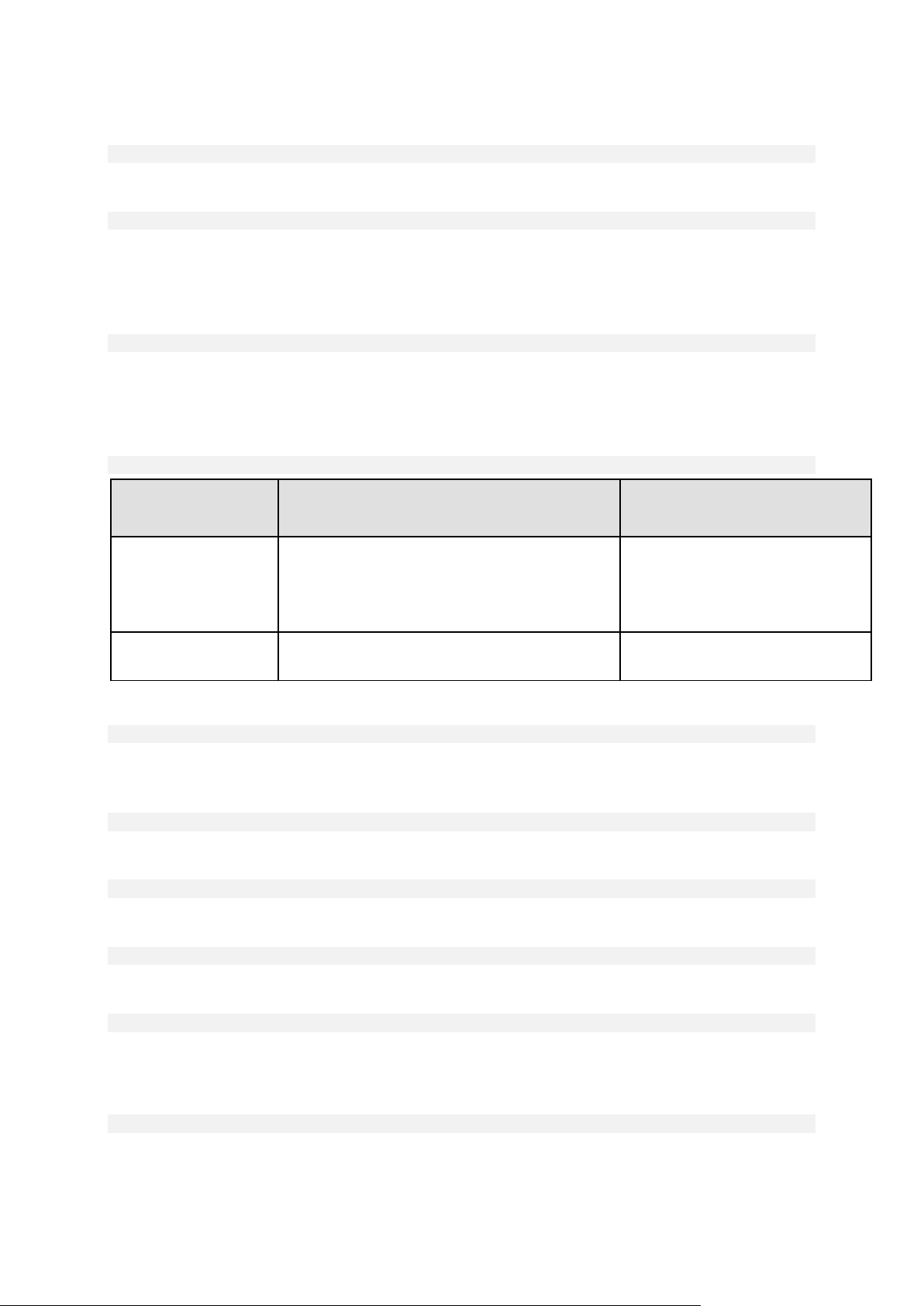
Both basic and dynamic volumes can be specified by their letters. For example:
Command with which
the parameter is used
What does the parameter mean?
What if the parameter is not specified?
recover disk (p. 20)
recover vm (p. 31)
The volume whose data is to be recovered from a
backup.
With the recover disk command, you can specify
several volumes.
If the --disk (p. 88) parameter is
specified, this disk will be recovered.
Otherwise, the command will recover
all of the backed-up disks.
mount (p. 53)
The volume to be mounted from a backup. You can
specify several volumes.
The command will fail.
--volume=C
Mixed notation is also acceptable. For example:
--volume=1-1,E,e6ee6edc-d1ba-11d8-813e-806e6f6e6963
To view disk and volume numbers, volume letters and GUIDs, use the list disks (p. 18) command.
To display the full length of GUIDs, add the --output=raw parameter.
You can use the --disk (p. 88) and --volume parameters in one command. For example:
--disk=1 --volume=E
If neither the --disk parameter nor the --volume parameter is specified, the software will back up
all of the machine's disks.
Commands: recover disk, recover vm, mount
--volume=<volume number>
Volume numbers are specified as <disk number>-<volume number>. For example:
--volume=1-1,1-2
Dynamic volumes (in Windows) or logical volumes (in Linux) are specified with the DYN prefix. For
example:
--volume=DYN1
To recover all dynamic volumes or all logical volumes, specify:
--volume=DYN
Both basic and dynamic volumes can be specified by their letters. For example:
--volume=C
Mixed notation is also acceptable. For example:
--volume=1-1,E,DYN1
To view disks and volumes contained in a backup, use the list content (p. 46) command.
Command: create asz
--volume={<volume numbers>|all}
In the create asz (p. 56) command, the parameter specifies volumes from which the free space for
Acronis Secure Zone will be taken if the unallocated space on the specified disk is not enough. The
90 Copyright © Acronis International GmbH, 2002-2016
Page 91

free space will be taken in proportion to each volume's size. If --volume=all is specified, the free
space will be taken from all volumes of the specified disk.
Without this parameter, Acronis Secure Zone will use the unallocated space only.
Command: resize asz
--volume={<volume numbers>|all}
If you use the resize asz (p. 57) command to increase Acronis Secure Zone, the software will
behave in the same way as described earlier for the create asz command.
If you use the command to decrease Acronis Secure Zone, the parameter specifies volumes where
the free space will be added. The space will be distributed to each volume equally. If --volume=all
is specified, the free space will be added to all volumes of the disk where the zone is located.
Without the --volume parameter, the freed space becomes unallocated.
Command: delete asz
--volume=<volume numbers>
In the delete asz (p. 59) command, the parameter specifies volumes where the free space will be
added after the Acronis Secure Zone deletion. The space will be distributed to each volume equally.
Without this parameter, the freed space becomes unallocated.
3.5.4 start
--start=<offset>{s|kb|mb|gb}
This parameter specifies the start position of the volume being recovered. If no measurement unit is
specified, the offset is measured in megabytes (mb).
Use this parameter with the recover disk (p. 20) and recover vm (p. 31) commands when
recovering a volume to unallocated space of a hard disk.
The --start parameter and the --target_volume (p. 111) parameter are mutually exclusive. If
you specify both, an error will occur.
3.5.5 size
--size=<volume size>{s|kb|mb|gb}
The parameter specifies the new size of the volume being recovered. If no measurement unit is
specified, the size is measured in megabytes (mb).
Use this parameter with the recover disk (p. 20) and recover vm (p. 31) commands if you need
to resize the volume during recovery.
3.5.6 mbr_disk
--mbr_disk=<disk number>
Number of the disk whose master boot record (MBR) is to be recovered from a backup. The
parameter is used with the recover disk (p. 20) command to recover an MBR in addition to
recovering a volume.
You will usually recover an MBR in the following cases:
91 Copyright © Acronis International GmbH, 2002-2016
Page 92

When migrating a machine to different hardware.
When recovering custom or non-Windows boot loaders. Acronis Backup automatically updates
Windows loaders after the volume recovery, so there is no need to recover the MBR unless it is
damaged.
3.5.7 target_mbr_disk
--target_mbr_disk=<disk number>
The disk where the master boot record specified in the --mbr_disk (p. 91) parameter will be
recovered. The parameter is used with the recover disk (p. 20) command to recover an MBR in
addition to recovering a volume. If the parameter is not specified, the command will fail.
3.6 Backup parameters
3.6.1 application_aware
--application_aware
The parameter is used with the backup disk (p. 19) command. If specified, the software will create
a single-pass backup of the specified disks and volumes.
The --application_aware parameter and the --raw (p. 97) parameter are mutually exclusive. If
you specify both, an error will occur.
3.6.2 backuptype
The type of the backup. If not specified, the value is full.
Commands: backup disk, backup file, backup vm
If the parameter is used with the backup disk (p. 19), backup file (p. 24), and backup vm (p. 29)
commands, its format is as follows:
--backuptype={full|incremental|differential}
Command: backup exchange_database
If the parameter is used with the backup exchange_database (p. 34) command, its format is as
follows:
--backuptype={full|transaction_log}
Command: backup exchange_mailbox
If the parameter is used with the backup exchange_mailbox (p. 35) command, its format is as
follows:
--backuptype={full|incremental}
3.6.3 cleanup
--cleanup
92 Copyright © Acronis International GmbH, 2002-2016
Page 93

With this parameter, the software will clear space for the backup being created by deleting old
backups. If the parameter is not specified and the destination is out of space, the software prompts
you to manually free up disk space.
The parameter is not effective when you back up to an RDX drive or USB flash drive in the removable
media mode (p. 95).
Cleanup algorithm
The archive will be cleaned up only during backup and only if there is not enough space to complete
the operation. The software will act as follows:
Delete the oldest full backup with all dependent incremental/differential backups
If there is only one full backup left and a full backup is in progress, then delete the last full
backup with all dependent incremental/differential backups
If there is only one full backup left, and an incremental or differential backup is in progress, an
error occurs saying there is a lack of available space
3.6.4 Comments
archive_comment
--archive_comment=<comments>
Comments on the archive that is specified in the --arc (p. 84) parameter. To view comments on
archives, use the list archives (p. 42) command with the -a parameter.
backup_comment
--backup_comment=<comments>
Comments on the backup that is specified in the --backup (p. 85) parameter. To view comments on
backups, use the list backups (p. 42) command.
3.6.5 copy_only
--copy_only
The parameter is used with the backup exchange_database (p. 34) command only if the
--backuptype (p. 92) parameter value is full.
The copy-only backup method allows creating full backups without truncating the transaction log
files. The method can be used to obtain a full backup without interrupting other ongoing backups.
The copy-only backups can be easily stored off-site for testing, analysis or other purposes.
The parameter cannot be used together with the --express (p. 95) parameter.
3.6.6 exclude
Disk-level and file-level backups
The following four parameters are used with the backup disk (p. 19), backup file (p. 24), and
backup vm (p. 29) commands.
exclude_names
--exclude_names=<names>
93 Copyright © Acronis International GmbH, 2002-2016
Page 94

Files and folders to be excluded from the backup. For example,
c:\pagefile.sys,c:\hiberfil.sys.
exclude_mask
--exclude_mask=<masks>
Masks to select files to be excluded from the backup. For more details, see the description of the
exclude (p. 106) parameter used in the recover file command.
exclude_system
--exclude_system
In file systems that are supported by Windows, type this parameter to skip files and folders with the
System attribute. If a folder has the System attribute, all of its contents (including files that do not
have the System attribute) will be excluded.
exclude_hidden
--exclude_hidden
Type this parameter to skip files and folders that have the Hidden attribute (for file systems that are
supported by Windows) or that start with a period (.) (for file systems in Linux such as Ext2 and Ext3).
If a folder is hidden, all of its contents (including files that are not hidden) will be excluded.
Microsoft Exchange Server data backups
The following four parameters are used with the backup exchange_mailbox (p. 35) command.
exclude_age
--exclude_age=<date>
If the parameter is set, the software will exclude all items created before the specified date and time.
The value format is "DD.MM.YYYY HH24:MM". You cannot omit any part of the date.
Without this parameter, items with any creation date and time will be backed up.
exclude_attach
--exclude_attach=<files and masks>
If the parameter is set, the software will exclude all attachments whose names match the specified
values. You can use one or more wildcard characters * and ? in a file mask.
Example:
--exclude_attach=Vid*.avi,App?.exe,*.mp3
Without this parameter, all attachments will be backed up.
exclude_size
--exclude_size=<size>{kb|mb|gb}
If the parameter is set, the software will exclude all attachments larger than the specified value. If no
measurement unit is specified, the size is measured in megabytes (mb).
Without this parameter, items with any size will be backed up.
94 Copyright © Acronis International GmbH, 2002-2016
Page 95

exclude_types
Functionality
Fixed drive
Removable media
If there is insufficient space to continue backing up, the
software will prompt you to...
...manually free up disk
space.
...insert new media.
Simplified naming (p. 97) of backup files...
...is unavailable even if
you specify the
--plain_archive
parameter.
...is always used even if
you do not specify the
--plain_archive
parameter.
An archive with several full backups can be created.
Yes
No. Before creating a
new full backup, the
software will delete the
entire archive and start
a new one.
--exclude_types=<types>
If the parameter is set, the software will exclude all items of the specified type. You can specify one
or more of the following values: deleted ("Deleted Items" folders will be excluded), sent ("Sent
Items" folders will be excluded), or junk ("Junk E-mail" folders will be excluded).
Example:
--exclude_types=deleted,junk
Without this parameter, items of any type will be backed up.
3.6.7 express
--express
The parameter is used with the backup exchange_database (p. 34) command. If specified, the
backup will be created by using the express full backup method. Compared to regular full database
backups, the express full backups are created much faster and occupy less space.
The parameter can be used only if all of the following conditions are met.
The --backuptype (p. 92) parameter value is full.
The --loc (p. 84) parameter value is bsp://<storage node>/<vault name> and this vault is
deduplicating.
The --express and --copy_only (p. 93) parameters are mutually exclusive.
3.6.8 fixed_drive
--fixed_drive
The parameter is used with the backup commands only if the backup destination (the --loc (p. 84)
parameter value) is an RDX drive or USB flash drive.
If the parameter is specified, the device will be used as a fixed drive. Otherwise, the device will be
used as removable media.
The following table summarizes the difference between the two modes.
95 Copyright © Acronis International GmbH, 2002-2016
Page 96

Functionality
Fixed drive
Removable media
The --cleanup (p. 92) parameter is effective.
Yes
No. An archive contains
only one full backup
which cannot be
deleted.
You can delete (p. 52) any backup of any archive.
Yes
No. You can delete only
a backup that does not
have dependent
backups.
In Linux, the parameter is effective if the device is specified by its name (for example, sdf:/). If a
device is specified by its mount point (for example, /mnt/backup), it behaves as a fixed drive.
With the backup vm (p. 29), backup exchange_database (p. 34), or backup
exchange_mailbox (p. 35) commands, the device is always used in the fixed drive mode, so, this
parameter is ignored.
3.6.9 ignore_app_errors
--ignore_app_errors
The parameter is used with the backup disk (p. 19) command if the --application_aware (p.
92) parameter is specified.
The parameter determines the software behavior when it fails to collect application metadata during
a backup. For example, this happens if a database is corrupted or the application service is stopped.
If the parameter is not specified, the backup will fail.
If the parameter is specified, the backup will continue but the application metadata will be ignored.
Hence, you will not be able to recover individual SQL databases (p. 40) or Active Directory data (p.
41). However, recovery of disks, volumes and files will still be possible.
The parameter must follow the --application_aware parameter.
3.6.10 include
--include=<paths>
Files or folders to be included into the backup. The parameter is used with the backup file (p. 24)
command.
3.6.11 mssql_truncate_logs
--mssql_truncate_logs
The parameter is used with the backup disk (p. 19) command only if the --application_aware
(p. 92) parameter is specified.
If the parameter is specified, the Microsoft SQL Server log will be truncated after each full,
incremental or differential backup. The truncation occurs only if the SQL Server metadata has been
successfully collected during the backup.
Do not specify this parameter if you use a third-party application, such as the SQL Server backup and
restore component, for backing up the SQL Server data.
96 Copyright © Acronis International GmbH, 2002-2016
Page 97

3.6.12 plain_archive
--plain_archive
Enables simplified naming of backup files.
With this parameter, full backups are named using the archive name (the --arc parameter value);
for example: MyData.tib. Names of incremental or differential backups have an index; for example:
MyData2.tib, MyData3.tib. Before creating a new full backup, the software will delete the entire
archive and start a new one.
This parameter is useful in the following cases:
If you want to create a portable image of a machine on a detachable media
If you are planning to move the backups to a different location by using a script
If you want to rotate USB hard drives so that each drive keeps a single full backup or all backups
created during a week
Without this parameter, each backup will have a unique file name with the exact time stamp and the
backup type; for example: MyData_2010_03_26_17_01_38_960D.tib. This standard file naming
allows for a wider range of backup destinations and backup schemes.
When you back up to a removable device (p. 95), the --plain_archive parameter is not needed.
Instead, the --fixed_drive parameter determines whether the standard or simplified naming
scheme will be used.
Restrictions
Do not specify the --plain_archive parameter in the following commands:
backup vm (p. 29)
backup exchange_database (p. 34) and backup exchange_mailbox (p. 35)
Any command that backs up to Acronis Storage Node, Acronis Cloud Storage, Acronis Secure
Zone, or tape
Do not apply the following commands to backups that have simplified names:
replicate backup (p. 49)
convert full (p. 50)
Restrictions on archive names
The archive name cannot end with a number.
The FAT16, FAT32, and NTFS file systems do not allow the following characters in the file name:
backslash (\), slash (/), colon (:), asterisk (*), question mark (?), quotation mark ("), less than
sign (<), greater than sign (>), and pipe (|).
3.6.13 raw
--raw
The parameter is used with the backup disk (p. 19) and backup vm (p. 29) commands. Use this
parameter to create a backup of a disk (volume) with unrecognized or unsupported file system. This
will copy all disk/volume contents sector-by-sector. Without this parameter only the sectors
containing data are backed up.
97 Copyright © Acronis International GmbH, 2002-2016
Page 98

3.6.14 Backup options
3.6.14.1 cataloging
--cataloging={full|fast}
Cataloging a backup adds the contents of the backup to the data catalog. The data catalog enables
you to easily find the required data version using the GUI and to select it for recovery.
Cataloging is always performed as soon as a backup is created or exported to another vault. The
--cataloging parameter enables you to choose between full and fast cataloging.
Full cataloging
If the parameter value is full or is not specified, the backup contents are cataloged to the highest
possible level of detail. This means that the following data will be displayed in the catalog:
For a disk-level backup - disks, volumes, files, and folders.
For a file-level backup - files and folders.
For an Exchange database-level backup - databases or storage groups and mailboxes (always);
folders and e-mails (depends on the --metadata_level (p. 100) parameter value).
For an Exchange mailbox-level backup - mailboxes, folders, and e-mails.
Fast cataloging
You may want to set the parameter to fast if the full cataloging tends to affect the performance of
the managed machine or if your backup window is too narrow. The following data will be displayed in
the catalog:
For a disk-level backup - only disks and volumes.
For a file-level backup - nothing.
For an Exchange database-level backup - only databases or storage groups and mailboxes.
For an Exchange mailbox-level backup - only mailboxes.
To add the full contents of already existing backups to the catalog, you can start the full cataloging
manually when appropriate.
Note for users of Acronis Backup Advanced for virtual environments: When backing up to an unmanaged vault
(except for a locally-attached storage), Agent for VMware (Virtual Appliance) always performs fast cataloging.
Data catalog limitations
Encrypted or password-protected data cannot be included in the catalog. Also, cataloging is not
supported for certain types of storage. Do not specify the --cataloging parameter:
When using the --encryption (p. 99), --password (p. 123), or --plain_archive (p. 97)
parameters.
When backing up to removable media, such as CD, DVD, BD, Iomega REV, RDX or USB devices.
When backing up to Acronis Cloud Storage (--loc=online:// (p. 84)).
3.6.14.2 cbt_mode
--cbt_mode={on|off}
This parameter determines whether to use Changed Block Tracking (CBT) when performing an
incremental or differential backup of an ESX(i) virtual machine.
98 Copyright © Acronis International GmbH, 2002-2016
Page 99

The Changed Block Tracking mechanism tracks changes to the contents of virtual disks. This leads to
faster backups and reduces the load on the storage during a backup.
Available parameter values
on (by default)
Acronis Backup uses CBT for each virtual machine that is backed up.
off
Acronis Backup does not use CBT.
3.6.14.3 compression
--compression={none|normal|high|max}
Data compression level. If not specified, the value is normal.
3.6.14.4 encryption
--encryption={none|aes128|aes192|aes256}
The algorithm to encrypt the archive. If not specified, the value is none.
This parameter cannot be used without the --password (p. 123) parameter.
3.6.14.5 fast
--fast
Defines whether a file change is detected using the file size and time stamp or by comparing the file
contents to those stored in the archive. Use this parameter to speed up incremental and differential
disk-level backup.
If specified, the software determines whether a file has changed or not by the file size and the
date/time when the file was last modified.
If not specified, the software will compare the entire file contents to those stored in the archive.
3.6.14.6 hdd_speed
--hdd_speed=<speed>{kb|p}
The speed of writing the data being backed up to a hard disk.
This parameter is used if the backup destination (the --loc (p. 84) parameter value) is an internal
(fixed) hard disk of the machine being backed up. For other locations, the parameter is ignored.
<speed> should be a positive number. If the measurement unit is kb, the speed is measured in
kilobytes per second. If the measurement unit is p or is not specified, the speed is measured in the
percentage of the maximum I/O speed of the destination hard disk.
If the parameter is not specified, the hard disk usage is not limited (as if you typed
--hdd_speed=100p).
Examples:
99 Copyright © Acronis International GmbH, 2002-2016
Page 100

--hdd_speed=500kb – the data writing speed will be 500 kilobytes per second
--hdd_speed=50p or --hdd_speed=50 – the data writing speed will be 50% of the maximum
speed.
3.6.14.7 ignore_bad_sectors
--ignore_bad_sectors
Use this parameter to back up a rapidly dying disk without user interaction. Without this parameter,
the software asks for user interaction each time it comes across a bad sector during backup. This
behavior does not change even if the silent mode (p. 126) is enabled.
3.6.14.8 metadata_level
--metadata_level={{mailboxes_only|1}|{folders_and_mailboxes|2}|{all|3}}
The parameter is used with the backup exchange_database (p. 34) command. The parameter
defines the amount of metadata collected during a backup. The more detailed the metadata is, the
longer the backup creation takes. However, the browsing and recovery of individual e-mails and
other items contained in the mailboxes will be faster.
If a database was backed up with the default parameter value then, in order to access folders or
individual e-mails, the software has to open the database directly from the backup and apply
transaction logs to the database. This process may take considerable time depending on the number
of transaction logs contained in the backup.
Note that individual e-mails can be browsed and recovered only by using graphical user interface. If
you use command-line interface only, collecting metadata to the e-mail level does not make sense. If
you need to recover entire mailboxes only, you can safely use the default value in order to speed up
backups.
Available values of the parameter are as follows:
mailboxes_only or 1 (by default)
The metadata will be the least detailed and the backup will be the fastest. Only mailboxes and
public folders can be accessed without opening a database.
folders_and_mailboxes or 2
Individual folders within mailboxes and public folders can be accessed without opening a
database.
all or 3
The metadata will be the most detailed and the backup will take the longest time to complete.
Individual e-mails and other items within mailboxes and public folders can be accessed without
opening a database.
3.6.14.9 multi_volume_snapshot
--multi_volume_snapshot={true|false}
This parameter is effective only for Windows operating systems.
This parameter is used with the backup disk (p. 19) command. This parameter is also used with the
backup file (p. 24) command when the --snapshot (p. 102) parameter is specified.
100 Copyright © Acronis International GmbH, 2002-2016
