Acoustica Pianissimo User Manual
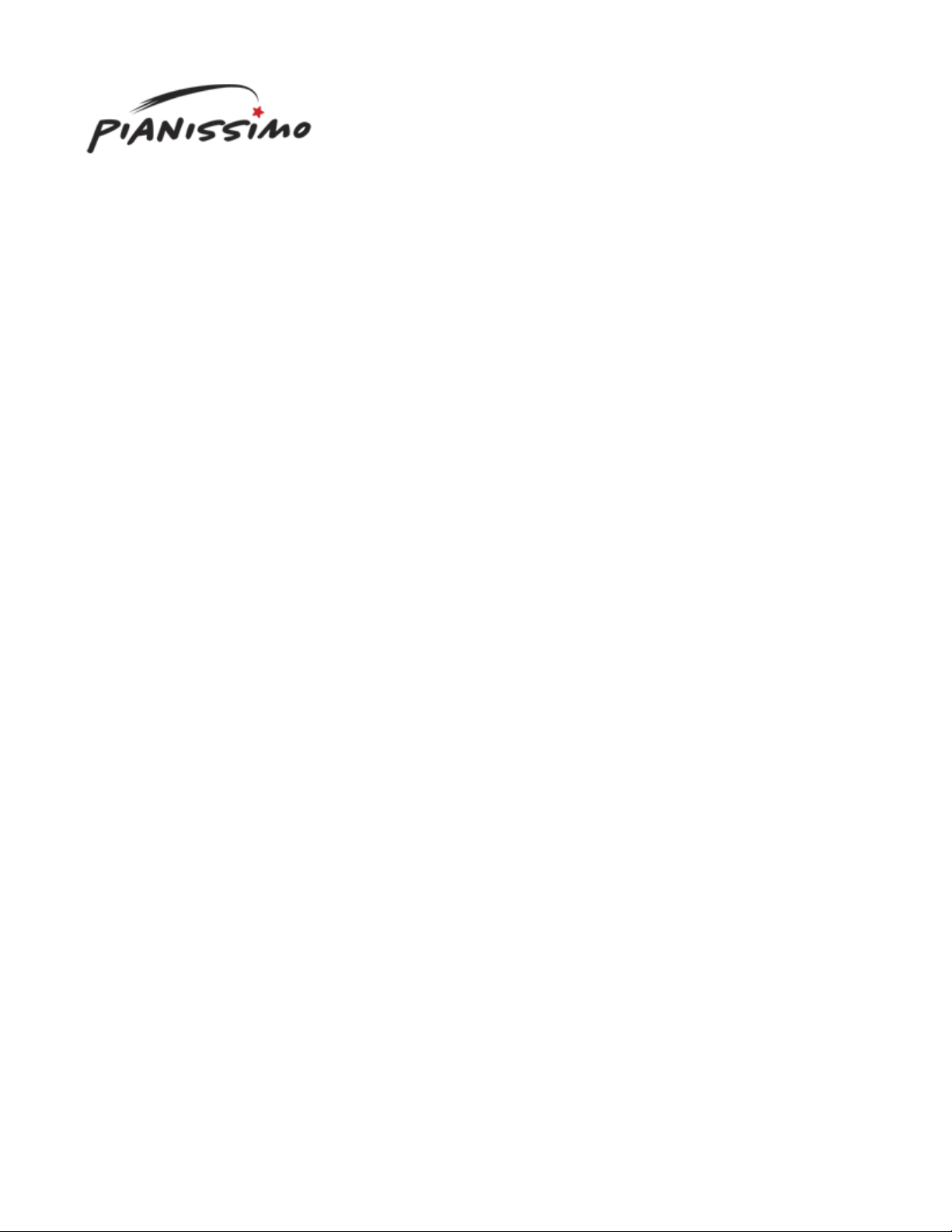
Welcome to Pianissimo!
Thank you for using Pianissimo!
Pianissimo is a Virtual Grand Piano, delivering the rich, warm sound and expressiveness of a classic grand piano.
It operates as a VSTi plug-in, or runs as a stand-alone application.
Pianissimo uses a combination of sample playback and advanced physical modeling to create a stunning acoustic
grand piano sound. Starting with 250 MB of high quality samples of a Steinway™
Model D grand piano,
Pianissimo uses complex signal processing and programming to recreate the warmth, response, and playability of
a real grand piano. This warm, natural sound is then paired with a professional studio-quality reverb algorithm to
add the depth and ambiance of a real acoustic space. Add in modeled sympathetic resonance, incidental
mechanical hammer sounds, remarkable control over tone and velocity response, 256 voices of polyphony, and
incredibly low CPU usage, and Pianissimo might just be the best sounding, most playable virtual piano ever.
The VSTi will operate in any DAW with support for virtual instruments in the VSTi format, including Mixcraft™.
The Stand-Alone version supports any MIDI device, and any Wave, ASIO, or WaveRT device. It allows for two-
track recording, loading and saving of standard MIDI Type 1 files, and supports mixing down to WAV, MP3, WMA,
and Ogg Vorbis files.
Quick Start
Registration
Pianissimo Controls
Stand-Alone Host Controls
Important Sound Setup Information
Pianissimo is Designed And Programmed by Dan Goldstein.
A
rt by Rosalind Clarke.
Sample Programming by S. Christian Collins.
Copyrights & Trademarks
Pianissimo © 2008 Acoustica Inc. All Rights Reserved.
Pianissimo™ is a registered trademark of Acoustica™ Inc.
Steinway™ is a registered trademark of Steinway & Sons.
Neither Acoustica nor Pianissimo is affiliated with or endorsed by Steinway & Sons.
z.reverb by zplane.development.
Microsoft Windows Media Format © 2008 Microsoft Corporation. All rights reserved.
Many thanks to the LAME team for their work on the LAME encoder. See their website at mp3de v.org/mp3/
MPEG patent technology licensed by Thomson @ www.mp3licensing.com
OGG support © 2008, Xiph.Org Foundation
z Redistributions of source code must retain the above copyright notice, this list of conditions and the following disclaimer.
z Redistributions in binary form must reproduce the above copyright notice, this list of conditions and the following disclaim er in the documentation
and/or other materials provided with the distribution.
z Neither the name of the Xiph.org Foundation nor the names of its contributors may be used to endorse or promote products derived from this
software without specific prior written permission.
This software is provided by the copyright holders and contributors "as is" and any express or implied warr anties, including, but not limited to, the implied
warranties of merchantability and fitness for a particular purpose are disclaimed. In no event shall the foundation or contributors be liable for any direct,
Page 1 of 19Pianissimo
11/26/2008file://C:\acoustica\Pianissimo\flatmanual\
p
ianissimo.htm

indirect, incidental, special, exemplary, or consequential damages (including, but not limited to, procurement of substitute goods or services; loss of use,
data, or profits; or business interruption) however caused and on any theory of liability, whether in contract, strict liability, or tort (including negligence or
otherwise) arising in any way out of the use of this software, even if advised of the possibility of such damage.
Quick Start
Pianissimo is simple to use, and will generally function without any setup or configuration. Here are some quick
steps to getting Pianissimo up and running:
If using as a VSTi:
Run your DAW host program (such as Mixcraft). Most host programs (including Mixcraft) will automatically find any
new plug-ins, including Pianissimo. If your host does not automatically locate Pianissimo, search the Preferences
for an option such as "Find New VST Plug-Ins," or consult your owner's manual.
Pianissimo should show up as an available virtual instrument in your DAW.
Select Pianissimo. It may take up to a minute to load Pianissimo's sample data. A Pianissimo loading screen will
display during this time. Once the loading is complete, open the Editor window.
Page 2 of 19Pianissimo
11/26/2008file://C:\acoustica\Pianissimo\flatmanual\
p
ianissimo.htm
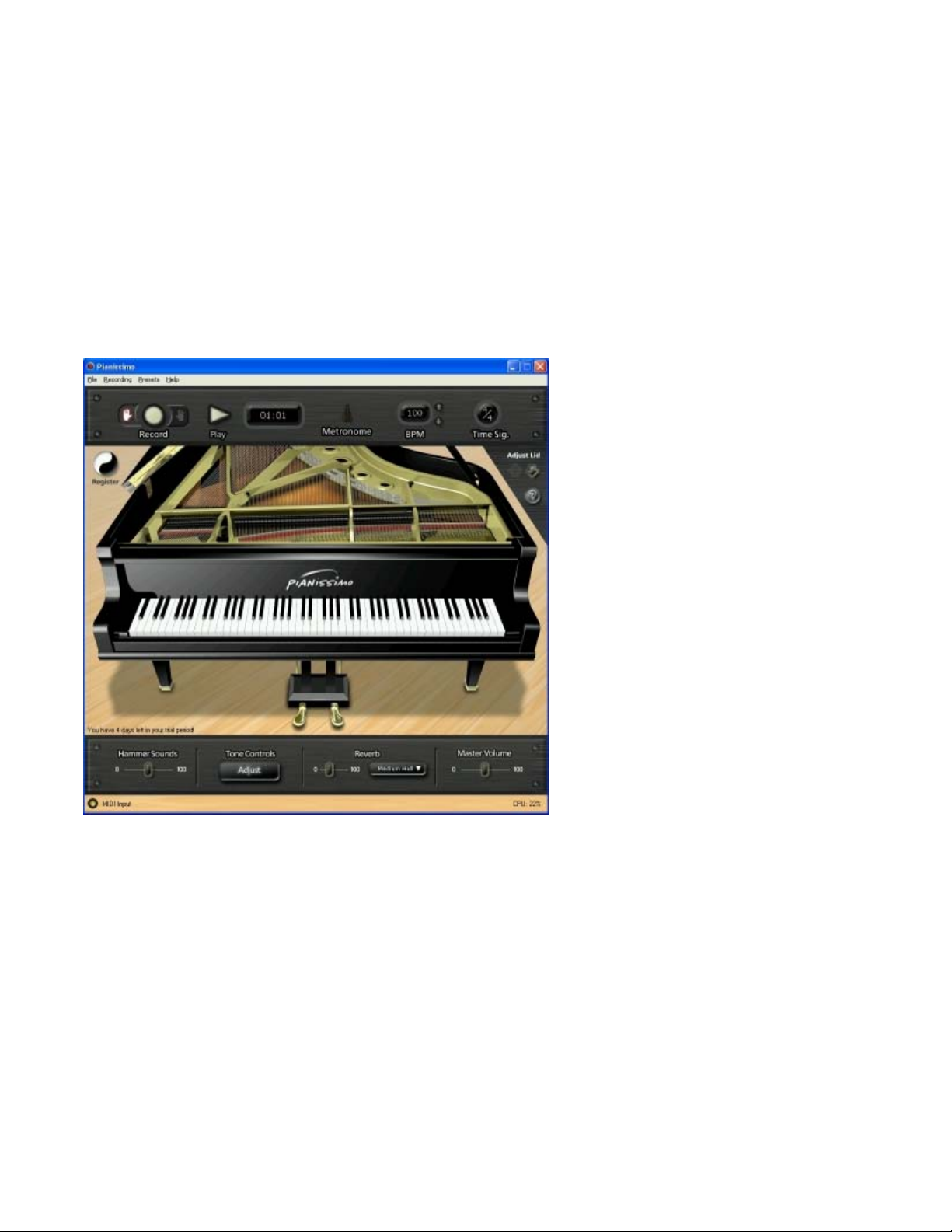
A
ll of Pianissimo's controls will now be available. You can lower and raise the piano lid, adjust the tone controls,
change the reverb amount and type, and more. Use your DAW host to play back a MIDI file, or control the
instrument via your MIDI keyboard controller. You can also click on the virtual keys to play the piano sound. Try
out the different presets, and have fun with it!
For detailed information on Pianissimo's VSTi controls, see Pianissimo Controls.
For information on registering Pianissimo, see Registration.
If using in Stand-Alone mode:
Run Pianissimo, either using the Pianissimo desktop icon, or selecting the Start Menu in Windows and choosing All
Programs->Acoustica Pianissimo->Pianissimo. It may take up to a minute to load Pianissimo's sample data. A
Pianissimo loading screen will display during this time.
By default, Pianissimo in stand-alone mode can be controlled by any MIDI input. It will use your default audio
device (in WaveRT mode for Windows Vista and up, and Wave mode for all versions of Windows prior to Vista).
To adjust your audio device and latency settings, select File->Preferences.
For tips of reducing the latency of your audio device, see Important Sound Setup Information.
Once your sound device is set up, select File->Load Midi File, and select Brahms Rhapsody Demo.mid. Select
OK, and press the large Play button on the toolbar, or select Recording->Play from the main menu. You will hear a
beautifully performed excerpt from Brahms Rhapsody.
A
ll of Pianissimo's controls will now be available. You can lower and raise the piano lid, adjust the tone controls,
change the reverb amount and type, and more. You can control the instrument via your MIDI keyboard controller.
You can also click on the virtual keys to play the piano sound. Try out the different presets, and have fun with it!
You can then select File->New to begin a new project. Use the Recording button to begin recording, and turn the
metronome on and off with the large Metronome toolbar button. Once you've made a recording, you can save it as
a MIDI file using the File->Save MIDI File command, or save your recording as an MP3 using the File->Mix Down
Page 3 of 19Pianissimo
11/26/2008file://C:\acoustica\Pianissimo\flatmanual\
p
ianissimo.htm
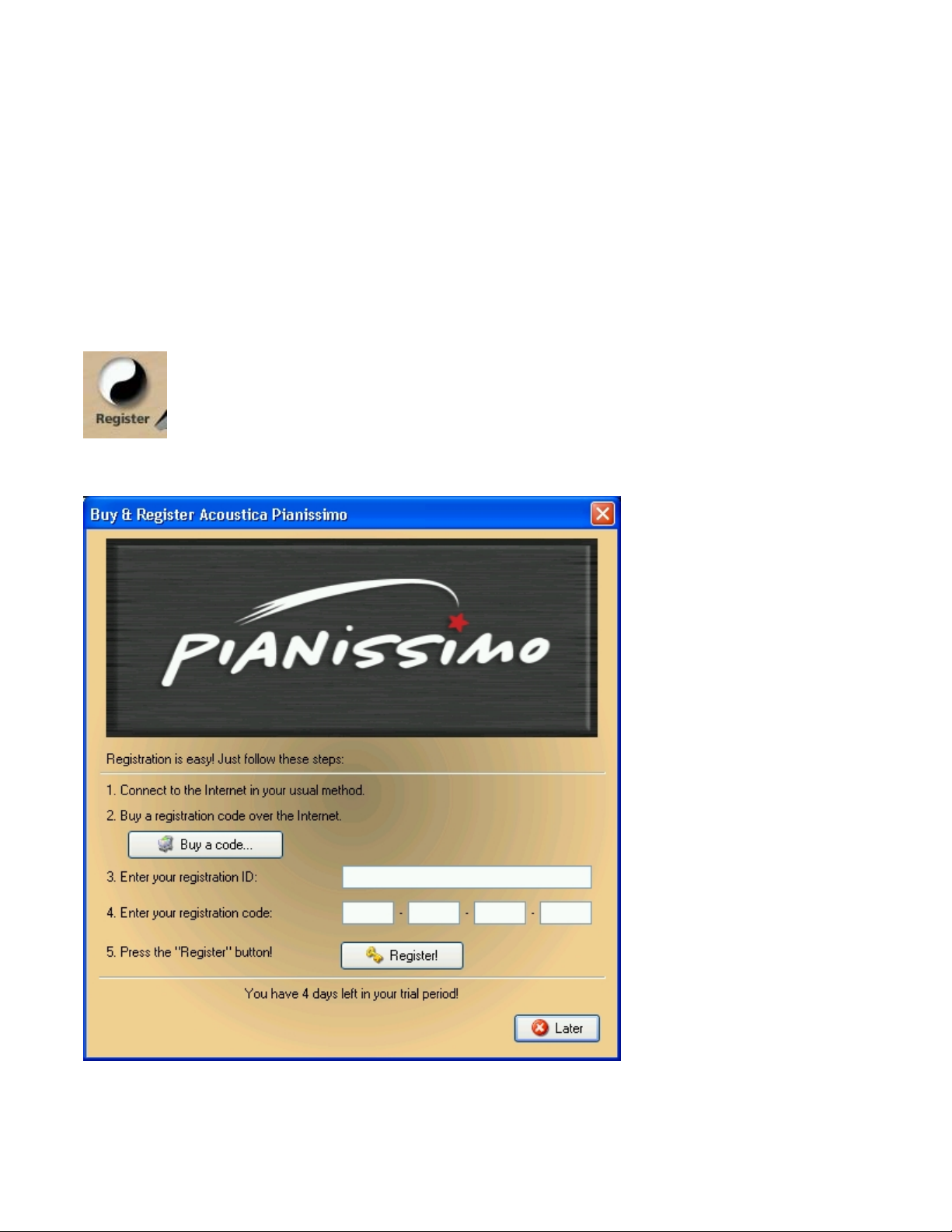
To MP3 command.
For detailed information on Pianissimo's stand-alone controls, see Stand-Alone Host Cont rols.
For information on registering Pianissimo, see Registration.
Registration
Pianissimo will work for 7 days before it must be registered with a valid ID and registration code. A registration
code can be purchased from our web site, www.acoustica.com/pianissimo
If your version of Pianissimo is unregistered, this Register button will be visible in the upper left hand corner of
Pianissimo:
Pressing this button will bring up the Registration Dialog:
Enter your Registration ID and Registration Code, and press the Register button. If you've entered your ID and
Registration Code properly, Pianissimo will immediately become registered, and the Register button will no longer
be visible.
Page 4 of 19Pianissimo
11/26/2008file://C:\acoustica\Pianissimo\flatmanual\
p
ianissimo.htm

If you have any problems registering Pianissimo, please contact Customer Service.
Pianissimo Controls
There are four sections of controls in the Pianissimo window. Click on the section that you are interested in.
Lid Adjustment Controls
Keys and Pedals
Control Panel
Page 5 of 19Pianissimo
11/26/2008file://C:\acoustica\Pianissimo\flatmanual\
p
ianissimo.htm
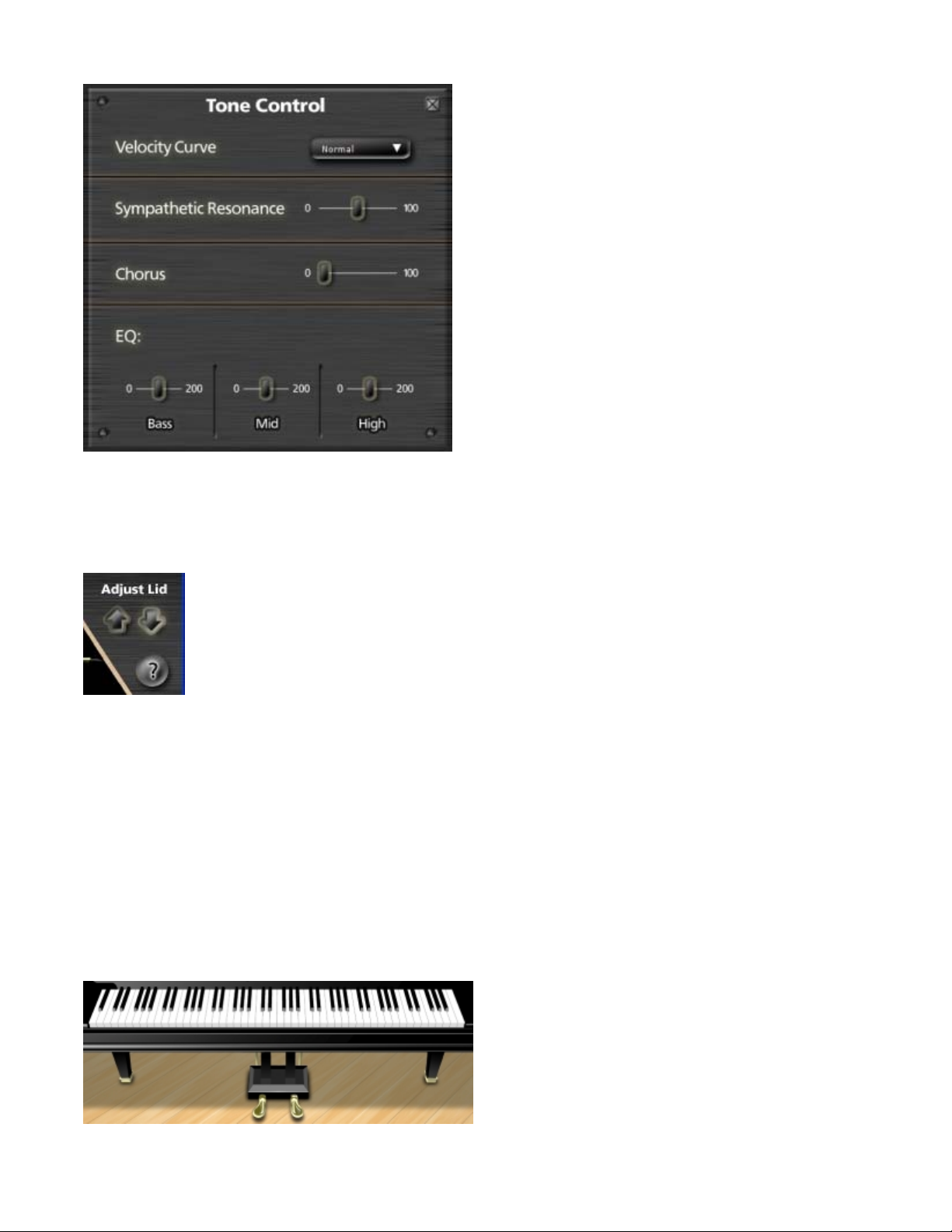
Tone Controls
Lid Adjustment Controls
The Lid Adjustment controls allow you to raise and lower the position of the grand piano's lid. Raising the lid
creates a brighter sound, with crisp high notes. Lowering the lid creates a warmer sound, as the high notes are
muted, emphasizing the bass notes. There are four possible lid positions: fully open, mostly open, partially open,
and closed.
Lid Up Button - Pressing this button raises the lid one position up.
Lid Down Button - Pressing this button lowers the lid one position down.
Help Button - Pressing this button opens this help file.
Keys and Pedals
Page 6 of 19Pianissimo
11/26/2008file://C:\acoustica\Pianissimo\flatmanual\
p
ianissimo.htm
