Acnodes MKD 6019D User Manual
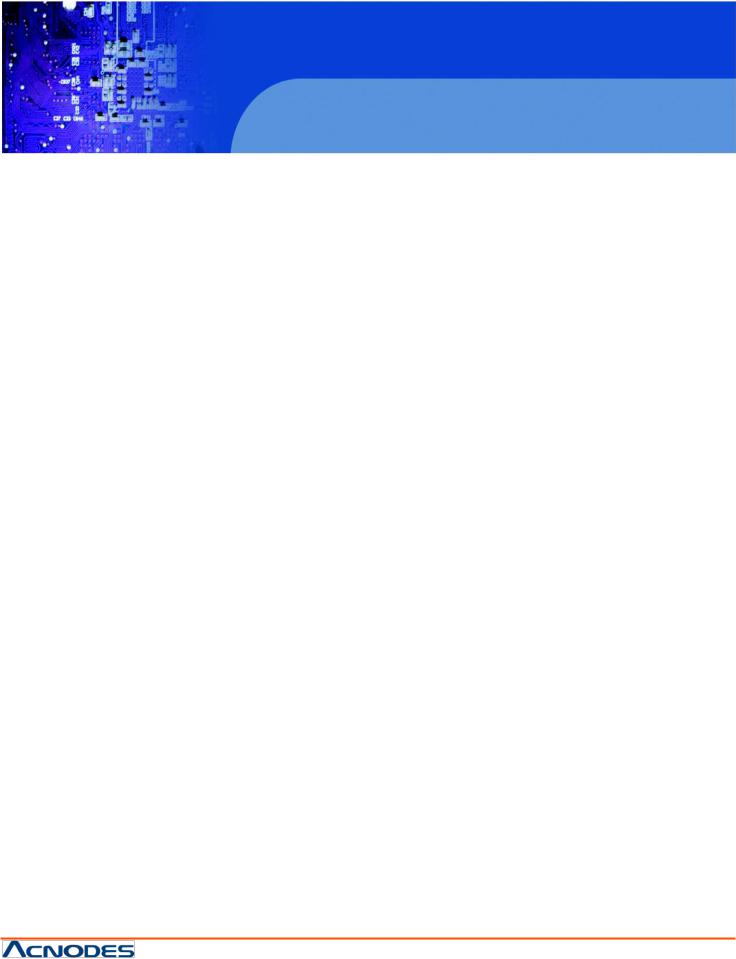
MKD6017D/6019D
1U Rackmount LCD Keyboard Drawer
User Manual
MKD6017D/6019D: 1U Rackmount 17/19” Industrial
Monitor Keyboard Drawer
|
© Copyright 2013 Acnodes, Inc. |
14628 Central Ave, |
All rights reserved. Product description and product specifications |
Chino, CA 91710 |
are subject to change without notice. For latest product information, |
tel:909.597.7588, fax:909.597.1939 |
please visit Acnodes’ web site at www.acnodes.com. |
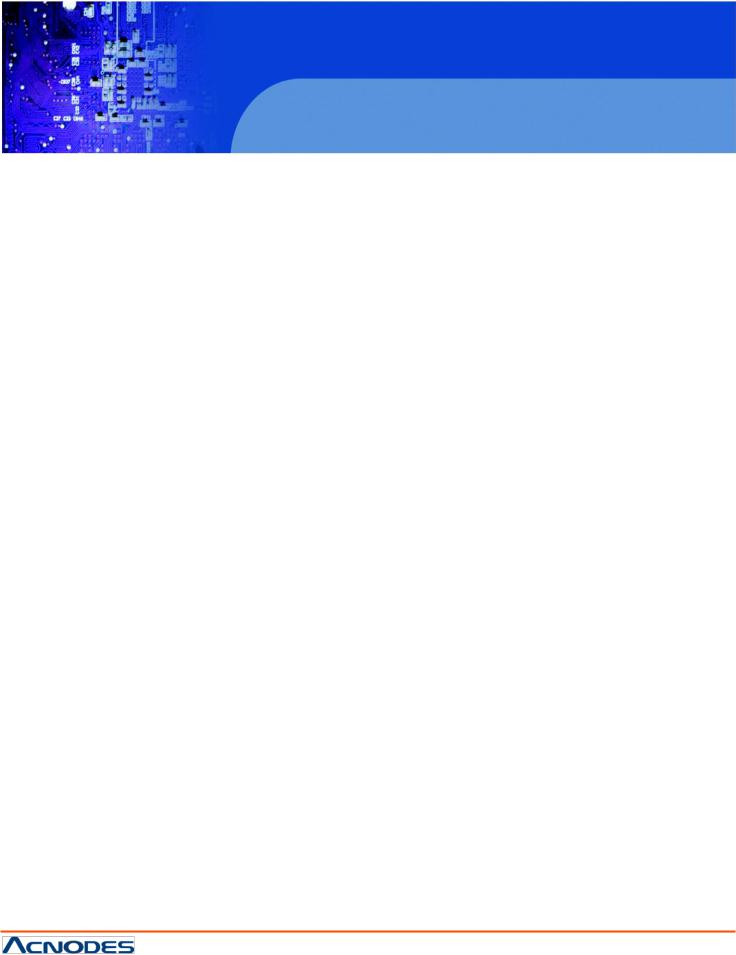
MKD6017D/6019D
1U Rackmount LCD Keyboard Drawer
Legal Information
First English printing, October 2002
Information in this document has been carefully checked for accuracy; however, no guarantee is given to the correctness of the contents. The information in this document is subject to change without notice. We are not liable for any injury or loss that results from the use of this equipment.
Safety Instructions
Please read all of these instructions carefully before you use the device. Save this manual for future reference.
■Unplug equipment before cleaning. Don’t use liquid or spray detergent; use a moist cloth.
■Keep equipment away from excessive humidity and heat. Preferably, keep it in an air-conditioned environment with temperatures not exceeding 40º Celsius (104º Fahrenheit).
■When installing, place the equipment on a sturdy, level surface to prevent it from accidentally falling and causing damage to other equipment or injury to persons nearby.
■When the equipment is in an open position, do not cover, block or in any way obstruct the gap between it and the power supply. Proper air convection is necessary to keep it from overheating.
■Arrange the equipment’s power cord in such a way that others won’t trip or fall over it.
■If you are using a power cord that didn’t ship with the equipment, ensure that it is rated for the voltage and current labeled on the equipment’s electrical ratings label. The voltage rating on the cord should be higher than the one listed
on the equipment’s ratings label.
■Observe all precautions and warnings attached to the equipment.
■If you don’t intend on using the equipment for a long time, disconnect it from the power outlet to prevent being damaged by transient over-voltage.
■Keep all liquids away from the equipment to minimize the risk of accidental spillage. Liquid spilled on to the power supply or on other hardware may cause damage, fire or electrical shock.
■Only qualified service personnel should open the chassis. Opening it yourself could damage the equipment and invalidate its warranty.
■If any part of the equipment becomes damaged or stops functioning, have it checked by qualified service personnel.
What the warranty does not cover
■Any product, on which the serial number has been defaced, modified or removed.
■Damage, deterioration or malfunction resulting from:
□Accident, misuse, neglect, fire, water, lightning, or other acts of nature, unauthorized product modification, or failure to follow instructions supplied with the product.
□Repair or attempted repair by anyone not authorized by us.
□Any damage of the product due to shipment.
□Removal or installation of the product.
□Causes external to the product, such as electric power fluctuation or failure.
□Use of supplies or parts not meeting our specifications.
□Normal wear and tear.
□Any other causes which does not relate to a product defect.
■Removal, installation, and set-up service charges.
Regulatory Notices Federal Communications Commission (FCC)
This equipment has been tested and found to comply with the limits for a Class B digital device, pursuant to Part 15 of the FCC rules. These limits are designed to provide reasonable protection against harmful interference in a residential installation.
Any changes or modifications made to this equipment may void the user’s authority to operate this equipment. This equipment generates, uses, and can radiate radio frequency energy and, if not installed and used in accordance with the instructions, may cause harmful interference to radio communications.
However, there is no guarantee that interference will not occur in a particular installation. If this equipment does cause harmful interference to radio or television reception, which can be determined by turning the equipment off and on, the user is encouraged to try to correct the interference by one or more of the following measures:
■Re-position or relocate the receiving antenna.
■Increase the separation between the equipment and receiver.
■Connect the equipment into an outlet on a circuit different from that to which the receiver is connected.
|
© Copyright 2013 Acnodes, Inc. |
14628 Central Ave, |
All rights reserved. Product description and product specifications |
Chino, CA 91710 |
are subject to change without notice. For latest product information, |
tel:909.597.7588, fax:909.597.1939 |
please visit Acnodes’ web site at www.acnodes.com. |
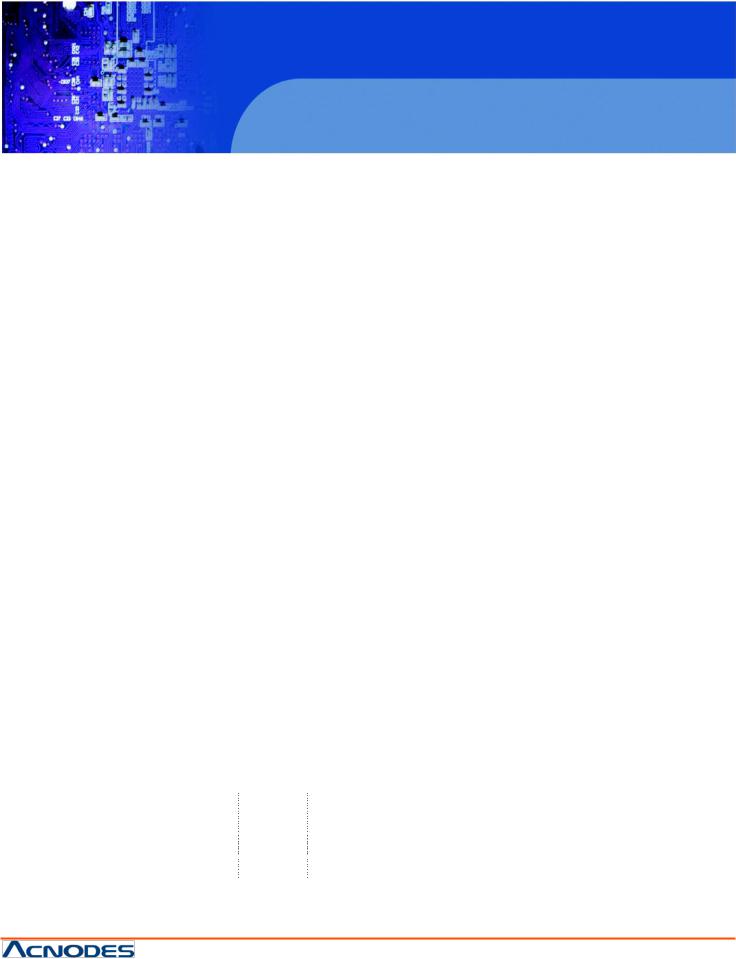
|
|
MKD6017D/6019D |
|
|
1U Rackmount LCD Keyboard Drawer |
|
Contents |
|
< Part. 1 > MKD6017D/6019D |
|
|
1.1 |
Package Content |
P.1 |
1.2 |
Structure Diagram & Dimension |
P.1 - 2 |
1.3 |
Installation |
P.3 - 5 |
< Part. 2 > |
Specifications / OSD |
|
|
2.1 |
Product Specifications |
P.6 |
- 7 |
2.2 |
Keyboard / Mouse Specifications |
P.8 |
|
2.3 |
On-screen Display Operation ( OSD ) |
P.9 |
- 10 |
< Part. 3 > |
Options |
|
3.1 |
Audio |
P.11 |
3.2 |
48V, 24V or 12VDC power |
P.11 |
< Part. 4 > KVM Integration
htt p://www.acnodes.com/files/downloads/SKVM-UM.pdf
Combo |
Local |
Remote |
IP |
8-port |
16-port |
|
DB-15 KVM |
|
|
|
|
|
|
1 |
0 |
1 |
KP802 |
KP1602 |
||
|
||||||
|
|
|
|
|
|
|
|
1 |
1 |
0 |
KV802 |
KV1602 |
|
|
|
|
|
|
|
|
|
1 |
0 |
0 |
KVS801 |
KVS1601 |
|
|
|
|
|
|
|
|
© Copyright 2013 Acnodes, Inc. |
14628 Central Ave, |
All rights reserved. Product description and product specifications |
Chino, CA 91710 |
are subject to change without notice. For latest product information, |
tel:909.597.7588, fax:909.597.1939 |
please visit Acnodes’ web site at www.acnodes.com. |
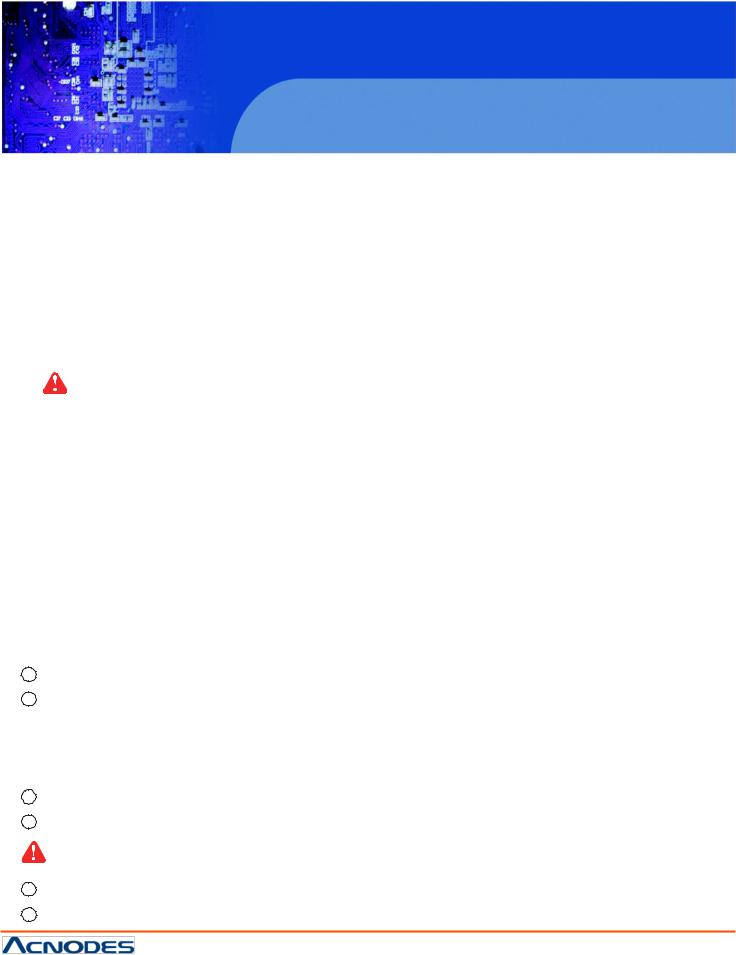
MKD6017D/6019D
1U Rackmount LCD Keyboard Drawer
Before Installation
■It is very important to mount the equipment in a suitable cabinet or on a stable surface.
■Make sure the place has a good ventilation, is out of direct sunlight, away from sources of excessive dust, dirt, heat, water, moisture and vibration.
Unpacking
The equipment comes with the standard parts shown in package content. Check and make sure they are included and in good condition. If anything is missing, or damaged, contact the supplier immediately.
How To Clean Your LCD Monitor
Caution :
■To avoid the risk of electric shock, make sure your hands are dry before unplugging your monitor from or plugging your monitor into an electrical outlet.
■When you clean your monitor, do not press down on the LCD screen. Pressing down on the screen can scratch or damage your display. Pressure damage is not covered under warranty.
■Use only cleansers made specifically for cleaning monitors and monitor screens. Cleansers not made to clean monitors and monitor screens can scratch the LCD display or strip off the finish.
■Do not spray any kind of liquid directly onto the screen or case of your monitor. Spraying liquids directly onto the screen or case can cause damage which is not covered under warranty.
■Do not use paper towels or abrasive pads to clean your monitor. Using an abrasive pad or any wood based paper product such as paper towels can scratch your LCD screen.
Cleaning Your Monitor
To clean your LCD safely, please follow these steps :
1Disconnect the power cord.
2Gently wipe the surface using a clean, dry microfiber cloth. Use as little pressure as possible.
Cleaning Tough Marks and Smudges
To remove tough m arks and smudges, please follow these steps :
1Disconnect the power cord.
2Spray a small amount of non-abrasive cleanser on a microfiber cloth.
Caution : Do not spra y or apply any liquids directl y onto the monitor. Always apply the solution to your microfiber cloth first, not directly on the parts you are cleaning.
3Gently wipe the surface. Use as little pressure as possible.
4Wait until your monitor is completely dry before plugging it in and powering it up.
|
© Copyright 2013 Acnodes, Inc. |
14628 Central Ave, |
All rights reserved. Product description and product specifications |
Chino, CA 91710 |
are subject to change without notice. For latest product information, |
tel:909.597.7588, fax:909.597.1939 |
please visit Acnodes’ web site at www.acnodes.com. |
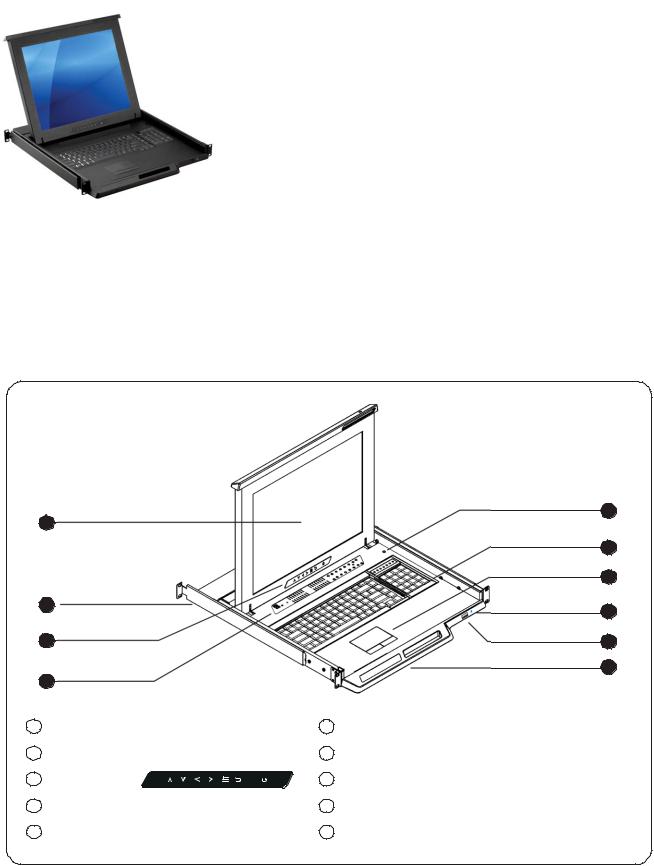
<Part 1 >
<1.1 > Package Content
MKD6017D/6019D unit X 1
-6ft Combo KVM cable X 1
-Power cord X 1
-M6 screw, cage nut & cup washer X 8
< 1.2 > Structure Diagram
5
1 |
|
|
6 |
|
7 |
2 |
8 |
|
|
3 |
9 |
|
10 |
4
1 |
LCD interchangeable module kit |
6 |
Keyboard interchangeable module kit |
2 |
Installation Slides |
7 |
Mouse interchangeable module kit |
3 |
LCD membrane |
8 |
Blue Power LED |
4 Membrane switch (KVM option) |
9 |
Front USB port for device access ( USB Hub KVM only ) |
|
5 |
Micro switch for screen auto power off |
10 |
Molded front handle |
