Page 1
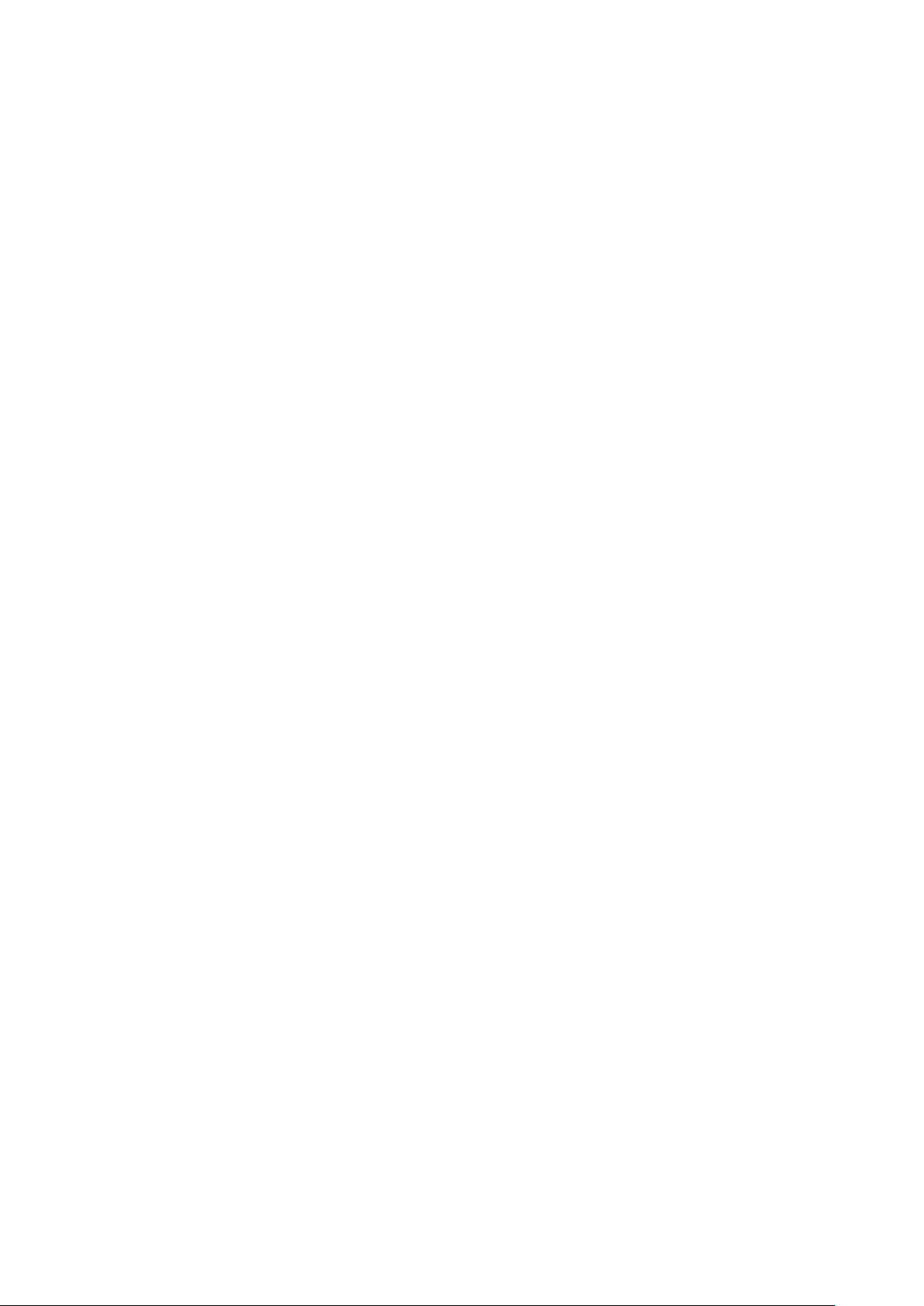
Acer Projector
F7200 / LV-X01 / Y510
F7500 / LV-801 / Y550
F7600 / LV-WU01 / Y560
Series User’s Guide
Page 2
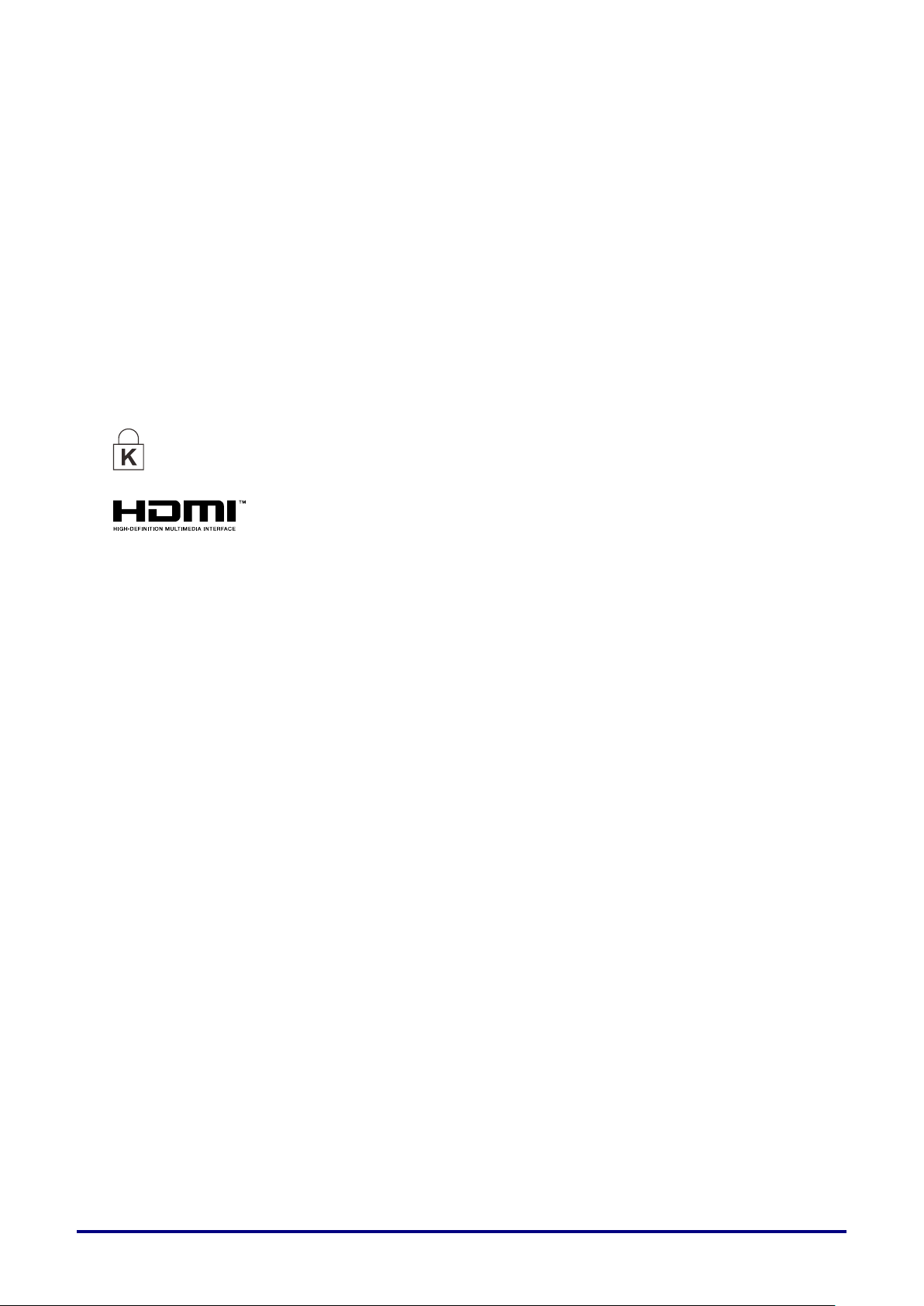
Copyright
Ver.:01
This publication, including all photographs, illustrations and software, is protected under international
copyright laws, with all rights reserved. Neither this manual, nor any of the material contained herein, may
be reproduced without written consent of the author.
© Copyright 2016
Disclaimer
The information in this document is subject to change without notice. The manufacturer makes no
representations or warranties with respect to the contents hereof and specifically disclaims any implied
warranties of merchantability or fitness for any particular purpose. The manufacturer reserves the right to
revise this publication and to make changes from time to time in the content hereof without obligation of
the manufacturer to notify any person of such revision or changes.
Trademark Recognition
Kensington is a U.S. registered trademark of ACCO Brand Corporation with issued registrations
and pending applications in other countries throughout the world.
HDMI, the HDMI Logo, and High-Definition Multimedia Interface are trademarks or
registered trademarks of HDMI Licensing LLC in the United States and other countries.
All other product names used in this manual are the properties of their respective owners and are
acknowledged.
— i —
Page 3
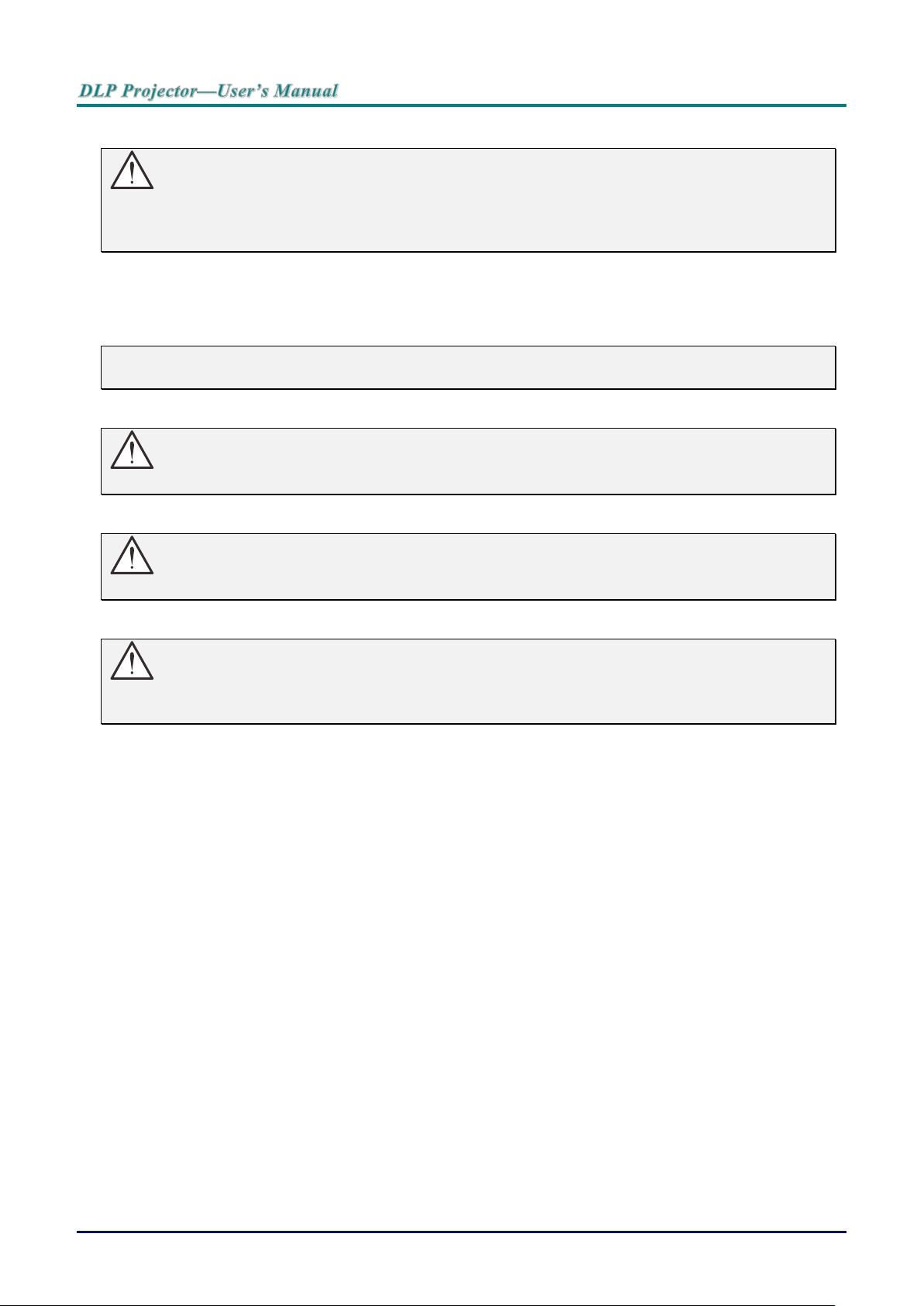
Important Safety Information
Important:
It is strongly recommended that you read this section carefully before using the projector. These
safety and usage instructions will ensure that you enjoy many years of safe use of the projector.
Keep this manual for future reference.
Symbols Used
Warning symbols are used on the unit and in this manual to alert you of hazardous situations.
The following styles are used in this manual to alert you to important information.
Note:
Provides additional information on the topic at hand.
Important:
Provides additional information that should not be overlooked.
Caution:
Alerts you to situations that may damage the unit.
Warning:
Alerts you to situations that may damage the unit, create a hazardous environment, or cause
personal injury.
Throughout this manual, component parts and items in the OSD menus are denoted in bold font as in this
example:
“Push the Menu button on the remote control to open the Main menu.”
General Safety Information
Do not open the unit case. Aside from the projection lamp, there are no user-serviceable parts in
the unit. For servicing, contact qualified service personnel.
Follow all warnings and cautions in this manual and on the unit case.
The projection lamp is extremely bright by design. To avoid damage to eyes, do not look into the
lens when the lamp is on.
Do not place the unit on an unstable surface, cart, or stand.
Avoid using the system near water, in direct sunlight, or near a heating device.
Do not place heavy objects such as books or bags on the unit.
— ii —
Page 4

Projector Installation Notice
Mininum 500mm
(19.69 inch)
Mininum 500mm
(19.69 inch)
Mininum 500mm
(19.69 inch)
Mininum 500mm
(19.69 inch)
Mininum 100mm
(3.94 inch)
Mininum 300mm
(11.81 inch)
Place the projector in a horizontal position
Do not tilt the projector to the left or right, otherwise light source life could decrease
dramatically, and may lead to other unpredictable damages.
Allow at least 50 cm clearance around the exhaust vent.
Ensure that the intake vents do not recycle hot air from the exhaust vent.
When operating the projector in an enclosed space, ensure that the surrounding air temperature
within the enclosure does not exceed operation temperature while the projector is running, and the
air intake and exhaust vents are unobstructed.
All enclosures should pass a certified thermal evaluation to ensure that the projector does not
recycle exhaust air, as this may cause the device to shutdown even if the enclosure temperature is
with the acceptable operation temperature range.
– iii –
Page 5
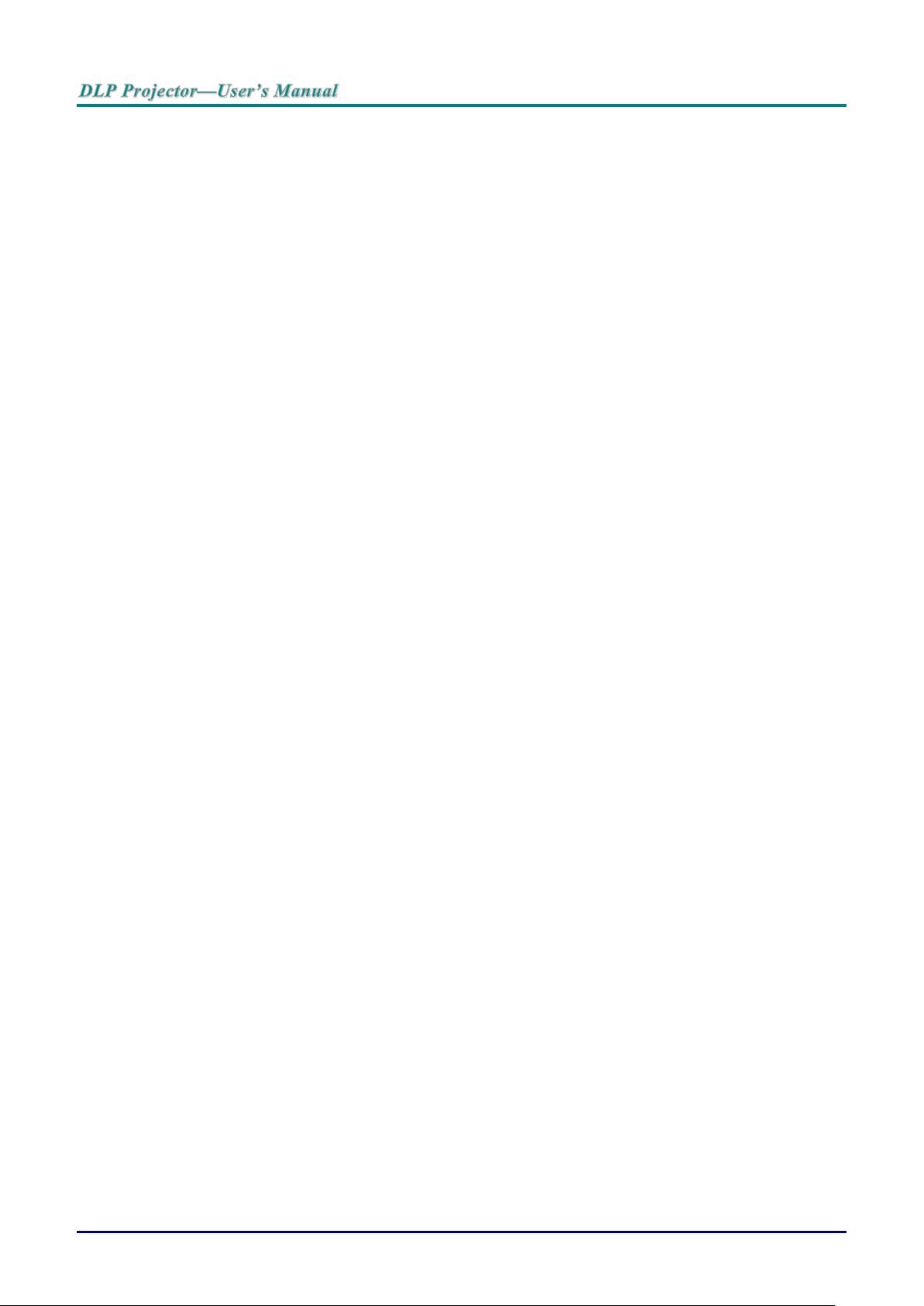
Verify Installation Location
To supply power, the 3-blade (with earthing lead) socket should be used to ensure proper
grounding and equalized ground potential for all of the equipment in the Projector System.
The power code provided with the Projector should be used. In case of any missing item, other
qualified 3-blade (with earthing lead) power cord can be used as substitution; however, do not use
2-blade power cord.
Verify if the voltage is stable, grounded properly and there is no electricity leakage.
Measure total power consumption which should not higher the safety capacity and avoid safety
issue and short circuit.
Turn on Altitude Mode when located in high altitude areas
When installation the bracket, make sure the weight limit is not exceed and firmly secured.
Avoid installing near air conditioner duct or subwoofer.
Avoid installing at high temperature, insufficient cooling and heavy dust locations.
Keep your product away from fluorescent lamps (>1 meter) to avoid malfunction
caused by IR interference
The VGA IN connector should be connected to the VGA IN port. Note that it should be inserted
tightly, with the screws on both sides securely fastened to ensure proper connection of the signal
wire for achieving optimal display effect.
The AUDIO IN connector should be connected to the AUDIO IN port and CANNOT be connected
to AUDIO OUT or other ports like BNC, RCA; otherwise, it will lead to mute output and even
DAMAGE the port.
Install the projector above 200cm to avoid damage.
The power cord and signal cable should be connected before power on the projector. During the
projector starting and operating process, DO NOT insert or remove the signal cable or the power
cord to avoid damaging the projector.
Cooling notes
Air outlet
Make sure the air outlet is 50cm clear of any obstruction to ensure proper cooling.
Air outlet location should not be in front of the lens of other projector to avoid causing illusions.
Keep the outlet at least 100cm away from the inlets of other projectors
The projector generates a massive amount of heat during use. The internal fan dissipates the heat
of the projector when shutting down, and such process may continue for a certain period. After the
project enters STANDBY MODE status, press the AC power button to turn off the projector and
remove the power cord. DO NOT remove the power cord during the shutdown process, as it may
cause damage to the projector. In the meantime, the delayed heat radiating will also affect the
service life of the projector. The shutdown process may vary depending on the model used.
Whatever the case may be, be sure to disconnect the power cord till after the projector enters the
STANDBY status.
Air inlet
Make sure there is no object blocking air input within 30 cm.
Keep the inlet away from other heat sources
Avoided heavy dust area
— iv —
Page 6
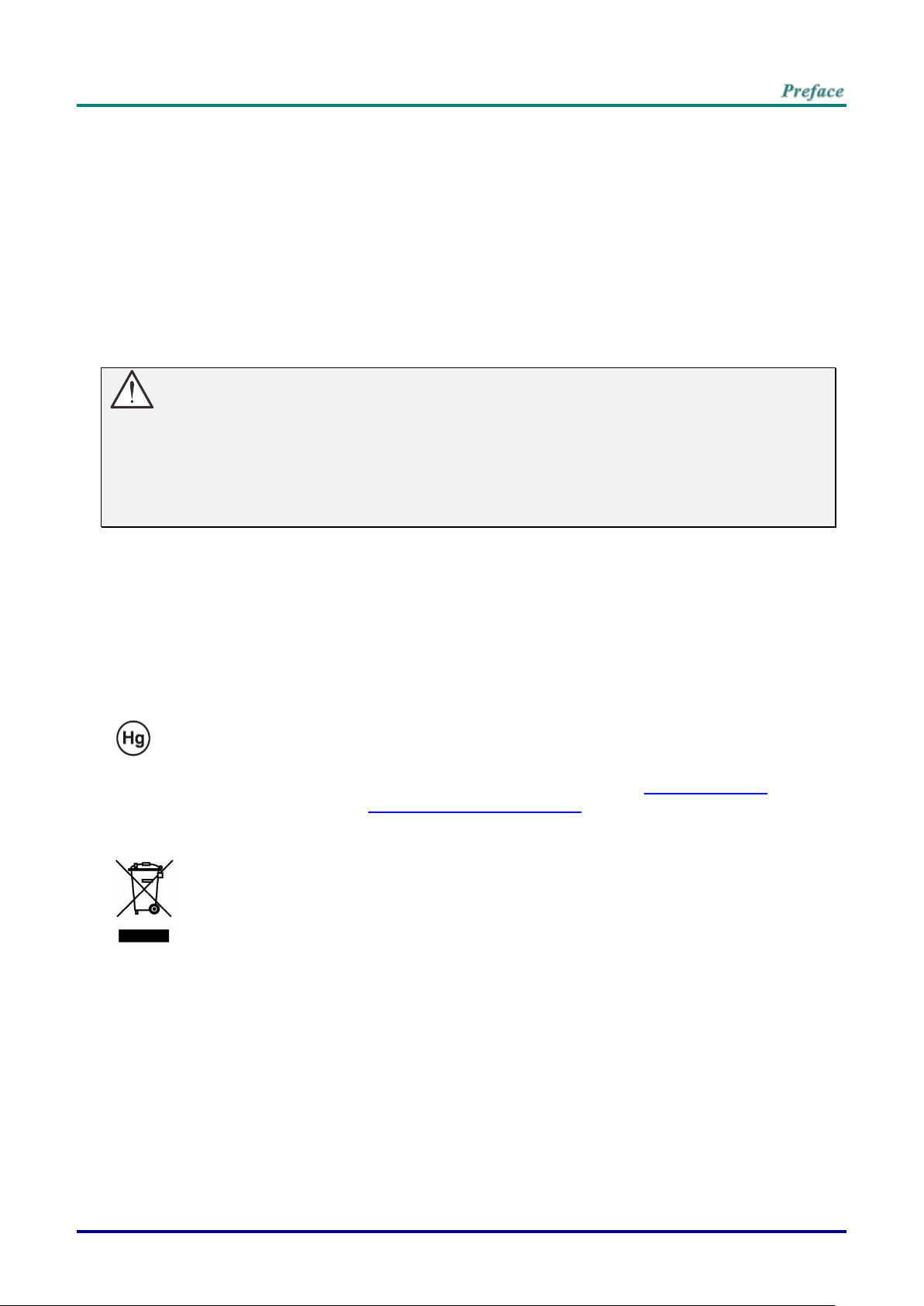
DISPOSAL: Do not use household or municipal waste collection services for
disposal of electrical and electronic equipment. EU countries require the use
of separate recycling collection services.
Power Safety
Only use the supplied power cord.
Do not place anything on the power cord. Place the power cord where it will not be in the way of
foot traffic.
Remove the batteries from the remote control when storing or not in use for a prolonged period.
Replacing the Lamp
Replacing the lamp can be hazardous if done incorrectly. See Replacing the Projection Lamp on page 49
for clear and safe instructions for this procedure. Before replacing the lamp:
Unplug the power cord.
Allow the lamp to cool for about one hour.
Caution:
In rare cases the lamp bulb may burn out during normal operation and cause glass dust or shards
to be discharged outward from the rear exhaust vent.
Do not inhale or do not touch glass dust or shards. Doing so could result in injury.
Always keep your face away from the exhaust vent so that you do not suffer from the gas and
broken shards of the lamp.
Cleaning the Projector
Unplug the power cord before cleaning. See Cleaning the Projector on page 53.
Allow the lamp to cool for about one hour.
Regulatory Warnings
Before installing and using the projector, read the regulatory notices in the Regulatory Compliance on
page 65.
Important Recycle Instructions:
Lamp(s) inside this product contain mercury. This product may contain other electronic waste that
can be hazardous if not disposed of properly. Recycle or dispose in accordance with local, state, or federal
Laws. For more information, contact the Electronic Industries Alliance at WWW.EIAE.ORG. For lamp
specific disposal information check WWW.LAMPRECYCLE.ORG.
Symbol Explanations
– v –
Page 7
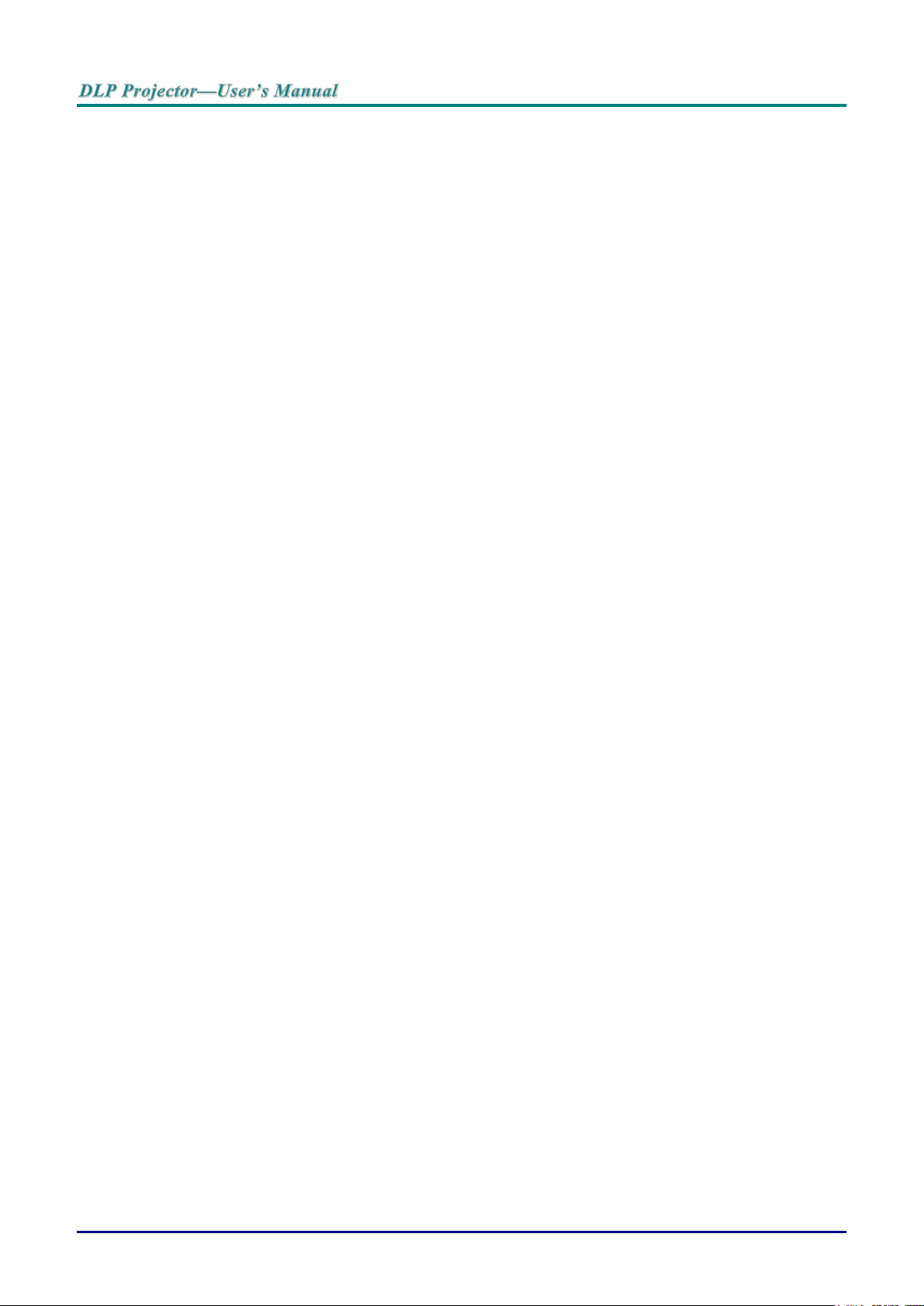
Main Features
Lightweight unit, easy to pack away and transport.
Compatible with all major video standards including NTSC, PAL, and SECAM.
A high brightness rating allows for presentations in daylight or in lit rooms.
Supports resolutions up to WUXGA at 16.7 million colors to deliver crisp, clear images.
Flexible setup allows for front, rear projections.
Line-of-vision projections remain square, with advanced keystone correction for angled
projections.
Input source automatically detected.
About this Manual
This manual is intended for end users and describes how to install and operate the DLP projector.
Wherever possible, relevant information—such as an illustration and its description—has been kept on
one page. This printer-friendly format is both for your convenience and to help save paper, thereby
protecting the environment. It is suggested that you only print sections that are relevant to your needs.
— vi —
Page 8

Table of Contents
GETTING STARTED ........................................................................................................................................................... 1
PACKING CHECKLIST ........................................................................................................................................................... 1
VIEWS OF PROJECTOR PARTS ............................................................................................................................................... 2
Front-right View ............................................................................................................................................................ 2
Top view—On-screen Display (OSD) buttons ......................................................................................................... 3
Rear view ....................................................................................................................................................................... 4
Bottom view ................................................................................................................................................................... 6
REMOTE CONTROL PARTS ................................................................................................................................................... 7
REMOTE CONTROL OPERATING RANGE ............................................................................................................................... 9
PROJECTOR AND REMOTE CONTROL BUTTONS .................................................................................................................... 9
SETUP AND OPERATION ............................................................................................................................................... 10
INSERTING THE REMOTE CONTROL BATTERIES ................................................................................................................. 10
INSTALLING OR REMOVING THE OPTIONAL LENS .............................................................................................................. 11
Removing the Existing Lens From the Projector ................................................................................................... 11
Installing the New Lens ............................................................................................................................................. 12
STARTING AND SHUTTING DOWN THE PROJECTOR ............................................................................................................. 13
SETTING AN ACCESS PASSWORD (SECURITY LOCK) .......................................................................................................... 15
ADJUSTING THE PROJECTOR LEVEL ................................................................................................................................... 17
ADJUSTING PROJECTED IMAGE POSITION USING SHIFT ..................................................................................................... 18
Adjusting the vertical image position ....................................................................................................................... 18
Adjusting the horizontal image position .................................................................................................................. 19
Shift Range Diagram ................................................................................................................................................. 19
ADJUSTING THE ZOOM, FOCUS AND KEYSTONE ................................................................................................................ 20
ON-SCREEN DISPLAY (OSD) MENU SETTINGS ...................................................................................................... 21
OSD MENU CONTROLS ..................................................................................................................................................... 21
Navigating the OSD ................................................................................................................................................... 21
SETTING THE OSD LANGUAGE .......................................................................................................................................... 22
OSD MENU OVERVIEW ..................................................................................................................................................... 23
IMAGE MENU ..................................................................................................................................................................... 26
Advanced Feature ...................................................................................................................................................... 27
Color Manager ............................................................................................................................................................ 28
COMPUTER MENU .............................................................................................................................................................. 30
VIDEO MENU ..................................................................................................................................................................... 31
Audio ............................................................................................................................................................................ 32
INSTALLATION I MENU ...................................................................................................................................................... 33
Advanced Feature ...................................................................................................................................................... 34
INSTALLATION II MENU ..................................................................................................................................................... 35
Advanced Feature ...................................................................................................................................................... 36
OSD Menu Setting ..................................................................................................................................................... 37
Lamp Hour Reset ....................................................................................................................................................... 38
3D ................................................................................................................................................................................. 38
Network ........................................................................................................................................................................ 39
Remote Setting ........................................................................................................................................................... 48
Status ........................................................................................................................................................................... 48
MAINTENANCE AND SECURITY .................................................................................................................................. 49
REPLACING THE PROJECTION LAMP ................................................................................................................................... 49
Resetting the Lamp Time .......................................................................................................................................... 52
CLEANING THE PROJECTOR................................................................................................................................................ 53
Cleaning the Lens ...................................................................................................................................................... 53
Cleaning the Case ...................................................................................................................................................... 53
USING THE PHYSICAL LOCK .............................................................................................................................................. 54
Using the Kensington Security Slot ......................................................................................................................... 54
Using the Security Chain Lock ................................................................................................................................. 54
TROUBLESHOOTING ...................................................................................................................................................... 55
– vii –
Page 9

COMMON PROBLEMS AND SOLUTIONS ............................................................................................................................... 55
TIPS FOR TROUBLESHOOTING ............................................................................................................................................ 55
LED ERROR MESSAGES ..................................................................................................................................................... 56
IMAGE PROBLEMS .............................................................................................................................................................. 56
LAMP PROBLEMS ............................................................................................................................................................... 57
REMOTE CONTROL PROBLEMS .......................................................................................................................................... 57
AUDIO PROBLEMS ............................................................................................................................................................. 57
HAVING THE PROJECTOR SERVICED .................................................................................................................................. 57
HDMI Q & A .................................................................................................................................................................... 58
SPECIFICATIONS ............................................................................................................................................................. 59
SPECIFICATIONS ................................................................................................................................................................. 59
PROJECTION DISTANCE VS. PROJECTION SIZE (XGA) ........................................................................................................ 60
Projection Distance and Size Table ......................................................................................................................... 60
TIMING MODE TABLE ........................................................................................................................................................ 62
PROJECTOR DIMENSIONS ................................................................................................................................................... 64
REGULATORY COMPLIANCE ....................................................................................................................................... 65
FCC WARNING .................................................................................................................................................................. 65
CANADA ............................................................................................................................................................................ 65
SAFETY CERTIFICATIONS ................................................................................................................................................... 65
APPENDIX I ........................................................................................................................................................................ 66
FUNCTION COMMAND SUMMARY TABLE: ........................................................................................................................... 66
— viii —
Page 10
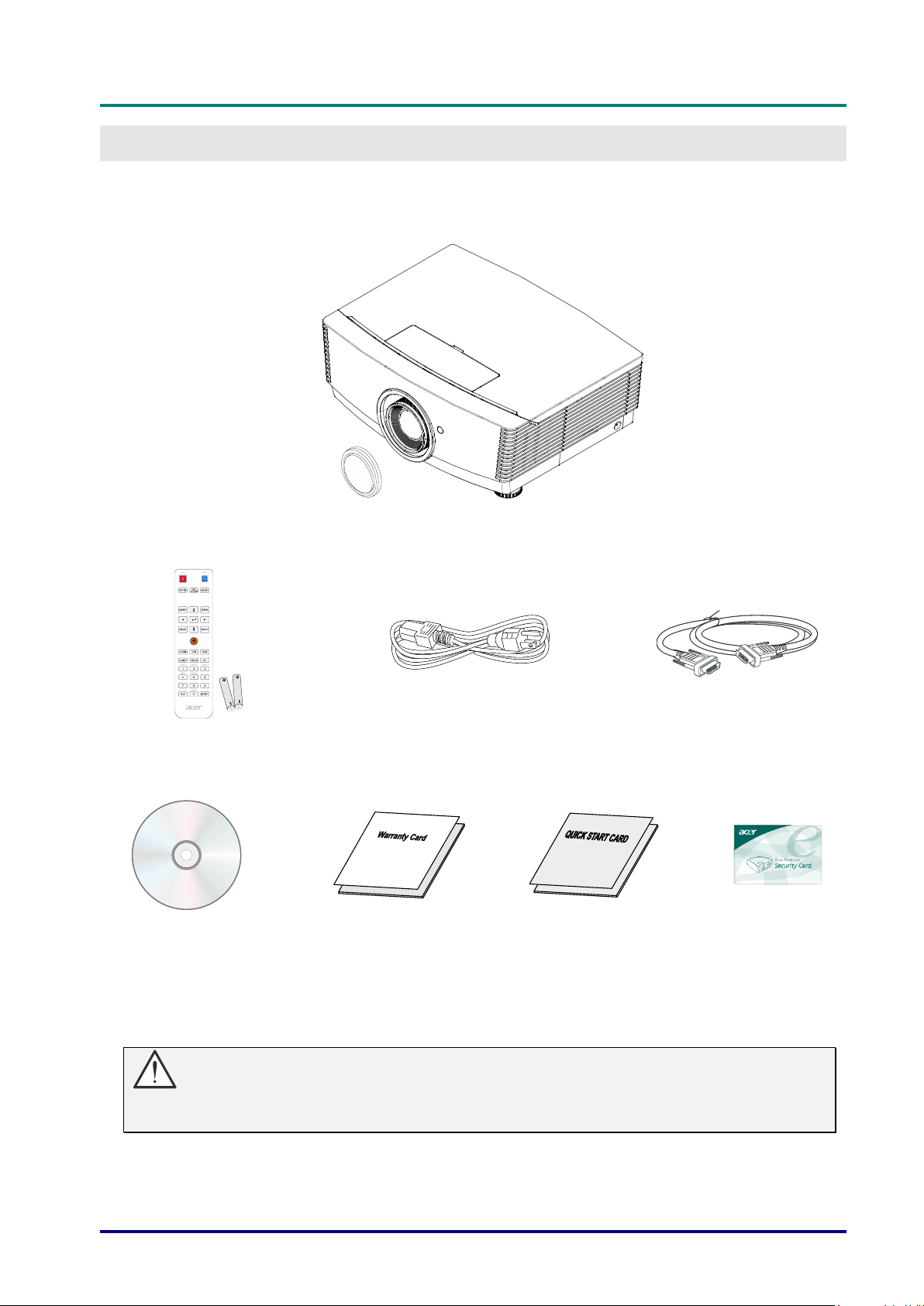
DLP Projector – User’s Manual
PROJECTOR WITH LENS CAP
REMOTE CONTROL
(WITH TWO AAA BATTERIES)
POWER CORD
VGA CABLE
CD-ROM
(THIS USER’S MANUAL)
WARRANTY CARD
QUICK START CARD
SECURITY CARD
GETTING STARTED
Packing Checklist
Carefully unpack the projector and check that the following items are included:
Contact your dealer immediately if any items are missing, appear damaged, or if the unit does not
work. It is recommend that you keep the original packing material should you ever need to return
the equipment for warranty service.
Caution:
Avoid using the projector in dusty environments.
Keep Security card in safe place.
— 1 —
Page 11

Views of Projector Parts
ITEM
LABEL
DESCRIPTION
SEE PAGE
1.
Function keys
See Top view—On-screen Display (OSD)
buttons.
3
2.
Screw
For ensure the lens position.
3.
Vertical lens shift
Adjusts the image position vertically.
18
4.
Lens release button
Press the release button before removing the
lens.
11
5.
Horizontal lens shift
Adjusts the image position horizontally.
19
6.
Lens
Projection Lens.
7.
Focus ring
Focuses the projected image.
20
8.
Zoom ring
Enlarges the projected image.
9.
IR receiver
Receives IR signal from remote control.
7
10.
Height adjuster
Adjusts level of projector.
15
11.
Lamp cover
Removes cover to replace lamp module.
49
7
5
Front-right View
Important:
Ventilation openings on the projector allow for good air circulation, which keeps the projector
lamp cool. Do not obstruct any of the ventilation openings.
Note:
Suggest to loosen the screw before lens shift adjustment and tighten up after finished
adjustment.
— 2 —
Page 12
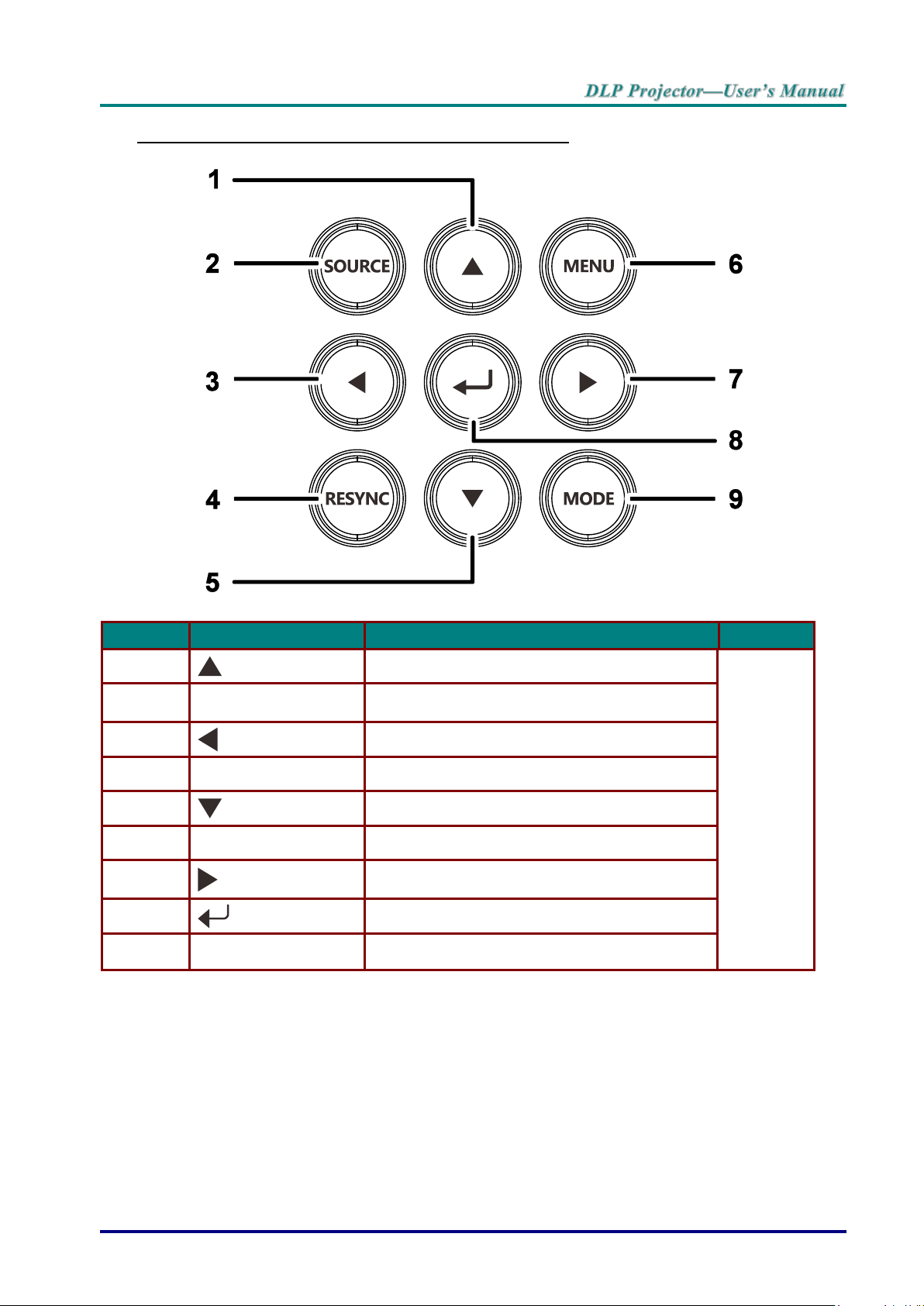
Top view—On-screen Display (OSD) buttons
ITEM
LABEL
DESCRIPTION
SEE PAGE
1.
Navigates and changes settings in the OSD.
21
2.
SOURCE
Enter the Source menu.
3.
Navigates and changes settings in the OSD.
4.
RESYNC
Toggle auto-tracking image function.
5.
Navigates and changes settings in the OSD.
6.
MENU
Opens and exits OSD menus.
7.
Navigates and changes settings in the OSD.
8.
Enter or confirm highlighted OSD menu item.
9.
MODE
Toggle a preset display mode.
– 3 –
Page 13
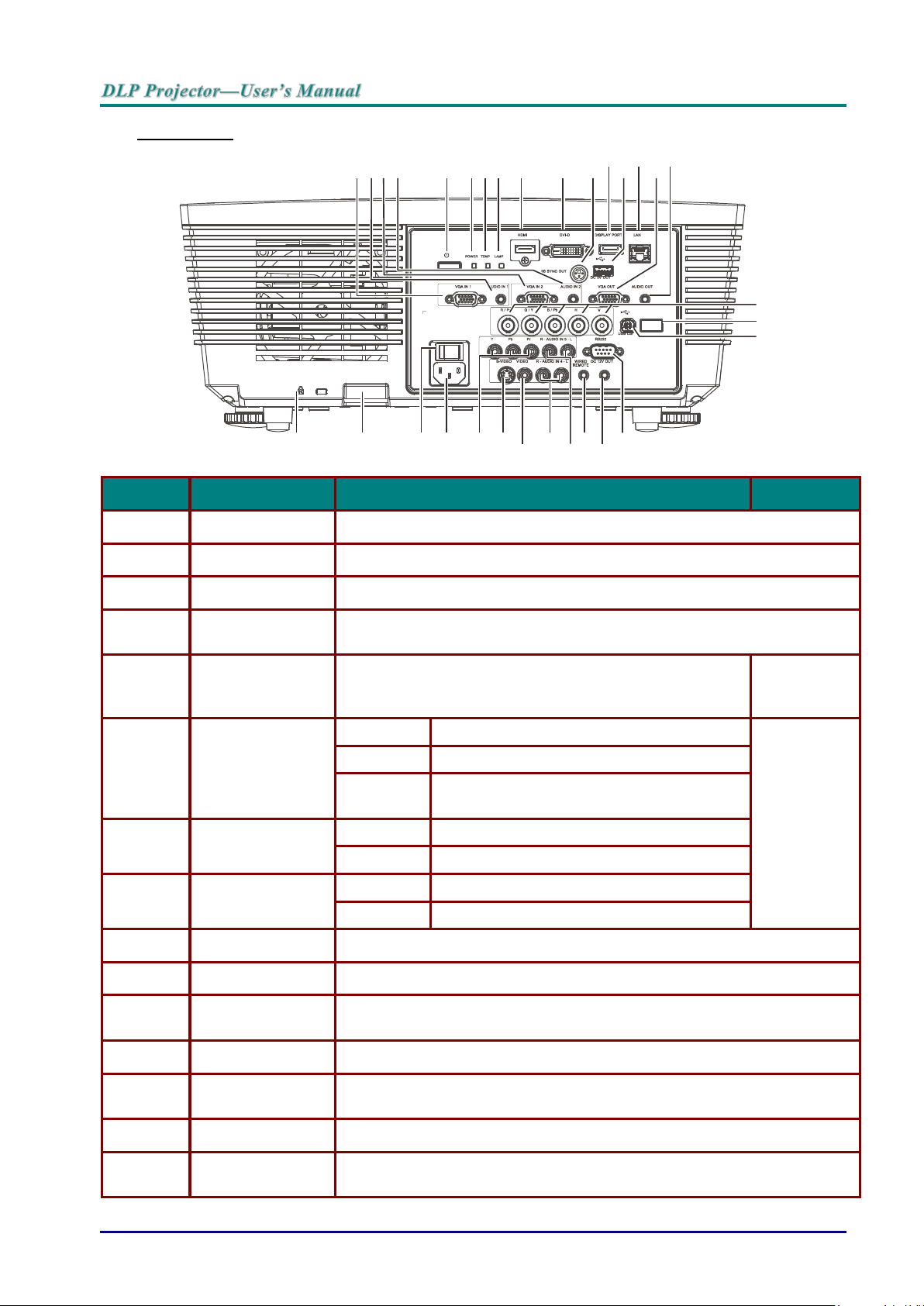
Rear view
ITEM
LABEL
DESCRIPTION
SEE PAGE
1.
VGA1
Connect a RGB cable from a computer or a video enabled device.
2.
AUDIO IN 1
Connect the AUDIO cable from an input device.
3.
VGA2
Connect a RGB cable from a computer or a video enabled device.
4.
AUDIO IN 2
Connect the AUDIO cable from an input device.
Note: Share with DVI & BNC audio input.
5.
POWER
Turns the projector on or off (main power switch must be
turned on first). Press to place the projector in standby
mode.
13
6.
PWR LED
Red
Standby
56
Green
Lamp Lit , System stable
Flashing
Power on, Cooling, Error code (See as
LED indicator table)
7.
TEMP LED
Red
Over temperature
Flashing
Error Code(See as LED indicator table)
8.
LAMP LED
Red
Lamp Fail
Flashing
Error code (See as LED indicator table)
9.
HDMI
Connect the HDMI cable from a HDMI device.
10.
DVI-D
Connect the DVI cable from a computer.
11.
3D SYNC OUT
(5V)
Connect 3D IR glasses receiver unit.
12.
DISPLAYPORT
Connect a DISPLAYPORT cable to a DISPLAYPORT source.
13.
USB CHARGE
(1.5A)
For USB charge.
14.
RJ-45
Connect a LAN cable from Ethernet.
15.
VGA OUT
Connect the RGB cable to a display.
(Pass through by VGA1 only)
1 2 3
4
5 6 7 8 9 10 1112131415
16
17
18
19
20
22
24
262728293031
— 4 —
Page 14
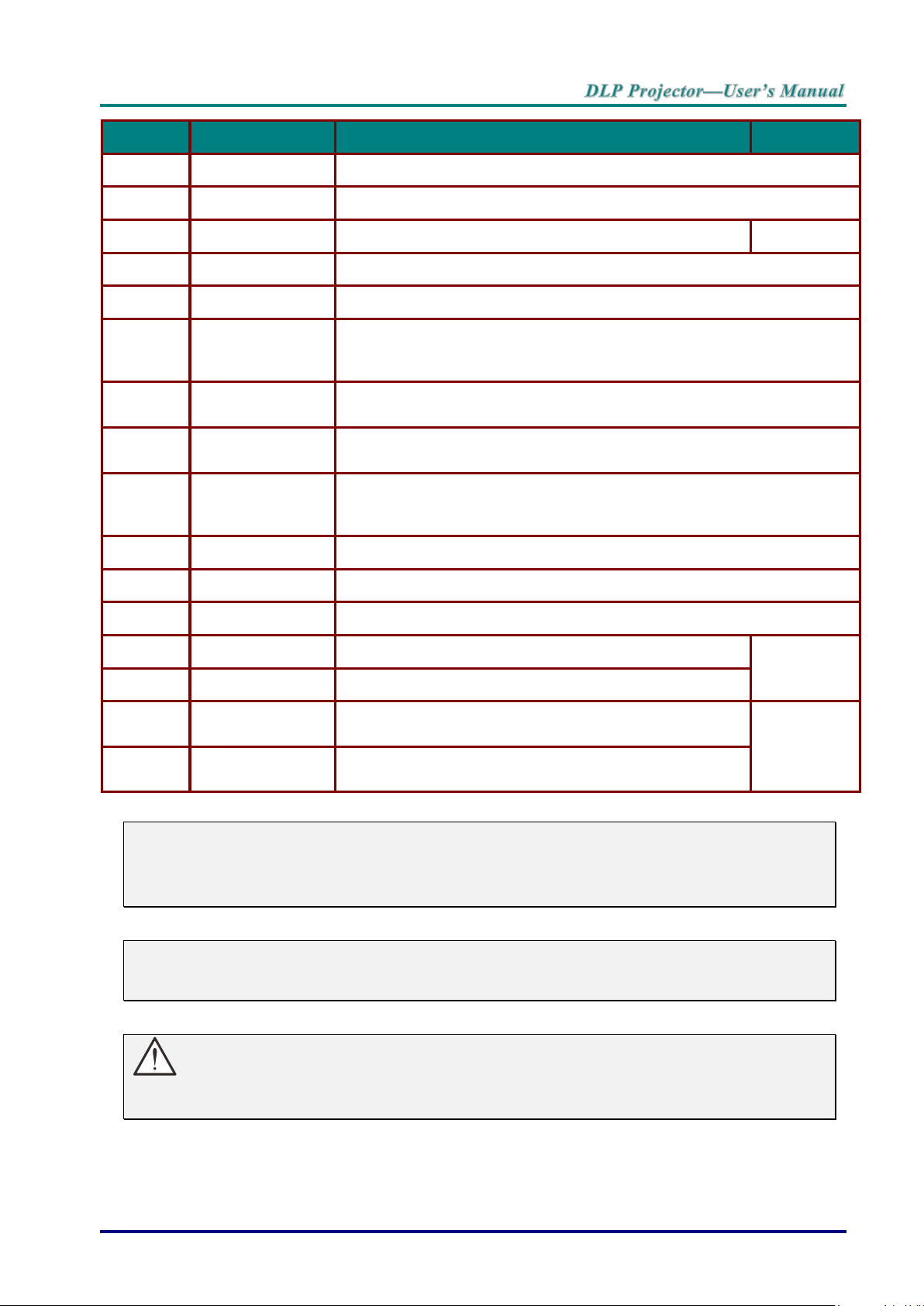
ITEM
LABEL
DESCRIPTION
SEE PAGE
16.
AUDIO OUT
Connect an AUDIO cable for audio loop through.
17.
BNC
Connect a BNC cable from a computer.
18.
IR receiver
Receive IR signal from remote control.
7
19.
SERVICE
For service use.
20.
RS-232
Connects RS-232 serial port cable for remote control.
21.
12V
When connected to the screen through a commercially available cable,
the screen deploys automatically on start up of the projector. The screen
retracts when the projector is powered off (see notes below).
22.
WIRED REMOTE
Wire remote control connector (connect with wire remote connector of
the Remote Control set).
23.
AUDIO IN 3 L/R
RCA (YPbPr)
Connect the audio cables from a audio device.
24.
AUDIO IN 4 L/R
RCA (Video/ SVideo)
Connect the audio cables from a audio device.
25.
VIDEO
Connect the composite cable from a video device.
26.
S-VIDEO
Connect the S-video cable from a video device.
27.
YPbPr
Connect a component video enabled device.
28.
AC IN
Connects the power cable.
13
29.
Power switch
Turns on/off the projector.
30.
Security chain
lock
Helps protect the projector from unauthorized use.
54
31.
Kensington Lock
Secures to permanent object with a Kensington Lock
system.
Note:
To use this feature, you must plug in the connector before turn on/off the projector.
Screen controllers are supplied and supported by screen manufacturers.
Do not use this jack for anything other than intended use.
Note:
If your video equipment has both S-VIDEO and RCA jacks (composite video) connect to the
S-VIDEO connector. S-VIDEO provides a better quality signal.
Warning:
As a safety precaution, disconnect all power to the projector and connecting devices before
making connections.
– 5 –
Page 15
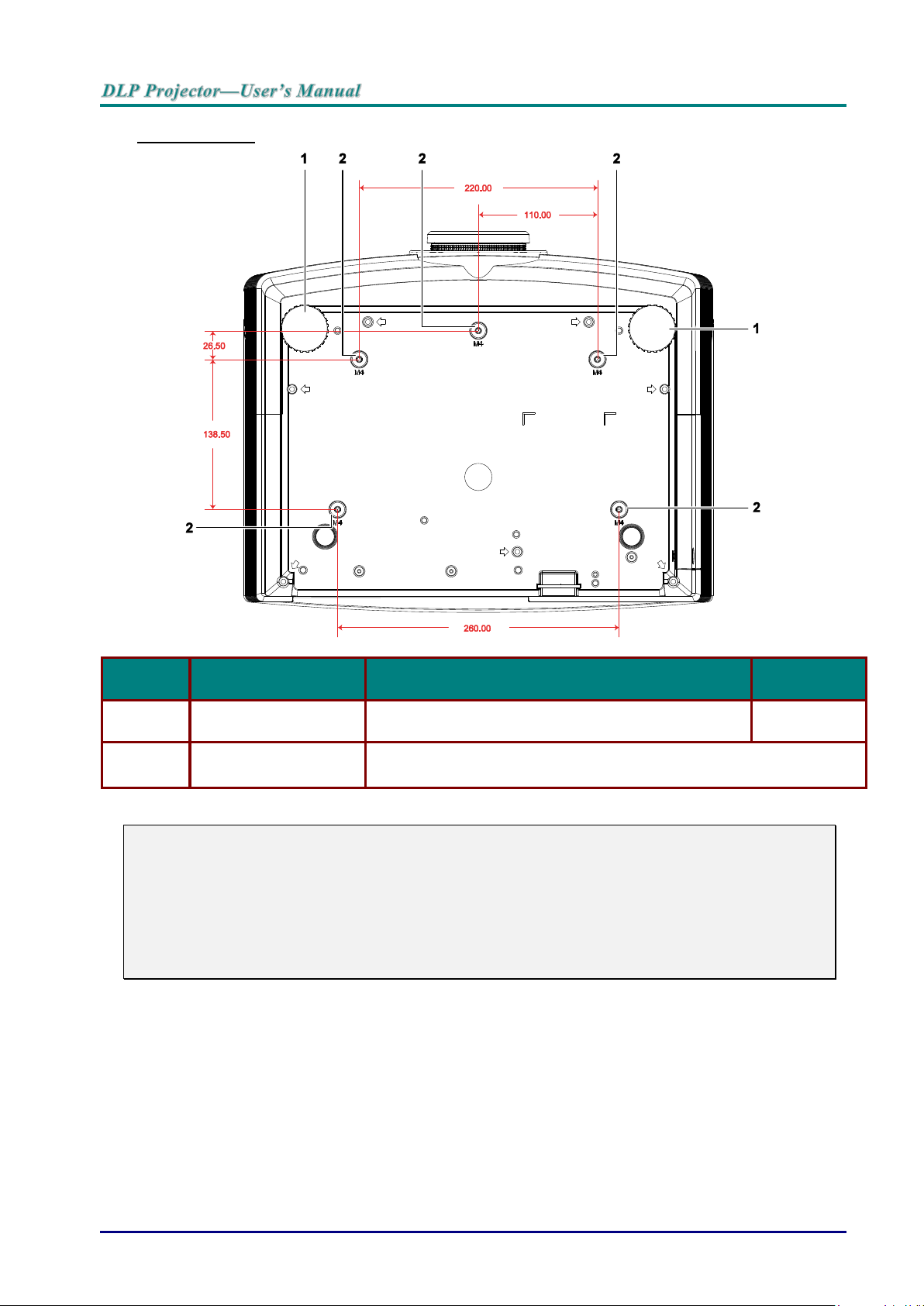
Bottom view
ITEM
LABEL
DESCRIPTION
SEE PAGE
1.
Tilt adjustor
Rotate adjuster lever to adjust angle position.
15
2.
Ceiling support holes
Contact your dealer for information on mounting the projector on a
ceiling
Note:
When installing, ensure that you use only UL Listed ceiling mounts.
For ceiling installations, use approved mounting hardware and M4 screws with a maximum
screw depth of 12 mm (0.47 inch).
The construction of the ceiling mount must be of a suitable shape and strength. The ceiling
mount load capacity must exceed the weight of the installed equipment, and as an additional
precaution be capable of withstanding three times the weight of the equipment over a period of
60 seconds.
— 6 —
Page 16
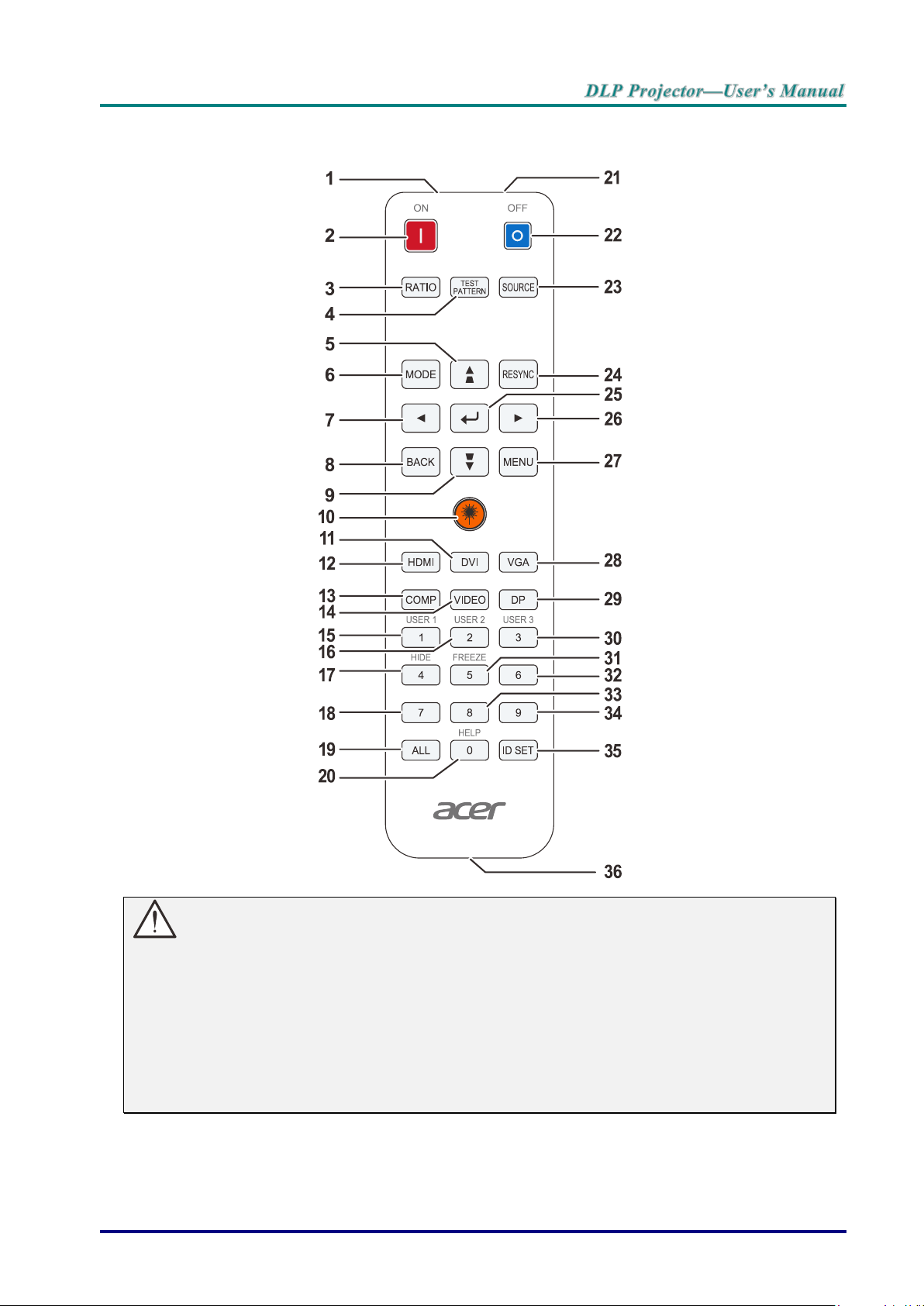
Remote Control Parts
Important:
1. Avoid using the projector with bright fluorescent lighting turned on. Certain high-frequency
fluorescent lights can disrupt remote control operation.
2. Be sure nothing obstructs the path between the remote control and the projector. If the path
between the remote control and the projector is obstructed, you can bounce the signal off
certain reflective surfaces such as projector screens.
3. The buttons and keys on the projector have the same functions as the corresponding buttons
on the remote control. This user’s manual describes the functions based on the remote control.
– 7 –
Page 17
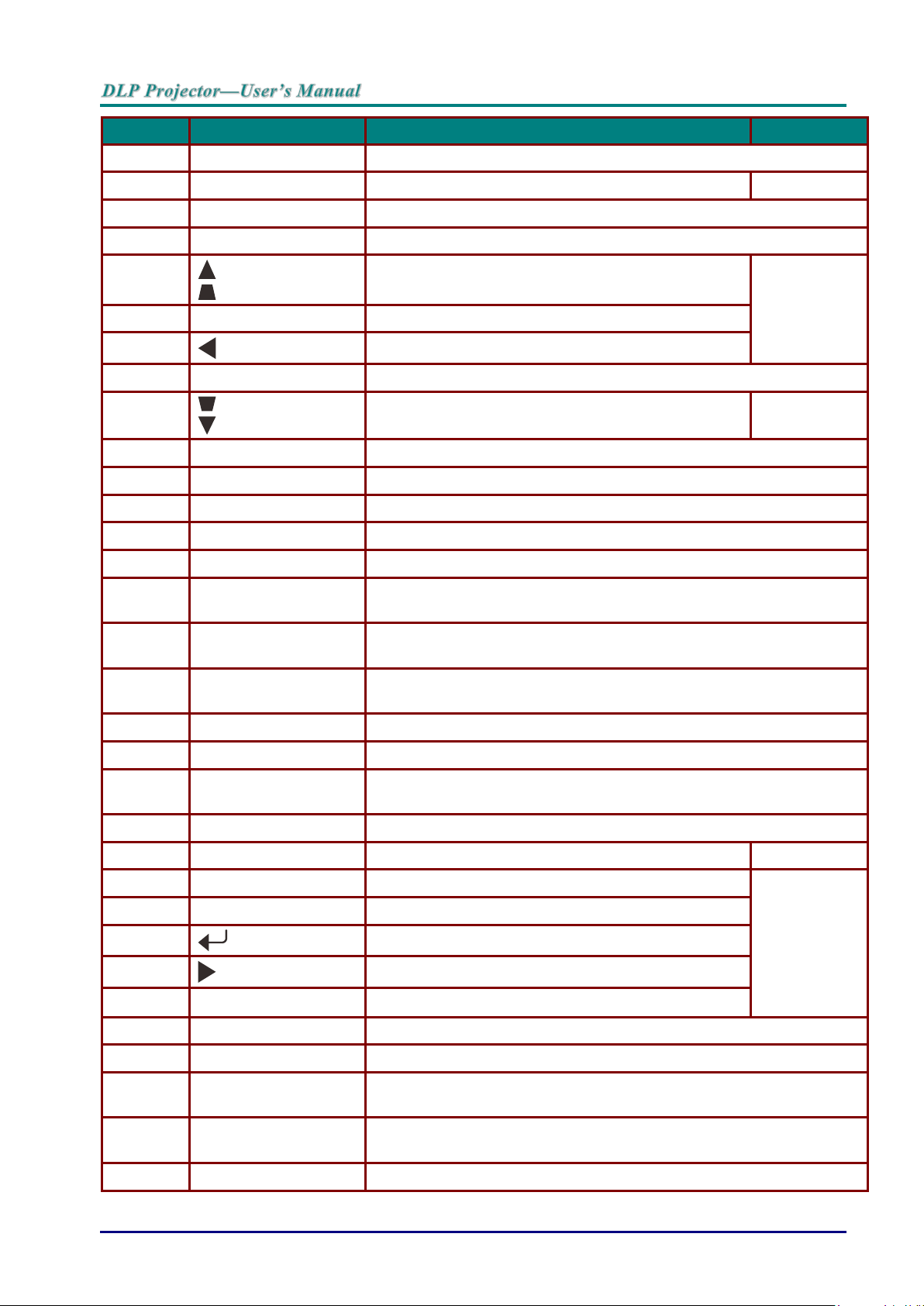
ITEM
LABEL
DESCRIPTION
SEE PAGE
1.
IR Transmitter
Transmits signals to projector.
2.
Power ON
Turns the projector on
13
3.
RATIO
Displays the ASPECT RATIO selections
4.
TEST PATTERN
Toggle on / off test pattern
5.
Navigates and changes settings in the OSD
Quick Menu – For Keystone
21
6.
MODE
Toggle a preset display mode.
7.
Navigates and changes settings in the OSD
8.
BACK
Goes back to previous OSD menu.
9.
Navigates and changes settings in the OSD
Quick Menu – For Keystone
21
10.
Laser
Press to operate the on-screen pointer. DO NOT POINT IN EYES.
11.
DVI
Displays the DVI source selection
12.
HDMI
Displays the HDMI source selection
13.
COMP
Displays the Component source selection
14.
VIDEO
Displays the VIDEO source selection
15.
1/USER1
Menu on: Number for Remote ID or password setting used.
Menu off: Hot key function of USER1 on OSD.
16.
2/USER2
Menu on: Number for Remote ID or password setting used.
Menu off: Hot key function of USER2 on OSD.
17.
4/HIDE
Menu on: Number for Remote ID or password setting used.
Menu off: Press the button to hide video and audio.
18.
7
Number for Remote ID or password setting used.
19.
ALL
All number for Remote ID setting used.
20.
0/HELP
Menu on: Number for Remote ID or password setting used.
Menu off: Press the button to display ID number of this remote
21.
Laser
Use as on-screen pointer. DO NOT POINT IN EYES.
22.
Power OFF
Turns the projector off
13
23.
SOURCE
Alternate input source
21
24.
RESYNC
Toggle auto-tracking image function
25.
Enters and confirms settings in the OSD
26.
Navigates and changes settings in the OSD
27.
MENU
Opens or closed the OSD
28.
VGA
Displays the VGA source selection
29.
DP
Displays the DisplayPort source selection
30.
3/USER3
Menu on: Number for Remote ID or password setting used.
Menu off: Hot key function of USER3 on OSD.
31.
5/FREEZE
Menu on: Number for Remote ID or password setting used.
Menu off: Freezes/unfreezes the on-screen picture
32.
6
Number for Remote ID or password setting used.
— 8 —
Page 18
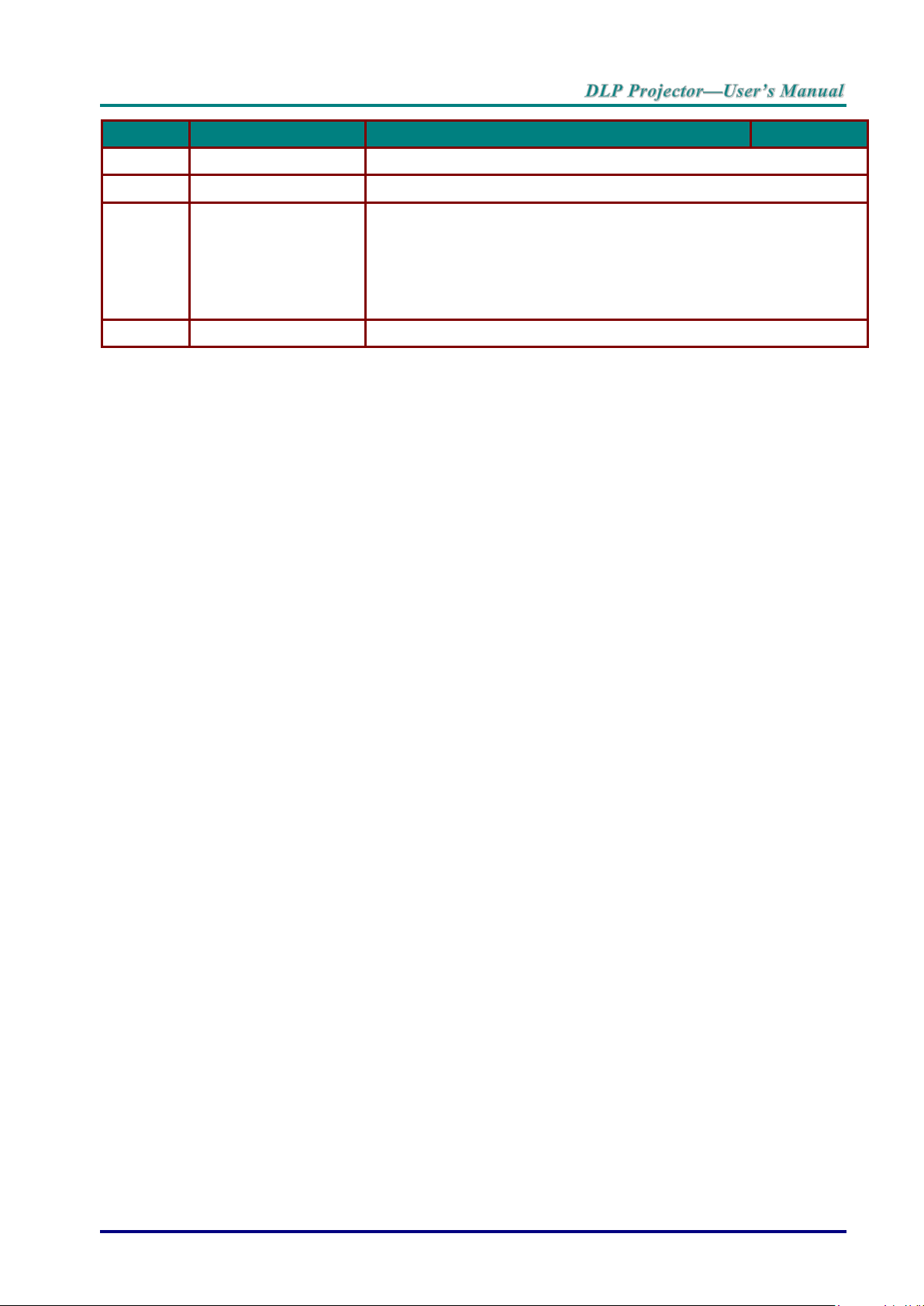
ITEM
LABEL
DESCRIPTION
SEE PAGE
33.
8
Number for Remote ID or password setting used.
34.
9
Number for Remote ID or password setting used.
35.
ID SET
Press to set remote ID.
Press ID SET for three seconds. The backlight on the remote control
blinks, then press 01~99 to designate an ID.
Press All and ID SET for five seconds. The backlight on the remote
control blinks a single instance to reset control code to all, then can
control all projector.
36.
Wired Jack
Connect wire remote to the projector.
Remote Control Operating Range
The remote control uses infrared transmission to control the projector. It is not necessary to point
the remote directly at the projector. Provided you are not holding the remote perpendicular to the
sides or the rear of the projector, the remote will function well within a radius of about 7 meters (23
feet) and 15 degrees above or below the projector level. If the projector does not respond to the
remote control, move a little closer.
Projector and Remote Control Buttons
The projector can be operated using the remote control or the buttons on the top of the projector.
All operations can be carried out with the remote control; however, the buttons on the projector
are limited in use.
– 9 –
Page 19

Inserting the Remote Control Batteries
1.
Remove the battery compartment
cover by sliding the cover in the
direction of the arrow.
2.
Insert the battery with the positive
side facing up.
3.
Replace the cover.
SETUP AND OPERATION
Caution:
1. Only use AAA batteries (Alkaline batteries are recommended).
2. Dispose of used batteries according to local ordinance regulations.
3. Remove the batteries when not using the projector for prolonged periods.
— 10 —
Page 20

Installing or Removing the Optional Lens
1.
Pull and release the top cover to
open as shown.
2.
Push the LENSE RELEASE button
to the unlock position.
3.
Grasp the lens.
4.
Rotate the lens counterclockwise.
The existing lens will be
disengaged.
5.
Pull out the existing lens slowly.
Caution:
Do not shake or place excessive pressure on the projector or the lens components as the pro-
jector and lens components contain precision parts.
Before removing or installing the lens, be sure to turn off the projector, wait until the cooling
fans stop, and turn off the main power switch.
Do not touch the lens surface when removing or installing the lens.
Keep fingerprints, dust or oil off the lens surface.
Do not scratch the lens surface.
Work on a level surface with a soft cloth under it to avoid scratching.
If you remove and store the lens, attach the lens cap to the projector to keep off dust and dirt.
Removing the Existing Lens From the Projector
– 11 –
Page 21
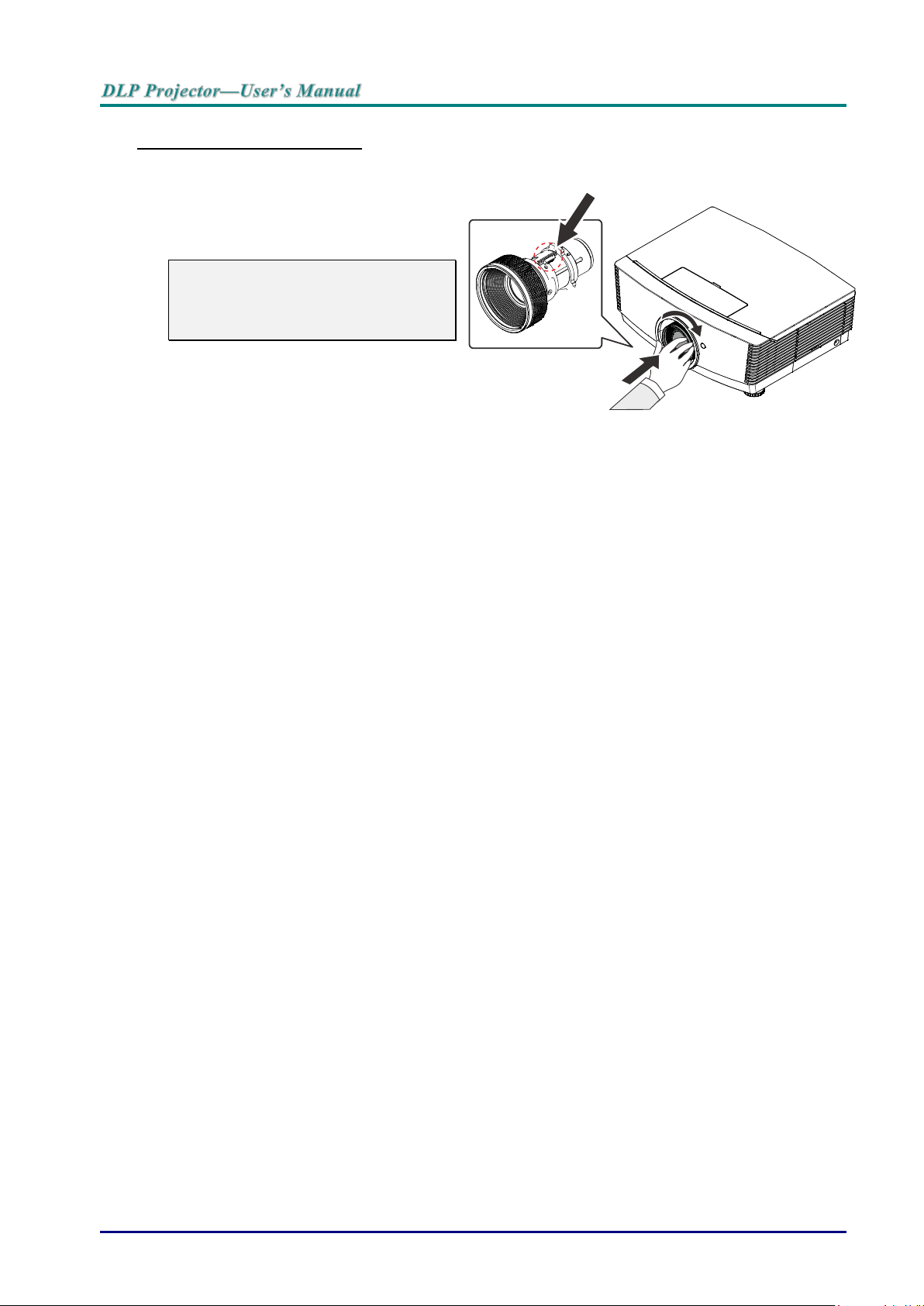
Installing the New Lens
1.
Align the notches and correctly
position the electrical contact pad as
shown in the picture.
Note:
Pin of Electrical contact pins should
be in the direction as shown in the
picture.
2.
Rotate the lens clockwise until you
feel it click into place.
Electrical contact pins
— 12 —
Page 22
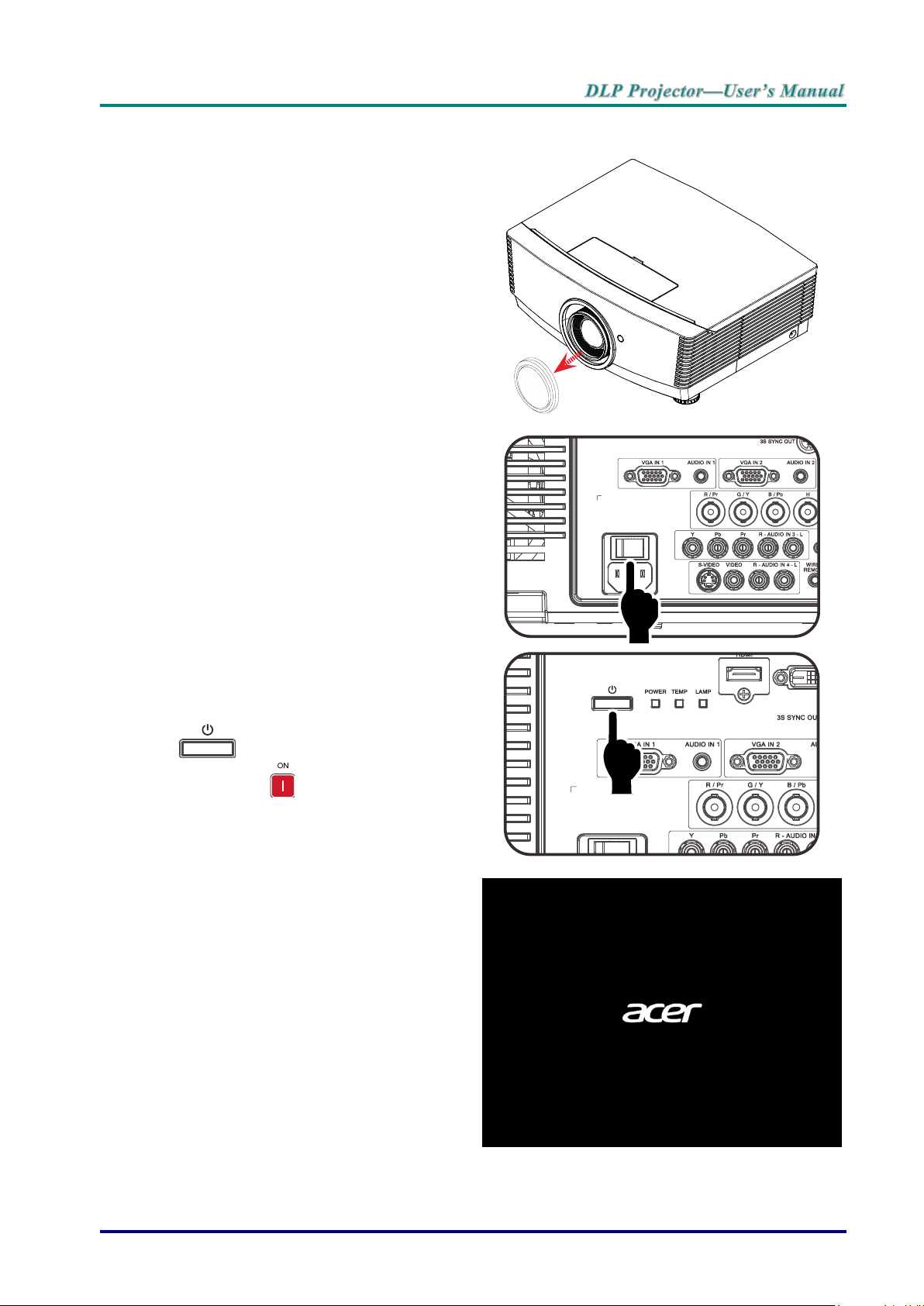
Starting and Shutting down the Projector
1.
Remove the lens cap.
2.
Securely connect the power cord
and signal cable. When connected,
the power led will turn red.
3.
Turn on the lamp by pressing
“ ” button on the rear of the
projector or “ ” on the remote
control.
The PWR LED will now flash red.
The startup screen will display in
approximately 30 seconds. The first
time you use the projector, you can
select your preferred language from
quick menu after the startup screen
display.
– 13 –
Page 23
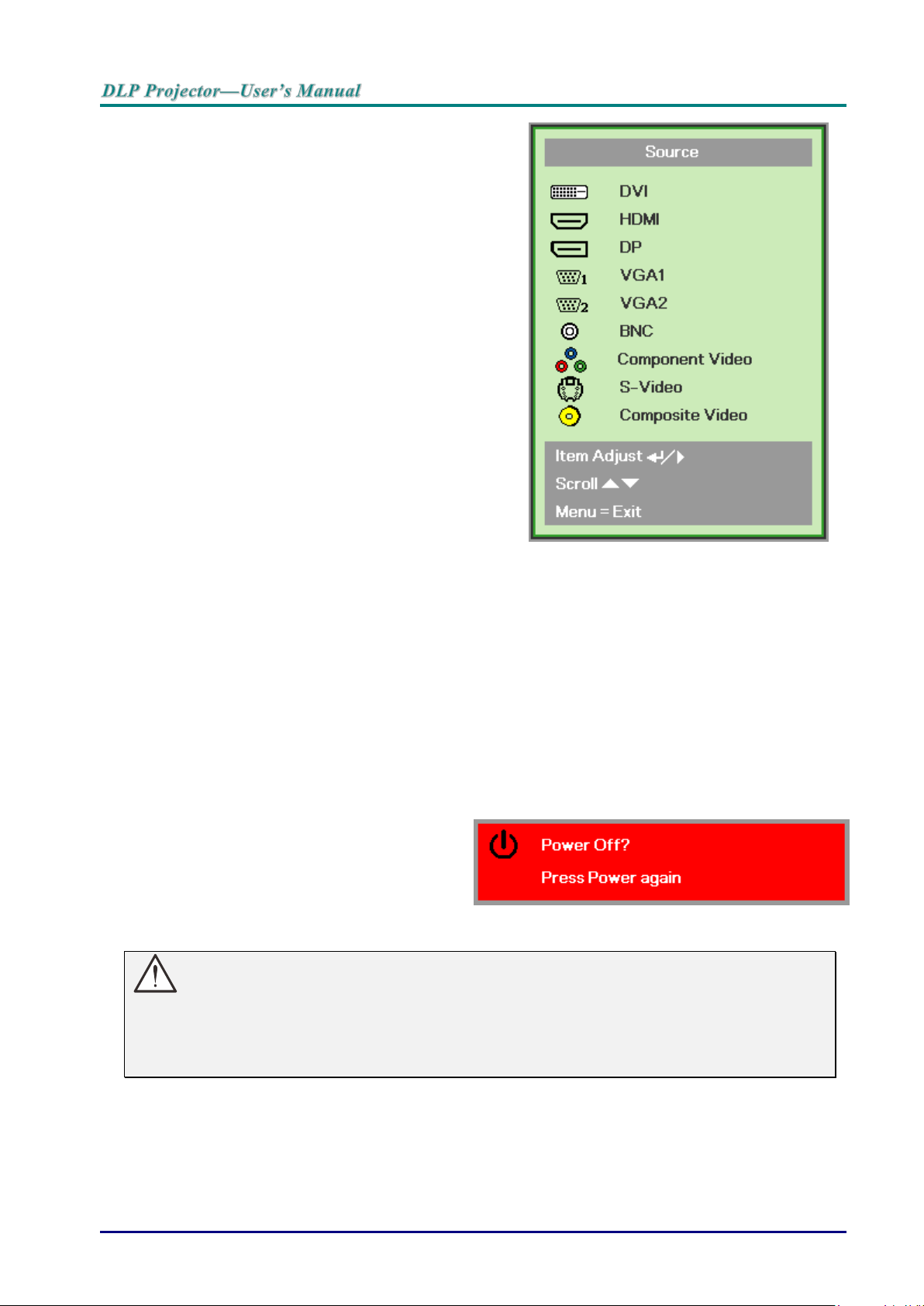
4.
If more than one input device is
connected, press the SOURCE
button and use ▲▼ to scroll among
devices.
DVI: Digital Visual Interface
HDMI: High-Definition Multimedia Interface
compatible
DisplayPort: Digital display interface
VGA 1 / 2: Analog RGB 1 / 2
BNC: Analog RGB (BNC connector)
Component Video: DVD input YCbCr / YPbPr , or
HDTV input YPbPr
S-Video: Super video (Y/C separated)
Composite Video: Traditional composite video
5.
When the “Power Off? /Press
Power again” message appears,
press the POWER button. The
projector turns off.
Caution:
1. Be sure to remove the lens cap before starting projector.
2. Do not unplug the power cord until the PWR LED stops flashing–indicating the projector has
cooled down.
— 14 —
Page 24
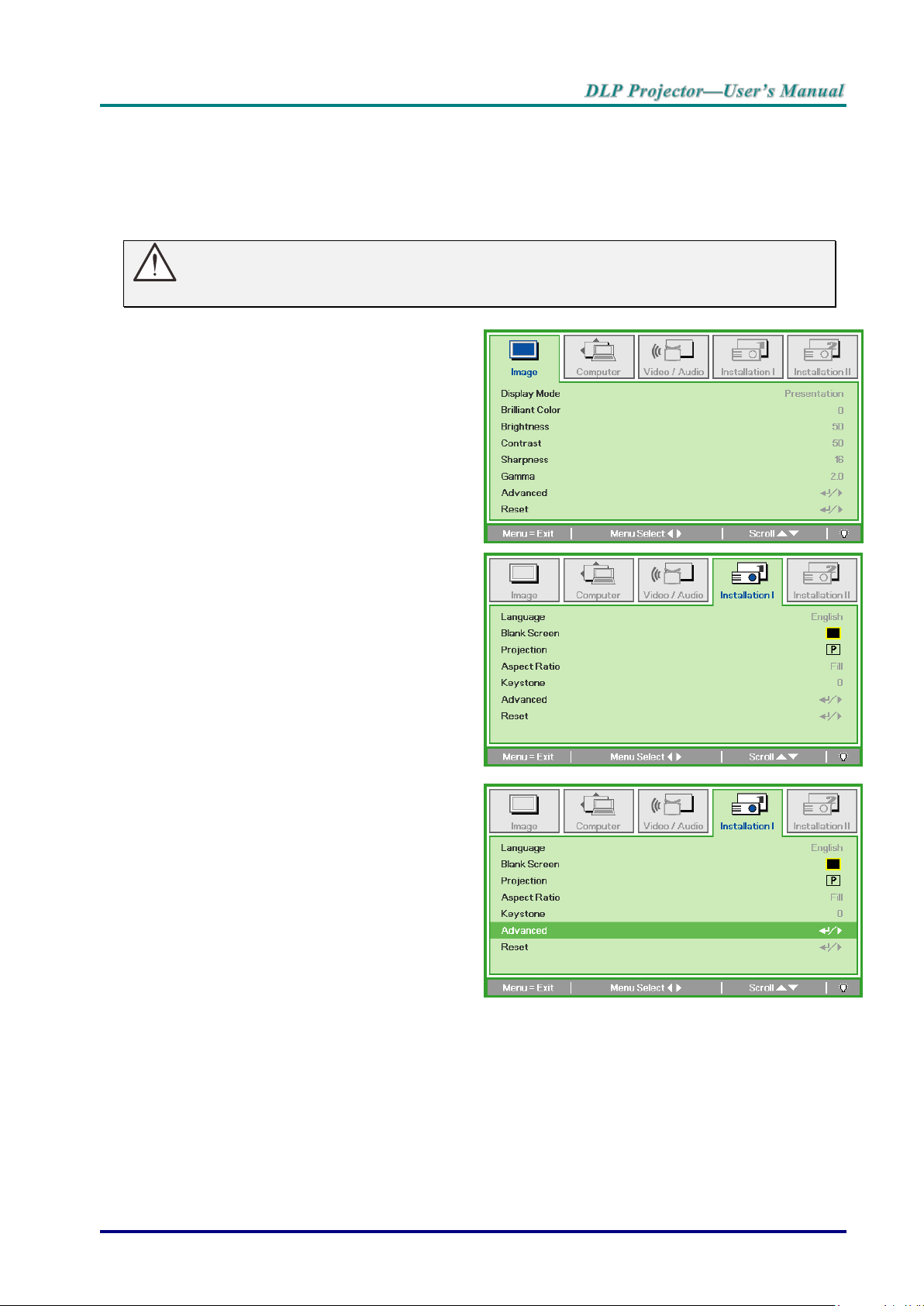
Setting an Access Password (Security Lock)
1.
Press the MENU button to open the
OSD menu.
2.
Press the cursor ◄► button to move
to the Installation I menu.
3.
Press the cursor ▲▼ button to select
Advanced.
You can use the four (arrow) buttons to set a password and prevent unauthorized use of the
projector. When enabled, the password must be entered after you power on the projector. (See
Navigating the OSD on page 21 and Setting the OSD Language on page 22 for help on using
OSD menus.)
Important:
Keep the password / Security card in a safe place.
– 15 –
Page 25

4.
Press the cursor ▲▼ button to select
Security Lock.
5.
Press the cursor ◄► button to enable
or disable security lock function.
A password dialog box automatically
appears.
6.
You can use the number buttons on IR
remote control for password entry. You
can use any number six times, but not
less than six.
Press the number buttons in any order
to set the password. Push the MENU
button to exit the dialog box.
7.
The password confirm menu appears
when user presses the power-on key
in case the Security Lock is enabled.
Enter the password in the order you
set it at step 6.
Note:
In case you forget the password, enter the PWD code on the included security card to return
normal function to the projector and set Security Lock to off or re-setting password.
— 16 —
Page 26

Adjusting the Projector Level
1.
To raise the level of the projector,
twist the adjusters counter
clockwise.
2.
To lower the level of the projector,
lift the projector and twist the
adjusters clockwise.
Take note of the following when setting up the projector:
The projector table or stand should be level and sturdy.
Position the projector so that it is perpendicular to the screen.
Remove the Back Foot Holder on the rear adjuster foot before adjusting the projection
angle.
Ensure the cables are in a safe location. You could trip over them.
– 17 –
Page 27

Adjusting Projected Image Position Using Shift
Screen
Distance
(L)
100%
Screen Height
(H)
-10%
+50%
50%xH
Note:
Suggest to loosen the screw before lens
shift adjustment and tighten up after
finished adjustment.
The Shift feature provides a lens shift function that can be used to adjust the position of the
projected image either horizontally or vertically within the range detailed below.
Shift is a unique system that provides lens shift while maintaining a much higher ANSI contrast
ratio than traditional lens shift systems.
Adjusting the vertical image position
The vertical image height can be adjusted between 50% and -10% (XGA) of offset position. Note
that the maximum vertical image height adjustment can be limited by the horizontal image position.
For example it is not possible to achieve the maximum vertical image position height detailed
above if the horizontal image position is at maximum. Please consult the Shift Range diagram
below for further clarification.
— 18 —
Page 28

Adjusting the horizontal image position
When W and H at 0% offset position
The max. H up shift=Hx50%
The max. H down shift=Hx10%
The max. W shift=Wx5%
When max. W shift is Wx5%
max. H shift=Hx45%
When max. H shift is Hx50%
max. W shift=Hx0%
Wx5% Wx5%
With the lens in the center position the horizontal image position can be adjusted to the left or right
by up to a maximum of 5% of the image width. Note that the maximum horizontal image height
adjustment can be limited by the vertical image position. For example it is not possible to achieve
the maximum horizontal image position if the vertical image position is at maximum. Please
consult the Shift Range diagram below for further clarification.
Shift Range Diagram
– 19 –
Page 29

Adjusting the Zoom, Focus and Keystone
1.
Use the Image-zoom
control (on the projector
only) to resize the
projected image and
screen size.
2.
Use the Image-focus
control (on the projector
only) to sharpen the
projected image.
3.
Use the KEYSTONE
buttons on the remote
control to correct
image-trapezoid (wider
top or bottom)
effect.
4.
The keystone control
appears on the display.
— 20 —
Page 30

ON-SCREEN DISPLAY (OSD) MENU SETTINGS
1. To enter the OSD, press the
MENU button.
2. There are five menus. Press
the cursor ◄► button to move
through the menus.
3. Press the cursor ▲▼ button to
move up and down in a menu.
4. Press ◄► to change values for
settings.
5. Press MENU to close the OSD
or leave a submenu.
OSD Menu Controls
The projector has an OSD that lets you make image adjustments and change various settings.
Navigating the OSD
You can use the remote control cursor buttons or the buttons on the top of the projector to
navigate and make changes to the OSD. The following illustration shows the corresponding
buttons on the projector.
Note:
Depending on the video source, not all items in the OSD are available. For example, the
Horizontal/Vertical Position items in the Computer menu can only be modified when
connected to a PC. Items that are not available cannot be accessed and are grayed out.
– 21 –
Page 31

Setting the OSD Language
Set the OSD language to your preference before continuing.
1. Press the MENU button. Press the cursor ◄► button to navigate to Installation I.
2. Press the cursor ▲▼ button until Language is highlighted.
3. Press the cursor ◄► button until the language you want is highlighted.
4. Press the MENU button twice to close the OSD.
— 22 —
Page 32

OSD Menu Overview
MAIN MENU
SUB MENU
SETTINGS
Image
Display Mode
3D Disable: Presentation, Bright,
Game, Movie, TV, sRGB, User
3D Enable: 3D
Brilliant Color
0~10
Brightness
0~100
Contrast
0~100
Sharpness
0~31
Gamma
2.0, 2.2, 2.4, 2.6, 2.8
Advanced
Color Space
Auto, RGB, YUV
Color Temperature
Warm, Normal, Cold
Color Manager
Red
Hue, Saturation, Gain
Green
Hue, Saturation, Gain
Blue
Hue, Saturation, Gain
Cyan
Hue, Saturation, Gain
Magenta
Hue, Saturation, Gain
Yellow
Hue, Saturation, Gain
White
Red, Green, Blue
White Balance
R Gain
0~200
G Gain
0~200
B Gain
0~200
R Offset
-50~50
G Offset
-50~50
B Offset
-50~50
Reset
Computer
Horizontal Position
-5~5
Vertical Position
-5~5
Frequency
Tracking
Auto Image
Video / Audio
Video AGC
Off, On
Video Saturation
0~100
Video Tint
0~100
Closed Captioning
Off, On
Audio
Volume
0~10
Mute
Off, On
Reset
Use the following illustration to quickly find a setting or determine the range for a setting.
– 23 –
Page 33

MAIN MENU
SUB MENU
SETTINGS
Installation I
Language
English, Français, Deutsch,
Español, Português, 簡体中文,
繁體中文, Italiano, Norsk,
Svenska, Nederlands, Русский,
Suomi, 한국어, ةيبرعلا, Türkçe, 日
本語, Português do Brasil,
Ағылшын, Việt, Dansk
Blank Screen
Black, Red, Green, Blue, White
Projection
Front, Rear, Ceiling,
Rear+Ceiling
Aspect Ratio
Fill, 4:3, 16:9, Letter Box, Native
Keystone
-40~40
Advanced
Security Lock
Off ,On
Keypad Lock
Off ,On
Digital Zoom
-10~10
Presentation Timer
Timer
Off ,On
Timer Period
1-60
Timer Reset
Reset
— 24 —
Page 34

MAIN MENU
SUB MENU
SETTINGS
Installation II
Auto Source
Off, On
Auto Power Off (min.)
0~180
Auto Power On
Off, On
Fan Speed
Normal, High
Lamp Mode
Normal, Bright
Advanced
OSD Menu Setting
Menu Position
Center, Down, Up, Left,
Right
Translucent Menu
0%, 25%, 50%, 75%, 100%
Menu Display
10~20
Lamp Hour Reset
Low Power Mode
On, Off, On By Lan
Test Pattern
Off, On
3D
3D
Off, DLP-Link, IR
3D Sync Invert
Off, On
3D Format
Frame Sequential,
Top/Bottom, Side-By-Side,
Frame Packing (3D Frame
Packing HDMI source only)
Network
Network State
Disconnect, Connect
DHCP
Off, On
IP Address
0~255, 0~255, 0~255,
0~255
Subnet Mask
0~255, 0~255, 0~255,
0~255
Gateway
0~255, 0~255, 0~255,
0~255
DNS
0~255, 0~255, 0~255,
0~255
Apply
Cancel, OK
Remote Setting
User1
Contrast, Sharpness,
Gamma
User2
Brightness, Brilliant Color,
Color Temperature
User3
Projector, Mute, Digital
Zoom, 3D
ID Number
All, 01 ~ 99
Reset All
Status
Active Source
Video Information
Lamp Hours (Normal,
Bright)
Software version
S/N
– 25 –
Page 35
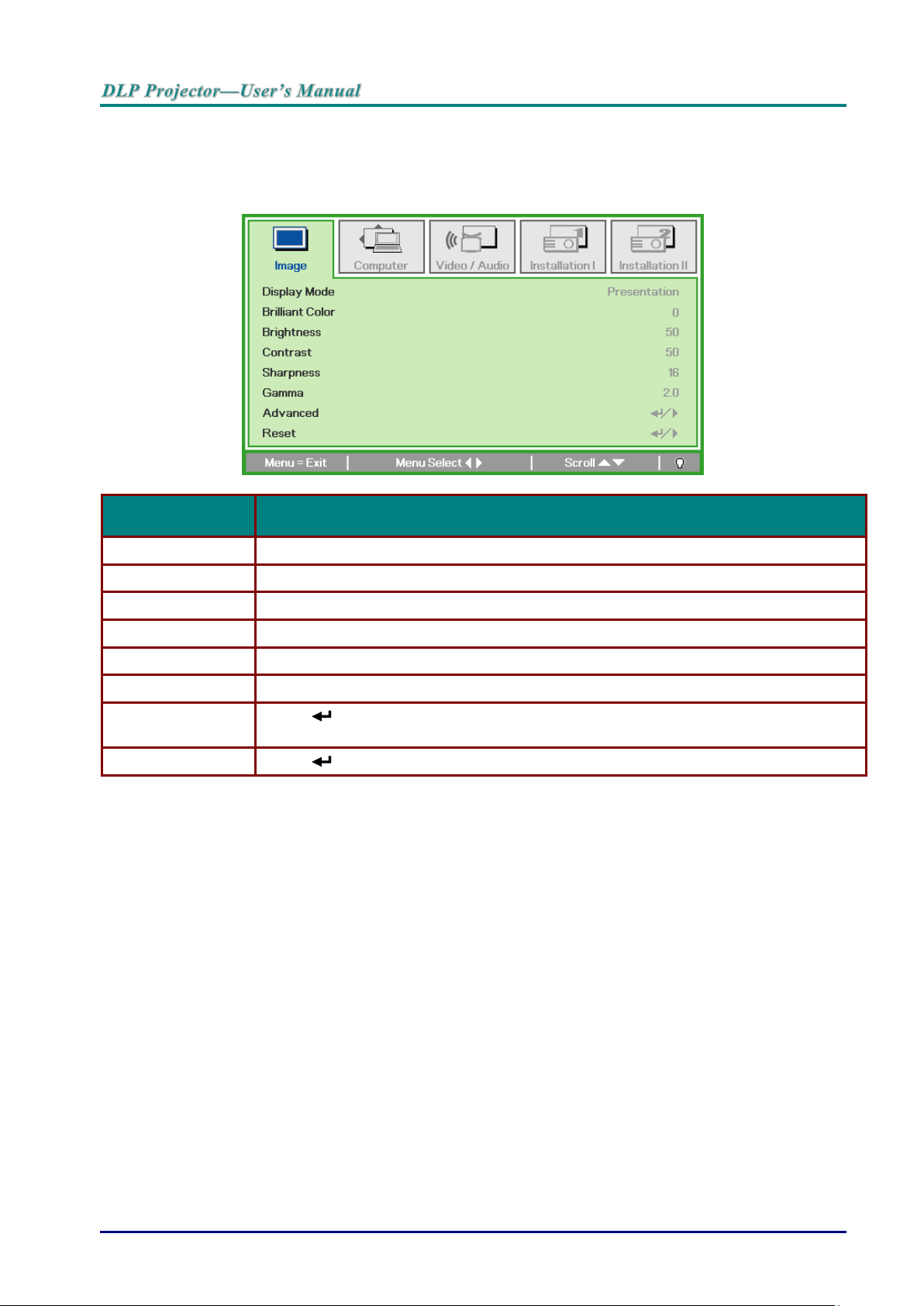
Image Menu
ITEM
DESCRIPTION
Display Mode
Press the cursor ◄► button to set the Display Mode.
Brilliant Color
Press the cursor ◄► button to adjust the Brilliant Color value.
Brightness
Press the cursor ◄► button to adjust the display brightness.
Contrast
Press the cursor ◄► button to adjust the display contrast.
Sharpness
Press the cursor ◄► button to adjust the display sharpness level.
Gamma
Press the cursor ◄► button to adjust the gamma correction of the display.
Advanced
Press (Enter) / ► to enter the Advanced menu. See Advanced Feature on page
27.
Reset
Press (Enter) / ► to reset all settings to default values.
Press the MENU button to open the OSD menu. Press the cursor ◄► button to move to the
Image Menu. Press the cursor ▲▼ button to move up and down in the Image menu. Press ◄►
to change values for settings.
— 26 —
Page 36

Advanced Feature
ITEM
DESCRIPTION
Color Space
Press the cursor ◄► button to adjust the color space.
Color Temperature
Press the cursor ◄► button to adjust the color temperature.
Color Manager
Press (Enter) / ► to enter the color manager menu.
See page 28 for more information on Color Manager.
White Balance
Press (Enter) / ► button to enter the White Balance menu. See White Balance on
page 29
Press the Menu button to open the OSD menu. Press ◄► to move to the Image menu. Press
▼▲ to move to the Advanced menu and then press (Enter) or ►. Press ▼▲ to move up and
down in the Advanced menu.
– 27 –
Page 37

Color Manager
ITEM
DESCRIPTION
Red
Select to enter the Red Color Manager.
Press the ◄► buttons to adjust the Hue, Saturation, and Gain.
Green
Select to enter the Green Color Manager.
Press the ◄► buttons to adjust the Hue, Saturation, and Gain.
Blue
Select to enter the Blue Color Manager.
Press the ◄► buttons to adjust the Hue, Saturation, and Gain.
Cyan
Select to enter the Cyan Color Manager.
Press the ◄► buttons to adjust the Hue, Saturation, and Gain.
Magenta
Select to enter the Magenta Color Manager.
Press the ◄► buttons to adjust the Hue, Saturation, and Gain.
Yellow
Select to enter the Yellow Color Manager.
Press the◄► buttons to adjust the Hue, Saturation, and Gain.
White
Select to enter the White Color Manager.
Press the ◄► buttons to adjust the Red, Green, and Blue.
Press (Enter) / ► to enter the Color Manager sub menu.
— 28 —
Page 38

White Balance
ITEM
DESCRIPTION
R Gain
Press the ◄► buttons to adjust the Red Gain.
G Gain
Press the ◄► buttons to adjust the Green Gain.
B Gain
Press the ◄► buttons to adjust the Blue Gain.
R Offset
Press the ◄► buttons to adjust the Red Offset.
G Offset
Press the ◄► buttons to adjust the Green Offset.
B Offset
Press the ◄► buttons to adjust the Blue Offset.
Press (Enter) or ► button to enter the White Balance sub menu.
– 29 –
Page 39

Computer Menu
ITEM
DESCRIPTION
Horizontal Position
Press the cursor ◄► button to adjust the display position to left or right.
Vertical Position
Press the cursor ◄► button to adjust the display position to up or down.
Frequency
Press the cursor ◄► button to adjust the A/D sampling clock.
Tracking
Press the cursor ◄► button to adjust the A/D sampling dot.
Auto Image
Press (Enter) / ► to automatically adjustment for phase, tracking, size and
position.
Press the MENU button to open the OSD menu. Press the cursor ◄► button to move to the
Computer menu. Press the cursor ▲▼ button to move up and down in the computer menu.
Press ◄► to change values for settings.
— 30 —
Page 40

Video Menu
ITEM
DESCRIPTION
Video AGC
Press the ◄► buttons to enable or disable the Automatic Gain Control for video
source.
Video Saturation
Press the ◄► buttons to adjust the video saturation.
Video Tint
Press the ◄► buttons to adjust the video tint/hue.
Closed Captioning
Press the ◄► buttons to enable or disable closed captioning.
Audio
Press (Enter) / ► to enter the Audio menu. See Audio on page 32.
Reset
Press (Enter) / ► to reset all settings to default values.
Press the MENU button to open the OSD menu. Press the cursor ◄► button to move to the
Video menu. Press the cursor ▲▼ button to move up and down in the Video menu. Press ◄► to
change values for settings.
Note:
Video jagging may occur when playing interlace video. To overcome this issue, open the
Video menu and adjust the Film Mode feature.
– 31 –
Page 41

Audio
ITEM
DESCRIPTION
Volume
Press the ◄► buttons to enter and adjust the audio volume.
Mute
Press the ◄► buttons to enter and turn on or off the speaker.
Press (Enter) / ► to enter the Audio sub menu.
— 32 —
Page 42

Installation I Menu
ITEM
DESCRIPTION
Language
Press the cursor ◄► button to select a different localization Menu.
Blank Screen
Press the cursor ◄► button to select different color to blank the screen.
Projection
Press the cursor ◄► button to select different projection.
Aspect Ratio
Press the cursor ◄► button to adjust the video aspect ratio.
Keystone
Press the cursor ◄► button to adjust the display keystone.
Advanced
Press (Enter) / ► to the Advanced menu. See Advanced Feature on page 34.
Reset
Press (Enter) / ► to reset all settings to default values (except Language).
Press the MENU button to open the OSD menu. Press the cursor ◄► button to move to the
Installation I menu. Press the cursor ▲▼ button to move up and down in the Installation I menu.
Press ◄► to change values for settings.
– 33 –
Page 43

Advanced Feature
ITEM
DESCRIPTION
Security Lock
Press the cursor ◄► button to enable or disable security lock function.
Keypad Lock
Press the cursor ◄► button to enable or disable Keypad Lock function.
Digital Zoom
Press the cursor ◄► button to adjust the Digital Zoom menu.
Presentation Timer
Press (Enter) / ► to go to the Presentation Timer Menu. See Presentation Timer
below.
ITEM
DESCRIPTION
Timer
Press the cursor ◄► button to enable or disable presentation timer.
Timer Period
Press the cursor ◄► button to select Timer Period (1 ~ 60 minutes)
Timer Reset
Press (Enter) / ► to reset the timer settings.
Press the Menu button to open the OSD menu. Press ◄► to move to the Installation I menu.
Press ▲▼ to move to the Advanced menu and then press (Enter) or ►. Press ▲▼ to move
up and down in the Advanced menu. Press ◄► to change values for setting.
Presentation Timer
The Presentation Timer function can indicate the presentation time on the screen to help you
achieve better time management when giving presentations.
— 34 —
Page 44

Installation II Menu
ITEM
DESCRIPTION
Auto Source
Press the cursor ◄► button to enable or disable automatic source detection.
Auto Power Off
(min.)
Press the cursor ◄► button to enable or disable automatic shutdown of lamp when
no signal.
Auto Power On
Press the cursor ◄► button to enable or disable automatic power On when AC power is
supplied.
Fan Speed
Press the cursor ◄► button to toggle between Normal and High fan speeds.
Note: Recommend selecting high speed when the altitude of the environment is
higher than 1500m ( 4921ft )
Lamp Mode
Press the cursor ◄► button to select the lamp mode for higher brightness or lower
brightness to save lamp life.
Advanced
Press (Enter) / ► to enter the Advanced menu. See Advanced Feature on page
36.
Reset All
Press (Enter) / ► to reset all items to factory preset values.
Status
Press (Enter) / ► to enter the Status menu. See page 48 for more information on
Status.
Press the MENU button to open the OSD menu. Press the cursor ◄► button to move to the
Installation II menu. Press the cursor ▲▼ button to move up and down in the Installation II menu.
– 35 –
Page 45

Advanced Feature
ITEM
DESCRIPTION
OSD Menu Setting
Press (Enter) / ► to enter the OSD setting menu. See page 37 for more
information on OSD Menu Setting.
Lamp Hour Reset
After replacing the lamp, this item should be reset. See page 38 for more information
on Lamp Hour Reset
Low Power Mode
Press the cursor ◄► button to turn Low Power Mode On, Off or On By Lan.
Test Pattern
Press the cursor ◄► button to enter and select internal test pattern.
3D
Press (Enter) / ► to enter the 3D menu. See page 38 for more information on 3D
settings.
Network
Press (Enter) / ► to enter the Network menu. See page 39 for more information on
Network.
Remote Setting
Press (Enter) / ► to enter the Remote Setting menu. See page 48 for more
information on Remote Setting.
Press the Menu button to open the OSD menu. Press ◄► to move to the Installation II menu.
Press ▲▼ to move to the Advanced menu and then press (Enter) or ►. Press ▲▼ to move
up and down in the Advanced menu. Press ◄► to change values for setting.
Note:
About “On By Lan”, RJ45 will support to be waked up in this mode(Under 2W) but scalar won’t.
Note:
To enjoy the 3D function, first enable the Play Movie in 3D setting found in your DVD device
under the 3D Disc Menu.
— 36 —
Page 46

OSD Menu Setting
ITEM
DESCRIPTION
Menu Position
Press ◄► button to select different OSD location.
Translucent Menu
Press ◄► button to select OSD background translucent level.
Menu Display
Press ◄► button to select OSD timeout delay.
– 37 –
Page 47

Lamp Hour Reset
ITEM
DESCRIPTION
3D
Press ◄► to select Off, DLP-Link or IR.
3D Sync Invert
Press ◄► to turn 3D Sync Invert On or Off.
3D Format
Press ◄► to enable or disable 3D Format.
Please refer to Resetting the Lamp on page 52 to reset the lamp hour counter.
3D
— 38 —
Page 48

Network
ITEM
DESCRIPTION
Network State
Displays the network connection status.
DHCP
Press ◄► to turn DHCP On or Off.
Note: If you select DHCP Off, complete the IP Address, Subnet Mask, Gateway, and
DNS fields.
IP Address
Enter a valid IP address if DHCP is turned off.
Subnet Mask
Enter a valid Subnet Mask if DHCP is turned off.
Gateway
Enter a valid Gateway address if DHCP is turned off.
DNS
Enter a valid DNS name if DHCP is turned off.
Apply
Press (Enter) / ► to confirm settings.
– 39 –
Page 49

For simplicity and ease of operation, the projector provides diverse networking and remote
management features.
The LAN/RJ45 function of the projector through a network, such as remotely manage: Power
On/Off, Brightness and Contrast settings. Also, projector status information, such as: VideoSource, Sound-Mute, etc.
The projector can be controlled by a PC (Laptop) or other external device with connecting to the
projector's LAN/RJ45 port.
Wired LAN Terminal functionalites
Remote control and monitoring of a projector from a PC (or Laptop) via wired LAN is also possible.
Compatibility with Crestron / AMX (Device Discovery) / Extron control boxes enables not only
collective projector management on a network but also management from a control panel on a PC
(or Laptop) browser screen.
* Crestron is a registered trademark of Crestron Electronics, Inc. of the United States.
* Extron is a registered trademark of Extron Electronics, Inc. of the United States.
* AMX is a registered trademark of AMX LLC of the United States.
Supported External Devices
This projector is supported by the specified commands of the Crestron Electronics controller and
related software (ex, RoomView ® ).
http://www.crestron.com/
This projector is supported by AMX ( Device Discovery ).
http://www.amx.com/
This projector is compliant to support Extron device(s) for reference.
http://www.extron.com/
— 40 —
Page 50

LAN RJ45
1. Connect an RJ45 cable to RJ45 ports on the projector and the PC (Laptop).
2. On the PC (Laptop), select Start → Control Panel → Network and Internet.
– 41 –
Page 51

3. Right-click on Local Area Connection, and select Properties.
4. In the Properties window, select the Networking tab, and select Internet Protocol
(TCP/IP).
5. Click Properties.
— 42 —
Page 52
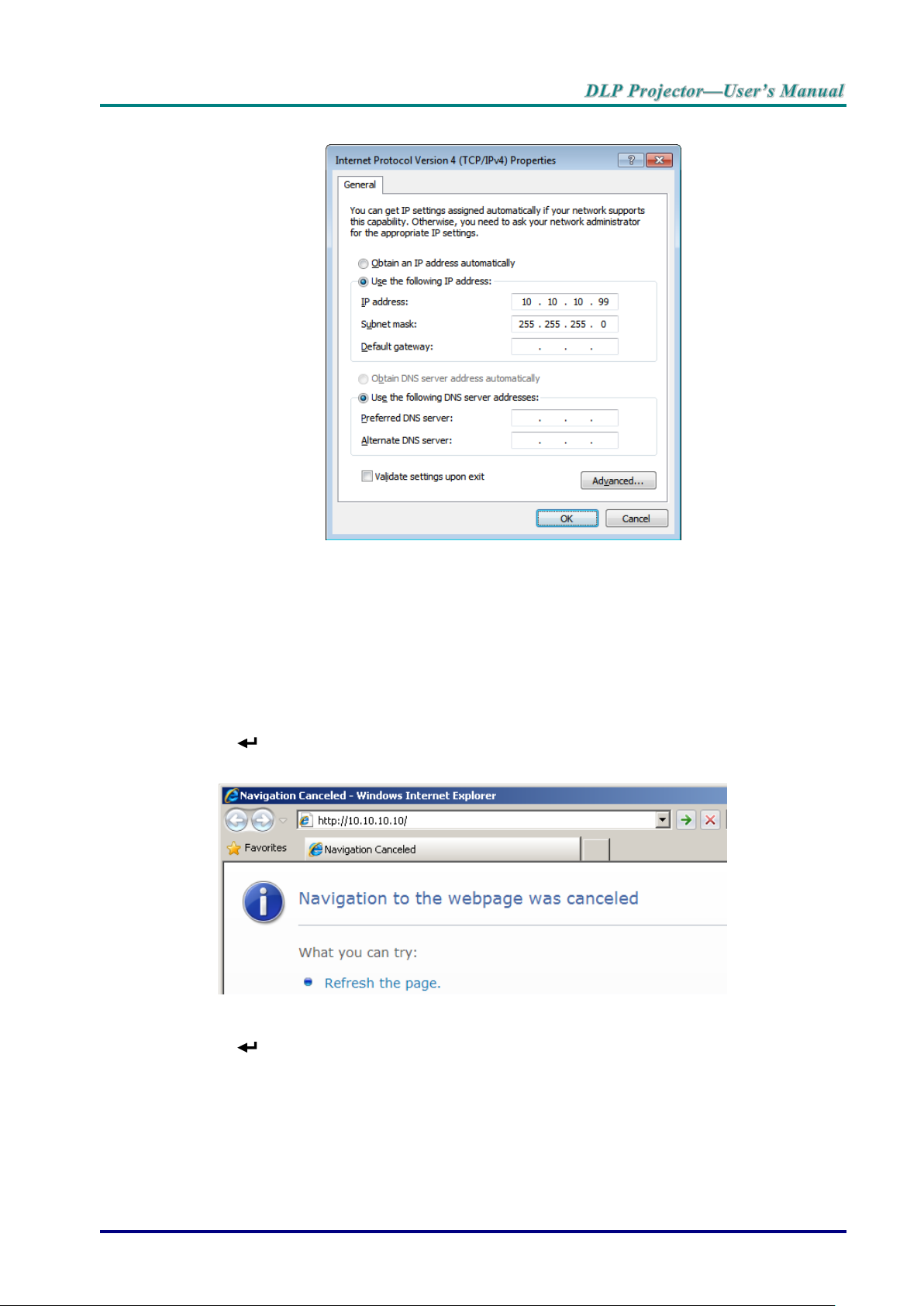
6. Click Use the following IP address and fill in the IP address and Subnet mask, then click OK.
7. Press the Menu button.
8. Select Installation II → Advanced → Network → Network State → Connect
9. After getting into Network, input the following:
DHCP: Off
IP Address: 10. 10. 10. 10
Subnet Mask: 255.255.255.0
Gateway: 0.0.0.0
DNS Server: 0.0.0.0
10. Press (Enter) / ► to confirm settings.
11. Open a web browser (for example, Microsoft Internet Explorer with Adobe Flash Player 9.0 or higher).
12. In the Address bar, input the IP address: 10. 10. 10. 10.
13. Press (Enter) / ►.
The projector is setup for remote management. The LAN/RJ45 function displays as follows.
Based on network web-page for the input-string in tools tab, the limitation for Input-Length
is in the below list (“space” and the other punctuation key included):
– 43 –
Page 53

CATEGORY
ITEM
INPUT-LENGTH
Crestron Control
IP Address
15
IP ID
3
Port
5
Projector
Projector Name
10
Location
10
Assigned To
10
Network Configuration
DHCP (Enabled)
(N/A)
IP Address
15
Subnet Mask
15
Default Gateway
15
DNS Server
15
User Password
Enabled
(N/A)
New Password
10
Confirm
10
Admin Password
Enabled
(N/A)
New Password
10
Confirm
10
For more information, please visit http://www.crestron.com/.
— 44 —
Page 54

RS232 by Telnet Function
Besides projector connected to RS232 interface with “Hyper-Terminal” communication by
dedicated RS232 command control, there is alternative RS232 command control way, so called
“RS232 by TELNET” for LAN/RJ45 interface.
Quick Start-Guide for “RS232 by TELNET”
Check and get the IP-Address on OSD of the projector.
Make sure that laptop/PC can access the web-page of the projector.
Make sure that “Windows Firewall” setting to be disabled in case of “TELNET” function filtering out
by laptop/PC.
Start => All Programs => Accessories => Command Prompt
– 45 –
Page 55

Input the command format like the below:
telnet ttt.xxx.yyy.zzz 23 (“Enter” key pressed)
(ttt.xxx.yyy.zzz: IP-Address of the projector)
If Telnet-Connection ready, and user can have RS232 command input, then “Enter” key pressed,
the RS232 command will be workable.
How to have TELNET enabled in Windows VISTA / 7 / 8
By default installation for Windows VISTA / 7 / 8, “TELNET” function is not included. But end-user
can have it by way of “Turn Windows features On or Off” to be enabled.
Open “Control Panel” in Windows VISTA / 7 / 8
Open “Programs”
— 46 —
Page 56

Select “Turn Windows features on or off” to open
Have “Telnet Client” option checked, then press “OK” button.
Specsheet for “RS232 by TELNET” :
1. Telnet: TCP
2. Telnet port: 23
3. Telnet utility: Windows “TELNET.exe” (console mode)
4. Disconnection for RS232-by-Telnet control normally: Close Windows Telnet utility directly
after TELNET connection ready
5. Limitation 1 for Telnet-Control: there is only one connection for Telnet-Control in one projector
Limitation 2 for Telnet-Control: there is less than 50 bytes for successive network payload for
Telnet-Control application.
Limitation 3 for Telnet-Control: there is less than 26 bytes for one complete RS232 command
for Telnet-Control.
Limitation 4 for Telnet-Control: Minimum delay for next RS232 command must be more than
200 (ms).
(* In Windows built-in “TELNET.exe” utility, “Enter” key pressed will have “Carriage-Return”
and “New-Line” code.)
– 47 –
Page 57
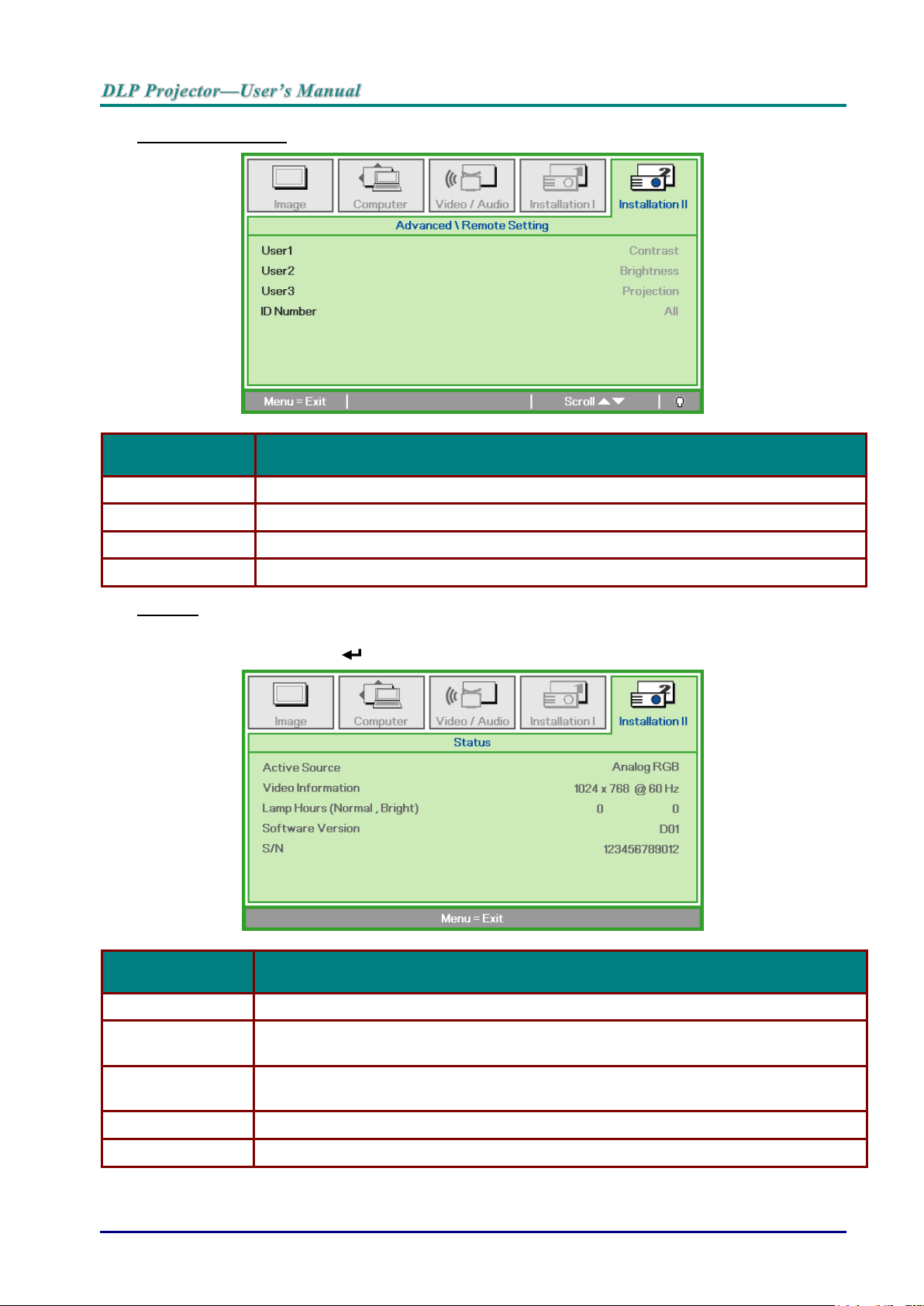
Remote Setting
ITEM
DESCRIPTION
User 1
Press ◄► button to select special hot key for USER1 on IR.
User 2
Press ◄► button to select special hot key for USER2 on IR.
User 3
Press ◄► button to select special hot key for USER3 on IR.
ID Number
Press ◄► button to select ID number for responsible IR that you want to control.
ITEM
DESCRIPTION
Active Source
Display the activated source.
Video Information
Displays resolution/video information for RGB source and color standard for Video
source.
Lamp Hours
(Normal, Bright)
Lamp Time used information is displayed.
Software Version
Showing system Software version.
S/N
Showing serial number of this projector.
Status
Press the cursor ▲▼ button to move up and down in the Installation II menu. Select the
Status sub menu and press (Enter) / ► to enter the Status sub menu.
— 48 —
Page 58

MAINTENANCE AND SECURITY
1.
Switch off the power to the
projector by pressing the
POWER button.
2.
Allow the projector to cool
down at least 30 minutes.
3.
Disconnect the power cord.
Replacing the Projection Lamp
The projection lamp should be replaced when it burns out. It should only be replaced with a
certified replacement part, which you can order from your local dealer.
Important:
a. The projection lamp used in this product contains a small amount of mercury.
b. Do not dispose this product with general household waste.
c. Disposal of this product must be carried out in accordance with the regulations of your local
authority.
Warning:
Be sure to turn off and unplug the projector at least 30 minutes before replacing the lamp.
Failure to do so could result in a severe burn.
Caution:
In rare cases the lamp bulb may burn out during normal operation and cause glass dust or
shards to be discharged outward from the rear exhaust vent.
Do not inhale or do not touch glass dust or shards. Doing so could result in injury.
Always keep your face away from the exhaust vent so that you do not suffer from the gas and
broken shards of the lamp.
When removing the lamp from a ceiling-mounted projector, make sure that no one is under the
projector. Glass fragments could fall if the lamp has been burned out.
IF A LAMP EXPLODES
If a lamp explodes, the gas and broken shards may scatter inside the projector and they may
come out of the exhaust vent. The gas contains toxic mercury.
Open windows and doors for ventilation.
If you inhale the gas or the shards of the broken lamp enter your eyes or mouth, consult the
doctor immediately.
– 49 –
Page 59
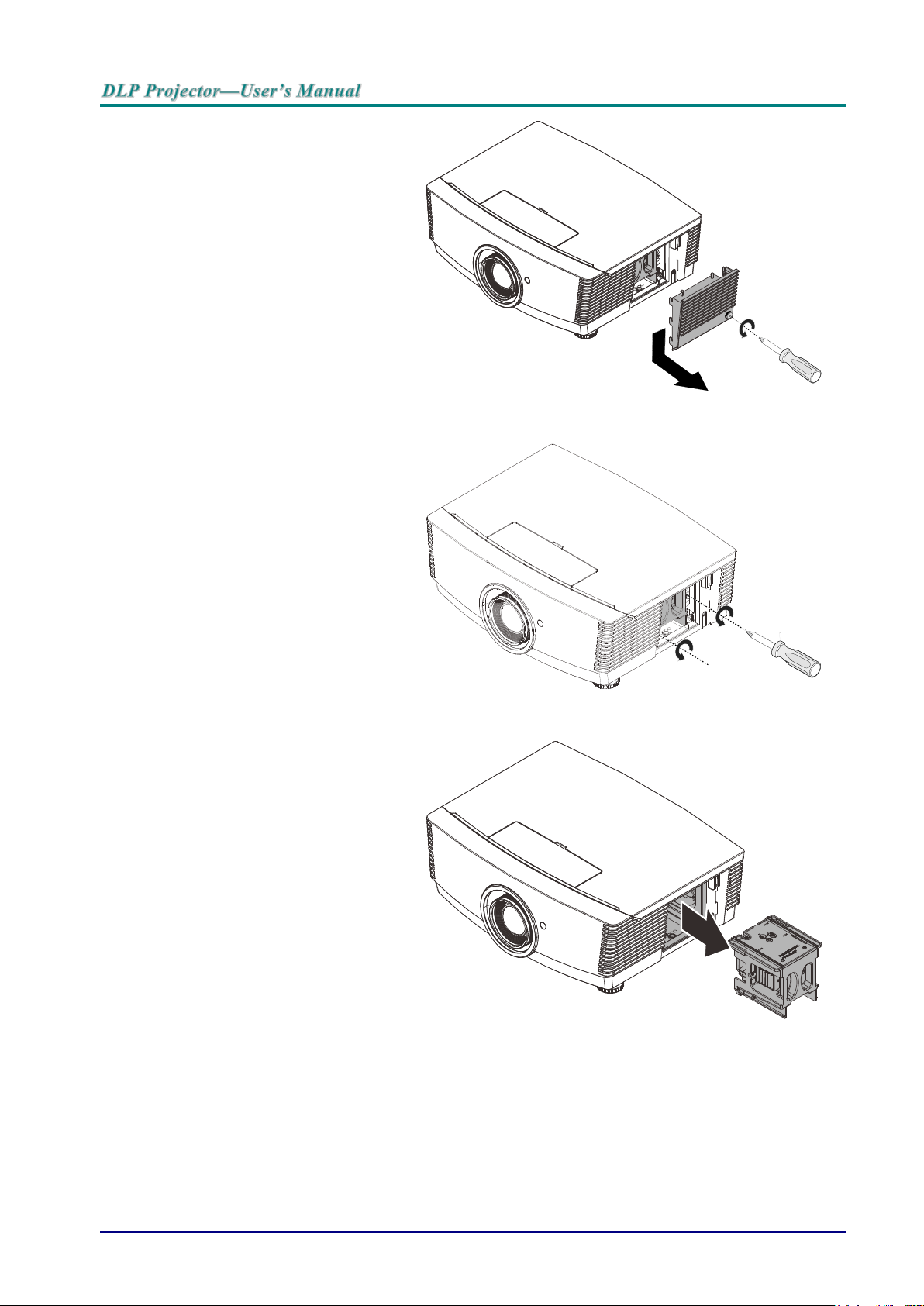
4.
Unlock the lamp cover.
5.
Pull up and remove the cover.
6.
Use a screwdriver to remove
the screws from the lamp
module.
7.
Pull out the lamp module.
— 50 —
Page 60

8.
Reverse steps 1 to 7 to install
the new lamp module.
While installing, align the
lamp module with the
connector and ensure it is
level to avoid damage.
Note:
The lamp module must sit
securely in place and the
lamp connector must be
connected properly before
tightening the screws.
– 51 –
Page 61
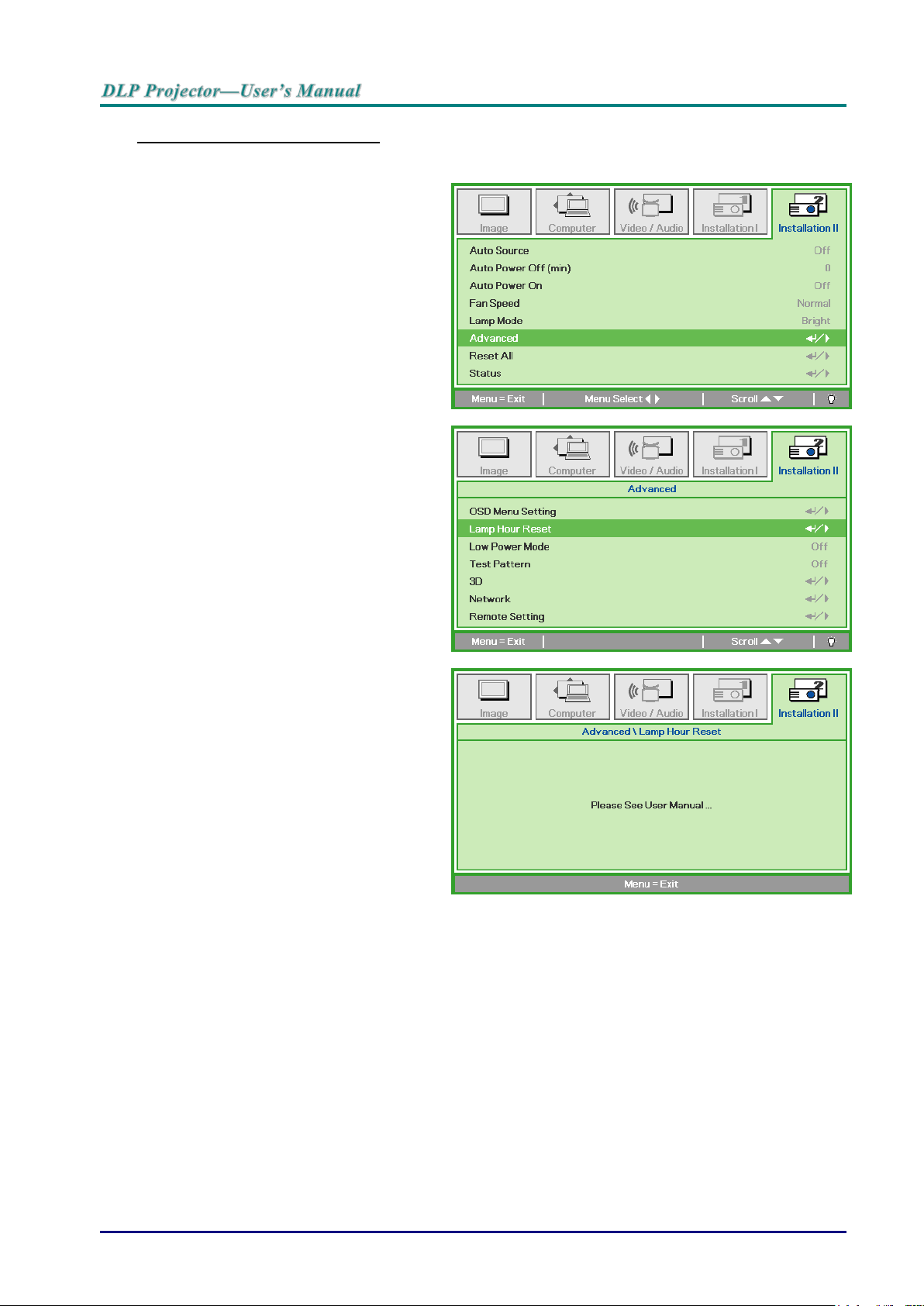
Resetting the Lamp Time
1.
Press the MENU button to open
the OSD menu.
2.
Press the cursor ◄► button to
move to the Installation II menu.
Press the cursor button to move
down to
Advanced.
3.
Press the cursor ▼▲ button to
move down to Reset Lamp Time.
4.
Press the cursor ► or Enter
button.
A message screen appears.
5.
Press ▼▲◄► buttons to reset
the lamp hour.
6.
Press the MENU button to get
back to Installation II.
After replacing the lamp, you should reset the lamp hour counter to zero. Refer to the following:
— 52 —
Page 62

Cleaning the Projector
Cleaning the projector to remove dust and grime will help ensure trouble-free operation.
Warning:
1. Be sure to turn off and unplug the projector at least 30 minutes before cleaning. Failure to do
so could result in a severe burn.
2. Use only a dampened cloth when cleaning. Do not allow water to enter the ventilation
openings on the projector.
3. If a little water gets into the projector interior while cleaning, leave unplugged in a wellventilated room for several hours before using.
4. If a lot of water gets into the projector interior when cleaning, have the projector serviced.
Cleaning the Lens
You can purchase optic lens cleaner from most camera stores. Refer to the following to clean the
projector lens.
1. Apply a little optic lens cleaner to a clean soft cloth. (Do not apply the cleaner directly
to the lens.)
2. Lightly wipe the lens in a circular motion.
Caution:
1. Do not use abrasive cleaners or solvents.
2. To prevent discoloration or fading, avoid getting cleaner on the projector case.
Cleaning the Case
Refer to the following to clean the projector case.
1. Wipe off dust with a clean dampened cloth.
2. Moisten the cloth with warm water and mild detergent (such as used to wash dishes),
and then wipe the case.
3. Rinse all detergent from the cloth and wipe the projector again.
Caution:
To prevent discoloration or fading of the case, do not use abrasive alcohol-based cleaners.
– 53 –
Page 63

Using the Physical Lock
Using the Kensington Security Slot
If you are concerned about security, attach the projector to a permanent object with the
Kensington slot and a security cable.
Note:
Contact your vendor for details on purchasing a suitable Kensington security cable.
The security lock corresponds to Kensington’s MicroSaver Security System. If you have any
comment, contact: Kensington, 2853 Campus Drive, San Mateo, CA 94403, U.S.A. Tel: 800535-4242, http://www.Kensington.com.
Using the Security Chain Lock
In addition to the password protection function and the Kensington lock, the Security Chain
Opening helps protect the PROJECTOR from unauthorized use.
See the following picture.
— 54 —
Page 64

TROUBLESHOOTING
Common problems and solutions
These guidelines provide tips to deal with problems you may encounter while using the projector.
If the problem remains unsolved, contact your dealer for assistance.
Often after time spent troubleshooting, the problem is traced to something as simple as a loose
connection. Check the following before proceeding to the problem-specific solutions.
Use some other electrical device to confirm that the electrical outlet is working.
Ensure the projector is turned on.
Ensure all connections are securely attached.
Ensure the attached device is turned on.
Ensure a connected PC is not in suspending mode.
Ensure a connected notebook computer is configured for an external display.
(This is usually done by pressing an Fn-key combination on the notebook.)
Tips for Troubleshooting
In each problem-specific section, try the steps in the order suggested. This may help you to solve
the problem more quickly.
Try to pin point the problem and thus avoid replacing non-defective parts.
For example, if you replace batteries and the problem remains, put the original batteries back and
go to the next step.
Keep a record of the steps you take when troubleshooting: The information may be useful when
calling for technical support or for passing on to service personnel.
– 55 –
Page 65

LED Error Messages
ERROR CODE MESSAGES
POWER LED
TEMP LED
LAMP LED
RED
GREEN
RED
RED
Ready to Power on (Standby)
ON - OFF
OFF
System Power on
Flash - OFF
OFF
Lamp Lit , System stable
-
ON
OFF
OFF
Lamp Retry
-
Flash
OFF
OFF
Cooling
Flash - OFF
OFF
Over Temperature
-
ON
OFF
ON
Thermal Break Sensor error
Flash - ON
OFF
Lamp Fail
-
ON
OFF
ON
Fan-1 error
-
ON
Flash
-
Case Open
Flash - ON
ON
Color wheel error
-
ON
OFF
Flash
Firmware Download
ON - ON
ON
In the event of an error, please disconnect the AC power cord and wait for one (1) minute before
restarting the projector. If any other situation didn’t listed in the chart above, please contact your
service center.
Image Problems
Problem: No image appears on the screen
1. Verify the settings on your notebook or desktop PC.
2. Turn off all equipment and power up again in the correct order.
Problem: The image is blurred
1. Adjust the Focus on the projector.
2. Ensure the projector-to-screen distance is within the specified range.
3. Check that the projector lens is clean.
Problem: The image is wider at the top or bottom (trapezoid effect)
1. Position the projector so it is as perpendicular to the screen as possible.
2. Use the Keystone button on the remote control to correct the problem.
Problem: The image is reversed
Check the Projection setting on the Installation I menu of the OSD.
Problem: The image is streaked
1. Set the Frequency and Tracking settings on the Computer menu of the OSD to the default
settings.
2. To ensure the problem is not caused by a connected PC’s video card, connect to another
computer.
Problem: The image is flat with no contrast
Adjust the Contrast setting on the Image menu of the OSD.
Problem: The color of the projected image does not match the source image.
Adjust the Color Temperature and Gamma settings on the Image menu of the OSD.
— 56 —
Page 66

Lamp Problems
Problem: There is no light from the projector
1. Check that the power cable is securely connected.
2. Ensure the power source is good by testing with another electrical device.
3. Restart the projector in the correct order and check that the Power LED is on.
4. If you have replaced the lamp recently, try resetting the lamp connections.
5. Replace the lamp module.
6. Put the old lamp back in the projector and have the projector serviced.
Problem: The lamp goes off
1. Power surges can cause the lamp to turn off. Re-plug power cord. When the Power LED is
on, press the power button.
2. Replace the lamp module.
3. Put the old lamp back in the projector and have the projector serviced.
Remote Control Problems
Problem: The projector does not respond to the remote control
1. Direct the remote control towards remote sensor on the projector.
2. Ensure the path between remote and sensor is not obstructed.
3. Turn off any fluorescent lights in the room.
4. Check the battery polarity.
5. Replace the battery.
6. Turn off other Infrared-enabled devices in the vicinity.
7. Have the remote control serviced.
Audio Problems
Problem: There is no sound
1. Adjust the volume of the audio source.
2. Check the audio cable connection.
3. Test the source audio output with other speakers.
4. Have the projector serviced.
Problem: The sound is distorted
1. Check the audio cable connection.
2. Test the source audio output with other speakers.
3. Have the projector serviced.
Having the Projector Serviced
If you are unable to solve the problem, you should have the projector serviced. Pack the projector
in the original carton. Include a description of the problem and a checklist of the steps you took
when trying to fix the problem: The information may be useful to service personnel. For servicing,
return the projector to the place you purchased it.
– 57 –
Page 67

HDMI Q & A
Q. What is the difference between a “Standard” HDMI cable and a “High-Speed”
HDMI cable?
Recently, HDMI Licensing, LLC announced that cables would be tested as Standard or HighSpeed cables.
˙Standard (or “category 1”) HDMI cables have been tested to perform at speeds of 75Mhz or up
to 2.25Gbps, which is the equivalent of a 720p/1080i signal.
˙High Speed (or “category 2”) HDMI cables have been tested to perform at speeds of 340Mhz or
up to 10.2Gbps, which is the highest bandwidth currently available over an HDMI cable and
can successfully handle 1080p signals including those at increased color depths and/or
increased refresh rates from the Source. High-Speed cables are also able to accommodate
higher resolution displays, such as WQXGA cinema monitors (resolution of 2560 x 1600).
Q. How do I run HDMI cables longer than 10 meters?
There are many HDMI Adopters working on HDMI solutions that extend a cable’s effective
distance from the typical 10 meter range to much longer lengths. These companies manufacture
a variety of solutions that include active cables (active electronics built into cables that boost and
extend the cable’s signal), repeaters, amplifiers as well as CAT5/6 and fiber solutions.
Q. How can I tell if a cable is an HDMI certified cable?
All HDMI products are required to be certified by the manufacturer as part of the HDMI
Compliance Test Specification. However, there may be instances where cables bearing the
HDMI logo are available but have not been properly tested. HDMI Licensing, LLC actively
investigates these instances to ensure that the HDMI trademark is properly used in the market.
We recommend that consumers buy their cables from a reputable source and a company that is
trusted.
For more detail information check http://www.hdmi.org/learningcenter/faq.aspx#49
— 58 —
Page 68

Specifications
Model
F7200
Display Type
0.7" XGA DC3
Resolution
1024x768
Projection Distance
1.5 meters ~ 7 meters
Projection Screen Size
36.9" ~ 215.3"
Projection Lens
Manual Focus/Manual Zoom
Throw Ratio
1.6 ~ 2.0
Vertical Keystone Correction
±40°
Projection Methods
Front, Rear, Desktop/Ceiling (Rear, Front)
Data Compatibility
VGA, SVGA, XGA, SXGA, SXGA+, UXGA, WUXGA@60hz, Mac
Sdtv/Edtv/ Hdtv
480i, 576i, 480p, 576p, 720p, 1080i, 1080p
Video Compatibility
NTSC (M, 3.58/4.43 MHz), PAL (B, D, G, H, I, M, N), SECAM (B, D, G, K, K1, L)
H-Sync
15, 31-91.4kHz
V-Sync
24~30Hz, 47 ~ 120Hz
Safety Certification
FCC-B, cUL, UL, CE, CCC, CB, CECP
Operation Temperature
5° ~ 40°C
Dimensions
433.2mm (W) x 348mm (D) x 178.2mm (H)
Ac Input
AC Universal 100 – 240V
Power Consumption
370W (Normal), 480W(Bright), <0.5watts(Stand By), <2W (on by LAN)
Lamp
280W (Normal), 370W(Bright)
Audio Speaker
3W x 2
Input Terminals
VGA x 2
DisplayPort x 1
DVI-D x 1
S-Video x 1
5 BNC (RGBHV) x 1
Component x 1
Composite video x 1
HDMI x 1
RCA stereo x 2
Mini-jack stereo x 2
Output Terminals
VGA x 1
PC audio out x 1
Control Terminals
RS-232C
RJ45
Screen trigger: DC Jack x 1 (DC12V 200mA output function)
wire remote
USB (type B) only for service/mouse control
USB (type A) only for power supply; WHDI
3D sync
Security
Kensington Security Slot
SPECIFICATIONS
– 59 –
Page 69

Projection Distance vs. Projection Size (XGA)
TELE
WIDE
Distance (m)
1.50
3.25
4.06
8.13
1.63
3.25
6.50
9.75
Diagonal (")
36.9
80
100
200
50
100
200
300(*)
Image Width (mm)
750
1626
2032
4064
1016
2032
4064
6096
Image Height (mm)
562
1219
1524
3048
762
1524
3048
4572
h (mm)
281
610
762
1524
381
762
1524
2286
O (mm)
281
610
762
1524
381
762
1524
2286
A (mm)
0 0 0 0 0 0 0
0
TELE
WIDE
Distance (m)
2.00
6.10
12.19
20.00
2.03
6.10
12.19
20.00
Diagonal (")
32.8
100
200
328.1
50
150
300
492.1
Image Width (mm)
666
2032
4064
6667
1016
3048
6096
9999
Image Height (mm)
500
1524
3048
5000
762
2286
4572
7500
h (mm)
250
762
1524
2500
381
1143
2286
3750
O (mm)
250
762
1524
2500
381
1143
2286
3750
A (mm)
0 0 0 0 0 0 0
0
V-Sync
Projection Distance
h
h
O
Image Height
A
Projection Distance and Size Table
Standard projection lens: TR: 1.6 ~ 2; offset=50%
Note:
(*) Overdrive.
Long throw projection lens: TR: 2~ 3; offset=50%
— 60 —
Page 70

New Short throw projection lens: TR: 0.81; offset=50%
FIX
Distance (m)
0.80
1.32
1.65
2.47
3.29
4.11
5.00
Diagonal (")
48.6
80
100
150
200
250
303.7
Image Width (mm)
988
1626
2032
3048
4064
5080
6171
Image Height (mm)
741
1219
1524
2286
3048
3810
4628
h (mm)
370
610
762
1143
1524
1905
2314
O (mm)
370
610
762
1143
1524
1905
2314
A (mm)
0 0 0 0 0 0 0
TELE
WIDE
Distance (m)
1.00
2.74
5.47
9.00
1.16
3.47
6.95
9.00
Diagonal (")
36.6
100
200
328.8
50
150
300
388.6
Image Width (mm)
744
2032
4064
6681
1016
3048
6096
7896
Image Height (mm)
558
1524
3048
5011
762
2286
4572
5922
h (mm)
279
762
1524
2505
381
1143
2286
2961
O (mm)
279
762
1524
2505
381
1143
2286
2961
A (mm)
0 0 0 0 0 0 0
0
TELE
WIDE
Distance (m)
3.00
10.53
15.79
20.00
3.16
6.32
12.64
20.00
Diagonal (")
28.5
100
150
190
50
100
200
316.5
Image Width (mm)
579
2032
3048
3861
1016
2032
4064
6431
Image Height (mm)
434
1524
2286
2896
762
1524
3048
4823
h (mm)
217
762
1143
1448
381
762
1524
2412
O (mm)
217
762
1143
1448
381
762
1524
2412
A (mm)
0 0 0 0 0 0 0
0
Semi Short throw projection lens: TR: 1.14 ~ 1.34; offset=50%
Super Long throw projection lens: TR: 3.11 ~ 5.18; offset=50%
offset % = O/(2xh) × 100%
O=A+h
h=(1/2) × (image height)
– 61 –
Page 71

Timing Mode Table
Signal
Resolution
H-Sync
(KHz)
V-Sync
(Hz)
Composite
S-Video
Component
RGB
(Analog)
DP/DVI
HDMI (Digital)
NTSC - 15.7
60.0
○
- - -
PAL/SECAM
-
15.6
50.0
○
- - -
VESA
640 x 400
37.9
85.1
-
-
○
○
720 x 400
31.5
70.1
-
-
○
○
720 x 400
37.9
85.0
-
-
○
○
640 x 480
31.5
60.0
-
-
○
○
640 x 480
37.9
72.8
-
-
○
○
640 x 480
37.5
75.0
-
-
○
○
640 x 480
43.3
85.0
-
-
○
○
800 x 600
35.2
56.3
-
-
○
○
800 x 600
37.9
60.3
-
-
○
○
800 x 600
46.9
75.0
-
-
○
○
800 x 600
48.1
72.2
-
-
○
○
800 x 600
53.7
85.1
-
-
○
○
800 x 600
76.3
120.0
-
-
○
○
1024 x 576
35.8
60.0
-
-
○
○
1024 x 600
37.3
60.0
-
-
○
○
1024 x 600
41.5
65.0
-
-
○
○
1024 x 768
48.4
60.0
-
-
○
○
1024 x 768
56.5
70.1
-
-
○
○
1024 x 768
60.0
75.0
-
-
○
○
1024 x 768
68.7
85.0
-
-
○
○
1024 x 768
97.6
120.0
-
-
○
○
1024 x 768
99.0
120.0
-
-
○
○
1152 x 864
67.5
75.0
-
-
○
○
1280 x 720
45.0
60.0
-
-
○
○
1280 x 720
90.0
120.0
-
-
○
○
1280 x 768
47.4
60.0
-
-
○
○
1280 x 768
47.8
59.9
-
-
○
○
1280 x 800
49.7
59.8
-
-
○
○
1280 x 800
62.8
74.9
-
-
○
○
1280 x 800
71.6
84.9
-
-
○
○
1280 x 800
101.6
119.9
-
-
○
○
1280 x 1024
64.0
60.0
-
-
○
○
1280 x 1024
80.0
75.0
-
-
○
○
1280 x 1024
91.1
85.0
-
-
○
○
1280 x 960
60.0
60.0
-
-
○
○
1280 x 960
85.9
85.0
-
-
○
○
1360 x 768
47.7
60.0
-
-
○
○
1400 x 1050
65.3
60.0
-
-
○
○
1440 x 900
55.5
59.9
-
-
○
○
1440 x 900
55.9
59.9
-
-
○
○
1440 x 900
70.6
75.0
-
-
○
○
1600 x1200
75.0
60.0
-
-
○
○
— 62 —
Page 72
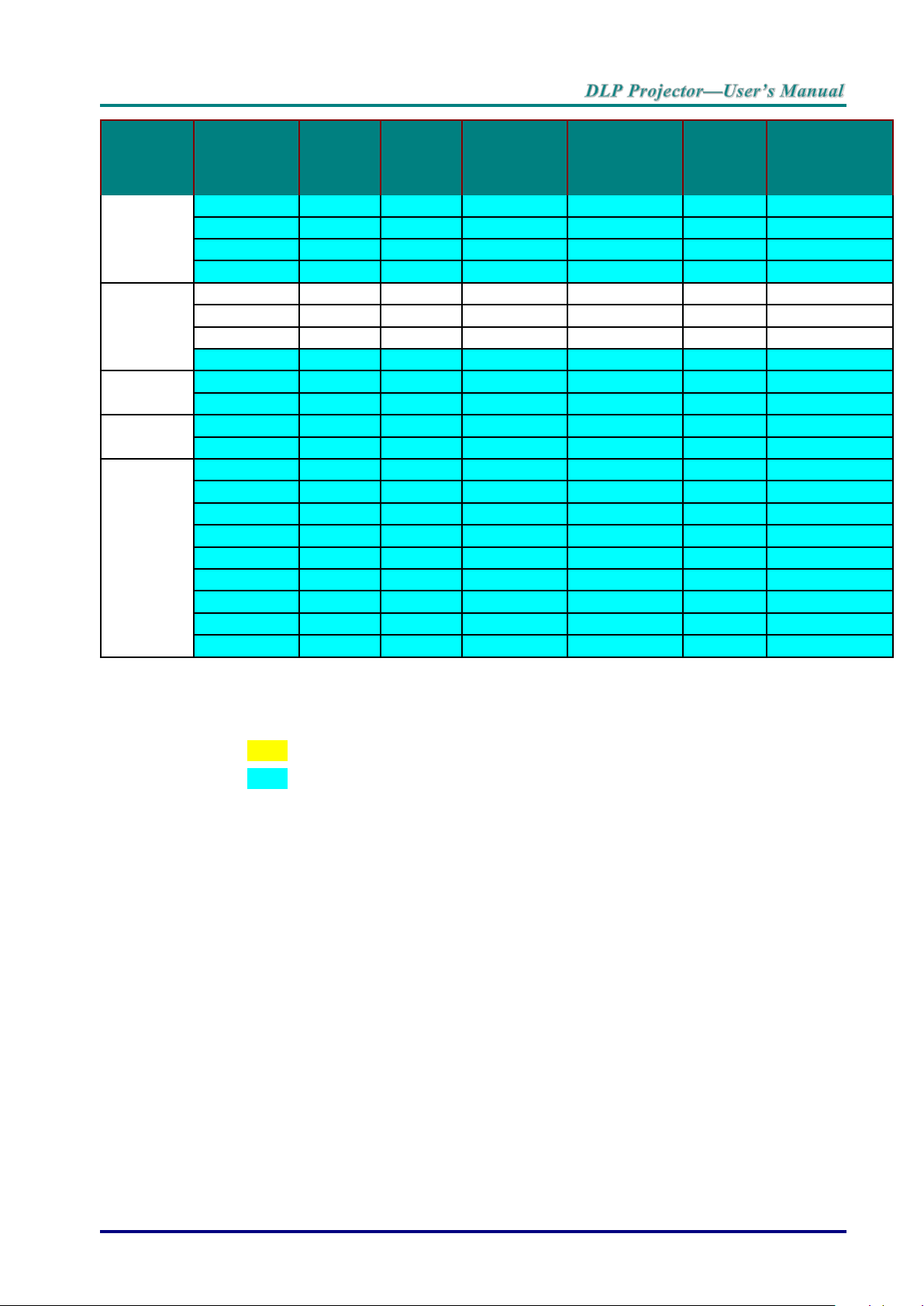
Signal
Resolution
H-Sync
(KHz)
V-Sync
(Hz)
Composite
S-Video
Component
RGB
(Analog)
DP/DVI
HDMI (Digital)
1680 x 1050
64.7
59.9
-
-
○
○
1680 x 1050
65.3
60.0
-
-
○
○
1920 x 1200
74.0
60.0
-
-
○
○
1920 x 1080
67.5
60.0
-
-
○
○
Apple
Macintosh
640 x 480
35.0
66.7
-
-
○
○
832 x 624
49.7
74.5
-
-
○
○
1024 x 768
60.2
74.9
-
-
○
○
1152 x 870
68.7
75.1
-
-
○
○
SDTV
480i
15.7
60.0 - ○ - ○
576i
15.6
50.0 - ○ - ○
EDTV
576p
31.3
50.0 - ○ - ○
480p
31.5
60.0 - ○ - ○
HDTV
720p
37.5
50.0 - ○ - ○
720p
45.0
60.0 - ○ - ○
1080i
33.8
60.0 - ○ - ○
1080i
28.1
50.0 - ○ - ○
1080p
27.0
24.0 - ○ - ○
1080p
28.0
25.0 - ○ - ○
1080p
33.7
30.0 - ○ - ○
1080p
56.3
50.0 - ○ - ○
1080p
67.5
60.0 - ○ - ○
O: Frequency supported
—: Frequency not supported
Resolution others than native resolution may be display with uneven size of text or line.
★ The color of mean Displayable only. (4:3 only)
★ The color of mean may have a little noise is acceptable, Because video mode sync don’t
auto adjustment.
★ HDTV timing main check tool is DVD player, VG828 is secondary.
– 63 –
Page 73

Projector Dimensions
433.16
348.00
159.20
178.20
334.30
— 64 —
Page 74

REGULATORY COMPLIANCE
FCC Warning
This equipment has been tested and found to comply with the limits for a Class B digital device
pursuant to Part 15 of the FCC Rules. These limits are designed to provide reasonable protection
against harmful interference when the equipment is operated in a commercial environment.
This equipment generates, uses, and can radiate radio frequency energy and, if not installed and
used in accordance with the instruction manual, may cause harmful interference to radio
communications. Operation of this equipment in a residential area is likely to cause harmful
interference in which case the user will be required to correct the interference at his/her own
expense.
Changes or modifications not expressly approved by the parties responsible for compliance could
void the user’s authority to operate the equipment.
Canada
This class B digital apparatus complies with Canadian ICES-003.
Safety Certifications
FCC-B, cUL, UL, CE, CCC, CB, CECP
– 65 –
Page 75

Function command summary table:
Supported baud rates
115200
No
Code (character)
Code (HEX)
Function feature
1
OKOKOKOKOK\r
4f 4b 4f 4b 4f 4b 4f 4b 4f 4b 0d
Power On
2
* 0 IR 001\r
2a 20 30 20 49 52 20 30 30 31 0d
Power On
3
* 0 IR 002\r
2a 20 30 20 49 52 20 30 30 32 0d
Power Off
4
* 0 IR 004\r
2a 20 30 20 49 52 20 30 30 34 0d
Keystone
5
* 0 IR 006\r
2a 20 30 20 49 52 20 30 30 36 0d
Mute 6 * 0 IR 007\r
2a 20 30 20 49 52 20 30 30 37 0d
Freeze 7 * 0 IR 008\r
2a 20 30 20 49 52 20 30 30 38 0d
Menu 8 * 0 IR 009\r
2a 20 30 20 49 52 20 30 30 39 0d
Up 9 * 0 IR 010\r
2a 20 30 20 49 52 20 30 31 30 0d
Down
10
* 0 IR 011\r
2a 20 30 20 49 52 20 30 31 31 0d
Right
11
* 0 IR 012\r
2a 20 30 20 49 52 20 30 31 32 0d
Left
12
* 0 IR 013\r
2a 20 30 20 49 52 20 30 31 33 0d
Enter
13
* 0 IR 014\r
2a 20 30 20 49 52 20 30 31 34 0d
Re-Sync
14
* 0 IR 015\r
2a 20 30 20 49 52 20 30 31 35 0d
Source Analog RGB for D-sub
15
* 0 IR 016\r
2a 20 30 20 49 52 20 30 31 36 0d
Source Digital RGB(DVI)
16
* 0 IR 017\r
2a 20 30 20 49 52 20 30 31 37 0d
Source PbPr for D-sub
17
* 0 IR 018\r
2a 20 30 20 49 52 20 30 31 38 0d
Source S-Video
18
* 0 IR 019\r
2a 20 30 20 49 52 20 30 31 39 0d
Source Composite Video
19
* 0 IR 020\r
2a 20 30 20 49 52 20 30 32 30 0d
Source Component Video
20
* 0 IR 021\r
2a 20 30 20 49 52 20 30 32 31 0d
Aspect ratio 16:9
21
* 0 IR 022\r
2a 20 30 20 49 52 20 30 32 32 0d
Aspect ratio 4:3
22
* 0 IR 023\r
2a 20 30 20 49 52 20 30 32 33 0d
Volume +
23
* 0 IR 024\r
2a 20 30 20 49 52 20 30 32 34 0d
Volume –
24
* 0 IR 025\r
2a 20 30 20 49 52 20 30 32 35 0d
Brightness
25
* 0 IR 026\r
2a 20 30 20 49 52 20 30 32 36 0d
Contrast
26
* 0 IR 027\r
2a 20 30 20 49 52 20 30 32 37 0d
Color Temperature
27
* 0 IR 028\r
2a 20 30 20 49 52 20 30 32 38 0d
Source Analog RGB for DVI Port(DVI-A)
28
* 0 IR 029\r
2a 20 30 20 49 52 20 30 32 39 0d
Source Analog YPbPr for DVI Port
29
* 0 IR 030\r
2a 20 30 20 49 52 20 30 33 30 0d
Hide
30
* 0 IR 031\r
2a 20 30 20 49 52 20 30 33 31 0d
Source
31
* 0 IR 032\r
2a 20 30 20 49 52 20 30 33 32 0d
Video: Color saturation adjustment
32
* 0 IR 033\r
2a 20 30 20 49 52 20 30 33 33 0d
Video: Hue adjustment
33
* 0 IR 034\r
2a 20 30 20 49 52 20 30 33 34 0d
Video: Sharpness adjustment
34
* 0 IR 035\r
2a 20 30 20 49 52 20 30 33 35 0d
Query Model name
35
* 0 IR 036\r
2a 20 30 20 49 52 20 30 33 36 0d
Query Native display resolution
36
* 0 IR 037\r
2a 20 30 20 49 52 20 30 33 37 0d
Query company name
APPENDIX I
— 66 —
Page 76

No
Code (character)
Code (HEX)
Function feature
37
* 0 IR 040\r
2a 20 30 20 49 52 20 30 34 30 0d
Aspect ratioL.Box
38
* 0 IR 041\r
2a 20 30 20 49 52 20 30 34 31 0d
Aspect ratio 1:1
39
* 0 IR 042\r
2a 20 30 20 49 52 20 30 34 32 0d
Keystone Up
40
* 0 IR 043\r
2a 20 30 20 49 52 20 30 34 33 0d
Keystone Down
41
* 0 IR 044\r
2a 20 30 20 49 52 20 30 34 34 0d
Keystone Left
42
* 0 IR 045\r
2a 20 30 20 49 52 20 30 34 35 0d
Keystone Right
43
* 0 IR 046\r
2a 20 30 20 49 52 20 30 34 36 0d
Zoom
44
* 0 IR 047\r
2a 20 30 20 49 52 20 30 34 37 0d
e-Key
45
* 0 IR 048\r
2a 20 30 20 49 52 20 30 34 38 0d
Color RGB
46
* 0 IR 049\r
2a 20 30 20 49 52 20 30 34 39 0d
Language
47
* 0 IR 050\r
2a 20 30 20 49 52 20 30 35 30 0d
Source HDMI
48
* 0 IR 051\r
2a 20 30 20 49 52 20 30 35 31 0d
ECO mode
49
* 0 IR 052\r
2a 20 30 20 49 52 20 30 35 32 0d
Query ECO mode
50
* 0 Lamp ?\r
2a 20 30 20 4c 61 6d 70 20 3f 0d
Query the lamp ON/OFF
51
* 0 Lamp\r
2a 20 30 20 4c 61 6d 70 0d
Query the lamp hours
52
* 0 Src ?\r
2a 20 30 20 53 72 63 20 3f 0d
Query source input type
53
* 0 IR 056\r
2a 20 30 20 49 52 20 30 35 36 0d
3D On
54
* 0 IR 057\r
2a 20 30 20 49 52 20 30 35 37 0d
3D Off
55
* 0 IR 058\r
2a 20 30 20 49 52 20 30 35 38 0d
2D to 3D On
56
* 0 IR 059\r
2a 20 30 20 49 52 20 30 35 39 0d
2D to 3D Off
57
* 0 IR 060\r
2a 20 30 20 49 52 20 30 36 30 0d
3D format - Auto
58
* 0 IR 061\r
2a 20 30 20 49 52 20 30 36 31 0d
3D format - Frame Packing
59
* 0 IR 062\r
2a 20 30 20 49 52 20 30 36 32 0d
3D format - Side by Side Half,
60
* 0 IR 063\r
2a 20 30 20 49 52 20 30 36 33 0d
3D format - Side by side Full,
61
* 0 IR 064\r
2a 20 30 20 49 52 20 30 36 34 0d
3D format - Top and Bottom
62
* 0 IR 065\r
2a 20 30 20 49 52 20 30 36 35 0d
3D L/R Invert
– 67 –
Page 77

General command type (Projector ‘transmits’ commands)
NO
Code (character)
Code (HEX)
Function feature
1
Model
XXXXXXXX\r
4d 6f 64 65 6c 20 58 58 58 58 58 58 58 58 0d
Return the Model name
2
Res XXXXX\r
52 65 73 20 58 58 58 58 58 0d
Return the Native display resolution
3
Name
XXXXXXXX\r
4e 61 6d 65 20 58 58 58 58 58 58 58 58 0d
Return the company name
Lamp command type (Projector ‘receives’ commands)
NO
Code (character)
Code (HEX)
Function feature
1
* 0 Lamp ?\r
2a 20 30 20 4c 61 6d 70 20 3f 0d
Query the lamp ON/OFF
2
* 0 Lamp\r
2a 20 30 20 4c 61 6d 70 0d
Query the lamp hours
Lamp command type (Projector ‘transmits’ commands)
NO
Code (character)
Code (HEX)
Function feature
1
Lamp 0\r
4c 61 6d 70 20 30 0d
Return Lamp OFF status
2
Lamp 1\r
4c 61 6d 70 20 31 0d
Return Lamp ON status
3
XXXX\r
58 58 58 58 0d
Return Lamp hours
Source command type (Projector ‘receives’ commands)
NO
Code (character)
Code (HEX)
Function feature
1
* 0 Src ?\r
2a 20 30 20 53 72 63 20 3f 0d
Query source input type
— 68 —
