Page 1
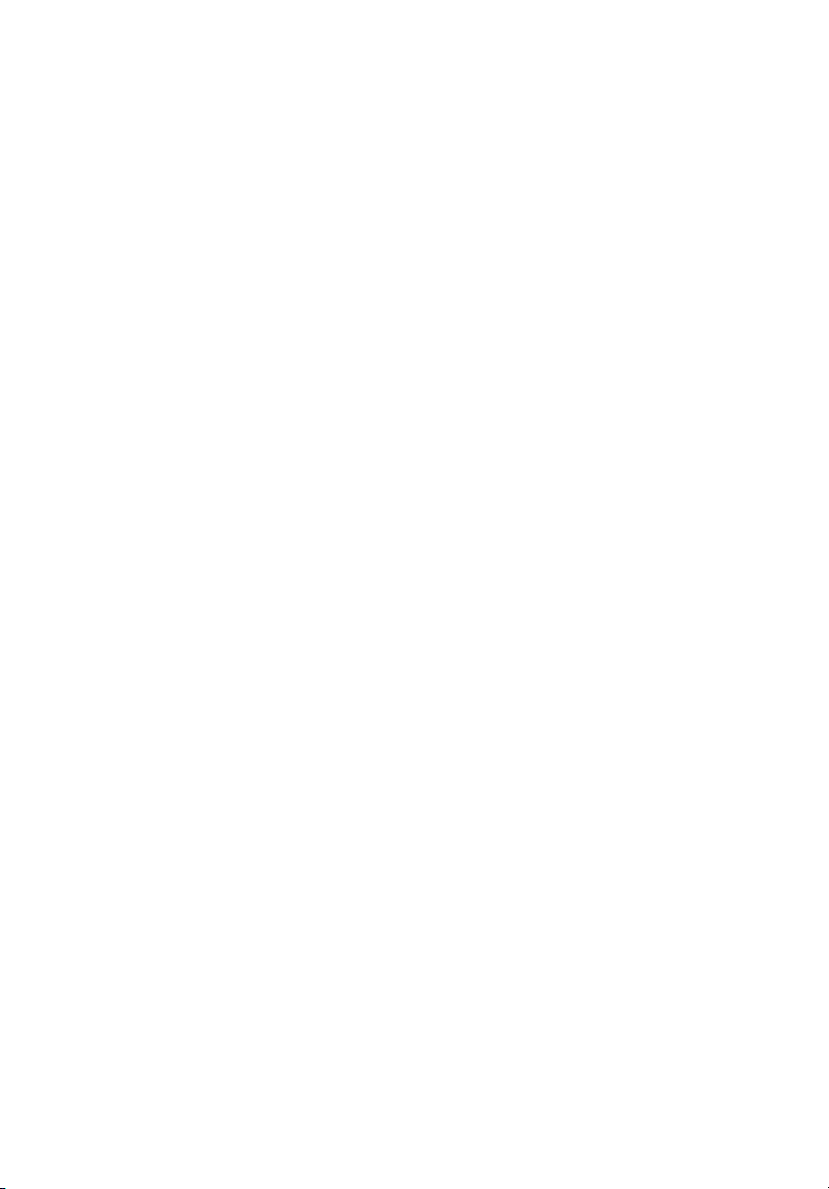
Veriton Series
User Guide
Page 2
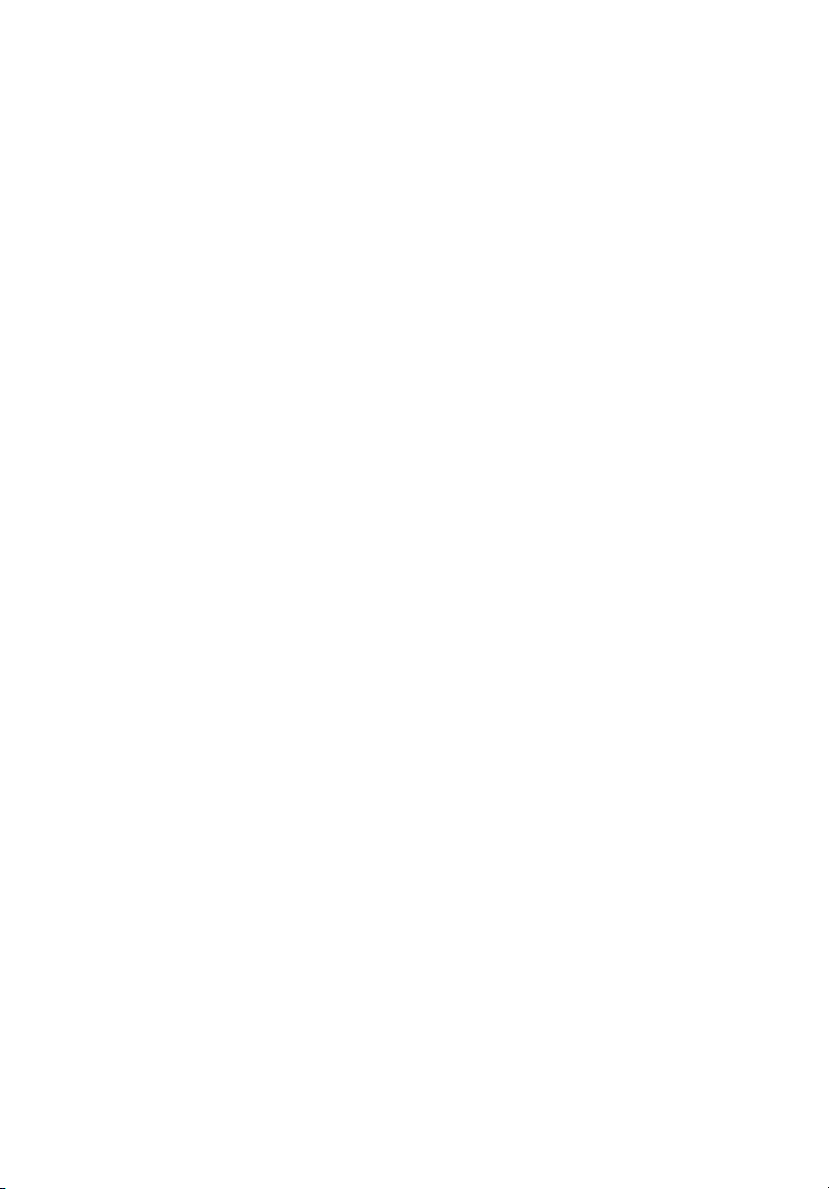
Copyright© 2009 All Rights Reserved.
Veriton Series
User Guide
Page 3
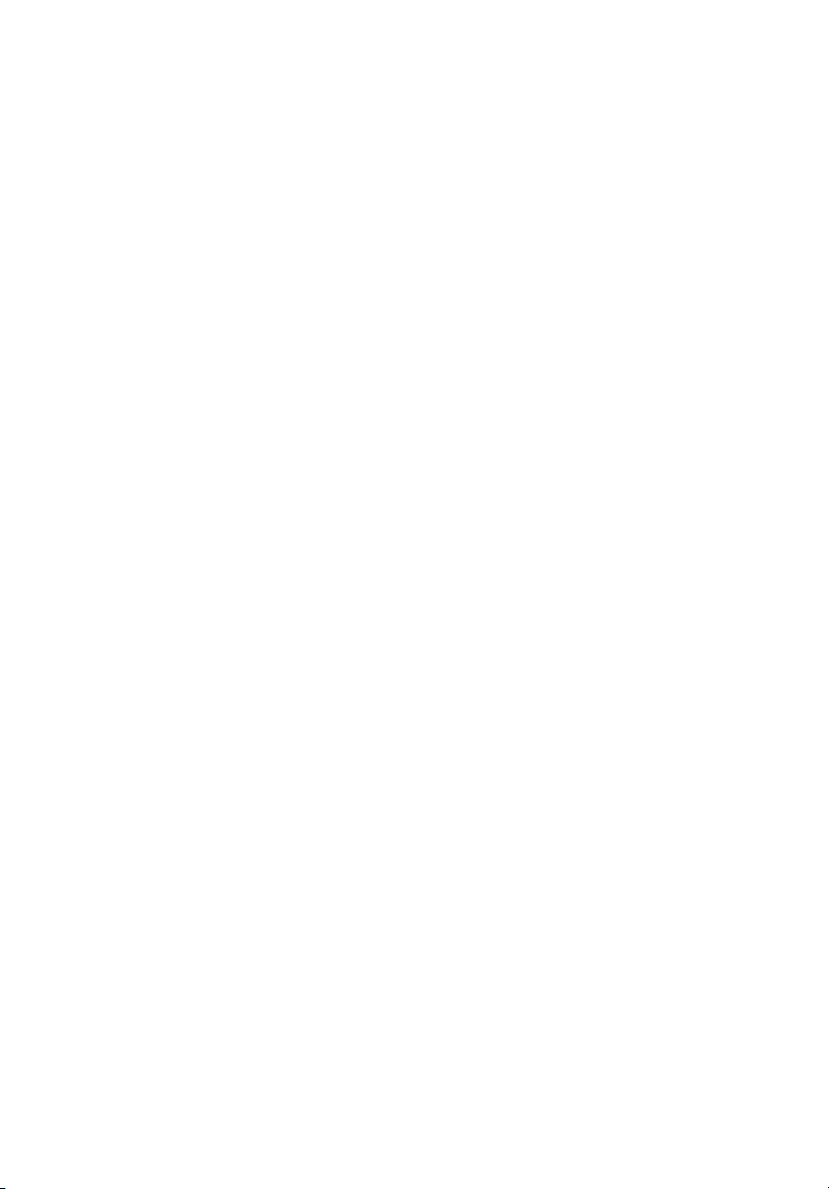
Information for your safety and comfort
Safety instructions
Read these instructions carefully. Keep this document for future reference.
Follow all warnings and instructions marked on the product.
Turning the product off before cleaning
Unplug this product from the wall outlet before cleaning. Do not use liquid
cleaners or aerosol cleaners. Use a damp cloth for cleaning.
CAUTION for plug as disconnecting device
Observe the following guidelines when connecting and disconnecting power to
the power supply unit:
Install the power supply unit before connecting the power cord to the AC
power outlet.
Unplug the power cord before removing the power supply unit from the
computer.
If the system has multiple sources of power, disconnect power from the system
by unplugging all power cords from the power supplies.
iii
CAUTION for accessibility
Be sure that the power outlet you plug the power cord into is easily accessible
and located as close to the equipment operator as possible. When you need to
disconnect power to the equipment, be sure to unplug the power cord from the
electrical outlet.
CAUTION for listening
To protect your hearing, follow these instructions.
• Increase the volume gradually until you can hear clearly and comfortably.
• Do not increase the volume level after your ears have adjusted.
• Do not listen to music at high volumes for extended periods.
• Do not increase the volume to block out noisy surroundings.
• Decrease the volume if you can't hear people speaking near you.
Warnings
• Do not use this product near water.
• Do not place this product on an unstable cart, stand or table. If the product
falls, it could be seriously damaged.
• Slots and openings are provided for ventilation to ensure reliable
Page 4
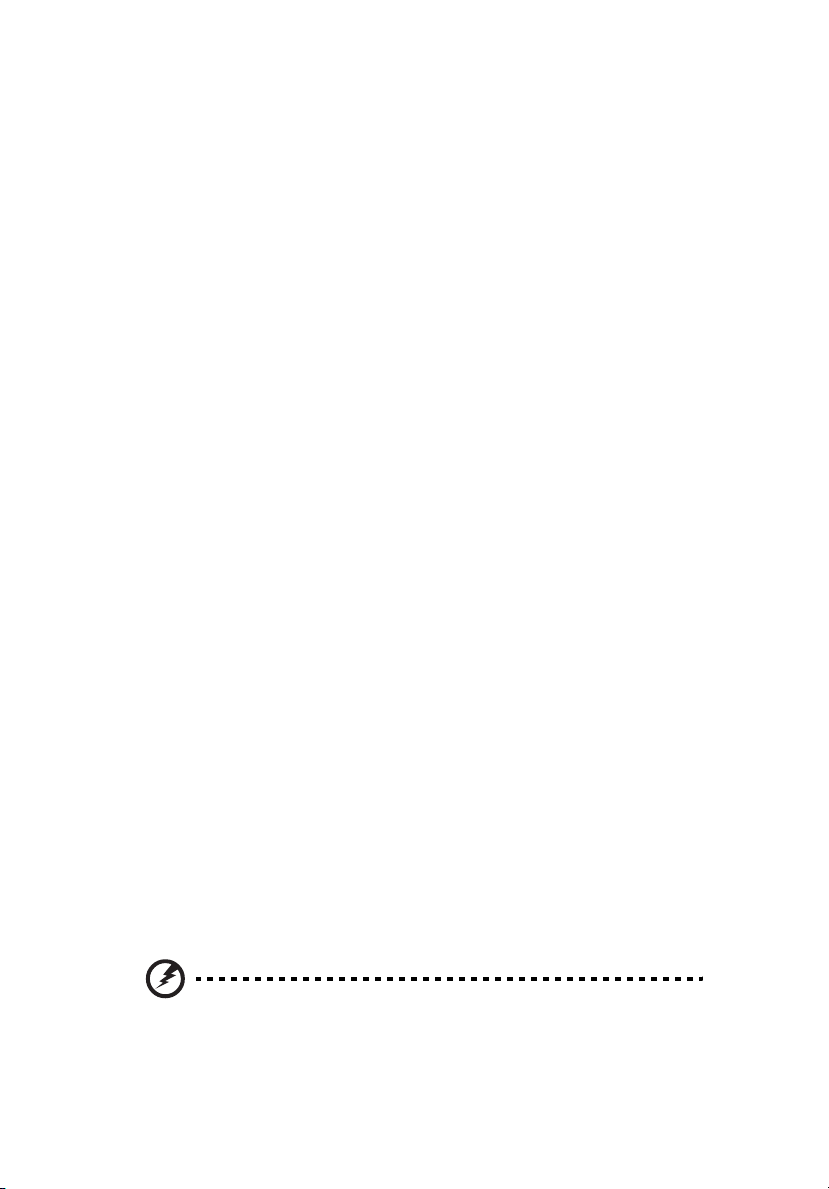
iv
operation of the product and to protect it from overheating. These
openings must not be blocked or covered. The openings should never be
blocked by placing the product on a bed, sofa, rug or other similar surface.
This product should never be placed near or over a radiator or heat
register, or in a built-in installation unless proper ventilation is provided.
• Never push objects of any kind into this product through cabinet slots as
they may touch dangerous voltage points or short-out parts that could
result in a fire or electric shock. Never spill liquid of any kind onto or into
the product.
• To avoid damage of internal components and to prevent battery leakage,
do not place the product on a vibrating surface.
• Never use it under sporting, exercising, or any vibrating environment
which will probably cause unexpected short current or damage rotor
devices, HDD, Optical drive, and even exposure risk from lithium battery
pack.
• The bottom surface, areas around ventilation openings and AC adapter
may get hot. To avoid injury, ensure they do not come in contact with your
skin or body.
• Your device and its enhancements may contain small parts. Keep them out
of the reach of small children.
Using electrical power
• This product should be operated from the type of power indicated on the
marking label. If you are not sure of the type of power available, consult
your dealer or local power company.
• Do not allow anything to rest on the power cord. Do not locate this
product where people will walk on the cord.
• If an extension cord is used with this product, make sure that the total
ampere rating of the equipment plugged into the extension cord does not
exceed the extension cord ampere rating. Also, make sure that the total
rating of all products plugged into the wall outlet does not exceed the fuse
rating.
• Do not overload a power outlet, strip or receptacle by plugging in too
many devices. The overall system load must not exceed 80% of the branch
circuit rating. If power strips are used, the load should not exceed 80% of
the power strip's input rating.
• This product's AC adapter is equipped with a three-wire grounded plug.
The plug only fits in a grounded power outlet. Make sure the power outlet
is properly grounded before inserting the AC adapter plug. Do not insert
the plug into a non-grounded power outlet. Contact your electrician for
details.
Warning! The grounding pin is a safety feature. Using a power
outlet that is not properly grounded may result in electric shock
and/or injury.
Page 5
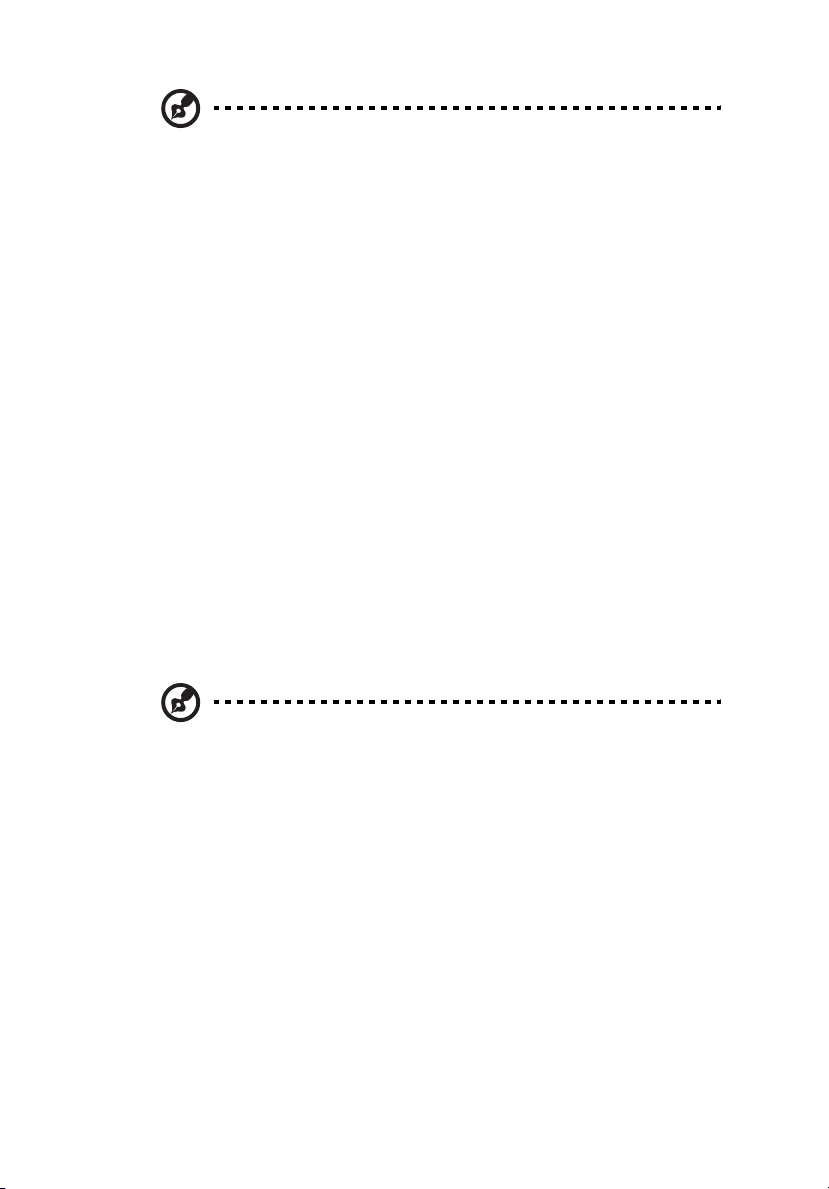
Note: The grounding pin also provides good protection from
unexpected noise produced by other nearby electrical devices that
may interfere with the performance of this product.
• The system can be powered using a wide range of voltages; 100 to 120 or
220 to 240 V AC. The power cord included with the system meets the
requirements for use in the country/region where the system was
purchased. Power cords for use in other countries/regions must meet the
requirements for that country/region. For more information on power cord
requirements, contact an authorized reseller or service provider.
Product servicing
Do not attempt to service this product yourself, as opening or removing covers
may expose you to dangerous voltage points or other risks. Refer all servicing to
qualified service personnel.
Unplug this product from the wall outlet and refer servicing to qualified service
personnel when:
• the power cord or plug is damaged, cut or frayed
• liquid was spilled into the product
• the product was exposed to rain or water
• the product has been dropped or the case has been damaged
• the product exhibits a distinct change in performance, indicating a need
for service
• the product does not operate normally after following the operating
instructions
v
Note: Adjust only those controls that are covered by the operating
instructions, since improper adjustment of other controls may
result in damage and will often require extensive work by a
qualified technician to restore the product to normal condition.
Page 6
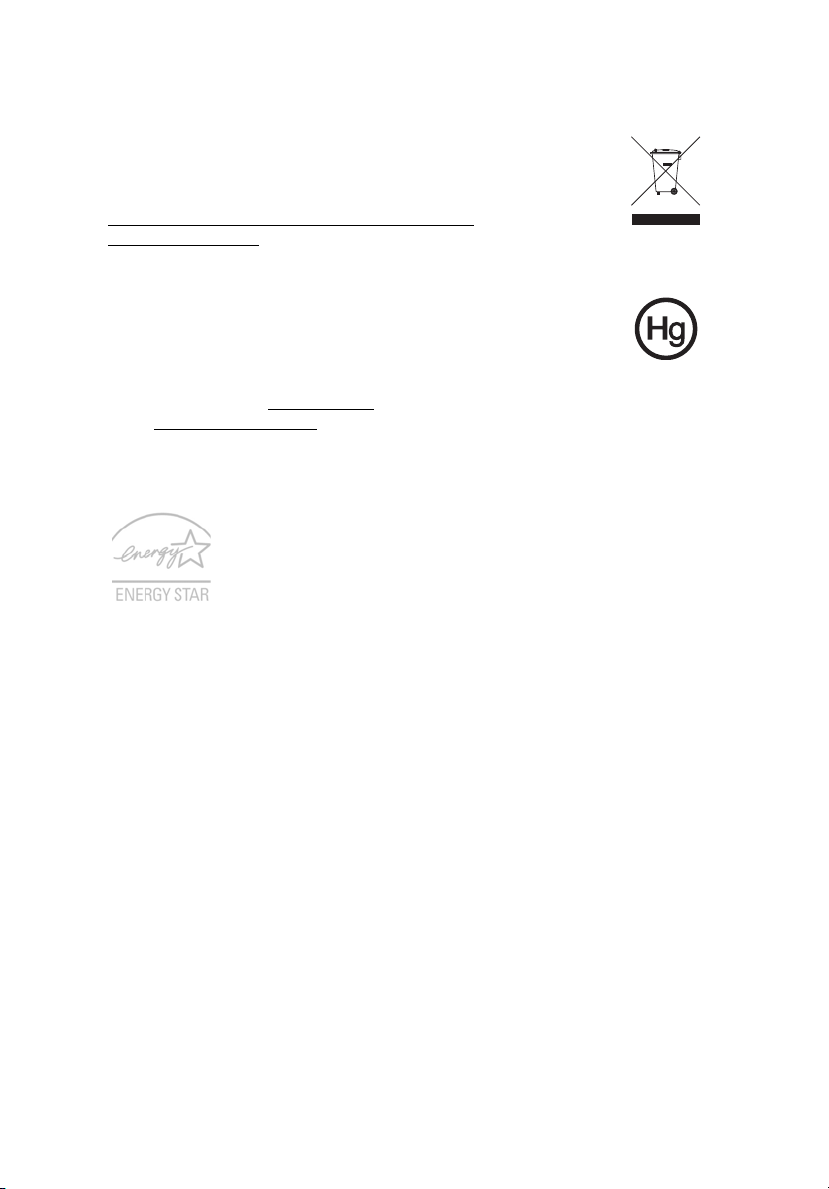
vi
Disposal instructions
Do not throw this electronic device into the trash when discarding.
To minimize pollution and ensure utmost protection of the global
environment, please recycle. For more information on the Waste
from Electrical and Electronics Equipment (WEEE) regulations, visit
http://www.acer-group.com/public/Sustainability/
sustainability01.htm
Mercury advisory
For bulb-inside projectors or electronic products containing an nonLED-backlit-LCD/CRT monito or display: Lamp(s) inside this product
contain mercury and must be recycled or disposed of according to
local, state or federal laws. For more information, contact the Electronic
Industries Alliance at www.eiae.org
check www.lamprecycle.org
ENERGY STAR
Acer's ENERGY STAR qualified products save you money by
reducing energy costs and protecting the environment without
sacrificing features or performance. Acer is proud to offer our
customers products with the ENERGY STAR mark.
What is ENERGY STAR?
Products that are ENERGY STAR qualified use less energy and
prevent greenhouse gas emissions by meeting strict energy efficiency guidelines
set by the U.S. Environmental Protection Agency. Acer is committed to offer
products and services worldwide that help customers save money, conserve
energy and improve the quality of our environment. The more energy we can
save through higher energy efficiency, the more we reduce greenhouse gases
and the risks of climate change. More information refers to http://
www.energystar.gov or http://www.energystar.gov/powermangement
Acer ENERGY STAR qualified products:
• Produce less heat and reduce cooling loads.
• Automatically go into "display sleep" and "computer sleep" mode
after 15 and 30 minute of inactivity respectively.
• Wake the computer from sleep mode when a key on the keyboard is
pressed or the mouse moved.
• Computers will save more than 80% energy in "sleep" mode.
. For lamp-specific disposal information,
.
ENERGY STAR and the ENERGY STAR mark are registered U.S. marks
Page 7
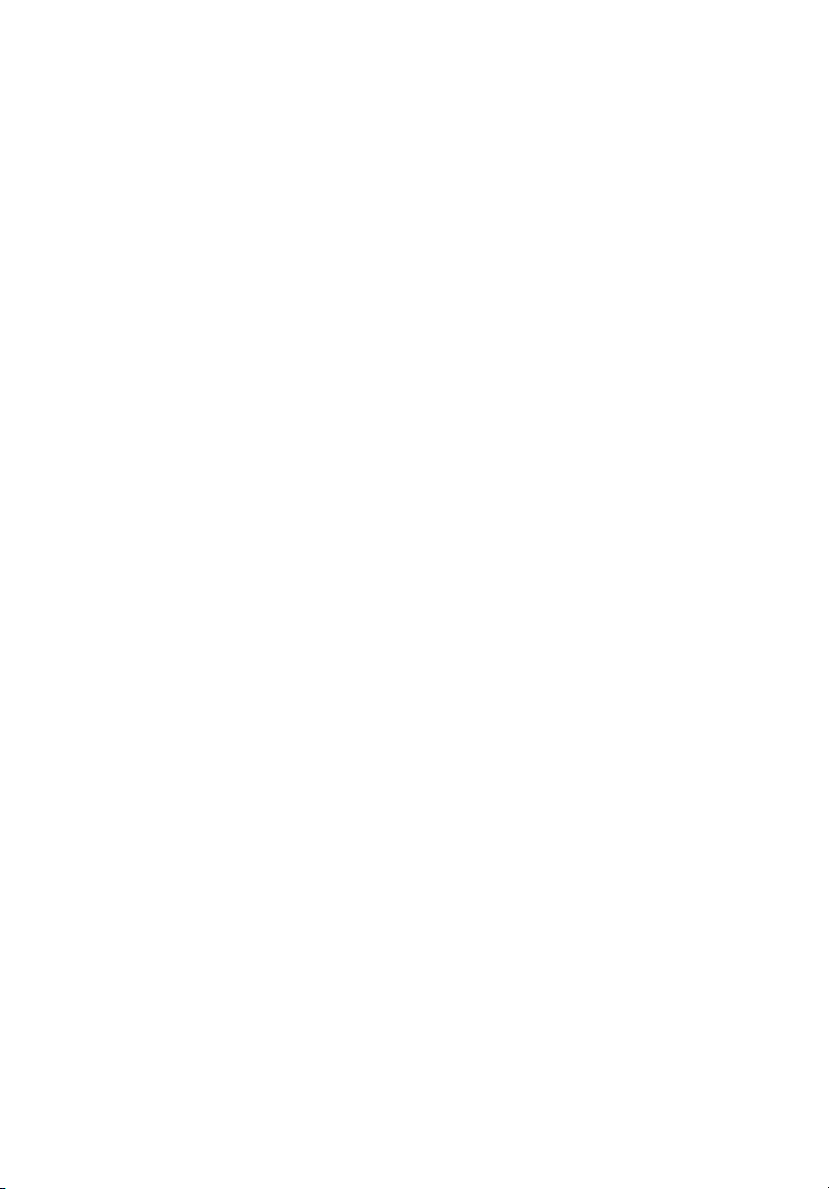
vii
Tips and information for comfortable use
Computer users may complain of eyestrain and headaches after prolonged use.
Users are also at risk of physical injury after long hours of working in front of a
computer. Long work periods, bad posture, poor work habits, stress,
inadequate working conditions, personal health and other factors greatly
increase the risk of physical injury.
Incorrect computer usage may lead to carpal tunnel syndrome, tendonitis,
tenosynovitis or other musculoskeletal disorders. The following symptoms may
appear in the hands, wrists, arms, shoulders, neck or back:
• numbness, or a burning or tingling sensation
• aching, soreness or tenderness
• pain, swelling or throbbing
• stiffness or tightness
• coldness or weakness
If you have these symptoms, or any other recurring or persistent discomfort
and/or pain related to computer use, consult a physician immediately and
inform your company's health and safety department.
The following section provides tips for more comfortable computer use.
Finding your comfort zone
Find your comfort zone by adjusting the viewing angle of the monitor, using a
footrest, or raising your sitting height to achieve maximum comfort. Observe
the following tips:
• refrain from staying too long in one fixed posture
• avoid slouching forward and/or leaning backward
• stand up and walk around regularly to remove the strain on your leg
muscles
• take short rests to relax your neck and shoulders
• avoid tensing your muscles or shrugging your shoulders
• install the external display, keyboard and mouse properly and within
comfortable reach
• if you view your monitor more than your documents, place the display at
the center of your desk to minimize neck strain
Taking care of your vision
Long viewing hours, wearing incorrect glasses or contact lenses, glare, excessive
room lighting, poorly focused screens, very small typefaces and low-contrast
displays could stress your eyes. The following sections provide suggestions on
how to reduce eyestrain.
Eyes
• Rest your eyes frequently.
• Give your eyes regular breaks by looking away from the monitor and
focusing on a distant point.
• Blink frequently to keep your eyes from drying out.
Page 8

viii
Display
• Keep your display clean.
• Keep your head at a higher level than the top edge of the display so your
eyes point downward when looking at the middle of the display.
• Adjust the display brightness and/or contrast to a comfortable level for
enhanced text readability and graphics clarity.
• Eliminate glare and reflections by:
• placing your display in such a way that the side faces the window or
any light source
• minimizing room light by using drapes, shades or blinds
• using a task light
• changing the display's viewing angle
• using a glare-reduction filter
• using a display visor, such as a piece of cardboard extended from the
display's top front edge
• Avoid adjusting your display to an awkward viewing angle.
• Avoid looking at bright light sources, such as open windows, for extended
periods of time.
Developing good work habits
Develop the following work habits to make your computer use more relaxing
and productive:
• Take short breaks regularly and often.
• Perform some stretching exercises.
• Breathe fresh air as often as possible.
• Exercise regularly and maintain a healthy body.
Warning! We do not recommend using the computer on a couch
or bed. If this is unavoidable, work for only short periods, take
breaks regularly, and do some stretching exercises.
Note: For more information, please refer to "Regulations and
safety notices" on page 9.
Page 9

Information for your safety and comfort iii
Safety instructions iii
Disposal instructions vi
Mercury advisory vi
ENERGY STAR vi
Tips and information for comfortable use vii
Product Registration 1
How to Register 1
Another Option 1
System tour 2
Setting up your computer 2
Necessary to know before setup 3
Selecting a location 3
Opening the package 3
Connecting peripherals 3
Starting your computer 3
Shutting down your computer 4
Frequently asked questions 5
Taking care of your computer 6
Important tips 6
Cleaning and servicing 7
To clean your computer and keyboard 7
To clean your pointing device 7
To clean your monitor 7
When to contact a service technician 7
Asking for technical assistance 8
Regulations and safety notices 9
FCC notice 9
Federal Communications Comission
Declaration of Conformity 11
Contents
Page 10

Remark: All images are for reference purposes only.
Actual configuration may vary.
Page 11

1
Product Registration
When using your computer for the first time, it is recommended that
you immediately register it. This will give you access to some useful
benefits, such as:
• Faster service from our trained representatives
• Membership in the Acer community: receive promotions and
participate in customer surveys
• The latest news from Acer
Hurry and register, as other advantages await you!
How to Register
During the initial startup of your notebook or desktop, a window will
invite you to register. Please fill in the mandatory fields and click Next.
The second window you'll see contains optional fields that will help us
to provide you with a more personable customer service experience.
Another Option
Another way to register your Acer product is to visit our website at
http://registration.acer.com. Choose your country and follow the
simple instructions.
English
After we receive your product registration, you will be sent a
confirmation email with important data that you should keep in a safe
place.
Page 12

System tour
System tour2
English
Your computer has the following features:
Icon Description Icon Description
Power button RJ-45 Ethernet connector
Microphone jack Speaker or
headphone jack
USB port
VGA port HDMI port
Media card reader OBR (One Button
Note: The specifications listed above are for reference only. The exact
configuration of your PC depends on the model purchased.
/
PS/2 port
Recovery)
(for selected models)
Setting up your computer
The AcerSystem is a versatile and powerful system, supporting a
mainstream performance CPU. The computer uses a state-of-the-art
bus architecture, which improves system efficiency and helps the
system support varied multimedia and software applications.
Your AcerSystem has standard I/O (input/output) interfaces such as a
USB 2.0 ports, and stereo microphone, line-in and line-out jacks
(configuration may vary by models). The system can accommodate
extra peripheral equipment through these I/O ports.
Your system can also support an optional high-speed fax/data modem
or an additional LAN (local area network) card.
®
Furthermore, the system is compatible with Microsoft
Linux-based operating systems.
Windows® or
Page 13

3
Necessary to know before setup
Selecting a location
Selecting the optimum location for your computer:
• Do not place the system too close to other electrical equipment.
• Do not place the system in high-traffic areas or where the power
cord or other cords may be stepped on.
• Avoid placing the system in any location that is excessively dusty
or damp.
Opening the package
Open the package carefully and keep all packing materials for
later use.
Ensure that all items are present and in good condition. If any of the
following items are missing or appear damaged, contact your
dealer immediately:
• AcerSystem
•Mouse
• Keyboard
• User Guide and Starter poster
• Other user documentation and third-party software.
English
Connecting peripherals
After everything is connected, plug the power cord into the system and
insert the other end into a power outlet.
Note: Don't connect the system power cord before connecting all
peripherals to the system.
Starting your computer
After connecting all the peripheral equipment, start your computer
according to the steps below:
Page 14

Setting up your computer4
1 Turn on all peripheral equipment, such as the monitor, printer,
fax, speakers, etc.
English
2 Turn on the system. Once the start up process is complete, you can
begin to use your computer.
Shutting down your computer
From the "Start" menu, select "Shut Down" and click OK.
In the event of a system crash, press and hold the power button on the
front of the system for four seconds. After the system has shut down,
turn off all peripheral devices.
Page 15

5
Frequently asked questions
The following questions are possible situations that may arise during the use
of your computer and each is followed by easy answers and solutions to the
situation.
Q: I pressed the power switch but the system did not boot up.
A: Check the LED located above the power switch.
If the LED is not lit, no power is being applied to the system. Do any of the
following:
• Check if the voltage selector switch located on the rear panel of the
computer is set to the correct voltage.
• Check if you plugged the power cable properly into an electrical outlet.
• If you are using a power strip or AVR, make sure that it is plugged in and
turned on.
If the LED is lit, check the following:
• Is a non-bootable (non-system) diskette in the floppy drive? If yes,
remove or replace it with a system diskette and press Ctrl + Alt + Del to
restart your computer.
• The operating system files may be damaged or missing. Insert the start-
up disk you created during Windows setup into the floppy drive and
press Ctrl + Alt + Del to restart your computer. This will automatically
diagnose your system and make necessary fixes. However, if the
diagnostic utility still reports a problem, then you may have to perform
the recovery process to restore your system to its original default factory
settings.
English
Note: For more information about recovering your system,
refers to the RCD instruction sheet.
Q: Nothing appears on the screen.
A: Your computer's power management function automatically blanks the
screen to save power. Just press any key to turn the display back on.
If pressing a key does not work, you can restart your computer. If restarting
your computer does not work, contact your dealer or the technical support
center for assistance.
Q: The printer does not work.
Page 16

Engl
ish
Engl
ish
Engl
ish
Engl
ish
Engl
ish
6
A: Do the following:
• Make sure that the printer is connected to a power outlet and that it is
English
turned on.
• Make sure that the printer cable is connected securely to the system's
USB port and the corresponding port on the printer.
• For additional information concerning the printer, refer to the printer's
documentation.
Q: No sound comes out from the computer.
A: Check the following:
• The volume may be muted. Look for the Volume icon on the taskbar. If
it is crossed-out, click on the icon and deselect the Mute option. You can
also press the volume control/mute knob on your USB keyboard to
toggle from mute to sound on.
• If headphones, earphones, or external speakers are connected to the
line-out jack of your computer, the internal or built-in speakers are
automatically turned off.
Taking care of your computer
Please read the important instructions listed in this section. Following these
instructions will help you maximize the durability of your computer.
Important tips
• Do not expose the computer to direct sunlight. Do not place it near
sources of heat, such as a radiator.
o
• Do not expose the computer to temperatures below 0
o
50
C (122oF).
• Do not subject the computer to magnetic fields.
• Do not expose the computer to rain or moisture.
• Do not spill liquid on the computer.
• Do not subject the computer to heavy shock or vibration.
• Do not expose the computer to dust and dirt.
• Never place the system on uneven surfaces.
• Do not step on the power cord or place heavy objects on top of it.
Carefully route the power cord and any cables away from personal
traffic.
C (32oF), or above
Page 17

7
• When unplugging the power cord, do not pull on the cord itself but pull
on the plug.
• The total ampere rating of the equipment plugged in should not exceed
the ampere rating of the cord if you are using an extension cord. Also,
the total current rating of all equipment plugged into a single wall
outlet should not exceed the fuse rating.
Cleaning and servicing
To clean your computer and keyboard
1 Turn off the computer and unplug the power cord.
2 Use a soft cloth moistened with water and gently wipe the exterior of
the computer and the keyboard. Do not use liquid or aerosol cleaners.
To clean your pointing device
To clean a regular mouse (with rubber ball)
1 Open the circular cover at the base of the mouse.
2 Take out the rubber ball and wipe it with a soft, damp cloth.
3 Put the ball back and replace the cover.
To clean an optical mouse
For users of an optical mouse, refer to the documentation that came with
your mouse for maintenance instructions.
English
To clean your monitor
Make sure that you keep your screen clean. For cleaning instructions, refer
to the documentation that came with your monitor.
When to contact a service technician
• If you dropped and damaged the computer
• If liquid has been spilled into the computer
• If the computer is not operating normally
• If a computer problem persists even after you have checked and applied
the troubleshooting tips discussed in the "Frequently asked questions"
section on page 5
• If your problem is not listed in the "Frequently asked questions" section
on page 5
Page 18

Engl
ish
Engl
ish
Engl
ish
Engl
ish
Engl
ish
8
• If you want to replace or upgrade any of your computer's internal
components
English
Asking for technical assistance
For technical assistance, contact your local dealer or distributor. You may
also access the Web site (http://www.acer.com/worldwide/support/index.htm)
for information on how and where to contact the service centers available in
your area.
Page 19

9
Regulations and safety notices
FCC notice
This device has been tested and found to comply with the limits for a Class B
digital device pursuant to Part 15 of the FCC rules. These limits are designed to
provide reasonable protection against harmful interference in a residential
installation. This device generates, uses, and can radiate radio frequency energy
and, if not installed and used in accordance with the instructions, may cause
harmful interference to radio communications.
However, there is no guarantee that interference will not occur in a particular
installation. If this device does cause harmful interference to radio or television
reception, which can be determined by turning the device off and on, the
user is encouraged to try to correct the interference by one or more of the
following measures:
• Reorient or relocate the receiving antenna.
• Increase the separation between the device and receiver.
• Connect the device into an outlet on a circuit different from that to which
the receiver is connected.
• Consult the dealer or an experienced radio/television technician for help.
Notice: Shielded cables
All connections to other computing devices must be made using shielded cables
to maintain compliance with FCC regulations. In compliance with FCC
regulations, use shielded cables to connect to other computing devices. A duallink cable is recommended for DVI output.
English
English
Notice: Peripheral devices
Only peripherals (input/output devices, terminals, printers, etc.) certified to
comply with the Class B limits may be attached to this equipment. Operation
with non-certified peripherals is likely to result in interference to radio and TV
reception.
Caution
Changes or modifications not expressly approved by the manufacturer could
void the user's authority, which is granted by the Federal Communications
Commission, to operate this computer.
Page 20

English
10
Operation conditions
This device complies with Part 15 of the FCC Rules. Operation is subject to the
following two conditions: (1) this device may not cause harmful interference,
and (2) this device must accept any interference received, including interference
that may cause undesired operation.
Notice: Canadian users
This Class B digital apparatus complies with Canadian ICES-003.
Remarque à l'intention des utilisateurs canadiens
Cet appareil numérique de la classe B est conforme a la norme NMB-003 du
Canada.
Declaration of Conformity for EU countries
Hereby, Acer, declares that this PC series is in compliance with the essential
requirements and other relevant provisions of Directive 1999/5/EC. (Please visit
http://global.acer.com/support/certificate.htm for complete documents.)
Compliant with Russian regulatory certification
List of applicable countries
EU member states as of May 2004 are: Belgium, Denmark, Germany, Greece,
Spain, France, Ireland, Italy, Luxembourg, the Netherlands, Austria, Portugal,
Finland, Sweden, United Kingdom Estonia, Latvia, Lithuania, Poland, Hungary,
Czech Republic, Slovak Republic, Slovenia, Cyprus and Malta. Usage allowed in
the countries of European Union, as well as Norway, Switzerland, Iceland and
Liechtenstein. This device must be used in strict accordance with the regulations
and constraints in the country of use. For further information, please contact
local office in the country of use.
Page 21

11
Federal Communications Comission Declaration of Conformity
This device complies with Part 15 of the FCC Rules. Operation is subject to the
following two conditions: (1) this device may not cause harmful interference,
and (2) this device must accept any interference received, including interference
that may cause undesired operation.
The following local Manufacturer /Importer is responsible for this declaration:
Product: Personal Computer
Model number: AcerSystem
Name of responsible party: Acer America Corporation
Address of responsible party: 333 West San Carlos St.
Contact person: Acer Representative
Tel: 254-298-4000
Fax: 254-298-4147
San Jose, CA 95110
U. S. A.
English
English
We,
Acer Incorporated
8F, 88, Sec. 1, Hsin Tai Wu Rd., Hsichih, Taipei Hsien 221, Taiwan
Contact Person: Mr. Easy Lai
Tel: 886-2-8691-3089 Fax: 886-2-8691-3120
E-mail: easy_lai@acer.com.tw
Hereby declare that:
Product: Personal Computer
Trade Name: Acer
Model Number: AcerSystem
Is compliant with the essential requirements and other relevant provisions of
the following EC directives, and that all the necessary steps have been taken
and are in force to assure that production units of the same product will
continue comply with the requirements.
EMC Directive 2004/108/EC as attested by conformity with the following
harmonized standards:
• EN55022: 2006, AS/NZS CISPR22: 2006, Class B
• EN55024: 1998 + A1: 2001 + A2:2003
Declaration of Conformity
Page 22

English
12
• EN55013:2001 + A1:2003 + A2:2006 (Applicable to product built with TV
tuner module)
• EN55020:2007 (Applicable to product built with TV tuner module)
• EN61000-3-2: 2006, Class D
• EN61000-3-3: 1995 + A1: 2001+A2: 2005
Low Voltage Directive 2006/95/EC as attested by conformity with the following
harmonized standard:
• EN60950-1: 2001 + A11: 2004
• EN60065: 2002 + A1: 2006 (Applicable to product built with TV tuner
module)
Council Decision 98/482/EC (CTR21) for pan- European single terminal
connection to the Public Switched Telephone Network (PSTN).
RoHS Directive 2002/95/EC on the Restriction of the Use of certain Hazardous
Substances in Electrical and Electronic Equipment.
The standards listed below are applied to the product if built with WLAN
module or wireless keyboard and mouse.
R&TTE Directive 1999/5/EC as attested by conformity with the following
harmonized standard:
• Article 3.1(a) Health and Safety
• EN60950-1:2001 + A11:2004
• EN50371:2002
• Article 3.1(b) EMC
• EN301 489-1 V1.6.1
• EN301 489-3 V1.4.1 (Applicable to non-bluetooth wireless keyboard
mouse set).
• EN301 489-17 V1.2.1
• Article 3.2 Spectrum Usages
• EN300 440-2 V1.1.2 (Applicable to non-bluetooth wireless keyboard
mouse set).
• EN300 328 V1.7.1
• EN301 893 V1.4.1 (Applicable to 5GHz high performance RLAN).
Year to begin affixing CE marking 2009.
Easy Lai, Manager Date
Regulation Center, Acer Inc.
Feb.9. 2009
