Acer Veriton P530 F2 User Manual

Smart Server Manager v1.2 – Best Practices
Smart Server Manager v1.2
Best Practices Guide
Acer EPBU, July 2012
1
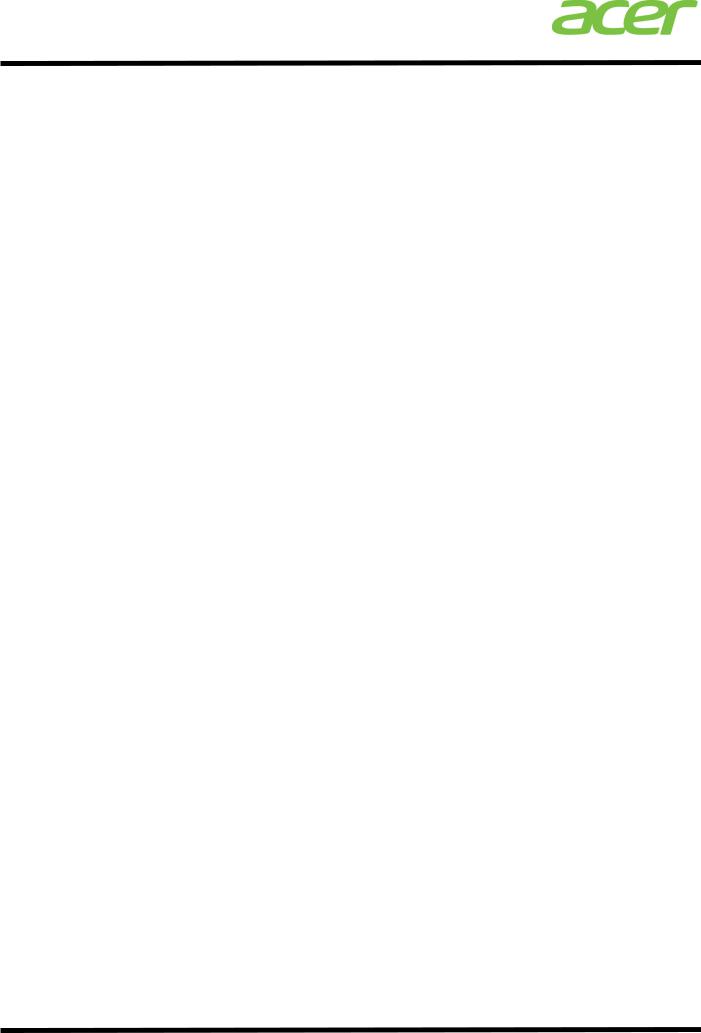
Smart Server Manager v1.2 – Best Practices
Contents |
|
About this guide |
3 |
Smart Server Manager overview |
4 |
What’s new to Smart Server Manager |
5 |
Required hardware and software |
6 |
Network setup: suggestions, tips; requirements |
6 |
Tips when configuring on Windows Server OS |
9 |
Tips when configuring on Linux Server OS |
10 |
Suggested configuration for setting hardware, software and performance alerts |
12 |
Setting email alerts |
|
Setting out-of-band (hardware) email alerts |
|
Setting in-band (software/OS) email alerts |
|
Setting VM performance alerts |
|
Setting up RAID monitoring with LSI MegaRAID Storage Manager |
21 |
Smart Server Manager v1.2 Report manager overview |
27 |
Installing additional extensions |
27 |
Running a networked firmware update |
28 |
Additional power capping enablement and use |
33 |
2
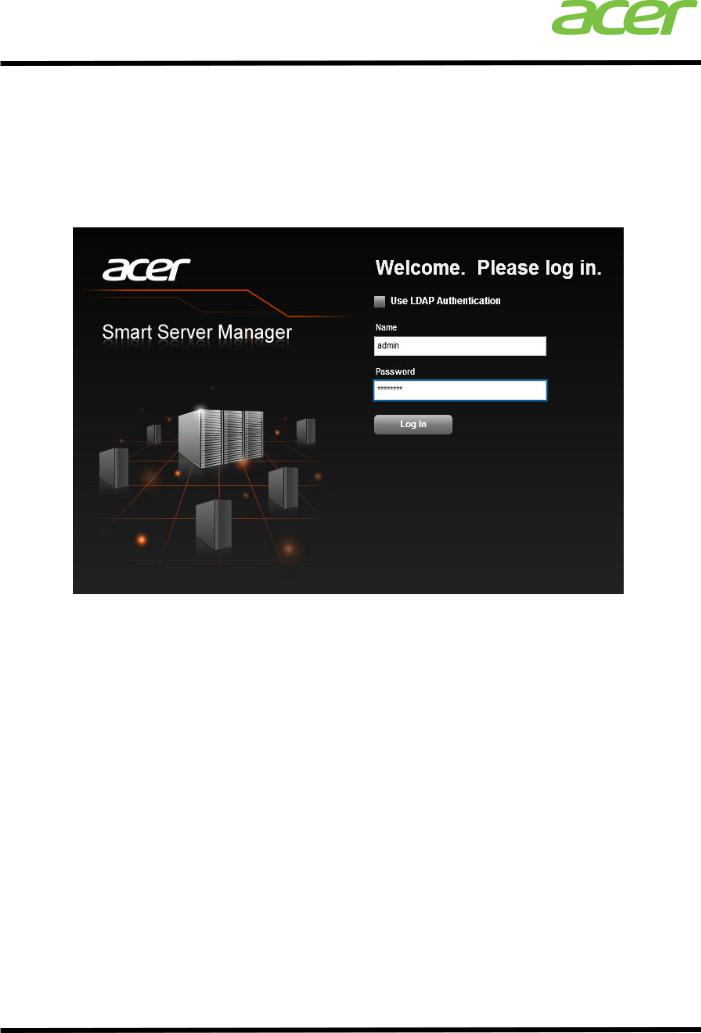
Smart Server Manager v1.2 – Best Practices
About this guide
This guide is intended to be a quick reference for successfully configuring a working Smart Server Management environment across a network of Acer servers. Though it does not go into detail for all of the available features in Smart Server Manager (SSM) v1.2, it offers tips and a brief how to for getting the monitoring software working and setting up email alerts.
3

Smart Server Manager v1.2 – Best Practices
Smart Server Manager overview
Smart Server Manager is a free serer system management solution for IT professionals to monitor and receive proactive email alerts in the event of any system failure – be it hardware or software. This powerful solution connects seamlessly to Acer servers via the onboard BMC chip available in most Acer server systems.1 The BMC allows for hardware management of all onboard components, including temperature, memory, CPU, power voltage, and more. Smart Server Manager can also be set to send email alerts to IT administrators in the event any of these monitored components experience a technical issue.
In addition, Smart Server Manager includes operating system (OS) monitoring for Windows and/or Linux platforms, and virtual machine performance monitoring. Within the OS monitoring users can view the status and remotely trouble running processes and applications, as well as view the system resource status of the hardware being used by the given OS. In addition, users may set specific processes to be monitored and send out an email alert in the event that application be interrupted for any reason.
Smart Server Manager monitors Virtual Machines (VMs) via its VM management function and supports VMs from both VMware and Microsoft Hyper-V. The management tool allows for the performance of the VM hosts and guest OS to be monitored to the component level (CPU, memory, disks, system, and network). Smart Server Manager can also be set to record the performance history and proactively send alerts in the event that any component is becoming a bottle neck, thereby allowing IT administrators to determine whether to allocate more hardware resources to the VM.
Smart Server Manager is 100% agentless, meaning that it only needs to be installed once on a core system, and then all other Acer servers on the network can be monitored – no additional installation required. The system can support up to 250 devices (including physical hardware, OS, and VMs) and is perfect for small to medium-sized IT network management.
Acer Smart Server Manger UI
1
Acer servers equip a standard BMC on all models except the AT110 F1 and F2 models.
4
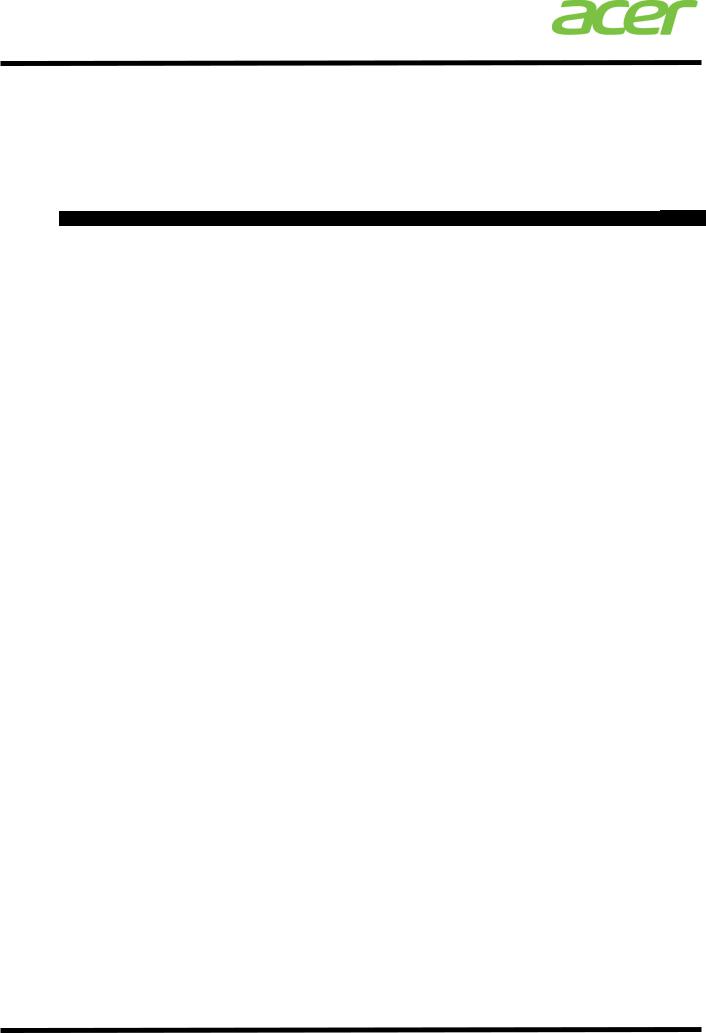
Smart Server Manager v1.2 – Best Practices
What’s new to Smart Server Manager v1.2?
Smart Server Manager v1.2 includes both a more robust set of functions to previous versions, as well as a more intuitive interface which streamlines important functions, such as email alert creation. The complete feature comparison is included below.
|
|
|
|
Features |
v1.0 |
v1.1 |
v1.2 |
|
|
|
|
|
Web based management console |
Y |
Y |
Y |
|
|
|
|
|
Role based user administration |
Y |
Y |
Y |
|
|
|
|
|
LDAP integration |
Y |
Y |
Y |
|
Console |
|
|
Communication security with SSL |
Y |
Y |
Y |
|
|
|
|
Task-automation by Script Manager |
Y |
Y |
Y |
|
||
|
|
|
|
|
||||
|
|
|
|
Dashboard |
Y |
Y |
Y |
|
Administration |
|
|
Network Management Server (NMS) to receive traps |
Y |
Y |
Y |
|
|
|
|
User defined server group support |
N |
Y |
Y |
|
||
|
|
|
|
|
||||
|
|
|
|
Auto discovery |
Y |
Y |
Y |
|
|
|
|
|
Agentless management |
Y |
Y |
Y |
|
|
|
|
|
Multilingual UI support |
N |
N |
Y |
|
|
|
|
|
Mail notification testing |
N |
N |
Y |
|
|
|
|
|
Mail group notification |
N |
N |
Y |
|
|
|
|
|
Report Manager |
N |
N |
Y |
|
|
|
|
|
Configurable SSM console port (HTTP & HTTPS) |
N |
N |
Y |
|
|
|
|
|
System health monitoring |
Y |
Y |
Y |
|
HealthSystem Management(OOB |
|
|
Event handling (alerting and actions) |
Y |
Y |
Y |
|
|
Management) |
|
System diagnostic with System Event Log (SEL) |
Y |
Y |
Y |
|
||
|
Remote power control (on/off/reset) |
Y |
Y |
Y |
|
|||
|
|
|
|
|
||||
|
|
|
|
Remote ID LED control (on/off/blink) |
Y |
Y |
Y |
|
|
|
|
|
Acer Smart Console integration |
Y |
Y |
Y |
|
|
|
|
|
Network Management Server (NMS) for trap receiving (PET & LSI RAID) |
Y |
Y |
Y |
|
|
|
|
|
Sensor/SEL/FRU history reporting |
Y |
Y |
Y |
|
|
|
|
|
BMC configuration |
Y |
Y |
Y |
|
|
|
|
|
Event log export to file |
N |
Y |
Y |
|
- |
|
|
|
OS and BIOS information |
N |
Y |
Y |
|
HostOS Management(In |
band management) |
Software inventory |
N |
Y |
Y |
|
||
Hardware Inventory |
N |
Y |
Y |
|
||||
|
|
|
|
|
||||
|
|
|
|
Resource threshold setting and monitoring (CPU, memory, network, storage) |
N |
Y |
Y |
|
|
|
|
|
Processes control and monitoring |
N |
Y |
Y |
|
|
|
|
|
System services control and monitoring |
N |
Y |
Y |
|
|
|
|
|
Remote OS shutdown and reboot |
N |
Y |
Y |
|
|
|
|
|
Process owner information |
N |
N |
Y |
|
|
|
|
|
VM and VM host auto-grouping |
N |
Y |
Y |
|
MachineVirtual |
|
|
|
VM and VM host resource and performance monitoring and alerting |
N |
Y |
Y |
|
Management |
|
VMware ESXi 4.0 support |
N |
Y |
Y |
|
||
|
|
|
|
Remote power on/off VM |
N |
Y |
Y |
|
|
|
|
|
Remote desktop connection to VM |
N |
Y |
Y |
|
|
|
|
|
VM and VM host performance and resource reporting |
N |
Y |
Y |
|
|
|
|
|
Windows Hyper-V 2008 R2 support |
N |
Y |
Y |
|
|
|
|
|
Windows Hyper-V 2008 R2 SP1 support |
N |
N |
Y |
|
|
|
|
|
|
|
|
|
|
|
|
|
|
VMware ESXi 4.1 support |
N |
Y |
Y |
|
|
|
|
|
VMware ESXi 5.0 support |
N |
N |
Y |
|
Exte nsio n |
supp |
ort |
ASSM Power Efficiency Management Extension v1.0 |
N |
N |
Y |
|
|
ASSM Firmware Update Extension v1.0 |
N |
N |
Y |
|
||||
|
|
|
|
|
||||
|
|
|
|
Acer Smart Client Manager Extension |
N |
N |
Y |
|
5
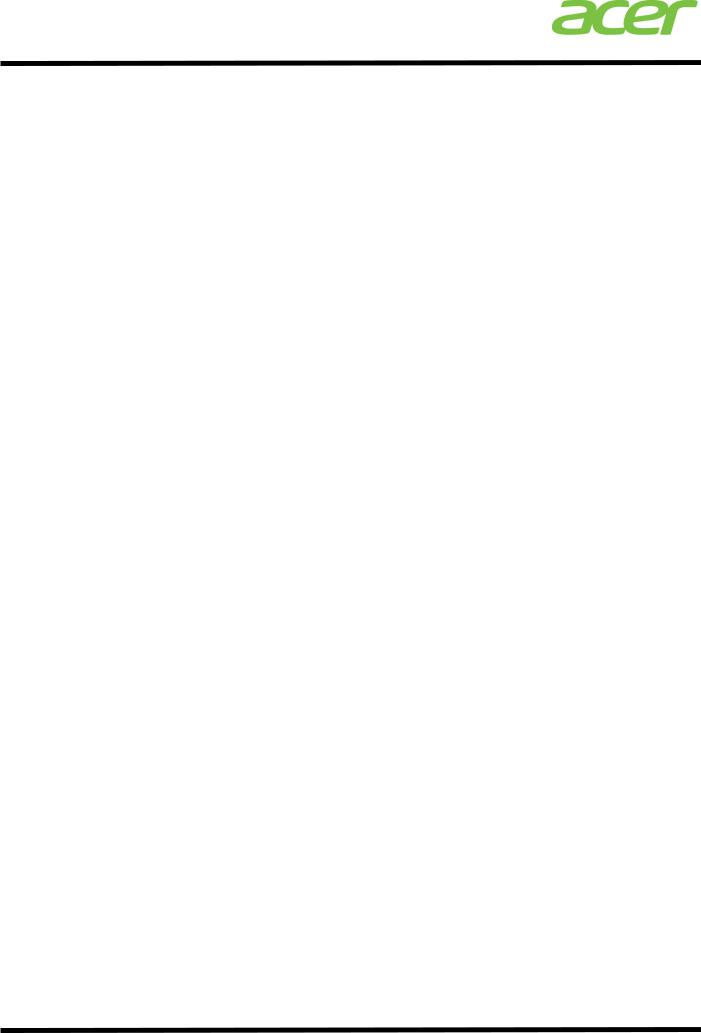
Smart Server Manager v1.2 – Best Practices
Hardware and software dependencies
Minimum hardware requirements for SSM installation are as follows:
•System processor: 2 GHz
•System memory: 2 GB RAM
•Free disk space: 4 GB (May need more disk space depending on the nodes managed and the amount of history information needed.)
•BMC chip for remote manageability
Minimum software requirements for SSM installation are as follows:
•Windows Server 2003 R2SP2 x86 and x64
•Windows Server 2008 x86 and x64
•Windows Server 2008 R2
•Red Hat Enterprise Linux (RHEL) 5.4/6.0/6.1 x86 and x64
•SLES 11/11 SP1 x86 and x64
Prerequisites:
-Install Microsoft Visual C++ 2008 SP1 Redistributable Package x86 before starting to install SSM. Only support following 3 versions of vcredist from the download link.
Microsoft Visual C++ 2008 Redistributable - x86 9.0.30729.17 -http://www.microsoft.com/download/en/details.aspx?id=5582
Microsoft Visual C++ 2008 Redistributable - x86 9.0.21022 -http://www.microsoft.com/download/en/confirmation.aspx?id=29
Microsoft Visual C++ 2008 Redistributable - x86 9.0.30729.6161 -http://www.microsoft.com/download/en/details.aspx?id=26368
Browsers*:
•Internet Explorer 7 and above
•Mozilla Firefox 3.5 and above *Adobe flash player 10.1 and above
Networking tips and suggestions
Smart Server Manager should be run across a gigabit Ethernet network dedicated to system management and the first Ethernet port used by the operating systems deployed.
When wiring the systems it is recommended to route the OS connection from NIC 1 along with the BMC port to ensure maximum bandwidth and functionality. Alternatively, the BIOS of Acer servers can be set to
6
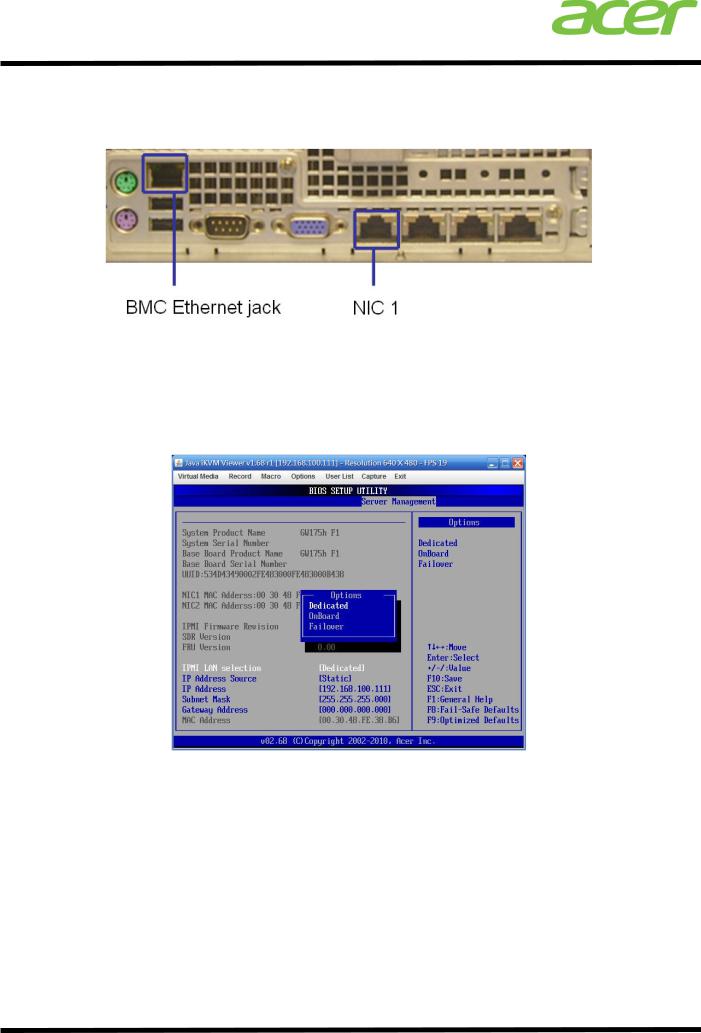
Smart Server Manager v1.2 – Best Practices
route both BMC and OS networking traffic through NIC 1. This method cuts down on the total number of cables, but can impact the networking performance of the first NIC.
Switch from dedicated to either onboard or failover to use NIC1 as both the management and LAN network jack.
Note: The core server with SSM installed must be connected to both the dedicated management port and it NIC1 to monitor itself.
In the BIOS it is important to also watch for the message ‘Update IPMI LAN configuration’. When setting the IP of the BMC to the desired static IP, the user must change to ‘Yes’ to ensure the IP is changed as desired when exiting the BIOS.
This item is only available on some of the newer servers beginning with the 2 socket F2 family (i.e. AT350 F2, AR380 F2 and AR360 F2).
7

Smart Server Manager v1.2 – Best Practices
When setting up an SSM network, only a single machine needs to be dedicated as the core machine for installing the software. This machine will than act as a central hub for receiving information on the status of all the monitored server systems, VMs and operating systems, and can then forward alerts to IT administration based on the pooled data.
The SSM network is detailed in the below diagram.
Managed
Nodes/Servers
Administrator Web
Console
Acer Smart 
Server Manager
VPN Server
For remote management, a VPN server is recommended to ensure better security to the internet and ensure no non-administrators have access to the IT infrastructure.
TIP: Ensure that the management IPs are set to static for all monitored servers to ensure that IPs do not change and need to be re-authenticated.
8
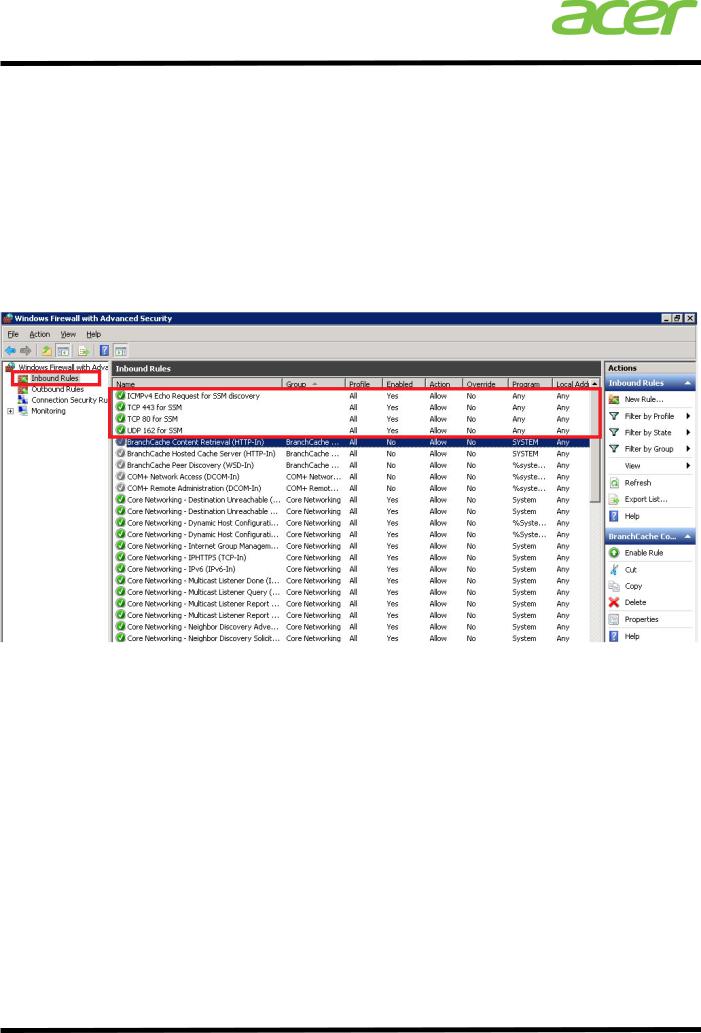
Smart Server Manager v1.2 – Best Practices
Tips for setting Windows Server OS
Windows Server OS is a supported OS in Smart Server Manager v1.2. However, though SSM does its best to provide near seamless integration, some default settings of Windows Server should be modified to ensure ideal monitoring.
Open Firewall connection
In Windows, the default firewall configuration blocks SSM from receiving information about the OS and its behavior. When setting up Windows please ensure to unblock the firewall ports for 443, 80 and 162 as listed in the below image. The window can be navigated to via Windows ‘Server Manager -> Windows Firewall with Advanced security -> Inbound Rules’.
9

Smart Server Manager v1.2 – Best Practices
Tips for setting Linux Server OS
Acer servers certify major enterprise Linux OS SUSE and RedHat. Smart Server Manager is guaranteed to support either, and is programmed to support other Linux solutions, but not certified to do so.
When setting up a Linux OS, some good tips to follow are listed below.
For Linux there are some dependencies which need to be installed. The process is detailed in greater detail in the User Guide, and the related dependencies for Windows and Linux are listed below.
Installation File
acer.ssm-1.2.91346-win32-x86.msi
acer.ssm.hx-1.2-91347.rhel5.i386.rpm acer.ssm.sx-1.2-91347.rhel5.i386.rpm acer.ssm.vxhlite-1.2-91347.rhel5.i386.rpm acer.ssm.vxlite-1.2-91347.rhel5.i386.rpm acer.ssm-1.2-91347.rhel5.i386.rpm
acer.ssm.hx-1.2-91347.rhel5.x86_64.rpm acer.ssm.sx-1.2-91347.rhel5.x86_64.rpm acer.ssm.vxhlite-1.2-91347.rhel5.x86_64.rpm acer.ssm.vxlite-1.2-91347.rhel5.x86_64.rpm acer.ssm-1.2-91347.rhel5.x86_64.rpm
acer.ssm.hx-1.2-91347.rhel6.i686.rpm acer.ssm.sx-1.2-91347.rhel6.i686.rpm acer.ssm.vxhlite-1.2-91347.rhel6.i686.rpm acer.ssm.vxlite-1.2-91347.rhel6.i686.rpm acer.ssm-1.2-91347.rhel6.i686.rpm
acer.ssm.hx-1.2-91347.rhel6.x68_64.rpm acer.ssm.sx-1.2-91347.rhel6.x68_64.rpm acer.ssm.vxhlite-1.2-91347.rhel6.x68_64.rpm acer.ssm.vxlite-1.2-91347.rhel6.x68_64.rpm acer.ssm-1.2-91347.rhel6.x68_64.rpm
acer.ssm.hx-1.2-91347.sles11.i586.rpm acer.ssm.sx-1.2-91347.sles11.i586.rpm acer.ssm.vxhlite-1.2-91347.sles11.i586.rpm acer.ssm.vxlite-1.2-91347.sles11.i586.rpm acer.ssm-1.2-91347.sles11.i586.rpm
acer.ssm.hx-1.2-91347.sles11.x86_64.rpm acer.ssm.sx-1.2-91347.sles11.x86_64.rpm acer.ssm.vxhlite-1.2- 91347.sles11.x86_64.rpm acer.ssm.vxlite-1.2-91347.sles11.x86_64.rpm acer.ssm-1.2-91347.sles11.x86_64.rpm
Supported OS for Installation
Windows Server 2008 SP1/SP2 32-bit/64-bit,
Windows Server 2008 R2/R2 SP1 64-bit
Red Hat Enterprise Linux 5.4/5.6 32-bit
Red Hat Enterprise Linux 5.4/5.6 64-bit
Red Hat Enterprise Linux 6/6.1 32-bit
Red Hat Enterprise Linux 6/6.1 64-bit
SUSE Enterprise Linux Server 11/11.1 32-bit
SUSE Enterprise Linux Server 11/11.1 64-bit
Open Linux firewall settings
Like Windows, Linux systems also need to open their default firewall settings. The same as windows, be sure to add ‘TCP 443’, ‘TCP 80’, ‘UDP 162’, and ‘ICMPv4 echo request for SSM discovery’.
10

Smart Server Manager v1.2 – Best Practices
11
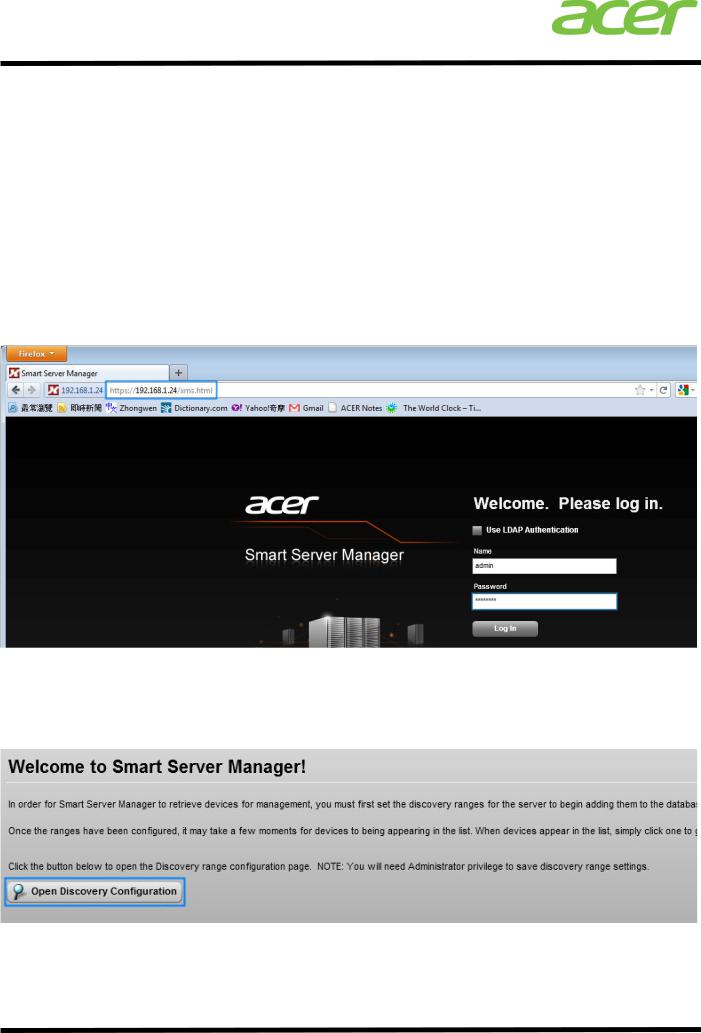
Smart Server Manager v1.2 – Best Practices
Suggested configuration for setting hardware, software and VM performance alerts
Smart Server Manager’s email alert system is a powerful tool for IT administrators to ensure they have up- to-the-minute status updates about there hardware and software across their network. This free management tool can also be easily set for an entire network within about an hour across existing Acer hardware, and roughly an afternoon for a new setup.
Once Smart Server Manager is installed on a host machine, and the networks for both the operating systems (connected via NIC 1 or others) and the server hardware (dedicated BMC management port), IT administration may begin monitoring the devices.
To enter SSM v1.2, simply enter the IP address of the core server into the browser followed by “/XMS.html” as shown below. /XMS.html is not necessary as the system should add it automatically.
The default user name and password are “admin” and “password”, respectively.
Once logged in, the user will see the “Open Discovery Range” button. Click it to set a series of IP ranges for which SSM v1.2 can detect either available OS, server hardware and/or virtual machines.
12
