Page 1
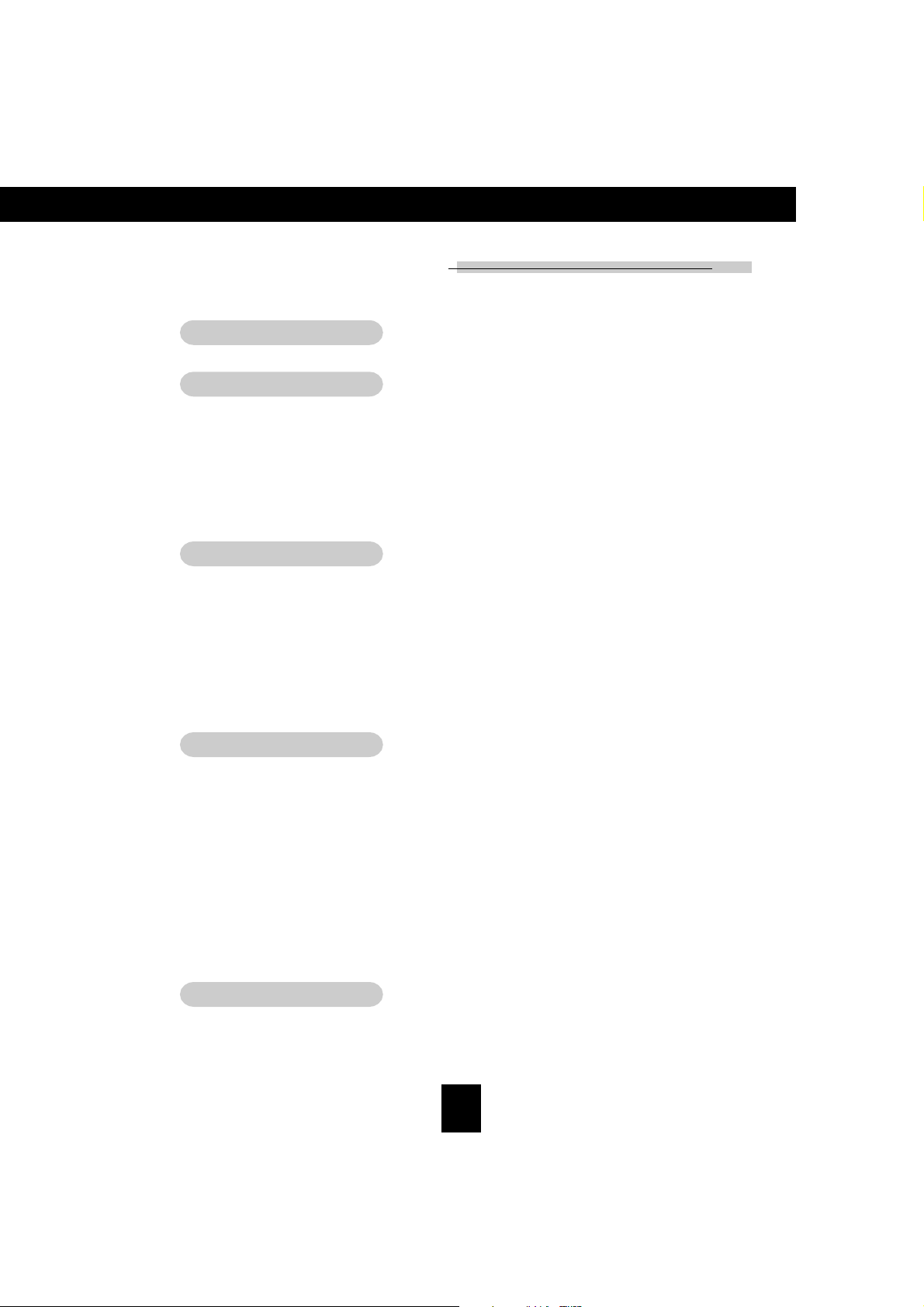
Table of Contents
Usage Notice
Precautions ......................................................................................................... 2
Introduction
Product Features ................................................................................................. 4
Package Overview ............................................................................................... 5
Product Overview ................................................................................................ 6
Main Unit ...................................................................................................... 6
Panel Control ................................................................................................ 7
Connection Ports .......................................................................................... 7
Remote Control with Mouse Function & Laser Pointer ................................... 8
Installation
Connecting the Projector .................................................................................... 9
Powering On/Off the Projector ............................................................................ 10
Powering On the Projector ............................................................................ 10
Powering Off the Projector ............................................................................ 11
Adjusting the Projected Image ............................................................................ 12
Adjusting the Projector Height ...................................................................... 12
Adjusting the Projector Zoom/Focus .............................................................. 13
Adjusting Projection Image Size .................................................................... 13
English
User Controls
Panel Control & Remote Control ......................................................................... 14
On-Screen Display Menus .................................................................................. 17
How to Operate............................................................................................. 17
Image-I (Computer mode) ............................................................................. 18
Image-I (Video mode) .................................................................................... 19
Image-II (Computer mode) ............................................................................ 21
Image-II (Video mode) ................................................................................... 22
Audio ............................................................................................................ 23
Language ...................................................................................................... 24
Management ................................................................................................ 25
PIP (Computer mode) .................................................................................... 26
Appendices
Troubleshooting ................................................................................................. 27
Changing the Lamp ............................................................................................ 30
Specifications ...................................................................................................... 31
Compatibility Modes .......................................................................................... 32
1
Page 2
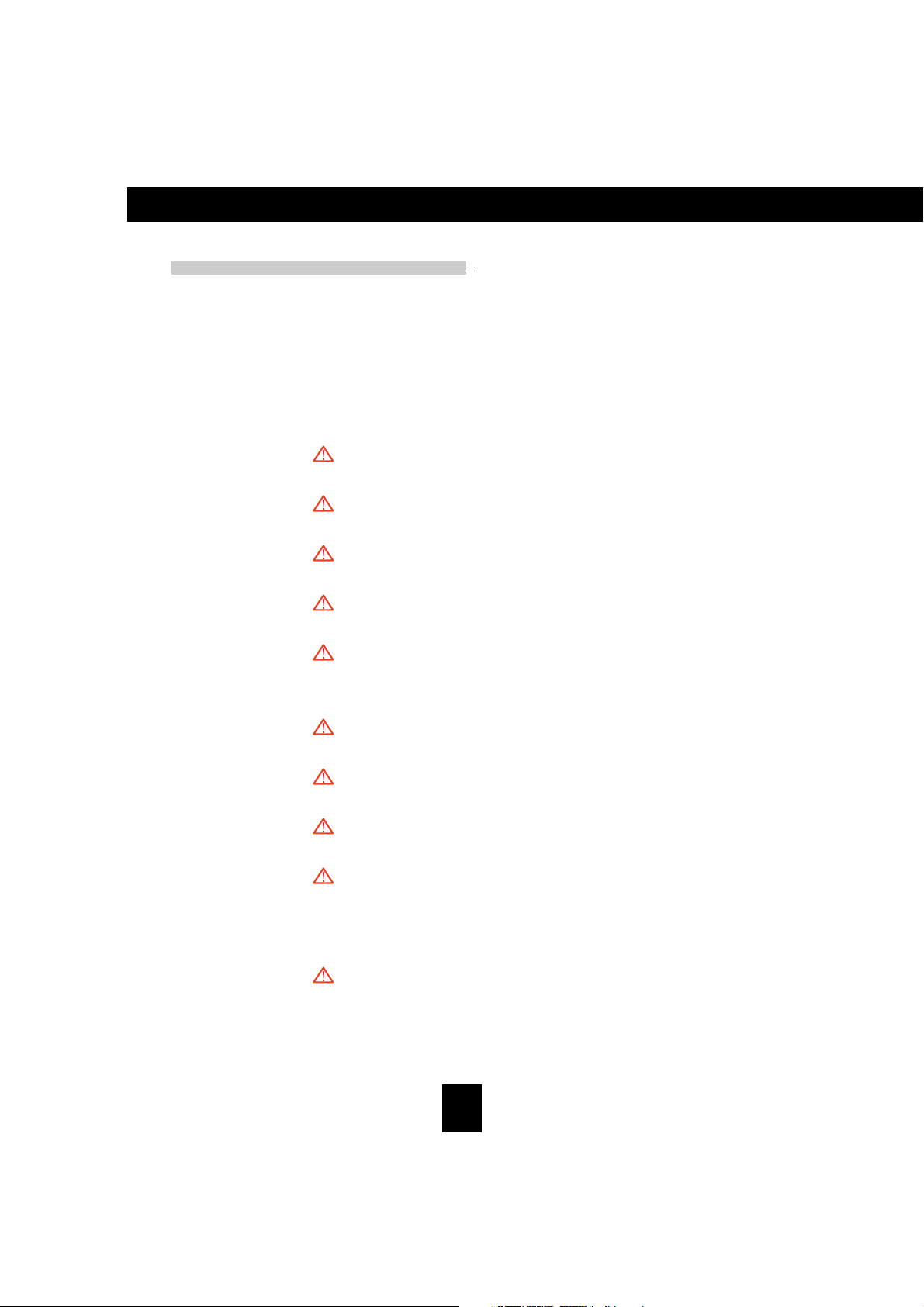
English
Usage Notice
Precautions
Follow all warnings, precautions and maintenance as
recommended in this user’s guide to maximize the life of
your unit.
Warning- Do not look into the lens. The bright light may hurt
your eyes.
Warning- To reduce the risk of fire or electric shock, do not expose
this product to rain or moisture.
Warning- Please do not open or disassemble the product as this
may cause electric shock.
Warning- When changing the lamp, please allow unit to cool
down, and follow all changing instructions.
Warning- This product will detect the life of the lamp itself. Please
be sure to change the lamp when it shows warning
messages.
Warning- After changing a new lamp, please reset the lamp life
from OSD menu.
Warning- Before switching off the product, please keep the cool-
ing fan running for a few minutes.
Warning- When connecting the projector to computer, please turn
on the projector first.
Warning- To reduce the risk of injury to the eyes, do not look
directly into the laser light on the remote control and do
not point the laser light into anyone’s eyes. This remote
control is equipped with a Class II laser that emits
radiation.
Warning- When the lamp reaches the end of its life, it will burn
out and may make a loud popping sound. If this
happens, the projector will not turn back on until the
lamp module has been replaced. To replace the lamp,
follow the procedures listed under “Changing the
Lamp”.
2
Page 3
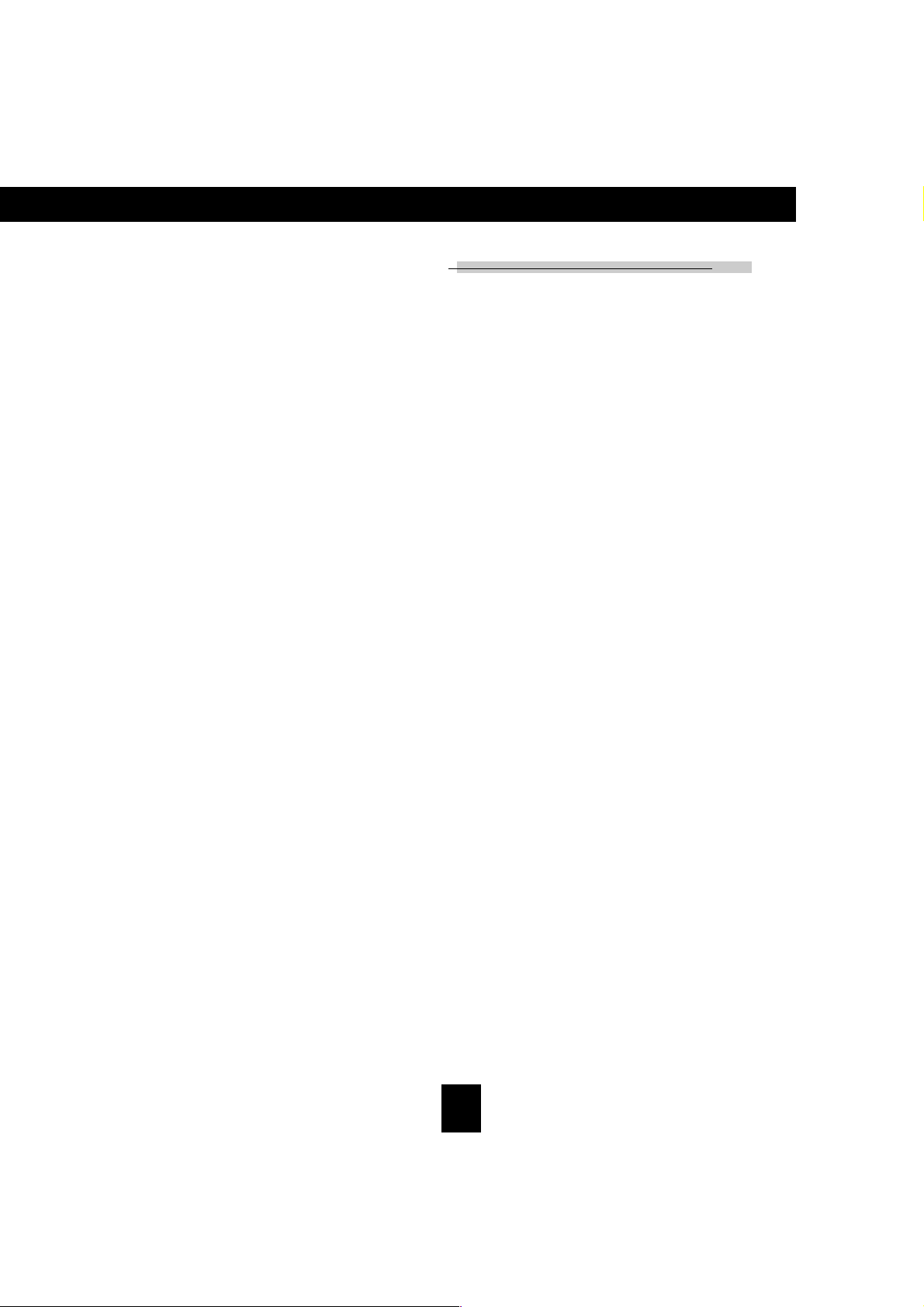
Usage Notice
Do:
Turn off the product before cleaning.
Use a soft cloth moistened with mild detergent to clean the
display housing.
Disconnect the power plug from AC outlet if the product is not
being used for a long period of time.
Don’t:
Block the slots and openings on the unit provided for
ventilation.
Use abrasive cleaners, waxes or solvents to clean the unit.
Use under the following conditions:
- Extremely hot, cold or humid environment.
- In areas susceptible to excessive dust and dirt.
- Near any appliance generating a strong magnetic field.
- Place in direct sunlight.
English
3
Page 4
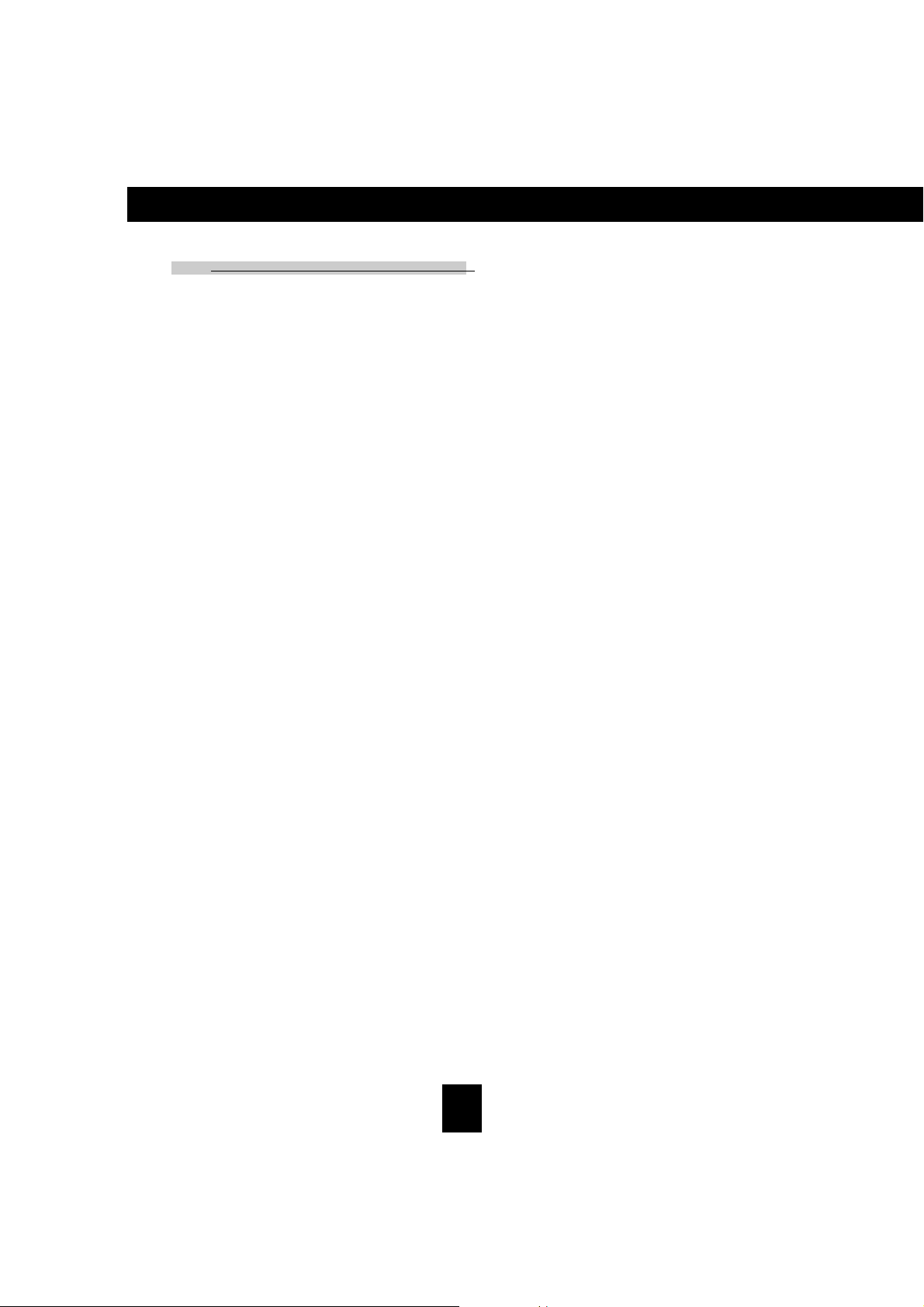
English
Introduction
Product Features
This product is an XGA single chip 0.7” DLPTM projector.
The outstanding features of it are listed as follows:
True XGA, 1024 x 768 addressable pixels
3.8 lbs (1.7 kgs) compact design
Single chip DLPTM technology
PureProgressiveTM processing technology for artifact-free film
materials.
HDTV compatible (480i,480P,720P,1080i)
NTSC/NTSC4.43/PAL/PAL-M/PAL-N/SECAM and HDTV
compatible
High-tech DVI connection for digital and analog video
connectivity
Full function remote with mouse control and laser pointer
Multimedia audio integration
User friendly multilingual on-screen display menu
Advanced electronic keystone correction and high quality
full screen re-scaling image
User friendly control panel
Luxurious carrying case included
SXGA compression and VGA, SVGA re-sizing
150 Watts user replaceable P-VIP lamp
Mac compatible
4
Page 5
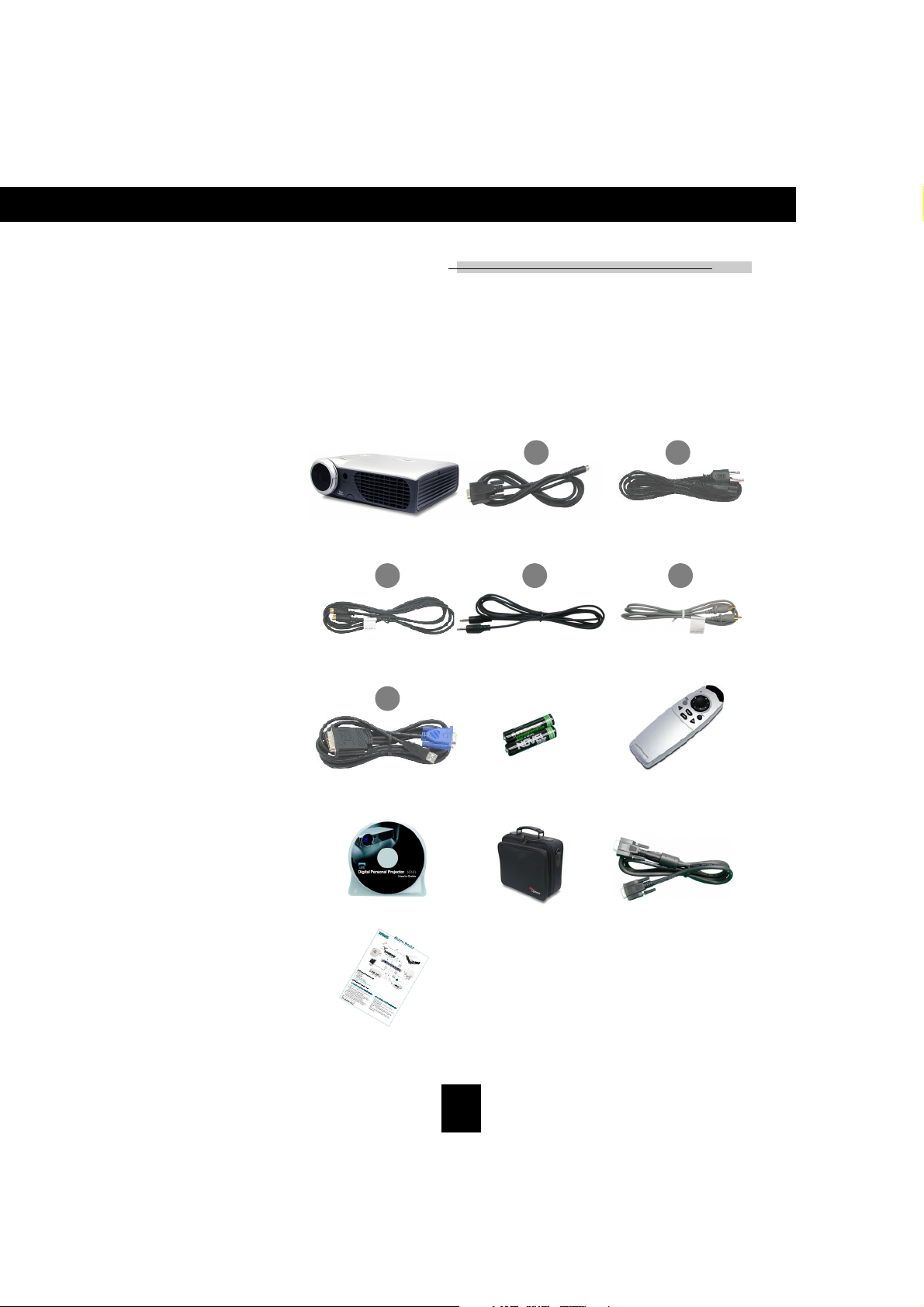
Introduction
Package Overview
This projector comes with all the items shown below.
Check to make sure your unit is complete. Contact your
dealer immediately if anything is missing.
English
Projector with lens cap
3
S-Video Cable
6
M1-A to VGA and USB
cable
1
RS232 Cable
4 5
Audio Cable
Battery x 2
2
Power Cord
Composite Video Cable
Remote Control with
Mouse Function and Laser
Pointer
User’s Guide
Quick Start Card
5
Carrying Case
D-sub to D-sub
Connector
Page 6
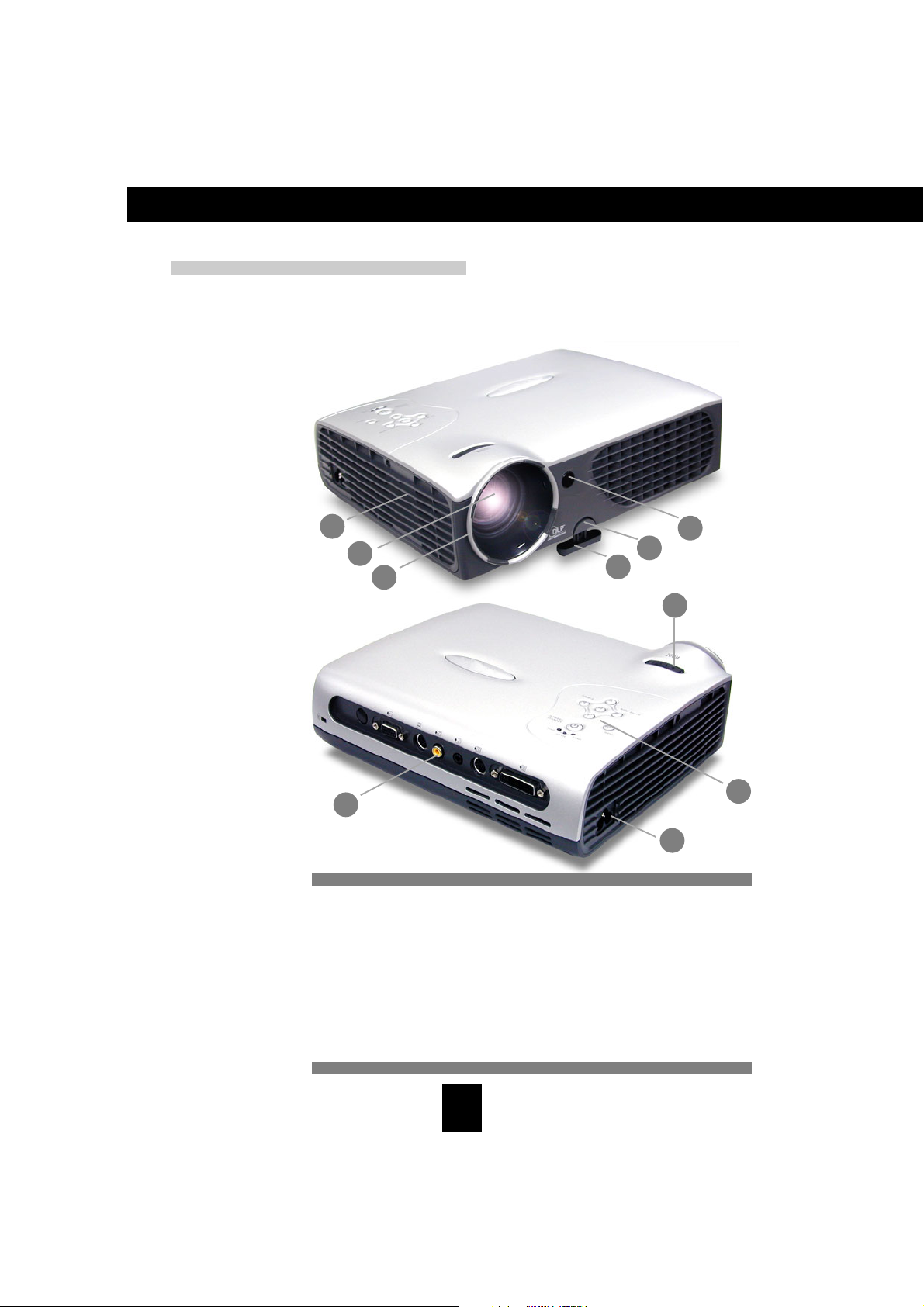
English
Introduction
Product Overview
Main Unit
7
5
4
3
1. Panel Control
2. Power Connector
3. Connection Ports
4. Focus Ring
5. Zoom Lens
6. Zoom Ring
7. Speaker
8. Remote Control Receiver
9. Elevator Button
10. Elevator Foot
8
9
10
6
1
2
6
Page 7
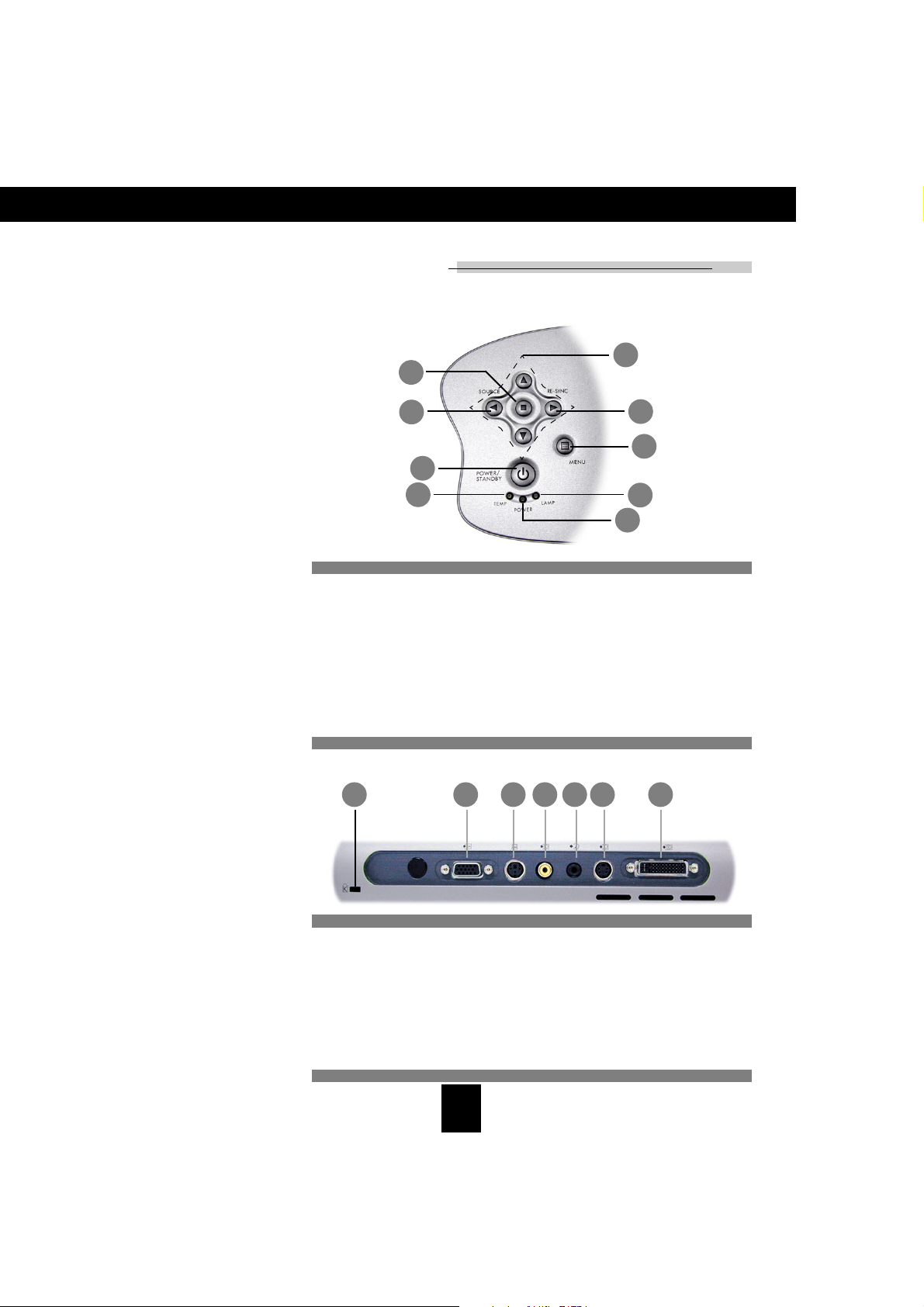
Panel Control
7
English
Introduction
6
9
4
2
1. Lamp Warning LED
2. Temperature Warning LED
3. Power Indicator Light
4. Power / Standby
5. Menu (On/Off)
6. Four Directional Select Keys
7. Enter
8. Re-sync
9. Source
Connection Ports
2
8
5
1
3
3 14 5 6 7
1. KensingtonTM Lock Hole
2. Monitor Loop-Through Connector
3. RS232 Input Connector
4. Composite Video Input Connector
5. Audio Input
6. S-Video Input Connector
7. VESA M1-DA Analog RGB/Digital/HDTV/Component Video/
USB Mouse Input Connector
7
Page 8
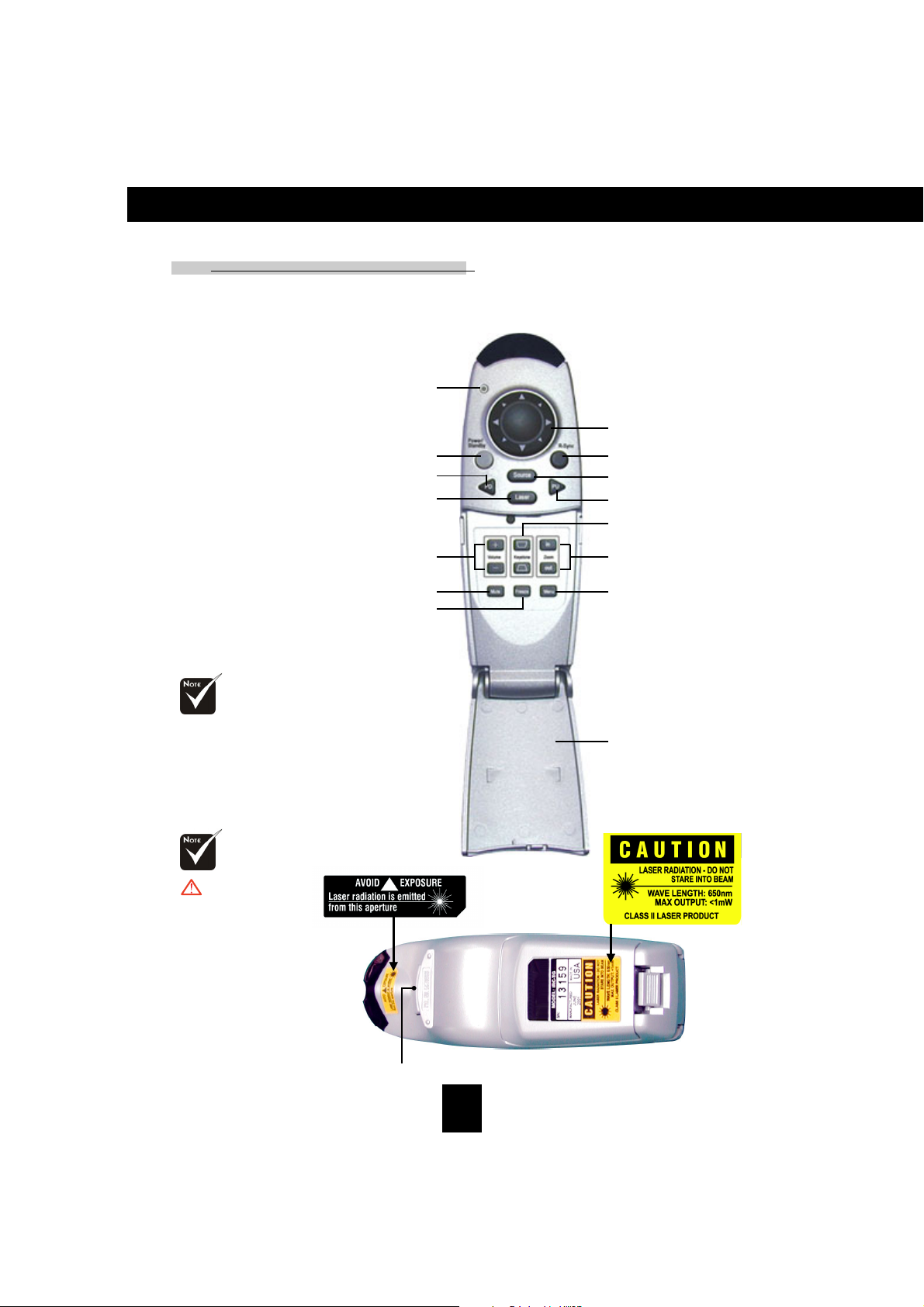
English
Introduction
Remote Control with Mouse Function &
Laser Pointer
LED
Power / Standby
Page Down
Laser Pointer
Volume ( + / - )
Mute
Freeze
Multi-Directional
Selector
Re-sync
Source
Page Up
Keystone Correction
Zoom In /
Zoom Out
Menu
Close the cover of
the remote control
when you want to use
the remote mouse.
Caution : To
reduce the risk of injury
to the eyes, do not look
directly into the laser
light on the remote
control and do not
point the laser light into
anyone’s eyes. This
remote control is
equipped with a Class II
laser that emits
radiation.
Cover
Enter Key
8
Page 9
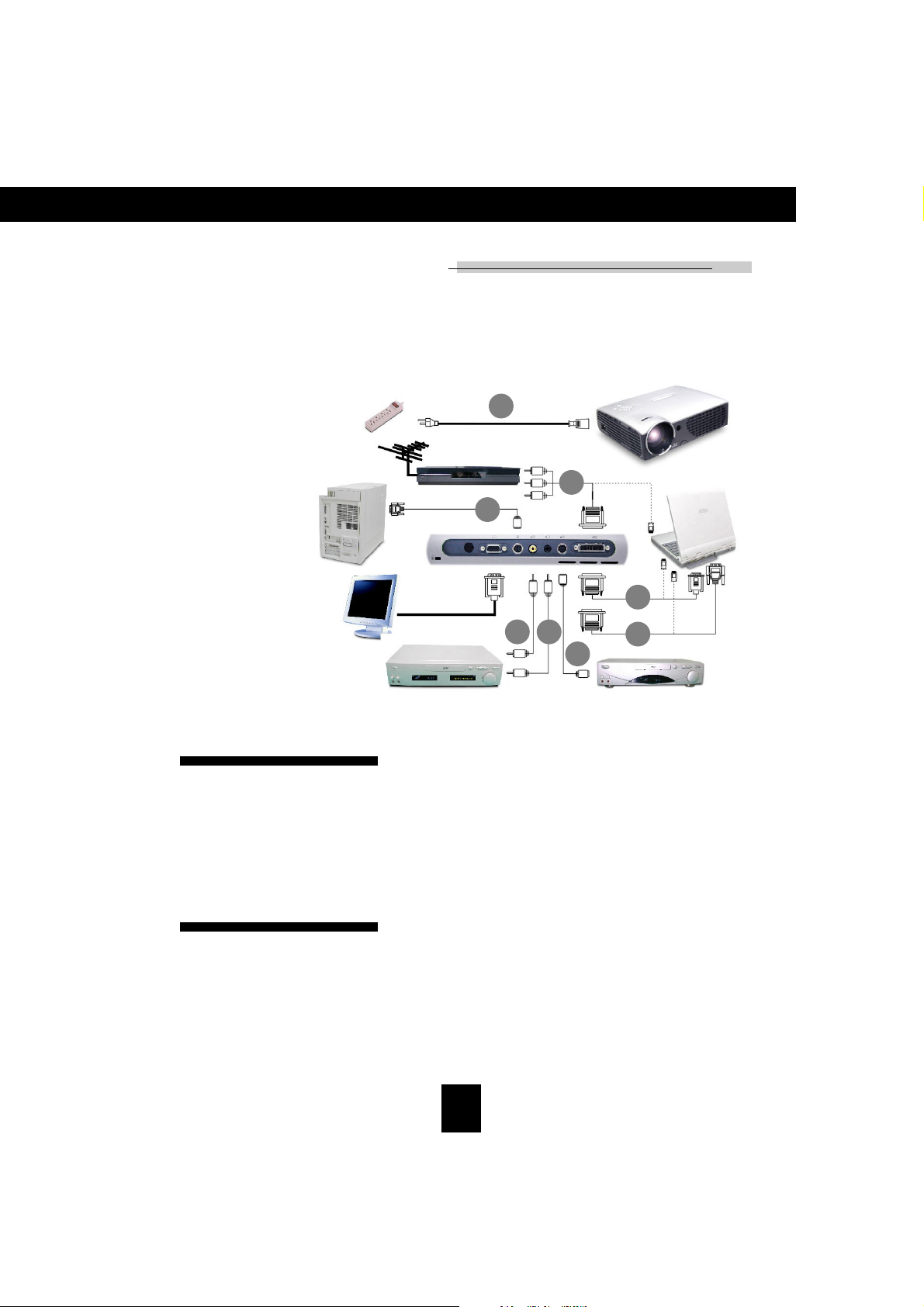
Installation
Connecting the Projector
2
Antenna
Digital Tuner Output
1
RS232
5
7
4
3
English
DVI
RGB
6
8
1. RS232 Cable
2. Power Cord
3. S-Video Cable
4. Audio Cable
5. Composite Video Cable
6. M1-A to VGA and USB Cable
7. M1-A to HDTV and USB Cable
(optional)
8. M1-D to DVI-D and USB Cable
(optional)
To ensure the projector works well with your computer, please
configure the display mode of your graphic card to make it less
than or equal to 1024 X 768 resolution. Make sure timing of
the display mode is compatible with the projector. Refer to the
“Compatibility Modes” section on page 32.
Video Output
9
S-Video Output
Page 10
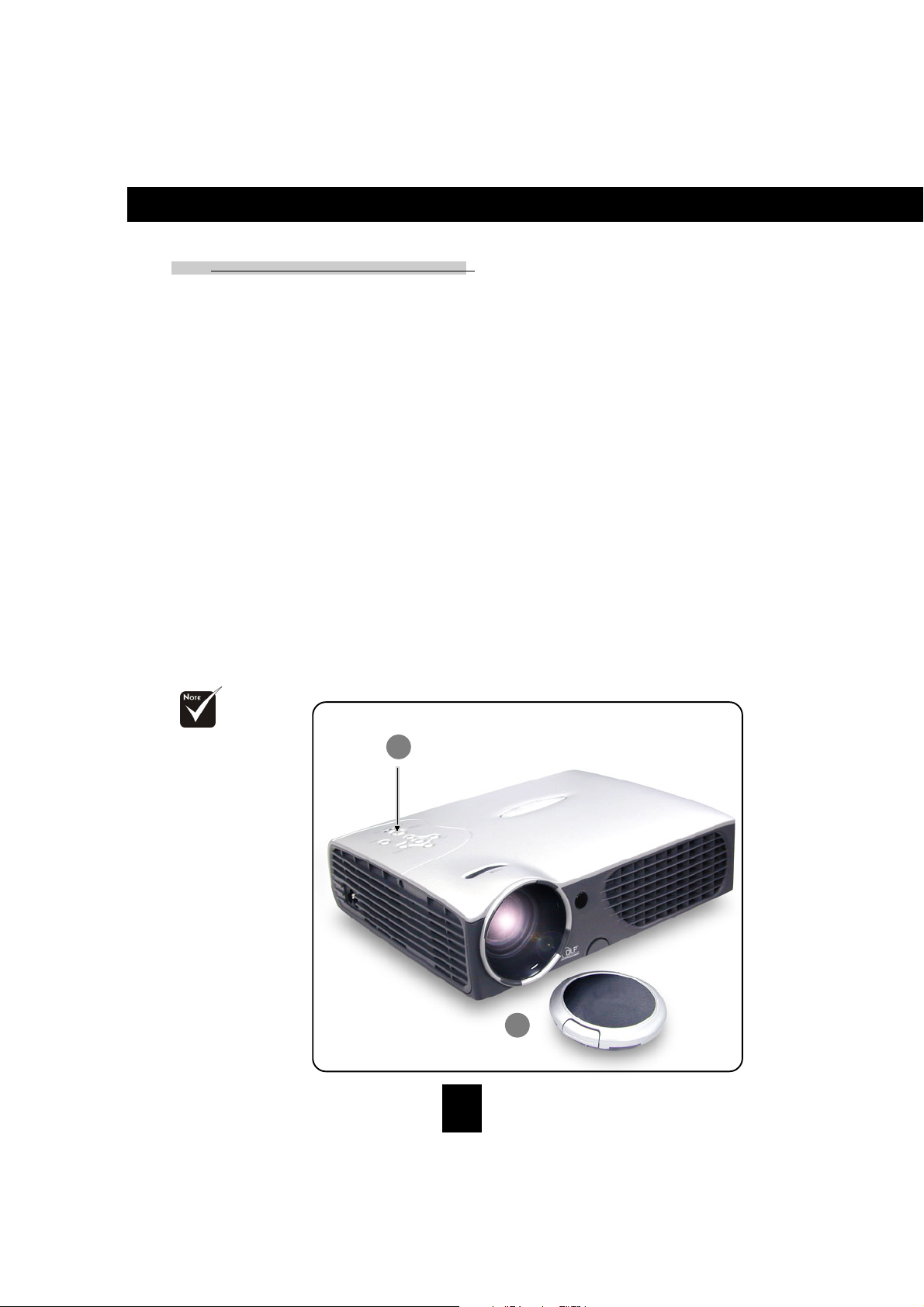
English
Installation
Powering On/Off the Projector
Powering On the Projector
1. Remove the lens cap.
2. Ensure that the power cord and signal cable are securely
connected.
3. Turn on the lamp by pressing “Power/Standby” button on
the control panel.
The startup screen will be displayed for 20 seconds and the
Power/Standby indicator will light solid green.
4. Turn on your source (computer, notebook, or video player ,
etc...) The projector will detect your source automatically.
If the screen displays “No Signal” , please make sure the
signal cables are securely connected.
If you connect multiple sources at the same time, use the
“Source” button on the Remote Control or Panel Control to
switch.
Turn on the projector
first and then the
computer.
2
Power / Standby
Lens cap
10
1
Page 11

English
Installation
Powering Off the Projector
1. Press the “Power/Standby” button to turn off the projector
lamp.
2. After pressing the “Power/Standby” button, you will see a
message “Power off the lamp?” on the on-screen display. Press
the “Power/Standby” button again to confirm. Other wise the
message will disappear after 5 seconds.
3. “Power/Standby” indicator flashes red for about 2 minutes.
The projector will automatically shut itself down. If you want to
turn on the projector, you must press the “Power/
Standby”button within 2 minutes of the start of the indicator
flashing.
4. Disconnect the power cord from the electrical outlet and the
projector.
5. Do not turn on the projector immediately following a power off
procedure.
When the “TEMP” indicator flashes red for about 10 seconds,
you will see a message “Fan Fail” on the on-screen display.
After 5 seconds, the “Power/Standby” indicator flashes green
for about 2 minutes and the projector will automatically shut
itself down. Please contact your local reseller or service center.
When the “TEMP” indicator lights solid red for about 10
seconds, it indicates the projector has been overheated. You
will see a message “Over Temperature” on the on-screen
display. After 5 seconds, the “Power/Standby” indicator flashes
green for about 2 minutes and the projector will automatically
shut itself down. Please contact your local reseller or service
center.
When the “LAMP” indicator lights solid orange and “Power/
Standby” indicator flashes green for about 2 minutes. The
projector will automatically shut itself down. Please contact
your local reseller or service center.
11
Page 12

English
Installation
Adjusting the Projected Image
Adjusting the Projector Height
The projector is equipped with an elevator foot for adjusting the projector height.
To raise the projector:
1.Press the elevator button .
2.Raise the projector to the desired display angle , then release
the button to lock the elevator foot into position.
3.Use to fine-tune tilt-adjustment.
To lower the projector:
1.Press the elevator button.
2.Lower down the projector, then release the button to lock the
elevator foot into position.
3.Use to fine-tune tilt-adjustment.
1
Elevator Button
12
2
Elevator Foot
3
Page 13

English
Installation
Adjusting the Projector Zoom / Focus
You may adjust zoom ring to zoom in / out. Rotate the zoom ring
counter-clockwise to zoom in and clockwise to zoom out. To
focus the image, rotate the focus ring until the image is clear. The
projector will focus at distances from 3.74 feet to 39.37 feet (1.14m
to 12m)
Zoom Ring
Focus Ring
Adjusting Projection Image Size
Screen
(Diagonal)
Screen
Size
Distance
This graph is for user’s reference only.
.xaM "1.82 "4.89 "0.321 "9.691 "1.642 "3.592
.niM"4.32"0.28"5.201"0.461"1.502"1.642
)HxW(.xaM "68.61x"84.22 "40.95x"27.87 "08.37x"04.89 "41.811x"25.751 "66.741x"88.691 "81.771x"42.632
)HxW(.niM"40.41x"27.81"02.94x"06.56"05.16x"00.28"04.89x"02.131"60.321x"80.461"66.741x"88.691
'47.3 '21.31 '04.61 '52.62 '18.23 '73.93
13
Page 14

English
User Controls
Panel Control & Remote Control
There are two ways for you to control the functions:
Remote Control and Panel Control.
Remote ControlPanel Control
Use the Remote Control
Power / Standby
Refer to the “Power On/Off the Projector” section on page
4
10~11.
Source
Press “Source” to choose RGB, DVI-Digital, DVI-Analog,
4
S-Video, Composite, Component and HDTV sources.
Re-Sync
Automatically synchronizes the projector to the input source,
4
when you press this button while the remote control cover is
opened.
If the remote control cover is closed, the Mouse/Re-Sync button
4
functions like the right mouse button.
14
Page 15

Page Up / Page
Down :
Under remote
mouse connected
status only.
User Controls
Multi-Directional Selector
When you close the cover of remote control, this key can be used
4
as a mouse to control direction.
The above function is only enabled with the connection
between computer and projector by RS232 cable.
When the cover of remote control is opened, this key can be
4
used for the
Page Up (Computer mode only)
Use this button to page up.
4
Page Down (Computer mode only)
Use this button to page down.
4
Laser
Aim the remote at the viewing screen, press and hold this button
4
to activate the laser pointer.
Menu
Press “Menu” to open the on-screen display (OSD) menus and
4
press
“Menu” button again. The projector will save any change you
made automatically.
Freeze
Press the “Freeze” button to still the screen image.
4
Mute
Use to mute sound.
4
Volume + / -
Increases/decreases speaker volume.
4
Keystone + / -
Adjust image distortion caused by tilting the projector. (±16
4
degrees)
Zoom In
Press “in” button of zoom function to magnifies an image up to
4
a factor of 32 times on the projection screen.
Zoom Out
Press “out” button of zoom function to diminishes the zoom in
4
image.
operation for OSD display.
key to select menu items. To exit OSD, press the
English
15
Page 16

English
User Controls
Enter
Confirm your selection of items, when you open the front cover
4
of remote control.
If the remote control cover is closed, the Enter button functions
4
like the left mouse button.
Use the Panel Control
Power/Standby
Refer to the “Power On/Off the Projector” section on page 10~11.
4
Source
Press “Source” to choose RGB, DVI-Digital, DVI-Analog,
4
S-Video, Composite, Component and HDTV sources.
Re-Sync
Automatically synchronizes the projector to the input source.
4
Four Directional Select Keys
Use to select items or make adjustments for
4
your selection.
Enter
Confirm your selection of items.
4
Menu
Press “Menu” to open the on-screen display (OSD) menus and
4
press
“Menu” button again. The projector will save any change you
made automatically.
key to select menu items . To exit OSD, press the
16
Page 17

User Controls
On-Screen Display Menus
How to operate
The Projector has multilingual On-Screen Display(OSD) menus that
4
allow you to make image adjustments and change a variety of
settings. In computer source, the OSD will be the “Computer OSD”.
In video source, the OSD will be the “ Video OSD”. The projector will
detect the source automatically.
To open the OSD menu, press the “Menu” button on the Remote
4
Control or Panel Control.
When OSD is displayed, press key to select main items.
4
E.g.: Image-I Image-II Audio Language Management
PIP Image-I...
While making selection on a particular page, press “Enter” key to
go into submenu.
English
Press key to select the required item and adjust the settings
4
key. When a specified item is selected, the color of the
by
item will change from yellowish brown to blue.
E.g.
: Brightness Contrast Color Temp. Zoom Keystone
White Segment Brightness...
While using key to adjust the parameter or required
4
function in the items of the submenu, confirm all the functions of
the main menu by pushing “Enter” button after all/part of the items
have been modified. Press “Enter” button to confirm, and the
screen will be back to the main menu at once. Only key is
enabled now.
To exit the OSD, press the “Menu” button again.
4
17
Page 18

English
User Controls
Computer mode
Language Management
Brightness
Contrast
Color Temp.
Low High
Zoom
Keystone
White Segment
Brightness
Adjusting the brightness of the image.
Press the to darken image.
4
Press the to lighten the image.
4
Contrast
The contrast controls the degree of difference between the lightest
and darkest parts of the picture. Adjusting the contrast changes
the amount of black and white in the image.
Press the to decrease the contrast.
4
Press the to increase the contrast.
4
Color Temperature
Adjust the color temperature. The range is from “0” to “3”. The
factory default is “2”. With the higher temperature, the screen
looks colder; with the lower temperature, the screen looks warmer.
Zoom
Press the to Magnify an image up to a factor of 32 times on
4
the projection screen.
Press the to Diminish the zoom in image.
4
Keystone (Keystone Correction)
Adjust image distortion caused by tilting projection. (±16 degrees)
White Segment
Use the white segment control to set the white peaking level of
DMD chip. 0 stands for minimal peaking, and 10 stands for
maximum peaking. If you prefera stronger image, adjust toward
the minimum setting. For a smooth and more natural image, adjust
toward the minimum setting.
PIP
AudioImage-I Image-II
Image-I
(Computer
mode)
18
Page 19

Video mode
Language Management
English
User Controls
AudioImage-I Image-II
Brightness
Contrast
Color
Tint
Sharpness
White Segment
Image-I
(Video mode)
Brightness
Adjusting the brightness of the image.
Press the to darken the image.
4
Press the to lighten the image.
4
Contrast
The contrast controls the degree of difference between the lightest
and darkest parts of the picture. Adjusting the contrast changes
the amount of black and white in the image.
Press the to decrease the contrast.
4
Press the to increase the contrast.
4
Color
The color setting adjusts a video image from black and white to
fully saturated color.
Press the to decrease the amount of color in the image.
4
Press the to increase the amount of color in the image.
4
Tint
The tint adjusts the color balance of red and green.
Press the to increase the amount of green in the image.
4
Press the to increase the amount of red in the image.
4
Sharpness
Adjusting the sharpness of the image.
Press the to decrease the sharpness.
4
Press the to increase the sharpness.
4
19
Page 20

English
User Controls
Video mode
Language Management
AudioImage-I Image-II
Brightness
Contrast
Color
Tine
Sharpness
White Segment
Image-I
(Video mode)
White Segment
Use the white segment control to set the white peaking level of
DMD chip. 0 stands for minimal peaking, and 10 stands for
maximum peaking. If you prefer a stronger image, adjust toward
the maximum setting. For a smooth and more natural image, adjust
toward the minimum setting.
20
Page 21

Computer mode
English
User Controls
Language Management
Frequency
Tracking
16:9 / 4:3
H. Position
V. Position
Reset
Frequency
“Frequency” is for changing the display data frequency to match the
frequency of your computer’s graphic card. When you experience a
vertical flickering bar, use this function to make an adjustment.
Tracking
Choose “Tracking” item to synchronize the signal timing of the
display with that of the graphic card. When you experience an
unstable or flickering image, use this function to correct it.
16 : 9 / 4 : 3
You can use this function to fit your desired aspect ratio type.
Horizontal Position
Press the to move the image left.
4
Press the to move the image right.
4
Vertical Position
Press the to move the image up.
4
Press the to move the image down.
4
Reset
PIP
AudioImage-I Image-II
Image-II
(Computer
Yes No
mode)
Reset : Reset items
include both Image-I
and Image-II settings.
Choose “Yes” to return the display parameters back to factory
default.
21
Page 22

English
User Controls
Video mode
Language Management
Image-II
AudioImage-I
Keystone
16:9 / 4:3
Reset : Reset items
include both Image-I
and Image-II settings.
Color Temp.
Low High
Image-II
Reset
Yes No
Keystone Correction
Adjust image distortion caused by tilting the projector. (±16 degrees)
16 : 9 / 4 : 3
You can use this function to fit your desired aspect ratio type.
Color Temperature
Adjust the color temperature. The range is from “0” to “3”. The
factory default is “2”. With the higher temperature, the screen looks
colder; with the lower temperature, the screen looks warmer.
Reset
Choose “Yes” to return the display parameters back to factory
default.
(Video mode)
22
Page 23

Computer / Video mode
English
User Controls
Language Management
Volume
Treble
Bass
The OSD does not
include a PIP menu
under Video mode.
PIP
AudioImage-I Image-II
Stereo / Mono
Mute
Audio
Volume
Press the to decrease the volume.
4
Press the to increase the volume.
4
Treble
The treble setting controls the higher frequencies of your audio
source.
Press the to decrease the treble.
4
Press the to increase the treble.
4
Bass
The Bass setting controls the lower frequencies of your audio
source.
Press the to decrease the bass.
4
Press the to increase the bass.
4
Stereo / Mono
Mono : Mono sound effect.
4
Stereo : Stereo sound effect.
4
Mute
Choose the left icon to turn mute on.
4
Choose the right icon to turn mute off.
4
23
Page 24

English
User Controls
Computer / Video mode
Language Management PIP
AudioImage-I Image-II
Language
Language
You can display the multilingual OSD menu . Use the and
key to select your prefered language.
The OSD does not
include a PIP menu
under Video mode.
24
Page 25

Computer / Video mode
AudioImage-I Image-II
Language Management PIP
English
User Controls
Menu Location
Projection
Signal Type
RGB
The OSD does not
include a PIP menu
under Video mode.
Lamp Reminding
Lamp Reset
Management
Component
Menu Location
Choose the Menu location on the display screen.
Projection
4
The factory default setting.
4
When you select this function, the projector reverses the image
so you can project behind a translucent screen.
4
When you select this function, the projector turns the image
upside down for ceiling-mounted projection.
4
When you select this function, the projector reverses and turns
the image upside down at same time. You can project from
behind a translucent screen with ceiling mounted projection.
Signal Type
Select signal type between RGB, HDTV and Component video
sources.
Lamp Reminding
Choose this function to show or to hide warning message when the
changing lamp message is displayed. The message will show up 30
hours before end of life.
Lamp Reset
Reset the lamp setting only when the new lamp is replaced.
HDTV
Front-Desktop
Rear-Desktop
Front-Ceiling
Rear-Ceiling
25
Page 26

English
User Controls
Computer mode
Image-I Image-II
Size
Off
Position
Source
auto
The OSD does not
include a PIP menu
under Video mode.
Audio
PIPLanguage Management
H. Position
V. Position
PIP:Picture-In-Picture
(Computer
mode)
Size
Choose the PIP screen size. If you choose “Off” to turn off the PIP
screen.
Position
Choose the PIP screen position on the display screen.
Source
Choose the input source of the projector.
Auto : Automatically synchronizes the projector to the input
4
source.
4
4
Horizontal Position
4
4
Vertical Position
4
4
: Select the input source to Composite video.
: Select the input source to S-video.
Press the to move the image left.
Press the to move the image right.
Press the to move the image up.
Press the to move the image down.
26
Page 27

Appendices
Troubleshooting
f you are experiencing trouble with the projector, refer to
the following. If the problem persists, please contact your
local reseller or service center.
Problem : No image appears on screen.
Ensure all the cables and power connections are correctly and
4
securely connected as described in the “Installation” section.
Ensure the pins of connectors are not crooked or broken.
4
Check if the projection lamp has been securely installed. Please refer
4
to the “Changing the lamp” section.
Make sure you have removed the lens cap and the projector is
4
switched on.
Problem : Partial, scrolling or incorrectly displayed
image.
English
4 Press the “Re-Sync” button on the Remote Control or the Panel
Control.
If you use a PC:
4
If the resolution of your computer is higher than 1024 x 768. Follow
the steps outlined below to reset the resolution.
For Windows 3.x:
1. In the Windows Program Manager, click the “Windows Setup”
icon in the Main group.
2. Verify that your display resolution setting is less than or equal
to 1024 x 768.
For Windows 95,98,2K,XP:
1. Open “My Computer” icon, the “Control Panel” folder, and then
double click the “Display” icon.
2. Select the “Setting” tab.
3. In the “Desktop Area” you will find the resolution setting. Verify
that the resolution setting is less than or equal to 1024 x 768
resolution.
If the projector is still not projecting the whole image,
you will also need to change the monitor display you are
using. Refer to the following steps.
27
Page 28

English
Appendices
4. Follow above steps 1~2. Click on the “Advanced Properties”
button.
5. Select the “Change” button under the “Monitor” tab .
6. Click on “Show all devices”. Then select “Standard monitor
types” under the “Manufactures” box ; choose the resolution
mode you need under the “Models” box.
7. Verify that the resolution setting of the monitor display is less
than or equal to 1024 x 768.
If you are using a Notebook PC:
4
1. You are required to implement above steps of resolution setting
of computer first.
2. Switch the Notebook PC display to the “external display only”
or “CRT only” mode.
If you are experiencing difficulty in changing resolutions or your
4
monitor freezes, restart all the equipment and the projector.
Problem : The screen of the Notebook or PowerBook
computer is not displaying your presentation.
If you are using Notebook PC:
4
Some Notebook PCs may deactivate their own computers’ screen
when a second display device is in use. Each of them has a
different way to be reactivated. Refer to your computer’s
documentation for detailed information.
If you are using an Apple PowerBook:
4
In Control Panels, open the PowerBook Display to select Video
Mirroring “On”.
Problem : Image is unstable or flickering
Use “Tracking” to correct it.
4
Change the monitor color setting from your computer.
4
Problem : Image has vertical flickering bar
Use “Frequency” to make an adjustment.
4
Check and reconfigure the display mode of your graphic card to
4
make it compatible with the product.
28
Page 29

Appendices
Problem : Image is out of focus
Adjust the Focus Ring on the projector lens.
4
Make sure the projection screen is between the required distance
4
3.74ft.(1.14m)~ 39.37ft.(12m) from the projector.
Problem : The screen is outstretched when displaying 16:9 DVD.
The projector itself will automatically detect 16:9 DVD and adjust the
aspect ratio by digitization to full screen with 4:3 default setting.
If the projector is still outstretched, you will also need to adjust the
aspect ratio by referring to the following:
Please select 4:3 aspect ratio type on your DVD player if you are
4
playing a 16:9 DVD.
If you can’t select 4:3 aspect ratio type on your DVD player, please
4
select 4:3 On Screen-Display(OSD) function of the projector for
your display.
Problem : Image is reversed.
To open “Menu” then select “Management” to adjust the
4
projection.
English
Problem : Lamp burns out or makes a popping sound
When the lamp reaches its end of life, it will burn out and may
4
make a loud popping sound. If this happens, the projector will not
turn back on until the lamp module has been replaced. To replace
the lamp, follow the procedures in the “Changing the Lamp”.
29
Page 30

English
Appendices
Warning : Lamp
compartment is hot!
Allow it to cool down
before changing lamp!
Changing the lamp
The projector will detect the lamp life itself. It will show you a
warning message “Lamp may fail soon ! Replacement Suggested !
” When you see this message, change the lamp as soon as
possible.
Make sure the projector has been cooled down for at least 30
minutes before changing the lamp.
1
Warning : To
reduce the risk of
personal injury, do not
drop the lamp module
or touch the lamp bulb.
The bulb may shatter
and cause injury if it is
dropped.
2
3
4
Lamp Changing Procedure:
1. Turn off the power to the projector by pressing the Power/
Standby button.
2. Allow the projector to cool down at least 30 minutes.
3. Disconnect the power cord.
4. Use screwdriver to remove the screw from the cover.Œ
5. Remove the cover.•
6. Remove the 2 screws from the lamp module.•
7. Pull out the lamp module.•
To replace the lamp module, reverse the previous steps.
30
Page 31

Appendices
Specifications
Light Valve - Single Chip DLPTM Technology
Lamp - 150W User Replaceable P-VIP Lamp
Number of Pixels - 1024 pixels(H) X 768 lines(V)
Displayable Color - 16.7M colors
Projection Lens - F/2.44~2.69 f=28.8~34.5mm with 1.2 x zoom &
Projection Screen Size - 23.4”~295.3” Diagonal
Projection Distance - 3.74~39.37 ft (1.14m~12m)
Video Compatibility - NTSC/NTSC 4.43/PAL/PAL-M/PAL-N/SECAM
H. Frequency - 15kHz~100kHz horizontal scan
V. Frequency - 43Hz~120Hz vertical refresh
Multimedia Audio - One internal speakers with 2 watts output
Power Supply - Universal AC input 100~240V ;
Power Consumption - 220 watts at normal operation
Noise level - 32 dBA
I/O Connectors - Power: AC power input socket
Weight - 3.8 lbs (1.7 kgs)
Dimensions (W x H x D) - Without lens: 9.68x8.05x2.8 inches (246x204 x71
Environmental - Operating Temperature: 50
Safety Regulation - FCC Class B,CE Class B,VCCI-II,UL,cUL,
focus
and HDTV compatible
- Composite video & S-Video capability
Input Frequency 50/60Hz
- Computer Input:
One 35-pin VESA M1-DA for Analog RGB/
Digital/Component Video/HDTV/USB mouse
One RS232 input
- Computer Output
One 15-pin D-sub computer output
- Video Input:
One Composite video RCA input
One S-Video input
- Audio Input: One phone jack for mono audio input
mm)
With lens: 9.68x8.73x3.1 inches (246x222x79 mm)
Humidity: 80% maximum
- Storage Temperature: -4
Humidity: 80% maximum
o
F~104oF (10oC~ 40oC)
o
F~140oF (-20oC~60oC)
TÜV,
CCC,PSE
English
31
Page 32

English
Appendices
Compatibility Modes
Remark : “*”
compression computer
image.
Mode
AGVS 006X008 65 2.53 65 2.53
AGVS 006X008 06 9.73 06 9.73
AGVS 006X008 27 1.84 27 1.84
AGVS 006X008 57 9.64 57 9.64
AGVS 006X008 58 7.35 58 7.35
CAM* 078X2511 60.57 86.86 - -
Resolution
AGVASEV 053X046 07 5.13 07 5.13
AGVASEV 053X046 58 9.73 58 9.73
AGVASEV 004X046 58 9.73 58 9.73
AGVASEV 084X046 06 5.13 06 5.13
AGVASEV 084X046 27 9.73 27 9.73
AGVASEV 084X046 57 5.73 57 5.73
AGVASEV 084X046 58 3.34 58 3.34
AGVASEV 004X027 07 5.13 07 5.13
AGVASEV 004X027 58 9.73 58 9.73
AGXASEV 867X4201 4.34 5.53 4.34 5.53
AGXASEV 867X4201 06 4.84 06 4.84
AGXASEV 867X4201 07 5.65 07 5.65
AGXASEV 867X4201 57 0.06 57 0.06
AGXASEV 867X4201 58 7.86 - -
AGXSASEV* 4201X0821 06 89.36 - -
AGXSASEV* 4201X0821 57 89.97 - -
"31CLCAM 084X046 66.66 89.43 - -
"31IICAM 084X046 86.66 53 - -
"61CAM 426X238 55.47 527.94 - -
"91CAM 867X4201 57 42.06 - -
4GCAM 084X046 06 53.13 - -
4GCAM 084X046 021 30.86 - -
4GCAM 867X4201 021 90.79 - -
VDCAMI 084X046 711 06 - -
VDCAMI 006X008 59 06 - -
VDCAMI 867X4201 57 06 - -
VDCAMI* 078X2511 57 94.86 - -
VDCAMI* 069X0821 57 57 - -
VDCAMI* 4201X0821 57 9.09 - -
V.Frequency
(Hz)
H.Frequency
(kHz)
V.Frequency
(Hz)
(ANALOG)
(DIGITAL)
H.Frequency
(kHz)
32
