ACER PD125D User Manual
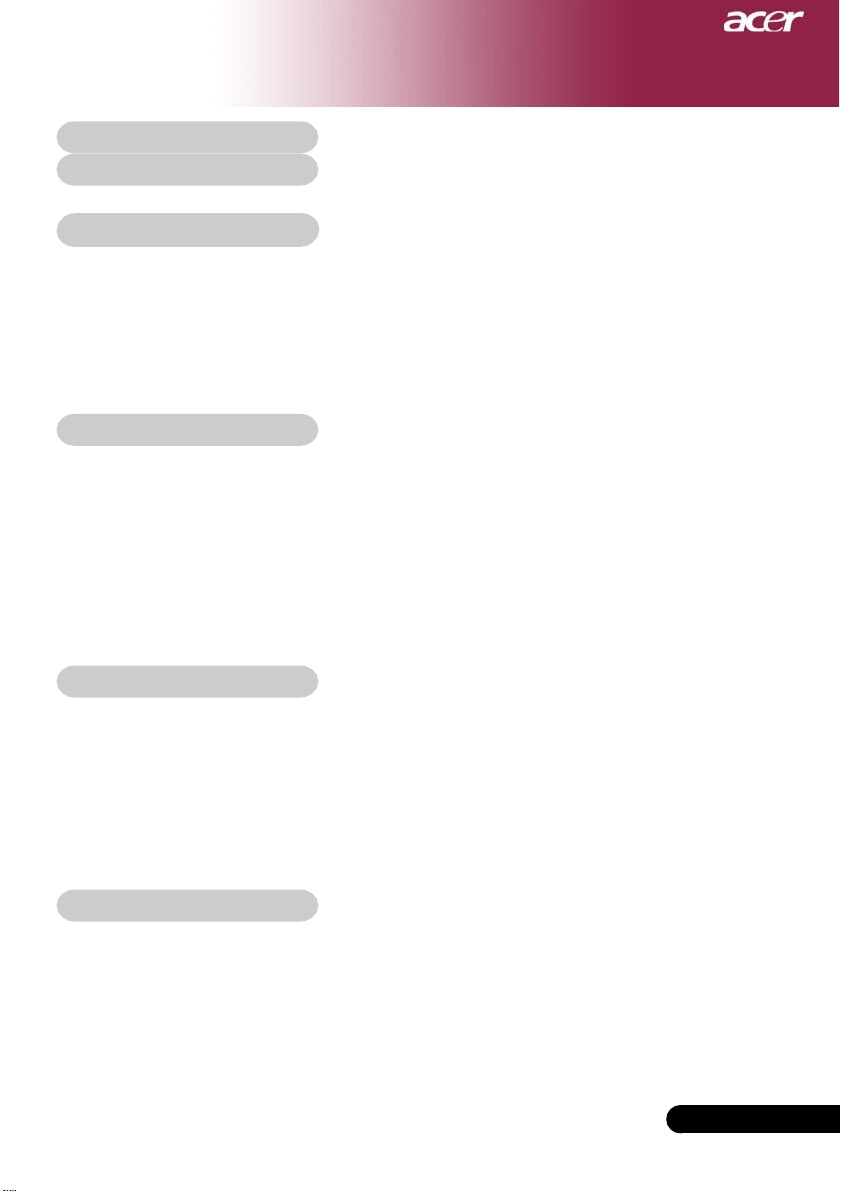
T€l€charg€ sur www.lampe-videoprojecteur.info
Acer PD125
T a ble of Contents....................................................................................... 1
Usage Notice..............................................................................................2
Precautions......................................................................................................... 2
Introduction................................................................................................ 4
Product Features ................................................................................................ 4
Package Overview ............................................................................................. 5
Product Overview................................................................................................ 6
Main Unit........................................................................................................................ 6
Control Panel.................................................................................................................7
Connection Ports .......................................................................................................... 8
Remote Control with Laser Pointer .............................................................................. 9
Installation ............................................................................................... 10
Connecting the Projector.................................................................................. 10
Powering On/Off the Projector .......................................................................... 11
Powering On the Projector ......................................................................................... 11
Powering Off the projector..........................................................................................12
Warning Indicator ....................................................................................................... 12
Adjusting the Projected Image......................................................................... 13
Adjusting the Projector Image Height ........................................................................ 13
Adjusting the Projector Zoom / Focus....................................................................... 14
Adjusting Projected Image Size................................................................................. 14
User Controls............................................................................................ 15
Control Panel & Remote Control ...................................................................... 15
On-Screen Display Menus ............................................................................... 17
How to operate ............................................................................................................ 17
Language(Computer/Video Mode) ............................................................................. 18
Color (Computer/Video Mode) ................................................................................... 19
Image (Computer/Video Mode) .................................................................................. 22
Audio (Computer/Video Mode)................................................................................... 24
Management (Computer/Video Mode) ....................................................................... 25
Appendices .............................................................................................. 28
Troubleshooting
Replacing the lamp .......................................................................................... 32
Specifications ................................................................................................... 33
Compatibility Modes ........................................................................................ 34
............................................................................................... 28
Table of Contents
... English
1
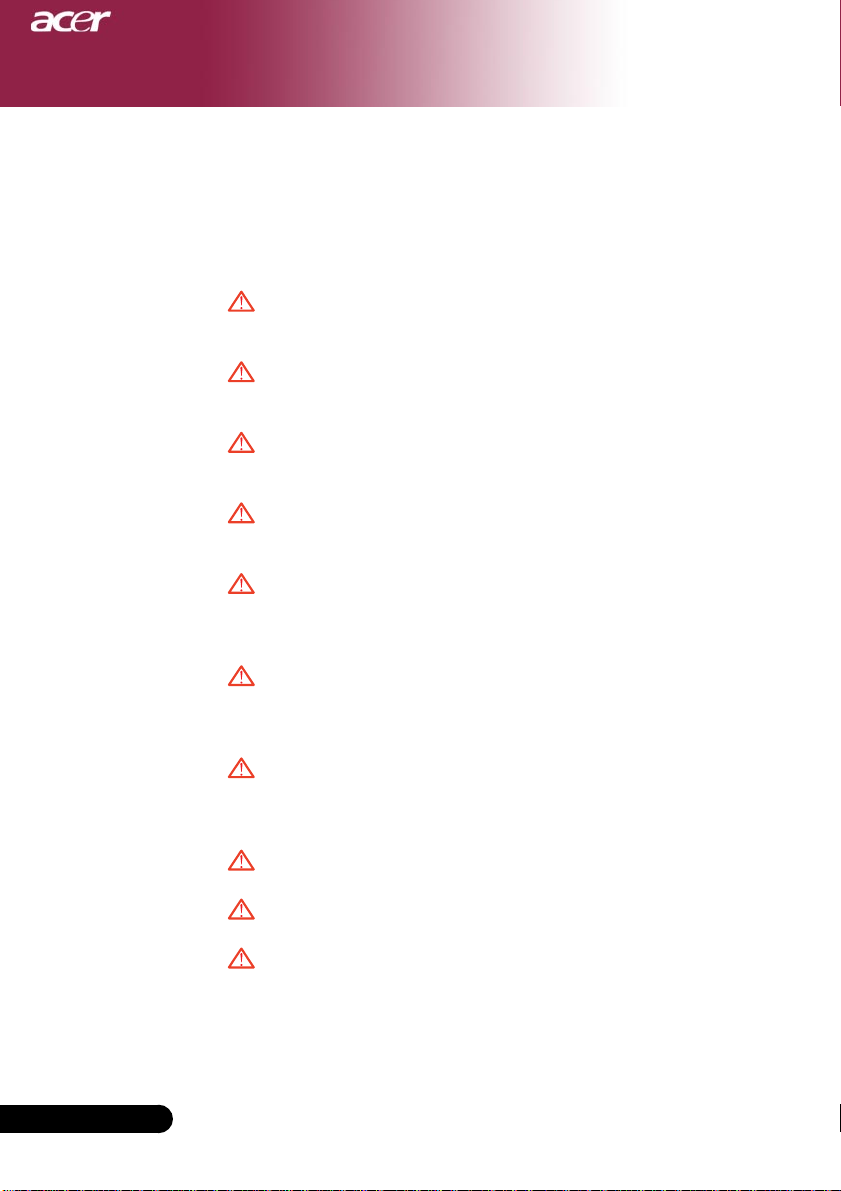
Usage Notice
Precautions
Follow all warnings, precautions and maintenance as
recommended in this user’s guide to maximize the life of
your unit.
Warning- Do not look into the projector’s lens when the lamp is
on. The bright light may hurt your eyes.
Warning- To reduce the risk of fire or electric shock, do not
expose this product to rain or moisture.
Warning- Please do not open or disassemble the product as this
may cause electric shock.
Warning- When changing the lamp, please allow unit to cool
down, and follow all changing instructions.
Warning- This product will detect the life of the lamp itself.
Please be sure to change the lamp when it shows
warning messages.
English ...
Warning- Reset the “Lamp Hour Reset” function from the On
Screen Display “Management” menu after replacing the
lamp module (refer to page 26).
Warning- When switching the projector off, please ensure the
projector completes its cooling cycle before
disconnecting power.
Warning- Turn on the projector first and then the signal sources.
Warning- Do not use lens cap when projector is in operation.
Warning- When the lamp reaches the end of its life, it will burn
out and may make a loud popping sound. If this
happens, the projector will not turn back on until the lamp
module has been replaced. To replace the lamp, follow the
procedures listed under “Replacing the Lamp”.
2
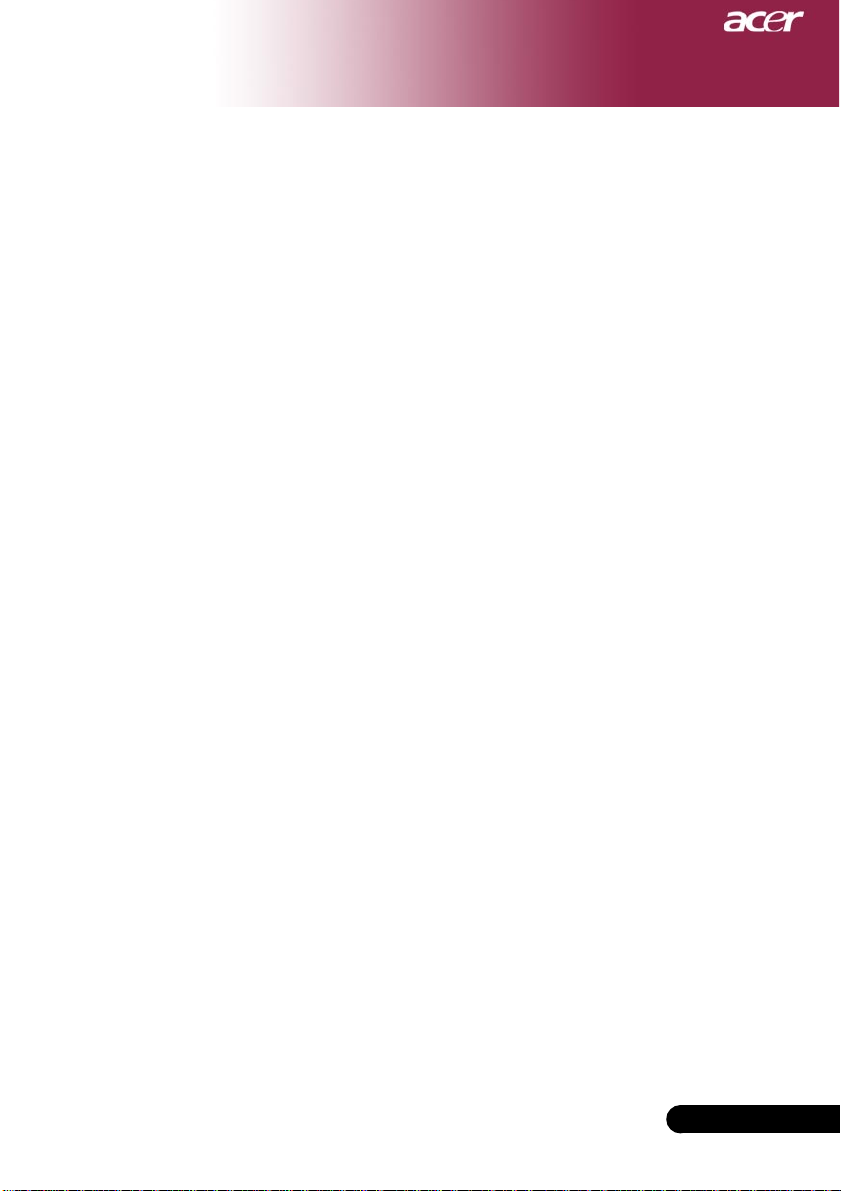
Usage Notice
Do:
Turn off the product before cleaning.
Use a soft cloth moistened with mild detergent to clean the
display housing.
Disconnect the power plug from AC outlet if the product is not
being used for a long period of time.
Don’t:
Block the slots and openings on the unit provided for
ventilation.
Use abrasive cleaners, waxes or solvents to clean the unit.
Use under the following conditions:
- In extremely hot, cold or humid environments.
- In areas susceptible to excessive dust and dirt.
- Near any appliance that generates a strong magnetic field.
- Place in direct sunlight.
... English
3
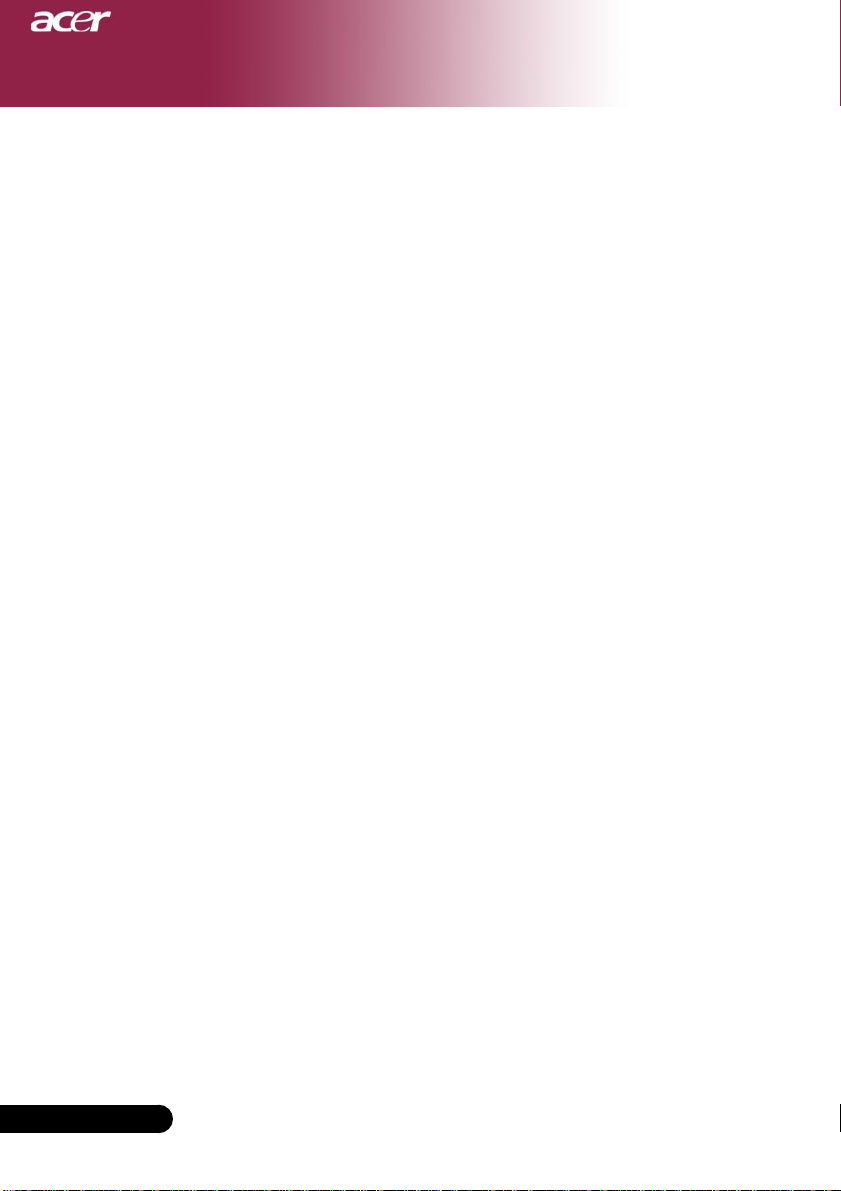
Introduction
Product Features
This product is an XGA single chip 0.55” DLPTM projector.
Outstanding features include:
T rue XGA, 1024 x 768 a ddressa ble pixels
Single chi p DLPTM technology
NTSC 3.58/NTSC 4.43/P AL/SECAM a nd HDTV
compatible (480i/p, 576i/p, 720p, 1080i)
High-tech DVI connection for digital signal with HDCP
function and supports 480p, 576p, 720p and 1080i
(Optional)
Full function remote control with laser pointer
User friendly multilingual on screen display menu
Advanced digital keystone correction and high
quality full screen image re-scaling
English ...
User friendly control panel
SXGA+, SXGA compression and VGA, SVGA re-sizing
Mac compatible
4

Introduction
Package Overview
This projector comes with all the items shown below. Check
to make sure your unit is complete. Contact your dealer
immediately if anything is missing.
Projector with lens cap
Composite Video Cable
2.0m
Audio Cable Jack /Jack
1.8m
2 x Battery
Power Cord 1.8m VGA Cable 1.8m
USB Cable 1.8m
VGA to Component/HDTV
Adapter
Carrying Case
S-Video Cable 1.8m
Remote Control with
Laser Pointer
User’s Guide
Quick Start Card
... English
5

Introduction
Product Overview
Main Unit
8
9
6
4
5
1
3
2
7
English ...
6
1. Focus Ring
2. Zoom Ring
3. Zoom Lens
4. Elevator Button
5. Elevator Foot
6. Remote Control Receiver
7. Connection Ports
8. Power Socket
9. Control Panel
6
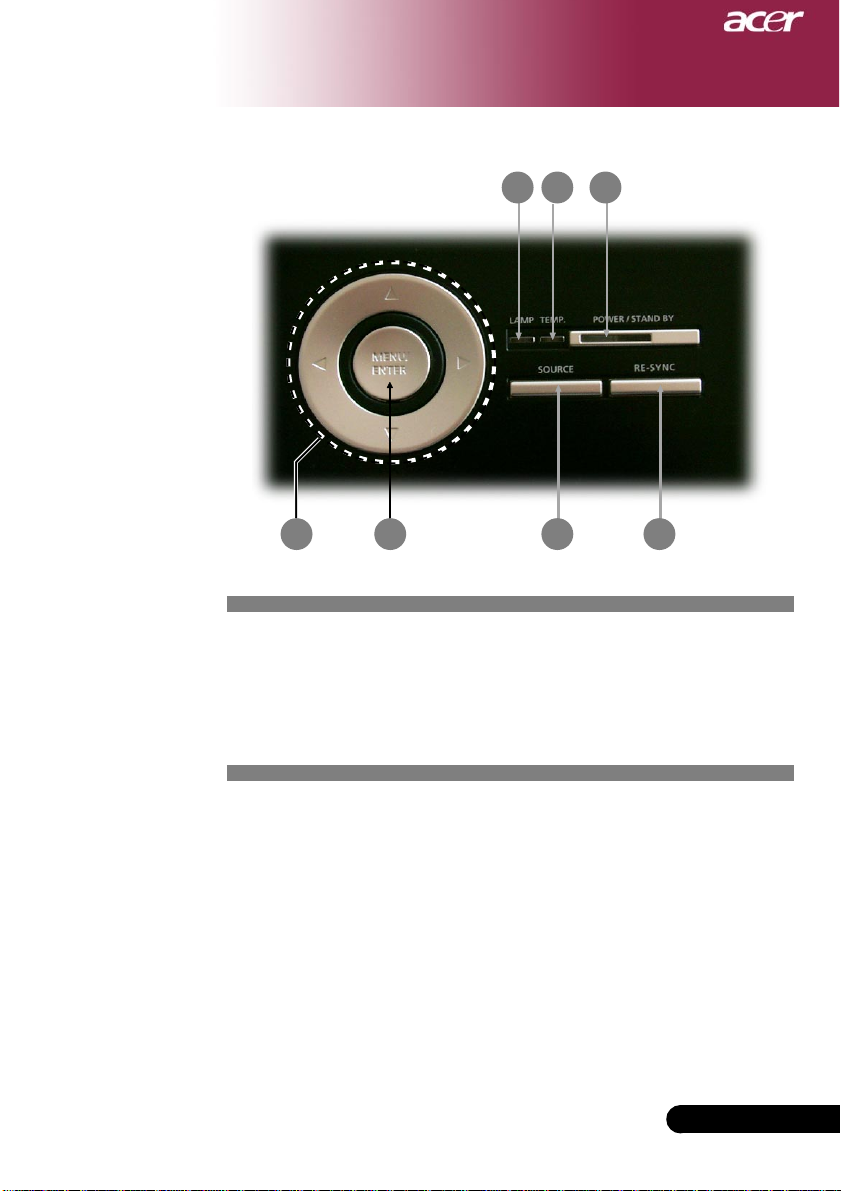
Control Panel
Introduction
1 2 3
6
1. Lamp Indicator LED
2. Temp Indicator LED
3. Power/Standby and Indicator LED (Power LED)
4. Source
5. Re-Sync
6. Four Directional Select Keys
7. Menu /Enter
7 4 5
... English
7
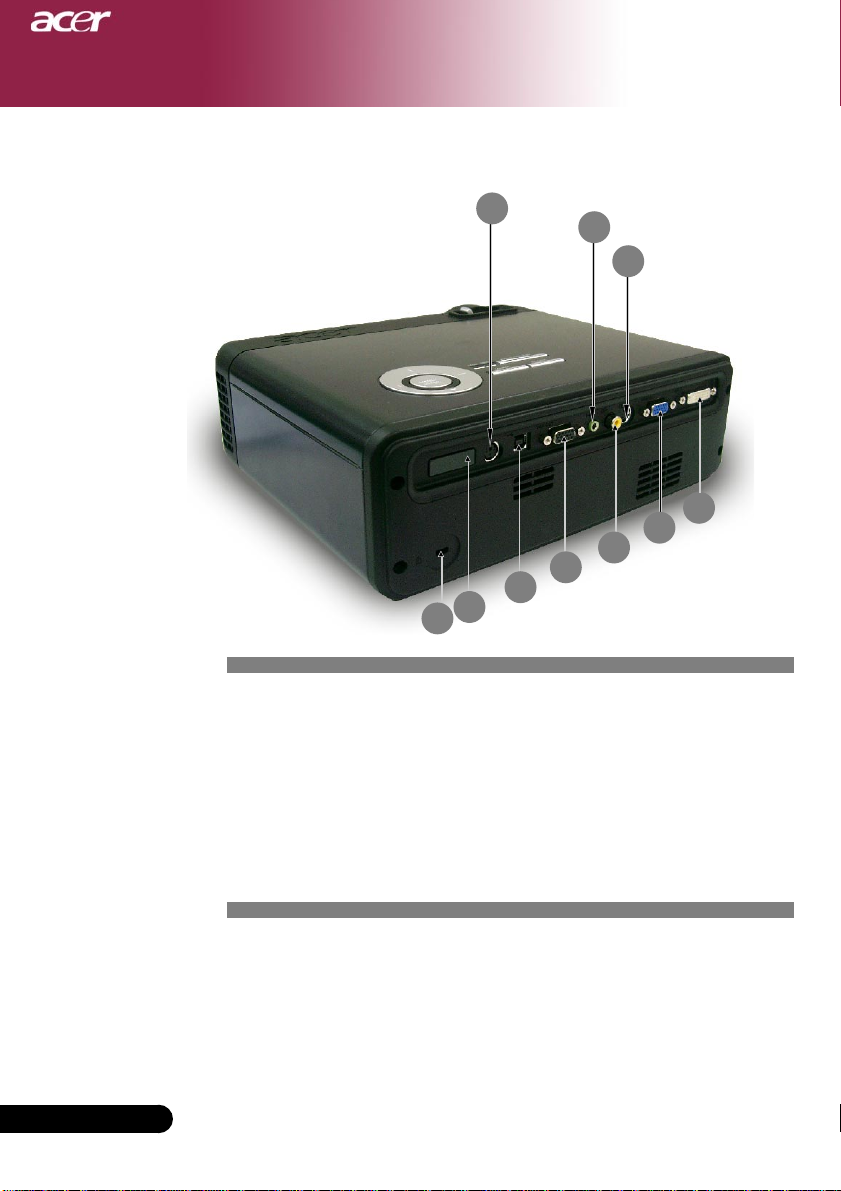
Introduction
Connection Ports
5
8
6
1
2
7
3
4
9
10
1. DVI-I Input Connector (for Digital singal with HDCP function)
(Optional)
2. PC Analog Signal/HDTV/Component Video Input Connector
3. Monitor Loop-through Output Connector
4. USB Connector
5. RS232 Connector
6. S-Video Input Connector
7. Composite Video Input Connector
8. Audio Input Connector
9. Remote Control Receiver
10. Kensington
TM
Lock Port
English ...
8
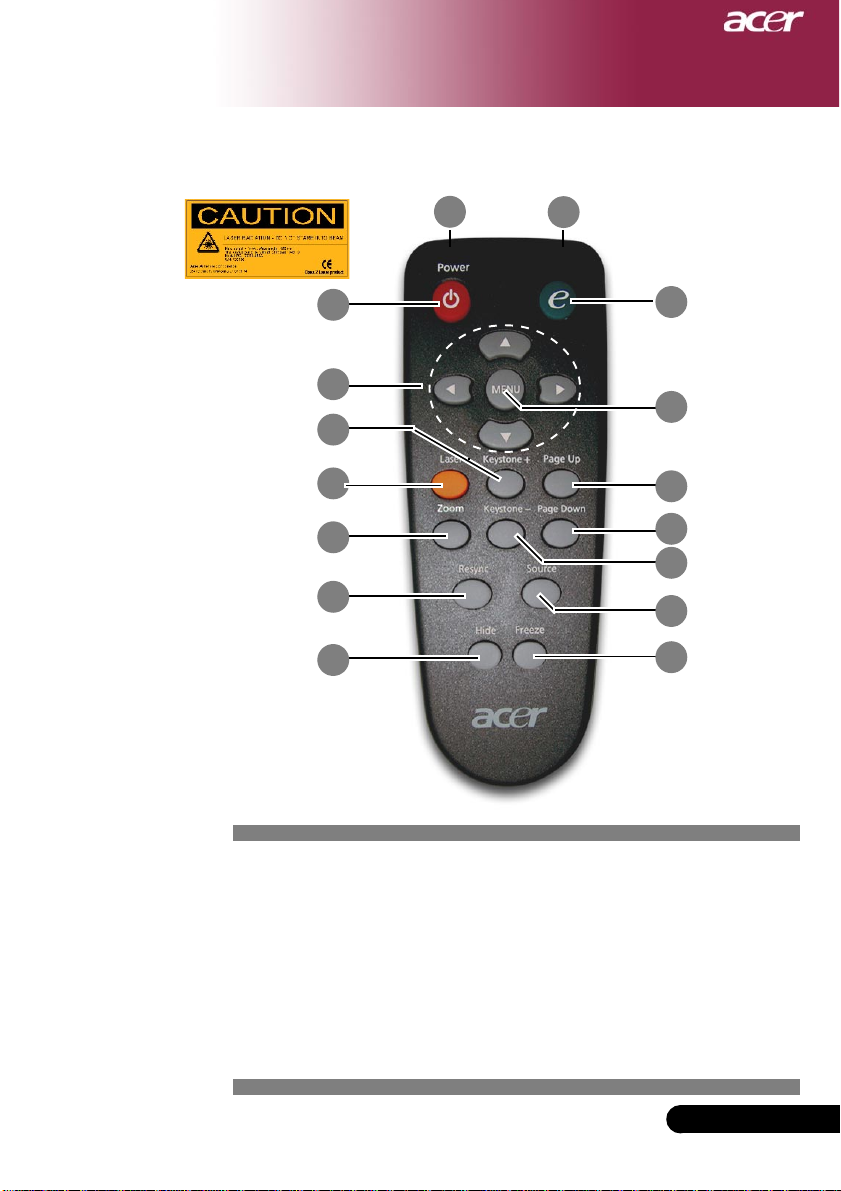
Introduction
Remote Control with Laser Pointer
2
5
8
6
7
12
13
16
1
3
4
10
11
9
14
15
1. Transmit Indicator Light
2. Power
3. Empowering Key
4. Menu
5. Four Directional Select Keys
6. Laser Button
7. Zoom
8. Keystone +
9. Keystone -
10. Page Up
11. Page Down
12. Re-Sync
13. Hide
14. Source
15. Freeze
16. Laser Pointer
... English
9
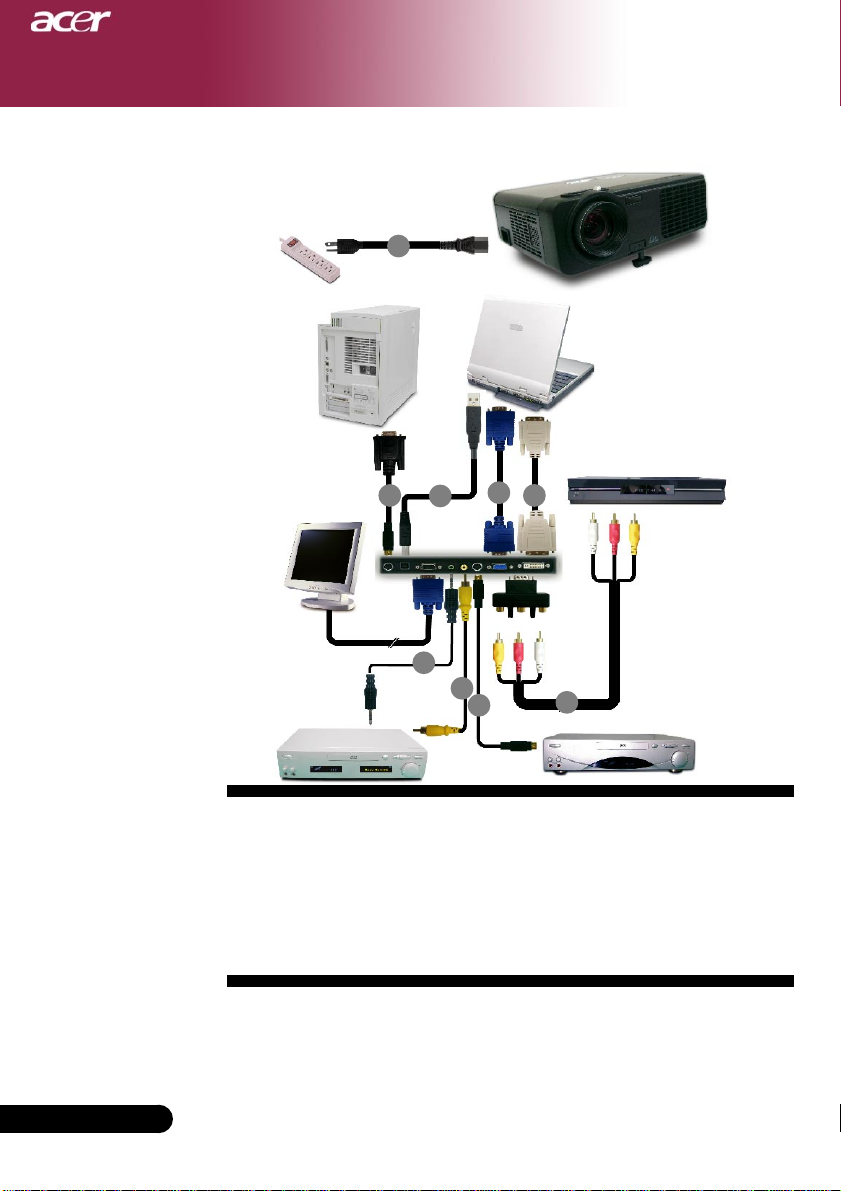
Installation
Connecting the Projector
1
USB
DVIRGB
RS232
2
8
4
7
3
Video Output
1..................................................................................................................... Power Cord
2....................................................................................................................... VGA Cable
3.................................................................................................. Composite Video Cable
4........................................................................................................................ USB Cable
5........................................................................... VGA to Component/HDTV Adapter
6.................................................................................................................. S-Video Cable
7.................................................................................................... Audio Cable Jack/Jack
8............................................................................. RS232 Cable (Optional Accessory)
9 ................................................................................... DVI Cabl e (O pti ona l Accessory)
9
6
DVD Player,
Settop Box,
HDTV receiver
5
S-Video Output
To ensur e the projector works well with your computer, please set the
display mode of your graphic card less than or equal to 1024 X 768
resolution. Make sure the timing of the display mode is compatible with the
projector. Refer to the “Compatibility Modes” section on page 34.
English ...
10
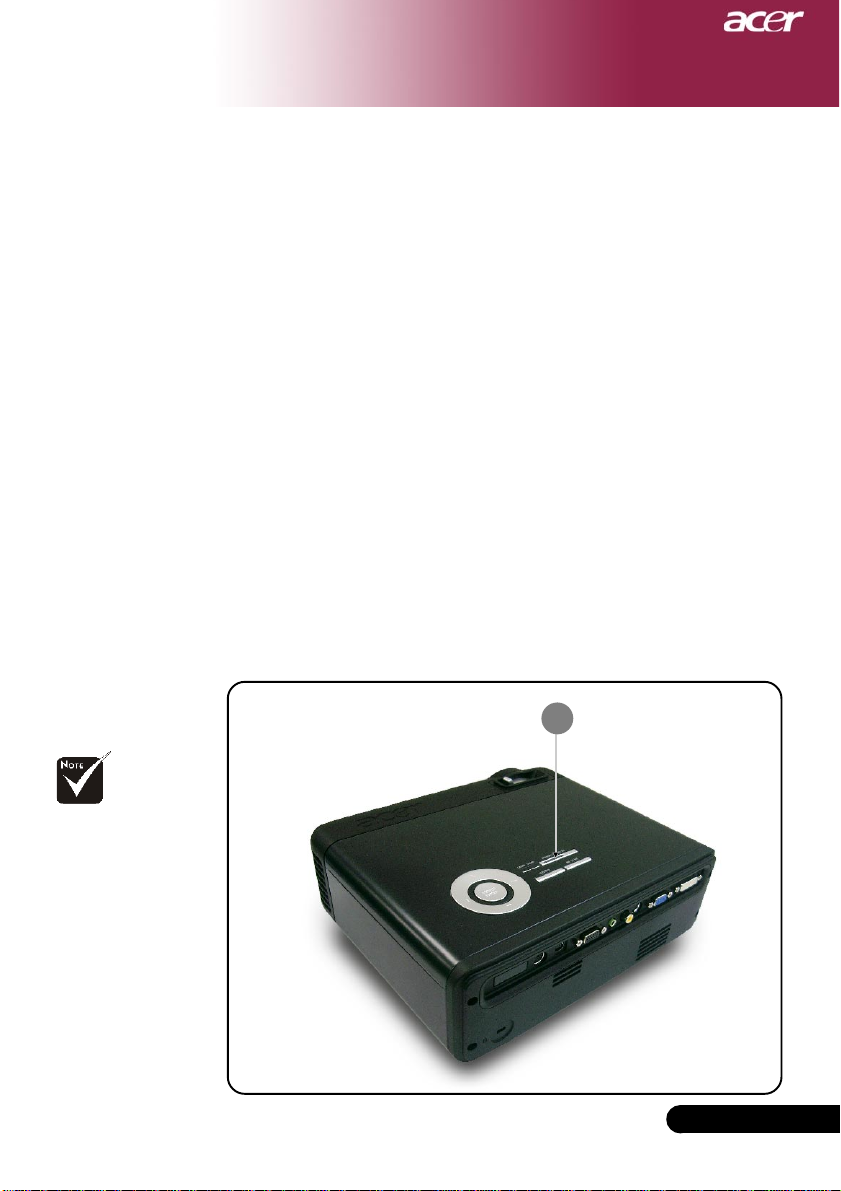
Installation
Powering On/Off the Projector
Powering On the Projector
1. Remove the lens cap.
2. Ensure that the power cord and signal cable are securely
connected. The Power LED will flash green.
3. Turn on the lamp by pressing “Power/Standby” button on the
control panel.nAnd the Power LED will turn green.
4. Turn on your source (computer, notebook, video player ,etc.). The
projector will detect your source automatically.
If the screen displays “No Signal”, please make sure the signal
cables are securely connected.
If you connect multiple sources at the same time, using the
“Source” button on the remote control or control panel to
switch.
Turn on the projector
first and then the signal
sources.
1
Power/Standby
... English
11
