Page 1
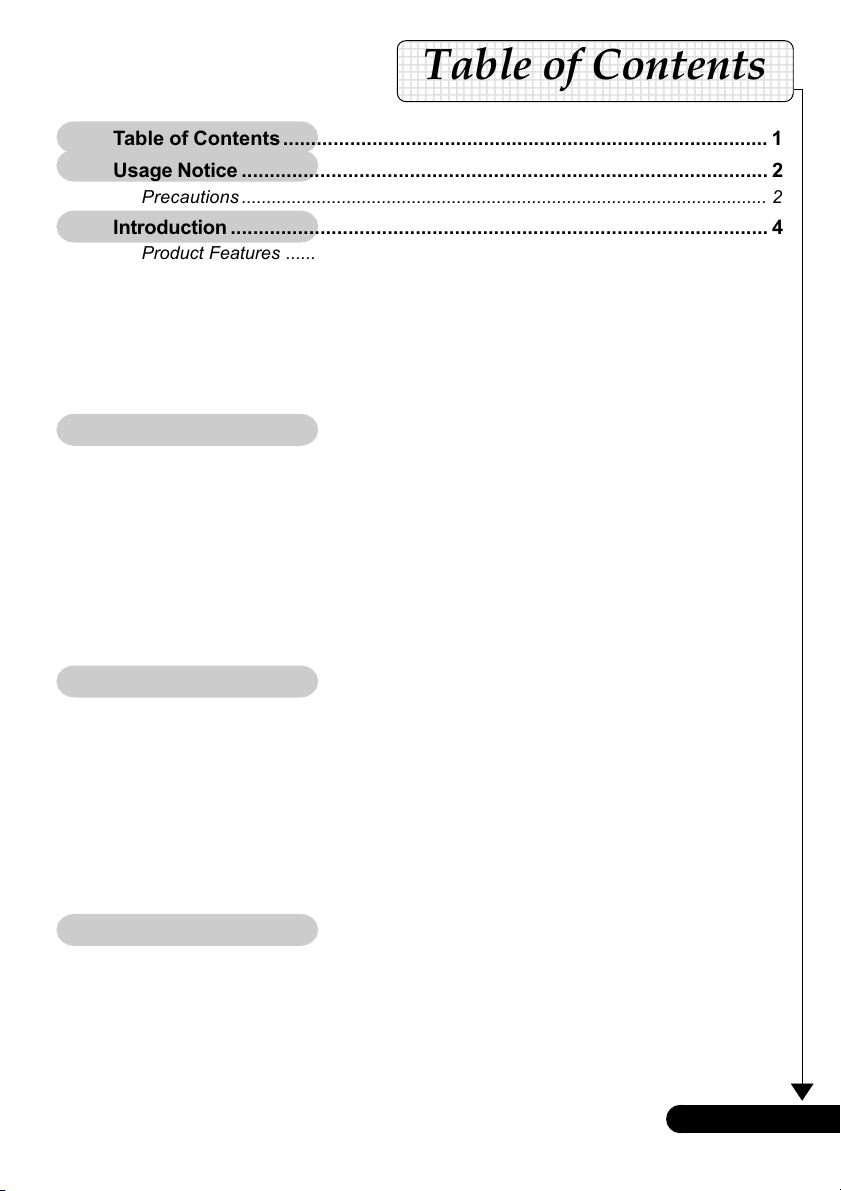
Table of Contents
Table of Contents....................................................................................... 1
Usage Notice .............................................................................................. 2
Precautions ......................................................................................................... 2
Introduction ................................................................................................ 4
Product Features ................................................................................................ 4
Package Overview ............................................................................................. 5
Product Overview ................................................................................................ 6
Main Unit ........................................................................................................................ 6
Panel Control ................................................................................................................ 7
Connection Ports .......................................................................................................... 7
Remote Control ............................................................................................................. 8
Installation ................................................................................................. 9
Connecting the Projector .................................................................................... 9
Powering On/Off the Projector .......................................................................... 10
Powering On the Projector ......................................................................................... 10
Powering off the projector ........................................................................................... 11
Warning Indicator ....................................................................................................... 11
Adjusting the Projected Image ......................................................................... 12
Adjusting the Projector Height ................................................................................... 12
Adjusting the Projector Zoom / Focus ....................................................................... 13
Adjusting Projection Image Size ................................................................................ 13
User Controls ............................................................................................ 14
Panel Control & Remote Control ..................................................................... 14
On-Screen Display Menus ............................................................................... 16
How to operate ............................................................................................................ 16
Language ..................................................................................................................... 17
Image-I ......................................................................................................................... 18
Image-II (Computer Mode) ......................................................................................... 19
Image-II (Video Mode) ................................................................................................ 21
Audio ............................................................................................................................ 23
Management ................................................................................................................ 24
Appendices .............................................................................................. 26
Troubleshooting ............................................................................................... 26
Changing the lamp ........................................................................................... 29
Specifications ................................................................................................... 30
Compatibility Modes ........................................................................................ 31
... English
1
Page 2
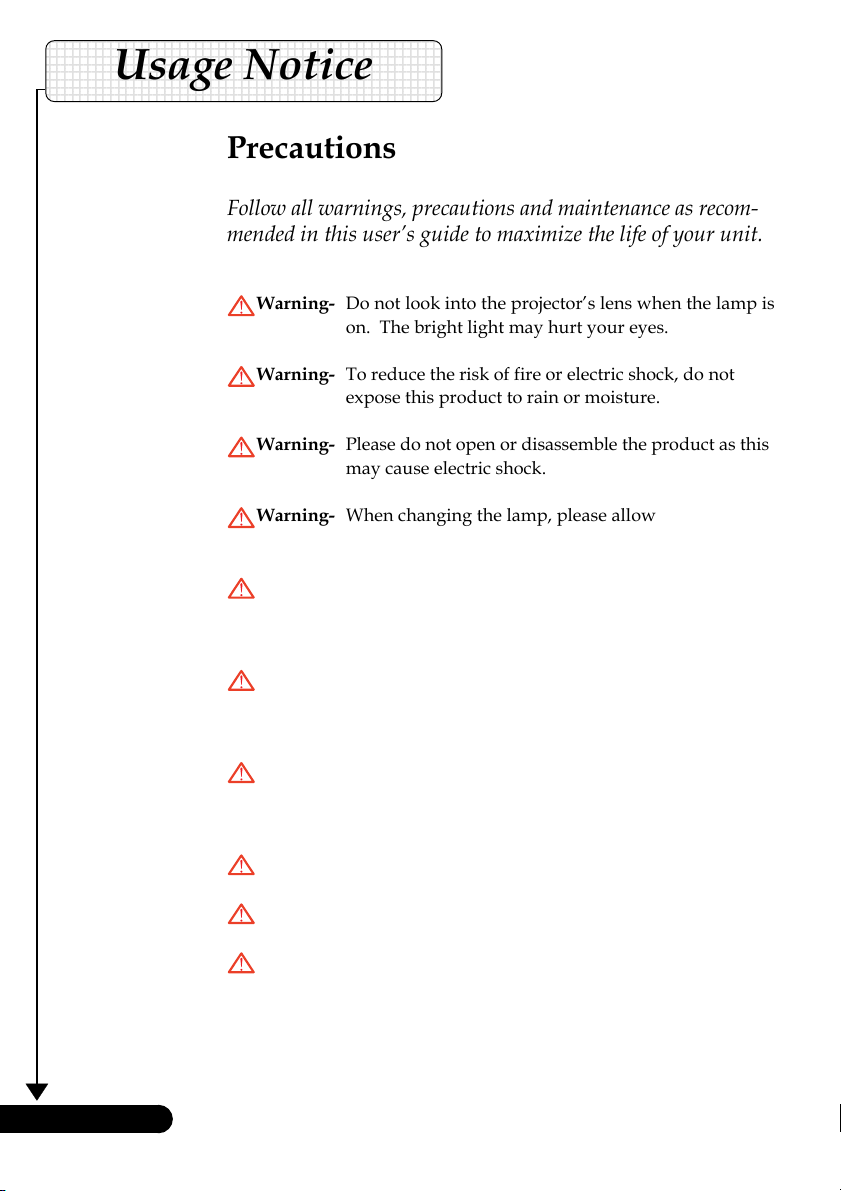
Usage Notice
Precautions
Follow all warnings, precautions and maintenance as recommended in this user’s guide to maximize the life of your unit.
Warning- Do not look into the projector’s lens when the lamp is
on. The bright light may hurt your eyes.
Warning- To reduce the risk of fire or electric shock, do not
expose this product to rain or moisture.
Warning- Please do not open or disassemble the product as this
may cause electric shock.
Warning- When changing the lamp, please allow unit to cool
down, and follow all changing instructions.
Warning- This product will detect the life of the lamp itself.
Please be sure to change the lamp when it shows
warning messages.
English ...
Warning- Reset the “Lamp Reset” function from the On Screen
Display “Management” menu after replacing the lamp
module (refer to page 24).
Warning- When switching the projector off, please ensure the
projector completes its cooling cycle before
disconnecting power.
Warning- Turn on the projector first and then the signal sources.
Warning- Do not use lens cap when projector is in operation.
Warning- When the lamp reaches the end of its life, it will burn
out and may make a loud popping sound. If this
happens, the projector will not turn back on until the
lamp module has been replaced. To replace the
lamp, follow the procedures listed under “Changing
the Lamp”.
2
Page 3
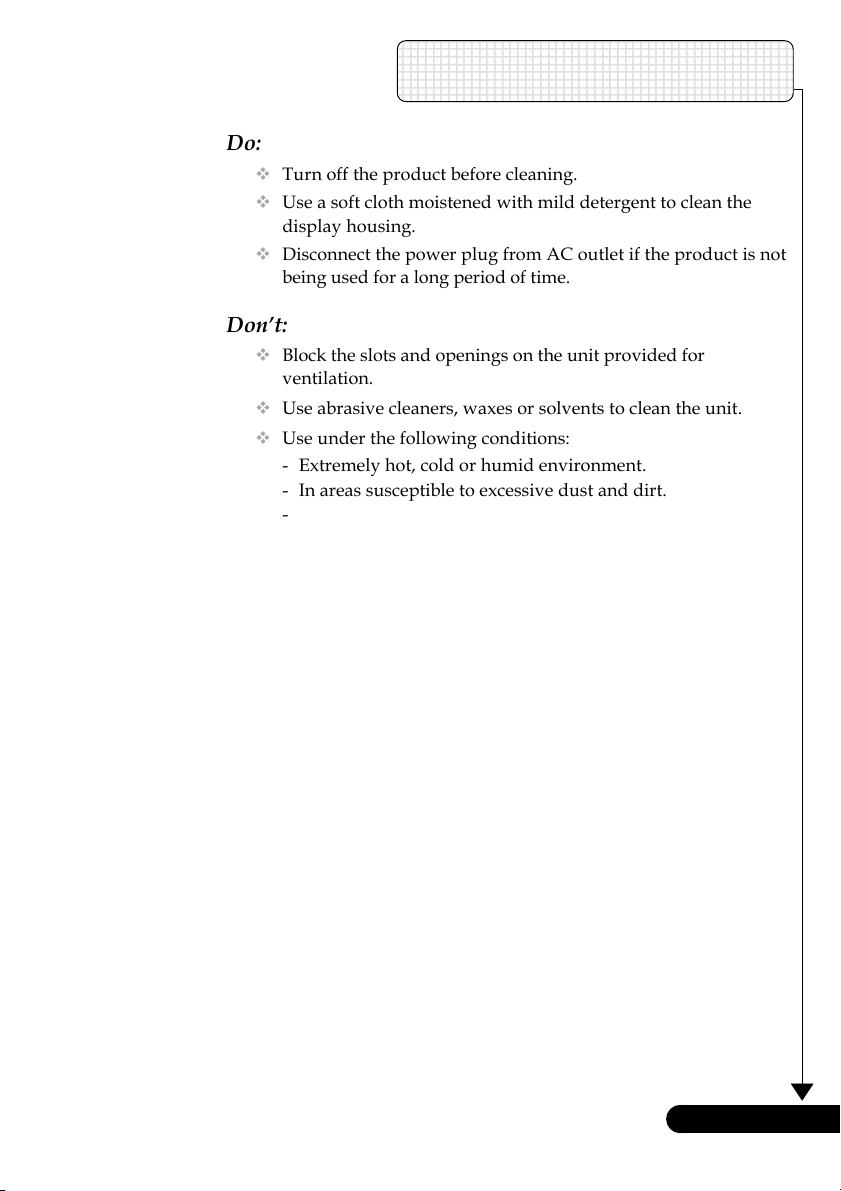
Usage Notice
Do:
Turn off the product before cleaning.
Use a soft cloth moistened with mild detergent to clean the
display housing.
Disconnect the power plug from AC outlet if the product is not
being used for a long period of time.
Don’t:
Block the slots and openings on the unit provided for
ventilation.
Use abrasive cleaners, waxes or solvents to clean the unit.
Use under the following conditions:
- Extremely hot, cold or humid environment.
- In areas susceptible to excessive dust and dirt.
- Near any appliance generating a strong magnetic field.
- Place in direct sunlight.
... English
3
Page 4
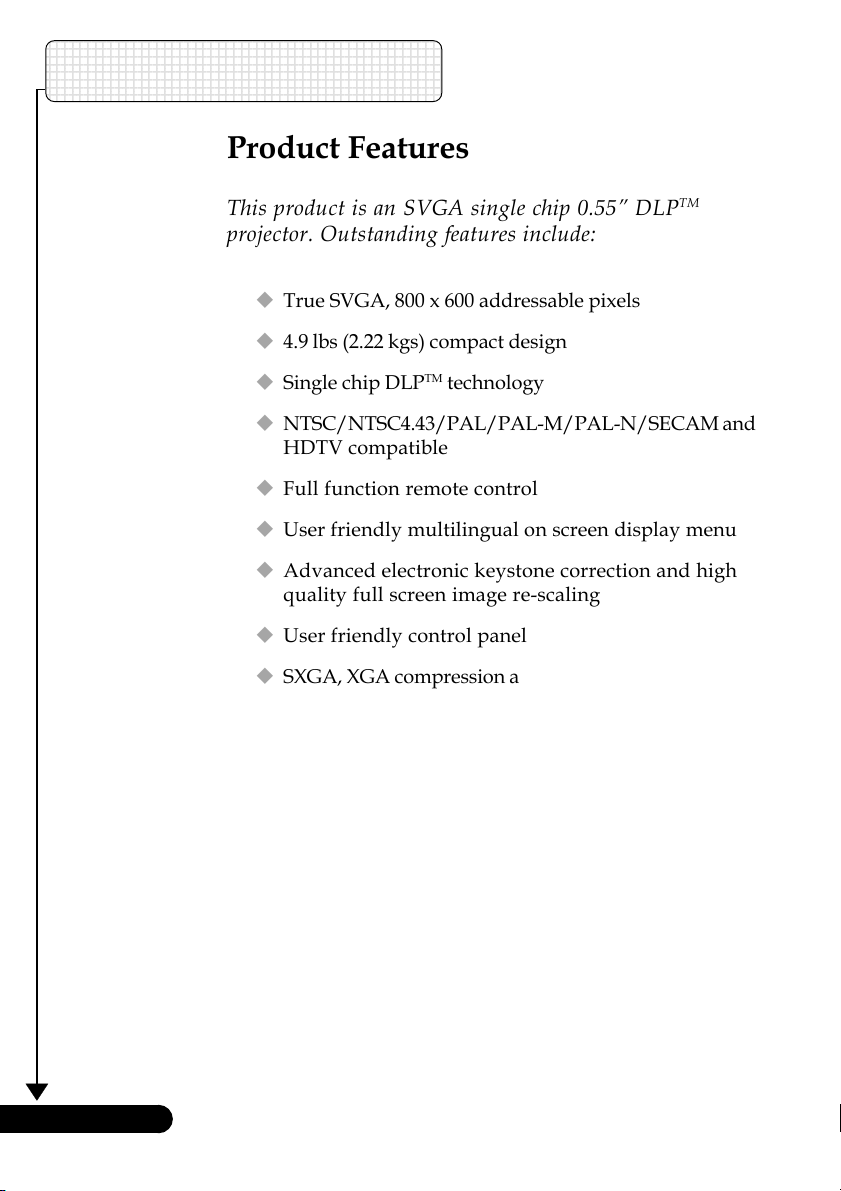
Introduction
Product Features
This product is an SVGA single chip 0.55” DLP
TM
projector. Outstanding features include:
True SVGA, 800 x 600 addressable pixels
4.9 lbs (2.22 kgs) compact design
Single chip DLPTM technology
NTSC/NTSC4.43/PAL/PAL-M/PAL-N/SECAM and
HDTV compatible
Full function remote control
User friendly multilingual on screen display menu
Advanced electronic keystone correction and high
quality full screen image re-scaling
User friendly control panel
SXGA, XGA compression and VGA, SVGA re-sizing
200 watt user replaceable lamp
Mac compatible
English ...
4
Page 5
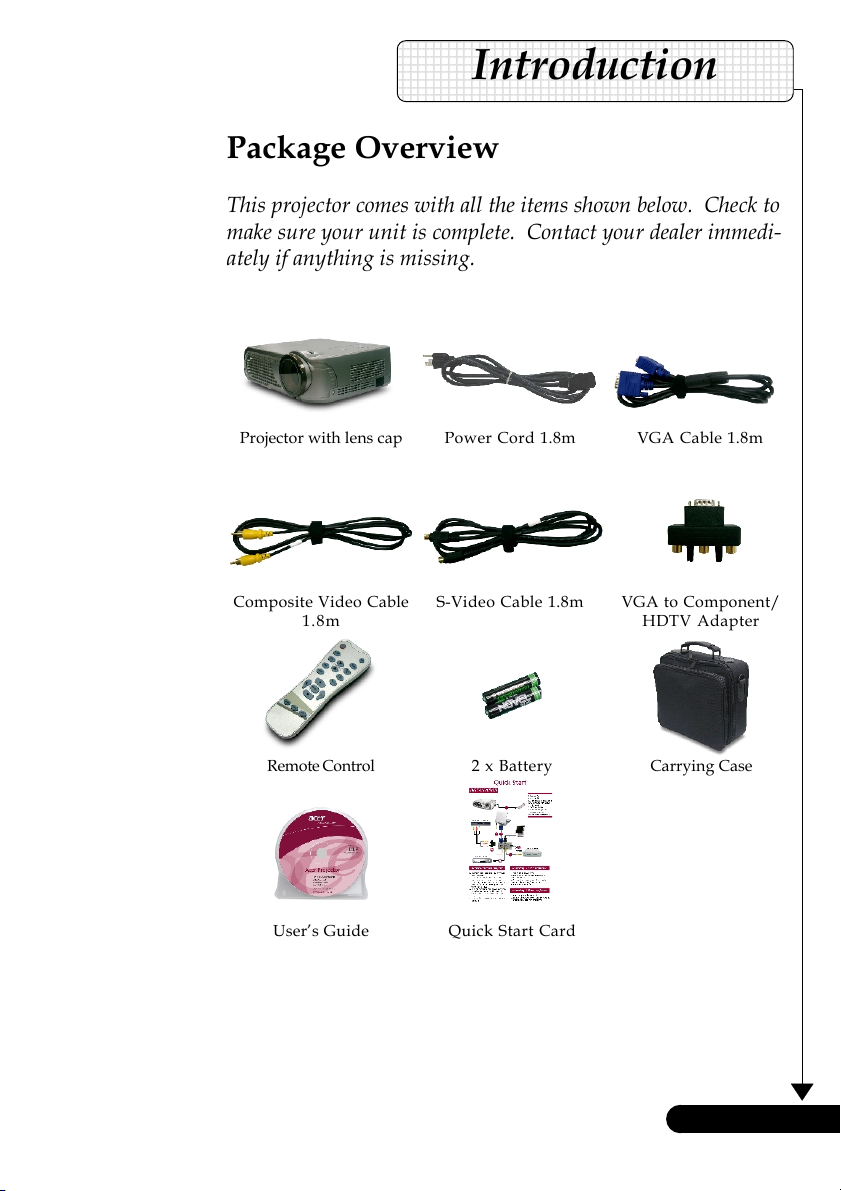
Introduction
Package Overview
This projector comes with all the items shown below. Check to
make sure your unit is complete. Contact your dealer immediately if anything is missing.
Projector with lens cap
Composite Video Cable
1.8m
Remote Control 2 x Battery
User’s Guide Quick Start Card
Power Cord 1.8m VGA Cable 1.8m
S-Video Cable 1.8m
VGA to Component/
HDTV Adapter
Carrying Case
... English
5
Page 6
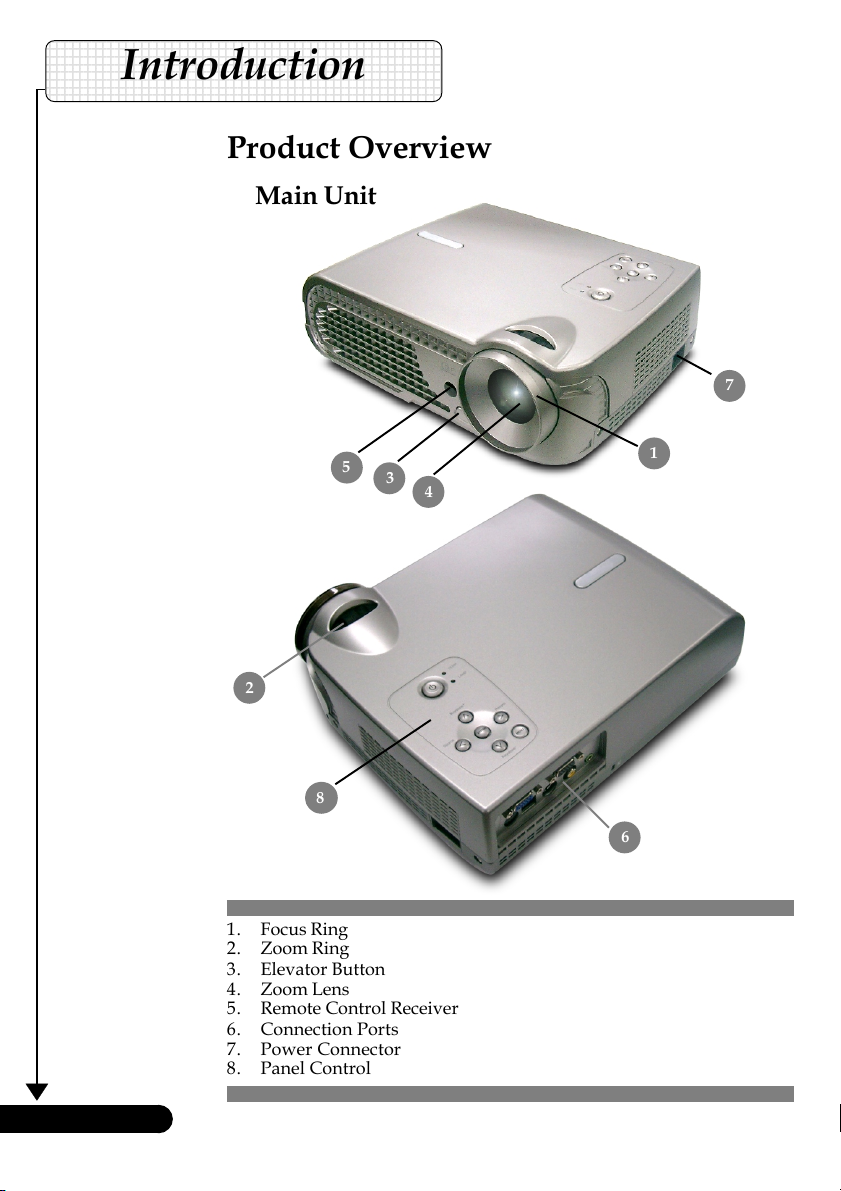
Introduction
Product Overview
Main Unit
7
5
3
4
2
8
1. Focus Ring
2. Zoom Ring
3. Elevator Button
4. Zoom Lens
5. Remote Control Receiver
6. Connection Ports
7. Power Connector
8. Panel Control
1
6
English ...
6
Page 7
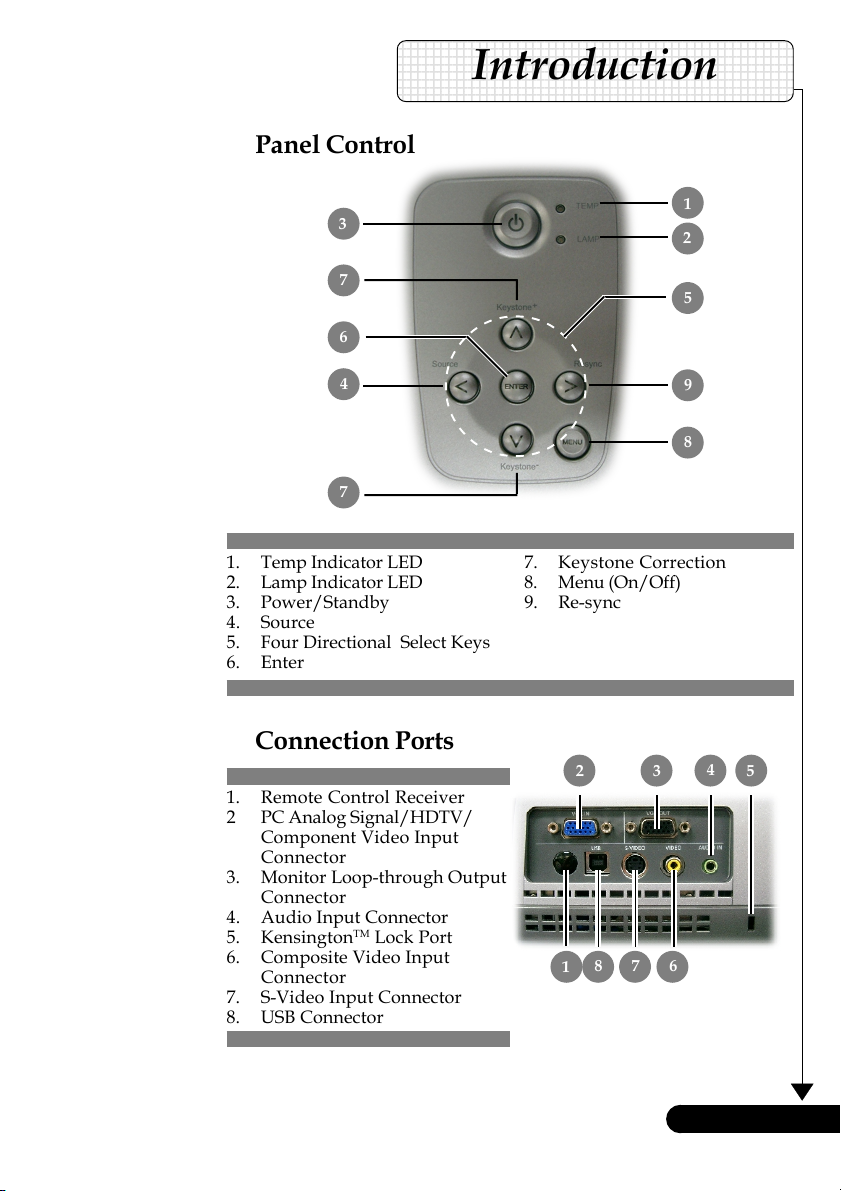
Panel Control
3
Introduction
1
2
7
6
4
7
1. Temp Indicator LED
2. Lamp Indicator LED
3. Power/Standby
4. Source
5. Four Directional Select Keys
6. Enter
Connection Ports
1. Remote Control Receiver
2 PC Analog Signal/HDTV/
Component Video Input
Connector
3. Monitor Loop-through Output
Connector
4. Audio Input Connector
5. Kensington
6. Composite Video Input
Connector
7. S-Video Input Connector
8. USB Connector
TM
Lock Port
5
9
8
7. Keystone Correction
8. Menu (On/Off)
9. Re-sync
2
1
78
4
3
6
5
... English
7
Page 8
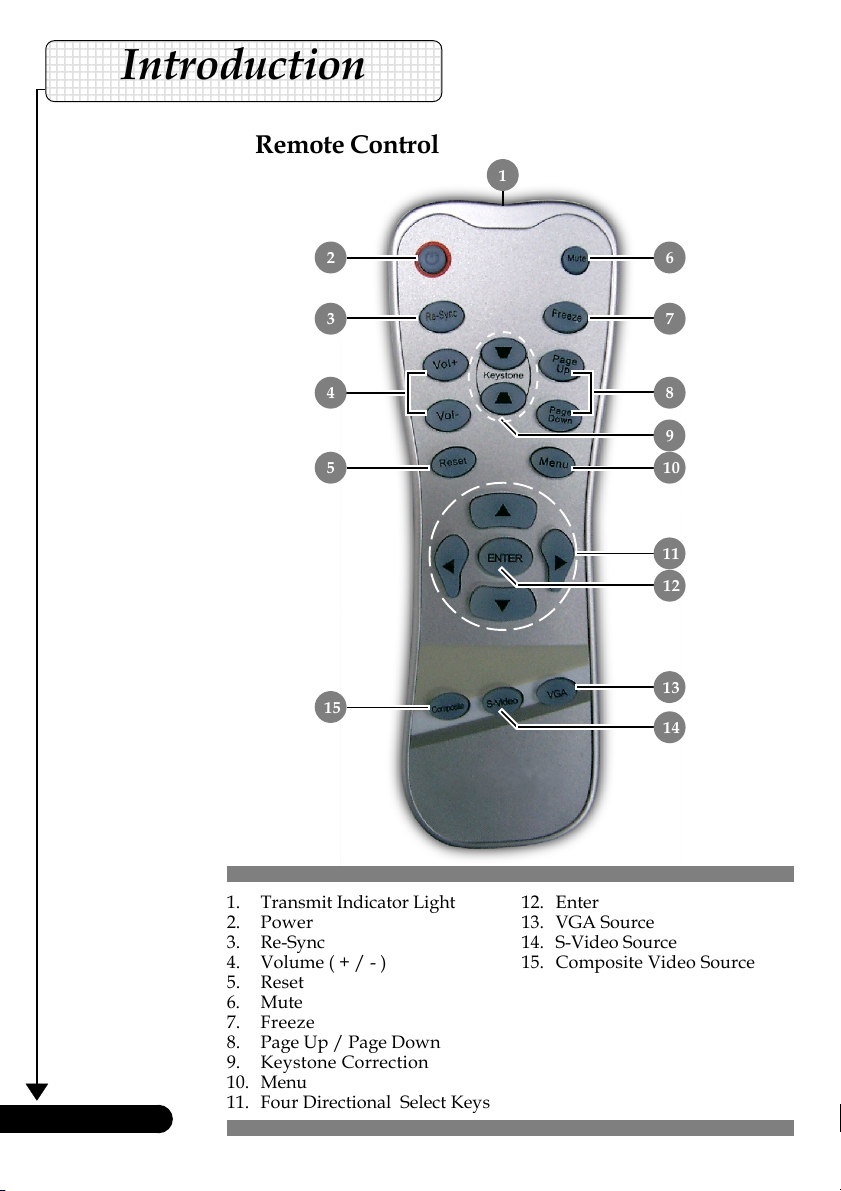
Introduction
Remote Control
1
2
3 7
4
15
6
8
9
10 5
11
12
13
14
English ...
1. Transmit Indicator Light
2. Power
3. Re-Sync
4. Volume ( + / - )
5. Reset
6. Mute
7. Freeze
8. Page Up / Page Down
9. Keystone Correction
10. Menu
11. Four Directional Select Keys
12. Enter
13. VGA Source
14. S-Video Source
15. Composite Video Source
8
Page 9
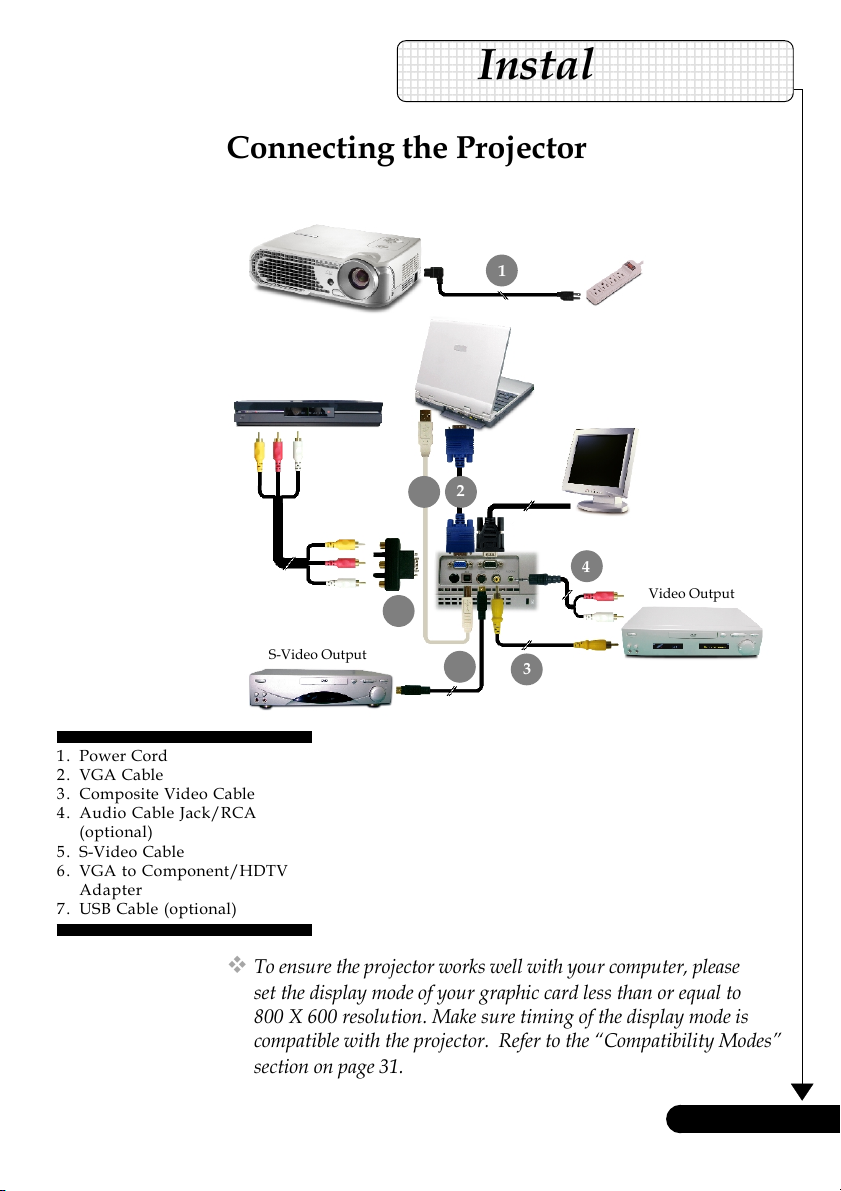
Installation
Connecting the Projector
1
Digital Tuner Output
2
7
6
4
Video Output
S-Video Output
1. Power Cord
2. VGA Cable
3. Composite Video Cable
4. Audio Cable Jack/RCA
(optional)
5. S-Video Cable
6. VGA to Component/HDTV
Adapter
7. USB Cable (optional)
To ensure the projector works well with your computer, please
set the display mode of your graphic card less than or equal to
800 X 600 resolution. Make sure timing of the display mode is
compatible with the projector. Refer to the “Compatibility Modes”
section on page 31.
5
3
... English
9
Page 10
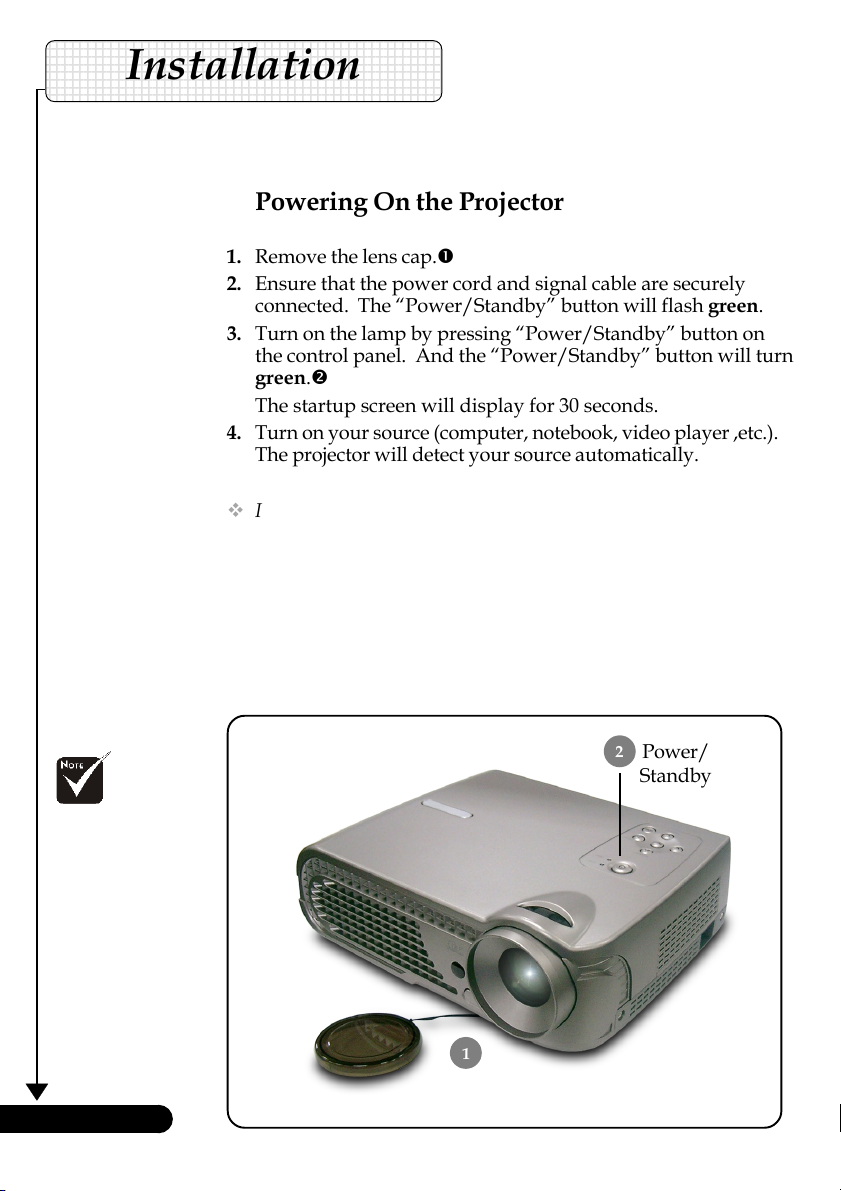
Installation
Powering On/Off the Projector
Powering On the Projector
1. Remove the lens cap.n
2. Ensure that the power cord and signal cable are securely
connected. The “Power/Standby” button will flash green.
3. Turn on the lamp by pressing “Power/Standby” button on
the control panel. And the “Power/Standby” button will turn
green.o
The startup screen will display for 30 seconds.
4. Turn on your source (computer, notebook, video player ,etc.).
The projector will detect your source automatically.
If the screen displays “Searching...”, please make sure the signal
cables are securely connected.
If you connect multiple sources at the same time, use the “Source”
button on the remote control or control panel to switch.
Turn on the
projector first and then
the signal sources.
English ...
10
1
Lens cap
2
Power/
Standby
Page 11

Installation
Powering Off the Projector
1. Press the “Power/Standby” button to turn off the projector
lamp, you will see a message “Power off the lamp?” on the
on-screen display.
2. Press the “Power/Standby” button again to confirm.
Otherwise the message will disappear after 5 seconds.
3. The cooling fans continue to operate for about 60 seconds for
cooling cycle and the “Power/standby” button will turn
orange. When the green light begins flashing, the projector
has entered standby mode.
If you wish to turn the projector back on, you must wait until
the projector has completed the cooling cycle and has entered
standby mode. Once in standby mode, simply press “Power/
Standby” button to restart the projector.
4. Disconnect the power cord from the electrical outlet and the
projector.
5. Do not turn on the projector immediately following a
power off procedure.
Warning Indicator
When the “LAMP” indicator lights solid orange for about 2
minutes. The projector will automatically shut itself down. Please
contact your local reseller or service center.
When the “TEMP” indicator lights solid orange, it indicates the
projector has been overheated. You will see a message “Projector
Overheated. ” on the on-screen display. The projector will automatically shut itself down.
Under normal conditions, the projector can be switched on again for
your presentation. If the problem persists, you should contact your
local dealer or our service center.
When the “TEMP” indicator flashs orange for about 10 seconds,
you will see a message “Fan Fail. Lamp will automatically turn off
soon.” on the on-screen display. Please contact your local dealer or
our service center.
... English
11
Page 12

Installation
Adjusting the Projected Image
Adjusting the Projector Height
The projector is equipped with an elevator foot for adjusting the
projector height.
To raise the projector:
1. Press the elevator button n.
2. Raise the projector to the desired display angle o, then
release the button to lock the elevator foot into position.
3. Use p to fine-tune the display angle.
To lower the projector:
1. Press the elevator button.
2. Lower the projector, then release the button to lock the
elevator foot into position.
3. Use p to fine-tune the display angle.
English ...
12
1
3
Tilt Adjusted wheel
Elevator Button
2
Elevator Foot
Page 13

Installation
Adjusting the Projector Zoom / Focus
You may adjust zoom ring to zoom in or out. To focus the image,
rotate the focus ring until the image is clear. The projector will
focus at distances from 4.6 to 39.4 feet (1.4 to 12.0 meters).
Focus Ring
Zoom Ring
Adjusting Projection Image Size
337.5"(857.1cm)
281.2"(714.3cm)
278.6"
(707.5cm)
232.1"
(589.6cm)
225.0"(571.4cm)
140.6"(357.1cm)
185.7"
(471.7cm)
116.1"
(294.8cm)
84.4"(214.3cm)
69.6"
(176.9cm)
39.4" (100.0cm)
32.5"
(82.5cm)
Screen
(Diagonal)
Screen
Size
Max. 39.4"(100.0cm) 84.4"(214.3cm) 140.6"(357.1cm) 225.0"(571.4cm) 281.2"(714.3cm) 337.5"(857.1cm)
Min. 32.5"(82.5cm) 69.6"(176.9cm) 116.1"(294.8cm) 185.7"(471.7cm) 232.1"(589.6cm) 278.6"(707.5cm)
Distance
Max.(WxH)
Min.(WxH)
31.52" x 23.64"
(80.0 x 60.0cm)
26.00" x 19.50"
(66.0 x 49.5cm)
4.59'(1.4m) 9.84'(3.0m) 16.4'(5.0m) 26.25'(8.0m) 32.81'(10.m) 39.37'(12.0m)
67.52" x 50.64"
(171.4 x 128.6cm)
55.68" x 41.76"
(141.5 x 106.1cm)
This graph is for user’s reference only.
112.48" x 84.36"
(285.7 x 214.3cm)
92.88" x 69.66"
(235.8 x 176.9cm)
180.00" x 135.00"
(457.1 x 342.8cm)
148.56" x 111.42"
(377.4 x 283.0cm)
4.59'
(1.4m)
9.84'
(3.0m)
16.40'
(5.0m)
26.25'
(8.0m)
32.81'
(10.0m)
39.37'
(12.0m)
224.96" x 168.72"
(571.4 x 428.6cm)
185.68" x 139.26"
(471.7 x 353.8cm)
13
270.00" x 202.50"
(685.7 x 514.3cm)
222.88" x 167.16"
(566.0 x 424.5cm)
... English
Page 14

English ...
User Controls
Panel Control & Remote Control
There are two ways for you to control the functions: Remote
Control and Panel Control.
Using the Panel Control
Power/Standby
Refer to the “Power On/Off the Projector” section on pages
10-11.
Source
Press “Source” to choose RGB, Component-p, Component-i,
S-Video, Composite Video and HDTV sources.
Menu
Press “Menu” to launch the on screen display (OSD) menu.
To exit OSD, press “Menu” again.
Keystone
Adjusts image distortion caused by tilting the projector (±16
degrees).
Four Directional Select Keys
14
Use
your selection.
Enter
Confirm your selection of items.
Re-Sync
Automatically synchronizes the projector to the input source.
Remote ControlPanel Control
to select items or make adjustments to
Page 15

User Controls
Using the Remote Control
Power/Stadnby
Refer to the “Power On/Off the Projector” section on pages
10-11.
Re-Sync
Automatically synchronizes the projector to the input source.
Volume + / -
Increases/decreases speaker volume.
Reset
Changes the adjustments and settings to the factory default
value.
Mute
Momentarily turns off the audio and video.
Keystone /
Adjust image distortion caused by tilting the projector (±16
degrees).
Page Up (Computer mode only)
Use this button to page up. This function is only available
when the projector is connected to a computer via an USB cable.
Page Down (Computer mode only)
Use this button to page down. This function is only available
when the projector is connected to a computer via an USB cable.
Freeze
Press “Freeze” to pause the screen image.
Four Directional Select Keys
Use
your selection.
Menu
Press “Menu” to launch the on screen display menu. To exit
OSD, press “Menu” again.
Enter
Confirm your selection of items.
VGA
Press “VGA” to choose Analog RGB, component and HDTV
source.
S-Video
Press “S-Video” to choose S-Video source.
Composite
Press “composite” to choose Composite video source.
to select items or make adjustments to
... English
15
Page 16

User Controls
On Screen Display Menus
The Projector has multilingual On Screen Display menus
that allow you to make image adjustments and change a
variety of settings. The projector will automatically detect
the source.
How to operate
1. To open the OSD menu, press “Menu” on the Remote Control or
Panel Control.
2. When OSD is displayed, use keys to select the main menu.
While making a selection on a particular page, press “Enter ”
key to enter sub menu.
3. Use keys to select the desired item and adjust the
settings by
4. Select the next item to be adjusted in the sub menu and adjust as
described above.
key.
English ...
5. Press “Menu” to confirm, and the screen will return to the main
menu.
6. To exit, press “Menu”again. The OSD menu will close and the
projector will automatically save the new settings.
Main Menu
Sub Menu Setting
16
Page 17

Computer / Video Mode
Language
You can display the multilingual OSD menu . Use the or
key to select your prefered language.
Press “Enter” to finalize the selection.
User Controls
Language
... English
17
Page 18

User Controls
Computer / Video Mode
Brightness
Adjusting the brightness of the image.
Press the to darken image.
Press the to lighten the image.
Contrast
The contrast controls the degree of difference between the lightest
and darkest parts of the picture. Adjusting the contrast changes
the amount of black and white in the image.
Press the to decrease the contrast.
Press the to increase the contrast.
Color Temp.
Adjust the color temperature. At higher temperature, the screen
looks colder; at lower temperature, the screen looks warmer.
Color
Adjust the red, green and blue color.
Keystone (Keystone Correction)
Adjust image distortion caused by tilting projection. (±16 degrees)
White Segment
Use the white segment control to set the white peaking level of
DMD chip. 0 stands for minimal peaking, and 10 stands for
maximum peaking. If you prefer a stronger image, adjust toward
the maximum setting. For a smooth and more natural image,
adjust toward the minimum setting.
Image-I
English ...
18
Page 19

Computer Mode
Frequency
“Frequency”changes the display data frequency to match the
frequency of your computer’s graphic card. If you experience a
vertical flickering bar, use this function to make an adjustment.
Tracking
“Tracking” to synchronizes the signal timing of the display with the
graphic card. If you experience an unstable or flickering image, use
this function to correct it.
Horizontal Position
Press the to move the image left.
Press the to move the image right.
Vertical Position
Press the to move the image down.
Press the to move the image up.
Degamma
Effects the represent of dark scenery. With greater gamma value,
dark scenery will look brighter.
16 : 9 / 4 : 3
You can use this function to fit your desired aspect ratio type.
1:1 : Original image pixel.
4:3 : The input source will be scaled to fit the projection screen.
16:9 : The input source will be scaled to fit the width of the
projected screen.
User Controls
Image-II
(Computer Mode)
... English
19
Page 20

User Controls
Computer Mode
Reset
Choose “Yes” to return the display parameters (except for Lamp
Hour) on all menus to their factory default settings.
Image-II
(Computer Mode)
English ...
20
Page 21

Video Mode
Degamma
Effects the represent of dark scenery. With greater gamma value,
dark scenery will look brighter.
Saturation
Adjusts a video image from black and white to fully saturated
color.
Press the to decrease the amount of color in the image.
Press the to increase the amount of color in the image.
Tint
Adjusts the color balance of red and green.
Press the to increase the amount of green in the image.
Press the to increase the amount of red in the image.
Sharpness
Adjusts the sharpness of the image.
Press the to decrease the sharpness.
Press the to increase the sharpness.
16 : 9 / 4 : 3
You can use this function to fit your desired aspect ratio type.
1:1 : Original image pixel.
4:3 : The input source will be scaled to fit the projection screen.
16:9 : The input source will be scaled to fit the width of the
projected screen.
User Controls
Image-II
(Video Mode)
... English
21
Page 22

User Controls
Video Mode
Reset
Choose “Yes” to return the display parameters (except for Lamp
Hour) on all menus to their factory default settings.
Image-II
(Video Mode)
English ...
22
Page 23

Computer / Video Mode
Volume
Press the to decrease the volume.
Press the to increase the volume.
Treble
The treble setting controls the higher frequencies of your audio
source.
Press the to decrease the treble.
Press the to increase the treble.
Bass
The Bass setting controls the lower frequencies of your audio
source.
Press the to decrease the bass.
Press the to increase the bass.
Mute
Choose the left icon to turn mute on.
Choose the right icon to turn mute off.
User Controls
Audio
... English
23
Page 24

User Controls
Computer / Video Mode
Menu Location
Choose the Menu location on the display screen.
Projection
Management
The factory default setting.
When you select this function, the projector reverses the image
so you can project behind a translucent screen.
When you select this function, the projector turns the image
upside down for ceiling-mounted projection.
When you select this function, the projector reverses and turns
the image upside down at same time. You can project from
behind a translucent screen with ceiling mounted projection.
Front-Desktop
Rear-Desktop
Front-Ceiling
Rear-Ceiling
Signal Type
Select signal type RGB, Component-i or Component-p sources.
Lamp Hour
Displays the lamp’s elapsed operating time (in hours).
Lamp Reset
Turns the lamp hour counter to 0 hours.
English ...
24
Page 25

Computer / Video Mode
Lamp Reminding
Choose this function to show or to hide warning message when the
changing lamp message is displayed. The message will show up 30
hours before end of life.
ECO Mode
Choose “On” to dim the projector lamp light which will lower
power consumption and extend the lamp life by up to 130%.
Choose ”Off” to return normal mode.
Display Mode
There are 4 factory presets optimized for various types of images.
Data : For computer or notebook.
Movie : For home theater.
sRGB : For standard color.
User : For user preferable settings.
High Altitude
Choose “ON” to turn on High Altitude mode operates the fans at
full speed continuously to allow for proper high altitude cooling of
the projector.
User Controls
Management
... English
25
Page 26

Appendices
Troubleshooting
If you experience trouble with the projector, refer to
the following information. If the problem persists, please
contact your local reseller or service center.
Problem: No image appears on screen.
Ensure all the cables and power connections are correctly and
securely connected as described in the “Installation” section.
Ensure the pins of connectors are not crooked or broken.
Check if the projection lamp has been securely installed. Please
refer to the “Replacing the lamp” section.
Make sure you have removed the lens cap and the projector is
switched on.
Problem: Partial, scrolling or incorrectly displayed image.
Press the “Re-Sync” button on the Remote Control or the Control
Panel.
If you use a PC:
If the resolution of your computer is higher than 800 x 600.
Follow the steps outlined below to reset the resolution.
For Windows 3.x:
1. In the Windows Program Manager, click the “Windows Setup”
icon in the Main group.
2. Verify that your display resolution setting is less than or equal
to 800 x 600.
For Windows 95,98,2000,XP:
1. Open “My Computer” icon, the “Control Panel” folder, and
then double click on the “Display” icon.
2. Select the “Setting” tab.
3. In the “Desktop Area” you will find the resolution setting.
Verify that the resolution setting is less than or equal to 800 x
600 resolution.
English ...
If the projector is still not projecting the whole image, you will
also need to change the monitor display you are using. Refer to
the following steps.
4. Follow the above steps 1-2. Click on the “Advanced Properties”
button.
5. Select the “Change” button under the “Monitor” tab .
than or equal to 800 x 600.
26
Page 27

Appendices
6. Click on “Show all devices”. Then select “Standard monitor
types” under the “Manufacturers” box ; choose the resolution
mode you need under the “Models” box.
7. Verify that the resolution setting of the monitor display is less
than or equal to 800 x 600.
If you are using a Notebook PC:
1. You are required to implement the above steps of resolution
setting of the computer first.
2. Switch the Notebook PC display to the “external display only”
or “CRT only” mode.
If you experience difficulty in changing resolutions or your
monitor freezes, restart all the equipment and the projector.
Problem: The screen of the Notebook or PowerBook computer
is not displaying your presentation.
If you are using a Notebook PC:
Some Notebook PCs may deactivate their screens when a second
display device is in use. Refer to your computer’s documentation
for information on how to reactivate the monitor display.
If you are using an Apple PowerBook:
In Control Panels, open the PowerBook Display to select Video
Mirroring “On”.
Problem: Image is unstable or flickering
Use “Tracking” to correct it. Refer to page 19.
Change the monitor color setting from your computer.
Problem: Image has vertical flickering bar
Use “Frequency” to make an adjustment. Refer to page 19.
Check and reconfigure the display mode of your graphic card to
make it compatible with the product. Refer to page 26.
Problem: Image is out of focus
Adjusts the Focus Ring on the projector lens. Refer to page 13.
Make sure the projection screen is between the required distance
4.6 to 39.4 feet (1.4 to 12.0 meters) from the projector.
27
... English
Page 28

Appendices
Problem: The image is outstretched when displaying 16:9
DVD.
The projector automatically detects 16:9 DVD and adjusts the aspect
ratio by digitizing to full screen with 4:3 default setting.
If the image is still outstretched, you will also need to adjust the aspect
ratio by referring to the following:
Please select 4:3 aspect ratio type on your DVD player if you are
playing a 16:9 DVD.
If you can’t select 4:3 aspect ratio type on your DVD player, please
select 4:3 aspect ratio in the on screen menu.
Problem: Image is reversed.
Select “Management” from the OSD and adjust the projection
direction. See page 24.
Problem: Lamp burns out or makes a popping sound
When the lamp reaches its end of life, it will burn out and may
make a loud popping sound. If this happens, the projector will not
turn on until the lamp module has been replaced. To replacethe
lamp, follow the procedures in the “Replacing the Lamp”. See
page 29.
English ...
28
Problem: LED lighting message
Message Power LED Temp LED Lamp LED
Standby State Flashing Off Off Off
(Input power cord)
Lamp lighting On Off Off Off
Power on On Off Off Off
Power off Off On Off Off
Error (Lamp fail) Off On Off On
Error (Thermal fail) On Off On Off
Error (Fan lock fail) Off On Flashing Off
Error (Over Temp.) Off On On Off
Error Off On Off On
(Lamp Breakdown)
Green Orange
Problem: Message Reminders
“Lamp may fail soon! Replacement suggested!” will be shown
about 10 seconds when lamp life is going to deplete.
“Projector Overheated. Lamp will automatically turn off soon.” will
be shown when the system temperature is over heat.
“Fan Fail. Lamp will automatically turn off soon.” will be shown
when the fan is out of order.
Page 29

Warning: Lamp
compartment is hot!
Allow it to cool down
before changing lamp!
Appendices
Changing the lamp
The projector will detect the lamp life itself. It will show you a
warning message “Lamp may fail soon ! Replacement
Suggested !” When you see this message, change the lamp as
soon as possible.
Make sure the projector has been cooled down for at least 30
minutes before changing the lamp.
1
3
Warning: To reduce
the risk of personal
injury, do not drop the
lamp module or touch
the lamp bulb. The bulb
may shatter and cause
injury if it is dropped.
2
4
Lamp Changing Procedure:
1. Turn off the power to the projector by pressing the Power
button.
2. Allow the projector to cool down at least 30 minutes.
3. Disconnect the power cord.
4. Use a screwdriver to remove the screw from the cover.n
5. Push up and Remove the cover.o
6. Remove the 3 screws from the lamp module.p
7. Pull out the lamp module.q
To replace the lamp module, reverse the previous steps.
... English
29
Page 30

Appendices
Specifications
Light Valve - Single Chip DLPTM Technology by Texas Instruments
Lamp - 200W User Replaceable Lamp
Number of Pixels - 800 pixels(H) X 600 lines(V)
Displayable Color - 16.7M colors
Brightness - 1300 ANSI Lumens
Contrast Ratio - 2000:1 (Full On/Full Off)
Uniformity - 85%
Noise Level - 35 dB(A)
Projection Lens - F/2.4~2.7 f=19.7~23.6mm with 1.2x Manual zoom
Projection Screen Size (Diag.) - 32.5 to 337.5 inches (0.83 to 8.57 meters) Diagonal
Projection Distance - 4.6 to 39.4 feet (1.4 to12.0 meters)
Video Compatibility - NTSC/NTSC 4.43/PAL/PAL-M/PAL-N/SECAM
H. Frequency - 31.5kHz~70kHz horizontal scan
V. Frequency - 43Hz~85Hz vertical refresh
Power Supply - Universal AC input 100-240V ;
I/O Connectors - Power: AC power input socket
Weight - 4.9 lbs (2.22 kgs)
Dimensions (W x H x D) - 10.7 x 3.4 x 8.3 inches (272 x 86 x 210 mm)
Environmental - Operating Temperature: 41~95
Safety Regulation - FCC Class B, CE Class B, VCCI-II, UL, cUL, TÜV-GS,
lens
and HDTV compatible
- Composite video & S-Video capability
Input Frequency 50/60Hz
- VGA Input:
One 15-pin D-sub for VGA, component and HDTV
signal
- VGA Output: One 15-pin D-sub for VGA output
- Video Input:
One Composite video RCA input
One S-Video input
- USB Output:
One USB connector for remote computer control
- Audio Input: One phone jack for audio input
o
F (5~ 35oC)
Humidity: 80% maximum (Non-condensing)
- Storage Temperature: -4~140
Humidity: 80% maximum (Non-condensing)
C-tick, B Mark, PSB, PSE, CB Report
o
F (-20~60oC)
English ...
30
Page 31

Remark : “*”
compression computer
image.
Appendices
Compatibility Modes
(ANALOG)
Mode Resolution
VES A V GA 640 X 350 70 31.5
VES A V GA 640 X 350 85 37.9
VES A V GA 640 X 400 85 37.9
VES A V GA 640 X 480 60 31.5
VES A V GA 640 X 480 72 37.9
VES A V GA 640 X 480 75 37.5
VES A V GA 640 X 480 85 43.3
VES A V GA 720 X 400 70 31.5
VES A V GA 720 X 400 85 37.9
SVGA 800 X 600 56 35.2
SVGA 800 X 600 60 37.9
SVGA 800 X 600 72 48.1
SVGA 800 X 600 75 46.9
SVGA 800 X 600 85 53.7
* VES A XGA 1024 X 768 43.4 35.5
* VES A XGA 1024 X 768 60 48.4
* VES A XGA 1024 X 768 70 56.5
* VES A XGA 1024 X 768 75 60.0
* VES A XGA 1024 X 768 85 68.7
* VESA SXGA 1280 X 1024 60 63.98
* VE SA SXGA + 1400 X 1050 60 63.98
MA C II 13 640 X 480 66.68 35
* MAC 16" 832 X 624 74.55 49.725
* MAC 19" 1024 X 768 75 60.24
* MAC 1152 X 870 75.06 68.68
MA C G4 640 X 480 60 31.35
* I MAC DV 1024 X 768 75 60
V.Frequency
(Hz)
H.Frequency
(kHz)
... English
31
