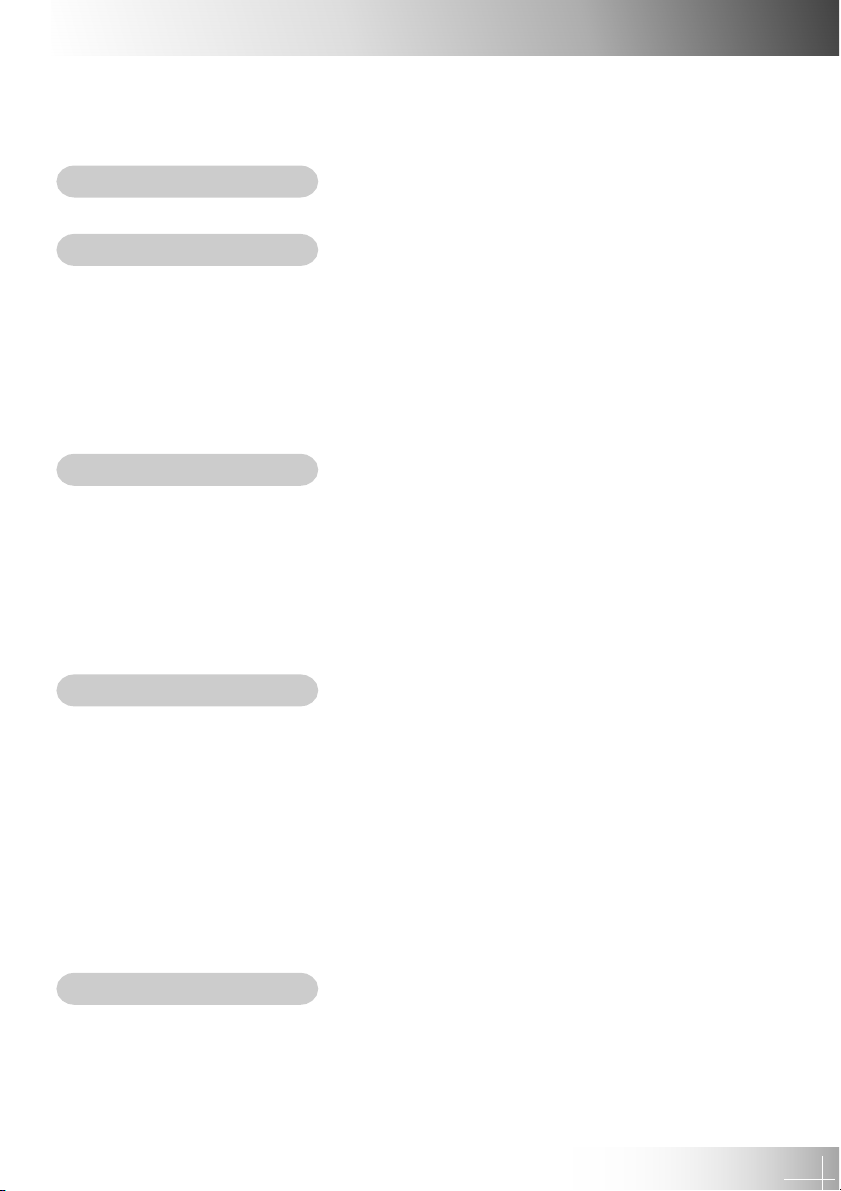
English
Table of Contents
Usage Notice
Precautions ...................................................................................................... 2
Introduction
Product Features .............................................................................................. 4
Package Overview ............................................................................................. 5
Product Overview .............................................................................................. 6
Main Unit ..................................................................................................... 6
Panel Control .............................................................................................. 8
Connection Ports ........................................................................................ 9
Remote Control with Mouse Function ...................................................... 10
Installation
Connecting the Projector................................................................................. 11
Powering On/Off the Projector ........................................................................ 12
Powering On the Projector ........................................................................ 12
Powering Off the Projector ....................................................................... 13
Adjusting the Projected Image ........................................................................ 14
Adjusting the Projector Height .................................................................. 14
Adjusting the Projector Focus .................................................................. 15
User Controls
Panel Control & Remote Control ..................................................................... 16
On Screen Display Menus .............................................................................. 19
How to Operate .......................................................................................... 19
User’s Info ................................................................................................. 20
Image-I (Computer Mode) .......................................................................... 22
Image-II (Computer Mode) ......................................................................... 23
Image-I (Video Mode) ................................................................................. 24
Image-II (Video Mode) ............................................................................... 25
Language (Computer / Video Mode) ........................................................... 26
Management (Computer / Video Mode) ...................................................... 27
Appendices
Troubleshooting .............................................................................................. 28
Changing the Lamp ......................................................................................... 31
Specifications ................................................................................................. 33
Compatibility Modes ....................................................................................... 34
1
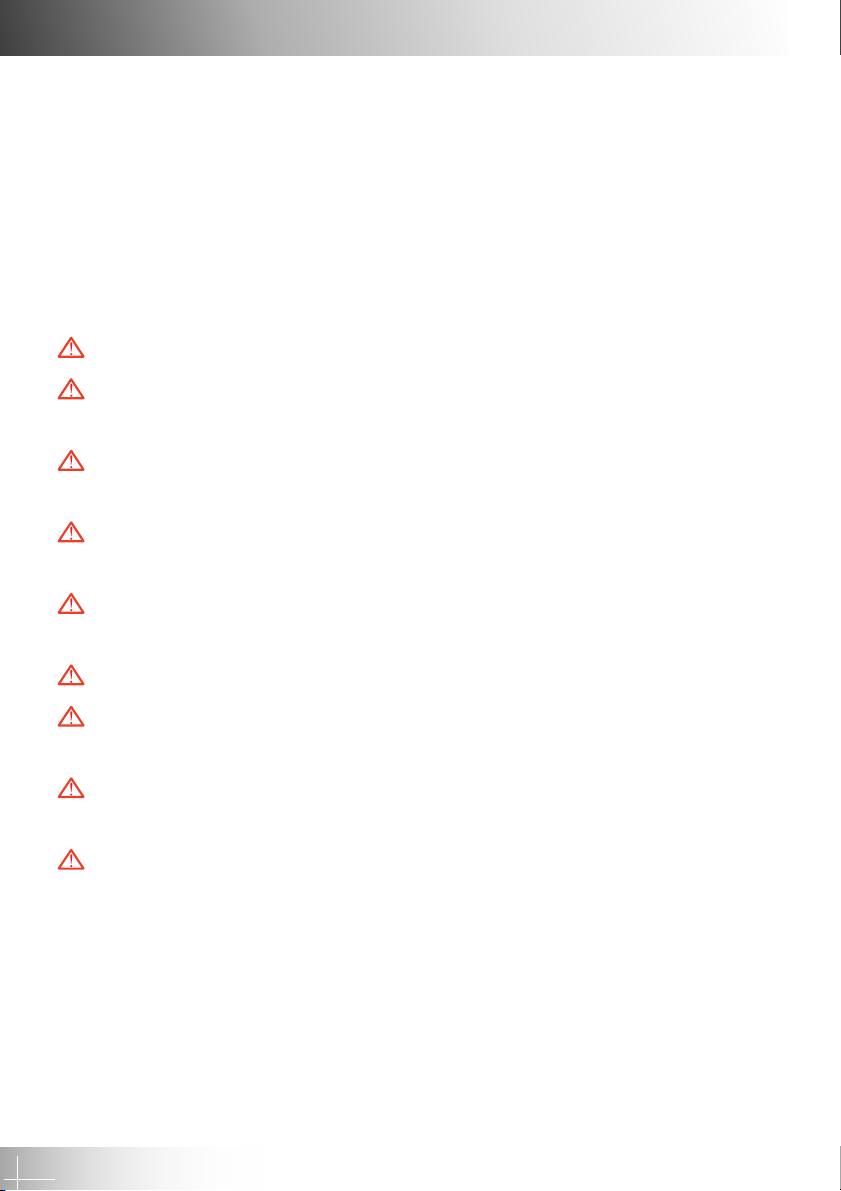
English
Usage Notice
Precautions
Follow all warnings, precautions and maintenance as recommended in this
user guide to maximize the life of your unit.
Warning- Do not look into the lens. The bright light may hurt your eyes.
Warning- To reduce the risk of fire or electric shock, do not expose this product
to rain or moisture.
Warning- Please do not open or disassemble the product as this may cause
electric shock.
Warning- When changing the lamp, please allow unit to cool down, and follow
all changing instructions.
Warning- This product will detect the life of the lamp itself. Please be sure to
change the lamp when it shows warning messages.
Warning- After changing a new lamp please reset the lamp life from OSD menu.
Warning- Before switching off the product, please keep the cooling fan running
for a few minutes.
Warning- When connecting the projector to the computer, please turn off the
projector first.
Warning- When the lamp reaches the end of its life, it will burn out and may
make a loud popping sound. If this happens, the projector will not
turn back on until the lamp module has been replaced. To replace the
lamp, follow the procedures listed under “Changing the Lamp.”
2

English
Usage Notice
Do:
Turn off the product before cleaning.
Use a soft cloth moistened with mild detergent to clean the display housing.
Disconnect the plug from power outlet if the product is not being used for a long
period of time.
Do not:
Block the slots and openings on the unit provided for ventilation.
Use abrasive cleaners, waxes or solvents to clean the unit.
Operate under the following conditions:
- Extremely hot, cold or humid environments.
- In areas susceptible to excessive dust and dirt.
- Near any appliance generating a strong magnetic field.
- Place in direct sunlight.
3
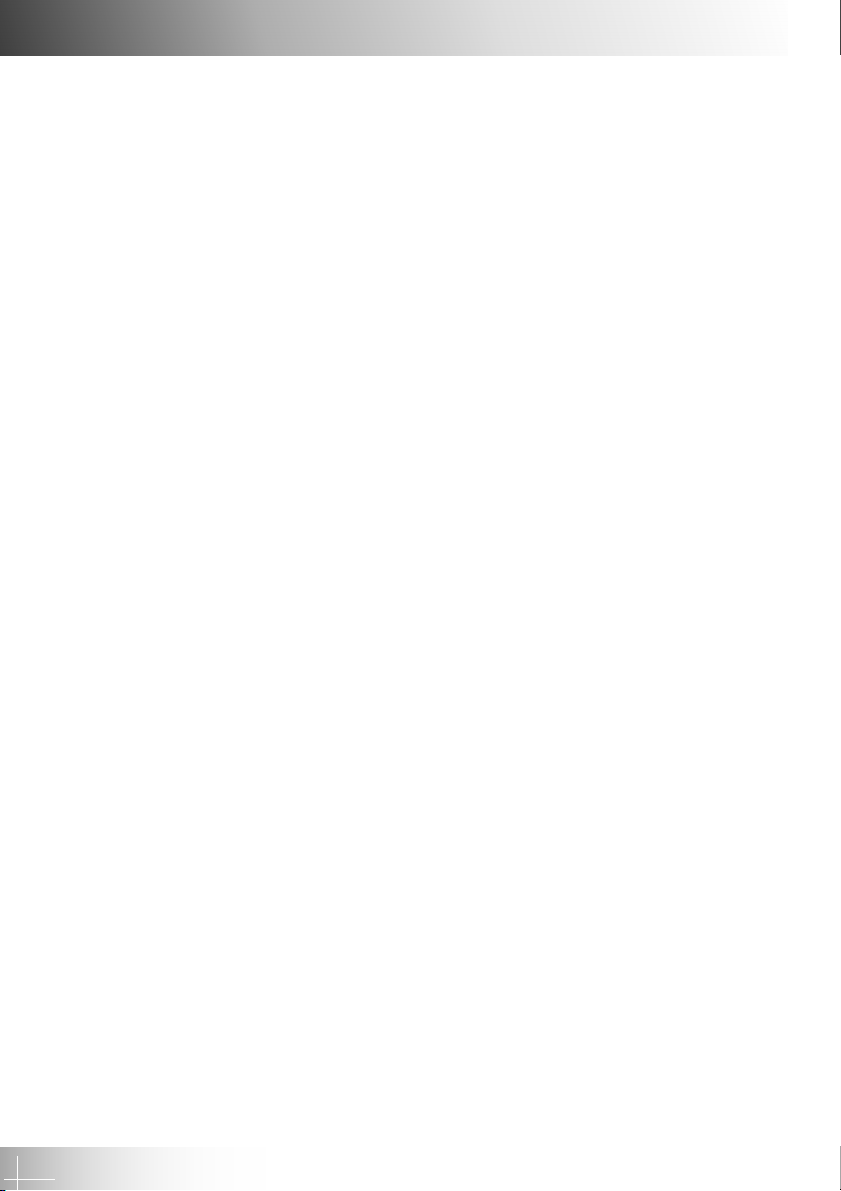
English
Introduction
Product Features
This product is an SVGA single chip 0.55" DLPTM projector. Its outstanding
features include:
True SVGA, 800 x 600 addressable pixels
4.5 lbs (2 kgs) compact design
Single chip DLP™ technology
Independent white-balance adjustment, for natural picture quality
Digital zoom features
PureProgressive™ processing technology for artifact-free film materials
Full HDTV compatibility (480i/p, 1080i, 720p)
NTSC/NTSC4.43/PAL/PAL-M/PAL-N/SECAM and HDTV compatible
Fully functioning remote with optional mouse control
User-friendly multilingual on screen display menu
Advanced electronic keystone correction and high quality full digital functionality
User-friendly control panel
Luxurious carrying bag included
When set to the smallest ratio, the projector can support up to SXGA and can fully
support VGA and SVGA
150 watt user replaceable lamp
Compatible with Apple Macintosh
4
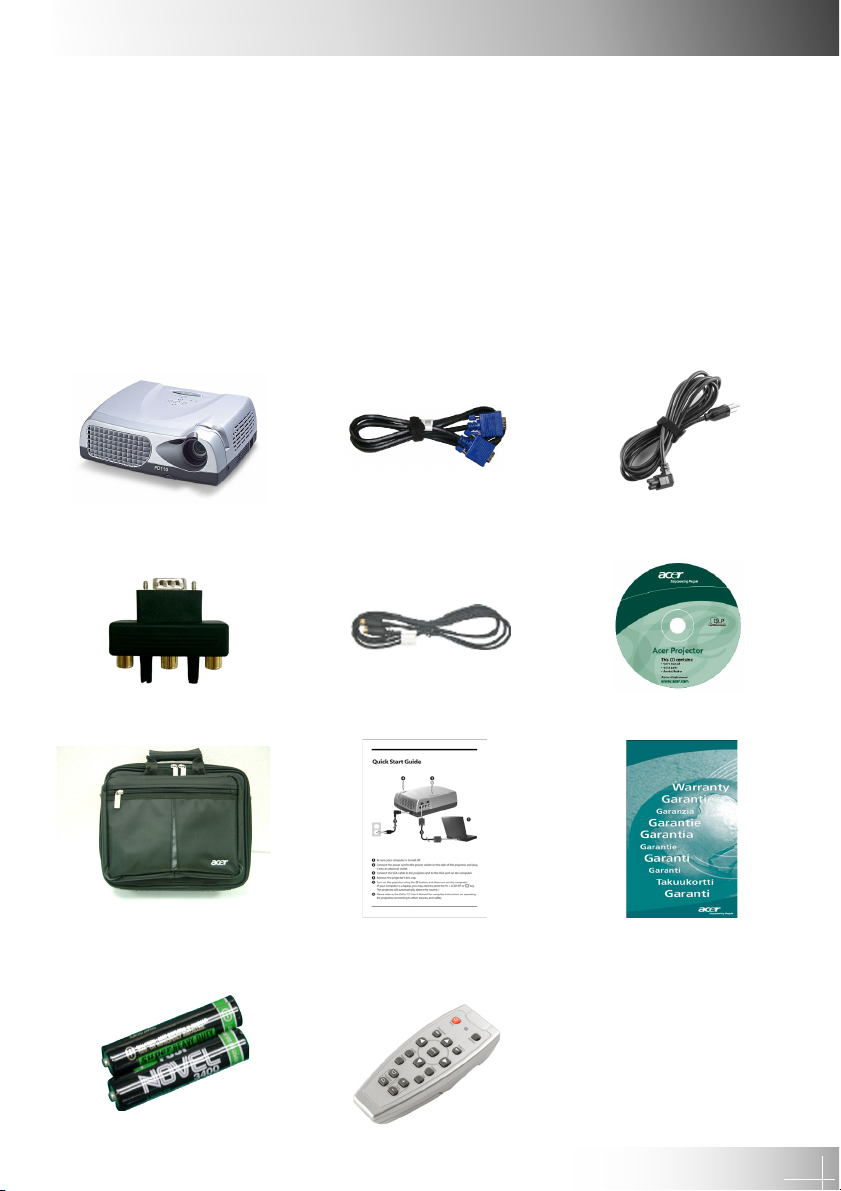
English
Introduction
Package Overview
This projector comes with all the items shown below. Check to make sure your
unit is complete. Contact your dealer immediately if anything is missing.
Projector with lens cap VGA Cable Power Cord
D-15 to RCA-Adapter S-Video Cable User’s Guide
for YPbPr
Carrying Case Quick Start Card Warranty Card
Battery x 2 Remote Control with
Mouse Function
5

English
Introduction
Product Overview
Main Unit
4
1
2
3
5
7
6
6
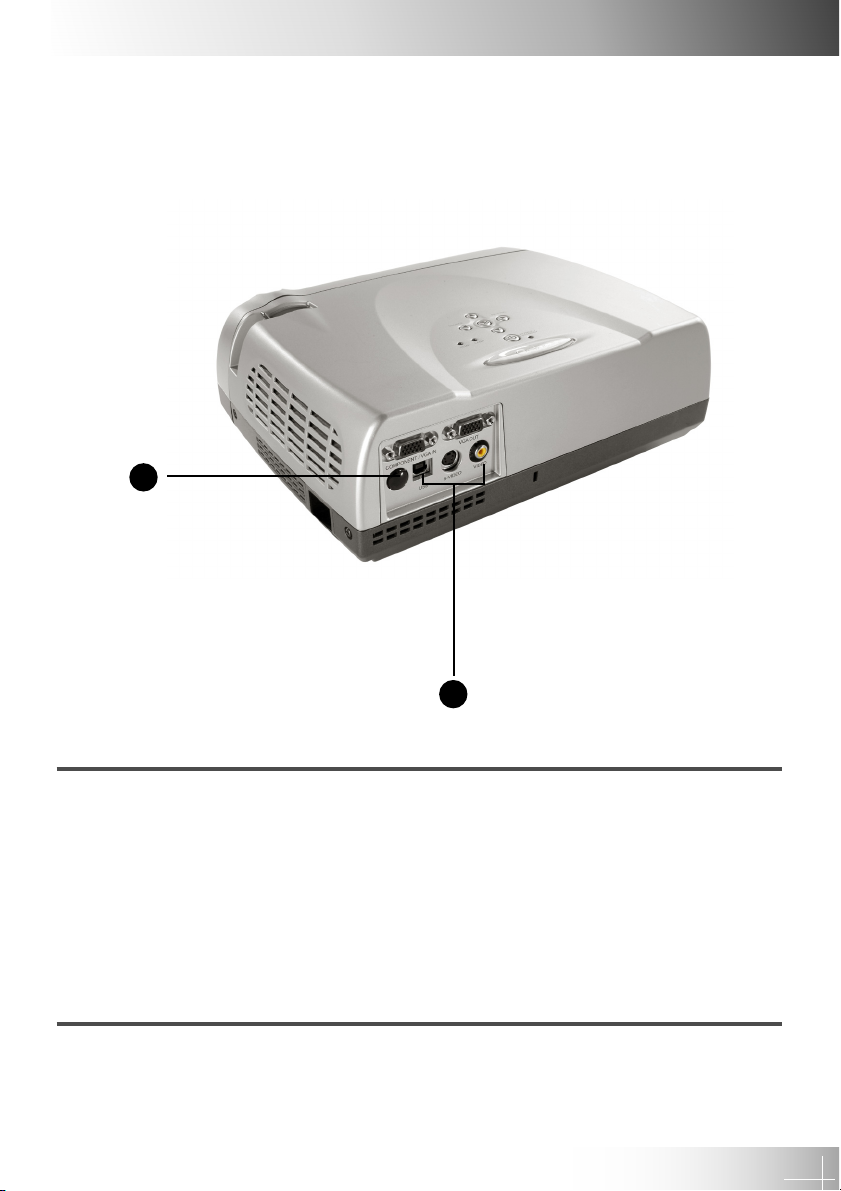
English
Introduction
5
1. Panel Control
2. Focus Ring
3. Lens
4. Elevator Button
5. Remote Control Receiver
6. Power Connector
7. Elevator Foot
8. Connection Ports
8
7
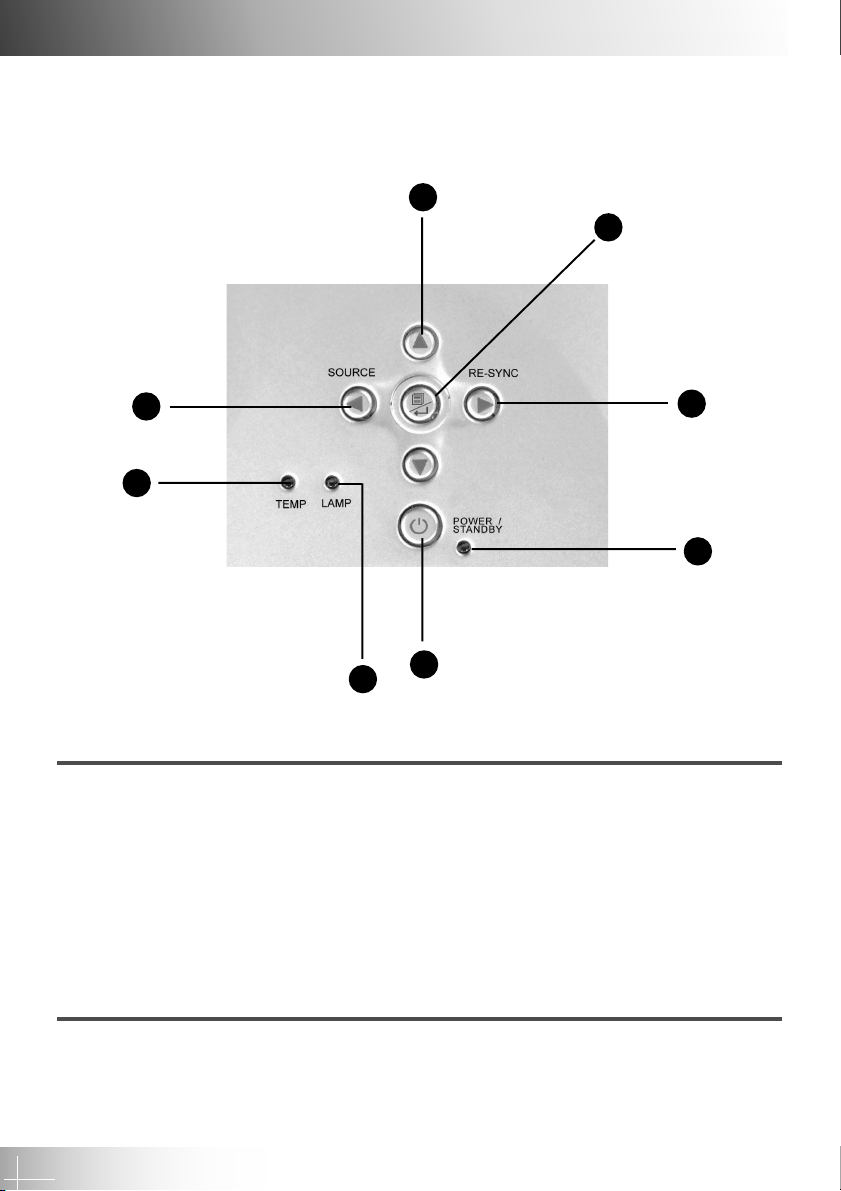
English
Introduction
Panel Control
5
4
6
7
1. Power Indicator Light
2. Power / Standby
3. Re-sync
4. Menu On / Off ; Enter
5. Four Directional Select Keys
6. Source
7. Temperature Warning LED
8. Lamp Warning LED
3
1
2
8
8
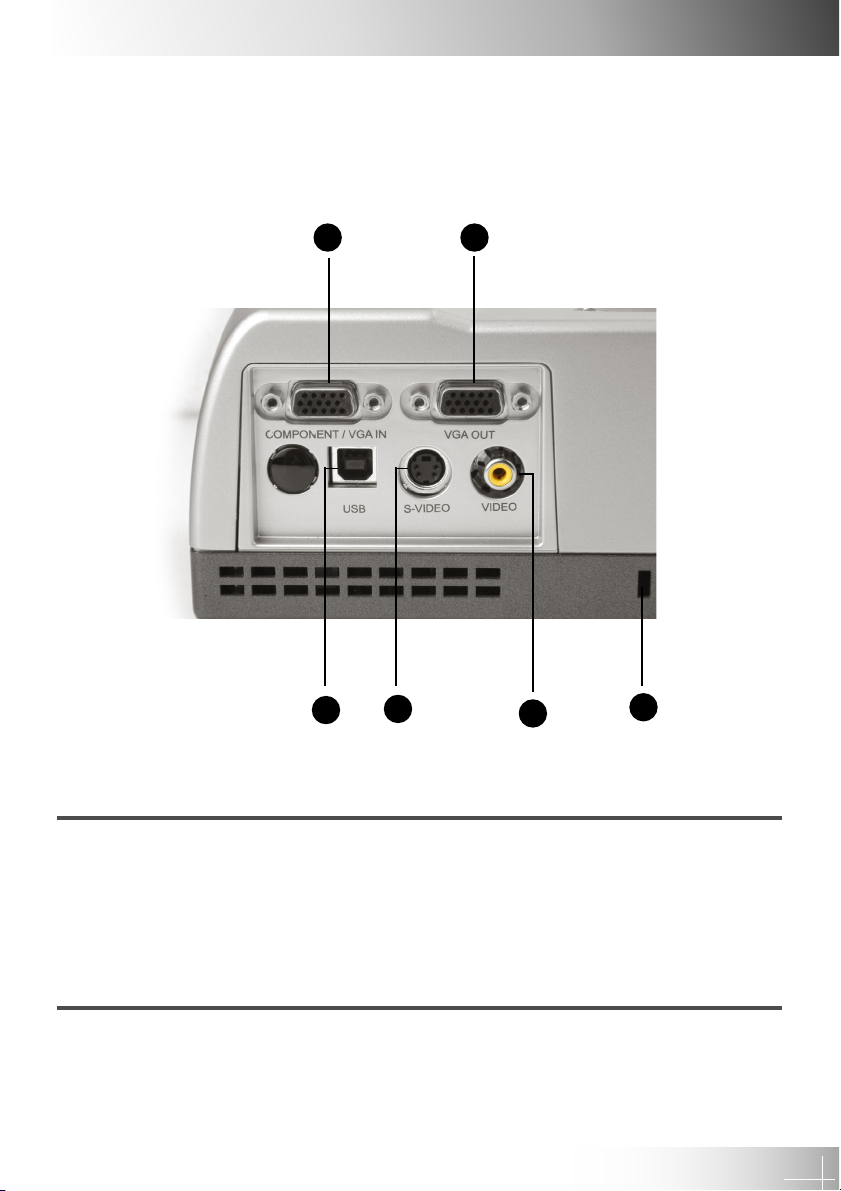
Connection Ports
English
Introduction
1
6
5
2
4
3
1. Connector for computer / component signal input
2. Connector for external monitor signal output
3. Kensington™ Lock
4. Composite Video Input Connector
5. S-Video Input Connector
6. USB Mouse connector port
9
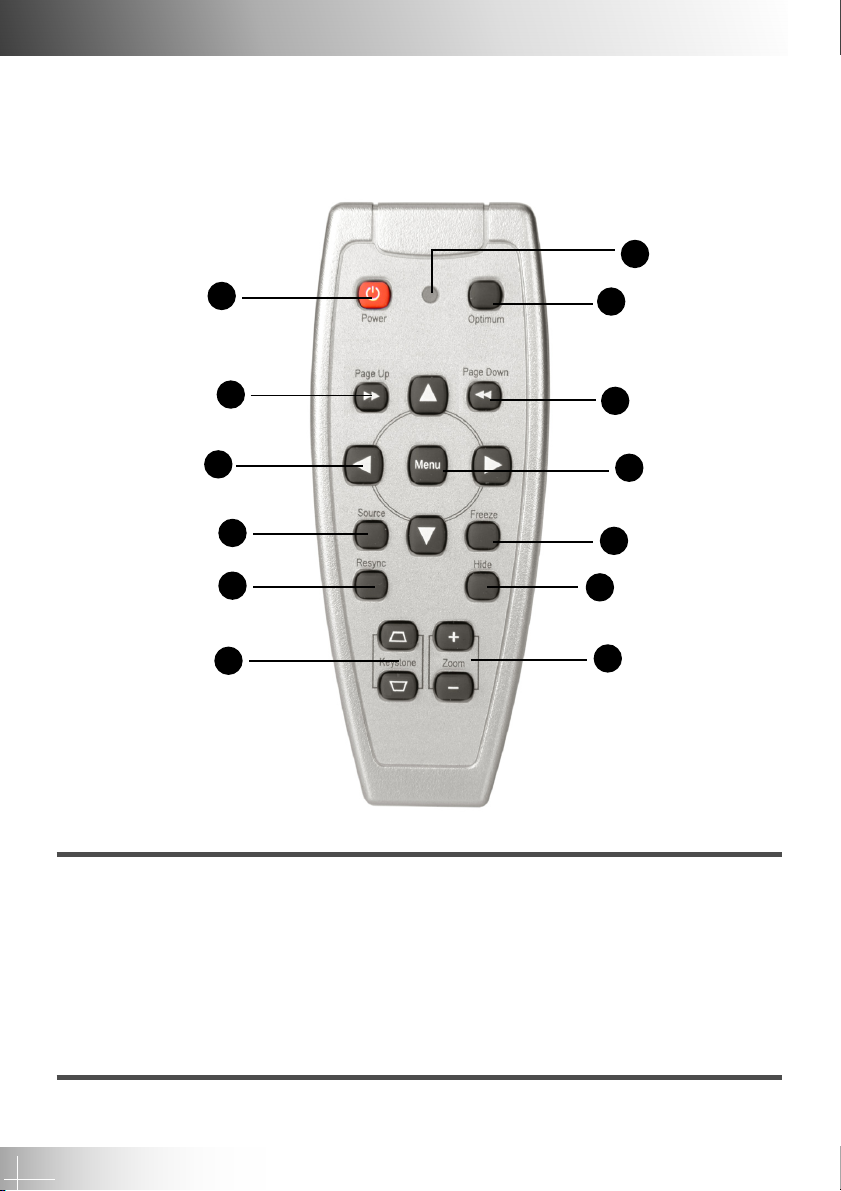
English
Introduction
Remote Control with Mouse Function
7
1
2
3
4
5
6
1. Power / Standby 7. LED
2. Page Up 8. Optimum Setting
3. Four Directional Selector 9. Page Down
4. Source 10. Menu
5. Re-sync 11. Freeze
6. Keystone Correction 12. Hide
13. Zoom In / Zoom Out
8
9
10
11
12
13
10
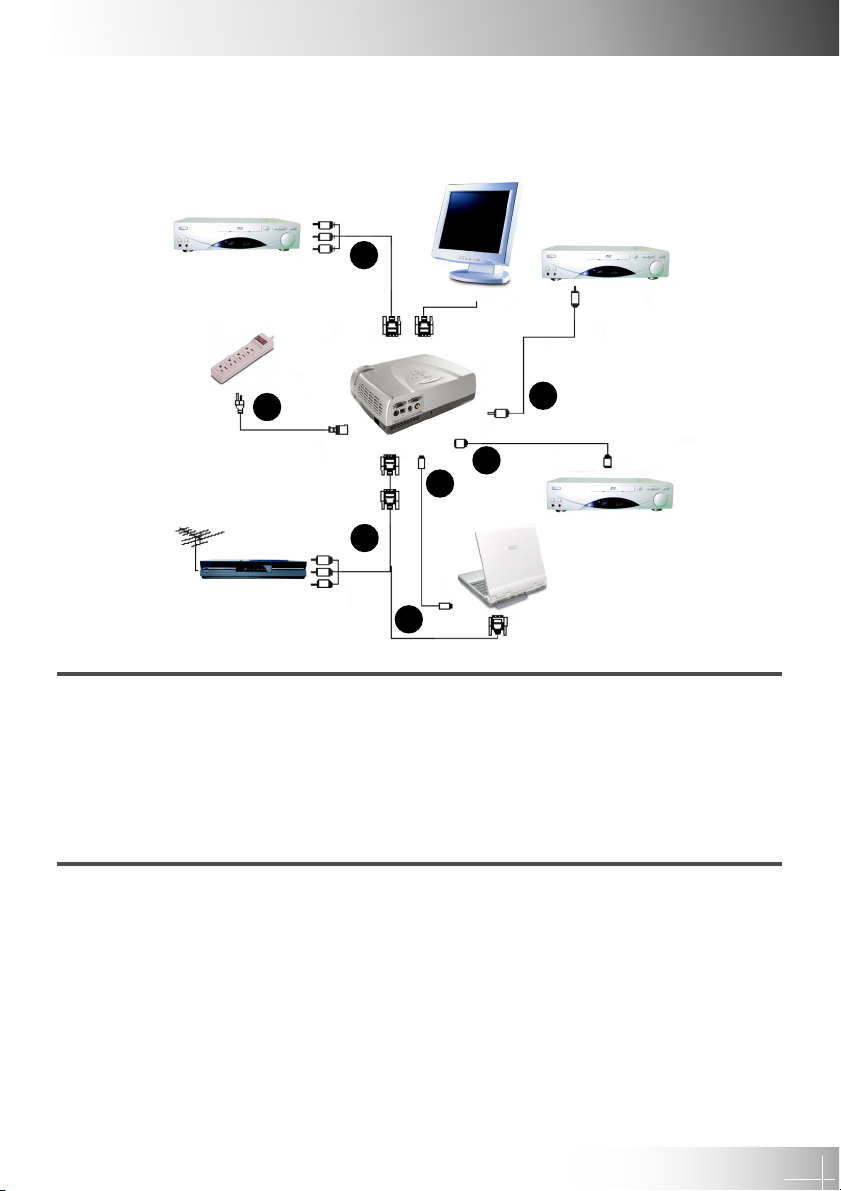
Connecting the Projector
English
Installation
6
2
4
3
5
6
1
1. VGA Cable
2. Power Cord
3. S-Video Cable
4. Composite Video Cable (optional)
5 USB Cable (to connect the USB mouse to a PC; optional)
6. HDTV/Component Video Cable (optional)
To ensure the projector works well with your computer, please set the display
mode on your graphics card to less than or equal to SVGA (800 x 600) resolution.
Also ensure the refresh rate of the graphics card is compatible with the projector.
Refer to the “Compatibility Modes” section on page 34 for more information.
11
