Page 1
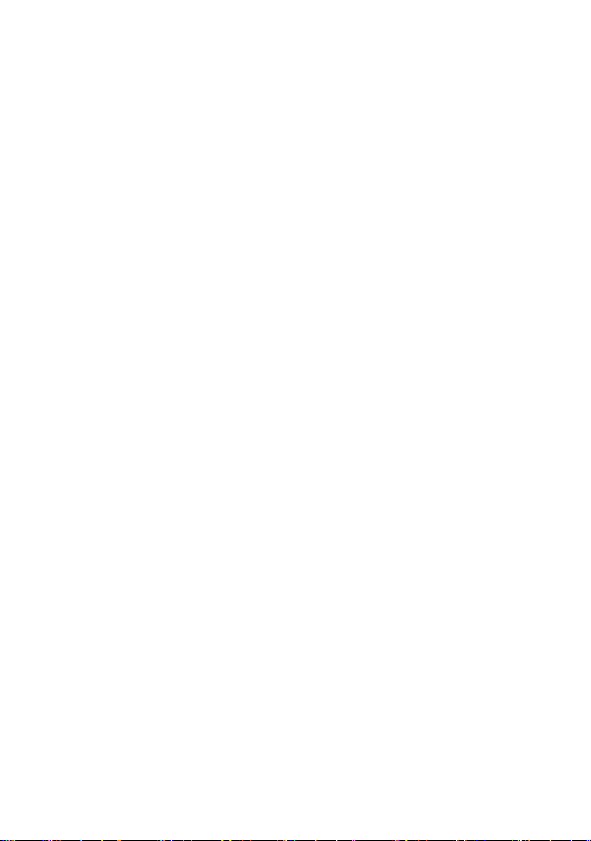
Quick Setup Guide
Leitfaden zur Schnelleinrichtung
Guía rápida de instalación
Guide d’installation rapide
Guia de Instalação Rápida
快速安装使用指南
快速安裝使用指南
クイックセットアップガイド
빠른 설치 가이드
Page 2
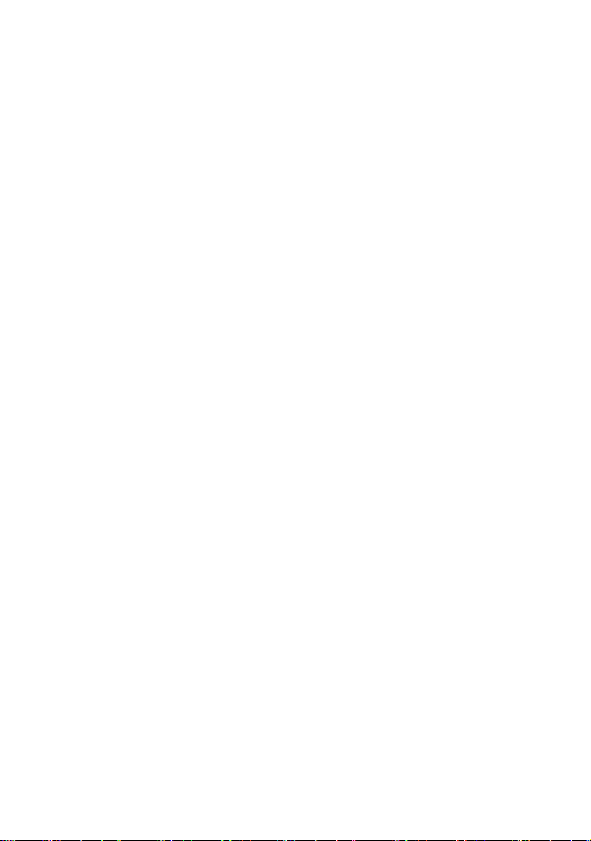
Page 3
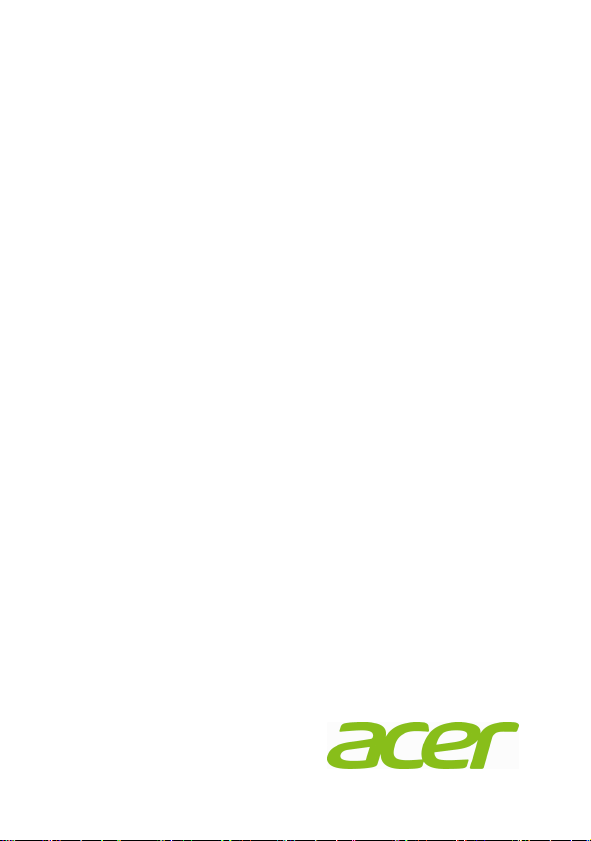
Acer Veriton N2010G Thin Client
Quick Setup Guide
1
Page 4
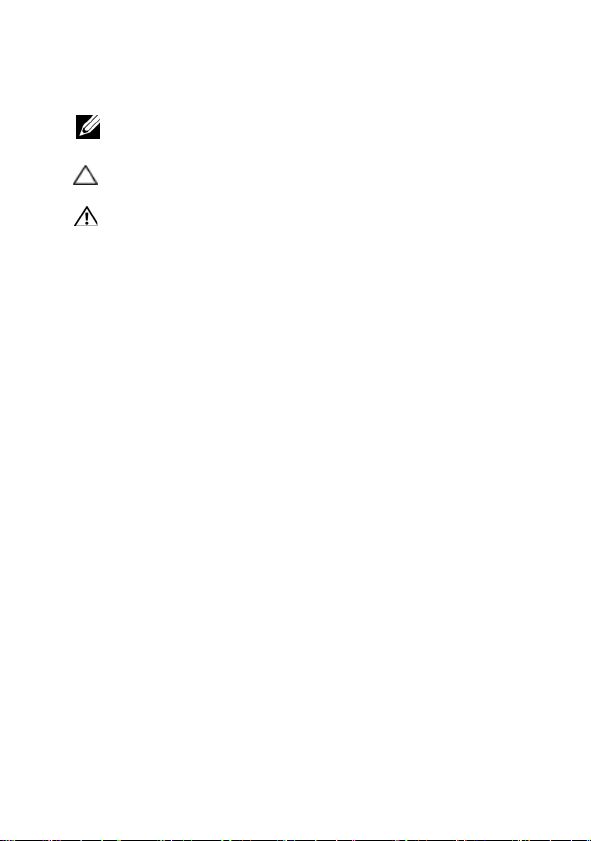
Notes, Cautions, and Warnings
NOTE:
Indicates important information that helps you make better
use of your computer.
CAUTION: Indicates that damage to hardware or loss of data
may result if instructions are not followed.
WARNING: Indicates that property damage, personal injury, or
death may result if instructions are not followed.
2
Page 5
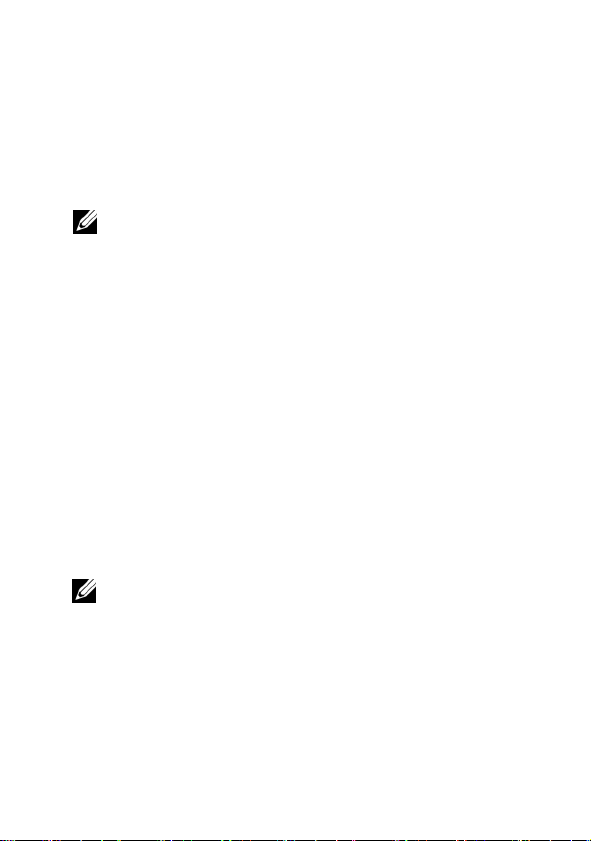
Acer Veriton N2010G Thin Client
Quick Setup Guide
Before Setting Up Your VN2010G
NOTE:
Place the thin client in its vertical orientation for best performance.
Your VN2010G thin client is shipped with the following items:
1
Power cord
2
Adapter
3
Terminal stand
4
Quick Setup Guide
5
DVI-I to VGA converter(optional)
6
Compact VESA holder (optional)
7
Warrranty card
NOTE
:
reseller immediately.
Inspect all parts for damage. If anything is damaged,please contact your
3
Page 6
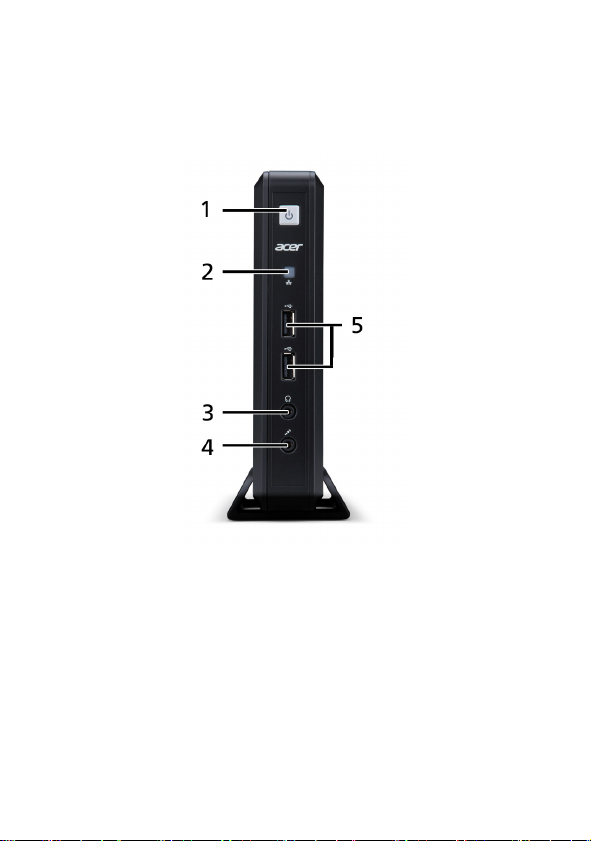
Setup and Features
Front View
1 Power Button 2 Network activity indicator LED
3 Audio line-out jack 4 Microphone jack
5 USB 2.0 ports
4
Page 7
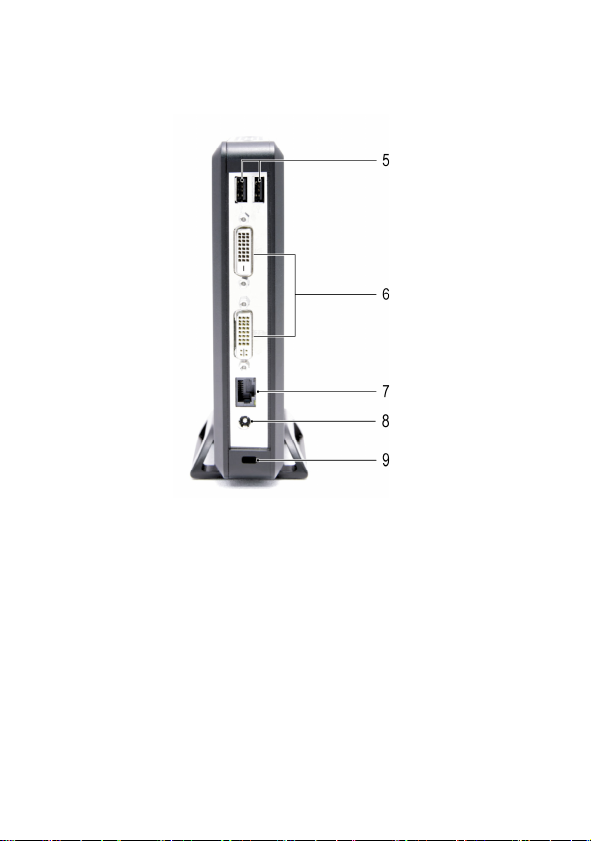
Back View
5 USB 2.0 ports 6 DVI ports
7 Ethernet (RJ-45) port 8 DC-injack
9 Security cable slot
5
Page 8

Quick Setup
1
Connect the monitor to one of the DVI ports on the
back of the unit.
6
Page 9

2
Connect the mouse and keyboard to the USB ports.
7
Page 10

3
Connect the network cable to the Ethernet port on the
unit and the other end of the cable to your local
network.
8
Page 11

4
Connect the power supply to the DC-in jack on the back
of the unit.
9
Page 12
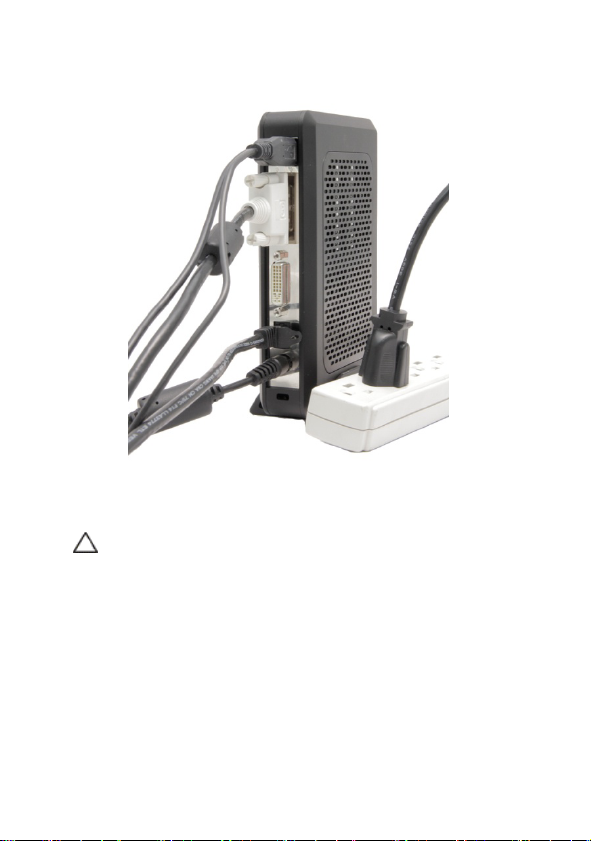
5
Plug the power cord into a surge-protected AC outlet.
CAUTION: To prevent overheating, and thus voiding your
warranty, do not place anything on or over the thin client.
10
Page 13
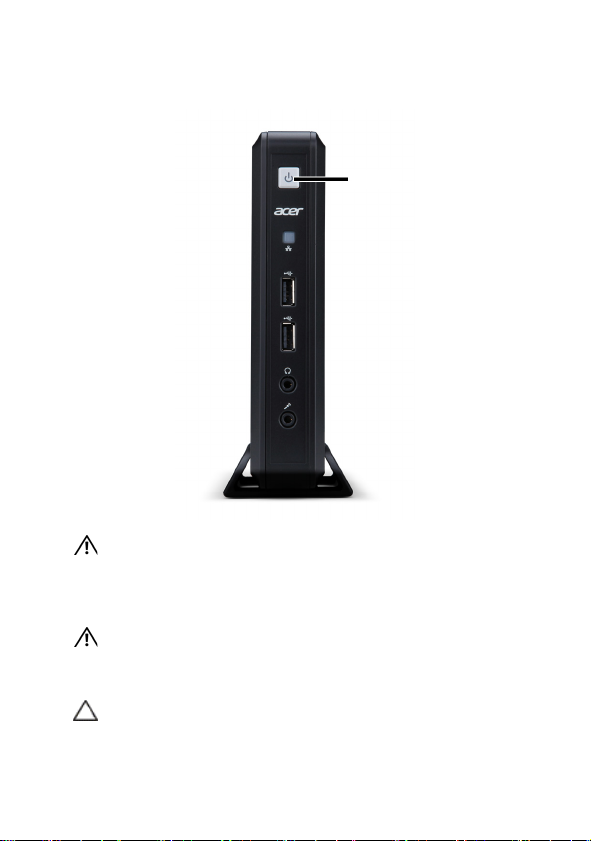
6
Press the
Power
button to turn on the unit.
Pow er
WARNING: Make all necessary connections before turning the unit
on. Failure to do so may make the unit appear as if is not
functioning properly. Do not shut the thin client down by
removing the power cord. Loss of power can damage the unit.
WARNING: Excessive volume from earphones and headphones can
cause hearing loss. Adjust the equalizer to increase or decrease
the earphones’ and headphones’ volume levels.
CAUTION: It is important to not interrupt the power to the thin
client while executing a firmware upgrade. Loss of power can
result in a damaged operating system.
11
Page 14
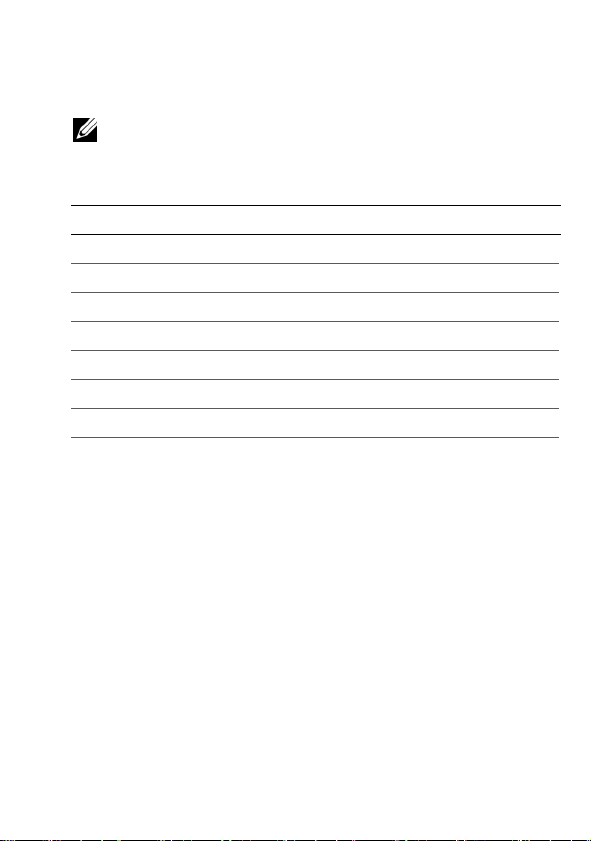
Specifications
NOTE:
The following specifications are only those required by law to ship
with your thin client. For a complete and current listing of the
specifications for your thin client, please go to www.acer.com.
Environmental
Temperature:
Operating 0°to 35°C (32° to 95° F)
Storage -20° to 60° C (-4° to 140° F)
Relative humidity 20% to 80% non-condensing
Altitude:
Operating -15.2 to 2000 m (-50 to 6561.7 ft)
Storage -15.2 to 10,665 m (-50 to 35,000 ft)
12
Page 15
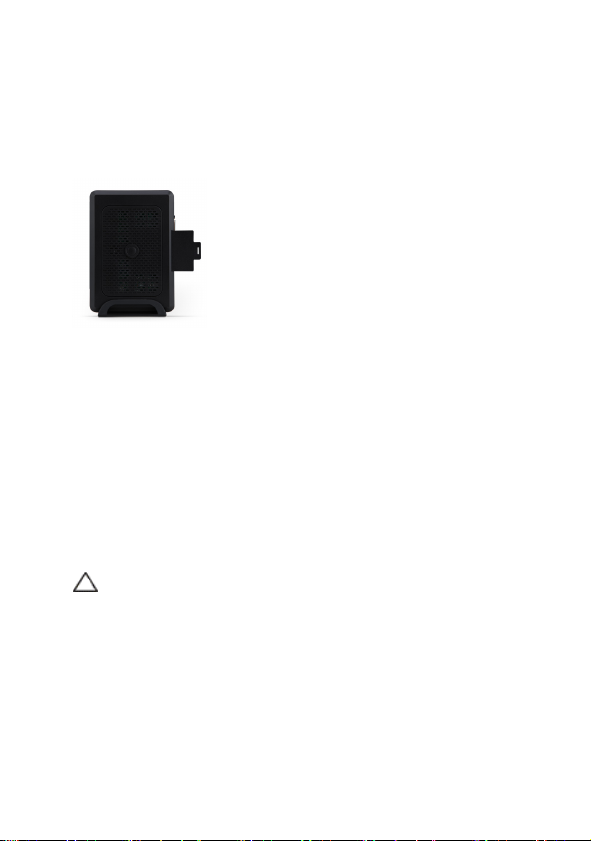
Regulatory Information
The regulatory details of your VN2010Gthin client can be
found on a pull-out tab on the back of the device.
Vender:
Model number:
Description:
Or
Vender:
Model number:
Description:
Elementech International Co., Ltd
AU-799IN
12V/4A 48W AC Adapter
LiteOn Technology Corporation
PA-1051-01AC-LF
12V/4.16A 50W AC Adapter
CAUTION: There is a risk of explosion if the battery is
replaced with an incorrect type. Please dispose of used
batteries according to the instructions.
13
Page 16
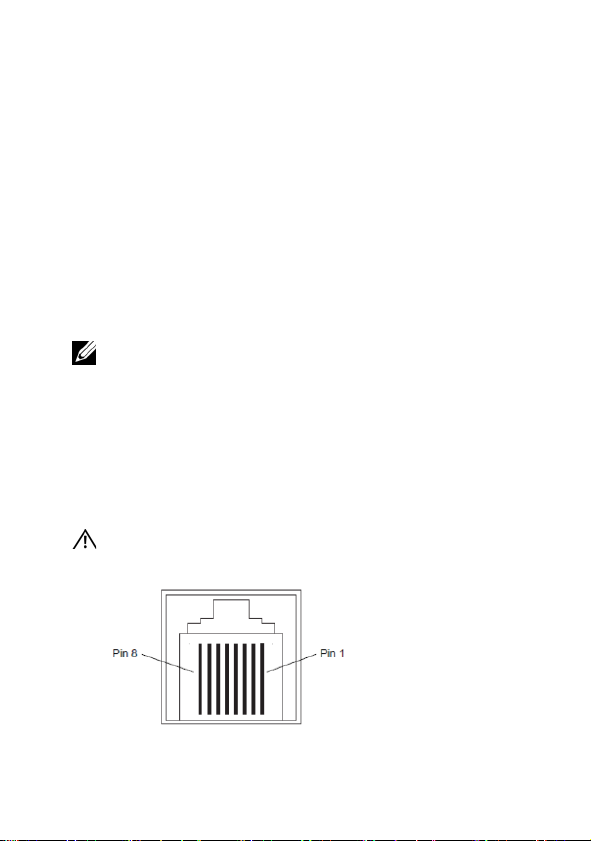
Power Over Ethernet (POE)
(for selected models)
The POE 802.3at/af installation option allows the VN2010G
to communicate and receive power on the same
10/100/1000Base-T Ethernet cable.
1
Connect the Ethernet cable to the RJ45 port on the
VN2010G.
2
Plug the other end of the Ethernet cable into an
802.3at/af certified host system LAN port, or
802.3at/af port injector.
NOTE:
802.3af host systems can provide power to the VN2010G via POE
if certain peripherals are shut off. If POE is not providing enough power,
connect a power supply.
RJ45/Ethernet Connector Pinouts
These are the locations for the Ethernet port. Use care when
handling.
WARNING: POE Ethernet connectors channel high voltage current.
Do not make direct physical contact with the pins.
14
Page 17
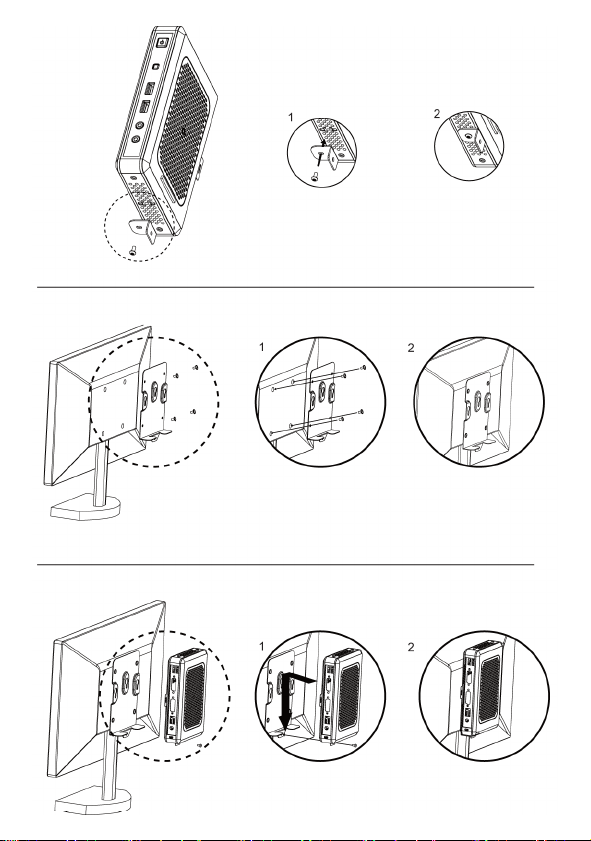
15
Page 18
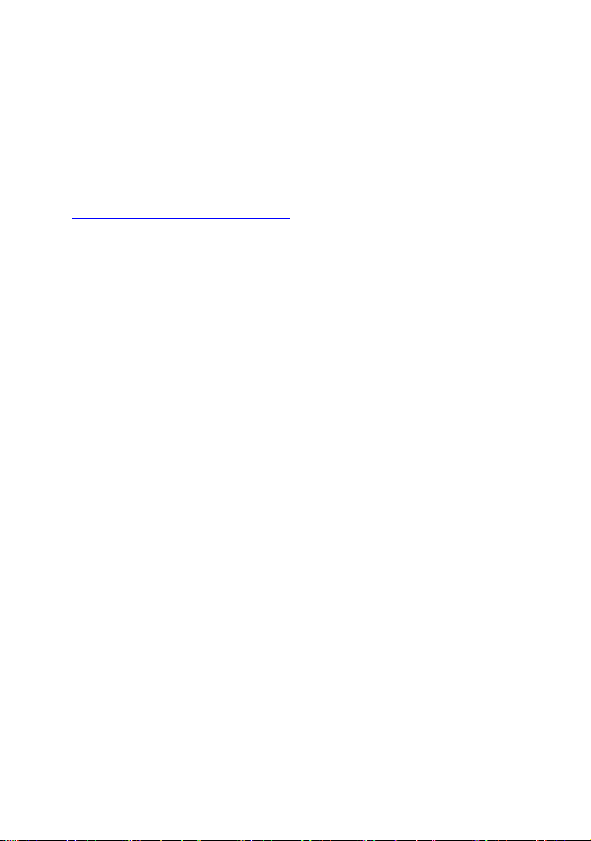
Getting the latest software and
Echo Management software
Please visit the website page through following
http://www.devonit.com/acer
clients and the latest Echo Management software for server.
, to get the latest software for
16
Page 19
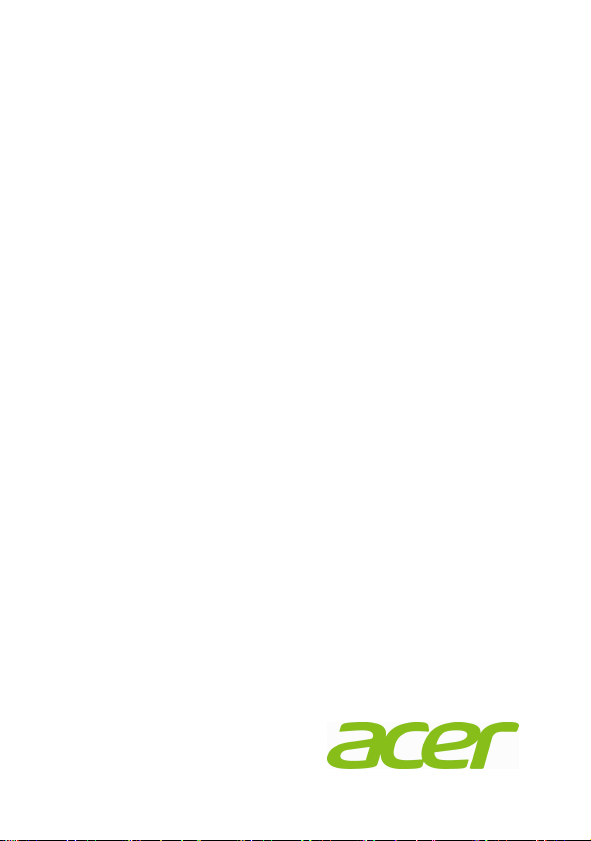
Acer Veriton N2010G Thin Client
Leitfaden zur Schnelleinrichtung
1
Page 20
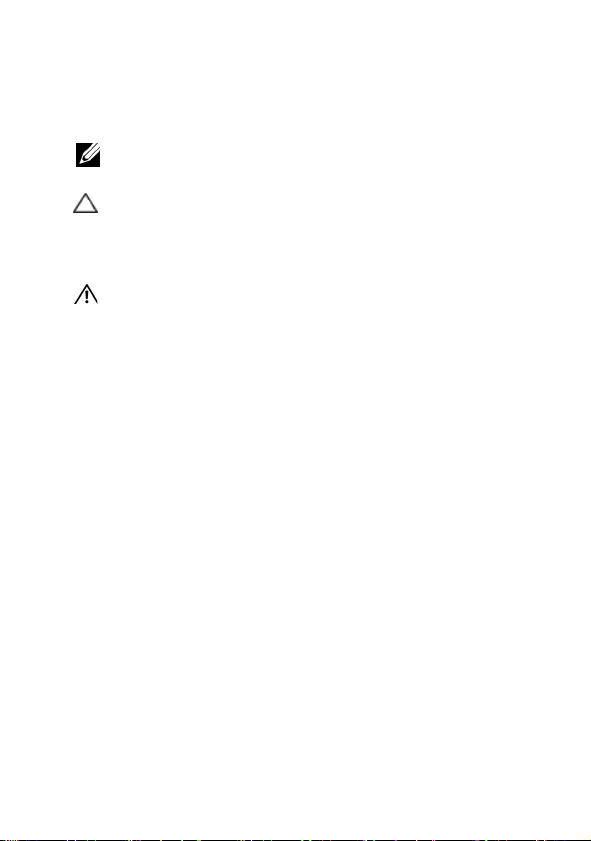
Hinweise, Vorsichtshinweise und
Warnungen
HINWEIS:
Ein HINWEIS macht auf wichtige Informationen für die
bessere Nutzung Ihres Computers aufme rksam.
VORSICHT: Ein VORSICHTSHINWEIS weist auf eine
potenzielle Beschädigung der Hardware bzw. auf
potenziellen Datenverlust hin, wenn die Anweisungen
nicht befolgt werden.
WARNUNG: Eine WARNUNG weist auf eine potenzielle
Beschädigung von Eigentum, Körperverletzungs- oder
Todesgefahr hin.
2
Page 21
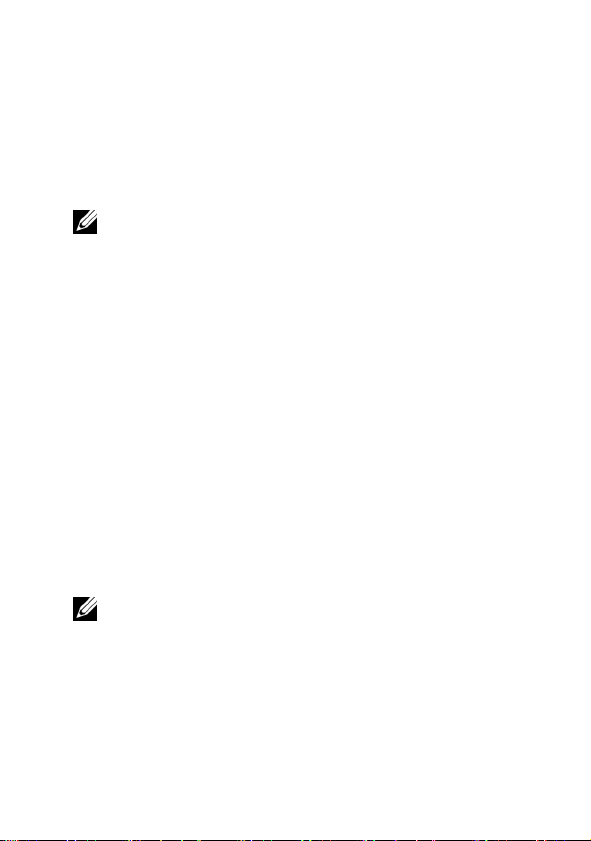
Acer Veriton N2010G Thin Client
Leitfaden zur Schnelleinrichtung
Vor der Einrichtung Ihres VN2010G
HINWEIS:
Stellen Sie den Thin-Client für optimale Leistung ve rtikal
ausgerichtet auf.
Ihr VN2010G -Terminal wird mit den folgenden Artikeln
geliefert:
1
Netzkabel
2
Adapter
3
Terminalständer
4
Leitfaden zur Schnelleinrichtung
5
DVI-I zu VGA Converter (optional)
6
Kompakte VESA-Halterung (optional)
7
Garantiekarte
HINWEIS:
beschädigt sein, wenden Sie sich bitte umgehend an Ihren Händler.
Überprüfen Sie alle Teile auf sichtbare Beschädigungen. Sollte etwas
3
Page 22

Einrichtung und Funktionsmerkmale
Vorderansicht
1 Einschalttaste 2 LED-Anzeige für Netzwerkaktivität
3 Audioleitung, Ausgang 4 Mikrofonbuchse
5 USB 2.0-Anschlüsse
4
Page 23

Rückansicht
5 USB 2.0-Anschlüsse 6 DVI-Anschlüsse
7 Ethernet (RJ-45)-Anschluss 8 DC-Eingangsbuchse
9 Sicherheitskabelschlitz
5
Page 24

Schnelleinrichtung
1
Schließen Sie den Monitor am DVI-Anschlüsse an der
Rückseite des Geräts an.
6
Page 25

2
Schließen Sie die Maus und Tastatur an die
USB-Anschlüsse an.
7
Page 26

3
Schließen Sie das Netzwerkkabel an den EthernetAnschluss am Gerät an und verbinden Sie das andere
Ende des Kabels mit dem LAN.
8
Page 27

4
Schließen Sie das Netzteil an die DC-in-Buchse an der
Rückseite des Geräs an.
9
Page 28
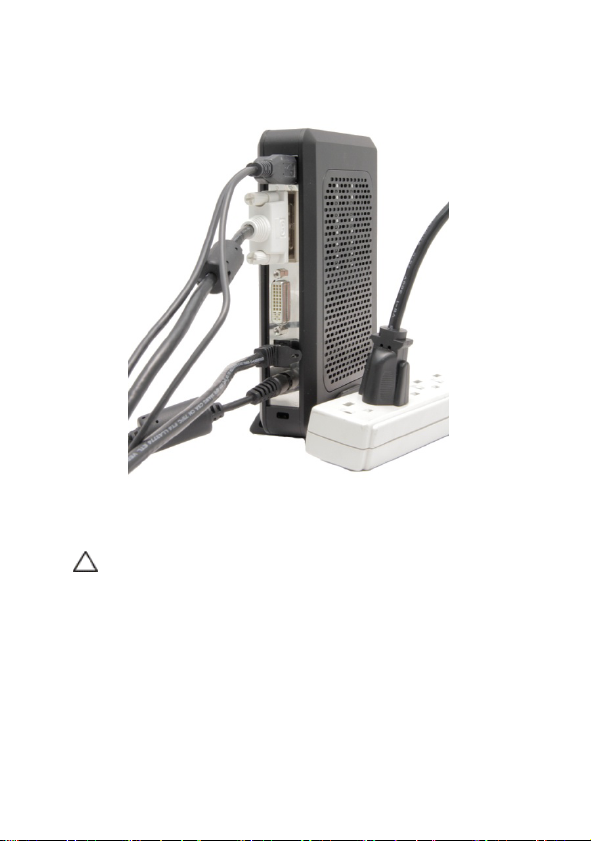
5
Stecken Sie das Netzkabel in eine Netzsteckdose mit
Überspannungsschutz.
VORSICHT: Um eine Überhitzung und Ungültigmachung Ihrer
Garantie zu vermeiden, legen Sie nichts auf oder über den
Thin-Client.
10
Page 29
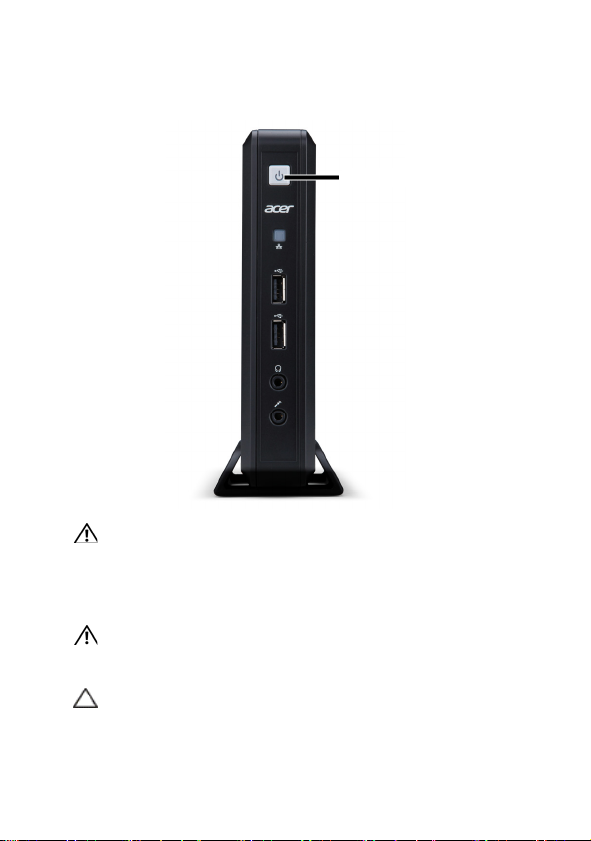
6
Drücken Sie die
einzuschalten.
Einschalt-
Taste am Gerät um es
Einschalten
WARNUNG: Stellen Sie alle notwendigen Verbindungen her, bevor
Sie das Gerät einschalten. Wird dies nicht getan, kann das Gerät den
Anschein haben, nicht richtig zu funktionieren. Fahren Sie den
Thin-Client nicht durch Abziehen des Netzkabels herunter.
Stromverlust kann das Gerät beschädigen.
WARNUNG: Überhöhter Schalldruck von Ohr- und Kopfhörern kann
zu Gehörverlusten führen. Passen Sie den Equalizer an, um die
Lautstärke von Hörkapseln und Kopfhörern einzustellen.
VORSICHT: Es ist wichtig, dass die Stromzufuhr zum Thin-Client
während der Durchführung eines Firmware-Upgrades nicht
unterbrochen wird. Stromverlust kann zur Beschädigung des
Betriebssystems führen.
11
Page 30
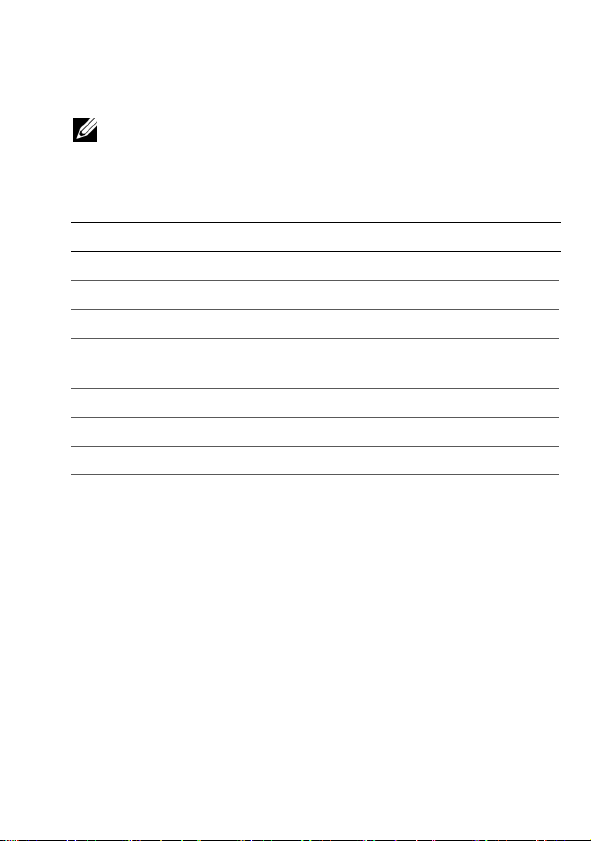
Technische Daten
HINWEIS:
Versand Ihres Thin-Clients gesetzlich vorgeschriebenen. Eine komplette
akuelle Liste mit technischen Daten für Ihren Thin-Client finden Si e unter
www.acer.com
Umgebungsdaten
Temperatur:
In Betrieb 0° bis 35°C
Lagerung -20° bis 60°C
Relative
Luftfeuchtigkeit
Höhe:
In Betrieb -15,2 bis 2000 m
Lagerung -15,2 bis 10.665 m
Die folgenden technischen Da ten umfassen nur die für den
20% bis 80% nicht-kondensierend
12
Page 31

Vorgeschriebene Angaben
Die behördlichen Hinweise für Ihren VN2010G Thin-Client
finden Sie auf der herausziehbaren Klappe auf der Rückseite
des Geräts.
Hersteller:
Modellnummer:
Beschreibung:
Oder
Hersteller:
Modellnummer:
Beschreibung:
Elementech International Co., Ltd
AU-799IN
12V/4A 48W Netzteil
LiteOn Technology Corporation
PA-1051-01AC-LF
12V/4.16A 50W Netzteil
ACHTUNG: Es besteht Explosionsgefahr, wenn die Batterie
durch eine Batterie falschen Typs ersetzt wird. Entsorgen
Sie Akkus gemäß Anleitung.
13
Page 32

Power Over Ethernet (POE)
(für ausgewählte Modelle)
Die Installationsoption POE 802.3at/af ermöglicht, dass der
VN2010G über dasselbe 10/100/1000Base-T EthernetKabel kommunizieren und Strom erhalten kann.
1
Schließen Sie das Ethernet-Kabel am RJ45-Port auf dem
VN2010G an.
2
Stecken Sie das andere Ende des Ethernet-Kabels in
einen 802.3at/af-zertifizierten Hostsystem-LAN-Port
oder 802.3at/af-Portinjektor ein.
HINWEIS:
wenn bestimmte Periphergeräte ausgeschaltet sind. Wird nicht genügend
Strom über POE geliefert, stellen Sie die Verbindung zu einem Netzteil her.
802.3af-Hostsysteme liefern via POE Strom an den VN2010G,
Pinbelegungen des RJ45/EthernetAnschlusses
Dies sind die Stellen für den Ethernet-Port.Lassen Sie bei der
Handhabung Vorsicht walten.
WARNUNG: POE Ethernet-Anschlüsse leiten
Hochspannungsstrom. Es darf nicht zur direkten Berührung der
Pins kommen.
14
Page 33

15
Page 34

Holen Sie sich die neueste Software
und die Echo Management Software
Besuchen Sie die Website http://www.devonit.com/acer
die neueste Software für Clients und die neueste Echo
Management Software für Server zu erhalten.
, um
16
Page 35

Acer Veriton N2010G Thin Client
Guía rápida de instalación
1
Page 36

Notas, precauciones y advertencias
NOTA:
Una NOTA indica información importante que le ayuda a
usar mejor su computadora.
PRECAUCIÓN: Una PRECAUCIÓN indica un posible daño al
hardware o pérdida de datos si no se siguen las instrucciones.
ADVERTENCIA: Una ADVERTENCIA indica un posible daño a la
propiedad, lesión personal o muerte.
2
Page 37

Guía rápida de instalación de
Acer Veriton N2010G Thin Client
Antes de configurar su VN2010G
NOTA:
Coloque el cliente delgado en orientación vertical para obtener un mejor
desempeño.
Su terminal VN2010G se embarca con los siguientes
elementos:
1
Cable de suministro de energía
2
Adaptador
3
Soporte de terminal
4
Guía rápida de instalación
5
Conversor de DVI-I a VGA (opcional)
6
Soporte VESA compacto (opcional)
7
Tarjeta de garantía
NOTA:
dañado, póngase en contacto inmediatame nte con su distribuidor.
Revise visualmente todas las piezas en busca de daños. Si hay algo
3
Page 38

Información de instalación y funciones
Vista frontal
1 Botón de encendido 2 LED indicador de actividad de red
3 Salida de audio 4 Conector del micrófono
5 Puertos USB 2.0
4
Page 39

Vista posterior
5 Puertos USB 2.0 6 Puertos DVI
7 Puerto Ethernet (RJ-45) 8 Conector de entrada de CC
9 Ranura de cable de seguridad
5
Page 40

Configuración rápida
1
Conecte el monitor al Puertos DVI en la parte posterior
de la unidad.
6
Page 41

2
Conecte el ratón y el teclado a los puertos USB.
7
Page 42

3
Conecte el cable de red al puerto Ethernet de la unidad
y el otro extremo del cable a su red local.
8
Page 43

4
Conecte la fuente de alimentación al conector de
entrada de CC de la parte posterior de la unidad.
9
Page 44

5
Enchufe el cable de suministro de energía a una salida
de CA con protección contra sobrevoltaje.
PRECAUCIÓN: Para evitar sobrecalentamiento y anulación
de su garantía, no coloque nada encima o sobre el cliente
delgado.
10
Page 45

6
Presione el botón
encender la unidad.
PRECAUCIÓN: Realice todas las conexiones necesarias antes de
encender la unidad. De lo contrario, puede parecer que la unidad no
está funcionando correctamente.
desconectar el cable de suministro de energía. La falta de energía
puede dañar la unidad.
ADVERTENCIA: La presión sonora excesiva de los audífonos puede
causar pérdida auditiva. Ajuste el ecualizador para aumentar o
reducir el nivel de volumen de los auriculares.
PRECAUCIÓN: Es importante no interrumpir la corriente hacia el
cliente delgado mientras se realiza una actualización de firmware.
La pérdida de energía puede dañar el sistema operativo.
Power
(Encendido/Apagado) para
Energía
No apague el cliente delgado al
11
Page 46

Especificaciones
NOTA:
Las siguientes especificaciones son sólo aquellas requeridas por
ley para embarcar su cliente delgado. Para ver un listado completo y
actualizado de las especificaciones del cliente thin, vaya a www.acer.com
Medioambientales
Temperatura:
Operativa 0° a 35°C (32° a 95°F)
Almacenamiento -20° a 60°C (-4° a 140°F)
Humedad relativa De 20 a 80% (sin condensación)
Altitud:
Operativa
Almacenamiento
De -15,2 a 2000 m (de -50 a
6561,7 pies)
De -15,2 a 10.665 m (de -50 a
35.000 pies)
12
Page 47

Información reglamentaria
Encontrará la información reglamentaria de su cliente thin
VN2010G en una lengüeta extraíble de la parte posterior del
dispositivo.
Proveedor:
Número de modelo:
Descripción:
O
Proveedor:
Número de modelo:
Descripción:
Elementech International Co., Ltd
AU-799IN
12V/4A 48W Adaptador de CA
LiteOn Technology Corporation
PA-1051-01AC-LF
12V/4.16A 50W Adaptador de CA
PRECAUCIÓN: Existe riesgo de explosión si reemplaza la
batería con una de tipo incorrecto. Elimine las baterías o
pilas ya utilizadas de acuerdo con las instrucciones.
13
Page 48

Alimentación a través de Ethernet
(POE) (para determinados modelos)
La opción de instalación POE 802.3at/af permite que el
VN2010G se comunique y reciba alimentación a través del
mismo cable Ethernet 10/100/1000Base-T.
1
Conecte el cable Ethernet al puerto RJ45 del VN2010G.
2
Conecte el otro extremo del cable Ethernet en un
puerto del sistema LAN anfitrión certificado para
802.3at/af o en un inyector de puerto 802.3at/af.
NOTA:
los sistemas anfitriones pueden suministrar alimentación al
VN2010G por medio de POE si ciertos dispositivos periféricos están
apagados.Si la POE no suministra suficiente energía, conecte una
fuente de energía.
Asignación de pines del conector
RJ45/Ethernet
Estas son las ubicaciones del puerto Ethernet.Tenga cuidado
al manipularlas.
ADVERTENCIA: los conectores Ethernet POE conducen corriente
de alto voltaje. No haga contacto físico directo con los pines.
14
Page 49

15
Page 50

Obtener el software más reciente y
el software Echo Management
Visite el sitio web http://www.devonit.com/acer
el software más reciente para clientes y la última versión del
software Echo Management para servidores.
para obtener
16
Page 51

Acer Veriton N2010G
Guide d’installation rapide
1
Page 52

Remarques, précautions et avertissements
REMARQUE :
vous aidera à tirer meilleur parti de votre ordinateur.
PRÉCAUTION : Une PRÉCAUTION indique un risque de
dommage matériel ou de perte de données si les
Une REMARQUE indique une information importante qui
instructions ne sont pas suivies.
AVERTISSEMENT : Un AVERTISSEMENT indique un
risque de dommage matériel, de blessure corporelle ou
de mort.
2
Page 53

Acer Veriton N2010G
Guide d’installation rapide
Avant d’installer votre terminal VN2010G
REMARQUE :
optimale.
Le terminal VN2010G est expédié avec les éléments
suivants :
1
Cordon d’alimentation
2
Adaptateur
3
Support pour terminal
4
Guide d’installation rapide
5
Convertisseur DVI-I vers VGA (en option)
6
Support VESA compact (en option)
7
Carte de garantie
Placez le client léger à la verticale pour une performance
REMARQUE :
sont pas endommagées. Si quoi que ce soit est endommagé, veuillez contacter
immédiatement votre revendeur.
Inspectez visuellement toutes les pièces pour vérifier si elles ne
3
Page 54

Installation et caractéristiques
Vue de face
1 Bouton d’alimentation 2 Témoin LED/indicateur
3 Sortie audio 4 Prise microphone
5 Ports USB 2.0
4
d’activité de réseau
Page 55

Vue arrière
5 Ports USB 2.0 6 Ports DVI
7 Port Ethernet RJ-45 8 Prise d’alimentation
9 Fente de câble de sécurité
5
Page 56

Installation rapide
1
Branchez le moniteur au connecteur Ports DVI situé au
dos du terminal.
6
Page 57

2
Connectez la souris et le clavier aux ports USB.
7
Page 58

3
Connectez le câble réseau au port Ethernet de l’unité et
l’autre extrémité du câble à votre réseau local.
8
Page 59

4
Connectez l’alimentation à la prise entrée c.c. à l’arrière
de l’unité.
9
Page 60

5
Branchez le cordon d’alimentation sur une prise
courant CA protégée contre les surtensions.
PRÉCAUTION : Pour éviter les surchauffes et, donc, l’annulation
de votre garantie, vous ne devez rien placer près du client léger
ou au-dessus de ce dernier.
10
Page 61

6
Appuyez sur le bouton
en marche.
Alimentation
pour mettre l’unité
Alimentation
AVERTISSEMENT : Effectuez toutes les connexions nécessaires avant
d’allumer l’unité. Sinon l’unité donnera l’impression de ne
fonctionner correctement. N’éteignez pas le client léger en enlevant
le cordon d’alimentation. La perte de puissance peut endommager
l’unité.
AVERTISSEMENT : La pression sonore excessive des écouteurs ou du
casque peut entraîner une perte auditive. Réglez l’égaliseur pour
augmenter ou diminuer les niveaux de volume des écouteurs et du
casque.
PRÉCAUTION : Il est important de ne pas interrompre l’alimentation
du client léger en exécutant une mise à jour du micrologiciel. La
perte d’alimentation peut endommager le système d’exploitation.
11
Page 62

Spécifications
REMARQUE :
selon la loi, doivent accompagner votre client léger. Pour une liste
complète et à jour des spécifications de votre client léger, veuillez aller à
www.acer.com
Environnement
Température :
Fonctionnement 0° – 35°C (32° – 95°F)
Stockage -20° – 60°C (-4° – 140°F)
Humidité relative 20% – 80% sans condensation
Altitude :
Fonctionnement -15,2 – 2000 m (-50 – 6561,7 pi)
Stockage -15,2 – 10.665 m (-50 – 35.000 pi)
Les spécifications suivantes sont seulement celles qui,
12
Page 63

Information réglementaire
Les détails réglementaires de votre client léger VN2010G se
trouve sur une languette coulissante à l’arrière de l’appareil.
Fournisseur :
Numéro de modèle :
Description :
Ou
Fournisseur :
Numéro de modèle :
Description :
PRÉCAUTION : Il y a risqué d’explosion si la pile est
remplacée par pile de type non indiqué. Mise au rebut des
batteries usagées conformément aux instructions.
Elementech International Co., Ltd
AU-799IN
12V/4A 48W L’adaptateur secteur
LiteOn Technology Corporation
PA-1051-01AC-LF
12V/4.16A 50W L’adaptateur secteur
13
Page 64

Alimentation électrique par câble
Ethernet (POE) (pour certains
modèles)
L'option d'installation POE 802.3at/af permet au VN2010G
de communiquer et d'être alimenté à partir d'un seul et
même câble Ethernet 10/100/1000Base-T.
1
Raccordez le câble Ethernet au port RJ45 du VN2010G.
2
Raccordez l'autre bout du câble Ethernet dans le port
LAN d'un système hôte certifié 802.3at/af ou à un port
injecteur 802.3at/af
REMARQUE :
l'alimentation au VN2010G par le POE si certains périphériques ont
été tout d'abord éteints. Si le POE ne fournit pas assez de puissance
pour fournir l'alimentation, branchez un bloc d'alimentation afin
d'alimenter l'appareil.
les systèmes hôtes 802.3af peuvent fournir
14
Page 65

Configuration des broches du
connecteur Ethernet/RJ45
Celles-ci sont situées dans le port Ehternet. Manipulez avec
précaution.
AVERTISSEMENT : les connecteurs Ethernet POE transportent du
courant haute tension. N'entrez pas en contact physique direct
avec les broches.
15
Page 66

16
Page 67

Obtenir le dernier logiciel et le
dernier logiciel de Echo
Management
Veuillez visiter la page du site Web suivante :
http://www.devonit.com/acer
pour les clients et le dernier logiciel de Echo Management
pour serveur.
, pour obtenir le dernier logiciel
17
Page 68

Page 69

Acer Veriton N2010G
Guia de Instalação Rápida
1
Page 70

Observações, Cuidados e Avisos
OBSERVAÇÃO:
que ajudam no melhor uso do computador.
ATENÇÃO: Uma ATENÇÃO indica um possível dano ao
hardware ou perda de dados se não seguidas as
Uma OBSERVAÇÃO indica informações importantes
instruções.
AVISO: Um AVISO indica uma possibilidade de dano de
bens, lesão pessoal ou morte.
2
Page 71

Acer Veriton N2010G
Guia Breve de Instalação
Antes de configurar o VN2010G
OBSERVAÇÃO:
desempenho.
O terminal VN2010G é enviado com os seguintes itens:
1
Cabo de alimentação
2
Adaptador
3
Suporte do terminal
4
Guia de Instalação Rápida
5
Conversor DVI-I para VGA (opcional)
6
Suporte VESA compacto (opcional)
7
Cartão da garantia
Posicione o thin client na vertical para obter um melhor
OBSERVAÇÃO:
Se algo estiver danificad o, contacte o seu revendedor imediatamente.
Inspecione todas as peças visualmente em busca de falhas.
3
Page 72

Informações de configuração e recursos
Visão dianteira
1 Botão liga/desliga 2 LED indicador de atividade
3 Saída de linha de áudio 4 Tomada para microfone
5 Portas USB 2.0
4
Page 73

Visão traseira
5 Portas USB 2.0 6 Portas DVI
7 Porta Ethernet (RJ-45) 8 Tomada de entrada CC
9 Slot do cabo de segurança
5
Page 74

Instalação Rápida
1
Conecte o monitor no conector de Portas DVI na parte
traseira da unidade.
6
Page 75

2
Ligue o rato e o teclado às portas USB.
7
Page 76

3
Ligue o cabo de rede à porta Ethernet da unidade e a
outra extremidade do cabo à rede local.
8
Page 77

4
Ligue a fonte de alimentação à entrada DC-in na parte
traseira da unidade.
9
Page 78

5
Conecte o cabo de alimentação em uma tomada de CA
protegida por estabilizador ou filtro de linha.
ATENÇÃO: Para evitar sobreaquecimento, o que anularia a sua
garantia, não coloque nada sobre o thin client.
10
Page 79

6
Pressione o botão de
ligar/desligar
para ligar a unidade.
Botão de
ligar/desligar
AVISO: Efectue todas as ligações necessárias antes de ligar a
unidade. Caso contrário, poderá parecer que a unidade não está
funcionando adequadamente. Não desligue o thin client removendo
o cabo de energia. A perda de energia pode danificar a unidade.
AVISO: O volume excessivo de som dos fones de ouvido pode causar
perda da audição. Ajuste o equalizador para aumentar ou reduzir os
níveis de volume dos auriculares e auscultadores.
ATENÇÃO: É importante não cortar a energia do thin client durante
uma atualização de firmware. A perda de energia pode resultar em
dano ao sistema operacional.
11
Page 80

Especificações
OBSERVAÇÃO:
por lei que sejam enviadas com o thin client. Para uma lista completa e
actual das especificações para o seu cliente fino, vá para www.acer.com
Ambiental
Temperatura:
Operação 0° a 35°C
Armazenamento -20° a 60°C
Umidade relativa 20 a 80% sem condensação
Altitude:
Operação -15,2 a 2000 m
Armazenamento -15,2 a 10.665 m
Estas especificaçõe s são somente as exigidas
12
Page 81

Informações normativas
Os detalhes regulamentares do seu cliente fino VN2010G
podem ser consulados num separador removível na parte
traseira do dispositivo.
Fornecedor:
Número do modelo:
Descrição:
Ou
Fornecedor:
Número do modelo:
Descrição:
alternada
Elementech International Co., Ltd
AU-799IN
12V/4A 48W Adaptador de corrente alternada
LiteOn Technology Corporation
PA-1051-01AC-LF
12V/4.16A 50W Adaptador de corrente
ATENÇÃO: Há risco de explosão se a bateria for
substituída por um tipo incorreto. Elimine as pilhas
usadas de acordo com as instruções.
13
Page 82

Power Over Ethernet (POE)
(para modelos seleccionados)
Aopção de instalação POE 802.3at/afpermiteque o
VN2010G se comunique e recebaenergiapormeio do
mesmocabo Ethernet 10/100/1000Base-T.
1
Conecte o cabo Ethernet à porta RJ45 do VN2010G.
2
Conecte a outra extremidade do cabo Ethernet a uma
porta da rede local do sistema host certificado
802.3at/af ou ao injetor da porta 802.3at/af.
NOTA:
os sistemas host 802.3af fornecem energia para o VN2010G
por meio da conexão POE se determinados periféricos estiverem
desligados. Se a conexão POE não estiver fornecendo energia
suficiente, conecte a fonte de alimentação.
Pinos do conector Ethernet/RJ45
Estessãooslocais da porta Ethernet. Cuidadoaomanipular.
AVISO: corrente de alta voltagem do canal de conectores Ethernet
POE. Não toque diretamente nos pinos.
14
Page 83

15
Page 84

Obter o software mais recente e o
software Echo Management
Visite a página do site através de
http://www.devonit.com/acer
recente para clientes e o software Echo Management mais
recente para o servidor.
para obter o software mais
16
Page 85

Acer Veriton N2010G 瘦客户机
快速安装使用指南
1
Page 86

注、注意和警告
注:
“注”表示可以帮助您更有效地使用您的瘦客户机的重要
信息。
注意:“注意”表示如果不按照说明操作,可能会导
致硬件的损坏或数据丢失。
警告:“警告”表示可能会造成资产损失、人身伤
害,甚至死亡。
2
Page 87

Acer Veriton N2010G
瘦客户机
快速安装指南
在安装您的 VN2010G 之前
注:
将瘦客户机垂直放置,以达到最佳效果。
您的
VN2010G
1
电源线
2
适配器
3
终端机支架
4
快速安装使用指南
5 DVI-I 至 VGA 转换器(可选)
6 紧凑型 VESA 支架(可选)
7 保修卡
注:
经销商联系。
瘦客户机包装中将包括以下物件:
目检所有配件,以确定有否受到损害。如有任何损坏,请立即与您的
3
Page 88

安装使用及性能信息
正面图
1
3
5
4
电源开关
耳机连接器
端口
USB 2.0
网络活动指示灯
2
麦克风插口
4
Page 89

背面图
5
7
9
端口
USB 2.0
以太网络(RJ-45)端口
电脑安全锁连接处
6
DVI 端口
8
直流电源输入插孔
5
Page 90

快速安装使用
1
将显示器连接到机器后方的
DVI
端口。
6
Page 91

2 将鼠标和键盘连接到 USB 端口。
7
Page 92

3
将网线连接到设备上的以太网端口,将此线缆的另一端连
接到本地网络。
8
Page 93

4
将电源连接到设备背后的
DC-in
插口。
9
Page 94

5
将电源线连接到有电涌抑制功能的交流电插座。
注意:以预防过热,导致保修无效,请不要将任何物件放置在
瘦客户机的上方或将其遮盖。
10
Page 95

6
按下
电源开关
开启机器。
电源开关
警告:开启设备之前进行所有必要的连接。否则,可能显示出机
器运行错误。请不要以拿开电源线来关闭瘦客户机。断电可能会
损害机器。
警告:耳机声压过高可能会造成听力损失。调整均衡器以调高或
调低耳机的音量。
注意:当瘦客户机进行固件升级时,请小心不要打断电源供应。
断电可能会造成操作系统的损坏。
11
Page 96

规格
注:
以下规格仅包括受法律限制,瘦客户机在寄出时必有的规格。
要了解完整和最新的有关瘦客户机的规格,请访问
环境参数
温度:
进行时
存放时
相对湿度
海拔高度:
进行时
存放时
0° 至35°C(32° 至 95°F)
-20° 至60°C(-4° 至 140°F)
20%至80%
-15.2至2000 米(-50至6561.7
-15.2至10,665
英尺)
(非凝结)
米(
-50 to 35,000
www.acer.com
。
英尺)
12
Page 97

法规信息
VN2010G
找到。
瘦客户机的规范详情可在设备背后的拉出标签上
卖方:
Elementech International Co., Ltd
产品型号:
说明:
或
卖方:
产品型号:
说明:
AU-799IN
12V/4A 48W AC
LiteOn Technology Corporation
PA-1051-01AC-LF
12V/4.16A 50W AC
警示:如果电池替换不正确的类型,会有爆炸危险。请依
照规定处理废弃电池。
适配器
适配器
13
Page 98

以太网供电(POE)
(仅限指定型号)
POE 802.3at/af 安装选项允许 VN2010G 在相同的
10/100/1000Base-T 以太网电缆上沟通并接收电力。
1
将以太网电缆连接到
2
将以太网电缆的另一头插入一个许可的
机系统局域网端口或
注释:
如果将某些外设关闭,
VN2010G
供电。如果
VN2010G
802.3at/af
POE
无法提供足够的电力,请连接电源。
802.3af
上的
RJ45
端口。
802.3at/af
受电设备。
主机系统可通过
RJ45/以太网连接器引出线
这些是以太网端口的地点。使用时请小心。
警告:
POE
以太网连接器输送高压电源。不要直接接触引脚。
主
POE 为
14
Page 99

15
Page 100

获取最新的软件和
Echo Management
请访问网站
最新的客户端软件和最新的服务器端
软件。
http://www.devonit.com/acer
软件
中的页面以获取
Echo Management
16
