Page 1

Acer monitor
User Manual
Please read this manual carefully before
using your monitor and keep this manual
in a good place for future reference.
MODEL:
MT200HDL/MT230HDL
Page 2
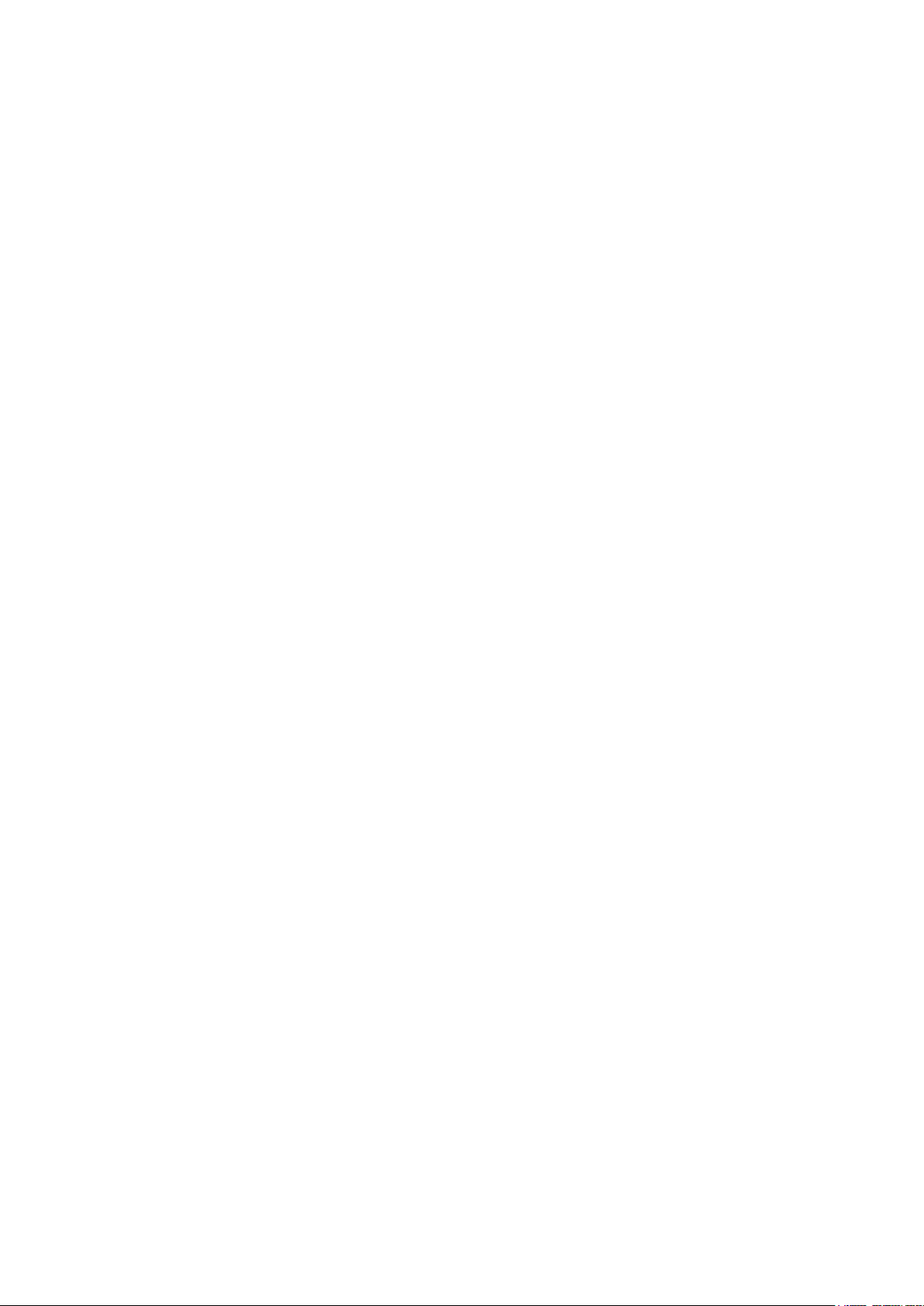
TABLE OF CONTENT
FOR YOUR SAFETY ........................................................................................2
PRECAUTIONS AND REMINDERS ...........................................................3
IMPORTANT SAFETY INSTRUCTIONS ...................................................4
PACKAGE CONTENTS ................................................................................. 5
PREPARATION ................................................................................................. 6
ATTACHING THE BASE .........................................................................................................6
PREPARING YOUR MONITOR FOR WALL MOUNTING ............................................6
PERIPHERAL CONNECTION GUIDE ...................................................... 8
OPERATING INSTRUCTIONS .................................................................... 9
USING THE FRONT PANEL CONTROLS .........................................................................9
USING THE REMOTE CONTROL .................................................................................... 10
VIEWING MODE ILLUSTRATIONS ................................................................................. 12
CONNECTING EQUIPMENT ........................................................................................... 13
USING THE MENUS ............................................................................................................. 19
PICTURE MENU .................................................................................................................... 19
SOUND MENU...................................................................................................................... 20
TV MENU ................................................................................................................................ 20
FEATURES MENU ................................................................................................................. 21
PARENTAL MENU ................................................................................................................ 22
COMMON INTERFACE MODULE .................................................................................. 23
OAD OPERATION ............................................................................................................... 24
TIPS ........................................................................................................................................... 25
PRODUCT SPECIFICATION ......................................................................26
BEFORE CALLING SERVICE ......................................................................28
GLOSSARY ......................................................................................................29
APPENDIX ......................................................................................................30
INFORMATION .............................................................................................32
1
Page 3
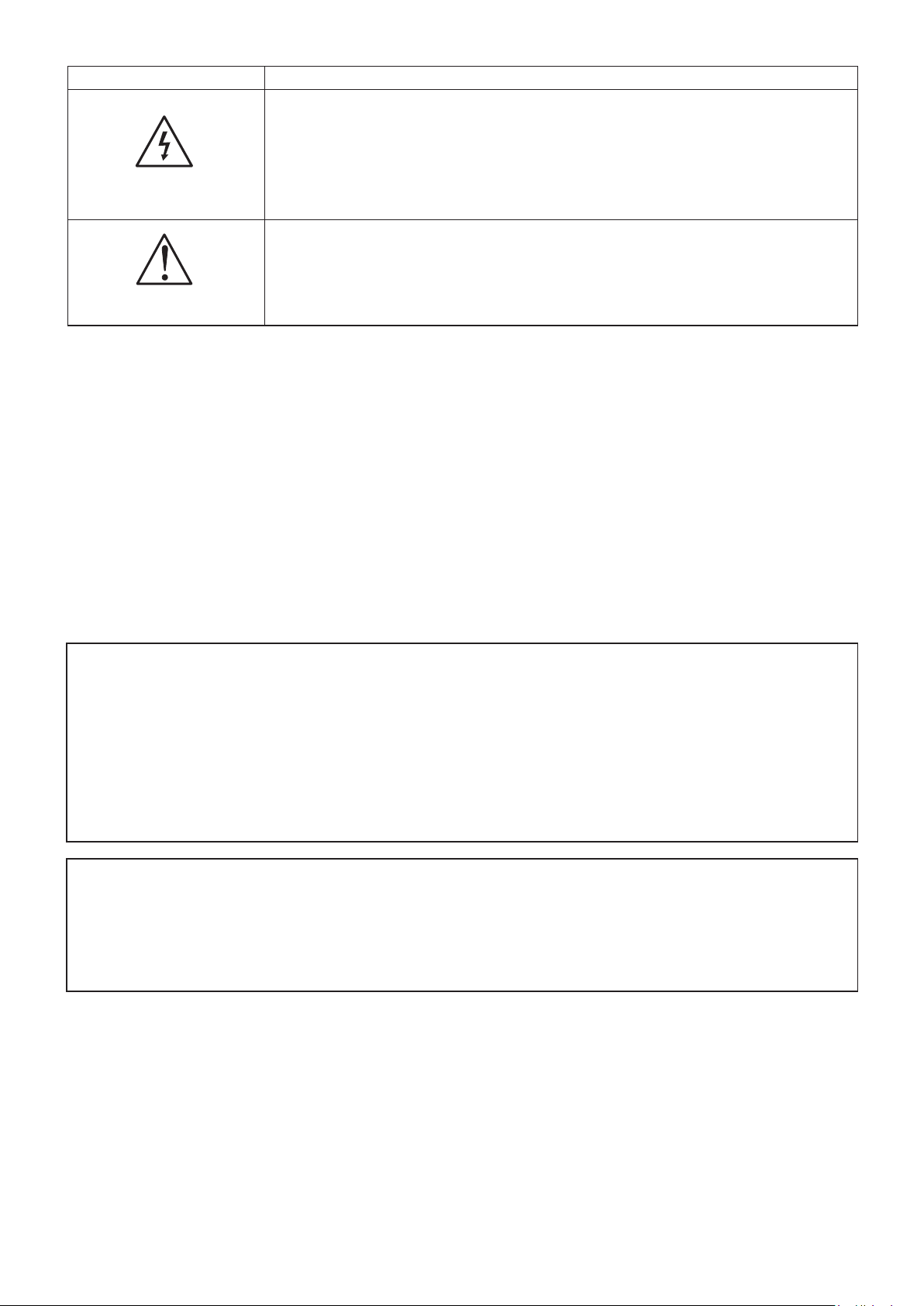
2
SYMBOL SYMBOL DEFINITION
SA 1965
SA 1966
DANGEROUS VOLTAGE: The lightning flash with arrowhead
symbol, within an equilateral triangle, is intended to alert the user to
the presence of uninsulated “dangerous voltage” within the product’s
enclosure that may be of sufficient magnitude to constitute a risk of
electrical shock to persons.
INSTRUCTIONS: The exclamation point within on
equilateral triangle to alert the user to the presence of
important operating and maintenance (servicing)
instruction in the literature accompanying the appliance.
Batteries installed warning
Caution - Danger of explosion if battery is incorrectly replaced. Replace only with the same or
equivalent type.
The batteries (battery pack or batteries installed) shall not be exposed to excessive heat such as
sunshine, fire or the like.
FOR YOUR SAFETY
Before operating the monitor please read this manual thoroughly. This manual should be retained for
future reference.
NOTICE
1. Changes or modifications not expressly approved by the party responsible for compliance could
void the user's authority to operate the equipment.
2. Shielded interface cables and AC power cord, if any, must be used in order to comply with emission
limits.
3. The manufacturer is not responsible for any radio or TV interference caused by unauthorized
modification to this equipment. It is the responsability of the user to correct such interference.
WARNING:
To prevent fire or shock hazard, do not expose the monitor to rain or moisture. Dangerously high
voltages are present inside the monitor. Do not open the cabinet. Refer servicing to qualified personnel
only.
Page 4
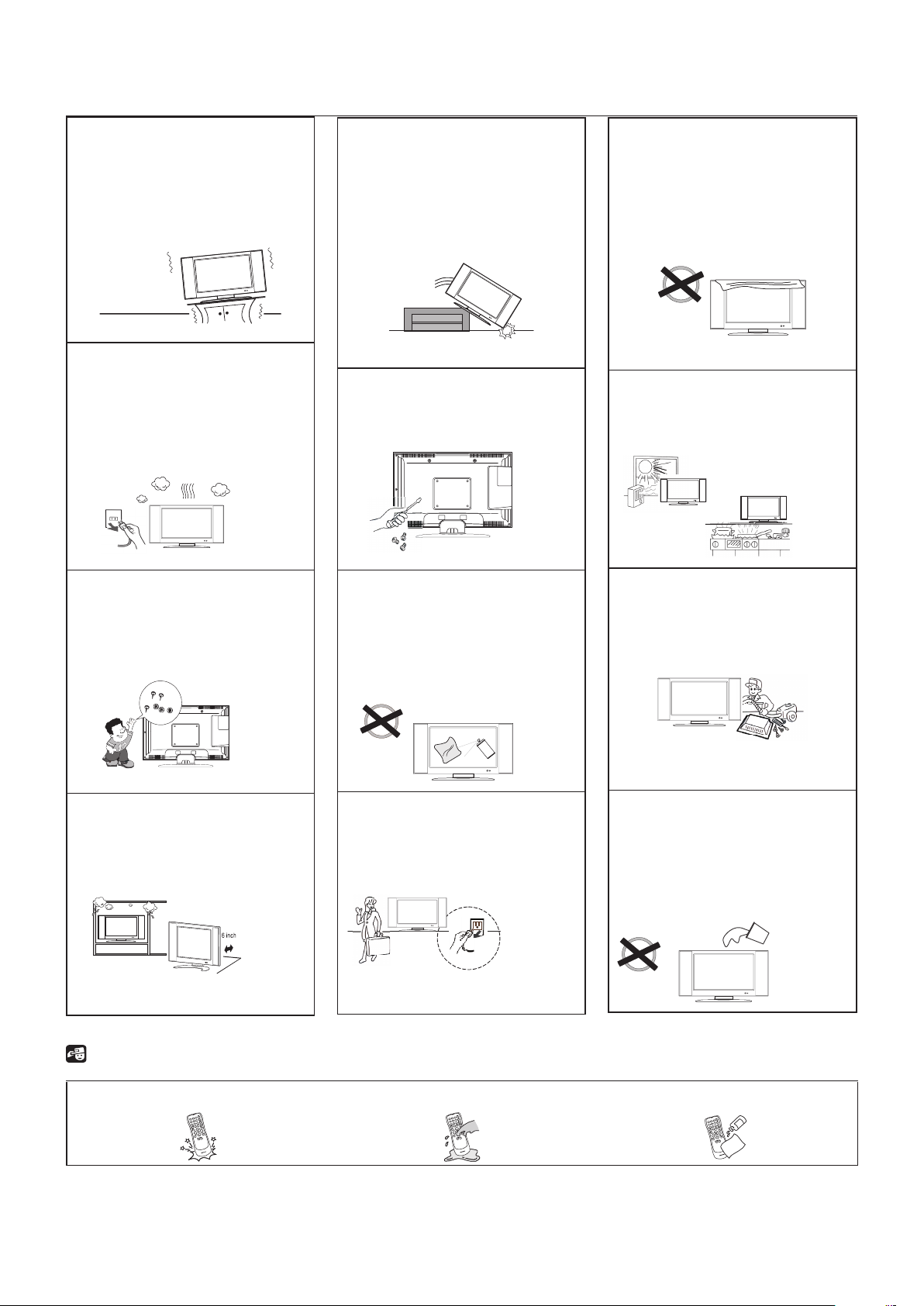
3
PRECAUTIONS AND REMINDERS
1
2
3
4
5
6
7
8
9
0
1
2
3
4
5
6
7
8
9
0
1
2
3
4
5
6
7
8
9
0
Place unit on an even
surface.
Unplug immediately if there
is a malfunction such as no
picture, no video/audio,
smoke or an odor from the
monitor.
Unplug immediately if
foreign materials fall inside
the monitor cabinet or if
the monitor falls.
Do not open the monitor
cabinet.
Do not cover or block
any vents and openings.
Inadequate ventilation may
shorten the life of the unit
and cause overheating.
Avoid direct sunlight, dusty,
high humidity and smoky
areas
.
Do not put any object
inside the monitor cabinet,
such as metals or flammable
materials.
Do not place the monitor
in confined spaces or in a
box when using it.
Remember to unplug the
AC cord from the AC outlet
before cleaning. Do not use
liquid cleaners or aerosol
cleaners to clean the screen.
Make sure to unplug the
unit when not in use for a
long period of time (days).
Call service personnel to
clean inside the monitor
once a year.
Do not place the display
near water, such as bathtub,
washbasin, kitchen sink,
laundry tub, swimming pool
or in a damp basement.
Notice for Remote Controller
Avoid Falls
Avoid Liquids
Avoid Sprays Cleaners
Page 5
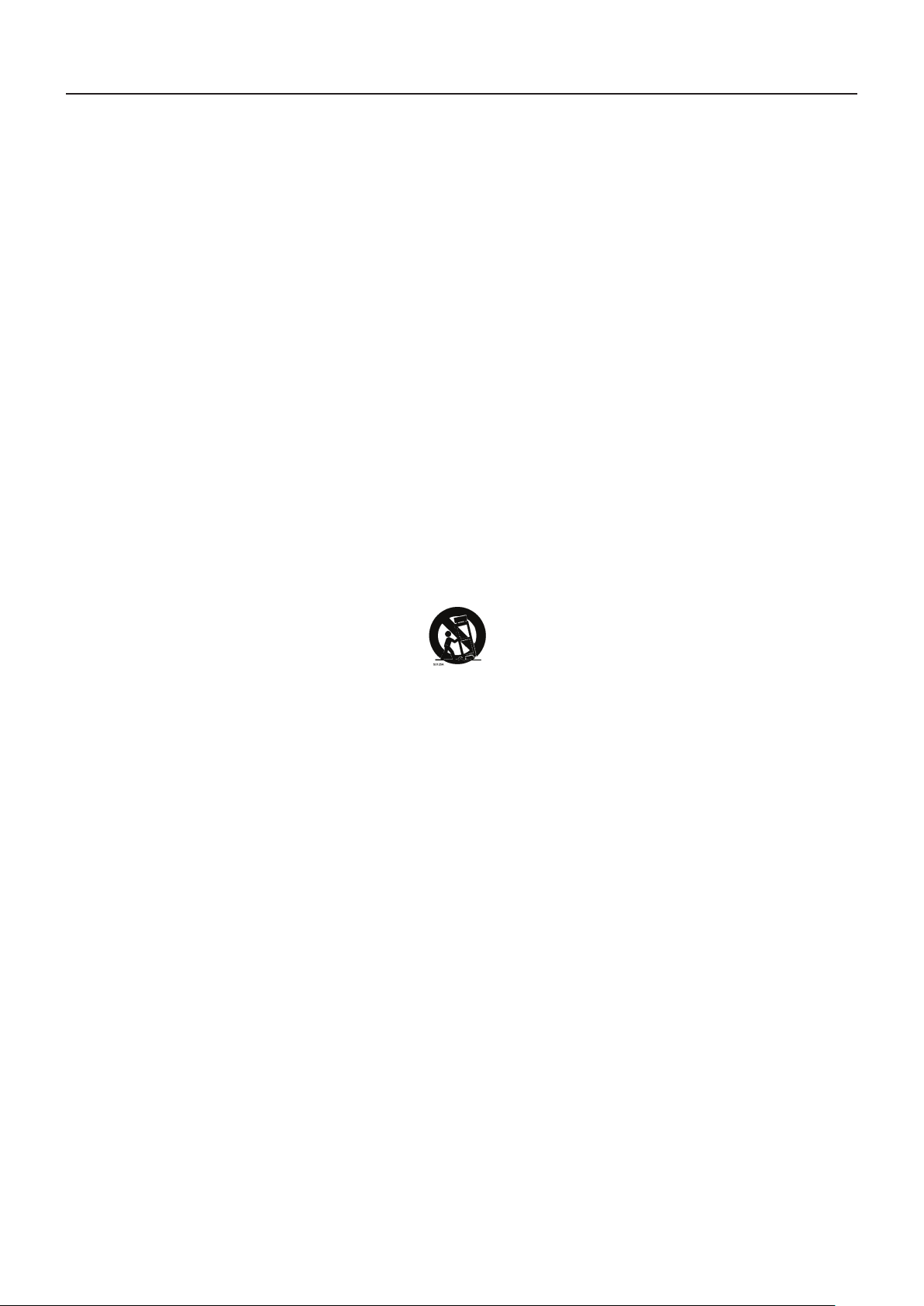
4
IMPORTANT SAFETY INSTRUCTIONS
Read before operating equipment
1. Read these instructions.
2. Keep these instructions.
3. Heed all warnings.
4. Follow all instructions.
5. Do not use this apparatus near water.
6. Clean only with a dry cloth.
7. Do not block any of the ventilation openings. Install in accordance with the manufacturers
instructions.
8. Do not install near any heat sources such as radiators, heat registers, stoves, or other apparatus
(including amplifiers) that produce heat.
9. Do not defeat the safety purpose of the polarized or grounded plug. A polarized plug has two blades
with one wider than the other. A grounded plug has two blades and third grounding prong. The wide
blade or third prong is provided for your safety. If the provided plug does not fit into your outlet,
consult an electrician for replacement of the obsolete outlet.
10. Protect the power cord from being walked on or pinched particularly at plugs, extension cables, and
the point where they exit from the apparatus.
11. Only use attachments/accessories specified by the manufacturer.
12. Use only with a cart, stand, tripod, bracket, or table specified by the manufacturer, or sold with the
apparatus. When a cart is used, use caution when moving the cart/apparatus combination to avoid
injury should the unit tip-over.
13. The monitor should be operated only from the type of power source indicated on the label. If
you are not sure of the type of power supplied to your home, consult your dealer or local power
company.
14. Unplug this apparatus during lightning storms or when unused for long periods of time.
15. Refer all servicing to qualified service personnel. Servicing is required when the apparatus has been
damaged in any way, such as power-supply cord or plug is damaged, liquid has been spilled or objects
have fallen into apparatus, the apparatus has been exposed to rain or moisture, does not operate
normally, or has been dropped.
16. The Class I apparatus shall be connected to a mains socket outlet with a protective earthing
connection.
17. The mains plug or extension cable must be used to disconnect the device from mains power, and so
should be easily accessible.
18. CAUTION – These servicing instructions are for use by qualified service personnel only. To reduce
the risk of electric shock, do not perform any servicing other than that contained in the operating
instructions unless you are qualified to do so.
19. For use only with Listed Wall Mount Bracket with minimum weight/load: Please see page.26
20. Tilt/Stability – All monitor must comply with recommended international global safety standards for
tilt and stability properties of the cabinet design.
Do not compromise these design standards by applying excessive force to the front, or top, of
●
the cabinet, which could ultimately overturn the product
Also, do not endanger yourself, or children, by placing electronic equipment/toys on the top of
●
the cabinet. Such items could unexpectedly fall from the top of the set and cause product damage
and/or personal injury.
Page 6
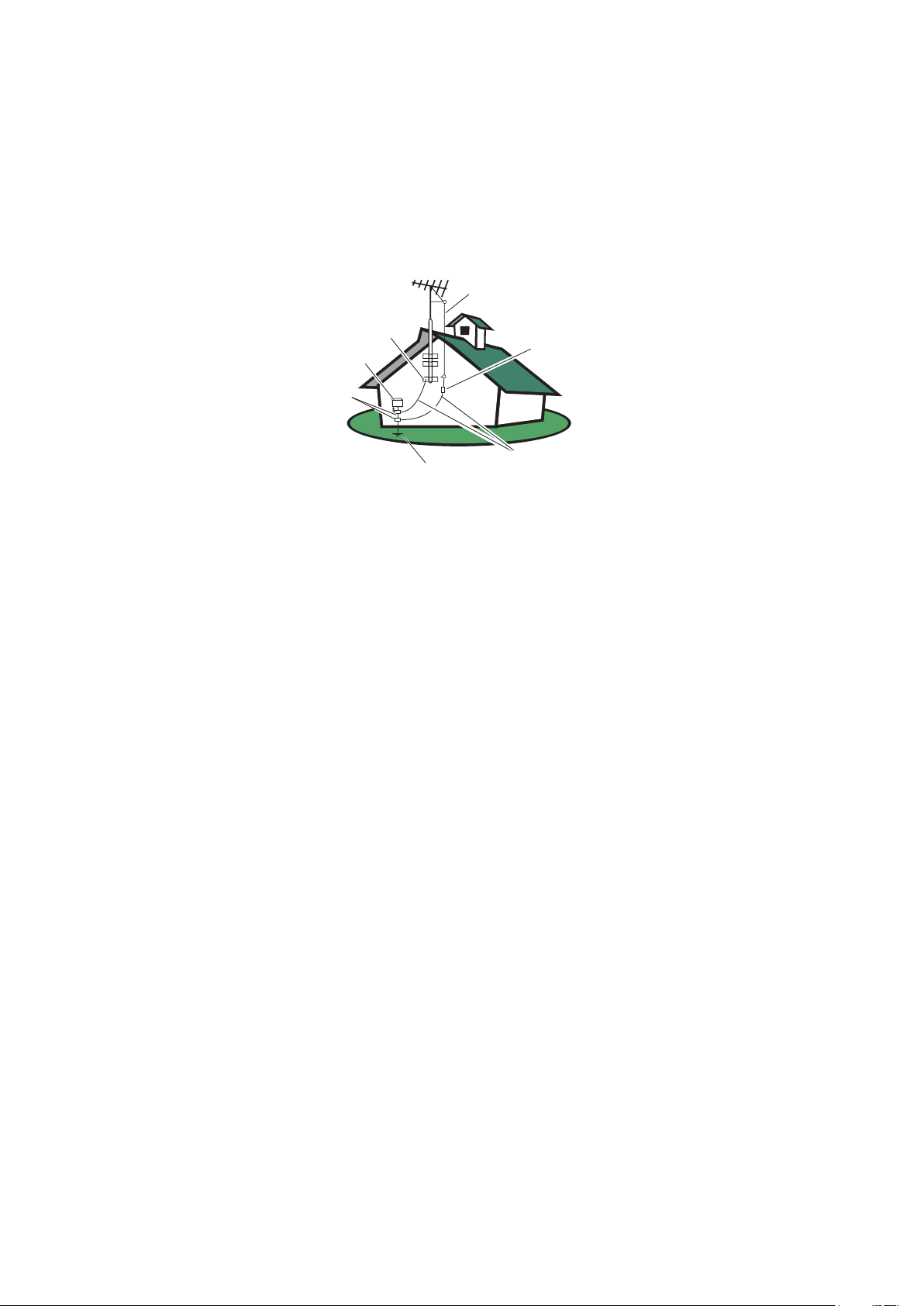
5
21. Wall or Ceiling Mounting – The appliance should be mounted to a wall or ceiling only as
ANTENNA
ANTENNA DISCHARGE UNIT
GROUNDING CONDUCTORS
POWER SERVICE GROUNDING ELECTRODE SYSTEM
GROUND CLAMPS
ELECTRIC SERVICE EQUIPMENT
GROUND CLAMP
recommended by the manufacturer.
22. Power Lines – An outdoor antenna should be located away from power lines.
23. Outdoor Antenna Grounding – If an outside antenna is connected to the receiver, be sure the
antenna system is grounded to provide some protection against voltage surges and built up static
charges. Section 810 of the National Electric Code, ANSI/NFPA No. 70-1984, provides information
with respect to proper grounding of the mats and supporting structure grounding of the lead-in
wire to an antenna-discharge unit, size of grounding connectors, location of antenna discharge unit,
connection to grounding electrodes and requirements for the grounding electrode. See Figure below.
EXAMPLE OF ANTENNA GROUNDING AS PER NATIONAL ELECTRICAL CODE Note to the
CATV system installer: This reminder is provided to call the CATV system installer’s attention to
Article 820-40 of the NEC that provides guidelines for proper grounding and, in particular, specifies
that the cable ground shall be connected to the 6 English grounding system of the building, as close
to the point of cable entry as practical. Please, make sure to connect the power plug to the wall
outlet socket after connecting the monitor to the adapter!
24. Apparatus shall not be exposed to dripping or splashing and no objects filled with liquids, such as
vases, shall be placed on the apparatus.
25.
Excessive sound pressure from earphones and headphones can cause hearing loss.
Adjustment of the equalizer to maximum increases the earphones and headphones output
voltage and therefore the sound pressure level.
PACKAGE CONTENTS
Monitor unit
●
Remote Control
●
Two (AAA) Batteries for the Remote Control
●
Power Cord
●
User Manual
●
Quick Guide
●
CE Document
●
Page 7
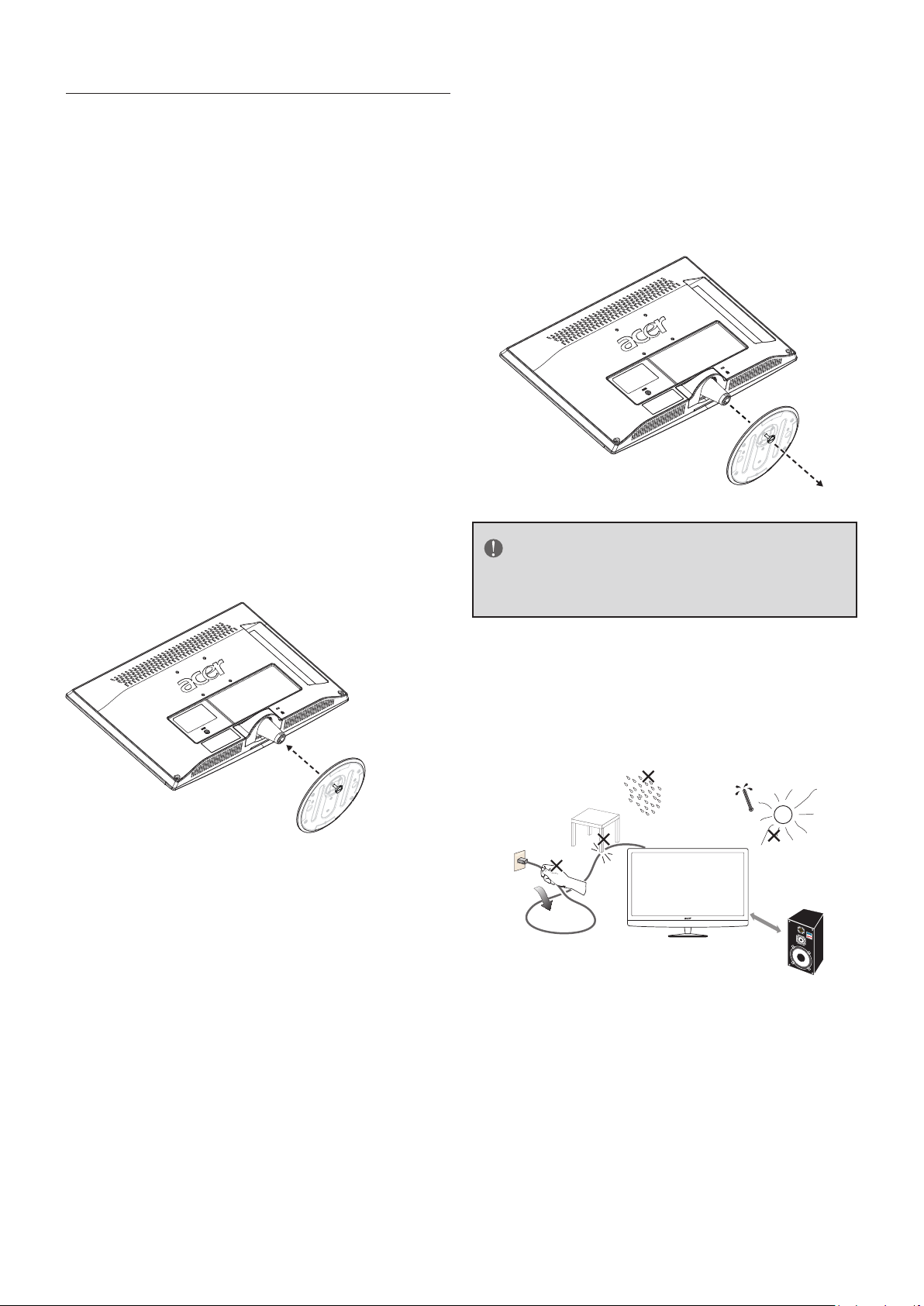
6
PREPARATION
Min
1 m
IMPORTANT: Do not apply pressure to the
screen display area which may compromise
the integrity of the display. The manufacturer’s
warranty does not cover user abuse or
improper installations.
ATTACHING THE BASE
IMPORTANT: The Base of the monitor must
be assembled prior to usage.
1. Place monitor unit face down on a soft
and flat surface (blanket, foam, cloth,
etc.) to prevent any damage to the
monitor.
2. Carefully align and insert the Base to
the stand.
1 Loosen the screws holding your
monitor to the stand and remove the
stand base from the monitor.
2 Secure the wall mount bracket to the
back of your monitor using four screws,
as indicated in the illustration.
3. Gently push the Base towards the
monitor until the locking mechanism
locks into place.
PREPARING YOUR MONITOR FOR
WALL MOUNTING
We suggest that you keep your monitor at
least 2.36 inches (60 mm) from the wall to
prevent cable interference.
Before mounting your monitor on the wall,
you need to remove the base.
For your safety, please use listed wall mount
bracket with minimum weight of the monitor
without stand. (Please see page.26)
To attach a wall mount bracket to your
monitor:
NOTE
Wall mount bracket & screws are not
included.
Please make sure to connect the power plug
to the wall outlet socket after connecting the
monitor to the power cord!
1. Install the base stand; place the
monitor on a solid surface.
Ensure that the monitor is placed in a
position to allow free flow of air. Do not
cover the ventilation openings on the back
cover.
To prevent unsafe situations, no naked
flame sources, such as lighted candles,
should be placed on or in the vicinity.
Avoid heat, direct sunlight and exposure
to rain or water. The equipment shall not
be exposed to drips or splashes.
Page 8
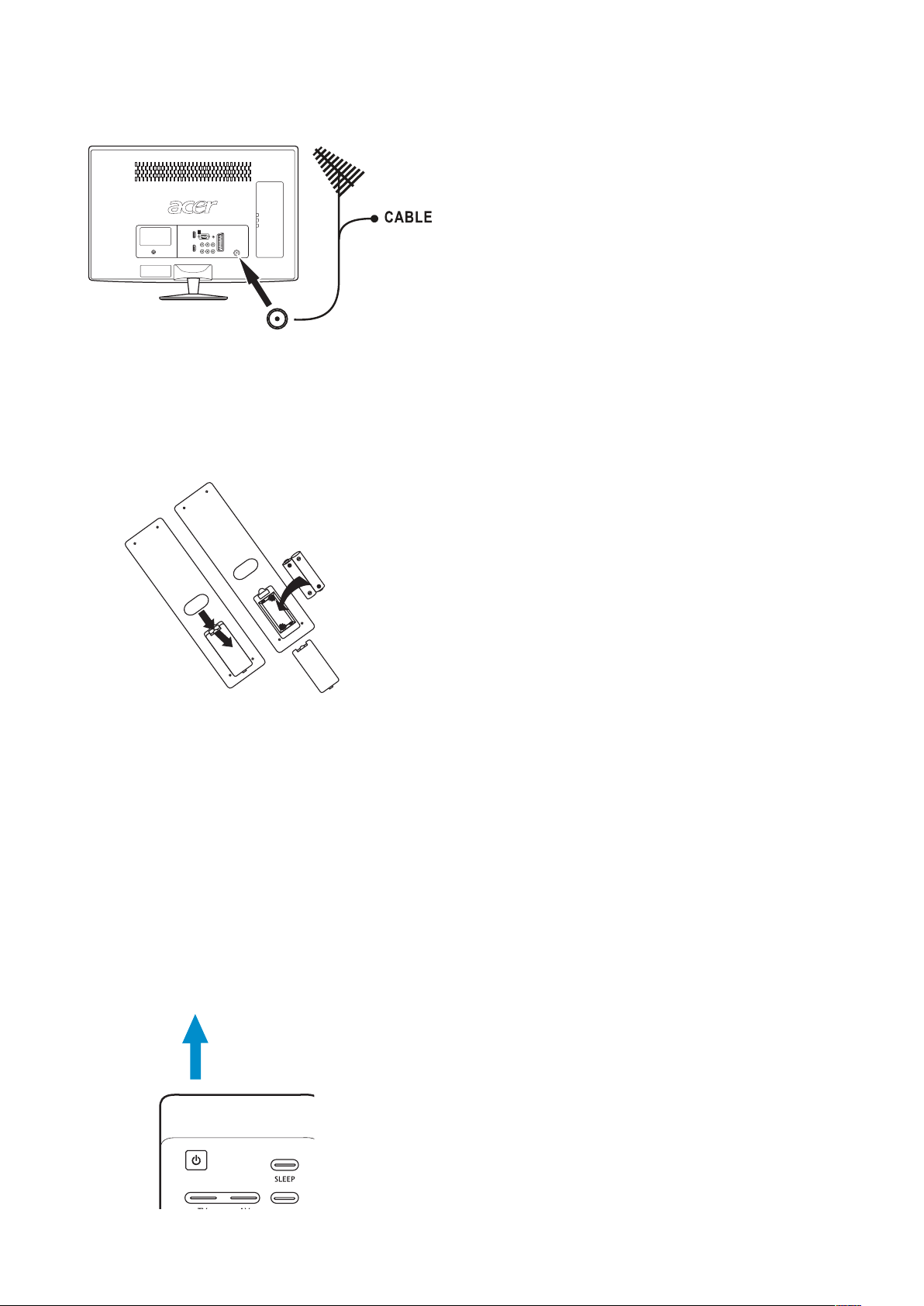
7
2. Connect the antenna cable or CATV cable
POWER
Power Key
to the aerial socket TV ANTENNA at
the back of the monitor.
3. Remote control:
Remove the cover of the battery
compartment. Insert the 2 batteries
supplied (Type AAA 1.5V).
4. Power:
Insert the power cord in the AC power
5. Turn the monitor on:
Press the POWER key on the Remote
wall socket. The power-state LED is on
the front of the monitor. If it is blue, the
monitor is powered on. If it is red, the
monitor is in standby.
control or the side panel control buttons.
The monitor will be turned on in a minute
with display on the screen.
Page 9
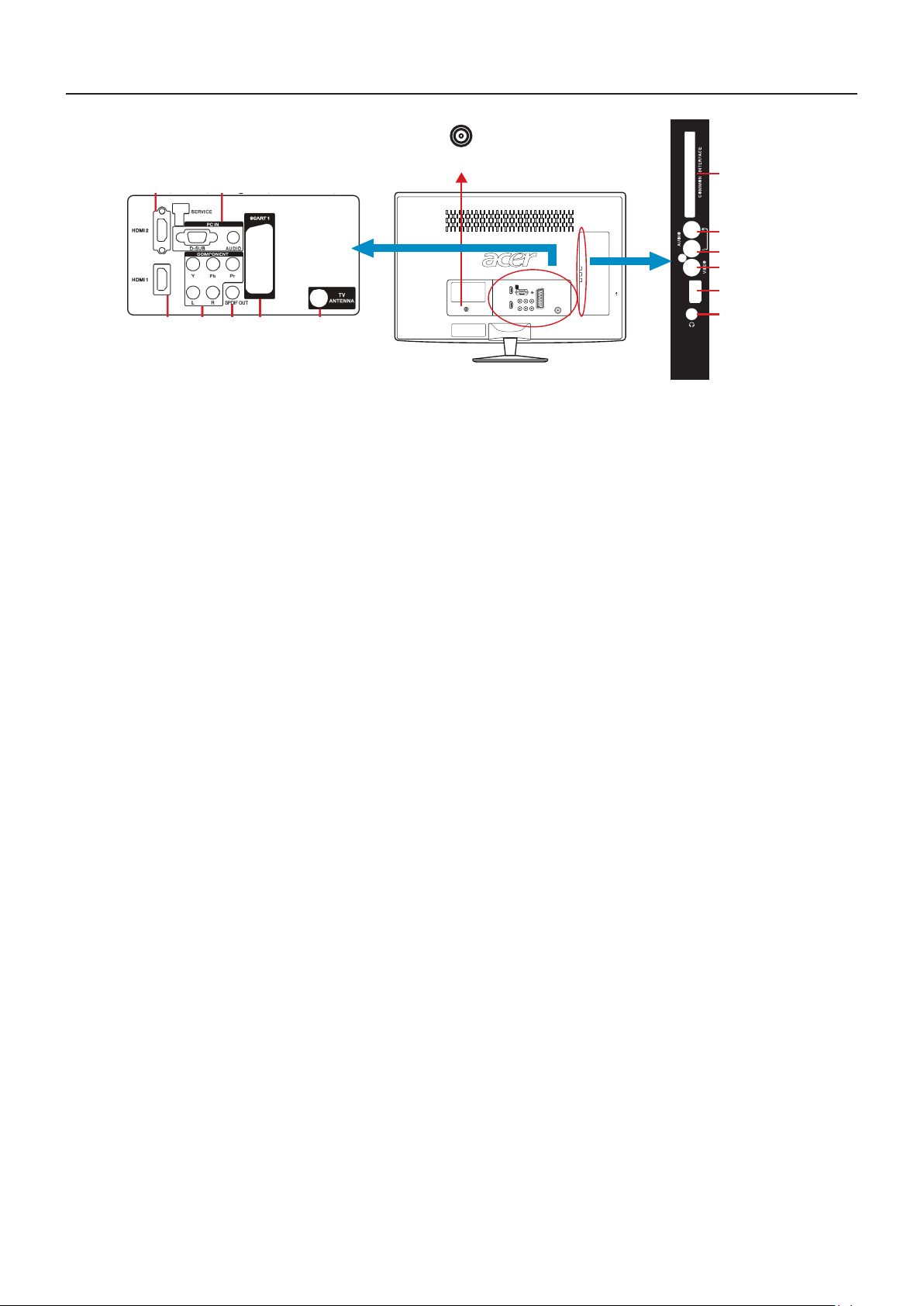
8
PERIPHERAL CONNECTION GUIDE
AC POWER
SERVICE PORT
①
②
③
④
⑤
⑥
⑪
⑦⑩⑫
⑨
⑧
⑬
COMMON INTERFACE (CI) – Conditional Access Module (CAM) use only. Please
①
contact your service provider for details.
②, ③, ④
AV IN – Connect the primary source for composite video devices, such as a VCR
or video game. Use the white and red connectors to connect the external audio from the
same source.
SERVICE PORT – Technician service use only.
⑤
Earphone Output – Connect to the headphones. When the headphone is inserted to the
⑥
plug, all the speakers will be muted.
TV ANTENNA – Connect to an antenna or digital cable (out-of-the-wall, not from Cable
⑦
Box) for Digital TV.
SCART – Connect the video recorder or decoder to the television. Full SCART transmits
⑧
RGB, CVBS video in/out, and audio in/ out; HALF SCART transmits S-Video, CVBS video in/
out, and audio in/ out.
Note: SCART has monitor out. (CVBS/YPbPr/ATV/DTV)
PC IN – Connect the video and audio cables from a computer here.
⑨
COMPONENT (Y/Pb/Pr with Audio L/R) – Connect the primary source for
⑩
component video devices such as a DVD Player or set top box here.
SPDIF (Digital Audio Out) – When a digital audio signal is associated with the input
⑪
selected for viewing, the digital audio will be available on this SPDIF connection to your
home theatre system.
⑫、⑬
HDMI – Connect the primary source for digital video such as a DVD multimedia
player or set top box through this all digital connector.
Once your equipment is connected, use the following procedure to view the input signal:
Press the SOURCE button on the remote controller to select the relevant source to view. (ex: Press
YPbPr button to select “YPbPr” if you have connected a video recorder to Component socket.)
Page 10
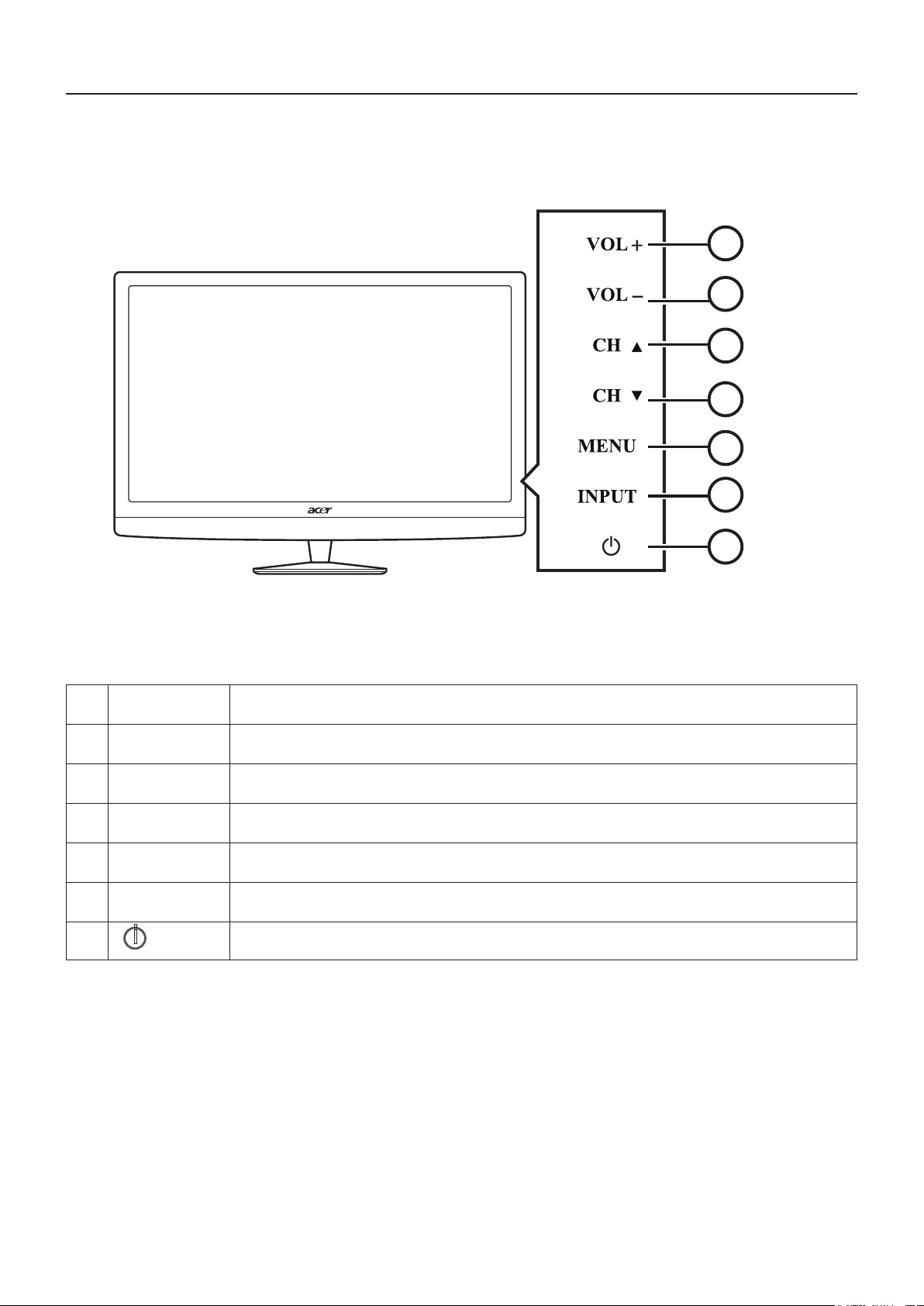
9
OPERATING INSTRUCTIONS
1
2
3
5
6
4
7
USING THE SIDE PANEL CONTROLS
1 VOL + VOL +: Press to increase the sound volume level.
2. VOL - VOL - : Press to decrease the sound volume level.
3. CH
4. CH
5. MENU Menu key: Press to open or exit the OSD (on-screen display) menu.
6. INPUT Input key: Press to select the input source.
7.
▲
▼
i POWER
CH ▲: Press to select the next higher Programme number.
CH ▼: Press to select the next lower Programme number.
Power key: Press to turn on / off (standby) the monitor.
Page 11

10
USING THE REMOTE CONTROL
WIDE
POWER
MENU
MPX
MUTE
RECALL ENTER
EPG
DISPLAY
CH
LIST
OK
BACK
1
2
6 MENU
Press to open or close the Menu.
7 Back
Press to back to previous Menu.
3
6
8
9
11
13
14
16
18
4
5
7
10
12
15
17
19
8 Directional keys/OK
9 MPX
Press to select the audio type, displayed
in the top right-hand corner.
10 EPG
Press to launch Electronic Programme
Guide (EPG) mode
(Digital TV mode only).
11 MUTE
Press to toggle audio on and off.
12 DISPLAY
Press to display or change input/channel
information (dependent on input/source
type).
13 CH LIST
Press to launch the channel list.
1 POWER
Press to turn your monitor on/off.
2 SLEEP
Press to set a time period after which
the monitor will switch itself to standby
(15, 30, 45, 60, 90 or 120 minutes).
3 Input buttons (TV/AV/SCART/PC)
Press to select correct input mode.
4 WIDE
Press to toggle scaling mode between
Wide detect, 4:3, 16:9, Full*, Panorama
and Letterbox 1, 2, 3 modes.
5 Input source
Press to select correct input mode.
14 VOL (+/-)
Press to increase or decrease the
volume.
15 CH (up/down)
Press to sequentially select the TV
channel.
16 Favorite list
Press to display the favorite channel list.
17 Number keys.
18 RECALL
Press to return to the previous channel.
19 ENTER
Press to conrm channel number
selection.
Page 12

11
SUBTITLEINDEX
SUBPAGE
REVEAL
SIZE HOLD
TTX/MIX
WIDE
POWER
MENU
MPX
MUTE
RECALL ENTER
EPG
DISPLAY
CH
LIST
OK
BACK
1
2
3
6
1 Colour buttons (R/G/Y/B)
Operates corresponding button on the
teletext page.
2 INDEX
Press to go to the index page.
3 SUBTITLE
Press to view subtitles on the screen.
4 REVEAL
Press to reveal hidden telext information.
7
4
5
8
5 SUBPAGE
Press to access the teletext’s subpages
directly.
6 SIZE
Press once to zoom teletext page to 2X.
Press again to resume.
7 TTX/MIX (TELETEXT/MIX)
Press to switch from TV/AV to Teletext
mode.
Press to overlay teletext page on the TV
image.
8 HOLD
Press to pause the current teletext page
in multi-page viewing mode.
Page 13

12
VIEWING MODE ILLUSTRATIONS
Normal Mode
The original content would be at the centre of the screen.
16:9 Content
4:3 Content
Wide Mode
The original content in this mode has to fill the entire screen of the display.
16:9 Content
ZOOM Mode
For those wide format images which are originally programmed into 4:3 frames with black
bars around, this mode would stretch the image in both width and height for full display with
active data.
4:3 Content
Same image in ZOOM mode
Page 14

13
CONNECTING EQUIPMENT
Coaxial (RF)
Using Your Antenna or Digital Cable for
.
DTV
1. Turn off the monitor.
2. Connect the coaxial (RF) connector from
your antenna or digital cable (out-of-thewall, not from the Cable Box) to the TV
ANTENNA connector.
3. Turn on the monitor.
Using the Antenna or Cable for your
VCR
1. Turn off the monitor and VCR.
2. Connect the “Output to monitor”, “RF
Out” or “Antenna Out” connector on the
rear of your VCR to the TV ANTENNA
connector at the rear of the monitor.
3. Turn on the TV and VCR.
4. Select ATV/DTV using the SOURCE button
on the remote control or the control key
on the side of the monitor.
4. Select ATV/DTV using the SOURCE button
on the remote control or the control key
on the side of the monitor.
Using Your Antenna or Cable for DTV
.
1. Turn off the monitor.
2. Connect the coaxial (RF) connector from
your antenna or cable (out-of-the-wall, not
from the Cable Box) to the TV ANTENNA
connector at the rear of the monitor
NOTE
If you have an off-air antenna or cable TV,
connect it to the “Antenna In” connector
on the rear of your VCR.
3. Turn on the monitor.
4. Select ATV/DTV using the SOURCE button
on the remote control or the control key
on the side of the monitor.
Page 15

14
Connecting Your TV Set-Top Box
For TV Set-Top Boxes with DVI
Using HDMI
TV Set-Top Boxes that have a HDMI digital
interface should be connected to the HDMI
input of the monitor for optimal results.
Connecting your TV Set-Top Box
1. Turn off the monitor and TV Set-Top Box.
2. Connect a HDMI cable to the HDMI
output of your TV Set-Top Box and the
other end to the HDMI Input at the rear
of the monitor.
3. Turn on the monitor and TV Set-Top Box.
4. Select HDMI using the SOURCE button
on the remote, side of the monitor, or
directly by pressing the HDMI button on
the Remote Control.
1. Turn off the monitor and TV Set-Top Box.
2. Using a HDMI-DVI cable, connect the DVI
end to your TV Set-Top Box and the HDMI
end to the HDMI Input at the rear of the
monitor.
3. Turn on the monitor and TV Set-Top Box.
4. Select HDMI using the SOURCE button
on the remote, side of the monitor, or
directly by pressing the HDMI button on
the Remote Control.
NOTE
The HDMI input on the monitor supports
High-bandwidth Digital Content Protection
(HDCP). HDCP encrypts the transmission
between the video source and the digital
display for added security and protection.
Refer to your TV Set-Top Box user manual
for more information about the video
output requirements of the product or
consult your cable or satellite operator.
The DVI to HDMI connection provides
video only. Connection to an alternate
audio player is required for audio.
NOTE
The HDMI input on the monitor supports
High-bandwidth Digital Content Protection
(HDCP). HDCP encrypts the transmission
between the video source and the digital
display for added security and protection.
Refer to your TV Set-Top Box user manual
for more information about the video
output requirements of the product or
consult your cable or satellite operator.
Page 16

15
Using Component Video
Connecting Your Basic Set-Top Box
Connecting your TV Set-Top Box :
1. Turn off the monitor and TV Set-Top Box.
2. Connect the Pr (red colour) connector on
your TV Set-Top Box to the corresponding
Pr (red colour) connector in the
Component group.
3. Connect the Pb (blue colour) connector
on your TV Set-Top Box to the
corresponding Pb (blue colour) connector
in the Component group.
4. Connect the Y (green colour) connector
on your TV Set-Top Box to the
corresponding Y (green colour) connector
in the Component group.
5. Using an audio cable (red and white
connectors), connect the cable to the
audio output connectors associated with
the Component output on your TV SetTop Box and connect the other end to
the audio connectors associated with the
Component.
Using Composite Video
1. Turn off the monitor and Set-Top Box.
2. Using an AV Cable, connect the Video
(yellow colour) connector on your Set-Top
Box to the corresponding Video (yellow
colour) connector in the AV group at the
side of the monitor.
3. Using the red and white connectors,
connect the cable to the audio output
connectors associated with the Video
output on your Set-Top Box and connect
the other end to the audio connectors
associated with the AV input at the side of
the monitor.
4. Turn on the monitor and Set-Top Box.
5. Select AV using the SOURCE button on
the remote, side of the monitor or directly
by pressing the VIDEO button on the
Remote Control.
6. Turn on the monitor and TV Set-Top Box.
7. Select YPbPr using the SOURCE button
on the remote, side of the monitor or
directly by pressing the YPbPr button on
the Remote Control.
NOTE
Refer to your TV Set-Top Box user manual
for more information about the video
output requirements of the product or
consult your cable or satellite operator.
Page 17

16
Using Coax (RF)
Connecting your DVD Player
1. Turn off the monitor and Set-Top Box.
2. Using a Coax (RF) cable, connect one end
to the TV OUT (RF) on your Set Top Box
and the other end to the monitor input at
the rear of the monitor.
3. Turn on the monitor and Set-Top Box.
4. Select ATV/DTV using the SOURCE button
on the remote control or the control key
on the side of the monitor.
NOTE
Refer to your Set Top Box user manual
for more information about selecting the
video or RF output of the product.
Connecting Your DVD Player
Using HDMI
DVD players that have a digital interface
such as HDMI (High Definition Multimedia
Interface) should be connected to the HDMI
input of the monitor for optimal results.
1. Turn off the monitor and DVD player.
2. Connect a HDMI cable to the HDMI output
of your DVD player and the other end to
the HDMI Input at the rear of the monitor.
3. Turn on the monitor and DVD player.
4. Select HDMI using the SOURCE button
on the remote, side of the monitor or
directly by pressing the HDMI button on
the Remote Control.
For DVD Players with DVI:
1. Turn off the monitor and DVD player.
2. Using a HDMI-DVI cable, connect the DVI
end to your DVD player and the HDMI
end to the HDMI Input at the rear of the
monitor.
3. Turn on the monitor and your DVD player.
4. Select HDMI using the SOURCE button on
the remote, side of the monitor, or directly
by pressing the HDMI button on the
Remote Control.
NOTE
Refer to your DVD player user manual for
more information about the video output
requirements of the product.
The DVI to HDMI connection provides
video only. Connection to an alternate
audio player is required for audio output.
Page 18

17
Using Component Video
Using SCART
Connecting your DVD Player
1. Turn off the monitor and DVD player.
2. Connect the Pr (red colour) connector on
your DVD player to the corresponding Pr
(red colour) connector in the Component
at the rear of the monitor.
3. Connect the Pb (blue colour) connector
on your DVD player to the corresponding
Pb (blue colour) connector in the
Component group at the rear of the
monitor.
Connecting your DVD Player:
1. Turn off the monitor and DVD player.
2. Connect the SCART socket of your DVD
player to the SCART socket of the monitor.
3. Turn on the monitor and DVD player.
4. Select AV using the SOURCE button on
the remote, side of the monitor, or directly
by pressing the VIDEO button on the
Remote Control.
4. Connect the Y (green colour) connector
on your DVD player to the corresponding
Y (green colour) connector in the
Component group at the rear of the
monitor.
5. Using an audio cable (red and white
connectors), connect the cable to the
audio output connectors associated with
the Component output on your DVD
player and connect the other end to
the audio connectors associated with
the Component input at the rear of the
monitor.
6. Turn on the monitor and DVD player.
7. Select YPbPr using the SOURCE button
on the remote, side of the monitor or
directly by pressing the YPbPr button on
the Remote Control.
NOTE
Refer to your DVD player user manual for
more information about the video output
requirements of the product.
Page 19

18
Using Composite (AV) Video
Connecting your DVD Player
1. Turn off the monitor and DVD player.
2. Connect the Video (yellow colour)
connector on your DVD player to the Video
(yellow colour) connector in the AV group.
3. Connect the R (red colour) and L (white
colour) audio connectors on your DVD
player to the corresponding R (red
colour) and L (white colour) audio input
connectors in the AV group.
4. Turn on the monitor and DVD Player.
5. Select AV using the SOURCE button on
the remote, side of the monitor or directly
by pressing the VIDEO button on the
Remote Control.
NOTE
Refer to your VCR or Video Camera user
manual for more information about the
video output requirements of the product.
Connecting to a PC
1. Turn off the monitor and PC.
2. Connect a 15-pin D-Sub RGB (VGA) cable
to the RGB output of your PC and the
other end to the VGA input at the rear of
the monitor.
3. Connect the Audio Out on your computer to
the AUDIO input at the rear of the monitor.
Using SCART
Connecting Your VCR or Video Camera
1. Turn off the monitor and VCR or Video
Camera.
2. Connect the SCART socket of your VCR
or Video Camera to the SCART socket of
the monitor.
3. Turn on the monitor and VCR or Video
Camera.
4. Turn on the monitor and PC.
5. Select VGA using the SOURCE button on
the remote, side of the monitor or directly
by pressing the PC button on the Remote.
NOTE
For the best picture quality when
connecting a computer through VGA, set
your computer timing mode to native
resolution of panel. Please refer to the PC
or graphic card’s user guide for additional
information on how to set the timing
mode and the video output requirements
of the product.
4. Select AV using the SOURCE button on
the remote, side of the monitor or directly
by pressing the VIDEO button on the
Remote Control.
Page 20

19
USING THE MENUS
8. Advanced Control:
1. Press the MENU/BACK button to display
or close the main menu
2. Use the Navigation Ring to move around
to select, adjust or confirm an item in the
OSD (On Screen Display) menu.
Press the MENU/BACK button to enter the
main OSD. Adjust the items including Picture,
Sound, TV, Features, and Parental.
However, some function items in the menus
may only be enabled in the particular source
modes.
PICTURE MENU
The Picture menu in most source modes
shows as below. It provides several video
adjustment items for user fine tuning the video
display.
[Noise Reduction] - To filter out and
reduces the image noise and improve
picture quality. Select the effect degrees
from Off, Low, Medium, High, or Auto.
[Flesh Tone] - To adjust the skin colour
to be more natural.
[Back Light] - To make the background
colour brighter or darker.
[ACM] - Adaptive Contrast
Management(ACM),auto adjusts the
brightness of the screen to show more
depths in the darker areas.
[Viewing Distance] - Select the viewing
distance for the NICE mode.
OSD
item
View
Distance
Option Remark
Normal distance
Far
Close
between viewer and
monitor.
Viewer is close to
monitor.
1. Scenario Mode: To set the best picture
appearance to a predefined picture setting
from Standard, Movie, Sport,Concert,
Game, NICE or User.
2. Brightness: To brighten the dark parts of
the picture.
3. Contrast: To sharpen the picture quality.
4. Colour: To add or reduce colour.
5. Tint: To adjust the picture tint.
6. Sharpness: To improve detail.
7. Colour Temperature: To choose
between Normal (neutral), Warm (redder),
and Cool (bluer).
Page 21

20
SOUND MENU
The Sound menu provides audio adjustment
for user to modify the audio setting.
TV MENU
1. Sound Mode: To set the monitor to a
predefined sound setting from User, Music,
or Speech.
2. Balance: To adjust the balance between
left and right channels.
3. Sound Effect: Advanced sound mode with
virtual audio effects.
4. Steady Sound: Choose On or Off to
adjust volume to be consistent across
programmes and channels automatically.
5. Type: This function enables you to choose
the type of the additional narration during
the TV watching from Normal, Hard of
Hearing, or Audio Description.
Hard of Hearing: This function provides
narration to deaf and hard of hearing
viewers.
6. Audio description: When the Type is set
to “Audio Description”, you can adjust the
volume of the audio description.
1. Country: To select the relevant country.
This is the country you are in, or the
country whose channels you want to
receive if you live near its borders.
2. Audio Carrier (ATV only): Select
Stereo, Dual 1, Dual 2, or Mono for ATV
channel.
3. 1st and 2nd Audio: Use this function
when two or more audio languages are
broadcast. This is the language to be used
for digital channels if it is available.
4. Channels: Enter the channels submenu,
and choose from Channel Scan, Update
Scan, Single RF Scan, Analog Manual Scan,
Channel Skip, Channel Sort, Channel Edit,
Decoder, and Analog CH Fine Tune.
[Channel scan] - Channel Scan will retune the television automatically. It is
recommended to run the Channel Scan
periodically to ensure that all new services
are added.
[Update scan] - Search the new channels
automatically that are not in the channel list.
Page 22

21
[Single RF Scan (Digital Only)] -
0 . @ 0
1 _ - 1
2 A B C a b c 2
3 D E F d e f 3
4 G H I g H i 4
5 J K L j k l 5
6 M N O m n o 6
7 P Q R S p q r s 7
8 T U V t u v 8
9 W X Y Z w x y z 9
Available characters
RC
Enter the Single RF Scan in the Channels
submenu to scan digital channels.
[Analog Manual Scan] - The television
can be tuned-in manually using Analog
Manual Scan. Use the number keys to enter
the Start Frequency to scan up or scan
down.
Note: The following RC number-mapping
table will not be shown on the monitor
screen.
[Decoder (Analog only)] - Channel
Decode support the Canal+ (paid television
channel); however, the channel also
broadcast some un-encrypted programs.
These programs without encryption can be
viewed free of charge.
[Analog CH Fine Tune] - Select Analog
CH Fine Tune in the Channels submenu to
adjust the frequency.
[Channel skip] - To prevent certain
programs from being viewed by pressing
CH + / - buttons on the remote control,
the program position can be skipped.
Tip: The skipped program may not be found
by pressing CH + / - buttons but can be
access by pressing number buttons directly.
Tip: The skipped program may not be found
by pressing CH Λ / V but can be accessed by
pressing number buttons directly.
[Channel sort] - Change the order of
the Channel List.
[Channel Edit] - Enter the Channel
Edit in the channels submenu to edit the
channel number and channel name by using
the number buttons 0~9.
5. Intelligent Zapping: Intelligent Zapping
is a channel switch method. Here attaching
this function into Recall key. The recall
key function can be switched exclusively
between intelligent zapping and the original
recall function. Referring to the following
table, the main menu of OSD includes two
items for this function.
OSD item Option Remark
Intelligem
Zapping
Off
15
seconds
30
seconds
45
seconds
60
seconds
2
minutes
3
minutes
5
minutes
Pressing Recall key will
return to last TV channel.
Remembering current
channel after 15 seconds
Remembering current
channel after 30 seconds
Remembering current
channel after 45 seconds
Remembering current
channel after 60 seconds
Remembering current
channel after 2 minutes
Remembering current
channel after 3 minutes
Remembering current
channel after 5 minutes
Page 23

22
FEATURES MENU
The Features menu in TV mode shows
as below. This menu gives users the most
flexibilities to satisfy their generally demands.
According to the various requirements in
different source modes, certain features should
be hidden (disable) on the menu. The details
footnotes will be described clearly below.
1. Menu Language: To select the on-screen
display menu language.
broadcasted, the default language subtitle
will be displayed.
[1st Subtitle 2nd Subtitle] - To select
your primary subtitle language and your
secondary subtitle language.
[Subtitle Type] - To choose the subtitle
type from normal or hearing impaired.
5. Teletext Language:
[Digital Teletext Language] - To select
the teletext language.
[Decode Page Language] - To set the
teletext language to the regional location.
6. Common Interface: This menu appears
with your CI supplier information.
7. HDMI Scan Info (HDMI only):
[Automatic] - Set to underscan or
overscan automatically when the video
signal is detected.
2. Picture Format: To select the available
display format from Auto, Normal, Native
(HDMI only), Zoom 1, Zoom2, or Wide.
3. Time:
[Time Zone] - To select the time zone
you are in.
[Time] - To set the time and date or
select auto synchronization.
Tip: Before you want to set the time and
date by your own, please make sure Auto
synchronization is Off.
[Sleep Timer] - To set the monitor to
turn itself off within a certain time.
4. Subtitle:
[Analog Subtitle] - To display the
transmitted subtitle on the screen. Either
this text can be permanently displayed
(assuming that the service is available in
the broadcast) or only when mute is active.
[Underscan] - When the video signal
is detected, all active pixels and lines are
displayed with or without border.
[Overscan] - When the video signal is
detected, some active pixels and lines at
the edges are not displayed.
8. ON Screen Help:
An information block describes detailed
usage of focus OSD item. This function can
be enable/diable on the main menu.
9. Reset Default: To reset all monitor
settings to the original factory values.
[Digital Subtitle] - Use the Digital
Subtitle function when two or more
subtitle languages are broadcasted. If
subtitle data in a selected language is not
Page 24

23
PARENTAL MENU
CA Module
Smart Card
COMMON INTERFACE MODULE
Enable you to control special functions for the
TV channels.
1. Channel Block: To block certain TV
channels.
2. Parental Guidance: To control access
programs based on their age ratings. All
settings apply to digital channels.
Note: This function operates according to
information from the broadcasting station.
Therefore if the signal has no information,
this function does not operate.
3. Input Block: To disable the specific
external input signals.
- The Common Interface CI Slot, is designed
to accept the Conditional Access CA
Module coupled with a Smart card, in order
to view pay TV programmes and additional
services. Contact your Common Interface
service provider for further information
about modules and subscription options.
Please note that CA modules and smart
cards are not included.
WARNING: Switch off your monitor
before any module is inserted into the
Common Interface slot.
4. Set Password: To set or change your
password. Please follow the instructions to
set it. All number combinations from 0000
to 9999 are valid.
Tip: Remember that 5351 is the default
Change Password code. If your access code
has been changed or you have forgotten
the code, you can always get in by inputting
the default code.
5. Clear All: To clear all the settings in the
parental submenu.
1. Correctly insert the CA Module and then
the Smart Card into the CI slot located at
the side of the monitor.
2. Turn on the monitor and press MENU and
select the TV submenu.
“Common interface” will be displayed if
the CA module is detected. Wait for few
moments until the card is activated.
3. Select Common Interface to view the
menu options and information on the
inserted CI card.
Page 25

24
4. Press OK to access the card menu,
Software ID : XXXXXXXX
A New Version of software is detected.Do you want to upgrade
it?
Over Air Download
Select Next
Accept
Remind me Later
Software ID : XXXXXXXX
Searching
0%
Over Air Download
Back
for more details refer to the module’s
instruction manual.
OAD OPERATION
OAD for Software Update function:
1. If you receive a message about updating
your monitor, you will find the software
update in the Download menu. The update
is transfered over a special receiving
channel.
2. You must search for a channel with the
update information. Additional information
is available from the TV shop or the
Internet.
Operation
1. When you find the channel a message will
be displayed.
5. When module is removed, the “Common
Interface” menu will disappear from the
screen.
2. Use ▲ or ▼ to accept or postpone the
update, then press the ► button to select
to action.
Page 26

25
Software ID : XXXXXXXX
Downloading... This process may take up to 25 minutes
12%
Over Air Download
Back
Software ID : XXXXXXXX
Seraching.
Over Air Download
Select Next
Accept
Reject
Software ID : XXXXXXXX
Programming...
Warring : During the process. Please do not unplug the TV Set
power code as this lead to defective TV Set.
69%
Over Air Download
3. After the update has finished, use ▲ or ▼
Software ID : XXXXXXXX
Software upgrades successfully! Restart the TV now?
Over Air Download
Select Next
Accept
Reject
Exit
OK
to select Accept and restart the monitor.
The software update will be completed
when the monitor restarts.
TIPS
Care of the screen
Do not rub or strike the screen with
anything hard as this may scratch or damage
the screen permanently.
Unplug the power cord before cleaning
the screen. Dust the monitor by wiping the
screen and the cabinet with a soft, clean
cloth. If the screen requires additional
cleaning, use a clean, damp cloth. Do not use
liquid cleaners or aerosol cleaners.
Mobile telephone warning
To avoid disturbances in picture and sound,
malfunctioning of your monitor or even
damage to the monitor, keep away your
mobile telephone from the monitor.
End of life directives
We take care to produce environmentally
friendly products.
Your new monitor contains materials that
can be recycled and reused.
At the end of its life, specialized companies
can dismantle the monitor to recover
reusable materials an minimise waste.
Please ensure you dispose of your previous
monitor according to local regulations.
NOTE: You must not switch off the monitor
during this process!
Page 27

26
PRODUCT SPECIFICATION
NOTE
* This model complies with the specifications listed below.
* Designs and specifications are subject to change without notice.
* These models may not be compatible with features and/or specifications that may be added
in the future.
Model No. MT200HDL MT230HDL
DISPLAY
Viewable 20" 23"
Television System PAL, SECAM standard, DVB-T standard
CONNECTIONS
Tuner input (75Ω)
PC IN: D-SUB and PC Audio (Headphone mini-jack)
Recommended: 1600x900@60Hz(20")
1080x1920@60Hz(23")
Component Video and L/R Audio input
Supported resolution: 480i, 576i/p, 720p, 1080i
Rear Connectors
Side Connectors
Dimensions
with Stand
(W x H x D)
Weight with Stand 3.47 kg 4.49 kg
HDMI input
Supported scan rates: 480p, 480i, 576p, 576i, 720p, 1080i, 1080p
SCART 1
SPDIF
HDMI 1
SCART 1: RGB + CVBS in/out + audio in/out
COMMON INTERFACE
AV In (Composite Audio/ Video)
Earphone Output
WEIGHT & DIMENSIOIN
502.3 x 366.7 x 156 mm 568.9 x 403.3 x 156 mm
Page 28

27
Model No. MT200HDL MT230HDL
WALL MOUNTING
VESA-compatible
wall bracket
(W x H)
Screw type Metric 4x10 mm
75 x 75 mm
POWER
Max. power
consumption
Standby < 1.0 W
Input 100VAC~220VAC, 50/60 Hz
Audio Power 5 W + 5 W
Ambient Temperature 5°C - 35°C
Supplied Accessories Monitor unit x1
< 55 W < 60 W
PACKAGE CONTENTS
Power cord x1
Remote control x1 (with two size AAA alkaline batteries)
User manual x1
Quick Guide x1
CE Document x1
Page 29

28
BEFORE CALLING SERVICE
Please make these simple checks before calling service. These tips may save you time and money
since charges for receiver installation and adjustments of customer controls are not covered
under your warranty.
Symptoms Items to Check and Actions to follow
“Ghost ” or double image * This may be caused by obstruction to the antenna
due to high rise buildings or hills. Using a highly
directional antenna may improve the picture.
No power * Check if the monitor’s AC power cord is plugged
into the mains socket.
* Unplug the monitor, wait for 60 seconds. Then
reinsert plug into the mains socket and turn on
the monitor again.
No picture * Check antenna connections at the rear of the
monitor to see if it is properly connected to the
monitor.
* Possible broadcast station trouble.
Try another channel.
*Adjust the contrast and brightness settings.
* Check the Closed Captions control. Some TEXT
modes could block the screen,
Good picture but no sound *Increase the VOLUME.
* Check if the monitor is muted; press the MUTE
button on the remote control.
Good sound but poor colour * Adjust the contrast, colour and brightness
settings.
Poor picture * Poor picture quality may occur when an activated
S-VHS camera or camcorder is connected to
your monitor and the other peripheral at the
same time. Switch off one of the peripherals.
Snowy picture and noise *Check the antenna connection
Horizontal dotted line * This may be caused by electrical interference (e.g.
hairdryer, nearby neon lights, etc.)
*Turn off the equipment.
Monitor not responding to remote control * Check whether the batteries are working.
Replace if necessary
* Clean the remote control sensor lens on the
monitor.
* You can still use the buttons at the front of your
monitor.
Page 30

29
GLOSSARY
Monitor
Monitor displays are technically defined as being capable of displaying a minimum of 720p
or 1080i active scan lines.
HDMI Inputs
High-Definition Multimedia Interface
Audio / Video Inputs
Located on the rear of the receiver, these connectors (RCA phono type plug) are
used for the input of audio and video signals. Designed for use with VCRs (or other
accessories) in order to receive higher picture resolution and offer sound connection
options.
Menu
An on-screen listing of features shown on the screen is made available for user
adjustments.
RF
Radio Frequency or modulated signal design used as the carrier for television broadcasts.
Sleep Timer
You can set a time period after which the monitor will turn off automatically.
Page 31

30
APPENDIX
Appendix 1
VGA Timing table
Item H.Freq.(KHz) Mode Resolution V.Freq.(KHz) 20" 23"
1 31.469 IBM VGA 640x350
2 31.469 IBM VGA 720x400 70.087
3 31.469 IBM VGA 640x480 59.94
4 35 MACINTOSH 640x480 67
5 37.861 VESA 640x480 72.809
6 37.5 VESA 640x480 75
7 35.156 VESA 800x600 56.25
8 37.879 VESA 800x600 60.317
9 48.077 VESA 800x600 72.188
10 46.875 VESA 800x600 75
11 49.7 MACINTOSH 832x624 75
12
13 56.476 VESA 1024x768 70.069
14 60.023 VESA 1024x768 75.029
15 61.08 IBM XGA-2 1024x768
48.363 VESA 1024x768 60.004
16 44.772 VESA CVT 1280x720 59.855
17 47.776 VESA 1280x768 59.87
18 60.289 VESA 1280x768 75
19 49.702 VESA 1280x800 59.81
20 47.72 VESA CVT 1360x768 59.799
21 63.981 VESA 1280x1024 60.02
22 79.976 VESA 1280x1024 75.025
23 55.935 VESA 1440x900 59.887
24 70.635 VESA 1440x900 74.984
25 65.29 CVT1.76MW 1680x1050 59.954
26 64.674 CVT1.76MW-R 1680x1050 59.883
27 66.587 CVT2.3MA-R 1920x1080 60
28 55.990 VESA 1600x900 60
29 67.500 VESA 1152x864 75
Page 32

31
Appendix 2
HDMI (High Definition Multimedia Interface) support format
1. Support 480i/480p, 576i/576p, 720p, 1080i, 1080p format with HDCP.
2. Digital interface with 4 channels TMDS signal.
Scart input/output description
TV Source Screen Display Source SCART1 Out
ATV ATV
ATV
DTV
CVBS CVBS
HDMI / VGA / Component -- / -- / Component
DTV DTV
CVBS CVBS
HDMI / VGA / Component -- / -- / Component
Page 33

INFORMATION
CE marking
Connecting to Power
Check that the voltage marked on the product corresponds with your supply voltage.
This product is tted with a 16A plug (or 10 A plug). If this plug is unsuitable or needs
to be replaced, please note the following :
Plug Replacement
If you need to replace the tted plug.
WARNING :
Never connect live or neutral wires to the earth terminal of the plug.
Only t an approved 16A plug. If in doubt, consult a qualied electrician.
IMPORTANT
The wires in this mains lead are coloured as follows:
Blue-Neutral
Brown-Live
As the colors of the wires in the mains lead of this
apparatus may not correspond with the coloured
markings identifying the terminals in your plug,
proceed as follows:
The wire which is coloured blue must be connected
to the terminal which is marked with L or coloured blue. The wire which is
coloured brown must be connected to the terminal which is marked N or
coloured brown. Always ensure that the plug cord grip is fastened correctly.
The shipped version of this device complies with the requirements of
EEC directives 2004/108/EC "Electrom agnetic comp atibility" and
2006/95/EC "Low voltage directive"
WASTE ELECTRICAL PRODUCTS SHOULD NOT BE DISPOSED OF
WITH HOUSEHOLD WASTE. PLEASE RECYCLE WHERE FACILITIES
EXIST. CHECK WITH YOUR LOCAL AUTHORITY FOR RECYCLING
ADVICE.
32
