Page 1
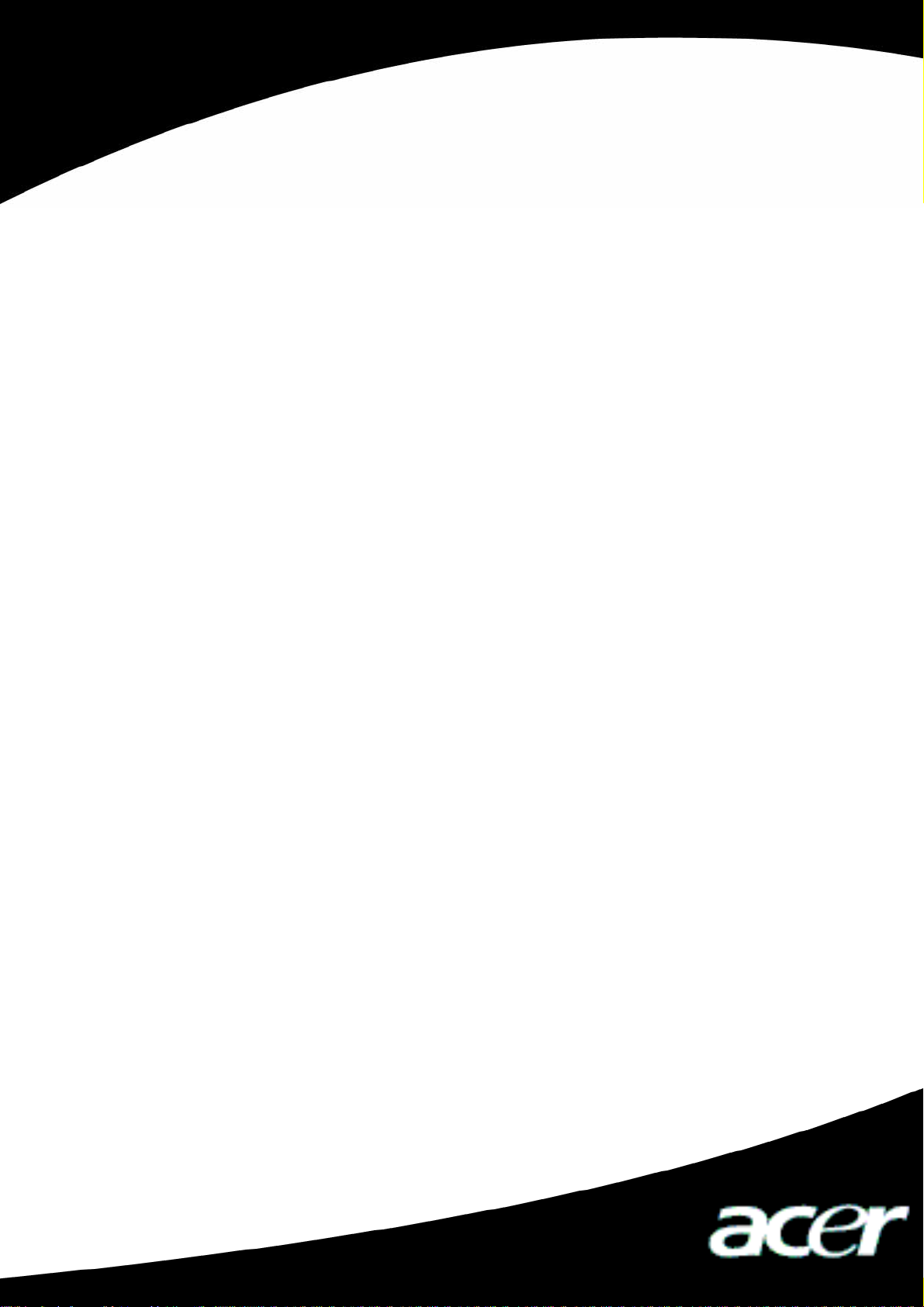
Acer MP500
User’s Manual
Ver 1.0
Page 2
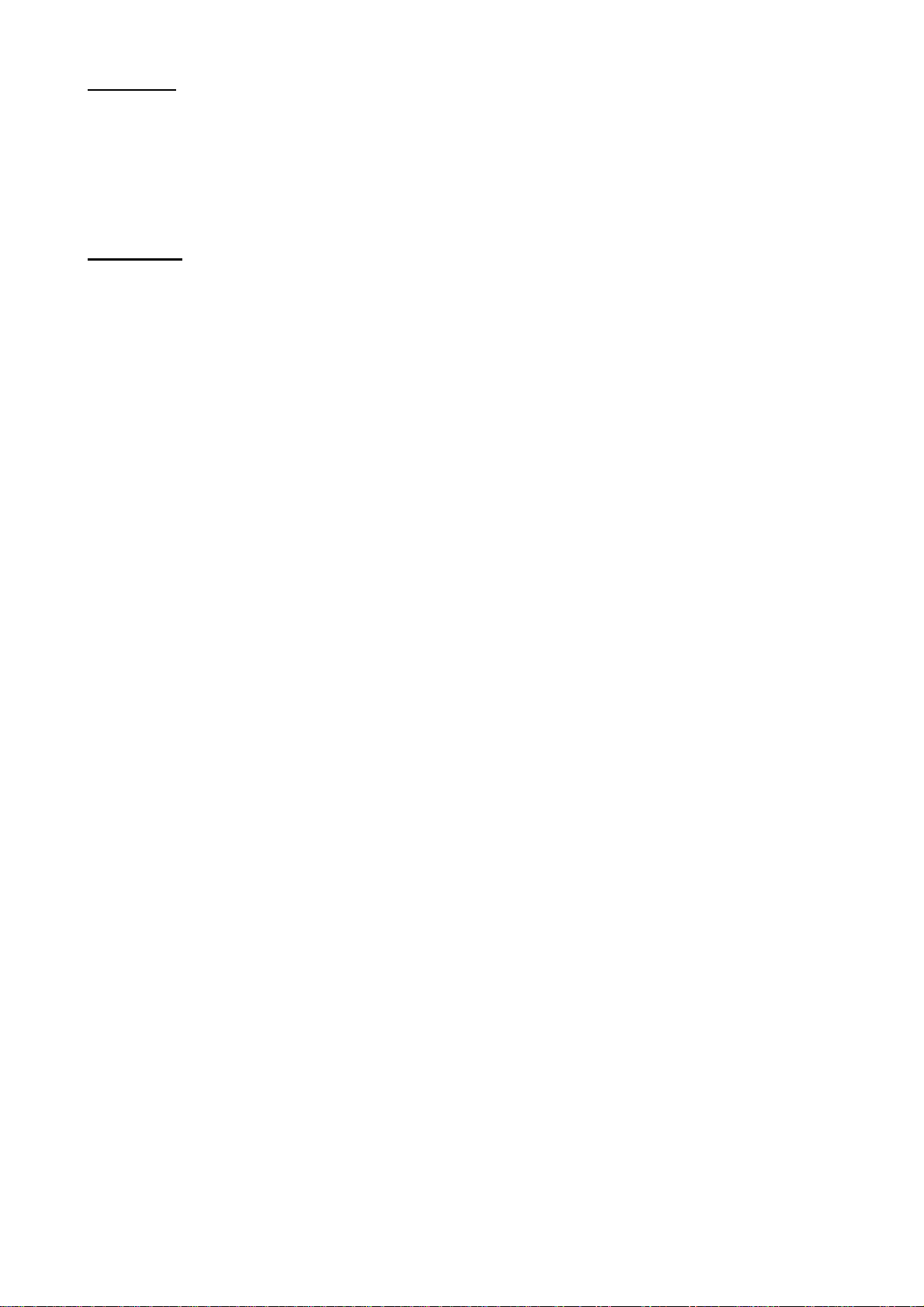
Copyright
Copyright 2006 by Acer Inc., All rights reserved. No part of this production may be
reproduced, transmitted, transcribed, stored in a retrieval system, or translated into any
languages or computer language, in any form or by any means, electronic, mechanical,
magnetic, optical, chemical, manual or otherwise, without the prior written permission of
Acer Computer GmbH.
Disclaimer
Acer Inc. make no representations or warranties, either expressed or implied, with respect
to the contents hereof and specifically disclaims any warranties, merchantability or fitness
for any particular purpose. Any software described in this manual is sold or licensed “as is”.
Should the programs prove defective following this purchase, the buyer (and not this
company, its distributor, or its dealer) assumes the entire cost of all necessary servicing,
repair, and any incidental or consequential damages resulting from any defect in the
software. Further, Acer Computer GmbH, reserves the right to revise this publication and to
make changes from time to time in the contents hereof without obligation to notify any
person of such revision or change.
All brand and product names mentioned in this manual are trademarks and/or registered
trademarks of their respective holders.
All brand and product names mentioned in this manual are trademarks and/or registered
trademarks of their respective holders.
Page 3
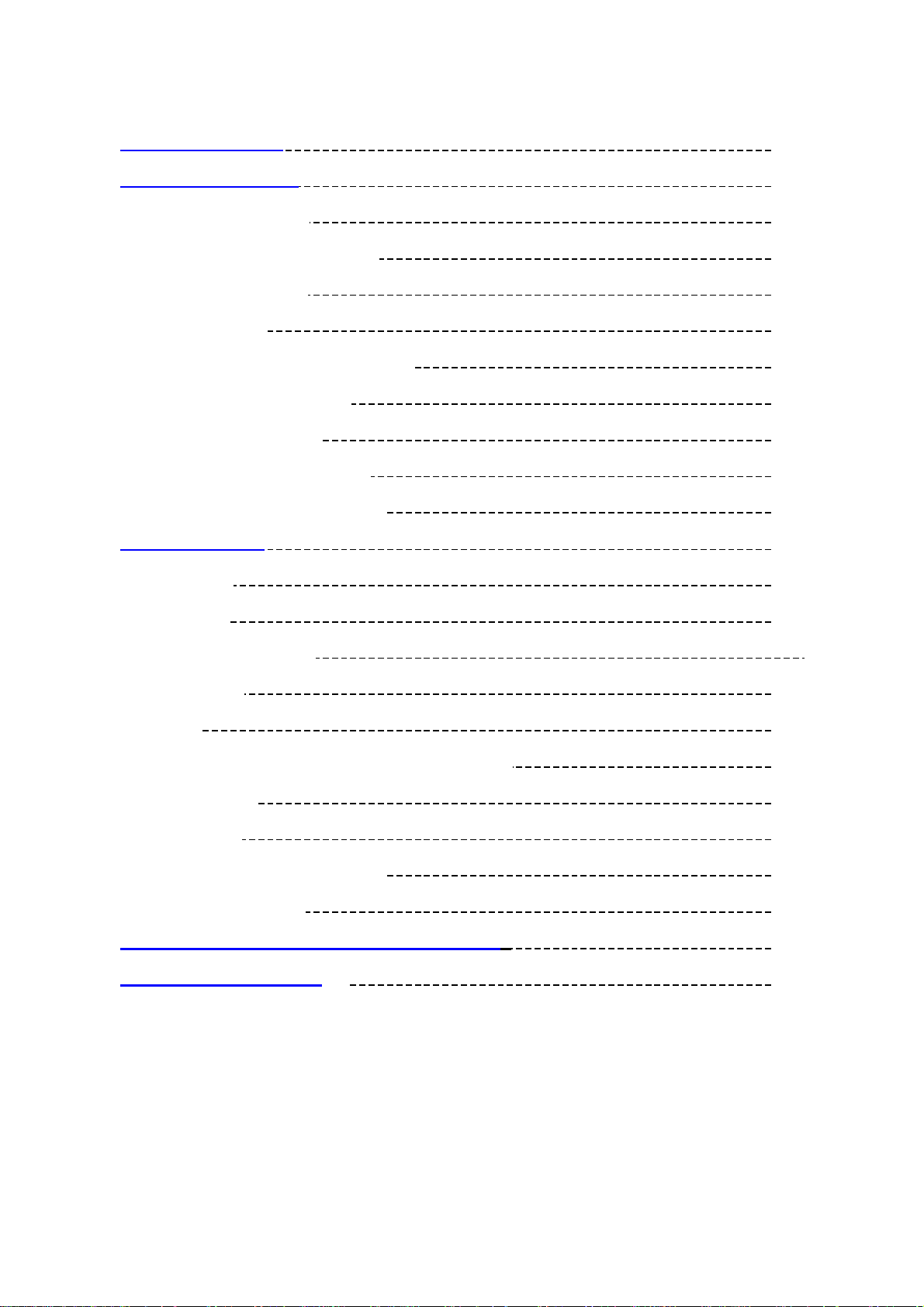
Contents
I Safety Declaration 2
II Product Description 2
1. Main Characteristics 2
2. Product Distribution Diagram 3
3. Packed Accessories 3
4. Battery Charge 4
5. Connection of External Interface 5
6. Use of Remote Controller 5
7. USB Drive Installation 6
8. Disk Directory Management 8
9. Safe Movement and Removal 8
III Basic Functions 9
1. Main Menu 9
2. Video Play 10
3. MÚSICA Enjoyment 11
4. View Picture 13
5. E-book 15
6. Viewing and Recording of External Programs 17
7. File Operation 18
8. Menu Setup 21
9. Video File Format Conversion 23
10. Firmware Upgrade 25
IV Frequently Asked Questions and Solutions 26
V Product Specifications
27
1
Page 4
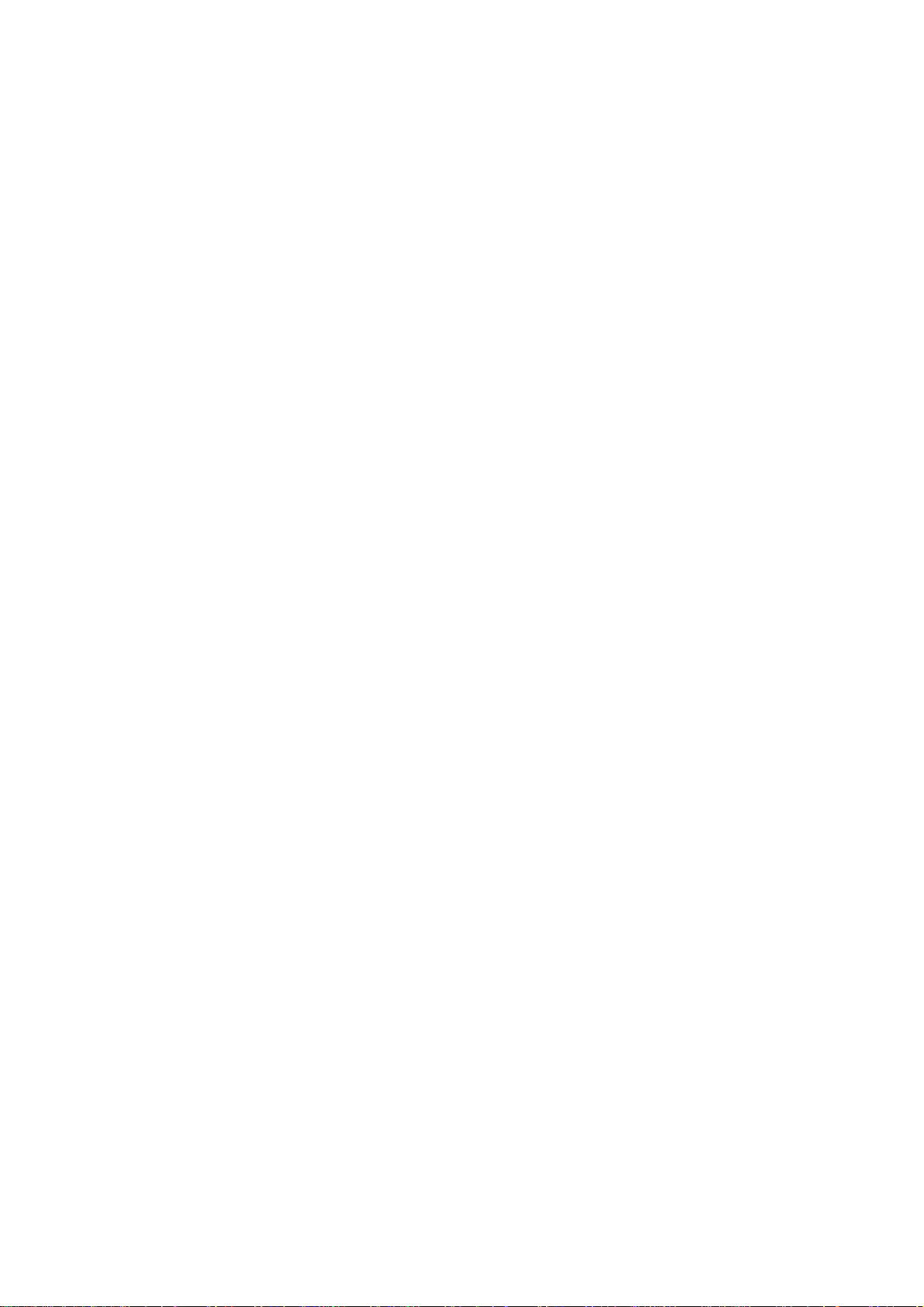
I Safety Declaration
1. Please carefully and thoroughly read this safety guide.
2. Please keep this manual secure for future reference.
3. Please keep the unit dry.
4. Please avoid exposing this unit to sunlight.
5. Don’t pour any liquid into this unit, otherwise it will cause damage or electric shock.
6. Please contact with a professional for handling this MP500 Player if the following
situations occur:
Liquid penetrates into this unit
The unit is affected by damp
The operation of this unit is not normal, or the user can’t return to normal
operational status by consulting this manual
The unit is dropped or is damaged
7. Please don’t use MP500 Player in the following situations:
While driving a vehicle
Carrying out dangerous work
Walking on the street
Any situation that needs full concentration
8. If you want to format the disk of MP500 Player, please select FAT32 to format it.
Please don’t carry out partition of the disk of MP500 Player.
9. Please don’t use liquid or spraying agent to clean this unit. Please use soft, wet cloth
to wipe this unit.
10. During listening with earphones, please adjust to suitable volume to avoid hearing
from being damaged.
11. Note: Improper use of battery may cause explosion! Please correctly use the battery
as per instruction stated in Section: Battery!
12. Don’t throw used battery into the waste bin, it should be recycled.
II Product Description
Thank you for purchasing this Acer MP-500 product.This kind of product is a
high-performance portable multimedia recorder and player with removable Li-ion battery.
With the use of Acer MP500 product, you can play video or MÚSICA files with different
formats, which will bring you outstanding visual and MÚSICA experience. And you can
record MÚSICA and video signals. This kind of product is also portable USB storage
equipment and you can store and manage your personal data.
1. Main Features
Display – Supports 3.6’’ TFT LCD large screen display. Clearly displays picture and
video files.
Mass Storage Volume – 1.8” 20GB in-board hard disk, which can store large amounts of
data (30GB hard disk is optional)
Video Play – Supports the playing of video files with the formats of MPEG-4 SP, DivX
3.11/4.x/5x, DivX Pro 3.11/4.x/5.x, Xvid, and WMV-9 SP@ML.
MÚSICA Play – Support the playing of MÚSICA files with the formats of MP3 (MPEG1
Layer2, Layer3), and WMA (WMA 8/9).
Lyric Synchronization – Supports the synchronous display of sound and lyrics and
educational texts.
Image Viewing – Supports the JPEG file format. You can copy images into the MP500
for viewing.
Text File Reading – Supports .txt text reading function (e-book function).
2
Page 5

Recording – Supports the recording function of video and MÚSICA. You can use the unit
to record video and MÚSICA signals from external sources.
AV Input and Output – Supports AV input interface. You can enjoy television programs
through the large screen of MP500, and you can carry out remote control via infrared.
Also supports AV output interface, and you can transfer video and MÚSICA signals the
MP500 is playing to peripheral MÚSICA and video output devices (such as television).
USB 2.0 Interface – Supports USB 2.0 Full-Speed and Low-speed operation.
SD/MMC Card Slot – Supports Extended SD/MMC Card.
Battery –Batería de Polímero de iones de litio.
Video Format Conversion – You can convert unplayable video files into playable format
through video format conversion software.
Multi-Languages – Supports many languages, including eight language modes such as
Simplified Chinese, Traditional Chinese, English, German, French, Italian, Holandésand
Spanish.
Firmware upgrade – Support firmware upgrade.
2. Button Location
3. Packaging / Accessories
Please confirm the packaging and accessories have the contents below:
9 Acer MP500 Player
9 Batería de Polímero de iones de litio
9 User’s Manual
9 Power Adapter
9 Installation CD
9 AV Cable
9 USB cord
3
Page 6
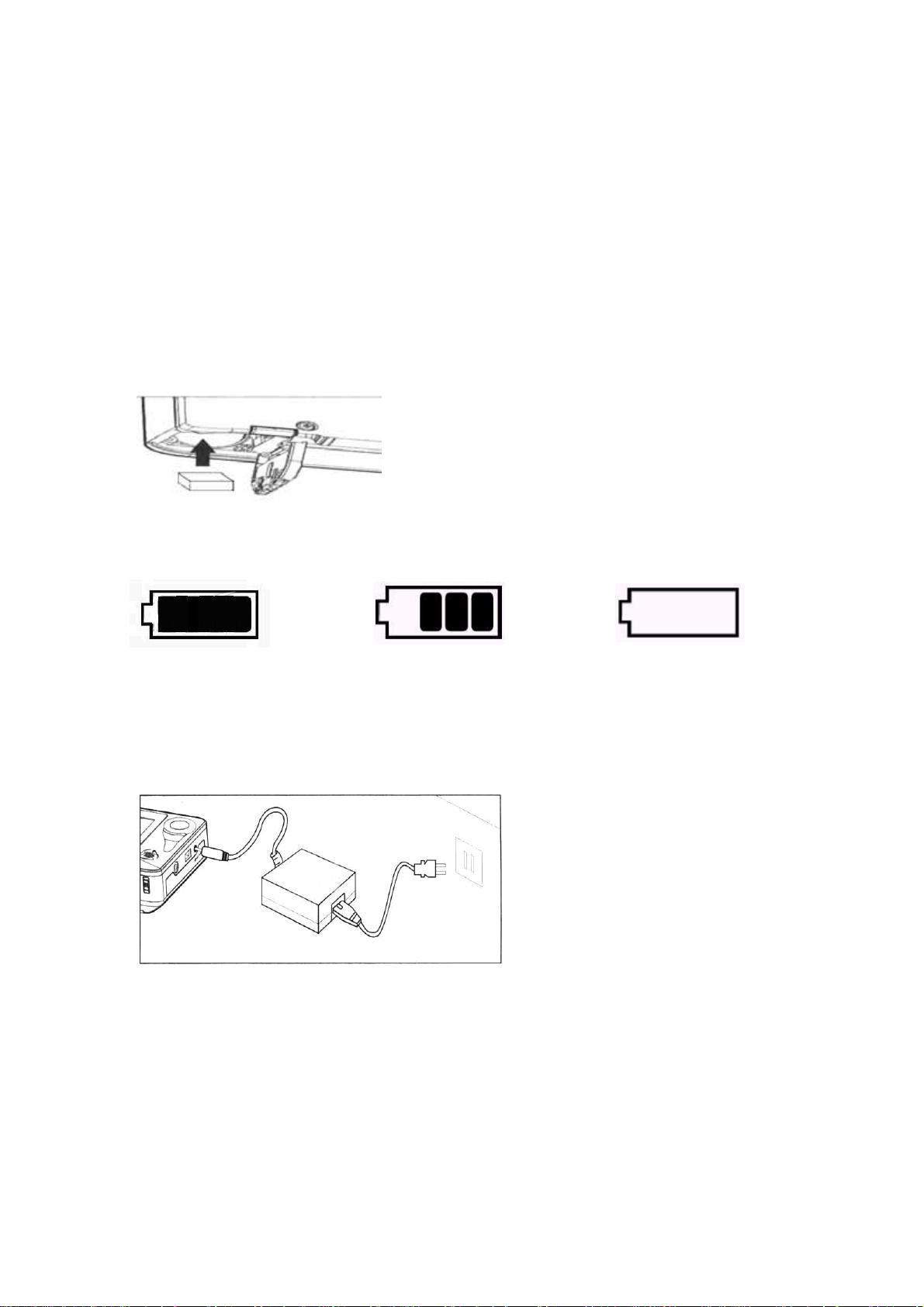
9 Stereo earphones
9 Remote Controller
9 Portable leather cover
4. Charging of Battery
This section includes: installation of battery, charging of battery, and the use of external
power adapter.
4.1 Installation of Battery
1) Confirm the power of MP500 player has been turned off, and open the cover of battery
chamber as per the indicated direction.
2) Load the chargeable battery and close the cover of battery chamber.
4.2 Power Volume Indication
Battery is fully charged Battery is partially drained Battery is drained
Note: If the power volume indication of battery shows only one block or is empty, it
indicates the power supply is obviously lacking, please charge the battery.
4.3 Charging of Battery
You can use the external power adapter to charge the battery. The charging can be
performed when the power of MP500 Player is on or off. The detailed charging method is as
follows:
1) Load the chargeable battery supplied with this unit.
2) Connect the power cable with the power adapter.
3) Insert the DC plugs of power adapter into the DC input port of MP500 Player.
4) Insert the power plug into the power socket.
4
Page 7

Note: Please don’t remove the battery during the charging process.
4.4 Use of External Power Adapter
You can use external power adapter to supply directly power for MP500 Player. The
operation method is the same with the battery charging method.
5. Connection of External Interface
1) Connect Television for viewing
Use AV cable to connect to AV out socket of MP500 Player and input socket of signal of
television.
2) Connect Television for Recording
Connect the output socket of signal of television set and AV input socket of MP500
Player through AV cable.
3) Connection of MÚSICA Device
Insert the AV cable into the AV input socket of MP500 Player. Connect the MÚSICA
signal (left/right) of AV cable through ”Y” type cable. Insert other end of Y type cable into
the output socket of MÚSICA device.
4) Connection of Computer
Use USB cord to connect the MP500 Player with computer, for data transfer.
5) Connection of Stereo Earphones
Insert the stereo earphones into the corresponding socket of MP500 Player.
6. Use of Remote Control (opcional)
This section describes how to use the remote controller to operate the MP500 Player. The
key functions on the remote control correspond to the key functions of MP500 Player.
5
Page 8
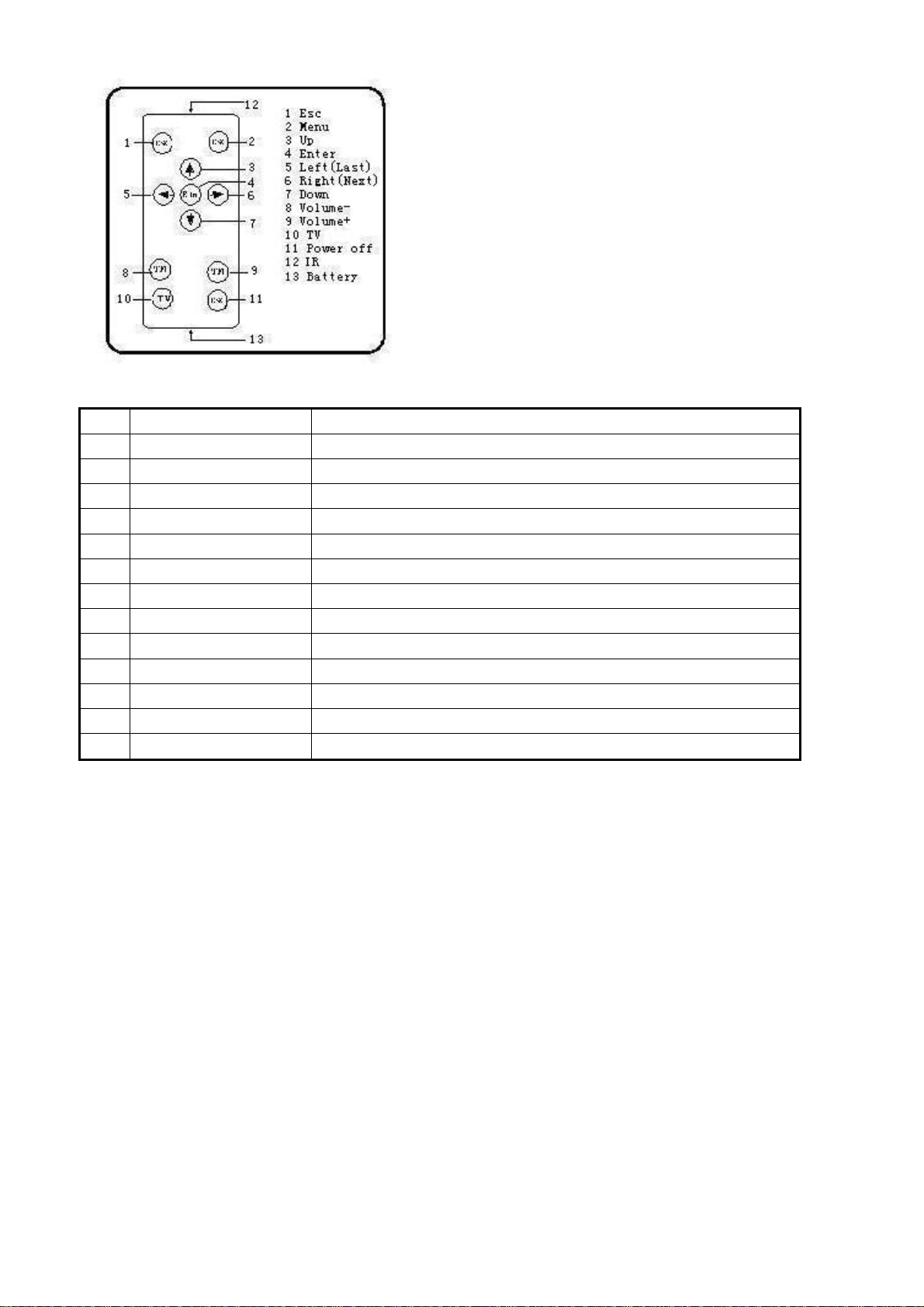
S/N Remote Controller Function
1 ESC Escape (or back to the previous level)
2 MENU Enter into the interface of menu
3 UP Direction selection (up)
4 ENTER Confirm
5 LEFT/LAST Direction selection (left)/previous file
6 RIGHT/NEXT Direction selection (right)/next file
7 DOWN Direction selection (down)
8 VOLUME- Decrease the volume
9 VOLUME+ Increase the volume
10 TV Toggle the screen
11 POWER OFF Power switch
12 IR Infrared sensing port
13 Battery Battery
7. Installation of USB Driver
USB driver only needs to be installed for Windows98/se operation system. The installation
steps are as follow:
1) Insert the CD provided with this unit into the CD-ROM. Double click the Setup.exe file
under the root directory of CD, and start the installation of driver.
6
Page 9
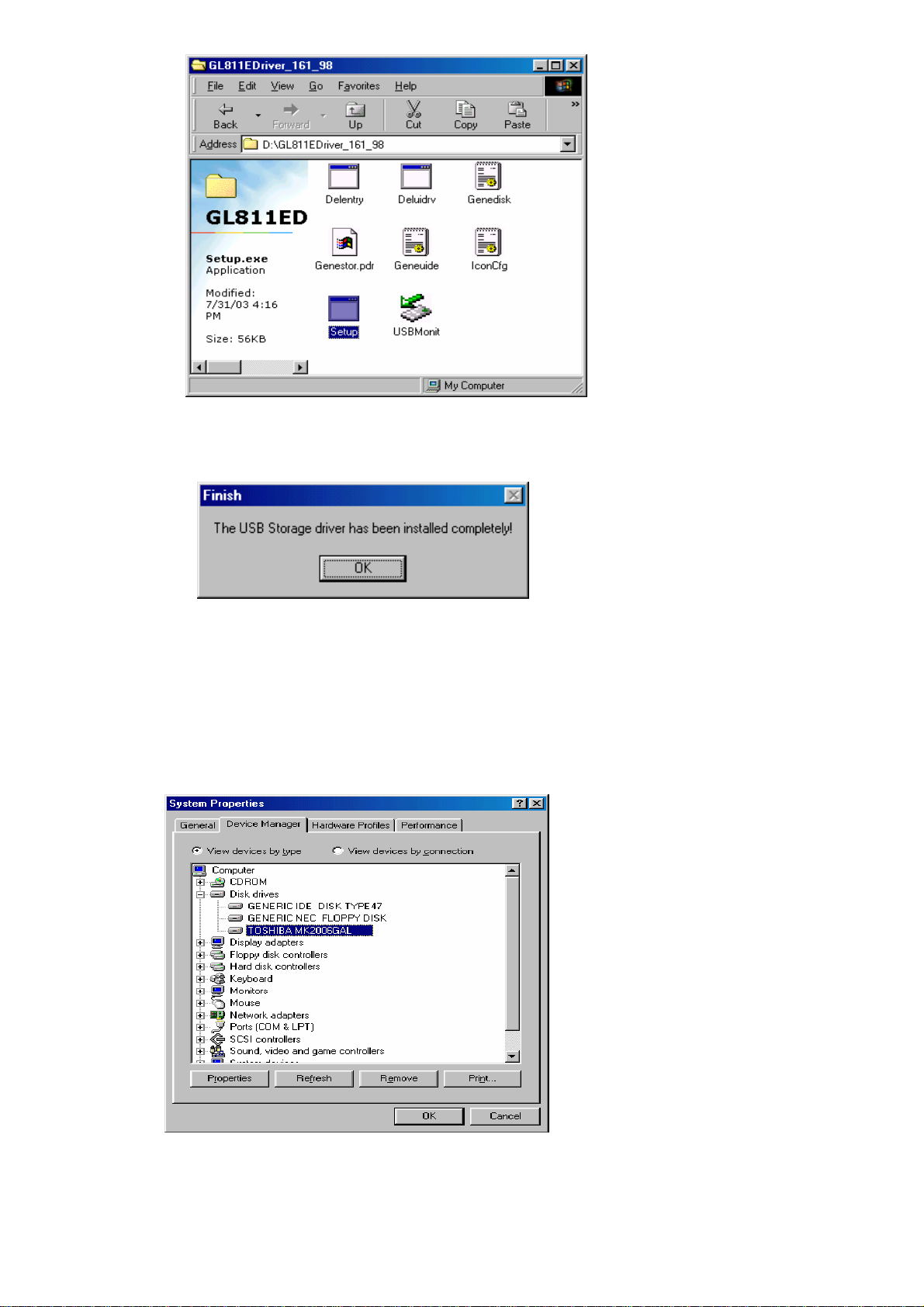
2) Click <OK>, and restart computer. The installation of driver is finished;
Confirm the USB driver has been installed.
1) Turn on the power of MP500 and use USB cord to connect with computer.
2) Select [Control Panel / System / Device Manager]. The following interface is to be
displayed;
7
Page 10

3) Select the hard disk drive and the installed USB driver will be displayed;
Note: If the USB driver hasn’t been displayed as per the above, please uninstall the USB
drive and reinstall it.
8. Disk Directory Management
1) When the host machine is normally connected with the computer, the disk icon will be
displayed in [windows explorer]. There are six directories, [MÚSICA], [Vídeo], [photo],
[textbook], [VideoRecorder] and [MÚSICARecorder];
Note: Please don’t delete manually such default directories as [MÚSICA], [MÚSICA],
[photo], [textbook], [VideoRecorder] and [MÚSICARecorder] under the root directory of disk
because the deletion of such directories will result in the abnormal operation of this product.
If these directories above have been deleted unintentionally, please re-open these
directories after this unit is shut off, and the MP500 Player will automatically establish such
directories for you.
2) Please store these files into the corresponding directories as per their types.
MÚSICA directory: MÚSICA file
Vídeo directory: Video file
Photo directory: Picture file
Textbook directory: Electronic book
VideoRecorder directory: Video record
MÚSICARecorder directory: MÚSICA record
9. Safe Deletion from Computer
1) Select the icon of [plug and play device] in the task column, click right key and select
[safely delete hardware];
8
Page 11

2) Select the hardware device needing to be stopped, and click [Stop] button;
3) Select the drive needing to be stopped, and click [Confirmation] button;
4) Click [Close] button to finish the entire operation;
Note: Abnormal interruption of the connection of this product with the computer may cause
damage to this product.
10. Power on / Power off
1) Power on: Hold down the on/off key for 2 seconds, and the screen will display the power
on logo of Acer. It will enter into the interface of main menu.
2) Power off: Hold down on/off key for 2 seconds, and unit will turn off after [power off] is
indicated in interface.
III Basic Functions
1. Selection of Main Menu
After the unit is turned on, the main interface will be displayed on the screen (as shown in
the below figure).
Several icons are displayed on the main interface: video, MÚSICA, photo, e-book, record,
files and setup. Press “Esc” key to hide the icon of main interface, and the background will
appear clearly on the screen. If the icon of Menu key is pressed, it will be re-displayed on
the main interface. Press four-direction key to select your desired functions (up, down, left
and right), and press Enter key to confirm, and enter into the corresponding operational
interface. Press Lock key for 2-3 seconds to turn on the function of locking keyboard, and
re-press Lock key to turn off the function of locking keyboard.
9
Page 12

2. Video Play
1) Select video function on the main interface and press Enter key to confirm, and enter
into the interface of video file list.
2) Press “menu” key to call up the file operation menu. The detailed operation method is
shown in the description in the file operation section.
a. Desktop: Select “Desktop” to go back to the main interface.
10
Page 13

b. View, new, copy, move, paste, delete, rename
c. File information: Open or close the file information column.
3) In the video file list interface, use ‘up” or “down” keys to select your desired video file
and press “Enter” key to start play.
4) During the playback of video, you can perform the following operations:
a. Press ‘Esc” key to stop playback and back to the video file list.
b. Press “up” or “down” keys to adjust the volume of video play.
c. Press “Enter” key to Suspend playback, and press “Enter” to resume playback.
d. Press “left” or “right” keys to play previous file or next file.
e. Press “left” or “right” keys and hold for over 2 seconds to fast forward or rewind and
enable a search with the playtime/progress bar, release the key to resume playback.
Note: The fast forward or rewind only works with video Suspendd.
f. During the playback of video, press “menu” key to display the icons of function
menu.
(Suspend, ff, rewind, next, previous, repeat mode, and ratio of width and height)
(Repeat mode: single repeat, non-stop repeat)
(Ratio of width and height: 4:3, 16:9, original dimension display, ratio
of width and height)
Note: Use “right” or “left” keys to select the menus above and use “Enter” key to
confirm.
g. During selection of the functions of fast forward or rewind in the above menu, you
can use “right” or “left” keys to change the rate of fast forward or rewind (X2, X4, X8,
X16), and press “Enter” key to resume normal playback.
Note: The fast forward or rewind is performed while the video is playing. This
function will help you to select precisely your desired playing position.
3. MÚSICA Enjoyment
1) Select “MÚSICA” function in the main interface and press “Enter” key to confirm, and to
enter into the interface of MÚSICA file list.
11
Page 14

2) Press “menu” key to call up the menu of file operation, and the detailed operation
method is stated in the description of file operation section.
a. Desktop: Select “Desktop” and return to the main interface.
b. View, new, copy, move, paste, delete and rename: Refer to file operation
description.
c. File information: Open or close the file information column.
3) In the interface of MÚSICA file list, use “up” or “down” keys to select MÚSICA file, and
press “Enter” key to confirm. Unit will enter into the MÚSICA play interface, and start to
play MÚSICA.
12
Page 15

4) During MÚSICA playback, you can perform the following operations:
a. Press “Esc” key to stop playback and return to file directory list.
b. Press “up” or “down” keys to adjust the volume of video playback.
c. Press “Enter” key once to Suspend the playback, and press “Enter” again to resume
playback.
d. Press “left” or “right” keys and hold for over 2 seconds to fast forward or rewind and
enable a search with the playtime/progress bar. Release the key to resume
playback.
5) During the video playback period, press “menu” key to pop up the icon of MÚSICA
function menu:
(Suspend, fast forward, rewind, previous, next, repeat mode A-B repeat reading, ID3
information, EQ function, and background MÚSICA)
(Repeat mode: Single repeat, non-stop repeat, and random play)
(MÚSICA information, and display of LRC lyric)
Note: Use “left” or “right” keys to select the above menu, and use “Enter” key to confirm.
Press “Esc” or “Menu” keys to resume normal playback.
6) During MÚSICA playback period, the LRC file of lyric shall be Unicode encoding format,
and the file name of lyric shall be in conformity with the file name of song. Use notebook
of computer to open the downloaded lyric file and save as Unicode encoding.
7) Select background MÚSICA playback from the above menu, and the MÚSICA will
continue to play on return to the upper level window.
4. View Photos
13
Page 16

1) Select “photo” function in the main interface and press “Enter” key to confirm, and to
enter into the interface of photo file list.
2) Press “menu” key to call up the file operation menu and the detailed operation method is
shown in description of file operation section.
a. Desktop: Select “Desktop” and return to the main interface.
b. View, new, copy, move, paste, delete and rename: Refer to file operation
description.
c. File information: Open or close the file information column.
14
Page 17

3) In the interface of photo file list, use “up” or “down” keys to select picture file, and press
“Enter” key to confirm, and start to view photos.
4) During photo viewing, you can perform the following operations:
a. Press “Esc” key to stop photo viewing and return to file directory list.
b. Press “left” or “right” keys to display the previous photo or next photo.
5) During photo viewing, press “menu” key to pop out the picture function menu:
(Next, previous, view mode, setup as background, left rotation 90°, right rotation 90°,
zoom out, zoom in, picture display mode, and background MÚSICA)
(View mode: Slide display, Suspend of slide display)
(Picture display mode: Four pictures, nine pictures, and one picture)
a. You can use the above menu to open or close the slide function. You can setup the
display interval of slide in the setup menu.
b. Desktop Background: Select “setup as background” function in the above menu, and
the current picture will be set as desktop background. In the MP500, the stored
pictures can be set as desktop background by using such function.
c. Under the condition that the picture is zoomed out, use “up”, “down”, “left” and “right”
keys to move the picture and press “Enter” key to exit the zoomed out status.
d. Select Background MÚSICA in the above menu to change background MÚSICA and
continue to view the pictures.
Note: If you want to play picture and MÚSICA synchronously, unit will first play MÚSICA
and select background MÚSICA in the menu.
5. E-book Reading
1) Select “E-book” function in the main interface and press “Enter” key to confirm, and to
enter into the interface of E-book file list.
15
Page 18

2) Press “menu” key to call up the file operation menu and the detailed operation method is
shown in the description of file operation section.
a. Desktop: Select “Desktop” and return to the main interface.
b. View, new, copy, move, paste, delete and rename: Refer to file operation
description.
c. File information: Open or close the file information column.
3) In the E-book file list interface: Use “up” or “down” keys to select E-book, and press
“Enter” key to open and display electronic book on the screen.
16
Page 19

4) During the electronic book reading period, you can perform the following operations:
a. Press “ up”, “down” keys to page up and page down the viewing pages.
b. Press “Esc” key to quit electronic book reading and return to file list.
If the viewing pages of electronic book are over 10 pages, press “Esc” key to return
to the display of the dialogue box “Save bookmark?”. Selecting “yes” will save, and
selecting “no” will not save bookmark.
c. Press “left” or “right” keys to display previous or next file.
5) During reading of electronic book, press “Menu” key to pop up the function menu.
(Previous file, next file, background MÚSICA)
Select Background MÚSICA in the above menu to change background MÚSICA (if the
viewing pages are greater than 10 pages, the bookmark will be automatically saved).
Note: If you want to play the picture and MÚSICA synchronously, unit will first play
MÚSICA and select background MÚSICA in the menu.
6) The supported file formats in the e-book are as follows: *.txt & *lrc, and the file encoding
is Unicode.
6. Viewing and Recording of External Programs
Before powering on this unit, please use AV cable to connect the AV input connector of
MP500 Player, and AV output connector of A/V device, respectively.
1) Program Record:
a. In the main interface, select “Record” and press “Enter” key to confirm that it has
17
Page 20

entered into the recording interface.
b. Select the “RecKind”: “Video”, “MÚSICA” (only records MÚSICA) with signal input,
and Voz (only recorded by microphone), and press “Enter” key to confirm.
c. Select “Quality”: HighQ, MediumQ, and LowQ, press “Enter” to confirm.
d. Press “Esc” key to stop the recording, and close MP500 and remove AV cable.
e. Press “Return” key to stop recording. Power off the MP500 and remove AV cord.
f. During recording , you can select “Preview” function (press “Enter” key) to stop the
recording, but the playback function is still active at that time. Press “Enter” key to
continue the recording. Such function will allow you to preview while nothing is
being recorded.
2) Video Output Function:
a. Please use AV cable to connect the AV output connector of MP500 Player and AV
input connector of A/V device, respectively, to enjoy the large-screen video and
stereo MÚSICA. (For the connection, please refer to the User’s Manual of AV
device).
b. Turn on the MP500 Player and TV or stereo MÚSICA device, and set up the MP500
for normal video or MÚSICA playback. Eventually press “Suspend” key (don’t press
it for a long time), the video will convert into TV display, and MÚSICA will convert
into stereo MÚSICA device output. Pressing “Suspend” key again will stop AV
output, and resume the display of MP500 Player.
Note: The setup of MP500 TV device shall be in conformity with the setup of TV during
video output period. (The MP500 TV Setup is shown in setup menu, and TV Setup of
TV is shown in User’s Manual of TV device.)
7. File Operation
18
Page 21

1) In the main interface, select “file” and press “Enter” key to confirm that unit has entered
into the selection interface of storage device. You can store the data file or MÚSICA or
video files in the hard disk or extended storage device (such as SD/MMC card).
2) If your data file or MÚSICA file or video file is stored in the hard drive, select C drive, and
press “Enter” key to enter into the file directory list interface.
3) Use “up” or “down” key to select the file or folder you want to access, and then press
“menu” key to call up the file operation menu.
19
Page 22

a. Desktop: Select “Desktop” and return to the main interface.
b. View: Select “view” to enter into the selected directory. (if the folder is selected, such
operation will appear in the menu).
c. Copy: Select the file or folder you want to copy, press “menu” key to call up the
operation menu, select “copy”, then press “Menu” key under the objective directory
to call up the operation menu, select “paste”, the window “Paste?” will appear,
selecting “YES” will start the pasting, and selecting “NO”, it will not paste. (If the file
is selected, such operation will appear in the menu.)
d. New Folder: Press “Menu” to call up the operation menu, and select “new” option.
The name character list will appear after selection. Press “Menu” key to store after
the folder is named, and the new folder is OK.
e. Move: Rest the cursor on the file or folder to be moved, press “Menu” key to call up
operation menu, select “move”, the hint “Move?” will appear at that time. Select
“Yes”, and press “Menu” key under the objective directory to call up operation menu.
Select paste, the hint “Paste?” will appear, then select “Yes” or “No”.
f. Paste: Used during the operations of copy and move.
g. Delete: Rest the cursor on the file or folder to be deleted, press “Menu” key to call
up operation menu, select “delete”, and hint “Delete?” will appear at that time.
Select “Yes” or “No”.
h. Rename: Rest the cursor on the file or folder to be renamed, press “Menu” key to
call up operation menu, select “rename”, and the name character list will appear at
that time. Use direction key to select character, and the middle button of square key
will confirm the input. Press “Menu” key to store name, and pressing “Esc” key will
exit and will not perform rename operation.
i. File Information: Open or close file information column.
8. Setup Menu
20
Page 23

1) Select “Setup” in the main interface, and press “Enter” key to confirm, and to enter
system setup interface.
System setup menu includes the following content:
a. Display: This menu setup item includes backlight brightness, text color, focus text
color and focus color.
Backlight Brightness: To setup the backlight brightness: 10% (10% of full
brightness), 20% (20% of full brightness)…100% (full
brightness).
Tex t Col o r: Color of unhighlighted text. Color values from 001 to 255.
Focus Text : Color of highlighted text. Color values from 001 to 255.
Focus Color: Color of highlight bar. Color values from 001 to 255.
b. Power Setup: This menu setup item includes backlight setup and power off.
Backlight Setup: For automatic shut off of the LCD backlight: 0~255 seconds are
available, and 000 is power off (Disable this function).
Power Off: For automatic shut off: 0~255 min are available, and 000 is power off
(Disable this function)
21
Page 24

c. System Setup: This menu setup item includes setups of language, television,
system information and factory defaults.
Language: To setup the interface language as eight languages such as simplified
Chinese, traditional Chinese, English, German, French, Italian , Spanish and
Holandés.
Television: To setup the formats of television: PAL/NTSC.
System Information: To check the company information, production description,
revision time, remaining volume, and used volume.
Factory Defaults: To reset to original factory settings.
d. Playback Mode Setup: This menu setup item includes picture interval time and
MÚSICA playback mode.
Picture Interval Time: To setup automatic view interval of picture, 001~255 min are
available.
MÚSICA Play Mode: To setup MÚSICA playback mode, three modes such as
random play, play all, and single cycle.
22
Page 25

9. Video File Format Conversion
WMV9 Video Conversion:
Microsoft Windows Media Encoder 9 Series can convert video/MÚSICA into Windows
Media file format, which is a very strong conversion tool. The following will briefly
introduce the conversion process and the steps of use of Windows Media Encoder.
Notes: Computer system requirements:
a. Windows Media Player9 or higher version.
b. DirectX9.
c. Windows Media Encoder9.
You can download these software from the Microsoft website.
Using Windows Media Encoder, you can select the video file with suffixes of WMV, ASF, AVI,
MPG, RM, RMVB and DAT as the source file to be converted.
After the source file to be converted is determined, you can select the conversion wizard,
provided by the software in accordance with different demands, and customize output of
the specifications of conversion file, such as resolution factor, frames, and baud rate, to
meet your requirements.
1) select the menu at the bottom left of Windows: “Start” → “Program (P)” → “Windows
Media” → “Windows Media Encoder” to run Windows Media Encoder. Then select
“Convert a file” item.
2) Select the source file to be converted in the source file column, and select the
destination address and input file name in the output file column.
3) Click next step after typing the file name of output file, and select “Windows Media
23
Page 26

Hardware Profiles” and click next step.
4) Select “Simple Video profile – medium (CBR)” in the video column
Select “MÚSICA profile L1 (CBR)” IN THE MÚSICA column.
5) Click Next. Enter anything you like in the dialogue box or leave the box blank.
6) Click Next. Disable the option of “Single click ‘Finish’ to start conversion” in
the setup check box and then click Finish.
7) Click “Properties”, select
“compression” in the dialogue property box ,
remove the tick before the item of “two -pass encoding” , mark tick before item of
“Time compression” , and select edit.
8) Click to select the option of “355Kbps” in the custom code setup
box, change the “15fps” in the frame rate column to “30fps”
. Then click the “OK” button and the “Application”
button to close the dialogue property box.
9) Click “Start Coding” and wait for the completion of coding.
10. Firmware Upgrade
You can download the firmware with new revision, and you can upgrade this product
through the following steps.
1) Visit homepage of Acer Company (Http://www.acer-euro.com) and download the
latest firmware file of this product.
2) Connect this product with the computer through USB cord.
3) Copy the latest firmware file to the root directory in the in-board hard disk of MP500
Player.
4) Normally disconnect the connection between this product and the USE cord of
computer.
5) Restart this unit and the upgrade of this product will finish automatically.
24
Page 27

Note: Please ensure the power capacity is enough before upgrade. If the power is
interrupted during the upgrade process, this product may suffer serious damage. So,
connect the power adapter before upgrade to ensure a continuous power supply.
IV Frequently Asked Questions and Solutions
This section will provide solutions for some common problems during the use of this
product. Please read this section to see if it can resolve the existing problems. If they can’t
be resolved, please contact with customer service.
1. Question: The unit can’t be turned on, and the LCD doesn’t display any information.
Answer: Please confirm if the battery needs to be charged.
2. Question: The keys don’t work.
Answer: 1) Check if LCD will display “hold” message;
2) If the “hold” message is displayed, please press “Lock” key for 2 seconds to
turn-off Lock function.
3. Question: When selecting the television as output mode, the television picture shakes or
the picture can’t be normally displayed.
Answer: When using television to view, please firstly setup correctly the [tv standard]. (In
China and Europe, please use [pal], and in Korea, please use [ntsc].
4. Question: Sudden power off
Answer: 1) Please check the [power off] setup in the [system set] of main menu
interface;
2) Please check if the battery power is low, if so it should be charged.
5. Question: LCD screen suddenly powers off
Answer: Please check if Suspend key is pressed and screen conversion has begun.
6. Question: Doesn’t play video, MÚSICA and picture files.
Answer: 1) The file format shall be within the supporting scope of this product;
2) Please confirm if the file format belongs to the format supported by this
product, and if the correct play mode is selected.
3) If the file format is not within the supported scope, please use the format
conversion software described in this manual to convert the file format into the
supporting format.
7. Question: There is no sound, or volume is too low during the playback of video and
MÚSICA.
Answer: Please confirm if the volume is too low. Change the volume through the volume
adjusting key.
8. Question: The menu is too small during video playback or picture view.
Answer: 1) The menu of recorded video file is too small.
2) The self-dimension of picture file is too small.
25
Page 28

V Product Specifications
Category Parameter Specifications
System
Built-in Storage
File Management
File System
User Interface
Key Definition
Remote Control
Language
File View Mode
Power Supply
Switching
Adapter
Battery
Playback Time
Power Saving
Display
Interface
Resolution
Brightness
View Angle
AV Input /
Recording
Video
MÚSICA
Speech
AV Output
Video
MÚSICA
Earphone
Firmware
DSP
Upgrade
USB 2.0 Device
General
Dimensions
Weight
Operation
Temperature
1.8” 20GB Hard Disk
SD/MMC / MMC Card
Single file copy & paste, File/ Folder deletion,
Rename and Folder Creation
FAT 16/32
Power, Suspend, Up, Down, Left, Right, Esc,
Mode, Lock
Infrared sensor
Multi-language Menu and Filename Display
List View & Icon
AC 100-240V in, DC 5V, 2.4A output
Rechargeable Li-Polymer 3.7V/1800mAh
Video: 4 hours, MÚSICA: 8 hours (average)
Auto Power off, Screen saver and Hard Disk
spin down
3.5” TFT LCD
320×240 (RGB) Pixels
Backlight Adjustable
Up: 10deg, Down: 30deg
Left: 45deg, Right: 45deg
CVBS (PAL/NTSC)
Line in Stereo
Built-in Microphone
TV Line out (PAL/NTSC)
Line out Stereo
30mW, 320hm, 1 outlet
System Auto Upgrade when Update File
available
USB 2.0 /USB 1.1 interface
Operation System:
Windows98/98SE/ME/2000XP
Mac OS 9.0 and Later
126×82×24 mm
220g wtth battery
0℃ to 40℃
26
Page 29

Supported File Types And Functions
File Type Description
MPEG-4(*.ASF,
*.AVI)
MPEG-4(*.MP4)
Video
XVID (*.AVI)
WMV9 (*.WMV or
*.ASF)
Decoding
MÚSIC
A
MP3 (*.MP3)
WMA (*.WMA)
JPEG (*.JPG)
MPEG-4 Simple Profile 720*480 @ 30fps
2-channels MPEG-1 & 2 Layer3(MP3)
Video Bit rate Up to 4Mbps
MPEG-4 Simple Profile 720*480 @ 30fps
2-channels MPEG-4 AAC-LC
Video Bit rate Up to 4Mbps
Up to 640*352 @ 30fps, MPEG-1&2 Layer
III
Video Bit rate Up to 3.5Mbps
WMV9 SP@ML 352*288 @ 30fps, WMA9
L2
Video Bit rate Up to 4Mbps
Minimum Support 10fps
MPEG-1&2 Layer III, sample rate up to
48KHz , Bit rate:24-320Kbps , CBR&VBR,
2-channels
WMA8/9 ,sample Rate up to 48KHz ,Bit
rate :32-384Kbps,CBR , 2-channels
Baseline YUV and Grayscale (No
progressive)
Up to 3264*2448 Pixels for HDD
Encoding
Image
Video
MÚSIC
A
GIF (*.GIF) Static; Up to 1000*1000
Monchrome,8-bit
BMP (*.BMP)
Indexed-Color ,RGB ,RLE8
Up to 1400*1050
ISO MPEG-4
(*.ASF)
320*240 @ 30 fps, MP3 Stereo
2 Channels : 16KHz ,32Kbps
MP3 (*.MP3)
24KHz , 64Kbps
32KHz , 96Kbps
27
Page 30

http://www.acer-euro.com
