Page 1
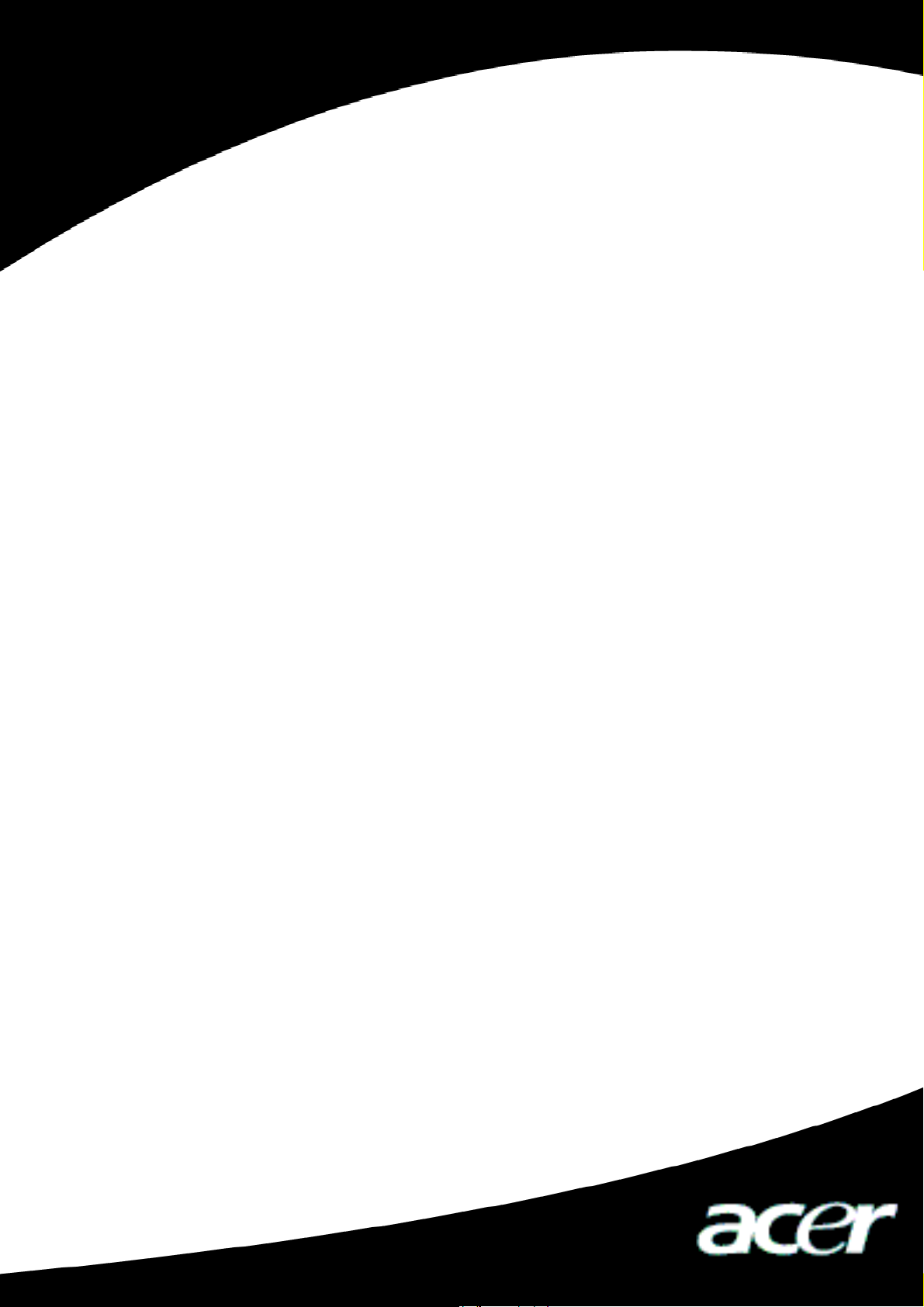
Acer MP-330
User Manual
Ve r 1 . 0
Page 2
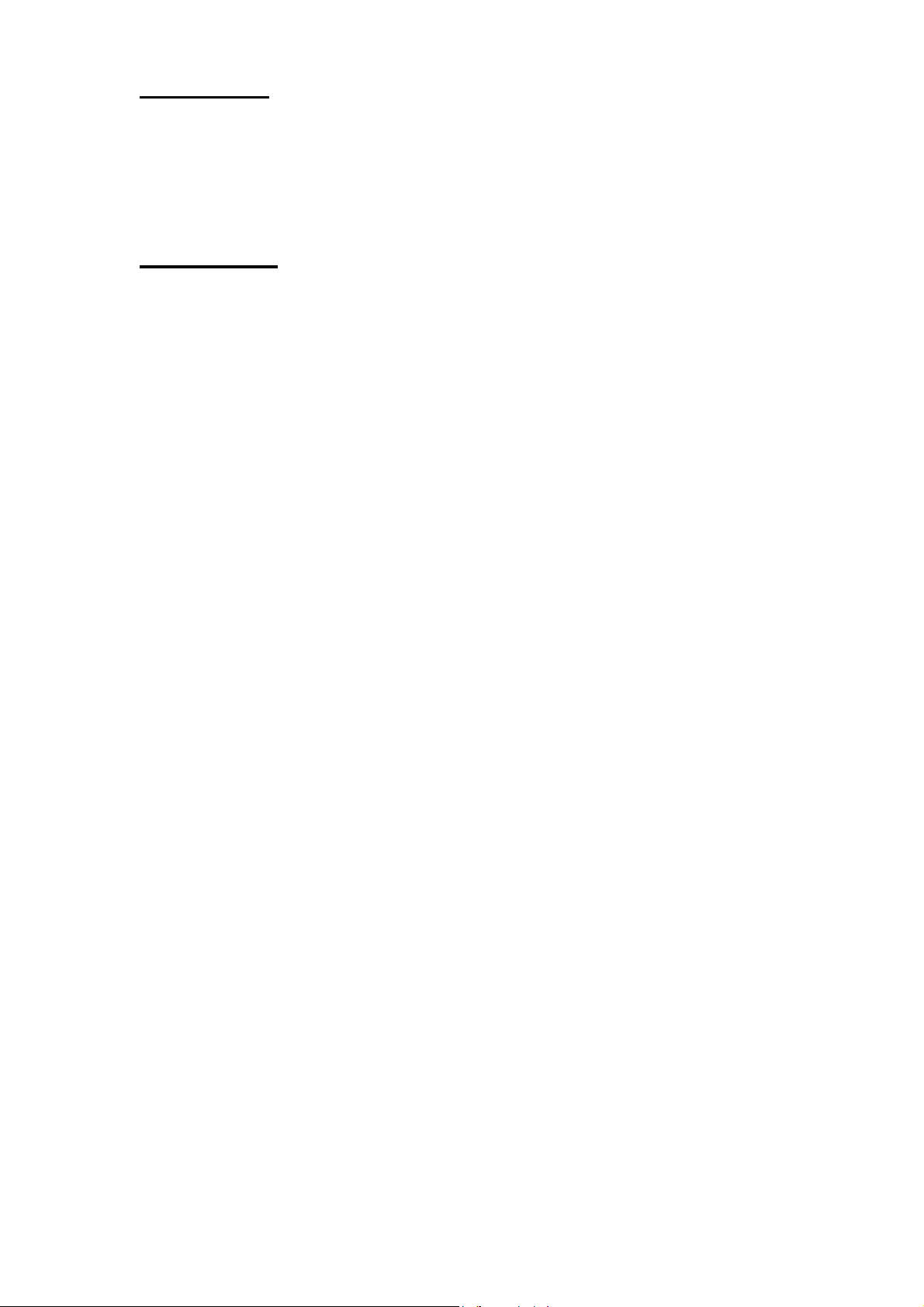
Copyright
Copyright 2005 by Acer Inc., All rights reserved. No part of this publication may be
reproduced, transmitted, transcribed, stored in a retrieval system, or translated into any
language or computer language, in any form or by any means, electronic, mechanical,
magnetic, optical, chemical, manual or otherwise, without the prior written permission of
Acer Computer GmbH
Disclaimer
Acer Inc. makes no representations or warranties, either expressed or implied, with
respect to the contents hereof and specifically disclaims any warranties, merchantability
or fitness for any particular purpose. Any software described in this manual is sold or
licensed "as is". Should the programs prove defective following their purchase, the buyer
(and not this company, its
necessary servicing, repair, and any incidental or consequential damages resulting from
any defect in the software. Further, Acer Computer GmbH, reserves the right to revise this
publication and to make changes from time to time in the contents hereof without
obligation to notify any person of such revision or change.
All brand and product names mentioned in this manual are trademarks and/or registered
trademarks of their respective holders
distributor, or its dealer) assumes the entire cost of all
.
Page 3
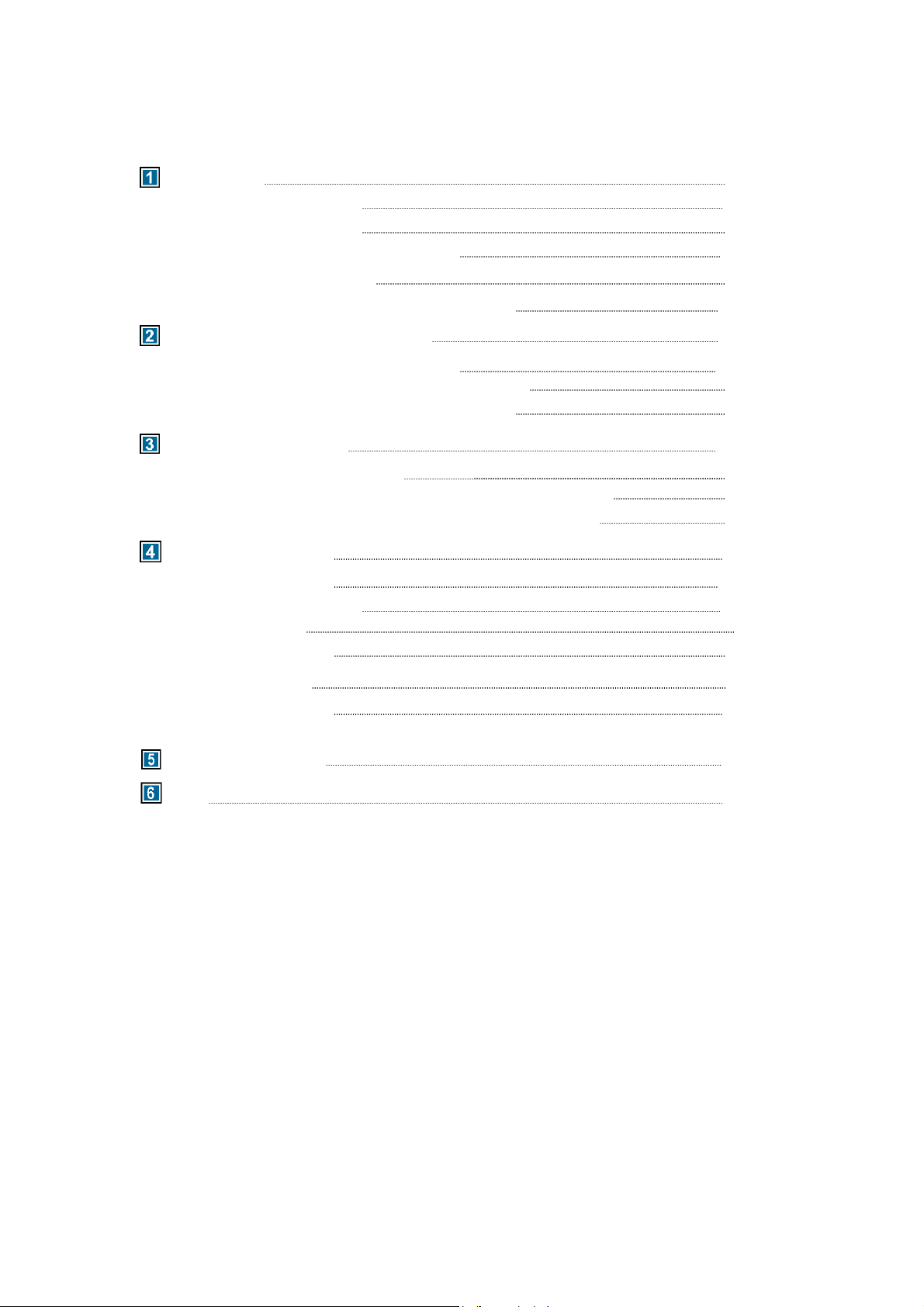
CONTENT
Introduction 1
1.1 Product overview 1
1.2 Package contents 1
1.3 The characters of Acer MP-330 1
1.4 The index parameter 2
1.5 The system requirement of Acer MP-330 2
Installation guide of Acer MP-330 3
2.1 Windows 98 operation system 3
2.2 Windows Me/2000/XP operation system 4
2.3
Uninstall Acer MP-330 4
3.1 Uninstall in windows 98 4
3.2 Uninstall in Windows Me/2000/XP operation system 5
3.3 Uninstall in
Functions and guide 6
4.1 Power On/OFF 6
4.2 Playing Music Files 6
4.3 Play Menu 7
4.4 Record Mode 9
4.5 USB Host Operation 10
4.6 File Arrangement 10
4.7 Other Operation 13
Mac OS 9.X/10.X Operation System 4
Mac OS 9.X/10.X Operation System 5
Safety Precaution 14
FAQ 15
1
Page 4
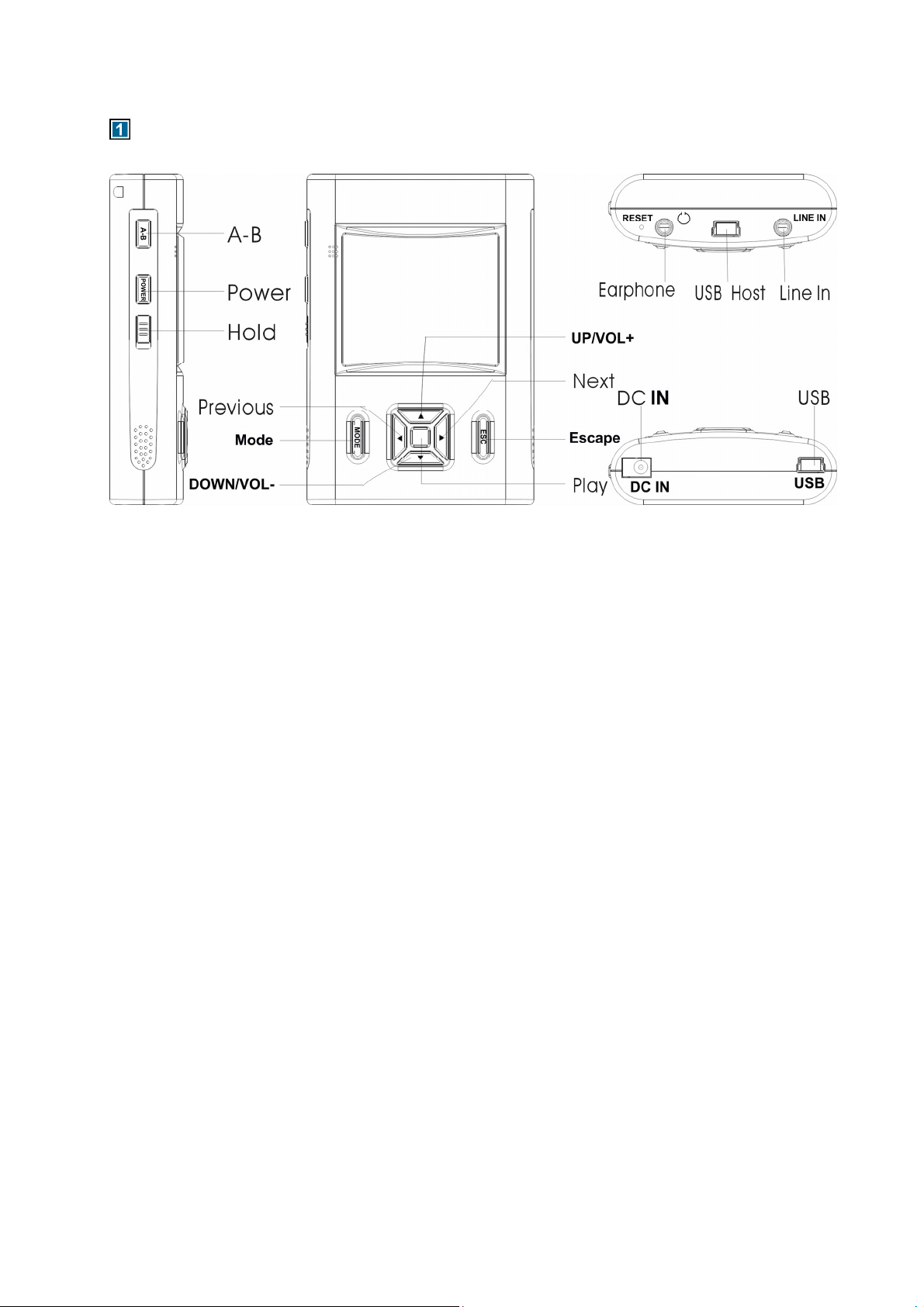
Introduction
1.1 Product Overview
1.2 Package Contents
The package should include the following accessories. Please contact the dealer if any of the
listed items are missing from the package.
; Acer MP330
; User Manual
; Installation CD
; Stereo Earphones
; USB Host Cable
; USB Cable
; Line-in Cable
; AC Power Adapter
; Carrying Case
1.3 The Characters of Acer MP-330
Your Acer MP-330 is a multi-functional with high sound quality and low power consumption.
Main feature contented:
◆ Built-in HDD (1.8 inch)
◆ 128x128 DOT LCM with backlight
◆ USB2.0 High speed, compatible with USB 1.1
◆ Host Function: USB 1.1/USB 2.0 standard
◆ 1200mAh/3.7V Lion Polymer Battery
◆ 12 hrs playback time, 3 hrs rechargeable
◆ MP3, WMA Playback
◆ 6 type equalizer (EQ); 3D-sound effect
◆ Multi-languages display of ID3
◆ Recording by MIC and Line in
1
Page 5
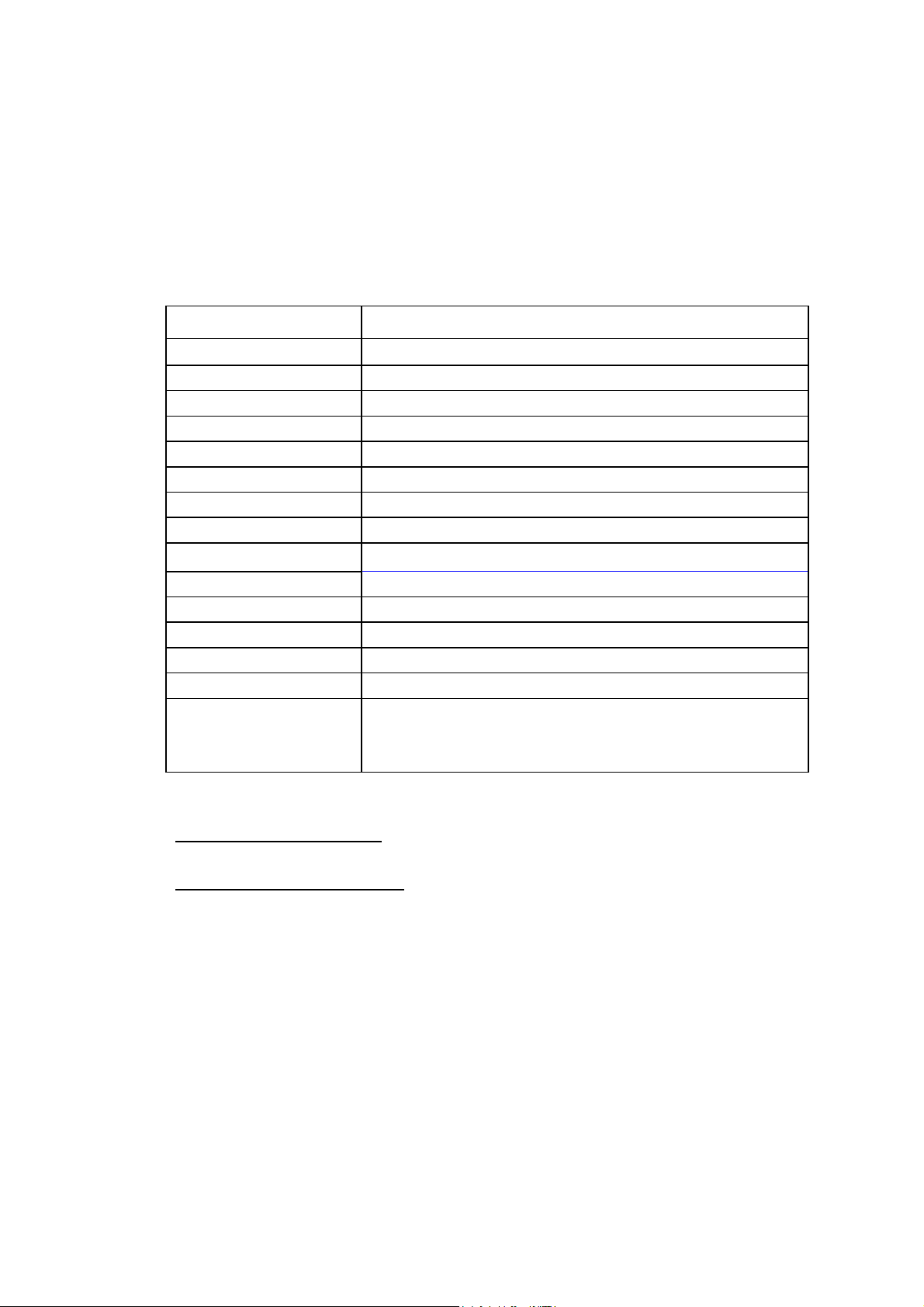
◆ MP3 Encoding (80kbps~320kbps)
◆ Support lyric synchronously display.
◆ USB 1.1/2.0 Device Reading and Copying
◆ Easy to use file navigation
◆ Microsoft Win98/ME/2000/XP
◆ Play back speed adjust
1.4 The index parameter
Index Parameter specification
Hard disk
Interface
Storage medium
Power
Transfer speed
Operation System
Earphone Output
Playback Time
Bit Rate Support
Capacity
Support Format
LCM Display
Operating Conditions
Size
Driver
IBM PC, compatible PC, notebook with USB interface
Universal Serial Bus 1.0/1.1/2.0
1.8” Hard Disk
1200mAh/3.7V Lion Polymer Battery
Max. Writing: 9MB/S, Max. Reading: 9MB/S
Windows98/Me/2000/XP
32 ohm earphone,20mW+20mW output
Max 12 hours
80 - 320 kbps
5GB /20GB
FAT / FAT16/FAT32
128×128 dots
5ºC~ +40ºC
96.5mmx65mmx21mm
Installation only be needed under Windows98, other
operation systems don’t need to install, such as Windows
Me, Windows 2000 and above, Mac OS 9.X/10.X or above
1.5 The system requirement of Acer MP-330
1) PC Hard disk Requirements:
IBM PC, compatible PC, notebook, Apple Macintosh with USB interface
2) Operator System Requirements
Microsoft Windows XP/2000/ME/98, Mac OS 9.X/10.X above or other operator systems
which support the protocol of USB Mass Storage.
2
Page 6
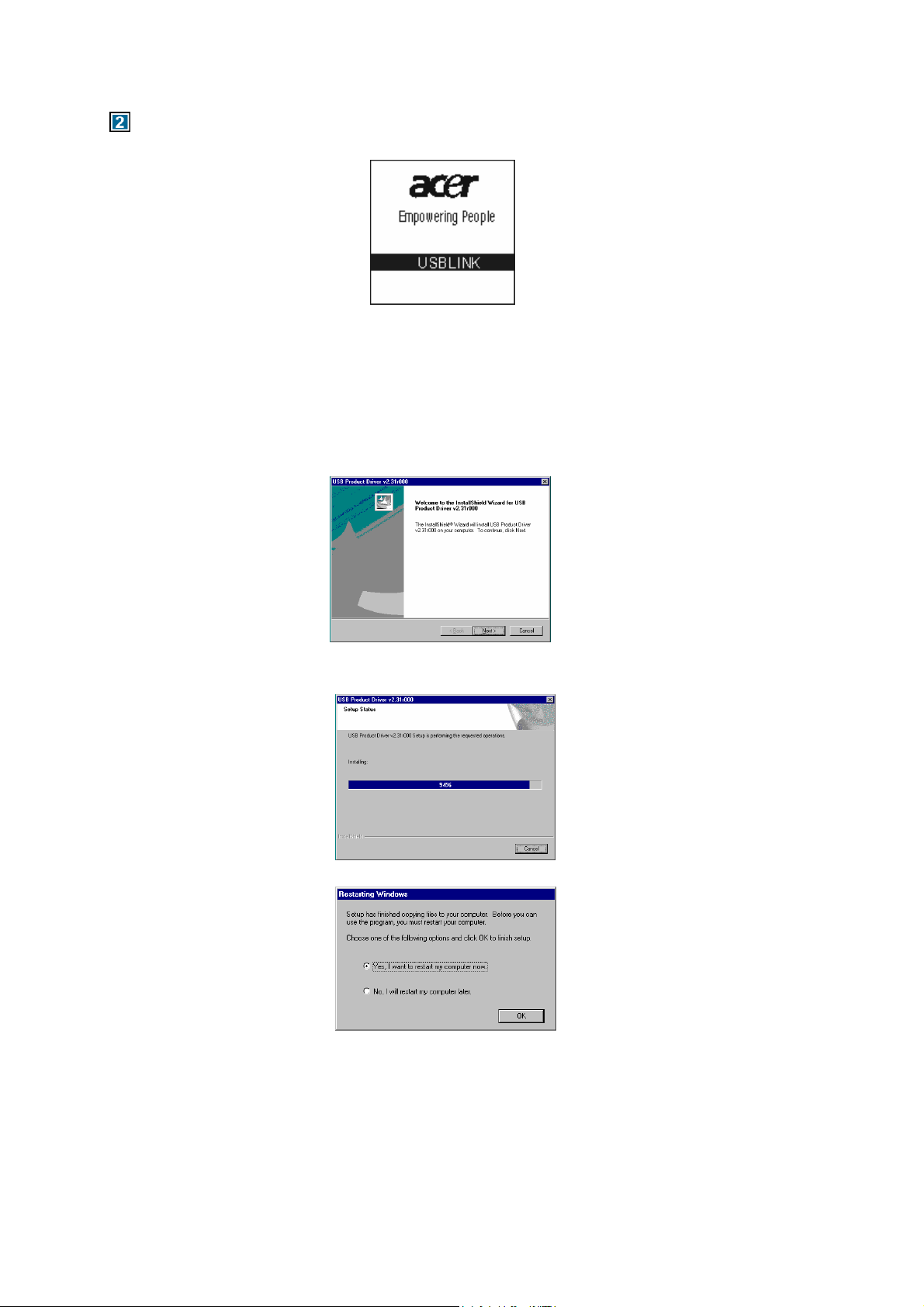
Installation Guide of Acer MP-330
When the MP3 Player is connected to computer, the LCM will show the following picture:
You should not disconnect the MP3 Player from the PC while it is reading or writing, or else it
will cause your data lost. Please safe pop out the device before you unplug it.
2.1 Windows98 Operation System
Under win98, this installation will install the driver & Tools for the player.
1) Put the driver CD into CD-ROM.
2) An Autorun interface will appear, click the Installation ICON and the follow window will appear:
3) Click the Next button and follow the install wizard steps, the following window will appear:
4) Wait for the pop up window as the follow.
5) Click the button OK and the system will restart.
6) After the system is rebooted, insert the player into the USB port and a “Removable disk”
symbol will appear. That means you can use Acer MP-330 as a hard disk.
3
Page 7

2.2 Windows Me/2000/XP Operation System
For windows Me/2000/XP OS, connect the MP-330 to the USB port of your computer, the OS
will detect the device and install it automatic. And you can use it as a hard disk after the OS
install it OK.
2.3 Mac OS 9.X/10.X Operation System
Insert MP-330 directly to your computer USB interface. The system will recognize it automatically
and meanwhile there is a driver symbol “Untitled” appears on the desktop. And you can use it like
usual ones.
Uninstall Acer MP-330
3.1 Uninstall in Windows98
1) Hardware uninstall: When you complete the using of Acer MP-330, you can pull it out from the
USB interface. And the symbol of “Removable Disk” will disappear automatically.
2) Driver uninstall: If you want to uninstall the driver of Acer MP-330, insert the install CD into the
CD-ROM and click the installation button, it will show the follow windows, Click Next button
and follow the install wizard to finish your job.
3) Or else you can select uninstall the win98 driver from the program file, as the following graphic
show:
4
Page 8

3.2 Uninstall in Windows Me/2000/XP
1) Double click the icon “pull out or eject the hard disk” on right bottom of the taskbar, as the
follow picture.
2) Choose the dialogue frame “USB Mass Storage Device”
3) Click “Stop” button.
4) Click “Close” when the system indicates “USB Mass Storage Device equipment can be
removed safely from the system”, and then you can pull out the Acer MP-330 safely.
3.3 Uninstall in Mac OS9.X / 10.X
1) Choose “Untitled” disk
2) Click the menu “others” and choose “pull out” then click; or drug the driver symbol “Untitled” to
the dustbin.
3) Wait for the system indication “Now you can pull the box-hardware from USB equipment,
because Macintosh has finished its management” then click “OK” to pull out the Acer Easy
MP3 Flash Stick from the USB interface.
5
Page 9

Functions and guide
Anytime press the key mode is for entering the menu mode, any time press ESC button it will
cancel the current operation.
4.1 Power ON / OFF
Press “Power “to turn on the machine.
It will show you the mode select interface for as this:
Use Next or Previous key to select music mode or record mode, and then Press play button to
confirm your selection.
4.2 Play Music Files
Select music mode it will enter a music file list interface as the right
graphic:
Press “Up” or “Down” button to select the songs you want to lesson
then press play button, and you will activate the music play mode, as
the following graphic:
Press “Mode” key to enter the menu mode. You can change the
repeat mode, EQ, play speed, Language, contrast, ID3-tag and LRC
display.
V
o
l
u
m
e
C
o
n
t
r
o
l
V
o
l
u
m
e
C
V
o
l
u
m
o
e
C
When MP3 is on standby or playing, press “VOL+” or “VOL -” button
to control the volume
u
H
O
L
H
O
L
H
O
n
D
F
u
n
D
F
L
n
D
F
u
Using the HOLD function can prevent a malfunction of the player by
accidentally pressing a wrong button. A lock icon on the LCM panel
is displayed for the setting when hold key be acted.
n
t
r
o
l
o
n
t
r
o
l
c
t
i
o
n
c
t
i
o
n
c
t
i
o
n
6
Page 10

A
–
B
r
e
p
l
a
y
M
M
e
e
M
p
l
a
y
p
l
a
y
a
y
u
s
i
c
u
s
i
c
u
s
i
e
n
u
e
n
e
n
P
l
l
a
y
P
a
y
c
u
u
P
l
A
–
B
In play mode, press the A -B key to start an A –B replay mode,
and you can replay the song or paragraph you select, see the
right picture:
As you enter the A-B replay mode, press A-B key to set the end
point. The player will replay the song snippet you select.
To cancel the A-B replay mode, Please press the A-B key.
There are 3 ways to stop music play:
- Press ESC key to stop music play as it is playing a music file.
- Press the play key for 2-3 seconds to stop music playing.
- Press POWER directly to power off the machine as it is playing.
When the machine is under music play stopping mode, the LCM
will show the following graphic:
4
.
3
P
4
.
3
4
.
3
In Music mode, press “MODE” to into playing menu, use Next/previous to select menu bar
item and Up/Down to change submenu function; press mode/play key to confirm your
selection.
You can press Mode key to enter the Playing menu anytime. This menu contains 7 items.
z “EQ” mode, included Normal/ POP/ Rock/ Classic/ Jazz/
z “Lyric” Mode, Select this item to Disable/Enable the lyric
l
P
l
P
User EQ 6 types
files displaying.
r
A
–
B
r
S
t
o
p
M
S
t
o
p
M
S
t
o
p
M
a
y
i
n
g
a
y
i
n
g
l
a
y
i
n
g
7
Page 11

z “Speed” Mode, Select this item to change the play speed.
z “Language” Mode, Select this item to change the language of
this machine.
z “Repeat” Mode, Select this item to change the repeat mode of
music play.
z “Contrast” Mode, select this item to change the contrast of the
LCM displaying.
z “ID3_Tag” Mode, select this item to Enable/Disable the
ID3_Tag displaying.
8
Page 12

4
.
4
R
e
c
o
r
d
M
o
d
e
4
.
4
R
e
c
o
r
d
4
.
4
R
e
c
o
r
d
M
o
d
e
M
o
d
e
In mode select interface, select REC icon to enter voice recording mode.
4
.
4
.
1
V
o
i
c
e
R
e
c
o
r
d
i
n
g
M
e
n
4
.
4
.
1
V
o
i
c
e
R
e
c
o
r
d
i
n
4
.
4
.
1
V
o
i
c
e
R
e
c
g
o
r
d
i
n
u
M
e
n
g
u
M
e
n
u
In record mode, you can press mode key to enter the voice recording menu. There are 3 items
in the menu as the following description:
z Set the recording bit-rate and hits by press up/down key.
z To select the recording source, ether MIC-In or Line-In
z Contract adjust, the detail description is in the chapter
4.3.
4
.
4
.
2
V
o
i
c
e
R
e
c
o
r
d
i
n
g
4
.
4
.
2
V
o
i
c
e
R
e
c
4
.
4
.
2
V
o
i
c
o
e
R
e
c
o
r
d
i
n
g
r
d
i
n
g
To select the input device as MIC, press Play key to start voice
record, the record time and remainder HDD capacity will be
displayed,
To save a recording file just press the play key again. After you
have done a voice recording, the system will create a folder
RECORD in the root of the HD Disk.
n
e
I
n
R
e
c
o
r
d
i
n
g
4
.
4
.
3
L
i
n
e
I
n
R
e
c
4
.
4
.
3
L
i
n
e
4
.
4
.
3
To select “Rec Input” as Line-In, start the line-in playing source and
press “Play” key to begin a record. The LCM will show you as the
picture:
I
L
i
o
n
R
e
c
o
r
d
i
n
g
r
d
i
n
g
9
Page 13

4
.
4
.
4
V
o
i
c
e
/
L
i
n
e
-
i
n
P
l
a
y
4
.
4
.
4
V
o
i
c
e
/
L
i
n
e
-
i
4
.
4
.
4
V
o
i
c
e
/
n
L
i
n
e
-
i
P
l
a
y
n
P
l
a
y
In mode select interface, select Music icon and into RECORD
folder, use UP/DOWN key to select the voice recorded file, then
press Play key, then you can play the Voice/ Line-in recorded file.
U
S
B
H
o
s
t
O
p
e
r
a
t
i
o
n
4
.
5
U
S
B
H
o
s
t
O
p
4
.
5
U
S
B
H
4
.
5
There is a USB Host in this machine so that you can use it to play/
copy/Delete the files in an outside flash disk.
Plug a flash disk into the USB Host via the accessory USB line. It will
identify the flash disk automatic. And a UD Icon will appear on the
LCM to cue that the flash disk can be used.
4.5.1 Play the music in USB Flash Disk
Press the ESC key till to the disk select interface; you can select the
flash disk as the following graphic:
And then you can enter to the flash disk to select the songs you need
to play. The detail operations are as the description in chapter 4.2.
4
.
6
F
4
.
6
F
4
.
6
F
You can Copy/ Cut/ Paste/ delete between flash disk and Acer MP-330 directly.
Select a source file or directory you want to copy on the flash disk and then press “A-B “ key, it will
show you the file operation interface
z Last Result
This item is for check the previous file operation.
z Copy Files
a. Select the copy file/directory
b. Press ESC key to select flash disk as the source
c. Press A –B key to select “Copy”
d. Press ESC key to select HD card as a target disk, choose folder to paste the file.
e. Press A –B key to select Paste item, it will paste the file/directory automatic
f. To copy a file/directory from HD to Flash disk, you can follow the same steps
o
i
l
e
A
r
r
i
a
l
e
A
r
r
i
a
l
e
A
r
r
a
e
s
t
O
p
e
n
g
e
m
e
n
g
e
m
e
n
g
e
m
e
r
a
t
i
o
n
r
a
t
i
o
n
n
t
n
t
n
t
10
Page 14

z Delete files
Select the UD card or MP-330 HDD and select the file/directory. Enter file operation menu
and select delete file item, press enter key to delete the selected file/directory. after deleted, it
will show you a confirm interface as this:
z Cut Files
You can cut files from the flash disk to you Acer MP-330 directly. Or else you can cut files
from HD MP3 player to flash disk.
a. Select the copy file/directory
b. Press ESC key to select flash disk as the source
c. Press A –B key to select “Cut”
d. Press ESC key to select HD card as a target disk, choose folder to paste the file.
e. Press A –B key to select Paste item, it will paste the file/directory automatic
f. To copy a file/directory from HD to Flash disk, you can follow the same steps
z Format flash disk via USB Host
a. Enter disk select interface and select flash disk then press “A-B “ key, it will show you the
disk operation interface
b. Select “Format” item, Press enter key and it will show you a warning graphic as this:
11
Page 15

c. Press enter key to format the disk, and it will show you OK as this:
z Fdisk flash disk via USB Host
a. Enter disk select interface and select flash disk then press “A-B “ key, it will enter the disk
operation interface.
b. Select Fdisk item and press enter key:
c. Press enter key to fdisk the disk:
z Copy all file in the flash disk to HD disk
a. Enter disk select interface and select flash disk then press “A-B “ key, it will enter the disk
operation interface.
b. Select the item Copy and Press enter key and it will show you a disk select pictue
12
Page 16

c. Select HD card and then appoint the directory you want to paste in, then press A-B key to
enter file operation menu, select paste item as the following:
d. Press enter key to begin copy and then it will clew you as complete copying, as the
following graphic:
4
.
7
O
t
h
e
r
o
p
e
r
a
t
i
o
n
4
.
7
O
t
h
e
r
o
p
4
.
7
O
t
h
4
.
7
.
1
4
4
.
7
.
1
.
7
.
1
e
e
r
o
p
e
w
t
H
o
o
o
w
t
H
o
w
t
H
o
r
a
t
i
o
n
r
a
t
i
o
n
c
h
e
c
k
M
P
-
3
3
0
f
r
e
e
s
p
a
c
e
c
h
e
c
k
M
P
-
3
3
0
f
r
e
e
o
c
h
e
c
k
M
P
-
3
3
0
f
r
e
e
s
p
a
c
e
s
p
a
c
e
In music files list interface, press MODE key to enter menu mode,
and then select the capacity item in the menu and it will show you
the capacity of the machine. As the right picture:
.
2
H
o
w
t
o
c
h
e
c
k
t
h
e
v
e
r
s
i
o
4
.
7
7
.
2
H
o
w
t
o
c
h
e
c
k
t
h
e
4
.
.
2
H
o
w
t
o
c
h
e
4
.
7
c
v
k
t
h
e
v
n
e
r
s
i
o
n
e
r
s
i
o
n
Press mode key under mode select interface. It will show you the
version as the right picture.
13
Page 17

S
a
f
e
t
y
P
r
e
c
a
u
t
i
o
S
a
f
e
t
y
P
r
e
S
a
f
e
t
See following precautions. Any violation of one or more of the following precautions
may cause damage to the player and will void the warranty.
- Conform that the lock switch is unlocked before you turn on the unit.
- Avoid exposure to heat, moisture and static electricity.
- Do not drop or place heavy objects on the player.
- Vibration or shock to the unit can cause damage.
- Do not place the player in or near any liquid.
- Avoid areas of high humidity, strong magnetic fields or high heat when storing the unit.
- Do not use paint thinner, alcohol, or benzene when cleaning the unit. This may change the
color of the player or damage the surface. Use a soft towel to clean the surface of the player.
- To avoid damage to the unit never open the case.
- Do not expose to excess heat (over +140°F). Avoid exposure to direct sun. Do not leave in a
warm car, especially during the summer season.
- We strongly recommend that as you uploading/downloading files from your PC, please
never disconnect the player from the computer until the blinking display stops. If you unplug
the unit when the display is blinking, data may be lost!
- We strongly recommend that you back up your data for safety.
- Please not to over charge or over discharge the
c
y
P
r
e
c
n
a
u
t
i
o
n
a
u
t
i
o
n
Lion Polymer Battery.
14
Page 18

F
A
Q
F
A
Q
6
6
6
- Connect the DC supply and turn on the player.
- Turn on your computer, connect the player to the USB port and turn on the player.
- If the above step does not resolve the problem, Please contact our servers.
6
6
6
- Press the Play/Pause button to turn on the player.
- Connect the DC supply and turn on the player.
- Turn on your computer, connect the player to the USB port and turn on the player.
- If the above step does not resolve the problem, Please contact our servers.
6
6
6
- If your operating system is Windows 98, please connect the player to the USB port of PC
- If your PC doesn’t recognize the player, please repeat #1 step.
- If the above step does not resolve the problem, Please contact our servers.
6
6
6
- FAT / FAT16/FAT32.
F
A
Q
.
1
T
h
e
p
l
a
y
e
r
d
o
e
s
n
o
t
t
u
r
n
o
n
:
.
1
T
h
e
p
l
a
y
e
r
d
o
e
s
n
o
t
t
u
.
1
T
h
e
p
l
a
y
e
r
d
o
e
s
.
2
L
C
M
d
i
s
p
l
a
y
d
o
e
.
2
L
C
M
d
i
s
p
l
.
2
L
C
M
.
3
F
o
r
.
3
.
3
first and after it recognizes it as a new hardware, then install the driver.
.
4
.
4
.
4
t
F
o
r
t
F
o
r
t
S
u
p
p
S
u
p
p
S
u
p
p
a
d
i
s
p
l
a
h
e
W
i
n
h
e
W
i
n
h
e
W
i
n
o
r
t
f
o
o
r
t
f
o
r
t
f
s
y
d
o
e
y
d
o
e
d
o
w
9
d
o
w
9
d
o
w
9
r
m
a
t
o
r
m
a
t
o
r
m
a
t
r
n
o
t
t
u
n
o
t
s
s
n
o
t
s
s
n
o
t
8
u
s
e
8
u
s
e
8
u
s
e
?
?
?
n
o
n
:
r
s
n
o
n
:
h
o
w
a
n
y
t
h
i
n
g
:
h
o
w
a
n
h
o
r
–
r
–
r
–
y
w
a
n
y
h
e
n
W
W
h
e
n
e
n
h
W
t
h
i
n
g
:
t
h
i
n
g
:
P
C
d
o
e
s
n
’
t
r
e
c
o
g
n
i
z
e
t
h
e
p
P
C
d
o
e
s
n
’
t
r
e
c
o
g
n
i
z
P
C
d
o
e
s
n
’
t
r
e
c
e
o
g
n
i
z
e
l
t
h
e
p
t
h
e
p
r
a
y
e
.
r
.
l
a
y
e
r
.
l
a
y
e
15
Page 19

Http://www.acer-euro.com
