Page 1
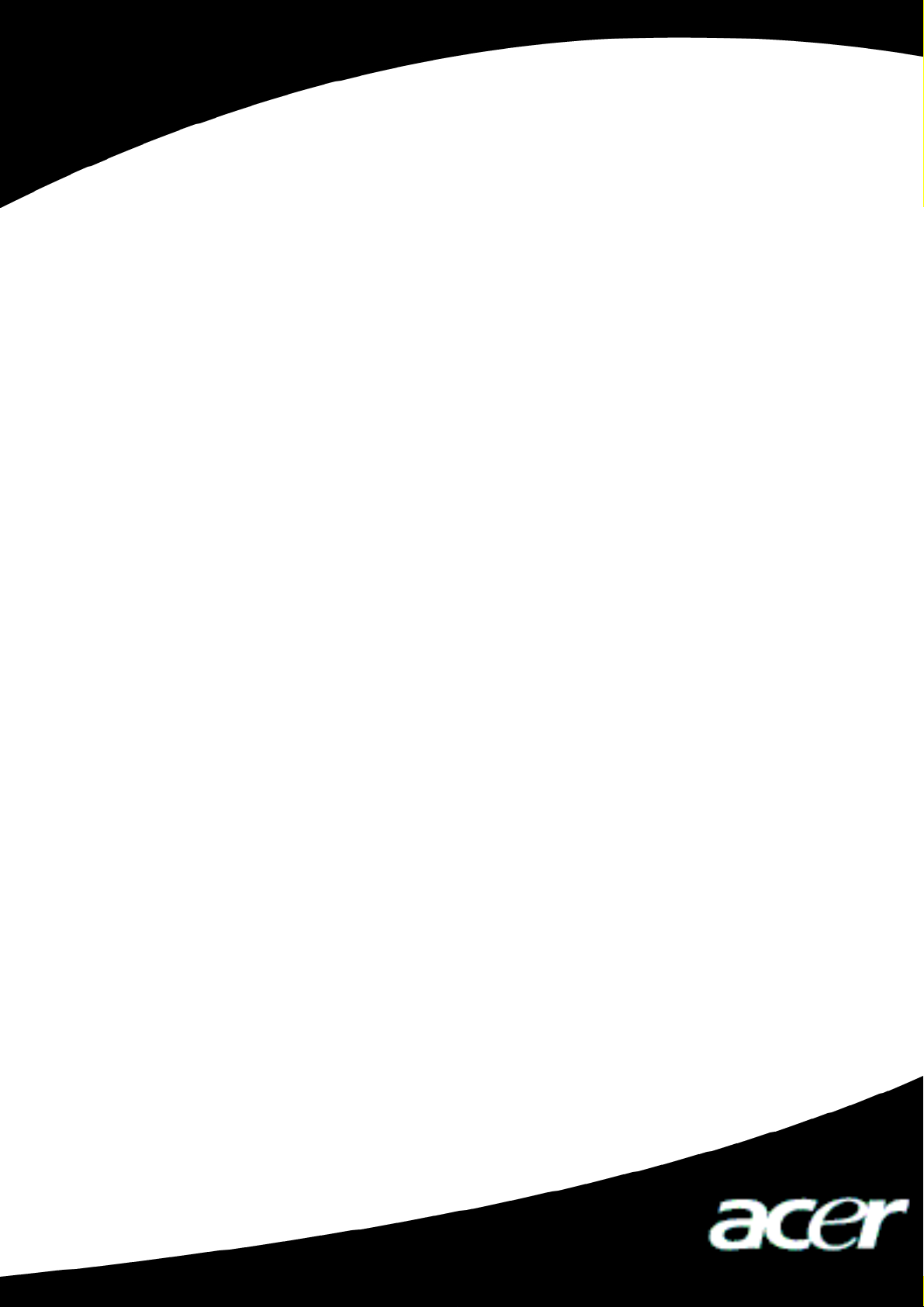
Acer MP200
User’s Manual
Ver 1.0
Page 2
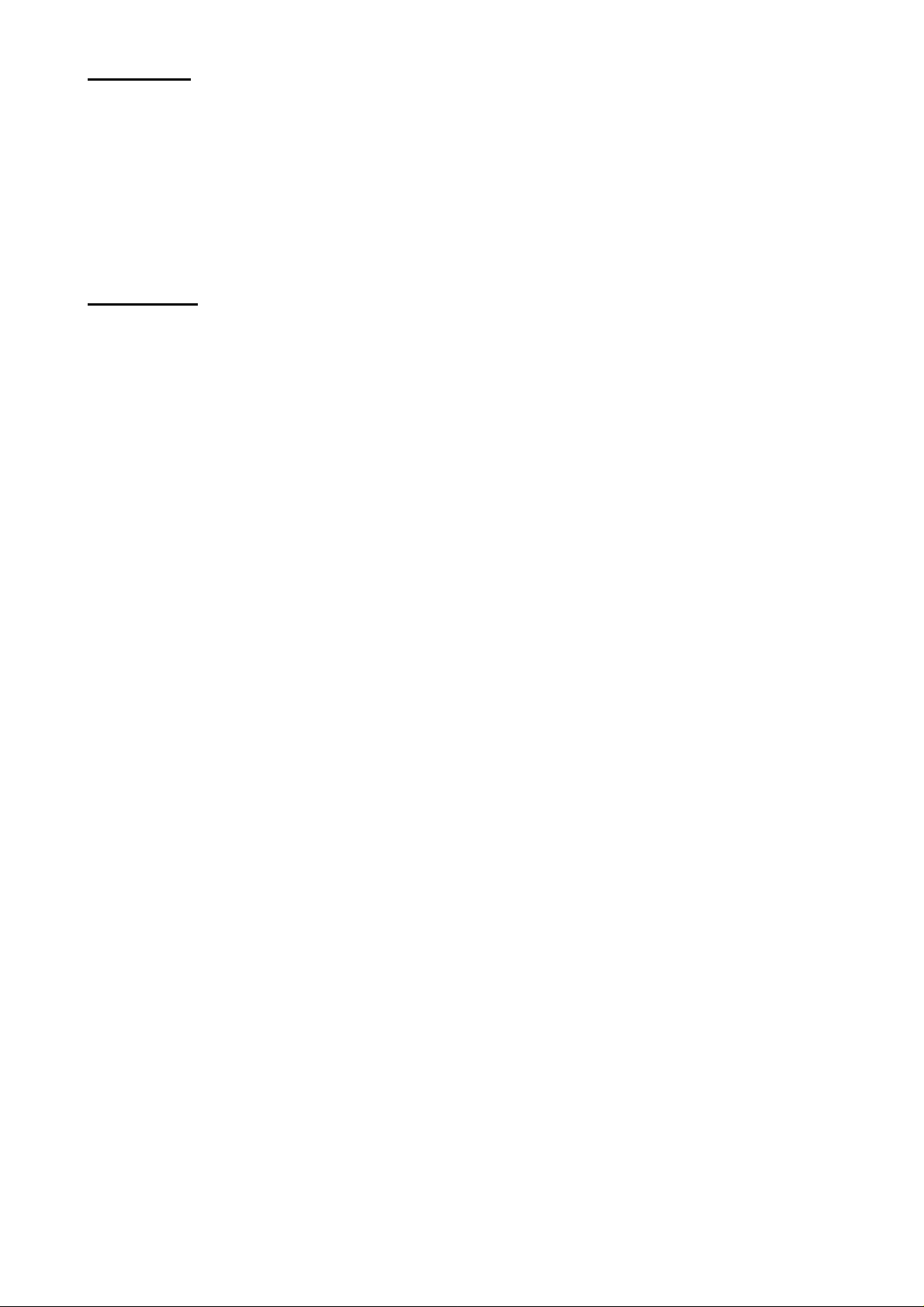
Copyright
Copyright 2006 by Acer Inc., All rights reserved. No part of this publication may be
reproduced, transmitted, transcribed, stored in a retrieval system, or translated into any
language or computer language, in any form or by any means, electronic, mechanical,
magnetic, optical, chemical, manual or otherwise, without the prior written permission of
Acer Computer GmbH
Disclaimer
Acer Inc. makes no representations or warranties, either expressed or implied, with respect
to the contents hereof and specifically disclaims any warranties, merchantability or fitness
for any particular purpose. Any software described in this manual is sold or licensed "as is".
Should the programs prove defective following their purchase, the buyer (and not this
company, its distributor, or its dealer) assumes the entire cost of all necessary servicing,
repair, and any incidental or consequential damages resulting from any defect in the
software. Further, Acer Computer GmbH, reserves the right to revise this publication and to
make changes from time to time in the contents hereof without obligation to notify any
person of such revision or change.
All brand and product names mentioned in this manual are trademarks and/or registered
trademarks of their respective holders.
Page 3
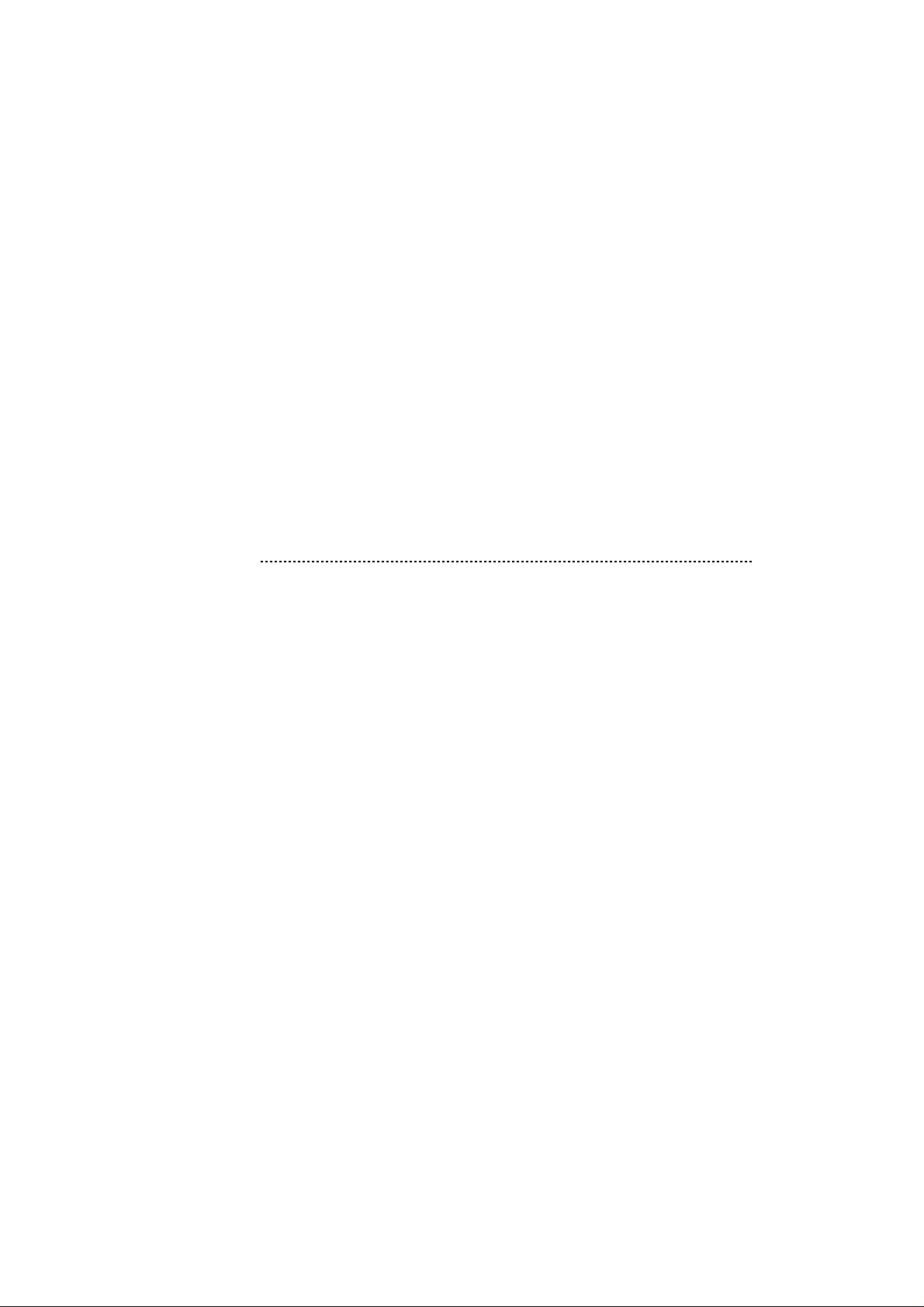
Table of Contents
I Safety Instruction............................................................................................2
II Product Introduction ......................................................................................2
1 Major Features........................................................................................2
2 Quick Tour of Acer MP200......................................................................3
3 Pack and Accessories.............................................................................3
4 Charging the Batteries............................................................................. 4
5 Installation of USB Drive .........................................................................4
6 Disk Directory Management....................................................................5
7 The Linkage and Safe Remove of USB Cable ........................................ 6
III Functions...................................................................................................... 6
1 Basic Functions....................................................................................... 6
2 Play Music............................................................................................... 8
3 Picture Reviewing.................................................................................. 10
4 Video Playing ........................................................................................ 11
5 Recording.............................................................................................. 11
6 Game ....................................................................................................12
7 Electronic Book .....................................................................................12
8 Files Operations....................................................................................13
9 USB Host 13
10Setup....................................................................................................14
11 Firmware Upgradation......................................................................... 16
12 Video Formats Conversion Tool.......................................................... 17
IV FAQ............................................................................................................ 18
V Specifications..............................................................................................19
1
Page 4
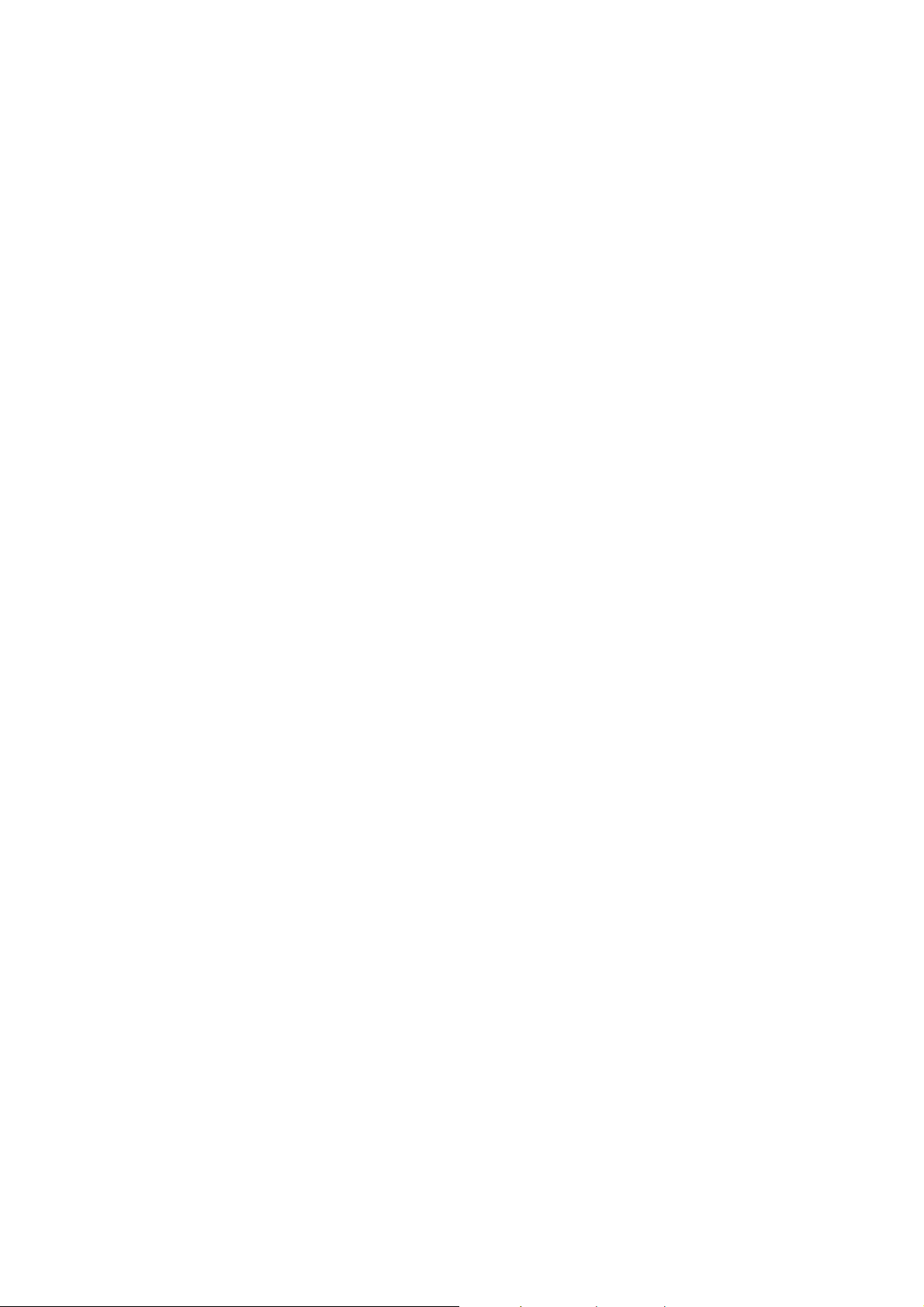
I
Safety Instruction
1) Make sure a close reading of this Safety Instruction.
2) Be sure to well keep this brochure for further need
3) Please keep MP3 in a dry place.
4) Please keep it out of sunshine.
5) Any liquid should never be poured into this device or destruction or electric leakage
might happen
6) If one of the following cases happens, please contact a professional:
The pouring of any liquid into the device
The device is dampened
Abnormal working of the device or no working can be obtained under the
manual’s guide
The drop or damage of the device
7) No use of MP200 in such cases:
when driving or riding
when doing a high risky job
when walking on the street
any case that needs full attention
8) If you want to format the disk of MP200, please select the format of FAT32.
9) No liquid or spraying detergent can be used for cleaning, and only a wet soft cloth
is enough.
10) Please adjust the volume to proper when the earphone is connected in case of any
listening hurting.
11) Attention: Explosion might happen due to any improper use of the batteries. Please
see the instructions in chapter of “Battery”
12) The used batteries should be recycled rather than disposed as common rubbish.
13) As a mobile storage product, It's highly recommended that you back up all the data;
our company takes no responsibility and assumes no liability for the loss of data
caused by misoperation or hardware malfunction.
II
Product Introduction
Thank you for choosing Acer’s MP200, which has a chargeable Li-Polymer battery with
high-quality disk. You can play your favorite audio or video file and enjoy the perfect
listening and watching experience. It is also a portable USB storing device which enables
you to store and manage your personal data.
1 Major Features
Display--1.8" TFT LCD window can display clearly the pictures and video files.
High capacity disk --with1"4GB/6GB/8GBdisk, it can store a large amount of
data.
Video playing –It supports ACV video files and other format files should be
converted to ACV by the accessory software.
Audio playing—It supports MP3 (MPEG1/2/2.5 Layer3), WMA music files.
Lyric Synchronization—Songs will play with lyrics.
2
Page 5

Photo viewing—It supports JPEG files and the user can view pictures by
copying them to MP200.
Text reading – the user can read texts with .Txt files (Unicode)
USB 2.0 Port – It supports USB 2.0’s high-speed and full-speed functions.
USB Host– There is a USB Host in this machine so that you can use it to
copy/Delete the files in an outside flash disk.
Battery – Built-in rechargeable Li-polymer battery is durable.
Video file conversion – the accessory software can convert any unreadable file
formats into readable ones.
Multiple languages – It supports multi-languages, such as English, German,
French, Italian, Dutch, Spanish and.
Firmware upgradation – The firmware can be upgraded.
2 Quick Tour of Acer MP200
3 Pack and Accessories
Please be sure that the pack and accessories include the following pieces:
; Acer MP200 Player
; QSG
; Installing CD
; Power adapter
; A Line-in cable
; USB cable
; Host cable
; Line in cable
; Stereo earphone
3
Page 6

4 Charging the Batteries
1) This device has the built-in Li battery and the user can charge the battery by using
the accessory charger. No matter turning on or off, the battery will be charging
when the charger connects it to the live power.
2) If the battery indicator shows one grid or no grid, it means lacking the power and
charging is needed.
3) In order to last the battery life, it is recommended to discharge the battery
completely before charging during the first two times of charging.
4) If there is a long rest time for the device, in case of the damage made by overuse of
battery, please make sure that you charge and discharge the device at least once
a month
5 Installation of USB Drive
The installation is only needed for windows98 and windows98 se computers. The steps are
as follows:
1) Insert the accessory CD into the CD-ROM and it will work automatically. The
interface shows as follows.
2) Click <Install>, and finish the installation of the drive with clues. The restart of the
computer is needed afterward.
Confirmation of the installation of USB drive
1) Turn on MP200, and connect it by the USB cable to the computer
2) Choose “Control Panel”, ”System”, and enter “Device Manager”, it will show as
follows;
4
Page 7

3) Choose “Disk drives” and the installed USB drive will display
Attention: if it doesn’t show as upward, then please uninstall your USB drive and reinstall
it.
6 Disk Directory Management
1) When the device is connected to the computer normally, a disk symbol will show in
[windows explorer] and it includes 7 directories: [music], [Video], [photo], [text],
[Recorder], [Filecopy]and[Config]
Attention: The defaulted directories under the root directory such as [music], [Video],
[photo], [text], [Recorder], [Filecopy] and [Config], can never be deleted or any abnormal
working might occur in the device. In case of any accidental deletion, format the disk of the
device and restart it. MP200 player will automatically build these directories yet the original
data will be lost.
2) Please put your files into accordant directories.
Music Directory music files
Video Directory Video files
Photo Directory Picture files
Text Directory Electronic books
Recorder Directory Audio recording
Filecopy Directory Copyed files
Config Directory System files
5
Page 8

7 The Linkage and Safe Remove of USB Cable
7.1 Link the USB cable
Link the player with the computer by USB cable, and the screen of the player will show the
following picture. It means the next step of copying data can start.
When the player is transferring data, no direct break between the player and computer is
allowed. Please safely remove the player device from the computer.
7.2 Safely remove the USB cable from the computer
1) Right-click the “Plug and play” button in taskbar and choose “Safely remove the
device”
2) Select the device you want to unplug or eject and then click [stop];
3) Confirm devices to be stopped and choose [OK] to continue;
4) Click [close] to end the whole operation
Attention: any abnormal interrupt of the linkage of the device to the computer might cause
hurt to the product.
III
Functions
1 Basic Functions
1.1Turn on and off the player
1) Turn on: Press the Power Button for 3 seconds and the screen will show the Acer
Logo (shown as PIC 1) and enter the main menu interface.
6
Page 9

PIC1 PIC2
2) Turn off: Press the same button for 3 seconds and the Logo will show again and
later it will turn off automatically. (Shown in PIC 2)
3) Reset: if any unknown reason causes the player into dead status, the power button
might be invalid. Now the single press of “reset” will help turn on the device and the
system will work normally again.
1.2 Function selection
PIC3
The main menu will show after its turning on as PIC 3. You can select the functions by
press “ ”or“ ”button; and then press “ENTER” for confirmation.
1.3 Adjusting sound volume
PIC4
During the process of playing video or music, press “ ”or“ ”to increase or decrease the
sound volume.(Shown in PIC 4)
7
Page 10

1.4 Holding function
PIC 5
1) Push up “Hold” button to the position shown in PIC 5 and any key-press to the
player will be null. This is to avoid any unnecessary key-press.
2) Push down “Hold” button and now the keys are available.
2 Play Music
1) Main menu
The defaulted mode is “Music” after entering the main menu as in PIC6. Press “ENTER” to
the interface of music list, as in PIC7.
Pic 6 Pic 7 Pic 8
2) Music list
All the music in the music file is listed in the music list. You press “
”or“ ”to choose the
music you want and press “ENTER” to play it, see in PIC 8; Press “ESC” to return to upper
directory; and press “MODE” to get a mode menu to copy or delete or exit.
3) Music playing modes
Display of the music playing modes
8
Page 11

Major functional keys:
a) When music is playing, short press “ ”or“ ” to choose the previous or next song
b) When music is playing, long push “ ”or“ ”realizes backward and forward within a song.
c) When music is playing, short press “MODE” to main menu.
d) When music is playing, short press “ESC” to return to music list interface.
4) Pause the music
When music is playing, short press “ENTER” to pause the current music. Push “ENTER”
button again and it will continue to play.
5) Adjust the sound volume
Whenever music is playing or paused, “ ”or“ ”can adjust the sound volume.
6) Playing modes
This player has equipped 5 music playing modes (Normal, Repeat Dir, Repeat One,
Random, Intro)
Normal: Play music in a normal order that is playing the first music file till the last. The
symbol is
Repeat Dir: Repeat all the songs in music file and the symbol is
Repeat One: Repeat one song and the symbol is
Random: Play music at random and the symbol is
Intro: Play the first 10 seconds period of all the songs orderly and its symbol is
7) A-B replay
When music is playing, press “A-B” button once to determine the beginning of the period
you want to repeat, see PIC 9; Press “A-B” again to specify the end of the section, see
PIC10. Then this period of the music will be repeated over and over. One more press “A-B”
will end the repetition.
9
Page 12

PIC 9 PIC 10
8) Sound effect:
The player has built in 8 sound effect, namely Normal, Rock, Jazz, Classical, Pop, 3D
sound, Bass and User EQ. Sound effect can be set under ModeÆSetup
ÆMusicÆEqualizer.
9) Lyrics Synchronization
If a *.MP3 file and a *.LRC file of the same music are copied into the player, the lyrics will
show the same time when the music is playing.
Attention: the MP3 file and the LRC file of the same music must be under the same name.
For example, only these files are named as “The Sound Of Silence.MP3 “and “The Sound
of Silence .LRC”, can the lyrics synchronization be realized.
3 Picture Reviewing
1) Select “Photo” under the main menu and press “ENTER” to the Photo list (see from
PIC 11 to PIC12). The player is only supportive to jpg files.
PIC11 PIC12 PIC13
2) Under Photo list, press “ ”or“ ”to select needed picture and press “ENTER” to
display it (see PIC 13)
3) When viewing the pictures, press “ ”or“ ” to view the previous or the next picture.
Press “ESC” will return to the photo list; or Long press “ESC” for 2 second to the
main menu.
4) When viewing the pictures, press “ ENTER” to a set interface as in PIC14. Viewing
modes and the relevant property of photos can be set.
10
Page 13

PIC14
Rotate: Rotate the picture 90°clockwise
Game: Set the current picture as the Puzzle game’s target.
Desktop: Set the current picture as the desktop.
Slide Show: View pictures in a slide show mode.
Exit: Exit setup interface
4 Video Playing
1) Select “Video” under the main menu, as in PIC 15 and press “ENTER” to the video
playing list as in PIC 16.
PIC15 PIC 16 PIC 17
2) Press “ ”or“ ”to select the wanted video file and press “ENTER” to play it, see
PIC17.
3) The player only supports ACV files and the video files in other formats should be
converted into the readable formats. The latter part lists the instruction for the
conversion tool.
Major Keys:
a) When playing video, short press “ ”or“ ”to select the previous and the next video file
b) When playing video, long push “ ”or“ ”to realize the backward and forward within a
video file.
c) When playing video, short press “ESC” to return to video playing list and long
press ”ESC” for 2 second to return to the main menu.
d) When playing video, short press “ENTER” to pause the current video and again
“ENTER” will continue it.
5 Recording
1) Select “Record” under the main menu, as in PIC 18 and press “ENTER” to the
recording interface. PIC 19 shows the LCD with MIC recording mode.
11
Page 14

Pic18 Pic19
2) Press “ENTER” to start recording and press “ENTER” again to end it.
3) Press “ESC” to eject the “Save file” window and then go back to the recording
interface, see PIC 19. Press “MODE” to return to the main menu. The recording
files will be kept in Record file. You can choose the Files menu and then select
Record file to broadcast the recording.
Notes:
1) Parameters such as Recording modes (Long time/Good Voice/music), recording
sources (Line/MIC), VAD (Off/Low/High) and Line in Sync (Off/1s/2s/3s/4s) can be
adjusted in recording menu after entering Setup under main menu. See
instructions in setup menu.
2) When the input source is selected as “MIC”, the recorded file will be automatically
formatted as VORCXXX.WMA and AUDIXXX.WMA for “Line”.
6 Game
1) Select “Game” under the main menu as in PIC20. Press “ ENTER” to the game list
as in PIC 21.
PIC20 PIC 21
2) Press “ ”or“ ”to choose the wanted game and press “ENTER” to start it. There
are four little delicate games available.
3) Long press ”ESC” for 2 second to return to the main menu
7 Electronic Book
1) Select “Ebook” under the main menu as in PIC22 and press “ENTER” to Ebook list.
12
Page 15

PIC22 PIC 23 PIC 24
2) Select the desired TXT file and press “ENTER” to the text reading interface, see
PIC24. Press“ ”or“ ”to get to the previous page or the next one.
3) This player supports the concurrent working of two functions-listening to music and
reading Ebook. When the music is on, press “MODE” to the main menu and select
“Ebook” to read text.
8 Files Operations
1) Select “Files” under the main menu, see PIC 25. Press “ENTER” to the files list..
PIC25 PIC26-1 PIC 27
2) Select HDD and press “ENTER” to the directory system of the hard disk. Select the
wanted folder or file, and then press “MODE”. The ejected interface will show as
PIC 27 and any operation of copying or deleting can be taken. Long press ”ESC”
for 2 second to return to the main menu
9 USB Host
There is a USB Host in this machine so that you can use it to copy/Delete the files in an
outside flash disk.
1) Link the external storage device with the MP200 by USB cab le, and the screen of
the MP200 will show the “UHP Mount Start” and then show “UHP Mount succeed”;
When you remove the USB cable, the screen of the MP200 will show “UHP
UnMount Start”.
2) After link USB equipment, Select “Files” under the main menu, see PIC 25. Press
“ENTER” to the files list. There are two types available: HDD (hard disk) and
UFD-1(external play) see PIC26-2.
13
Page 16

PIC26-2
3) Select UFD-1 and press “ENTER” to the directory system of the external storage
device. Select the wanted folder or file, and then press “MODE”. The ejected
interface will show as PIC 27 and any operation of copying or deleting can be taken.
Long press ”ESC” for 2 second to return to the main menu
Notes:1)All the copying, no matter single file or the whole directory, will be stored under
the Filecopy directory.
2)It could not play the music, video, picture and text files directly in the external
storage device.
10 Setup
Select “Setup” under the main menu, see PIC 28 and press “ENTER” to the setup interface
as in PIC 29. There are four options, namely Music, Record, Display and System settings.
Press “ ”or“ ”to choose the wanted option and press “ENTER” to the detailed setting
interface.
PIC28 PIC 29
10.1 Music Setup
Under Music Setup interface, there are two modes- Repeat Mode and Equalizer. Press
“
”or“ ”to choose any of the two modes and press “ENTER” to its det ailed setting interface.
Press “ESC” to return to the previous menu; Long Press “ESC” for 2 second to return to the
main menu directly.
Repeat Mode: This interface contains 5 options, namely Normal, Repeat Dir. Repeat One,
Repeat Folder, random, and Intro. Press “ ”or“ ” to choose any of the five and press
“ENTER” for confirmation. This is to set Repeat playing modes of songs.
14
Page 17

Equalizer: This setting obtains 8 sound ef fects, namely Normal, Rock, Jazz, Classical, Pop,
3D Sound, Bass, and User EQ. Press “ ”or“ ”to choose the desired sound effect and
press “ENTER” for confirmation.
10.2 Recording Setup
Four options will show up after entering the Recording Setup directory, namely “Record
Mode”, “Rec Source”, “VAD” and “Line in Sync”. Press “ ”or“ ” to choose the desired one
and press “ENTER” to the detailed setup interface.
Record Mode: Under this interface, there are 3 options, namely Long time, Good Voice
and Music. Press “ ”or“ ”to choose the wanted mode and press “ENTER” for
confirmation.
Longtime record: this option can help get a longer time recording yet with a caporal quality.
Good V oice record: this option can get high-quality record yet has a shorter recording time.
Music record: this option has the shortest time as it adopts the stereo record with the best
quality.
Rec Source: It contains two modes- Line In and MIC. Press “ ”or“ ”to choose the needed
one and press “ENTER” for confirmation.
Line In: This option means the input sound transferred from Line In is the Input source.
MIC: This option means the input sound from MIC is the Input Source.
VAD: Voice Activity Detection can stop recording if no voice is detected. It contains 3
options- Off, Low and High. Press “ ”or“ ”to choose the needed option and press
“ENTER” for confirmation.
Line in Sync: It contains 5 options- Off, 1s, 2s, 3s, 4s. Press “ ”or“ ”to choose the
needed one and press “ENTER” for confirmation.
This is to set the interval period of recording. For example, if 3s is chosen, it means that if
the source song pauses 3 seconds and continues to play, then the latter recorded part will
be stored in another separated file.
10.3 Display Setup
There are 5 options in Display interface, namely Backlight, Language, Desktop, Slide show
and Text Color. Press“ ”or“ ”to choose the needed option and press “ENTER” to the
detailed the interface.
BackLight : This is to set the persisting lightening period of the backlight and it contains 5
options, namely 15sec, 30 sec, 60 sec and Always on. Press “
”or“ ”to choose the
needed one and press “ENTER” for confirmation.
Language: It contains 6 languages—English, German, French, Italian, Dutch, Spanish.
Press “
”or“ ”to choose the needed one and press “ENTER” for confirmation.
15
Page 18

Desktop: It contains 3 options—Off, User and Energy. Press “ ”or“ ”to choose the
needed one and press “ENTER” for confirmation.
Off: Delete the current desktop picture.
User: Use the pointed picture as the desktop by the user. When viewing a certain picture,
eject “Mode” menu and select Desktop to pin the picture to desktop.
Energy: Take the sound effect symbols as the desktop.
Slide Show: It times the interval between the presence of two photos when viewing photos
and it has 3 choices- 3s, 5s and 10s. Press “ ”or“ ”to choose the needed one and press
“ENTER” for confirmation.
Text Color: It sets the text colors of the e-book and it has 5 options, white, black, brown,
blue and green. Press “ ”or“ ”to choose the needed one and press “ENTER” for
confirmation.
10.4 System Setup
There are four items listed after entering System Setup, namely Sleep, Auto shutdown,
Load Default and Information. Press “ ”or“ ”to choose the needed one and press
“ENTER” to the detailed interface.
Sleep: It sets the power-off time and it contains 5 options—OFF, 15m, 30m, 60m and 90m.
Press “ ”or“ ”to choose the needed one and press “ENTER” for confirmation.
Autoshutdown: It sets the auto shut down time when there is no operation. There are 3
items—1 min, 3 min and 5 min. Press “ ”or“ ”to choose the needed one and press
“ENTER” for confirmation.
Attention: When there is no operation during the process of playing music or video, the
function of Auto shutdown is invalid.
Load Default: There will be a window ejecting that “whether restore the defaulted setup”.
Press“ ”or“ ”to select “Yes” or “No” to restore or not.
Information: Information such as the rest space, total space and software edition will be
provided under Information interface.
11 Firmware Upgradation
To download a new firmware to realize its upgradation can follow the steps as follows:
1) Visit the home page of Acer Corp ( Http://www.acer-euro.com) and download the
newest firmware.
2) Link the player to the computer with USB cable.
3) Copy the newest firmware to the root directory of MP200 player’s built-in hard disk.
4) Safely unplug the player with its USB cable and the computer.
16
Page 19

5) Restart the player and it will finish the upgradation automatically.
Attention: Make sure that there is sufficient power before upgradation. The product will
suffer badly if power breaks in the process of upgradation. Therefore, be sure to maintain
the persistent power supply by linking it with the Power Adaptor to a power outlet before the
upgradation takes place.
12 Video Formats Conversion Tool
This tool converts the video formats to ACV formats which are readable in MP200
player.
12.1 Install software
Put the accessory installing disk into CD-ROM of a computer and it will automatically work
and click the“utility” button and follow the clues by clicking “Next Step” to finish its
installation.
12.2 Run software
Click [Start], then [System], and choose “ACV Transcoder”. The interface of “ACV
Transcoder.exe” looks as follows.
Input File: The video file that needs conversion and its path
Output File : The video file that has finished conversion and its storage path.
Start Pos: Setting the starting point of the video file that will be played or converted.
End Pos: Set the ending point of the video file that will be played or converted.
Select: Confirm the starting and ending positions of the video file that will be converted.
Deselect: Cancel the setup of the starting and ending position of the video file.
Transcode: Start to convert the video file.
Stop: Stop converting.
Attention: DirectX9.0 and upper edition is needed before using conversion tool.
17
Page 20

IV
Common Problems and Solutions
The following part is some of the common problems in dealing with the product. Please
check it first before contacting the Customer Service Center.
1. Q: The player cannot be started and LCD doesn’t show anything, why?
A: Make sure that the battery is fully charged.
2. Q: why are the keys not functioning?
A: 1) Check if there is a “Hold” sign on LCD.
2) If there is a “Hold” sign, please push Hold button down and unlock the keys.
3. Q: The player turns off suddenly, why?
A: 1) Please check the setup of [Auto Shutdown] under [system] submenu.
2) Please check if there is enough battery power.
4. Q: Why can’t I play the video files?
A: This player only supports ACV video files. If your video formats are not ACV formats,
please convert them to the readable formats by the accessory conversion software. (see
the last instruction )
5. Q: There is no voice or little voice when playing music or video, why?
A: 1) Please check the volume status, and adjust the volume button.
2) Make sure the earphone is plugged properly.
6. Q: What is LRC lyrics?
A: The LRC lyrics are the synchronized lyrics when the music is playing.
7. Q: Why cannot the lyrics be shown when the music is playing?
A: The LRC file name should be the same with MP3 file’s. Otherwise it cannot search the
lyrics for the song.
18
Page 21

V
Specifications
Category Parameter specification
System
User
interface
Power
Supply
Built-in Storage
File Management
File System
Key Definition
Language
Switching
adaptor
Battery
Playback Time
Power Saving
Audio Output
1’’ 4GB/6GB/8GBHard Disk
Copy and delete Single file or all files in Folder
FAT 32
Power , A-B , Lock ,Up, Down, Left, Right, ENTER,
Esc, Mode
English, German, French, Italian , Dutch, Spanish and
Russian (Optional)
AC 90-265V in, DC 5V , 1.5A output
Rechargeable Li-Polymer 3,7V/570mAh
Video: 3.5 hours, Audio: 6.5 hours
Auto Power off, Screen saver
Earphone Output 10mW/Channel
Output
Audio
Frequency
Signal to Noise
Ratio
Interface
Display
Resolution
USB2.0 Device
Dimensions
General
Operation
Temperature
20Hz~20KHz
90dB
1.8’’ TFT LCD
128×160( RGB) Pixels
USB 2.0/ USB 1.1 interface
100.8×52.5×23.2 mm
0°C to 40°C
19
Page 22

Supported File Types and Functions
File Type Description
Support ISO MPEG1/2/2.5 Layer3 including Variable
MP3 (*.MP3)
Bit Rate (VBR), stereo.
sample rate up to 48KHz , Bit rate:8-320Kbps.
Audio
WMA (*.WMA)
Support WMA decoding.
sample Rate up to 44KHz ,
Bit rate :5-192Kbps,stereo
Tag Support ID3 V1 tag,ID3 V2 tag
Video ACV
Support ACV. Other formats need to be converted
with the accessory conversion tool
Baseline YUV and Grayscale (No progressive)
Image JPEG (*.JPG)
Up to 3264*2448 Pixels
E-book TXT(*.txt) Coding: Unicode
20
Page 23

http://www.acer-euro.com
