Page 1

About this Manual
This manual is designed to assist users in installing, configuring and
troubleshooting the AcerISDN P10 ISDN card. Information in this
document has been carefully checked for accuracy; however, no guarantee
is given as to the correctness of the contents. The information contained in
this document is subject to change without notice.
Copyright
© Copyright 1997-1998, Acer Netxus Inc. All Rights Reserved.
This document contains proprietary information protected by copyright. All
rights are reserved. No part of this manual may be reproduced by any
mechanical, electronic, or other means, in any form, without the prior
written permission of the manufacturer.
Trademarks
All trademarks and registered trademarks are the property of their respective
owners.
CE Approval
All CE approved ISDN devices may be connected to the EuroISDN in all countries of the EU.
D129626H
D129627H
The AcerISDN P10 has been approved by the German BZT
according to the new European procedure and may therefore be
connected to the Euro-ISDN in all EU countries. This ISDN card
therefore complies with:
♦ NET 3 (ISDN Basic Rate Access)
♦ Electromagnetic Compatibility Standards
♦ Safety Standards
Page 2
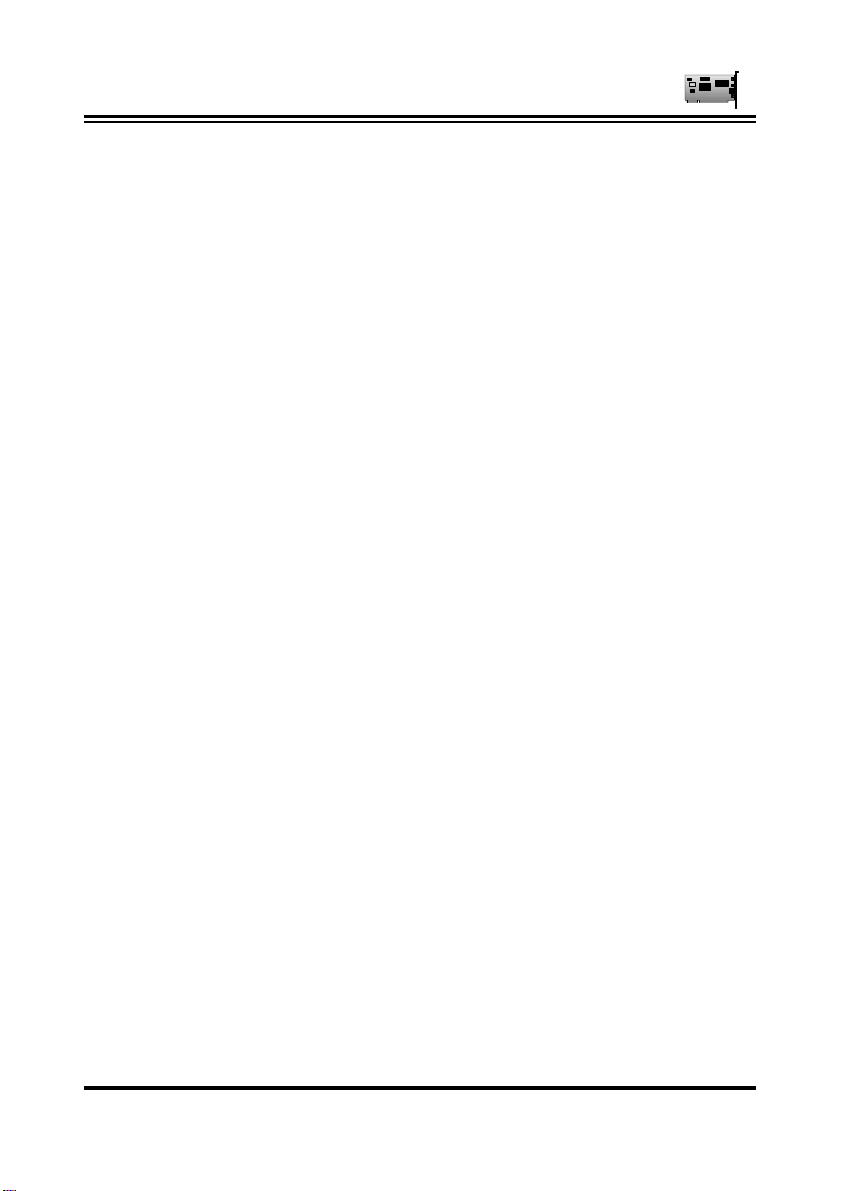
AcerISDN P10 User Manual
CE/EMC Restriction of Liability
The product described in this handbook was designed, produced and
approved according to the EMC-regulations and is certified to be within
EMC limitations.
If the product is used in an uncertified PC, Acer Netxus Inc. undertakes no
warranty in respect to the EMC limits. The described product in this
handbook was constructed, produced and certified so that the measured
values are within EMC limitations. In practice and under special
circumstances, it may be possible, that the product may be outside of the
given limits if it is used in a PC that is not produced under EMC
certification. It is also possible in certain cases and under special
circumstances, which the given EMC peak values will become out of
tolerance. In these cases, the user himself is responsible for compliance
with the EMC limits.
Acer Netxus Inc. refuses all liability claims and may not be liable in any
cases, which may occur in the practical use of the product outside of the
EMC limitation.
ii
Page 3
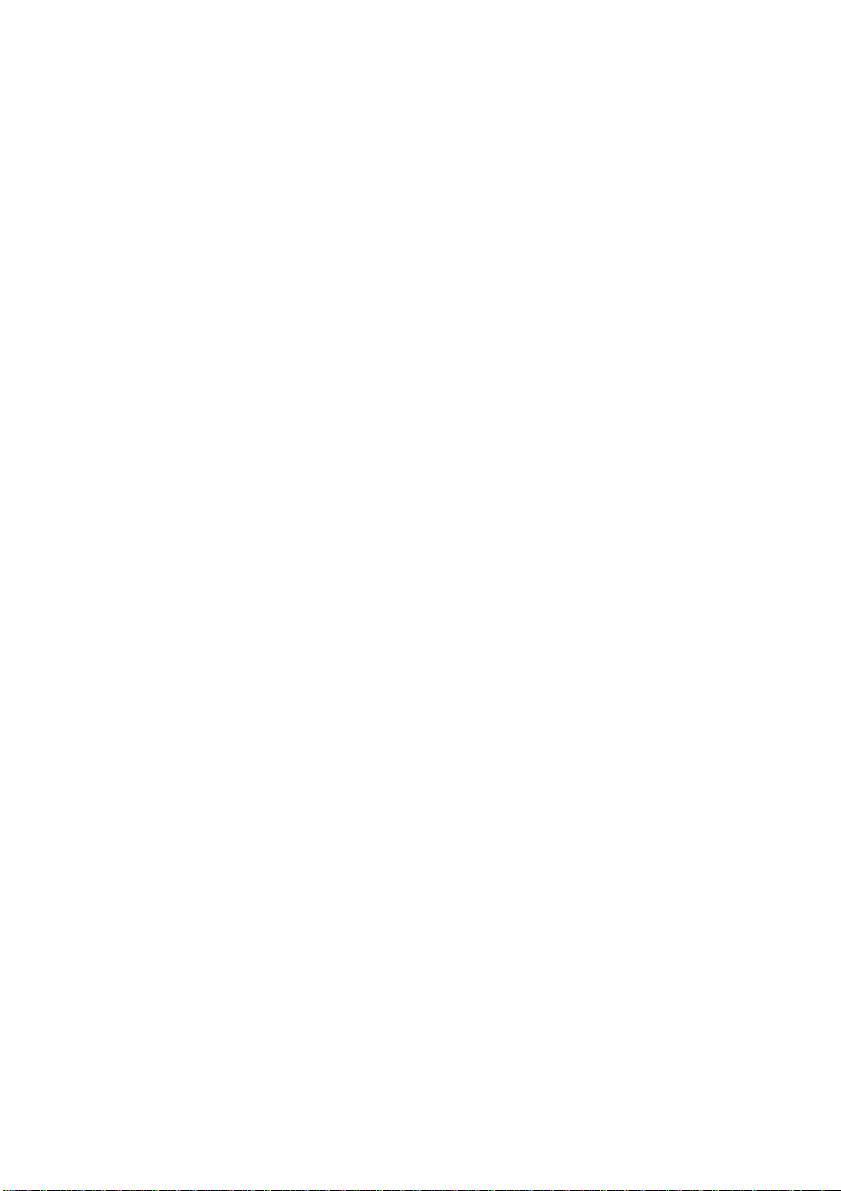
Table of Contents
CHAPTER 1 1
Introduction 1
1.1 An Overview of the AcerISDN P10 1
1.1.1 What is ISDN? 1
1.1.2 The AcerISDN P10 ISDN Card 3
1.2 Package Contents 3
1.3 AcerISDN P10 Features 4
CHAPTER 2 5
Installation 5
2.1 Before Installing 5
2.2 Installing the ISDN Card 6
2.3 Installing the AcerISDN P10 Drivers 8
2.4 AcerISDN P10 Utility Installation 21
2.5 The Diagnostic Program 22
2.6 Using Multilink in Windows 95 24
2.7 Uninstalling the AcerISDN P10 27
CHAPTER 3 28
Troubleshooting 28
3.1 Troubleshooting Procedures 28
APPENDIX A 33
Product Support 33
Page 4
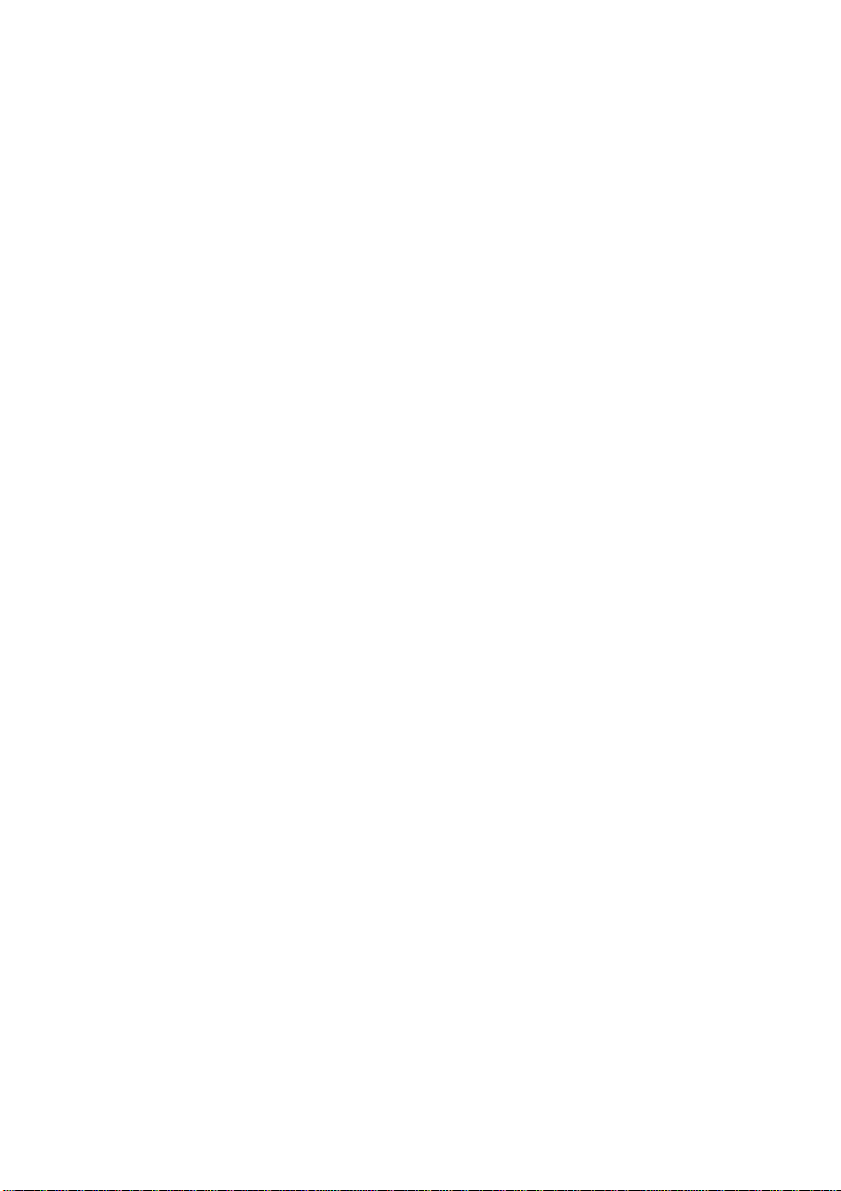
Table of Figures
Figure 1-1: The ISDN System_________________________________________2
Figure 2-1: Connecting the ISDN Line__________________________________7
Figure 2-2: AcerISDN P10 PnP Card Found in Windows 95 ________________8
Figure 2-3: AcerISDN P10 PnP Card Detected in OSR2____________________ 9
Figure 2-4: Configuring the ISDN Card________________________________10
Figure 2-5: Entering the Path of Windows 95 Disk _______________________11
Figure 2-6: Keeping the Newer System Files ____________________________11
Figure 2-7: Installing the Multilink PPP from Microsoft___________________12
Figure 2-8: Restarting the Computer __________________________________12
Figure 2-9: The Device Manager _____________________________________14
Figure 2-10: Device Properties Window _______________________________15
Figure 2-11: Adding the AcerISDN P10 as a Network Adapter______________ 16
Figure 2-12: Setup Program of the ISDN Card __________________________17
Figure 2-13: Entering the Path of Windows NT Disk______________________18
Figure 2-14: Adding the ISDN Ports for RAS____________________________18
Figure 2-15: List of RAS Communication Ports__________________________ 19
Figure 2-16: AcerISDN P10 Installed as a Network Adapter________________20
Figure 2-17: Installing the Utility Programs ____________________________21
Figure 2-18: The Diagnostic Program _________________________________22
Figure 2-19: The Loopback Test______________________________________23
Figure 2-20: The Uninstallation Program ______________________________27
Page 5
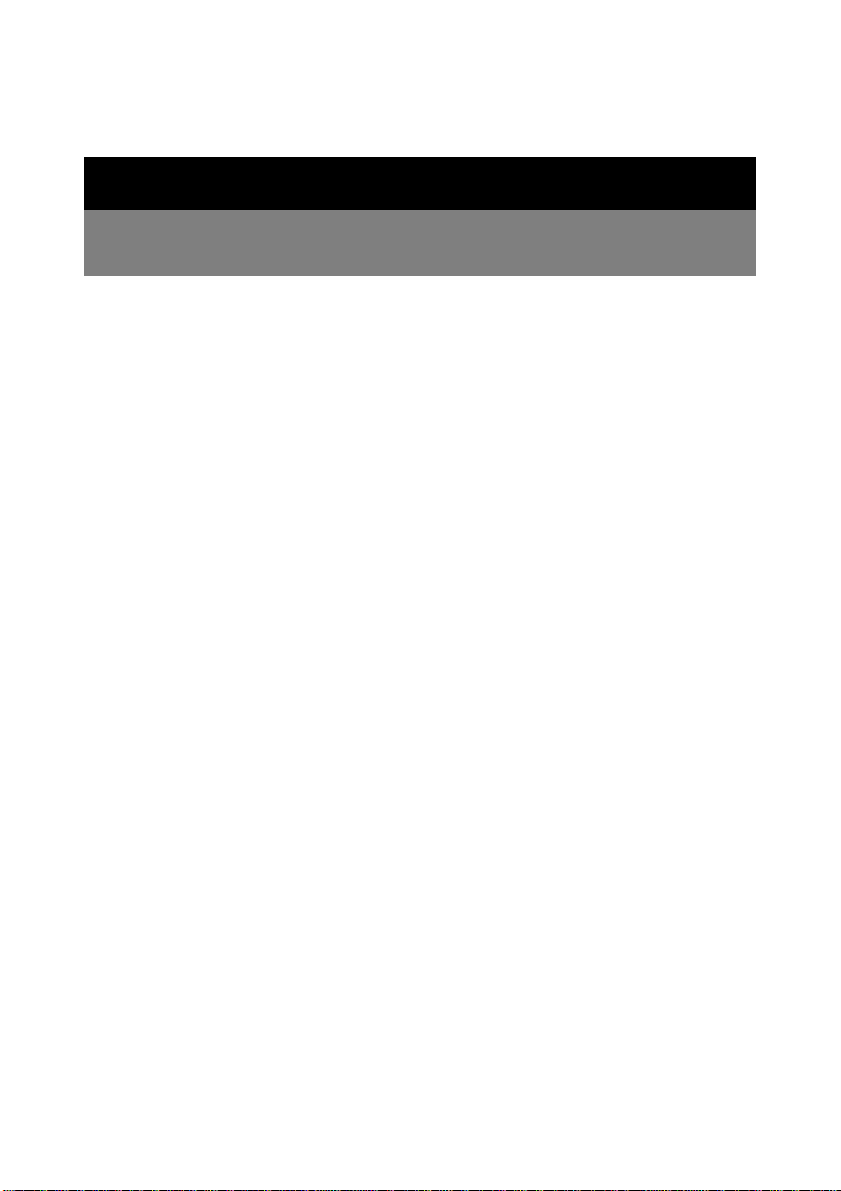
Chapter 1
Introduction
1.1 An Overview of the AcerISDN P10
1.1.1 What is ISDN?
ISDN is an abbreviation for Integrated Services Digital Network.
ISDN transfers information digitally and integrates all
telecommunication services (such as telephone, teletext, videotex,
etc.) into a single network. Using ISDN, you can transfer text,
voice, data files, images, and even video.
Before the use of ISDN, telecommunications operated using analog
devices, which limited the quality of telecommunication transfers.
With ISDN technology, the telephone lines can transmit data
digitally with much greater speed and clarity of transmission than
with analog transmissions. The ISDN is capable of transmitting all
kinds of information at greatly accelerated rates. A typical modem
transmission has a rate of 9.6Kbps (kilobits per second or thousand
bits per second) to 33.6Kbps. ISDN digital technology allows
transfer rates of up to 128Kbps.
Page 6
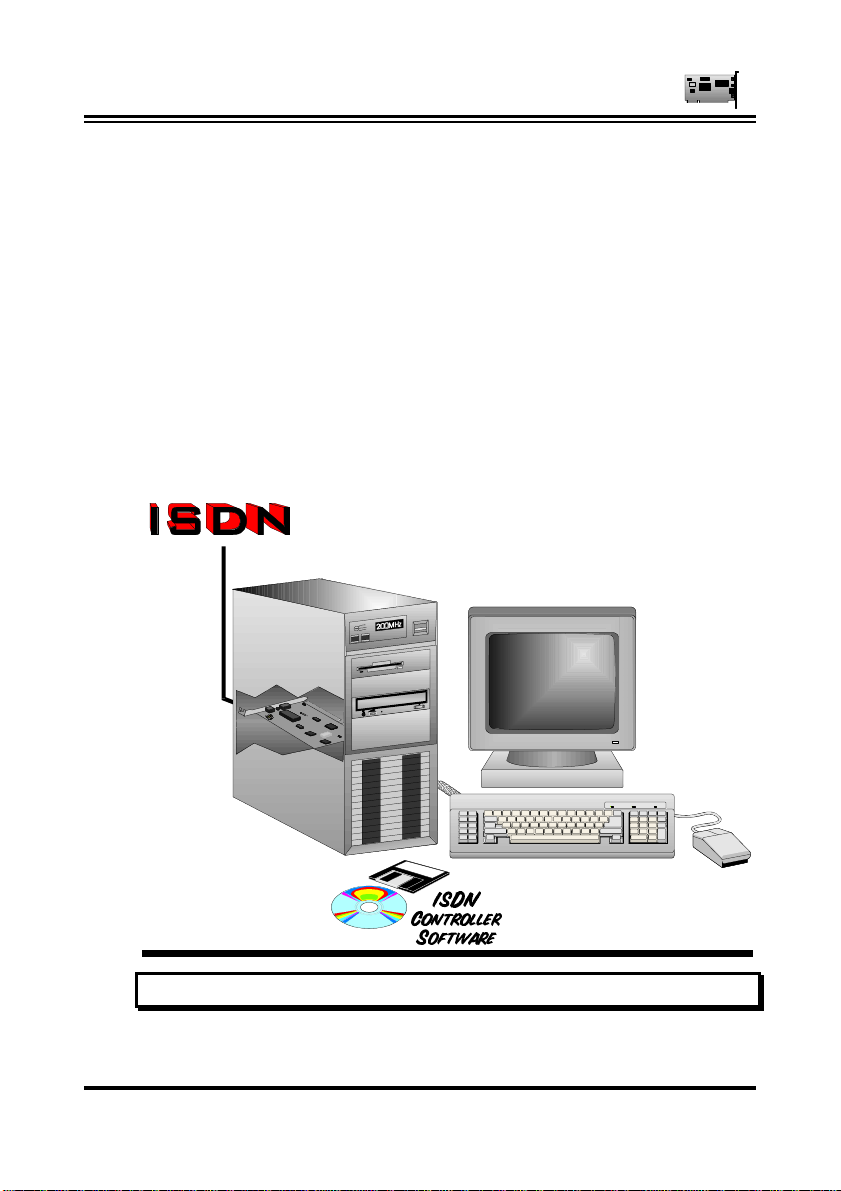
AcerISDN P10 User Manual
Because ISDN transmits data digitally, the data is virtually error
free, and the transmission is much clearer, with fewer interruptions
and slowdowns in facsimile transmissions.
With ISDN devices implemented throughout the world, a truly
digital network will emerge, allowing everyone fast and easy access
to the global information highway.
With the AcerISDN P10, you can have an answering machine, file
transfer, videotex, G3/G4 Fax functions, and Internet access. This
will bring you more versatility and efficiency in the ISDN era.
FIGURE 1-1: THE ISDN SYSTEM
2
Page 7
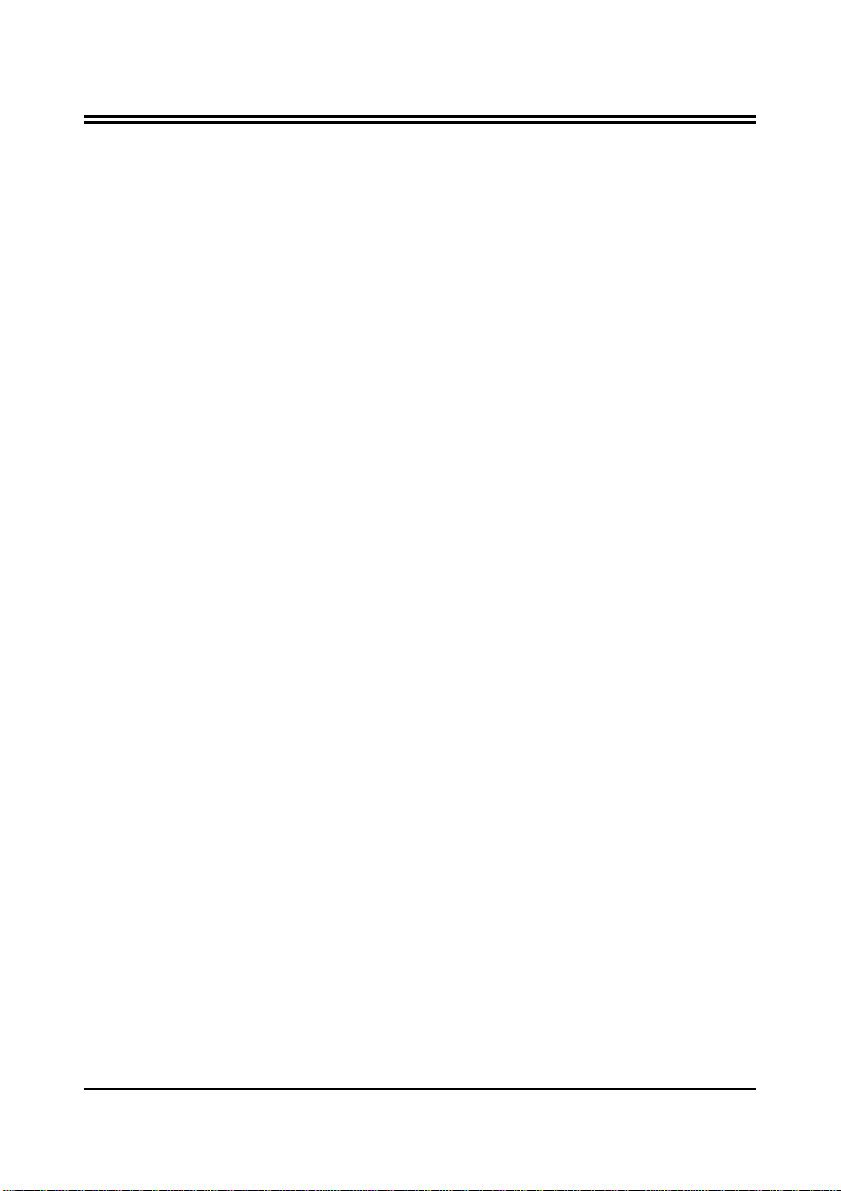
Chapter 1 — Introduction
1.1.2 The AcerISDN P10 ISDN Card
The AcerISDN P10 ISDN Card is ideally suited to give your PC
access to the world of the Integrated Services Digital Network. The
AcerISDN P10 is easy to install, and easy to configure. The card is
fully Plug and Play compatible. The Windows 95 operating system
will automatically install and configure the AcerISDN P10.
1.2 Package Contents
The AcerISDN P10 package comes with the following accessories:
1. The AcerISDN P10 ISDN card
2. The AcerISDN P10 installation diskettes or CD
3. A CD that includes a bundled application software program,
RVS-COM/Lite, and manual for the software
4. One RJ-45 cable
3
Page 8
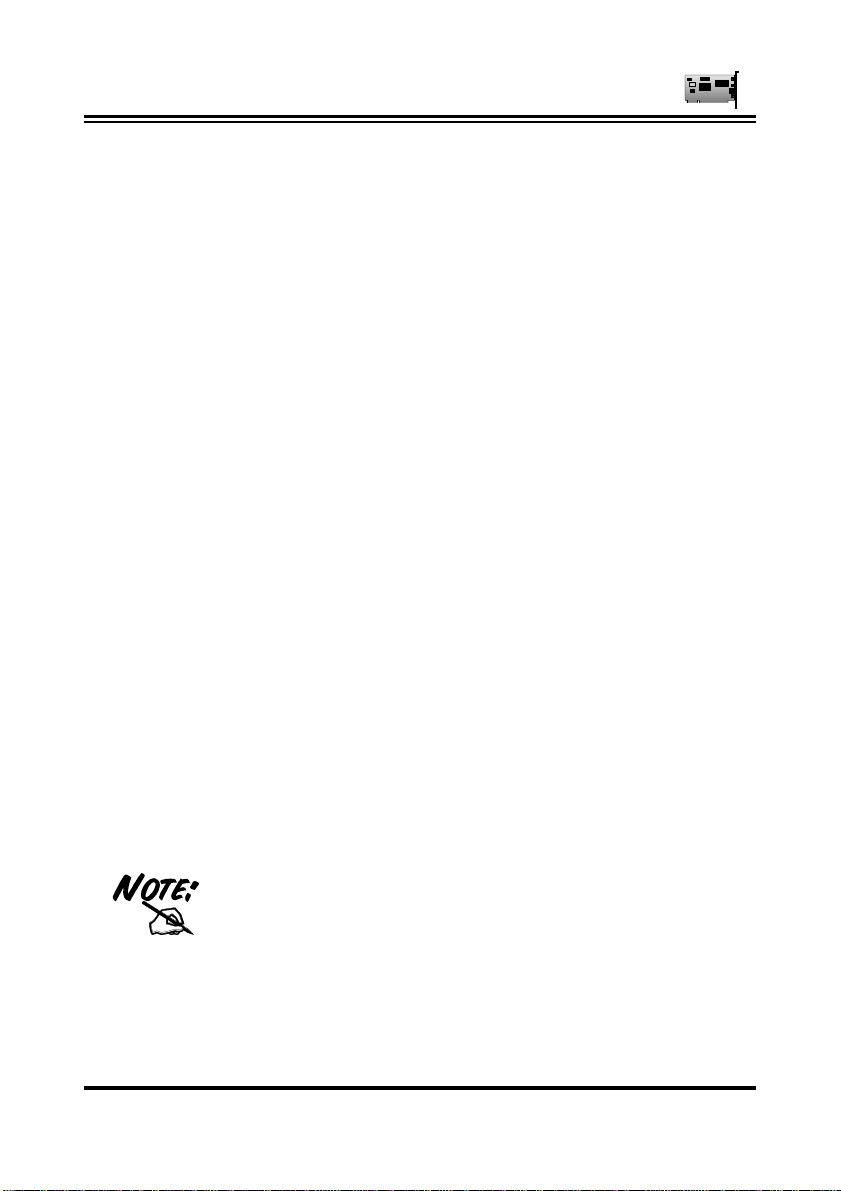
AcerISDN P10 User Manual
1.3 AcerISDN P10 Features
The AcerISDN P10 supports many standard and enhanced features
that allow you to make full use of the bundled application program,
including the following:
♦ Fully Plug and Play compatible
♦ Supports both 16-bit and 32-bit CAPI VxD (Virtual Device
Drivers) for Windows 95 and NT
♦ Supports TAPI and NDIS WAN miniport drivers for
Windows 95 and NT
♦ Supports Multilink PPP (MP) for 128Kbps (two B channels)
internet access and data transfer
♦ Supports X.75, T.70NL, ISO8208, T.90, and HDLC
transparent protocols on the B channel for T-Online, AOL,
CompuServe, BTX, BBS, Eurofile transfer, and G4 Fax.
♦ Has support for a bit-transparent driver on the B channel for
answering machine and G3 Fax functions
♦ Supports both V.110 and V.120 rate adaptation
♦ Supports COM port simulation for modem-based application
programs
If you want to send and receive the Group 3 (G3)
This concludes Chapter 1. Chapter 2 covers the installation of the
AcerISDN P10.
4
fax at 14.4Kbps, you should have a Pentium
processor.
Page 9
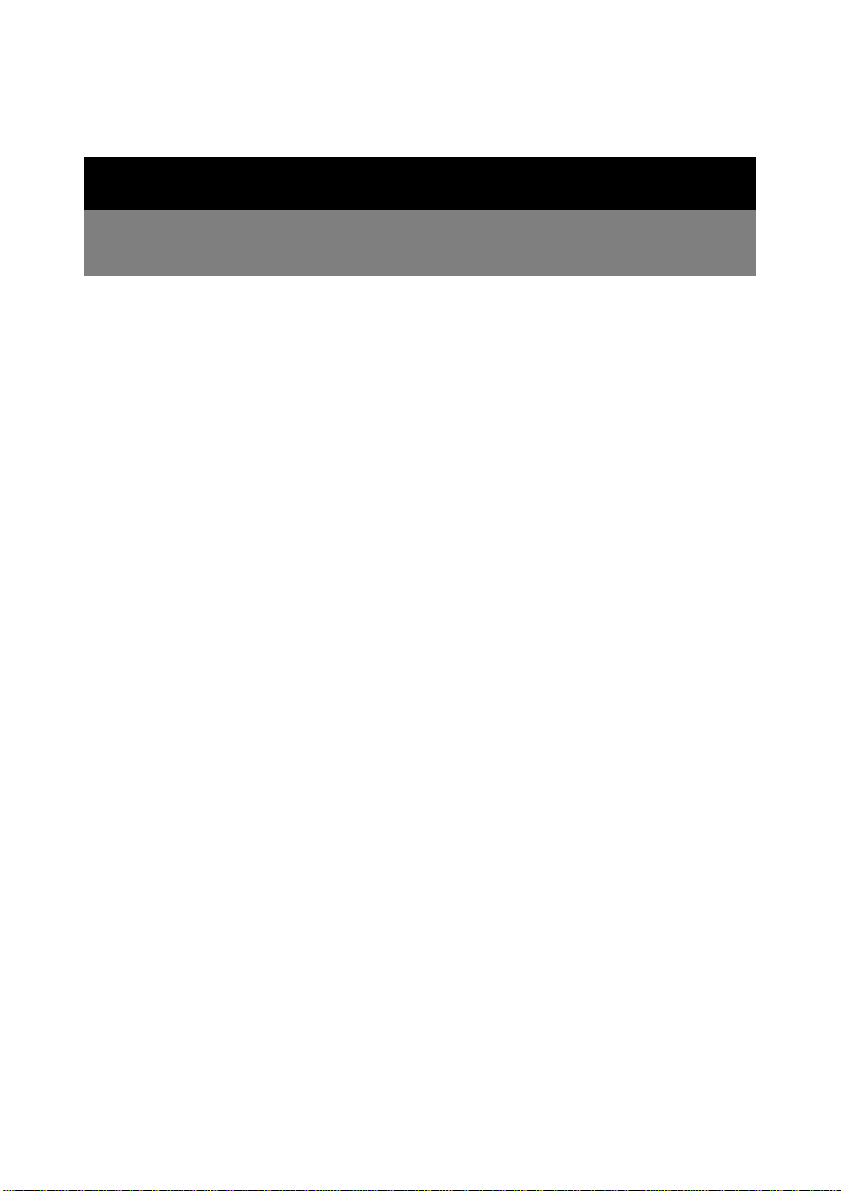
Chapter 2
Installation
2.1 Before Installing
Make sure that you have all you need to install the AcerISDN P10
ISDN card. You should have the following:
1. An IBM compatible 486 DX2-66 or above with at least
8MB of RAM.
2. One unused 16-bit expansion ISA bus slot.
3. One free interrupt (IRQ).
4. Microsoft Windows 95 or NT.
5. CR-ROM drive.
6. At least 5MB of free disk space for the AcerISDN P10
controller software.
7. A VGA compatible monitor.
8. An IBM or Microsoft compatible mouse.
9. An ISDN basic rate S0 interface released by PTT (Post,
Telephone and Telegraph administration).
Page 10
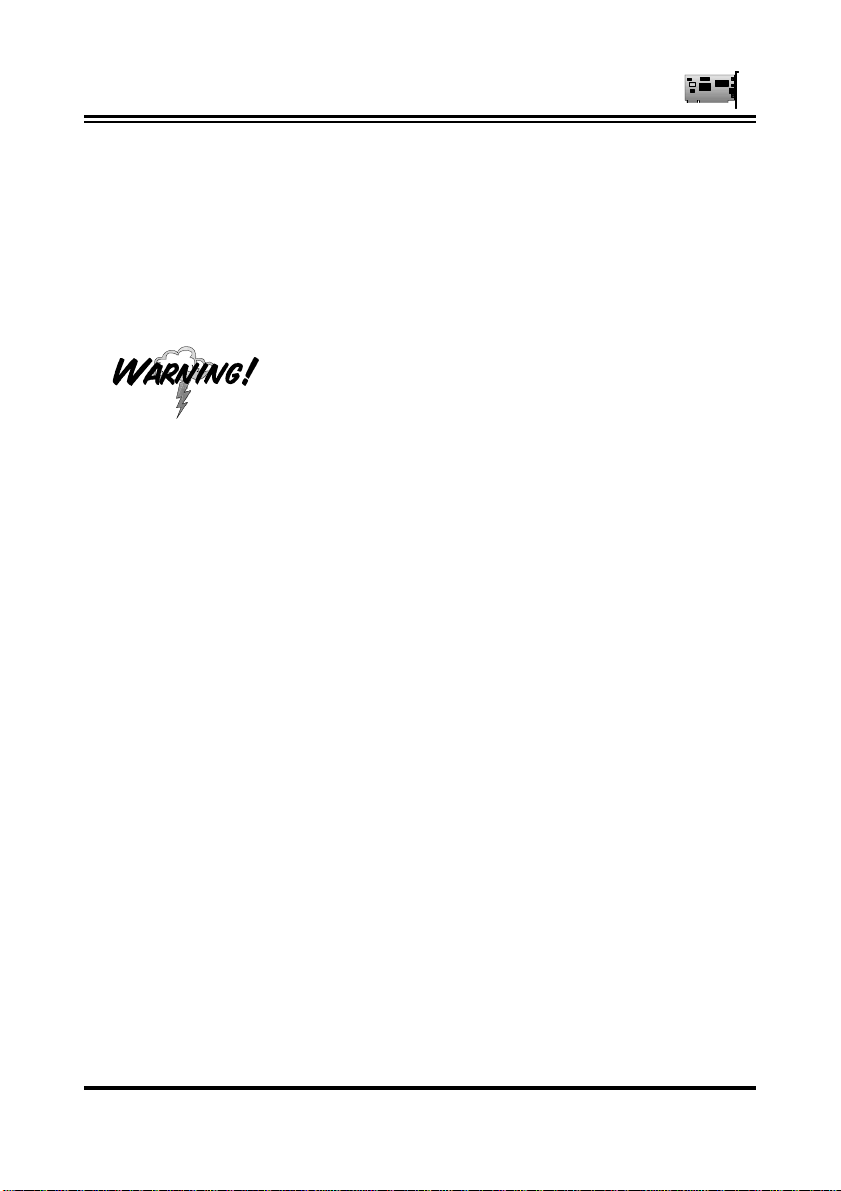
AcerISDN P10 User Manual
2.2 Installing the ISDN Card
Please refer to the following instructions and figures for installation
procedures:
Many expansion cards are packaged in an antistatic pouch to protect them from electrostatic
discharge, which can damage components on the
board. Make sure you are properly grounded,
i.e., wearing a grounding band, before removing
the card from its anti-static pouch. Grounding
bands are readily available at many computer
and electronics stores. An easier yet less effective
way to discharge static electricity is to touch a
large metal object that is already properly
grounded.
1. Turn off the power to your computer and all peripherals
such as your monitor or printer.
2. Remove the computer system cover unit.
3. Remove the bracket from any unused 16-bit expansion
slot. Set the bracket screw aside.
4. Gently insert the AcerISDN P10 card into the expansion
slot. Make sure that the card is securely seated in the
slot. If the connection is not secure, the card will not
work.
5. Secure the AcerISDN P10 card with the bracket screw
that you removed in step 3.
6
Page 11

Chapter 2 — Installation
6. Connect your ISDN line to the RJ-45 jack labelled
“S0 LINE” on the card as shown in Figure 2-1.
FIGURE 2-1: CONNECTING THE ISDN LINE
Replace the computer system cover unit and reconnect
your peripheral devices.
The next section covers the AcerISDN P10 driver installation under
the Microsoft Windows 95 and NT operating systems.
7
Page 12
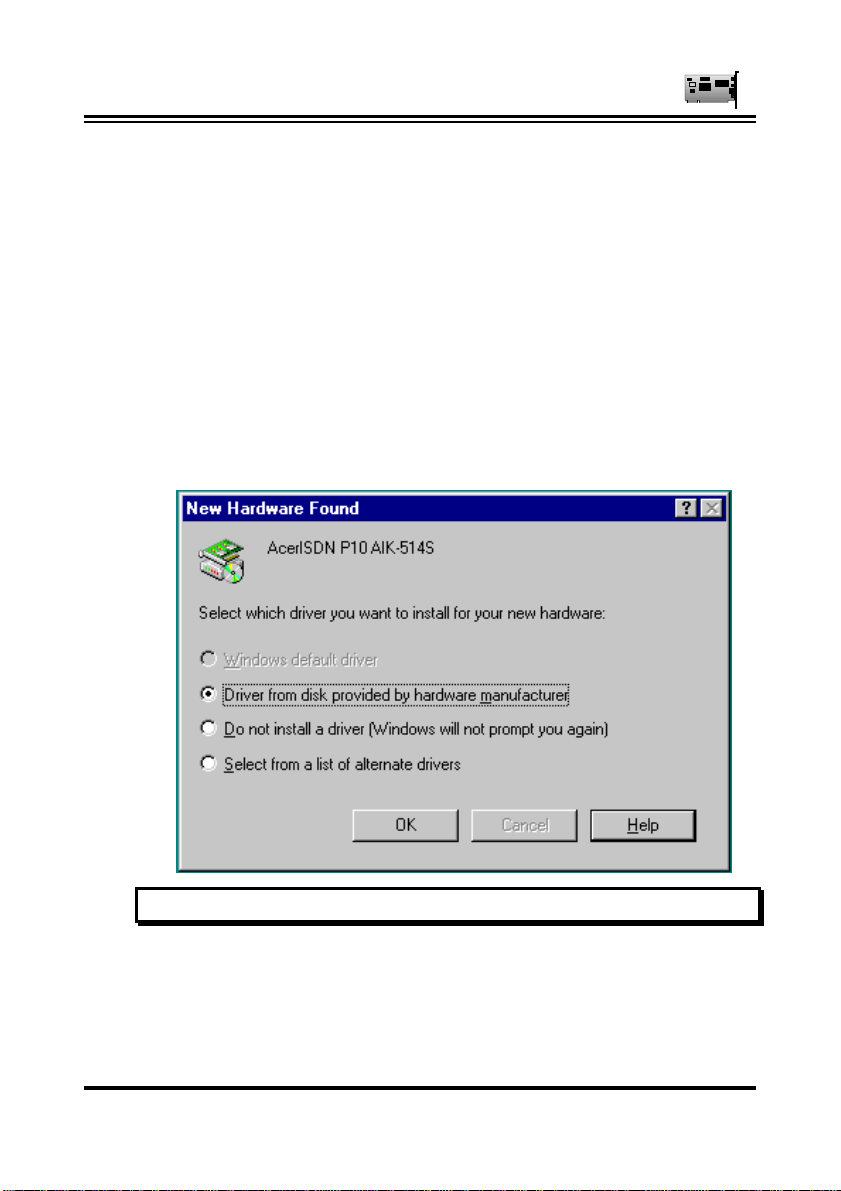
AcerISDN P10 User Manual
2.3 Installing the AcerISDN P10 Drivers
Because the AcerISDN P10 is fully Plug and Play compatible,
installing the card is easy and fast.
For Windows 95 and OEM Service Release 2 (OSR2):
1. Start Windows. After the opening banner, Windows will
tell you that your AcerISDN P10 card has been detected.
You will then see the following screen for Windows 95:
FIGURE 2-2: ACERISDN P10 PNP CARD FOUND IN WINDOWS 95
8
Page 13

Chapter 2 — Installation
Or you will see the following screen for OSR2:
FIGURE 2-3: ACERISDN P10 PNP CARD DETECTED IN OSR2
2. Insert the AcerISDN P10 Driver Installation Diskette or
CD into the appropriate drive (A:, B:, or D:, etc.).
3. Select “Driver from disk provided by hardware
manufacturer” for Windows 95, or “Next >” for OSR2.
4. Follow the instructions on the screen. Windows will
copy the driver files to Windows sub-directories.
9
Page 14

AcerISDN P10 User Manual
5. When Windows has finished copying the driver files, you
will see the following screen for setting the properties of
the AcerISDN P10.
10
FIGURE 2-4: CONFIGURING THE ISDN CARD
Select the signalling protocol and PCM coding rule of the
ISDN switch. Input the ISDN number and click “OK”.
Page 15

FIGURE 2-5: ENTERING THE PATH OF WINDOWS 95 DISK
Chapter 2 — Installation
7. After the property settings, Windows will copy system
files and you might see the following screen prompting
for the path of the Windows 95 source files.
If the Microsoft ISDN Accelerator Pack 1.1 or Dial-Up
Networking 1.2 has been installed before, Windows will
detect some files with newer versions.
FIGURE 2-6: KEEPING THE NEWER SYSTEM FILES
11
Page 16

AcerISDN P10 User Manual
Press “Yes” to keep the newer files.
10. If the Microsoft ISDN Accelerator Pack 1.1 or Dial-Up
Networking 1.2 is not installed before, you should see the
following screen.
FIGURE 2-7: INSTALLING THE MULTILINK PPP FROM MICROSOFT
For more details about multilink PPP, please refer to
Section 2.6, Using Multilink in Windows 95.
12
12. After installing the Microsoft ISDN Accelerator Pack 1.1
or Dial-Up Networking 1.2, you will be prompted to
restart the computer.
FIGURE 2-8: RESTARTING THE COMPUTER
Page 17

Chapter 2 — Installation
Press “Yes” to restart your computer and finish the
AcerISDN P10 driver installation.
After Windows has restarted, you can check the Device Manager to
see if your card has successfully been installed. Please follow these
instructions:
1. Open up “Control Panel”. Double click the “System”
Icon. Click the “Device Manager” tab.
2. You should see a folder entitled “Network adapters”.
Double clicking the “Network adapters” folder, you
should see the “AcerISDN P10 AIK-514S” listed.
13
Page 18

AcerISDN P10 User Manual
14
FIGURE 2-9: THE DEVICE MANAGER
Select the “AcerISDN P10 AIK-514S” folder and then
click “Properties”. You will see the following screen.
Page 19

Chapter 2 — Installation
FIGURE 2-10: DEVICE PROPERTIES WINDOW
The message under “Device Status” indicates that the
card is installed properly and that there are no hardware
conflicts. If there is an error message, please refer to
Chapter 3, Troubleshooting.
15
Page 20

AcerISDN P10 User Manual
For Windows NT 4.0:
1. Start Windows. Run
“D:\DRIVERS\WINNT40\SETUP.BAT” in the Driver
Installation Diskette or CD.
16
FIGURE 2-11: ADDING THE ACERISDN P10 AS A NETWORK
ADAPTER
2. Click “OK” again to begin copying files.
3. After that, the “Setup Program” will start.
Page 21

Chapter 2 — Installation
FIGURE 2-12: SETUP PROGRAM OF THE ISDN CARD
4. If your PC has PnP BIOS, you can choose “Auto Setting”.
Then the IRQ and I/O Port of the ISDN card will be
configured by the system.
5. Select the signalling protocol and PCM coding rule of the
ISDN switch. Input the ISDN number and click “OK”.
6. After setting the properties of the ISDN card, you might
see the following screen prompting for the path of the
Windows NT source files to installing the Remote Access
Service (RAS).
17
Page 22

AcerISDN P10 User Manual
FIGURE 2-13: ENTERING THE PATH OF WINDOWS NT DISK
7. When the RAS is installed, you will see the following
screen for configuring ISDN ports as RAS devices.
FIGURE 2-14: ADDING THE ISDN PORTS FOR RAS
8. Press “OK” to select “ISDN1-NTWANMP” as one of the
18
“RAS Capable Devices”, you should then see the
following screen.
Page 23

Chapter 2 — Installation
FIGURE 2-15: LIST OF RAS COMMUNICATION PORTS
9. Click “Add...” for adding “ISDN2-NTWANMP” to the
list of RAS communication ports. These two ports,
“ISDN1” and “ISDN2”, make the AcerISDN P10 be
capable of dialing or receiving multilink calls. For more
details about configuring the multilink support in
Windows NT 4.0, please refer to the on-line help of RAS.
10. Click “Continue” to complete RAS setup, and you should
see the AcerISDN P10 has been installed as a network
adapter.
19
Page 24

AcerISDN P10 User Manual
FIGURE 2-16: ACERISDN P10 INSTALLED AS A NETWORK
ADAPTER
11. Click “Close”, you will be prompted to restart the
computer.
12. Press “Yes” to restart your computer and finish the
AcerISDN P10 driver installation.
The next section covers the utility installation for the AcerISDN
P10.
20
Page 25

Chapter 2 — Installation
2.4 AcerISDN P10 Utility Installation
To install the utility programs, please follow the instructions listed
below.
1. Insert the AcerISDN P10 Utility Installation Diskette or
CD into drive A: (B:, or D:, etc.).
2. On the task bar, press “Start” and then click “Run”. The
Program Run dialog box will open.
FIGURE 2-17: INSTALLING THE UTILITY PROGRAMS
Type “D:\UTILITY\SETUP” in the Run Dialog Box.
Press “OK”. The InstallShield Wizard will load the
AcerISDN P10 utility installation program.
Press “Next>” to begin installing the AcerISDN P10
Utility. Follow the instructions on the screen to complete
the installation.
The next section describes how to use the diagnostic program to
check the card configuration.
21
Page 26

AcerISDN P10 User Manual
2.5 The Diagnostic Program
After you have installed your ISDN card, you can use the diagnostic
program to test the configuration. The diagnostic program is an
intuitive menu-driven Windows program that will help you to
quickly set up your ISDN card.
To run the diagnostic program please follow these instructions:
1. Open the “Programs” folder on the “Start” menu and
click on the “AcerISDN P10” item.
2. Click on the “Diagnostic Program” item, you will see the
following screen.
22
FIGURE 2-18: THE DIAGNOSTIC PROGRAM
Page 27

Chapter 2 — Installation
The IRQ and I/O Port hardware configuration is listed. If
an error message is listed, please refer to the
Troubleshooting chapter of this manual.
4. In the “Own ISDN Number” box, type in the subscriber
number of your own ISDN line.
5. Press “Loopback Test” to begin the diagnostic procedure.
The diagnostic program will make a call from the B1
channel that returns through the B2 channel. The D and
B channels will be tested for line integrity.
FIGURE 2-19: THE LOOPBACK TEST
If you see any error messages, please consult the
Troubleshooting chapter of the manual.
23
Page 28

AcerISDN P10 User Manual
2.6 Using Multilink in Windows 95
While you installing the AcerISDN P10 in Windows 95, the
Microsoft ISDN Accelerator Pack 1.1 or Dial-Up Networking 1.2
will also be installed. It includes updates to Windows 95 Dial-Up
Networking to support the combining of two 64Kbps data channels
into the equivalent of a single 128Kbps line.
To use multilink, the answering Internet Service
Provider (ISP), online service or corporate LAN
must provide multilink capabilities.
To configure multilink support in Windows 95, please follow these
steps.
1. Double click on the “My Computer” icon on your
Windows 95 Desktop, then double click on the “Dial-Up
Networking” (DUN) folder.
24
2. The DUN folder displays an icon labelled “Make New
Connection”, plus icons for each of the connections that
you have already created. If you have not yet created a
connection, double click on “Make New Connection” to
define a connection to the dial up service you wish to use.
3. When you have created your connection, or if the
connection you wish to use for multilink access already
exists in the folder, use the mouse to right click on the
connection icon. Choose the “Properties” option. This
displays a dialog box with several category tabs at the
top.
Page 29

Chapter 2 — Installation
4. For the Dial-Up Networking 1.2, select the “Multilink”
tab to display the “Set Additional Devices” dialog.
5. As for the ISDN Accelerator Pack 1.1, you will see a
section labelled “Set Additional Devices” at the bottom of
the “General” tab. Click on the “Settings” button to
display the “Set Additional Devices” dialog.
6. On the “Set Additional Devices” dialog, click on the “Use
Additional Devices” radio button.
7. Use this dialog to specify the devices to be bundled
together to form the “multilink” connection.
8. Use the “Add”, “Remove”, and “Edit” buttons to change
the list of additional devices.
9. You may enter a different phone number for each device,
and both phone numbers will be stored. If you
subsequently change the phone number for the connection
icon, the phone numbers associated with additional
devices on this page will not change.
After your additional devices are configured, you are ready to dial
your multilink connection. Once the connections are established,
you can view status information about the link by double clicking on
the “communicating computers” icon displayed in the taskbar.
The status information includes the number of bytes sent and
received, the network protocols negotiated for use on the
connection, and a list box showing each of the additional devices.
As you highlight a device in the list box, a “Suspend” or “Resume”
button is displayed.
If a Suspend button is displayed, then the device is now in use and
“bundled” into the multilink connection. Clicking on the “Suspend”
button disconnects that line and removes the line from the bundled
connections.
25
Page 30

AcerISDN P10 User Manual
If the “Resume” button is displayed, then click on “Resume” to dial
that connection and add that line to the bundle. You may suspend
and resume individual links without dropping the connection.
26
Page 31

Chapter 2 — Installation
2.7 Uninstalling the AcerISDN P10
The setup information for the AcerISDN P10 is saved by Windows.
If you decide to permanently remove the AcerISDN P10 from your
system, you must run the uninstallation program from the AcerISDN
P10 program group. To remove the driver and utility Programs of
the AcerISDN P10 from your system, please follow these steps.
1. Open the “Programs” folder on the “Start” menu and
click the “AcerISDN P10” item.
2. Click the “Uninstall DRV & UTL” item. The
uninstallation program will run.
FIGURE 2-20: THE UNINSTALLATION PROGRAM
3. Check the items that you want to completely remove from
the system and press “OK”.
This concludes Chapter 2. Chapter 3 covers troubleshooting.
27
Page 32

Chapter 3
Troubleshooting
3.1 Troubleshooting Procedures
When dealing with computer hardware, problems often occur
because of configuration errors. Make sure that the card is securely
seated in its socket.
If your AcerISDN P10 does not work properly,
run the diagnostic program to help you identify
the problem.
The following table will assist you in resolving any problems that
you have with your AcerISDN P10.
Please restart the PC each time after you install
or uninstall the AcerISDN P10
Page 33

Chapter 3 — Troubleshooting
If the HDD was moved from another PC, you
should use the Add New Hardware Wizard in the
Control Panel to search for the new hardware. It
will ensure that the configuration information of
the PC will be consistently stored in the HDD.
Error
Message
A required .DLL file,
CAPI2032.DLL,
was not found.
You are not allowed
to run this program.
File CAPI2032.DLL
can not start.
Check the file to
determine the
problem.
CAPI VxD is not
loaded.
No recognized
ISDN card.
Possible
Cause Remedy
CAPI2032.DLL has
been deleted or the
installation is
incomplete.
CAPI2032.DLL is
not from AcerISDN
P10 package.
K514S.VXD has
been deleted or the
installation is
incomplete.
The Registration
key has been
destroyed.
The ISDN card is
not properly
installed.
Uninstall and then
reinstall the AcerISDN
P10 driver.
Uninstall and then
reinstall the AcerISDN
P10 driver.
Uninstall and then
reinstall the AcerISDN
P10 driver.
Uninstall and then
reinstall the AcerISDN
P10 driver.
Uninstall and then
reinstall the AcerISDN
P10 hardware and
driver.
29
Page 34

AcerISDN P10 User Manual
Error
Message
PnP fail
(for Windows 95)
PnP fail
(for Windows NT)
Possible
Cause Remedy
Registration key
has been
destroyed.
1. PnP function is
not available
for auto
setting.
1. Uninstall the
2. Shut down the PC
3. Start the PC and
4. Shut down the PC
1. Manually set the
AcerISDN P10
driver.
and remove the
ISDN card.
use the Add New
Hardware Wizard
in the Control
Panel to search
for new hardware.
and re-install the
AcerISDN P10
according to
Chapter 2.
IRQ and I/O Port.
(see note)
30
2. The ISDN card
is not installed
in the PC.
2. Ensure that the
ISDN card is
securely seated in
the ISA slot.
Page 35

Chapter 3 — Troubleshooting
The resource (IRQ and I/O Port) information of
some PCI cards is not registered in Windows NT
system. You must choose free resources that are
not used by the PCI cards.
Error
Message
IRQ assignment
error
I/O Port assignment
error
IRQ and I/O Port
assignment error
Resource usage
conflict
Please input your
own number
Possible
Cause Remedy
1. IRQ is in
conflict or the
Registration
key has been
destroyed.
2. The ISDN card
is not installed
in the PC.
There is an I/O
Port conflict or the
Registration key
has been
destroyed
The ISDN card is
not installed in the
PC.
The IRQ and I/O
Port have been
used by other
hardware.
The subscriber
number of your
own ISDN line has
not been entered.
1. Same as PnP fail
2. Ensure that the
Same as PnP fail (for
Windows 95).
Ensure that the ISDN
card is securely
seated in the ISA slot.
Manually change the
IRQ and I/O Port.
Key in the subscriber
number of your ISDN
line in the Own ISDN
Number box.
(for Windows 95).
ISDN card is
securely seated in
the ISA slot.
31
Page 36

AcerISDN P10 User Manual
Error
Message
Cannot activate S0
interface
Cannot establish
LAPD link
Connecting fail
(error code = xxxx)
Possible
Cause Remedy
The ISDN line is
not connected.
The ISDN line may
be malfunctioning.
1. Own ISDN
Number is
incorrect.
2. Other devices
on the same
S0 line are
occupying the
B channel.
3. The ISDN
protocol is
wrong.
Ensure that the ISDN
S0 line is securely
connected to the RJ45 jack.
Ensure that the ISDN
S0 line is in good
condition.
1. Ensure that your
2. Be sure no other
3. Check to see if
ISDN number is
correct.
device is on the
same S0 line and
occupying the B
channel
the ISDN protocol
is E-DSS1.
32
Data transfer error The ISDN line is
not in good
condition
Check the ISDN line
Page 37

Appendix A
Product Support
If you have any problems with your AcerISDN P10 ISDN Card,
please consult this manual. Most problems can be resolved by using
the Troubleshooting chapter (Chapter 3).
If you continue to have problems you should contact the dealer
where you bought the AcerISDN P10. If you have any other
questions you can contact Acer Netxus Inc.:
Tel: +886-2-8691-2332
Fax: +886-2-8691-2372
Email: anitsd@acer.com.tw
Web: www.acernetxus.com.tw
