Page 1
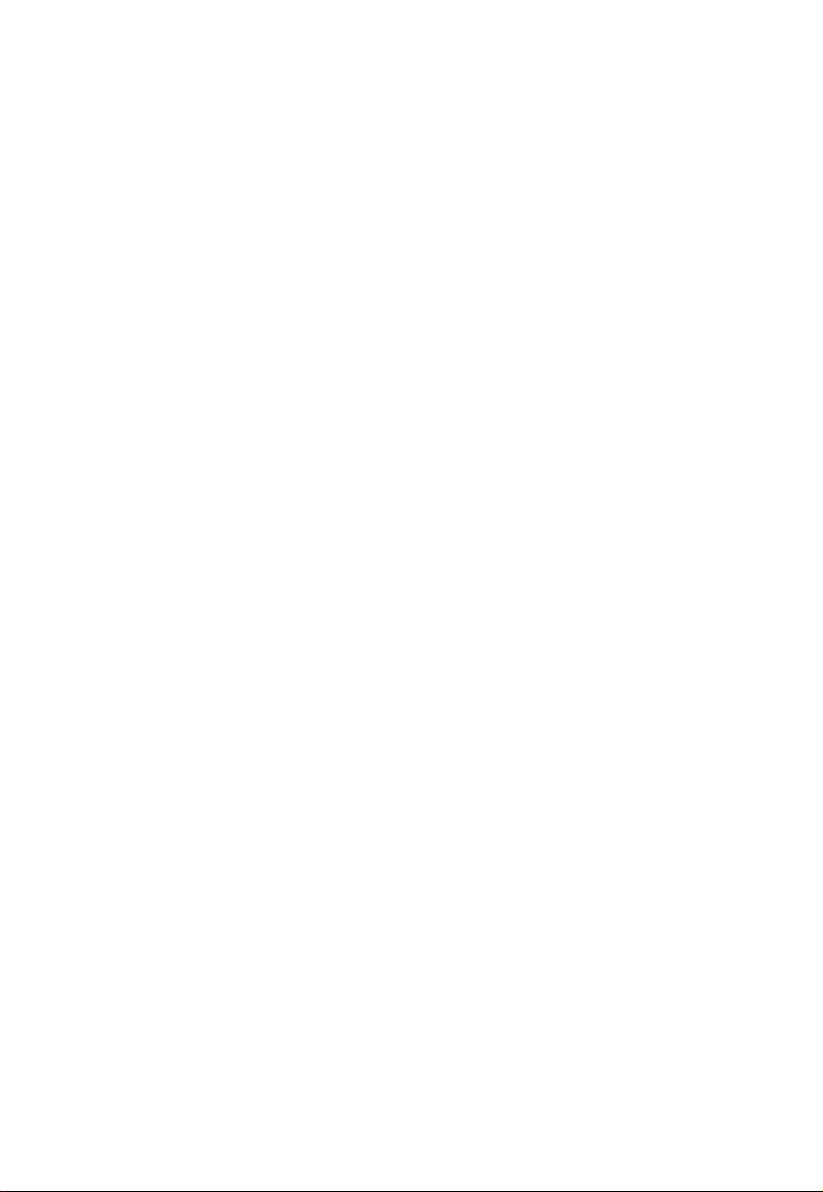
Acer LCD Monitor
User Guide
Page 2
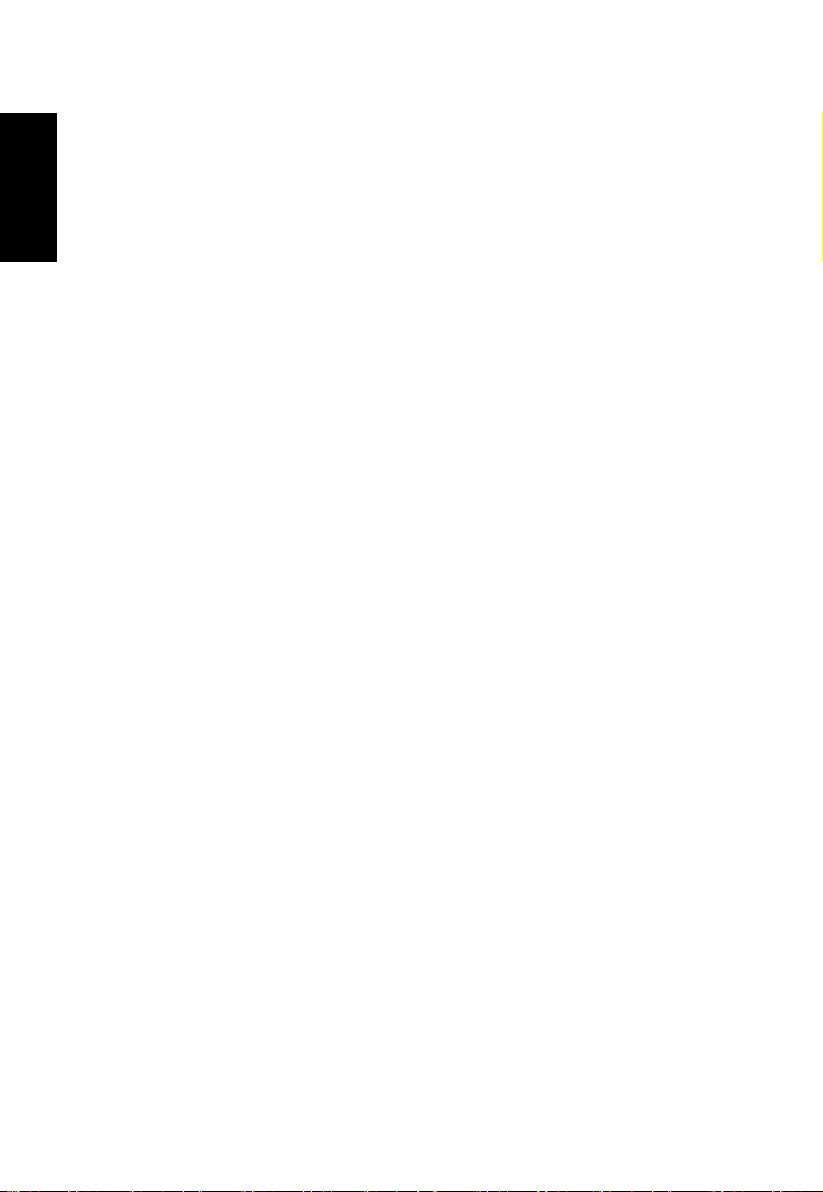
Copyright © 2015. Acer Incorporated.
All Rights Reserved.
Acer LCD Monitor User Guide
Original Issue: 4/2015
English
Changes may be made periodically to the information in this publication without obligation
to notify any person of such revisions or changes. Such changes will be incorporated in new
editions of this manual or supplementary documents and publications. This company makes
no representations or warranties, either expressed or implied, with respect to the contents
hereof and specically disclaims the implied warranties of merchantability or tness for a
particular purpose.
Record the model number, serial number, purchase date and place of purchase information
in the space provided below. The serial number and model number are recorded on the
label afxed to your computer. All correspondence concerning your unit should include the
serial number, model number and purchase information.
No part of this publication may be reproduced, stored in a retrieval system, or transmitted,
in any form or by any means, electronically, mechanically, by photocopy, recording or
otherwise, without the prior written permission of Acer Incorporated.
Acer LCD Monitor User Guide
Model number: __________________________________
Serial number: ___________________________________
Date of purchase: ________________________________
Place of purchase: ________________________________
Acer and the Acer logo are registered trademarks of Acer Incorporated. Other companies’
product names or trademarks are used herein for identication purposes only and belong to
their respective companies.
Page 3
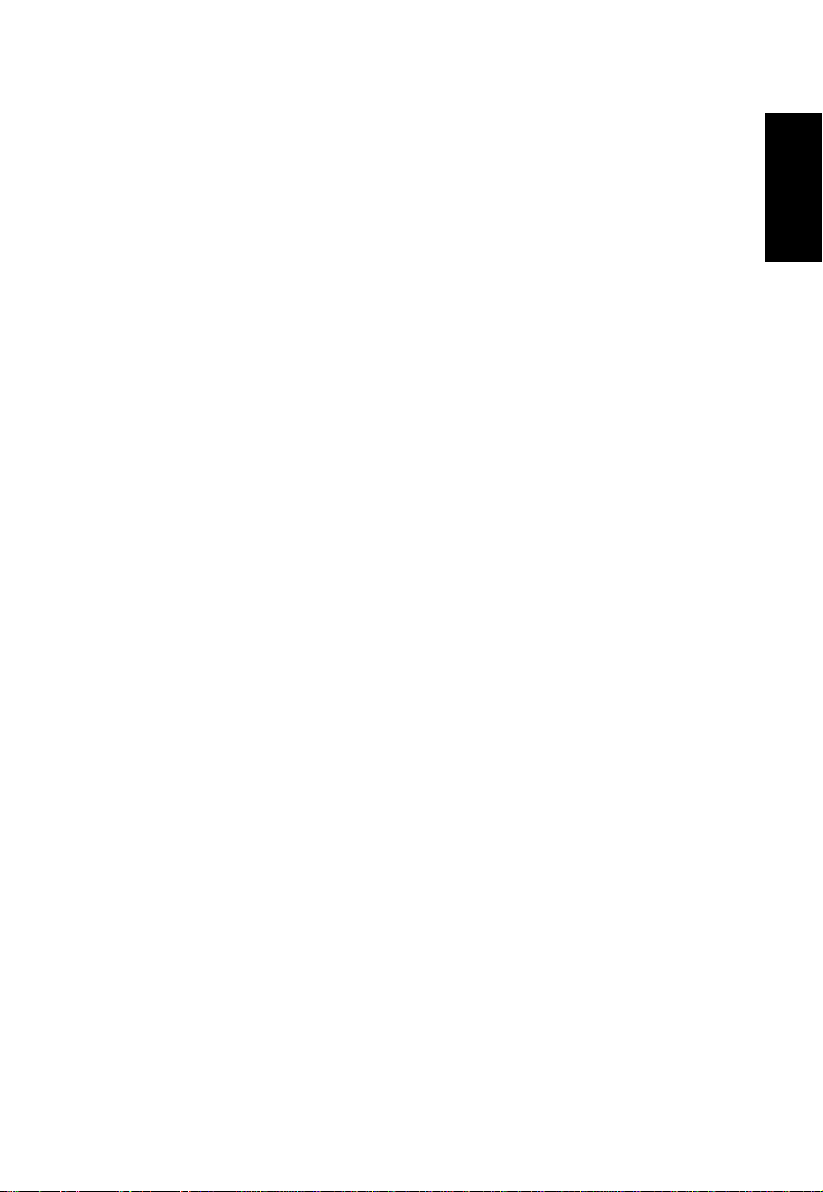
Information for your safety and
comfort
Safety instructions
Read these instructions carefully. Keep this document for future reference. Follow all
warnings and instructions marked on the product.
Special notes on LCD monitors
The following are normal with the LCD monitor and do not indicate a problem.
• Due to the nature of the uorescent light, the screen may icker during initial use. Turn
off the power switch and then turn it on again to make sure the icker disappears.
• You may nd slightly uneven brightness on the screen depending on the desktop pattern
you use.
• The LCD screen has 99.99% or more effective pixels. It may include blemishes of 0.01%
or less such as a missing pixel or pixel lit all the time.
• Due to the nature of the LCD screen, an afterimage of the previous screen may remain
after switching the image, when the same image is displayed for hours. In this case, the
screen is recovered slowly by changing the image or turning off the power switch for a
few hours.
Cleaning your monitor
Please carefully follow these guidelines when cleaning the monitor:
• Always unplug the monitor before cleaning.
• Use a soft cloth to wipe the screen and cabinet front and sides.
English
Page 4
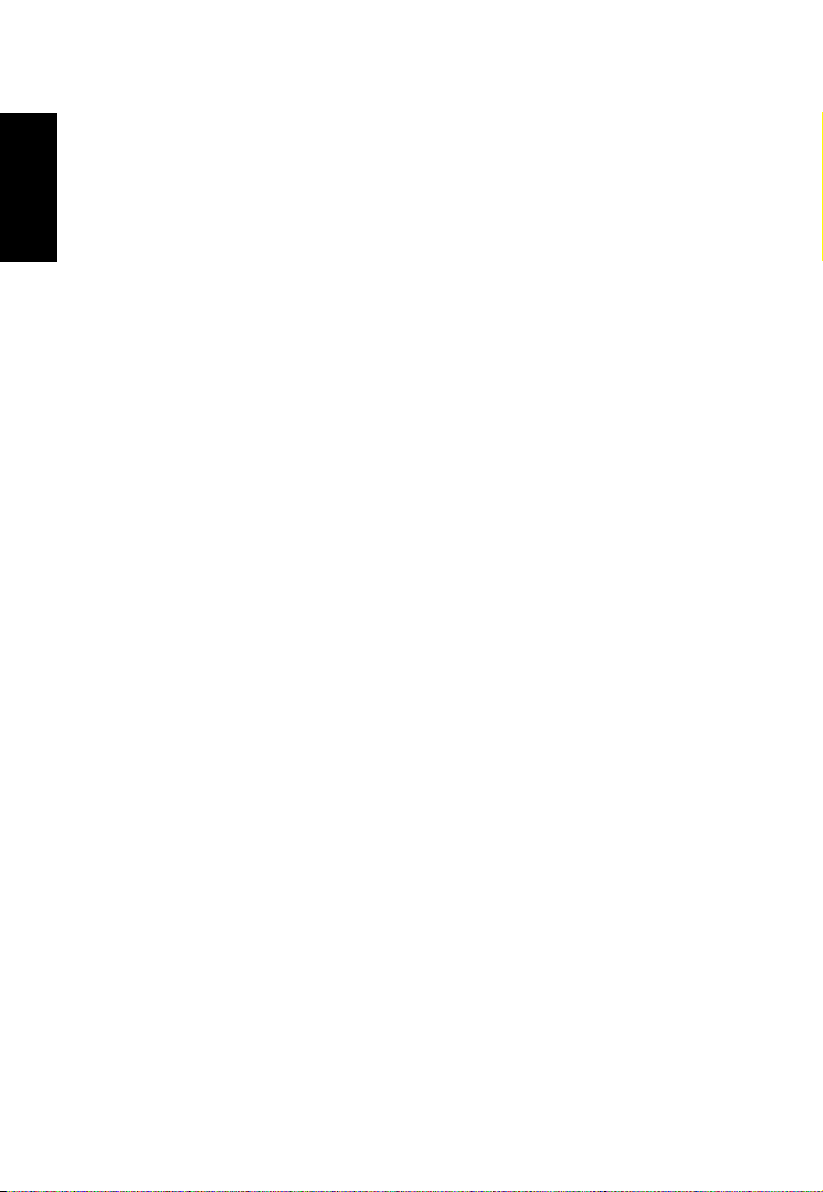
Accessibility
Be sure that the power outlet you plug the power cord into is easily accessible and located
as close to the equipment operator as possible. When you need to disconnect power from
the equipment, be sure to unplug the power cord from the electrical outlet.
Safe listening
To protect your hearing, follow these instructions.
English
• Gradually increase the volume until you can hear it clearly and comfortably and without
distortion.
• After setting the volume level, do not increase it after your ears have adjusted.
• Limit the amount of time listening to music at high volume.
• Avoid turning up the volume to block out noisy surroundings.
• Turn the volume down if you can’t hear people speaking near you.
Warnings
• Do not use this product near water.
• Do not place this product on an unstable cart, stand or table. If the product falls, it could
be seriously damaged.
• Slots and openings are provided for ventilation to ensure reliable operation of the
product and to protect it from overheating. These openings must not be blocked or
covered. The openings should never be blocked by placing the product on a bed, sofa,
rug or other similar surface. This product should never be placed near or over a radiator
or heat register, or in a built-in installation unless proper ventilation is provided.
• Never push objects of any kind into this product through cabinet slots as they may touch
dangerous voltage points or short-out parts that could result in a re or electric shock.
Never spill liquid of any kind onto or into the product.
• To avoid dmage of internal components and to prevent battery leakage, do not place the
product on a vibrating surface.
• Never use it under sporting, exercising, or any vibrating environment which will probably
cause unexpected short current or damage internal devices.
• The adapter is only used for this monitor, do not be used for other purposes.
• Your device uses one of the following power supplies:
Manufacture: DELTA:ADP-135KB-T(19V/135W)
Using electrical power
• This product should be operated from the type of power indicated on the marking label.
If you are not sure of the type of power available, consult your dealer or local power
company.
• Do not allow anything to rest on the power cord. Do not locate this product where people
will walk on the cord.
Page 5
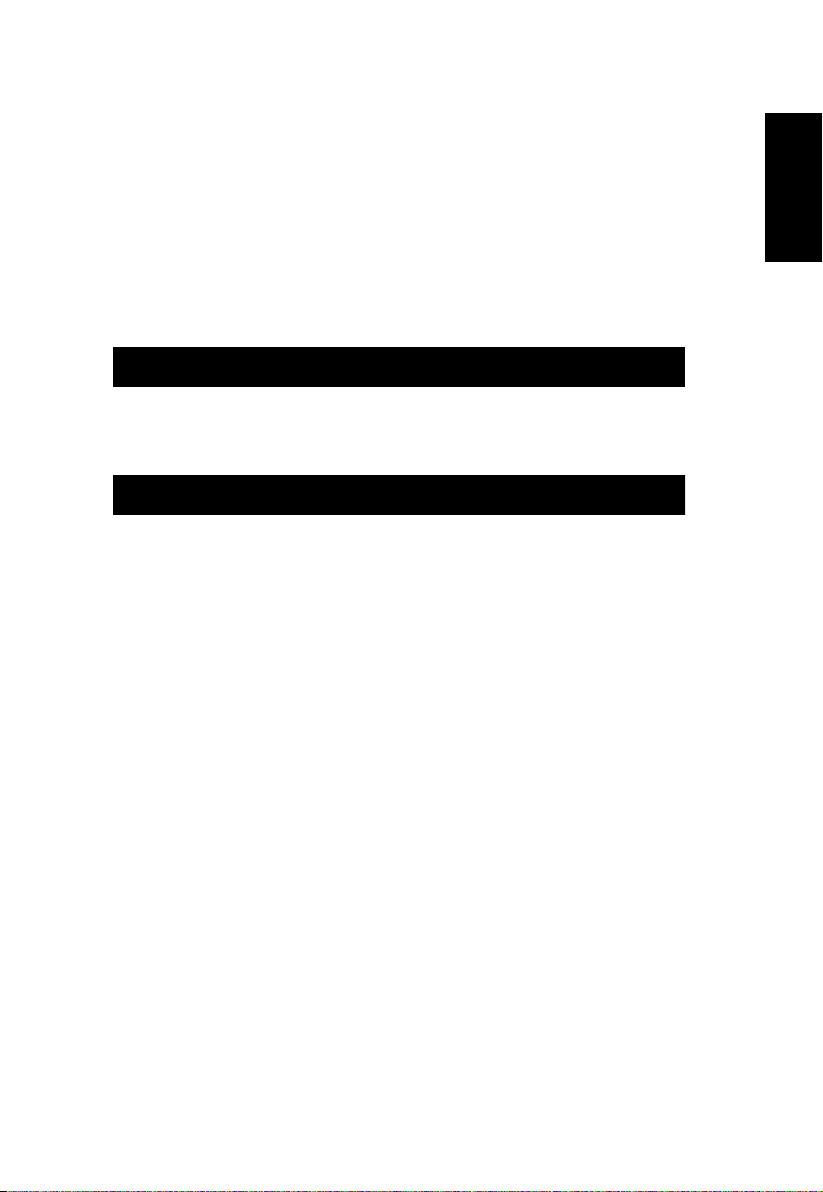
• If an extension cord is used with this product, make sure that the total ampere rating
of the equipment plugged into the extension cord does not exceed the extension cord
ampere rating. Also, make sure that the total rating of all products plugged into the wall
outlet does not exceed the fuse rating.
• Do not overload a power outlet, strip or receptacle by plugging in too many devices. The
overall system load must not exceed 80% of the branch circuit rating. If power strips are
used, the load should not exceed 80% of the power strip’s input rating.
• This product’s power cord is equipped with a three-wire grounded plug. The plug only
ts in a grounded power outlet. Make sure the power outlet is properly grounded before
inserting the power cord plug. Do not insert the plug into a non-grounded power outlet.
Contact your electrician for details.
Warning! The grounding pin is a safety feature. Using a power outlet
that is not properly grounded may result in electric shock and/or
injury.
Note: The grounding pin also provides good protection from unexpected
noise produced by other nearby electrical devices that may interfere with
the performance of this product.
• Use the product only with the supplied power supply cord set. If you need to replace the
power cord set, make sure that the new power cord meets the following requirements:
detachable type, UL listed/CSA certied, type SPT-2, rated 7 A 125 V minimum, VDE
approved or its equivalent, 4.6 meters (15 feet) maximum length.
English
Product servicing
Do not attempt to service this product yourself, as opening or removing covers may expose
you to dangerous voltage points or other risks. Refer all servicing to qualied service
personnel.
Unplug this product from the wall outlet and refer servicing to qualied service personnel
when:
• the power cord or plug is damaged, cut or frayed
• liquid was spilled into the product
• the product was exposed to rain or water
• the product has been dropped or the case has been damaged
• the product exhibits a distinct change in performance, indicating a need for service
• the product does not operate normally after following the operating instructions
Page 6
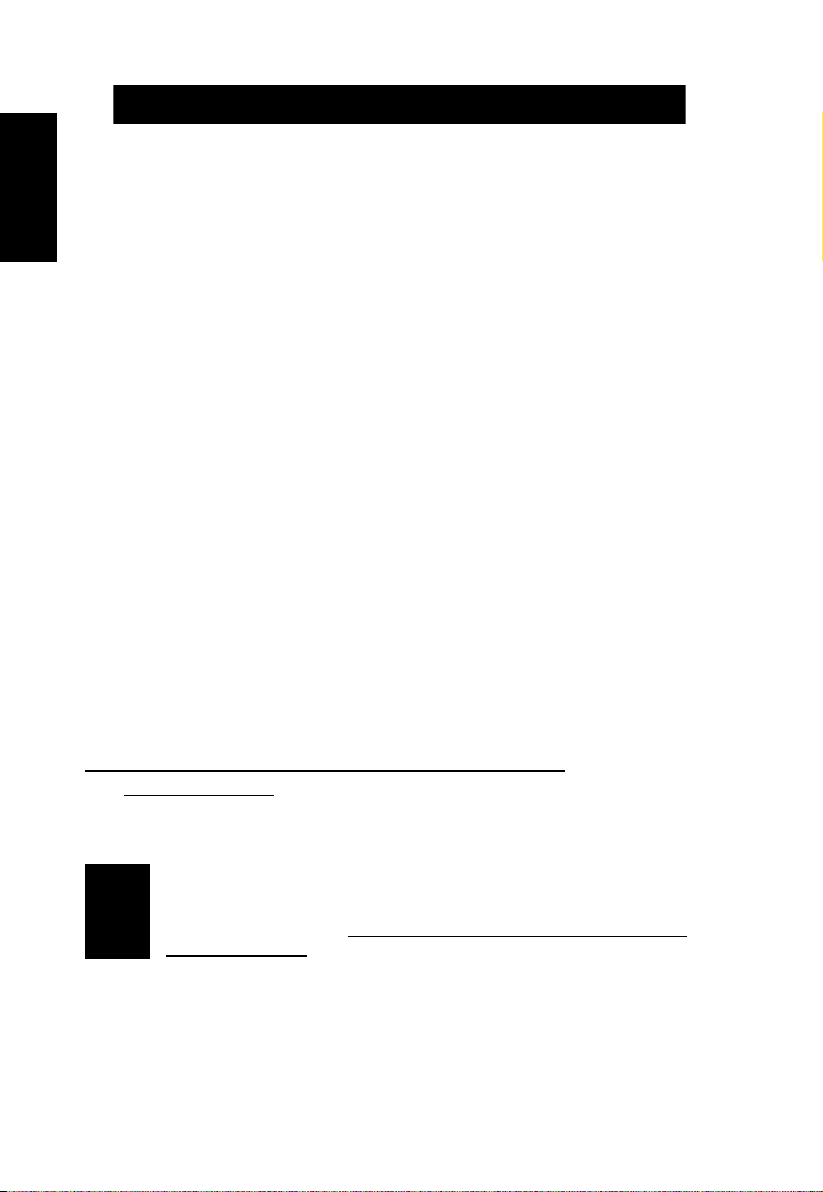
Note: Adjust only those controls that are covered by the operating
instructions, since improper adjustment of other controls may result in
damage and will often require extensive work by a qualied technician to
restore the product to normal condition.
English
Potentially explosive environments
Switch off your device in any area with a potentially explosive atmosphere and obey all signs
and instructions. Potentially explosive atmospheres include areas where you would normally
be advised to turn off your vehicle engine. Sparks in such areas could cause an explosion
or re resulting in bodily injury or even death. Switch off the device near depots, storage and
distribution areas; chemical plants; or where blasting operations are in progress. Areas with
a potentially explosive atmosphere are often, but not always, marked. They include below
deck on boats, chemical transfer or storage facilities, vehicles using liqueed petroleum gas
(such as propane or butane), and areas where the air contains chemicals or particles such
as grain, dust or metal powders.
Additional safety information
Your device and its enhancements may contain small parts. Keep them out of the reach of
small children.
IT Equipment Recycling Information
Acer is strongly committed to environmental protection and views recycling, in the form
of salvaging and disposal of used equipment, as one of the company’s top priorities in
minimizing the burden placed on the environment.
We at Acer are very conscious of the environmental effects of our business and strive to
identify and provide the best working procedures to reduce the environmental impact of our
products.
For more information and help when recycling, please go to this website:
http://www.acer-group.com/public/Sustainability/sustainability01.htm
Visit www.acer-group.com for further information on the features and benets of our other
products.
Disposal instructions
Do not throw this electronic device into the trash when discarding. To minimize
pollution and ensure utmost protection of the global environment, please recycle.
For more information on the Waste from Electrical and Electronics Equipment
(WEEE) regulations, visit http://www.acer-group.com/public/Sustainability/
sustainability01.htm
Page 7
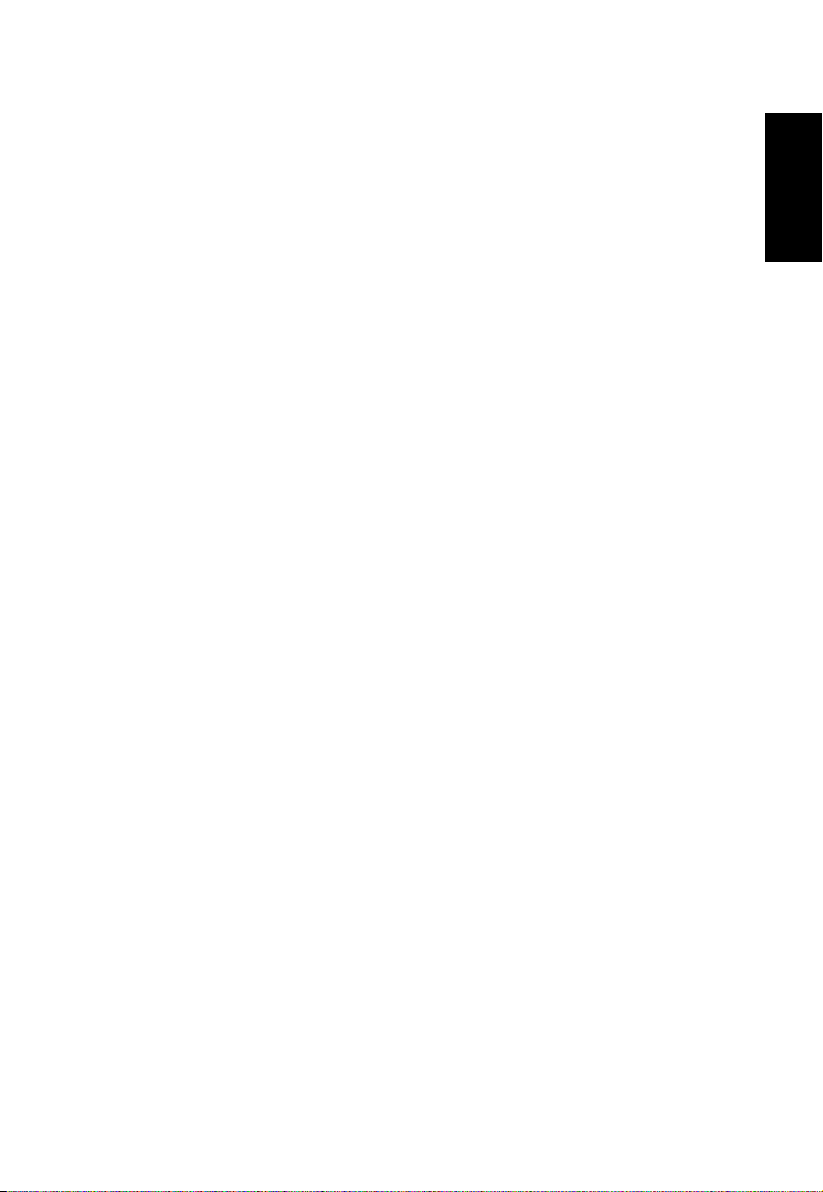
LCD pixel statement
The LCD unit is produced with high-precision manufacturing techniques. Nevertheless,
some pixels may occasionally misre or appear as black or red dots. This has no effect on
the recorded image and does not constitute a malfunction.
This product has been shipped enabled for power management:
• Activate display’s Sleep mode within 15 minutes of user inactivity.
• Activate computer’s Sleep mode within 30 minutes of user inactivity.
• Wake the computer from Sleep mode by pushing the power button.
Tips and information for comfortable use
Computer users may complain of eyestrain and headaches after prolonged use. Users are
also at risk of physical injury after long hours of working in front of a computer. Long work
periods, bad posture, poor work habits, stress, inadequate working conditions, personal
health and other factors greatly increase the risk of physical injury.
Incorrect computer usage may lead to carpal tunnel syndrome, tendonitis, tenosynovitis or
other musculoskeletal disorders. The following symptoms may appear in the hands, wrists,
arms, shoulders, neck or back:
• numbness, or a burning or tingling sensation
• aching, soreness or tenderness
• pain, swelling or throbbing
• stiffness or tightness
• coldness or weakness
If you have these symptoms, or any other recurring or persistent discomfort and/or pain
related to computer use, consult a physician immediately and inform your company’s health
and safety department.
The following section provides tips for more comfortable computer use.
English
Finding your comfort zone
Find your comfort zone by adjusting the viewing angle of the monitor, using a footrest, or
raising your sitting height to achieve maximum comfort. Observe the following tips:
• refrain from staying too long in one xed posture
• avoid slouching forward and/or leaning backward
• stand up and walk around regularly to remove the strain on your leg muscles
Page 8
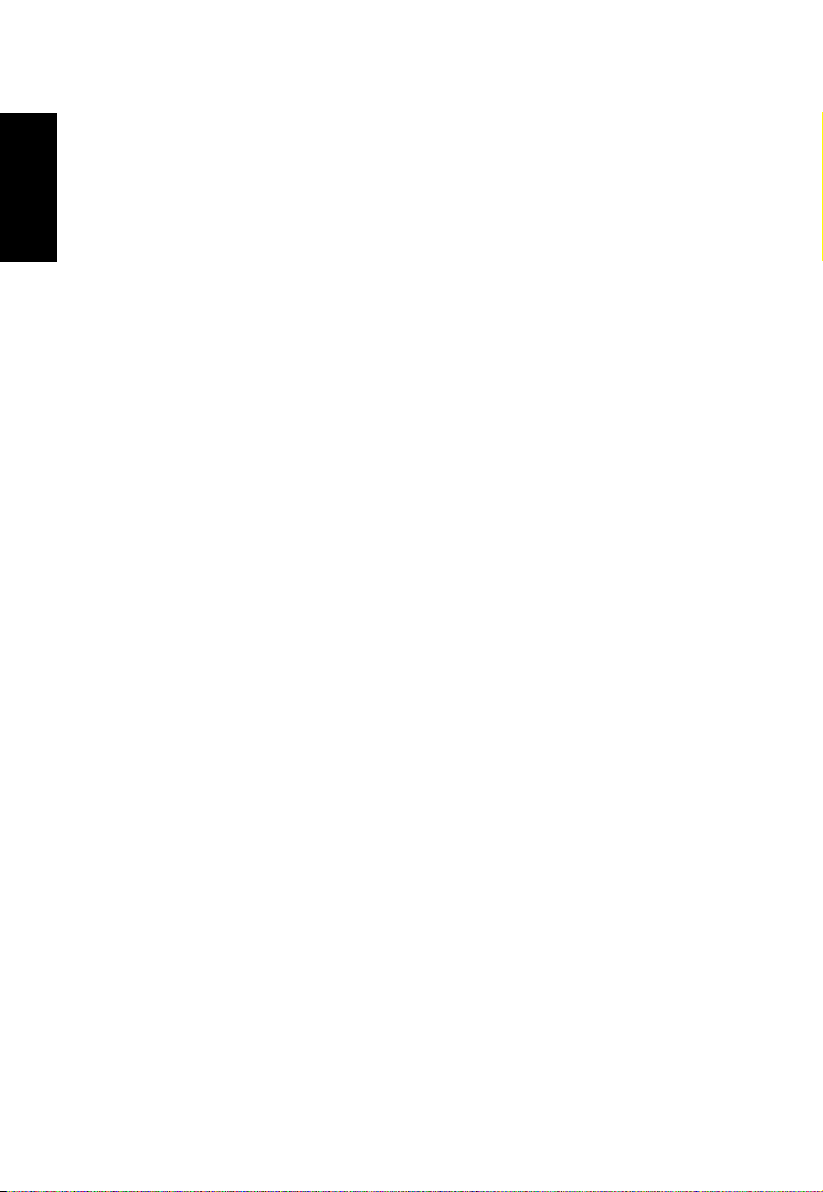
Taking care of your vision
Long viewing hours, wearing incorrect glasses or contact lenses, glare, excessive room
lighting, poorly focused screens, very small typefaces and low-contrast displays could stress
your eyes. The following sections provide suggestions on how to reduce eyestrain.
Eyes
English
• Rest your eyes frequently.
• Give your eyes regular breaks by looking away from the monitor and focusing on a
istant point.
• Blink frequently to keep your eyes from drying out.
Display
• Keep your display clean.
• Keep your head at a higher level than the top edge of the display so your eyes point
downward when looking at the middle of the display.
• Adjust the display brightness and/or contrast to a comfortable level for enhanced text
readability and graphics clarity.
• Eliminate glare and reections by:
• placing your display in such a way that the side faces the window or any light source
• minimizing room light by using drapes, shades or blinds
• using a task light
• changing the display’s viewing angle
• using a glare-reduction lter
• using a display visor, such as a piece of cardboard extended from the display’s top
front edge
• Avoid adjusting your display to an awkward viewing angle.
• Avoid looking at bright light sources, such as open windows, for extended periods of
time.
Developing good work habits
Develop the following work habits to make your computer use more relaxing and productive:
• Take short breaks regularly and often.
• Perform some stretching exercises.
• Breathe fresh air as often as possible.
• Exercise regularly and maintain a healthy body.
Page 9

English
Acer Incorporated
8F, 88, Sec. 1, Xintai 5th Rd., Xizhi
New Taipei City 221, Taiwan
Declaration of Conformity
We,
Acer Incorporated
8F, 88, Sec. 1, Xintai 5th Rd., Xizhi, New Taipei City 221, Taiwan
And,
Acer Italy s.r.l.
Via Lepetit, 40, 20020 Lainate (MI) Italy
Tel: +39-02-939-921 ,Fax: +39-02 9399-2913
www.acer.it
Product: LCD Monitor
Trade Name:
Model Number:
SKU Number:
(“x” = 0~9, a ~ z, A ~ Z, or blank)
We, Acer Incorporated, hereby declare under our sole responsibility that the product described above is in
conformity with the relevant Union harmonization legislations as below Directive and following harmonized
standards and/or oth
er relevant standards have been applied:
EMC Directive: 2014/30/EU
EN 55022:2010+AC:2011 Class B
EN 61000-3-2:2006+A2:2009 Class D
EN 55024:2010
EN 61000-3-3:2013
LVD Directive: 2014/35/EU
EN 60950-1:2006/A11:2009/A1:2010/A12:2011/A2:2013
RoHS Directive: 2011/65/EU
EN 50581:2012
ErP Directive: 2009/125/EC
Regulation (EC) No. 1275/ 2008; EN 50564:2011
Year to begin affixing CE marking: 2016.
_______________________________
RU Jan / Sr. Manager
Date
Acer Incorporated (Taipei, Taiwan)
Acer
CZ340CK
CZ340CK xxxxxx;
Aug.10,2016
Page 10

Acer America Corporation
333 West San Carlos St., San Jose
English
Fax : 254-298-4147
Federal Communications Commission
Declaration of Conformity
This device complies with Part 15 of the FCC Rules. Operation is subject to the following
two conditions: (1) this device may not cause harmful interference, and (2) this device
must accept any interference received, including interference that may cause undesired
operation.
The following local Manufacturer /Importer is responsible for this declaration:
Product: LCD Monitor
Model Number: CZ340CK
Suite 1500
CA 95110, U. S. A.
Tel : 254-298-4000
www.acer.com
SKU Number:
Name of Responsible Party: Acer America Corporation
Address of Responsible
Party:
Contact Person: Acer Representative
Phone No.: 254-298-4000
Fax No.: 254-298-4147
CZ340CK xxxxxx
(“x” = 0~9, a ~ z, or A ~ Z)
333 West San Carlos St.
Suite 1500
San Jose, CA 95110
U. S. A.
Page 11

Information for your safety and comfort iii
Safety instructions iii
Special notes on LCD monitors iii
Cleaning your monitors iii
Accessibility iv
Safe listening iv
Warnings iv
Using electrical power iv
Product servicing v
Potentially explosive environments vi
Additional safety information vi
IT Equipment Recycling Information vi
Disposal instructions vi
LCD pixel statement vii
Tips and information for comfortable use vii
Finding your comfort zone vii
Taking care of your vision viii
Developing good work habits viii
Declaration of Conformity ix
Federal Communications Commission
Declaration of Conformity x
Unpacking 1
Attaching the base (for selected models) 2
Screen position adjustment 3
Connecting the adapter and AC Power cord 3
Power saving
Display Data Channel (DDC)
Connector pin assignment 4
19-pin color display signal cable 4
20-pin color display signal cable 5
Standard timing table 6
English
Contents
Installation 7
Users controls 8
Panel controls 8
Using the Shortcut Menu 9
The Function page 10
Troubleshooting 15
HDMI/DP Mode (Optional) 15
Page 12

Unpacking
Please check that the following items are present when you unpack the box, and save the
packing materials in case you need to ship or transport the monitor in the future.
English
LCD monitor Quick start guide AC Adapter
CZ340CK
DP Cable
(Optional)
USB cable
(Optional)
HDMI cable
(Optional)
Wall mount BKT
AC Power cord
MHL cable
(Optional)
Page 13

SCREEN POSITION ADJUSTMENT
In oder to optimize the best viewing position, you can adjust the height/tilt of the monitor.
• Height Adjustment
After pressing the top of the monitor then you can adjust the height of the monitor.
1
2
120mm
• Tilt
Please see the illustration below for an example of the tilt range.
Only at the highest point can 20 degrees of recline be offered for the angle of elevation.
English
5°
20°
Page 14

Connecting the adapter and AC Power cord
• Check rst to make sure that the power cord you use is the correct type required for
your area.
• The monitor has a universal power supply that allows operation in either 100/120 V AC
or 220/240 V AC voltage area. No user-adjustment is required.
English
• Plug one end of the AC power cord to the Adapter, and plug the other end into an AC
outlet.
• For units using 120 V AC:
Use a UL-listed cord set, type SVT wire and plug rated 10 A/125 V.
• For units using 220/240 V AC:
Use a cord set consisting of H05VV-F cord and plug rated 10 A/250 V. The cord set
should have the appropriate safety approvals for the country in which the equipment will
be installed.
Power saving
The monitor will be driven into "Power Saving" mode by the control signal from the display
controller, as indicated by the amber-color power LED.
State LED Light
ON Blue
Power Saving Mode Amber
The power saving states will be kept until a control signal has been detected or the keyboard
or mouse is activated. The recovery time from Active OFF state back to ON state is around
3 seconds.
Page 15

Display Data Channel (DDC)
To make installation easier, so long as your system supports the DDC protocol, the monitor
is able to plug-and-play. The DDC is a communication protocol through which the monitor
automatically informs the host system about its capabilities; for example, supported
resolutions and corresponding timing. The monitor supports the DDC2B standard.
20-pin color display signal cable
PIN No. Description PIN No. Description
1 ML_Lane 0+ 2 GND
3 ML_Lane 0- 4 ML_Lane 1+
5 GND 6 ML_Lane 1-
7 ML_Lane 2+ 8 GND
9 ML_Lane 2- 10 ML_Lane 3+
11 GND 12 ML_Lane 3-
13 KONFIG1 14 CONFIG2
15 AUX CH+ 16 GND
17 AUX CH- 18 Hot Plug
19 Return 20 DP_PWR
English
PIN No. Description
7. MHL+
9. MHL-
18. VBUS
19. CBUS
5, 11, 17 GND
* Only for MHL models
*19-pin Color Display Signal Cable
Page 16

19-pin color display signal cable
English
PIN No. Description PIN No. Description
1 TMDS Data2+ 2 TMDS Data2 Shield
3 TMDS Data2- 4 TMDS Data1+
5 TMDS Data1 Shield 6 TMDS Data1-
7 TMDS Data0+ 8 TMDS Data0 Shield
9 TMDS Data0- 10 TMDS Clock+
11 TMDS Clock Shield 12 TMDS Clock-
13 CEC 14 Reserved (N.C. on device)
15 SCL 16 SDA
17 DDC/CEC Ground 18 +5V Power
19 Hot Plug Detect
Daisy chain
Daisy-chain scenario Total bandwidth Support status
QHD 144hz+ FHD QHD @ 144Hz (586Mhz)+FHD No support
QHD 144hz+ FHD nVidia QHD @ 144Hz(538.76MHz)+FHD No support
QHD 60hz x3 No support
QHD 60hz x2 Support
FHD 60hz x3 Support
Page 17

Standard timing table
VESA MODE
MODE Resolution
1 VGA 640x480 60Hz
2 VGA 640x480 75Hz
3 SVGA 800x600 56Hz
4 SVGA 800x600 60Hz
5 SVGA 800x600 75Hz
6 SVGA 832x624 75Hz
7 XGA 1024x768 60Hz
8 XGA 1024x768 75Hz
9 XGA 1152x870 75Hz
10 XGA 1280x960 60Hz
11 XGA 1280x720 60Hz
12 SXGA 1280x1024 75Hz
13 WXGA 1280x800 60Hz
14 WXGA 1360x768 60Hz
15 WXGA+ 1440x900 60Hz
16 WSXGA+ 1680x1050 60Hz
17 WUXGA 1920x1080 60Hz
18 WFHD 2560x1080
19 UHD 3440x1440
20 UHD 3440x1440 60Hz
21 UHD 3440x1440
①
②
③
English
60Hz
30Hz
75Hz
①/③
DisplayPort /HDMI only
②
HDMI only
IBM MODE
MODE Resolution
1 DOS 720x400 70Hz
MAC MODE
MODE Resolution
1 VGA 640x480 67Hz
Page 18

Installation
1. Turn off your computer and unplug your computer's power cord.
2. Connect the signal cable to the HDMI (optional) and /or DP (optional) and /or MHL (optional) input socket of the
monitor, and the HDMI (optional) and /or DP (optional) and /or MHL (optional) output socket of the graphics card on
the computer. Then tighten the thumbscrews on the signal cable connector.
3. Connect the USB Cable(Optional)
Connect the USB 3.0 cable to port for fast charge.
English
Connect the USB 3.0 cable to port.
4. Insert the monitor power cable into the power port at the back of the monitor.
5. Connect the power adapter and power cord to the monitor, then to a properly grounded AC outlet.
MHL
DP
Page 19

User Controls
1
2
3
4
5
X
External controls
English
1 Power button Turns the monitor on/off.Blue indicates power on. Amber indicates
2 Function key
/
3 Function key
/
4 Function key
/
5 Function key
/
standby/ power saving mode.
a. Press to view Main page. Press again to enter hotkey1 function.
b. When the Function Menu is active, press this key to view the basic
information for your monitor and current input or reset the custom
color settings to the factory defaults.
a. Press to view Main page.Press again to enter hotkey2 function.
b. When the Function Menu is active, press this button to select
select scenario mode or game mode .
a. Press to view Main page.Press again to enter Input select
function.
b. When the Function Menu is active, this button will quit the OSD.
a. Press to view
the Function Menu.
b. The single toggle button on the backside of the Display bezel
operates like a joystick. To move the cursor, simply toggle the
button in four directions. Press the button to select desired option.
Red indicates operable. Grey indicates inoperable.
Main page
.Press again to enter next function in
AdaptiveSync:
It can allow a AdaptiveSync supported graphics source to dynamically adjust display refresh
rate based on typical content frame rates for power efcient, virtually stutter free and low-
latency display update.
DTS Sound:
For DTS patents, see http://patents.dts.com. Manufactured under license
from DTS Licensing Limited. DTS, the Symbol, & DTS and the Symbol
Inc. © DTS, Inc. All Rights Reserved.
together are registered trademarks, and DTS Sound is a trademark of DTS,
Page 20

Using the Shortcut Menu
Game mode
Acon
Brightness
80
Input
MHL
Menu
Acon
Racing
Sports
User
Movie
Graphics
ECO
Standard
Modes
OK
Move
-------------------------------------------------------------------------------------------------------------
Note: The following content is for general reference only. Actual product specications
may vary.
The OSD (onscreen display) can be used to adjust the settings of your LCD monitor. Press
the MENU key to open the OSD. You can use the OSD to adjust the picture quality, OSD
English
position and general settings. For advanced settings, please refer to following page:
Main page
1. Hot Key1 (Modes, Brightness, Input, Volume,
Gamma, Contrast, Blue Light, Over Drive,PIP/PBP)
2. Hot Key2 (Modes, Brightness, Input, Volume,
Gamma, Contrast, Blue Light, Over Drive,PIP/PBP)
3. Input selection
4. Menu OSD
Hot key1 (default: Game mode)
To choose game mode(G1, G2, G3) which user-dened prole to use or scenario mode (User,
Standard, ECO, Graphics, Movie)
Hot key2 (default: Brightness)
Open the Brightness control and select your preferred brightness setting . When you are
done, press the joystick to quit current page and store.
Adjust
Brightness
80
OK
Page 21

Selecting the input
Input
Input
HDMI2.0
Auto Source
Off
Enter
Move
X
Game Mode - User
80
50
Off
Off
Off
Color
Audio
Gaming
OSD
System
Brightness
Contrast
Blue Light
ACM
Super Sharpness
Picture
Save seng to...
Enter
Move
9
Black Boost
X
Open the Input control and select HDMI2.0, HDMI (MHL2.1) or DP In, Mini DP or Auto
Source. When you are done, press the joystick to exit current page and store.
The Function page
Open the Function page to adjust the functions, settings which you want using the arrows.
When you are done, toggle the joystick to the left or right to go back one level or use
to exit current page and store.
Picture
English
1. Press the MENU key to open the OSD.
2. Toggle the joystick to the up or down to select Picture from the OSD.Then toggle to the
navigate to the element you wish to adjust and press the joystick to enter it.
right to
3. Toggle to the left or right to adjust the sliding scales.
4. The Picture menu can be used to adjust the Brightness, Contrast, Black Boost, Blue
Light, ACM and Super Sharpness.
5. Brightness: Adjust the brightness from 0 to 100.
-----------------------------------------------------------------------------------------------------------
Note: Adjusts the balance between light and dark shades.
6. Contrast: Adjust the contrast from 0 to 100.
-----------------------------------------------------------------------------------------------------------
7. Black Boost: Adjust the black level from 0 to 10. Enhances shadows by increasing the
8. Blue Light: Filters out blue light to protect your eyes by adjusting how much blue light is
Note: Sets the degree of difference between light and dark areas.
brightness without changing lighter shades.
Page 22

shown -- 80%, 70%, 60%, or 50%.
Game Mode - User
2.2
User
Audio
Gaming
OSD
System
Gamma
Colour Temp
R Gain
G Gain
B Gain
Picture
Color
50
50
50
X
Save seng to...
Enter
Move
Game Mode - User
Off
Audio
Gaming
OSD
System
Picture
Color
sRGB Mode
6-axis Saturate
X
Enter
Move
R Bias
G Bias
B Bias
50
50
50
6-axis Hue
Save seng to...
-----------------------------------------------------------------------------------------------------------
Note: Higher values allow more blue light through. For the best protection select
a lower value.
9. ACM: Turn ACM on or off. The default is off.
10. Super Sharpness: Turn the Super Sharpness On or Off. Super Sharpness technology
English
can simulate high-resolution images by boosting the pixel density of the original source
to make images sharper and clearer.
Color
1. Press the MENU key to open the OSD.
2. Toggle the joystick to the up or down to select Color from the OSD.Then toggle to the
navigate to the element you wish to adjust and press the joystick to enter it.
right to
3. Toggle to the left or right to adjust the sliding scales.
4. Gamma mode allows you to adjust the luminance tone.The default value is 2.2 (standard
value for Windows).
5. Color temperature: Default is warm. You can choose Cool, Normal, Warm, Bluelight or
User.
6. sRGB: Default is off. You can turn sRGB on or off to better color match with peripheral
devices, such as printers and digital cameras.
7. 6-axis Hue: Adjust the red, green, blue, yellow, magenta and cyan hue.
8. 6-axis Saturate: Adjust the red, green, blue, yellow, magenta and cyan saturation.
Page 23

Audio
Game Mode - User
0
On
Gaming
OSD
System
DTS
Picture
Color
Volume
Audio
X
Save seng to...
Enter
Move
Game Mode - User
OSD
System
Picture
Color
Over Drive
Audio
Normal
Off
Aim point
Gaming
Save seng to...
Enter
Move
X
1. Press the MENU key to open the OSD.
2. Toggle the joystick to the up or down to select Audio from the OSD.Then toggle to the
navigate to the element you wish to adjust and press the joystick to enter it.
right to
3. Toggle to the left or right to adjust the sliding scales.
4. Volume: Adjust the volume
5. DTS: Turn DTS Sound On or Off. Your monitor is equipped with two 7W speakers on
the rear. DTS Sound is stratied and creates a remarkable sonic ow.
Gaming
English
1. Press the MENU key to open the OSD.
2. Toggle the joystick to the up or down to select Gaming from the OSD.Then toggle to
the right to
navigate to the element you wish to adjust and press the joystick to enter it.
3. Toggle to the left or right to adjust the sliding scales.
4. OD: Select Off, Normal, or Extreme.
5. Aim point: Show an Aim point on the screen for shooting games.
Page 24

OSD
Game Mode - User
120
English
Gaming
System
OSD Timeout
Picture
Color
Language
Audio
OSD
Off
Off
Transparency
Refresh rate num
Save seng to...
Enter
Move
X
Mode - User
HDMI[MHL2.1]
Gaming
Picture
Color
Input
Audio
OSD
Full
DP 1.2
Hot Key Assignment
DDC/CI
DP Format
System
Wide Mode
PIP/PBP
X
Enter
Move
Clone
Daisy Chian
On
Auto Source
Mode - User
Gaming
Picture
Color
Audio
OSD
System
X
Enter
Move
Off
Quick start mode
Nomal
HDMI Black Level
Save seng to...
Save seng to...
English
1. Press the MENU key to open the OSD.
2. Toggle the joystick to the up or down to select OSD from the OSD.Then toggle to the
navigate to the element you wish to adjust and press the joystick to enter it.
right to
3. Toggle to the left or right to adjust the sliding scales.
4. Language: Set the OSD menu language.
5. OSD timeout: Adjust the delay before turning off the OSD menu.
6. Transparency: Select the transparency when using gaming mode. The transparency
can be 0% (OFF), 20%, 40%, 60%, or 80%.
7. Refresh rate num: Display the panel’s current refresh rate on the screen.
System
1. Press the MENU key to open the OSD.
Page 25

2. Toggle the joystick to the up or down to select System from the OSD.Then toggle to the
Game Mode - User
Gaming
System
Game Mode Racng
Picture
Color
Game Mode Acon
Audio
OSD
Game Mode Sport
Enter
Move
X
Save seng to...
right to navigate to the element you wish to adjust and press the joystick to enter it.
3. Toggle to the left or right to adjust the sliding scales.
4. Input: Select the source from DP In, HDMI 2.0,HDMI(MHL),or miniDP.
5. Auto Source:The default is “On”, can support auto search for signal source in order.
6. Daisy Chain: Default is Clone, can select daisy chain function extend or clone. Clone
Mode is not supported with Adaptive-Sync.
7. DP Format :Default is DP1.2, can selection DP support DP1.1 or DP1.2 format.
8. Wide mode: You can select which screen aspect you are using. The options are Full,
Aspect, and 1:1.
9. PIP/PBP settings
10. Hotkey Assigment: Select the function of shortcut key 1(Modes, Brightness, Input,
Volume, Gamma, Contrast, Blue Light, Over Drive,PIP/PBP) and shortcut keys 2
(Modes, Brightness, Input, Volume, Gamma, Contrast, Blue Light, Over Drive,PIP/PBP)
11. DDC/CI: Allows the monitor settings to be set through the software on the PC.
-----------------------------------------------------------------------------------------------------------
Note: DDC/CI, short for Display Data Channel/Command Interface, which allows
monitor controls to be sent via software.
12. HDMI Black level setting.
13. Quick start mode: Select Off or On. Turn on to speed up boot speed.
Save Setting to…(User mode only)
English
1. Press the MENU key to open the OSD.
2. Toggle the joystick to the up or down to select "Save Setting to..." from the OSD.Then
toggle to the right to
navigate to the element you wish to adjust and press the joystick
to enter it.
3. Save Setting to Game mode: There are three user-dened proles available. When
you have decided what settings suit you, save them and system will be able to recall
the settings in the future when you turn on gaming mode .
Troubleshooting
Page 26

Before sending your LCD monitor for servicing, please check the troubleshooting list below
to see if you can self-diagnose the problem.
HDMI/DP Mode (Optional)
Problem LED status Remedy
No picture visible Blue Using the OSD menu, adjust brightness and
Off Check the power switch.
Amber Check if the video signal cable is properly
contrast to maximum or reset to their default
setting.
Check if the AC power cord is properly
connected to the monitor.
connected at the back of monitor.
Check if the computer system is switched on
and in power saving/standby mode.
