Page 1
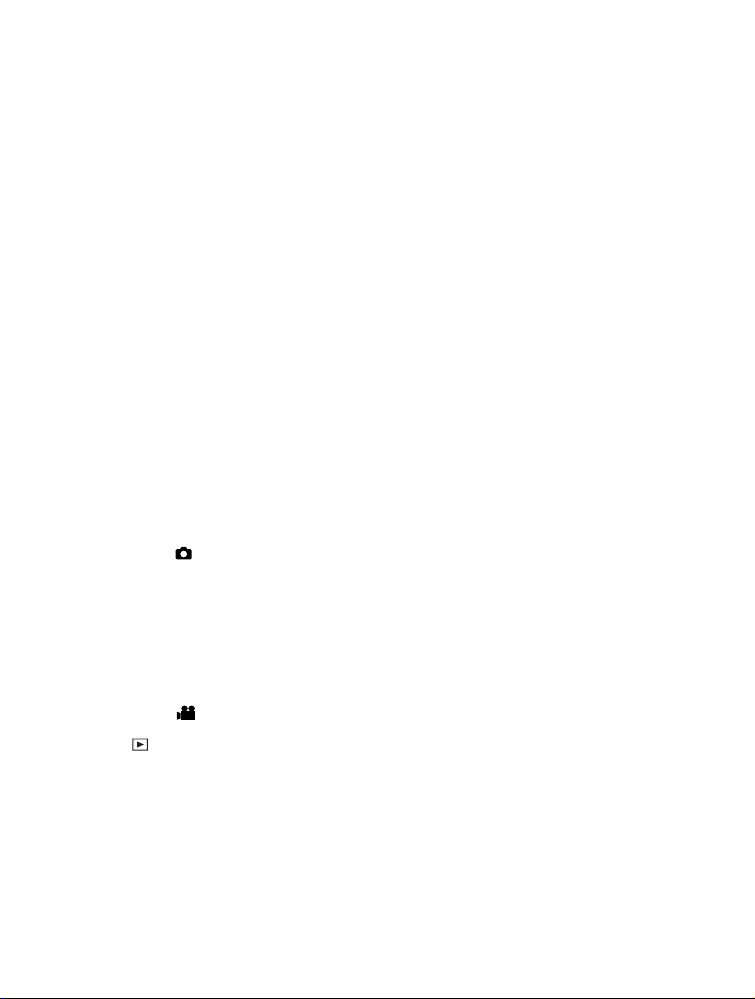
CONTENTS
3 INTRODUCTION
3 Overview
3 Package Contents
4 GETTING TO KNOW THE CAMERA
4 Front View
5 Rear View
7 Status LED Indicator
8 LCD Monitor Icons
10 GETTING STARTED
10 Attaching the Camera Strap
10 Inserting and Removing the Battery
11 Charging the Battery
12 Inserting and Removing the SD Memory
Card (Optional Accessory)
13 Setting the Date and Time
14 Choosing the Language
15 Formatting the SD Memory Card
16 Setting Image Resolution and Quality
17 PHOTOGRAPHY MODE
17 [ ] Capture Mode
18 Recording Voice Memos
19 Using the Digital Zoom
20 Setting the Flash
21 Setting the Focus
22 Setting the Self-timer
23 Exposure Compensation/Backlight Correction
24 Setting the Scene Mode
26 [ ] Video Mode
27 [ ] PLAYBACK MODE
27 Playing Back Still Images
28 Playing Back Video Clips
29 Playing Back Still Images/Video Clips on the Docking Station
29 Attaching Voice Memos
30 Thumbnail Display
31 Zoom Playback
32 Slideshow Display
33 Protecting Images
EN-1
Page 2
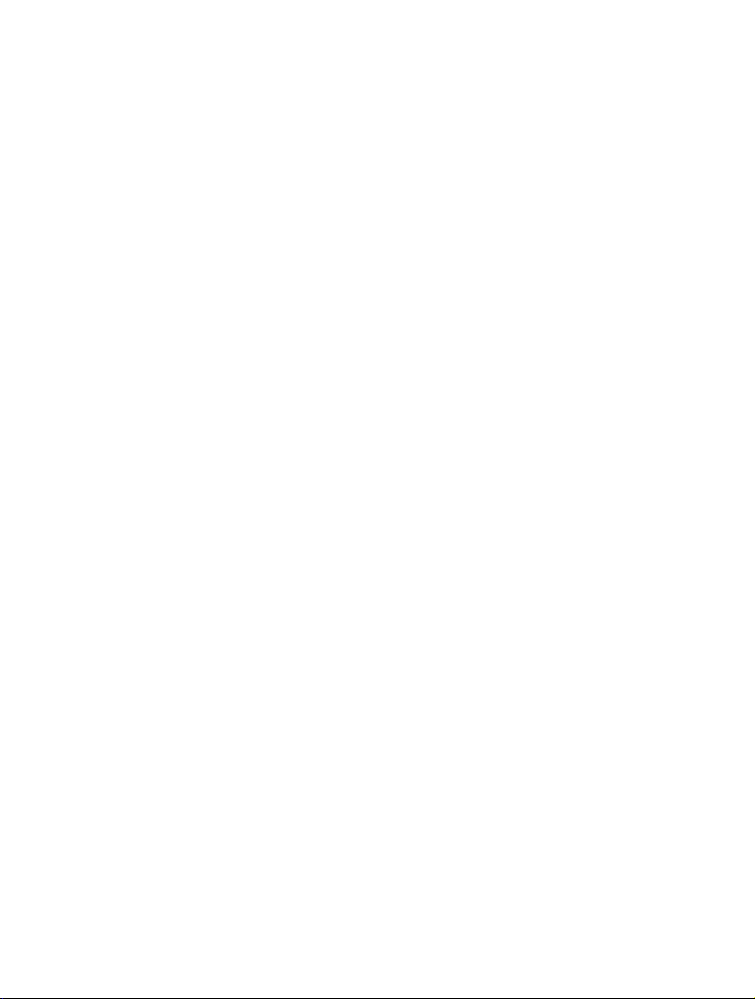
35 DPOF Settings
37 Erasing Images
39 MENU OPTIONS
39 Capture Menu (Capture)
42 Capture Menu (Function)
44 Video Menu (Capture)
45 Video Menu (Function)
46 Playback Menu
47 Setup Menu (In Photography Mode)
48 Setup Menu (In Playback Mode)
49 TRANSFERRING RECORDED IMAGES AND VIDEOS TO YOUR
COMPUTER
50 Step 1: Installing the USB Driver
50 Step 2: Connecting the Camera to Your Computer
52 Step 3: Downloading Images and Video Files
53 EDITING SOFTWARE INSTALLATION
53 Installing NTI Photo Suite
54 CAMERA SPECIFICATIONS
EN-2
Page 3

INTRODUCTION
Overview
Congratulations on your purchase of the new digital camera.
Capturing high-quality digital images is fast and easy with this state-of-the-art smart
camera. Equipped with a 6.36 Mega pixel CCD, this camera is capable of capturing
images with a resolution of up to 2816 x 2112 pixels.
Package Contents
Carefully unpack your camera and ensure that you have the following items.
Common Product Components:
J Digital camera
J User’s manual
J Docking station
J USB cable
J Camera strap
J AC power adapter
J Rechargeable lithium-ion battery
Common (Optional) Accessories:
J SD memory card
J Software CD-ROM
J Camera pouch
EN-3
Page 4
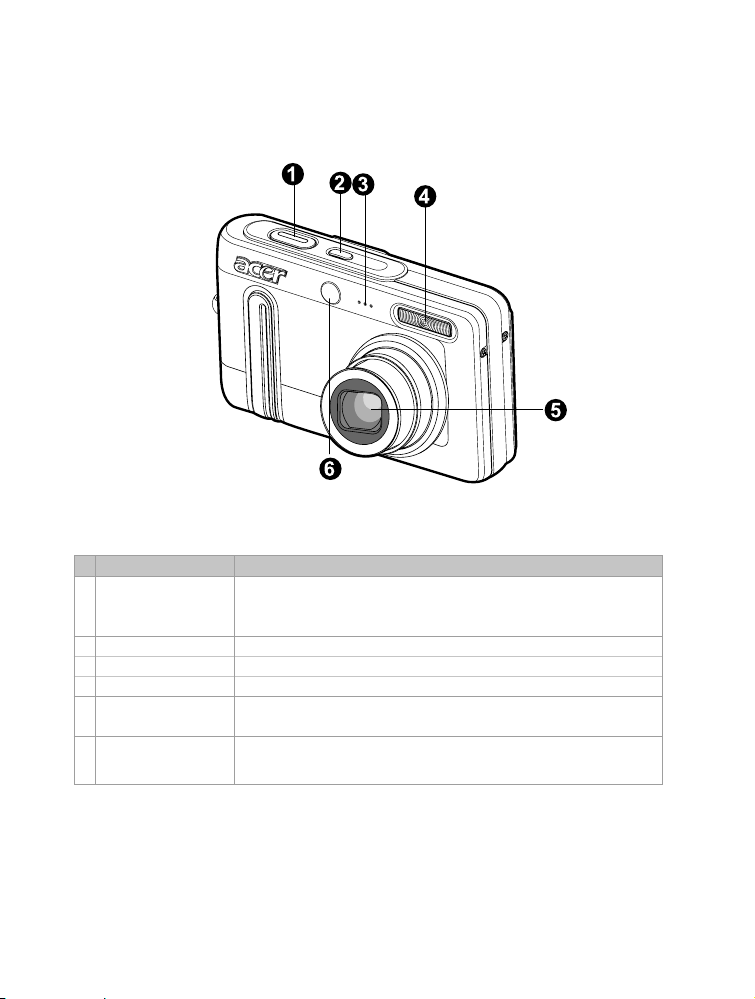
GETTING TO KNOW THE CAMERA
Front View
# Name Description
1. Shutter button Focuses and locks the exposure of the camera when pressed
2. POWER button Turns the camera power on and off.
3. Microphone Records audio clips.
4. Flash Provides flash illumination.
5. Lens 3x optical zoom lens allows you to capture telephoto and
6. Self-timer LED Blinks during Self-timer mode until image is captured.
(AF auxiliary LED) Lights for auto focusing when capture in dark place.
halfway down, and capture the image when pressed all the
way down.
wide-angle images.
EN-4
Page 5
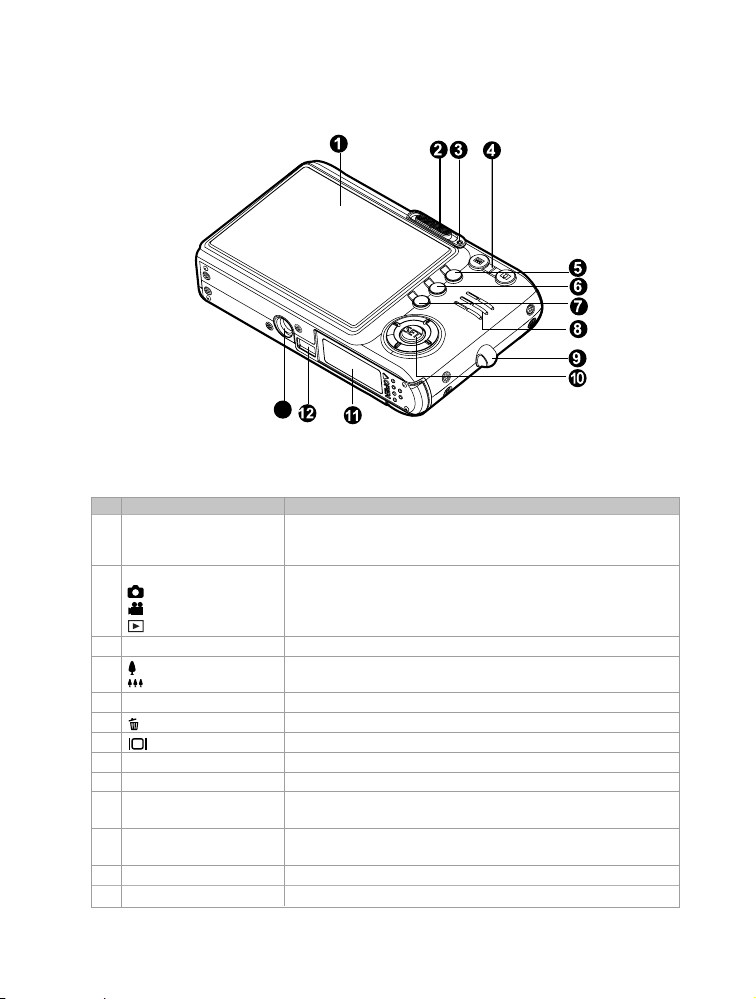
Rear View
13
# Name Description
1. LCD monitor Provides menu information to operate the camera, and
2. Mode switch Sets the camera mode.
Capture mode Selects this when capturing still images.
Video mode Selects this when recording video clips.
Playback mode Performs image playback and deletion.
3. Status LED Displays the camera current state.
4. Zoom in button Zooms the lens to telephoto position.
Zoom out button Zooms the lens to wide-angle position.
5. MENU button Toggles OSD menu on and off.
6. Erase button Allows you to erase the image.
7. Display button Turns the OSD display on and off.
8. Speaker Produces camera sounds and plays recorded audio.
9. Strap holder Camera strap attachment.
10. SET /Direction button Allows you to scroll through menus and image, and then
11. Battery / SD memory Allows access to the battery and insert or remove the
card cover memory card.
12. Camera connector Connects with the docking station.
13. Tripod socket Allows tripod mounting.
previews the image before capturing it and review it
afterwards.
select choices.
EN-5
Page 6
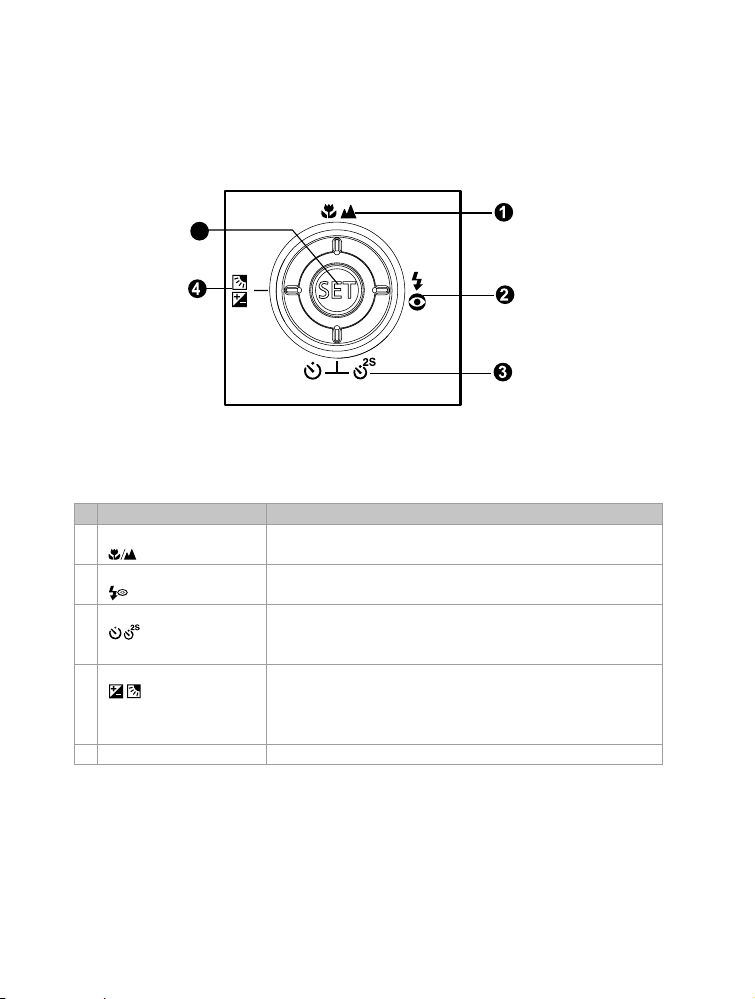
SET /Direction button
5
# Name Description
1. S button Scrolls upwards.
Focus button Allows you to choose the appropriate focus setting.
2. X button Scrolls right.
Flash button Allows you to choose the appropriate flash setting.
3. T button Scrolls downwards.
4. W button Scrolls left.
5. SET button Enters the menu page and confirms the chosen setting.
Self-timer button Allows you to toggle the self-timer on and off, selects the
desired self-timer mode.
Exposure Allows you to toggle the exposure compensation /
/ Backlight correction backlight correction on compensation and off.
button
EN-6
Page 7
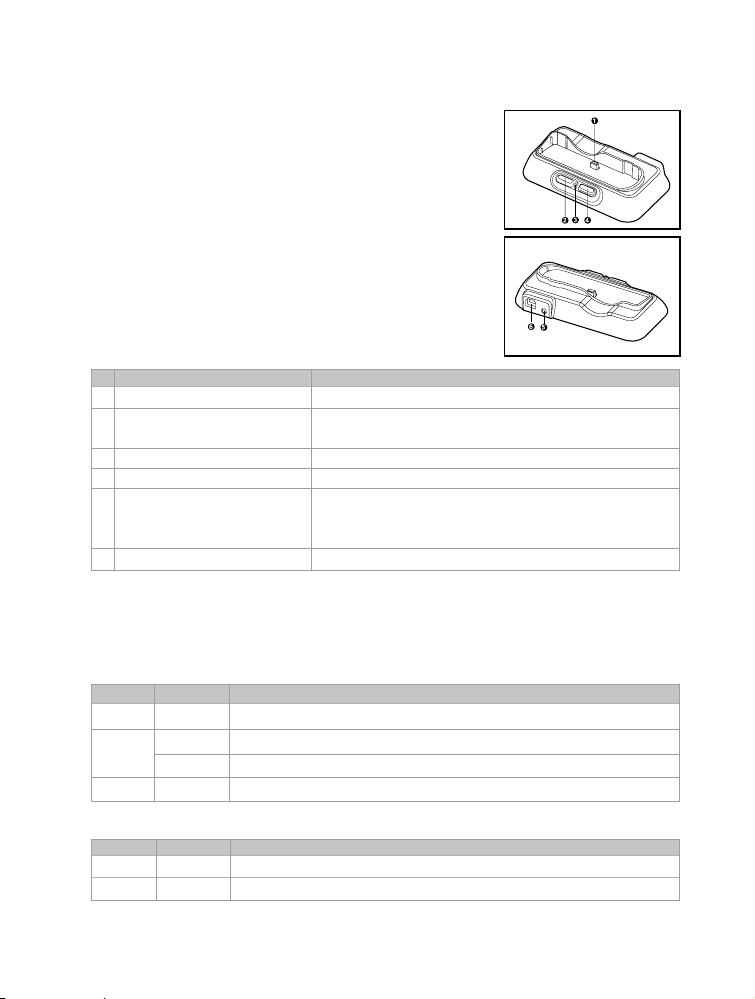
Docking station
With the docking station, you can position
your camera and play back your images
and video clips on your desktop. You also
need the docking station to charge the
camera battery with an AC power adapter,
PHOTO
USB
and connect to a USB cable.
# Name Description
1. Docking station connector Connects with the camera.
2. PHOTO button Allows you to playback images or video clips on the
LCD monitor.
3. Status LED Displays the cradle current state.
4. USB button Allows you to enter USB mode.
5. DC IN 5V terminal Allows you to connect to an AC power adapter to
charge the battery or act as power supply during
playback or USB mode.
6. USB terminal Allows you to connect to a USB cable.
Status LED Indicator
Camera status LED
Color
Green
Red
Orange
State
On
On
Flashing
On
During photography
AE or AF is locked with the shutter button held halfway.
Accessing files in progress.
When the image is not in focus.
Flash charging in progress.
Cradle status LED
Color State During battery charging
Red On Charging process in progress.
Green On Charging process is completed.
EN-7
Page 8
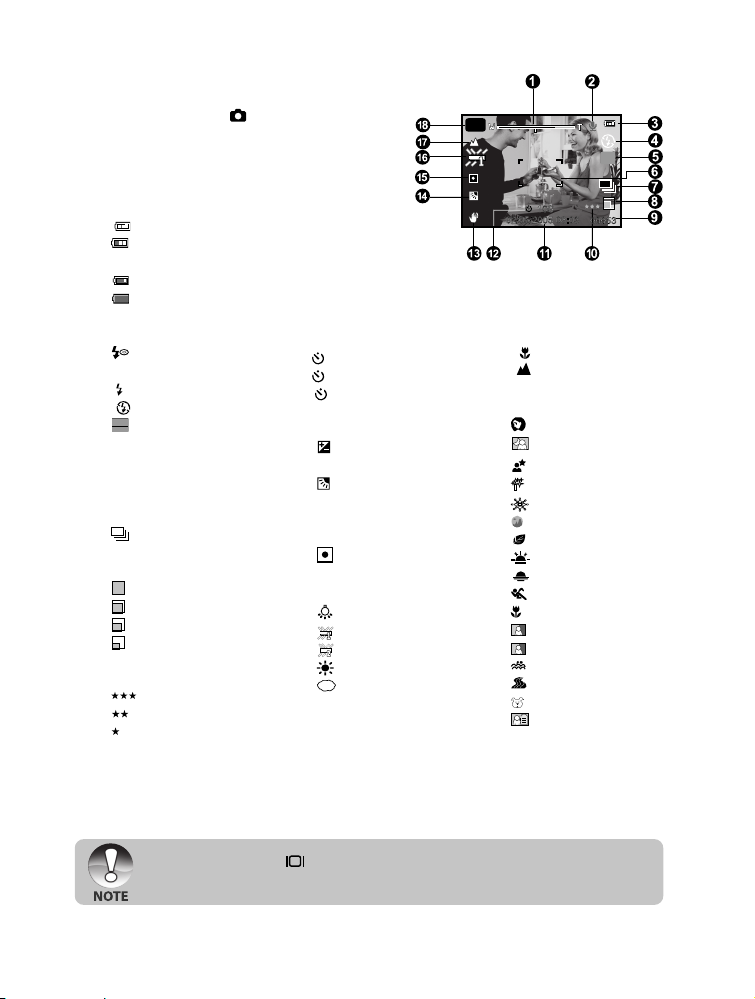
LCD Monitor Icons
A
A
Capture mode [ ]
1. Zoom status
2. Voice memo
3. Remaining battery status
[
] Full battery power
[
] Medium battery
[
[
4. Flash mode
5. [
6. Focus area (When the
7. Capture mode
8. Image size
9. Possible number of shots
10. Quality
power
] Low battery power
] No battery power
[Blank] Auto
[
] Red-eye
Reduction
[
] Forced Flash
[
] Flash Off
] Histogram
shutter button is pressed
halfway)
[Blank] Single
[
] Continuous
[ AEB] AEB
[
] 2816 x 2112
[
] 2272 x 1704
[
] 1600 x 1200
[
] 640 x 480
[
] Fine
[
] Normal
[
] Economy
11. Date and time
12. Self-timer icon
[
10s] 10 sec.
[
2s ] 2 sec.
[
10+2s ] 10+2 sec.
13. Unsteady hold warning
icon
14. [
] Exposure
compensation
[
] Backlight
15. Metering
16. White balance
correction
[Blank] Multi
[
] Spot
[
] Auto
] Incandescent
[
[
] Fluorescent 1
[
] Fluorescent 2
[
] Daylight
[
] Cloudy
[ M ] Manual
A
17. Focus mode
[Blank] Auto focus
[
] Macro
[
] Infinity
18. Scene mode
[
] Auto
[
] Portrait
[
] Night Portrait
] Night
[
[
] Candlelight
[
] Fireworks
[
] Landscape
[
] Natural Green
[
] Sunrise
[
] Sunset
[
] Sports
[
] Macro
[
] Black & White
[
] Sepia
[
] Splash Water
[
] Flowing Water
[
] Pets
[
] User Setting
J Each press of the button switches one step in the sequence of OSD full
display, OSD full with Histogram, OSD display off, LCD monitor off.
EN-8
Page 9
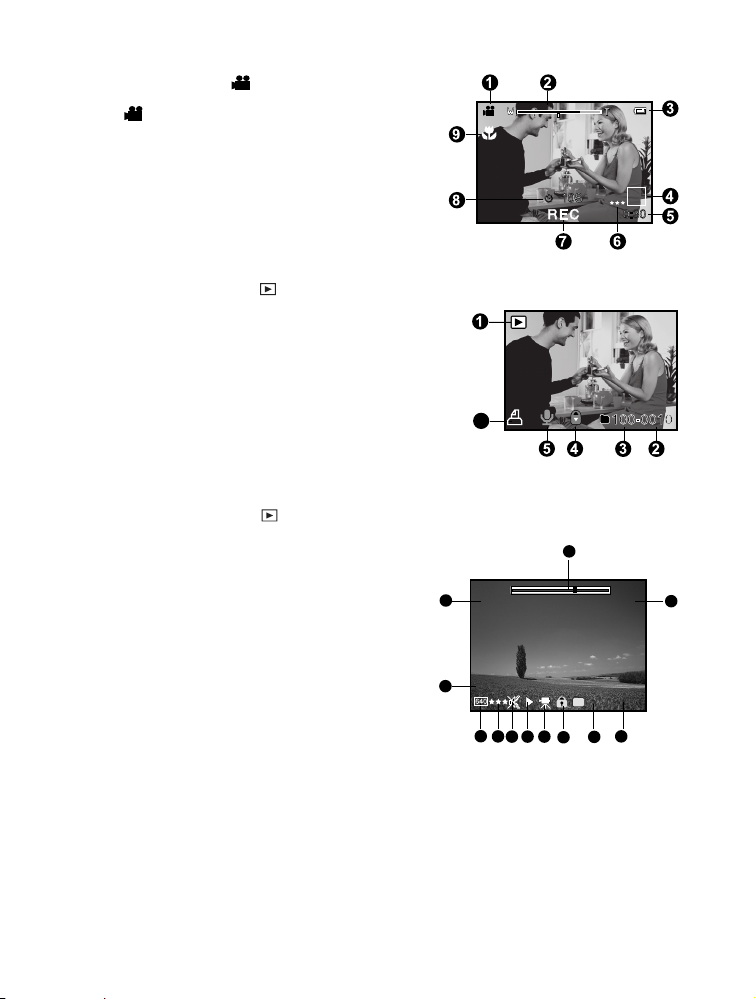
Video mode [ ]
1
980-0011
Total
Play
0:10
0:06
1. [ ] Video mode
2. Zoom status
3. Remaining battery status
4. Image size
5. Possible recording time / elapsed time
6. Quality
7. Recording indicator
8. Self-timer icon
9. Focus icon
Playback mode [ ] -Still image playback
1. Playback mode
2. File number
3. Folder number
4. Protect icon
5. Voice memo
6. DPOF icon
6
Playback mode [ ]-Video playback
1. Video status bar
2. Elapsed time
3. File number
4. Folder number
5. Protect icon
6. Video mode
7. Playback mode
8. Sound off icon (When the S button is pressed
during video playback.)
9. Quality
10.Size
11.Frame rate
12.Total recorded time
12
30
11
10
1
2
FPS
9
78
35 46
EN-9
Page 10
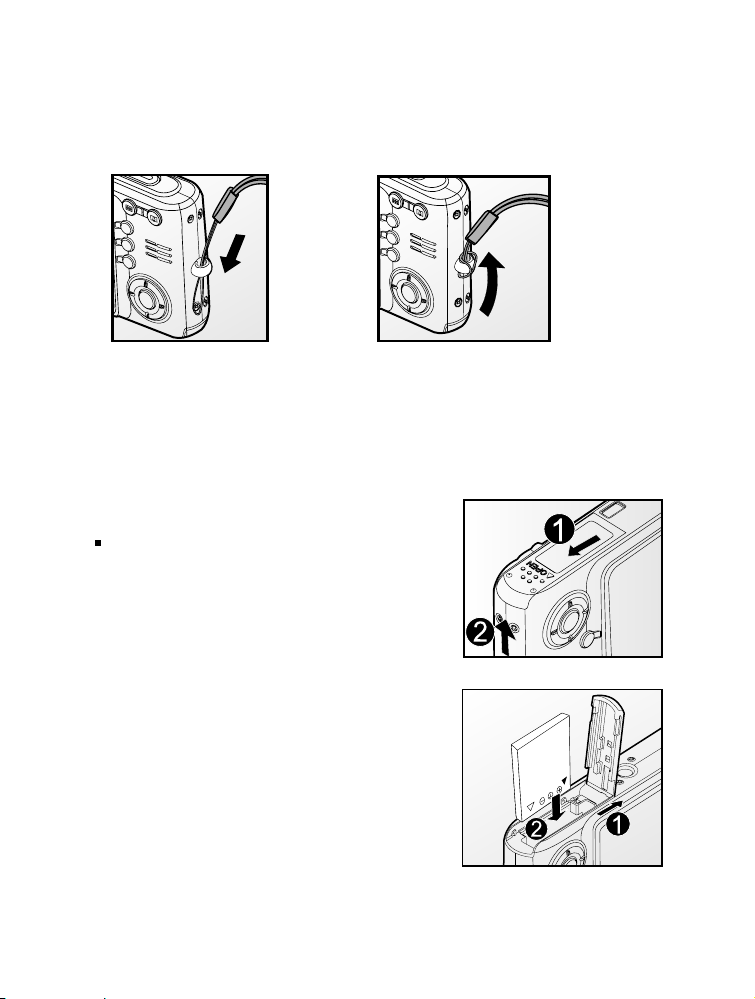
GETTING STARTED
Attaching the Camera Strap
Attach the camera strap as shown in the illustration.
Inserting and Removing the Battery
We highly recommend using specified rechargeable lithium-ion battery (3.7V) to fully
demonstrate this camera’s function. Charge the battery before using the camera.
Make sure that the power of the camera is off before inserting or removing the battery.
Inserting the Battery
1. Open the battery / SD memory card cover.
2. Insert the battery in the correct orientation
shown.
Tilt the battery lock lever in the direction
of the arrow and orient the battery so that
its label is facing to the rear side of the
camera, and then insert the battery.
3. Close the battery / SD memory card cover.
Removing the Battery
Open the battery / SD memory card cover and then
release the battery lock lever. When the battery has
come out a little, slowly pull it out the rest of the way.
EN-10
Page 11
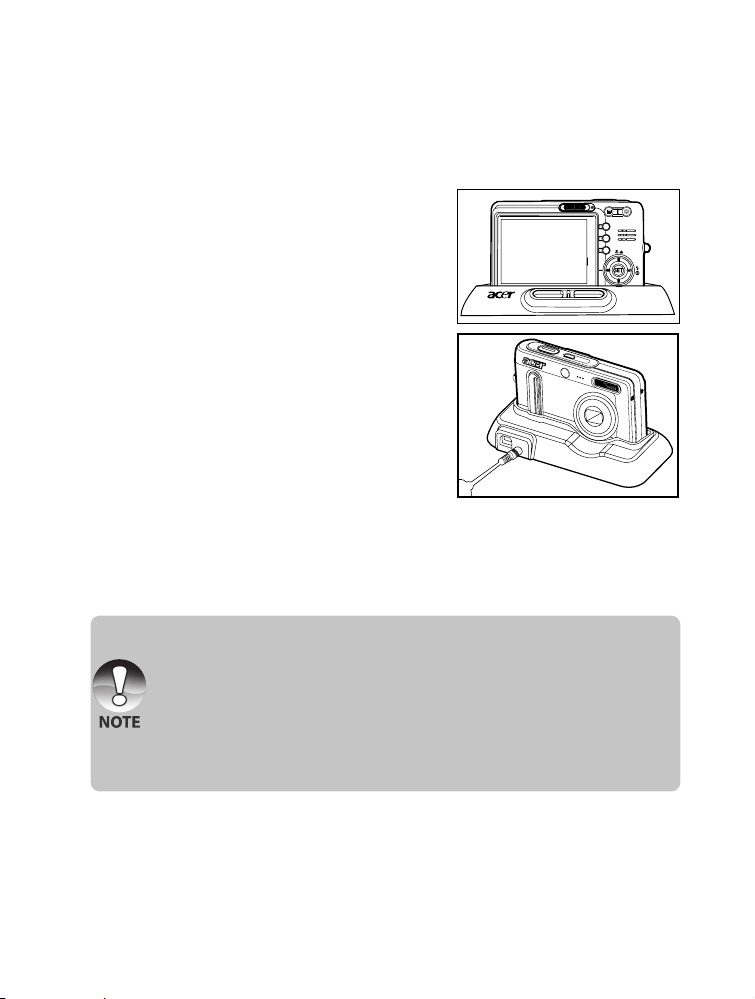
Charging the Battery
You need to use the docking station and AC power adapter to charge the battery.
Make sure that the power of the camera is off and then insert the battery before
starting.
1. Position the camera on the docking station.
2. Insert one end of the AC power adapter into
the DC IN 5V terminal of the docking station.
3. Insert the other end of the AC power adapter
into a wall outlet.
J The docking station LED lights red while
the battery is charging and turns into
green when the battery is fully charged.
J It is recommended to fully discharge or
exhaust the battery before being charged.
J Charging time varies according to the
ambient temperature and the status of battery.
J This camera must be used with specified battery, docking station and AC power
adapter for battery charging. Damage caused by the use of an incorrect adapter
is not covered under the warranty.
J The battery may feel warm after it has been charged or immediately after being
used. This is normal and not a malfunction.
J When using the camera in cold areas, keep the camera and battery warm by
holding them inside your outer cloth.
J We recommend the battery should be charged 8 hours as first time use.
PHOTO
USB
EN-11
Page 12
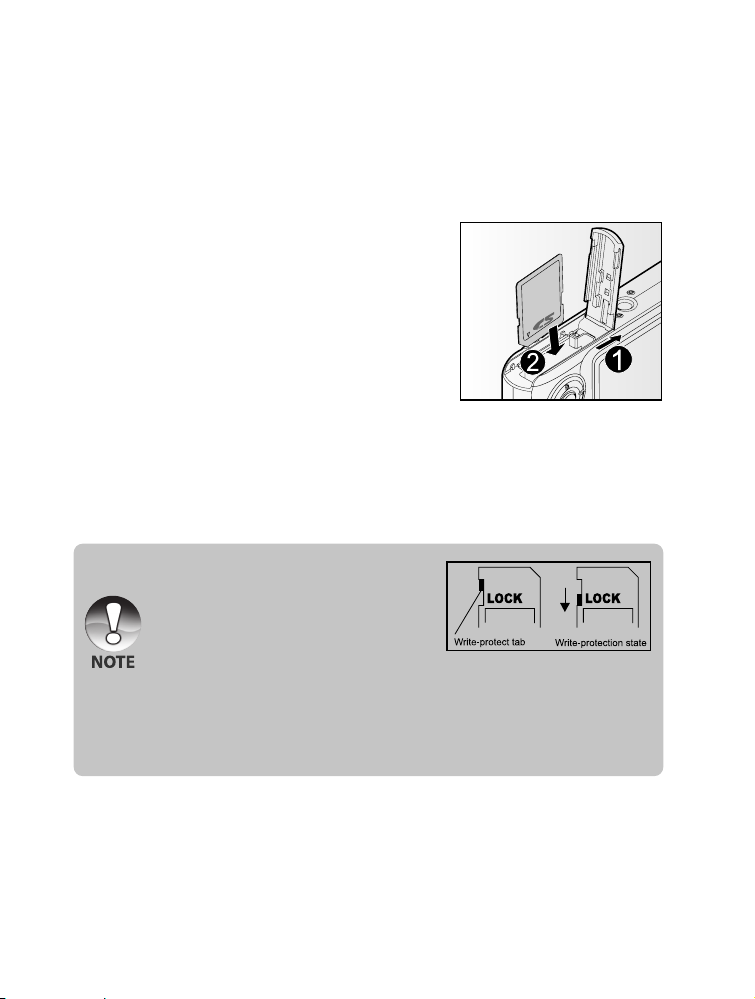
Inserting and Removing the SD Memory Card (Optional
Accessory)
Images captured with this camera will be stored in the SD memory card. Without
inserting the SD memory card, you cannot capture images using the camera.
Inserting the SD memory card
1. Open the battery/SD memory card cover.
2. Insert the SD memory card in the correct
orientation shown.
J Hold the SD memory card with its front
side of the SD memory card (printed arrow)
facing the rear side of the camera, and
then insert the card as far as it can go.
3. Close the battery /SD memory card cover.
Removing the SD memory card
Open the battery/SD memory card cover, press lightly on the edge of the SD memory
card and it will eject.
J If the camera is powered on without an SD
memory card inserted, a message “NO CARD”
appears on the LCD monitor.
J To prevent valuable data from being
accidentally erased from an SD memory card
you can slide the write-protected tab (on
the side of the SD memory card) to “LOCK”.
J To save, edit or erase data on an SD memory card, you must unlock the card.
J Be sure to format an SD memory card with this digital camera before using it.
Refer to section in this manual titled “Formatting the SD Memory Card” for
further details.
EN-12
Page 13
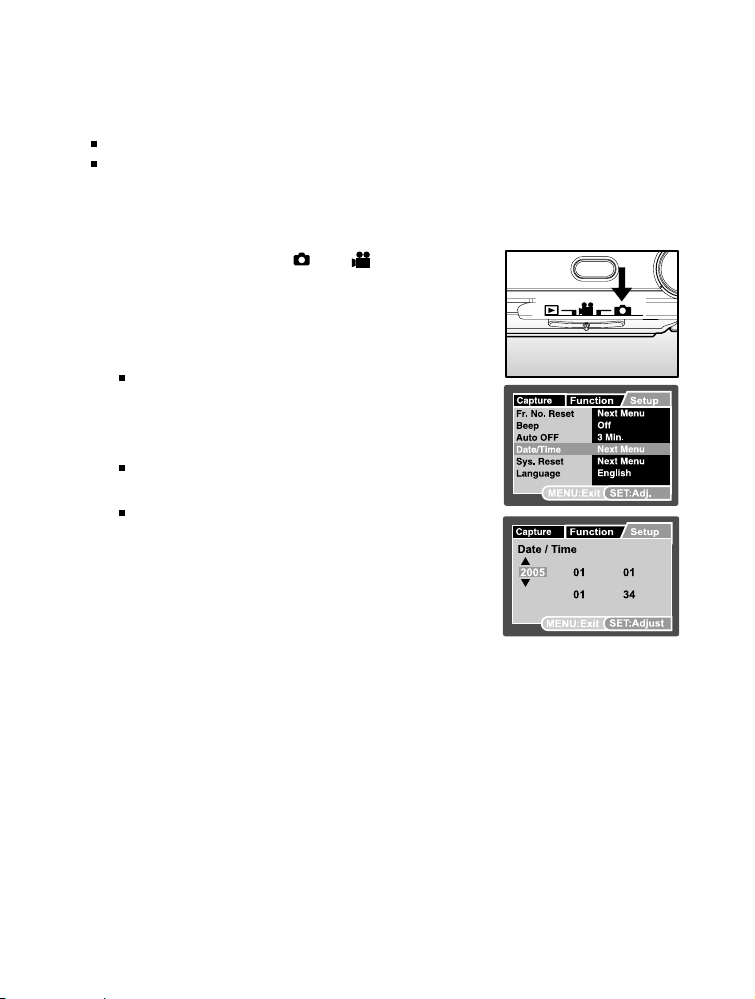
Setting the Date and Time
The date/time needs to be set if/when:
Camera is turned on for the first time.
Camera is turned on after leaving the camera without the battery for an extended
period of time.
When the date and time information is not displayed on the LCD monitor,follow these
steps to set the correct date and time.
1. Slide the mode switch to [ ] or [ ].
2. Press the MENU button and select [Setup] menu
with the Xbutton
3. Select [Date/Time] with the S / T buttons and
press the SET button.
The Date/Time setting screen will be displayed.
4. Select the item’s field with the W / X buttons and
adjust the value for the date and time with the S
/ T buttons.
The date and time is set in the order year-
month-day-hour-minute.
The time is displayed in 24-hours format.
5. After confirming all settings are correct, press the
SET button.
EN-13
Page 14
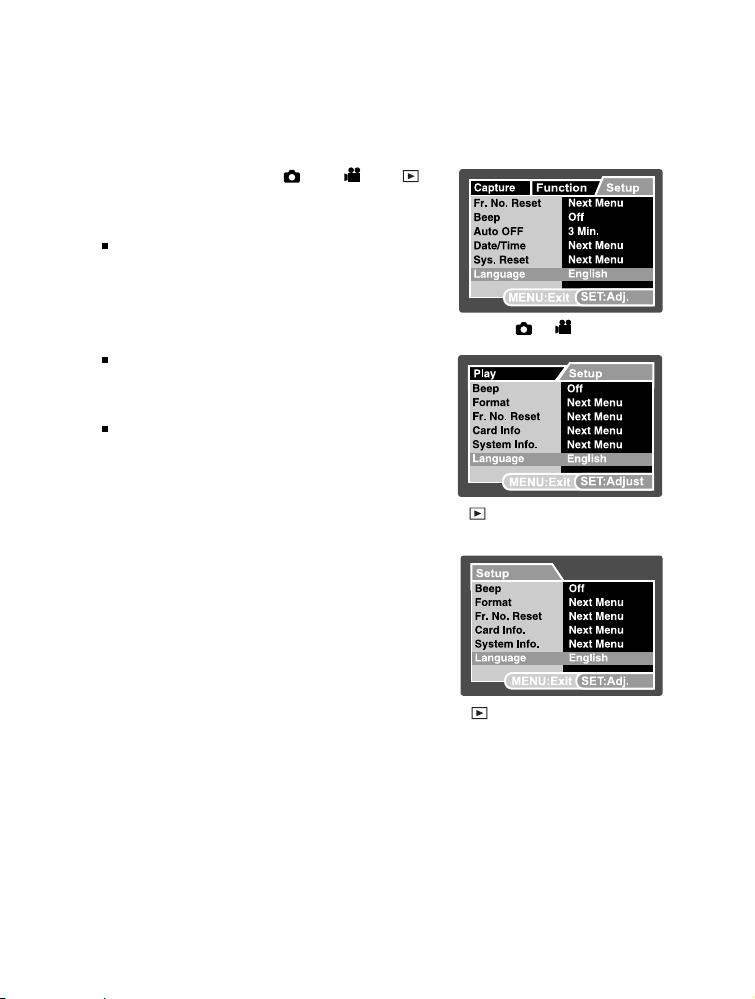
Choosing the Language
Specify in which language menus and messages are to be displayed on the LCD
monitor.
1. Slide the mode switch to [ ] or [ ] or [ ].
2. Press the MENU button and select [Setup] menu
with the X button.
If no images / video clips are recorded on the
SD memory card, press the MENU button and
then [Setup] menu is displayed.
3. Select [Language] with the S / T buttons and
press the SET button.
The Language setting screen will be displayed.
4. Select the displayed language with the S / T
buttons and press the SET button.
The setting will be stored.
[ ] / [ ] Mode
[ ] Mode with images/video clips
on SD memory card
EN-14
[ ] Mode without images/video
clips on SD memory card
Page 15
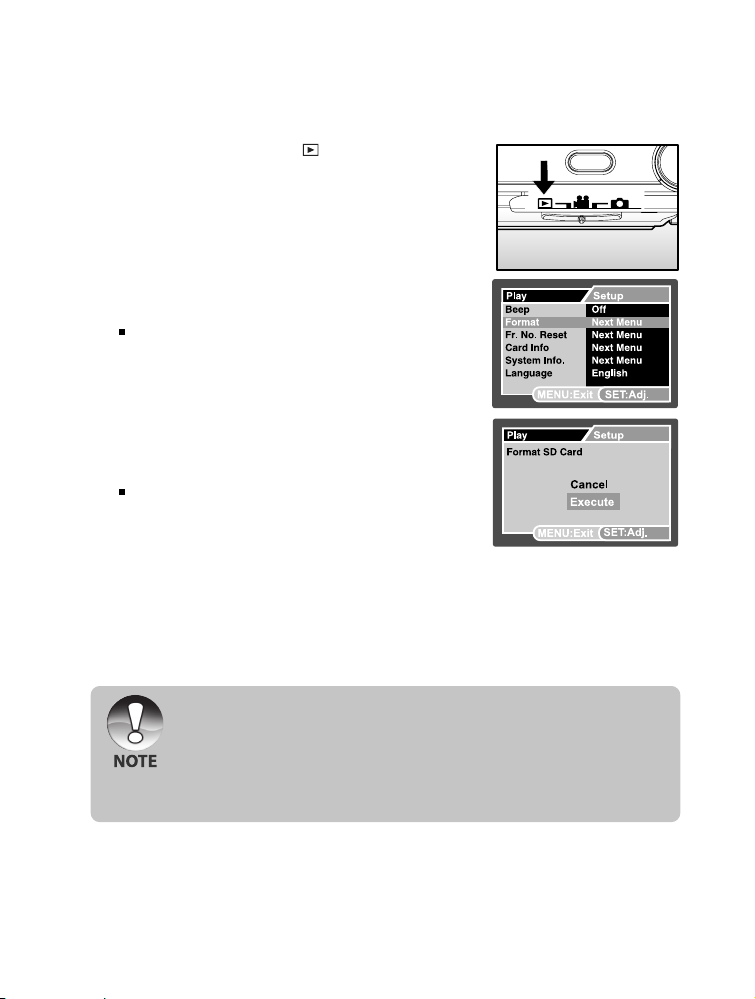
Formatting the SD Memory Card
This utility formats the SD memory card and erases all stored images and data.
1. Slide the mode switch to [ ].
2. Press the MENU button and select [Setup] menu
with X button.
If no images / video clips are recorded on the
SD memory card, press the MENU button and
then [Setup] menu is displayed.
3. Select [Format] with the S / T buttons, then press
the SET button.
4. Select [Execute] with the S / T buttons, and
press the SET button.
To cancel formatting, select [Cancel] and press
the SET button.
J Formatting the SD memory card also erases the protected images. All data
other than images are also erased. Before formatting the card, make sure that
all the images are unnecessary.
J Formatting is an irreversible action and data cannot be recovered at a later
time.
J An SD memory card having any problem cannot be properly formatted.
EN-15
Page 16
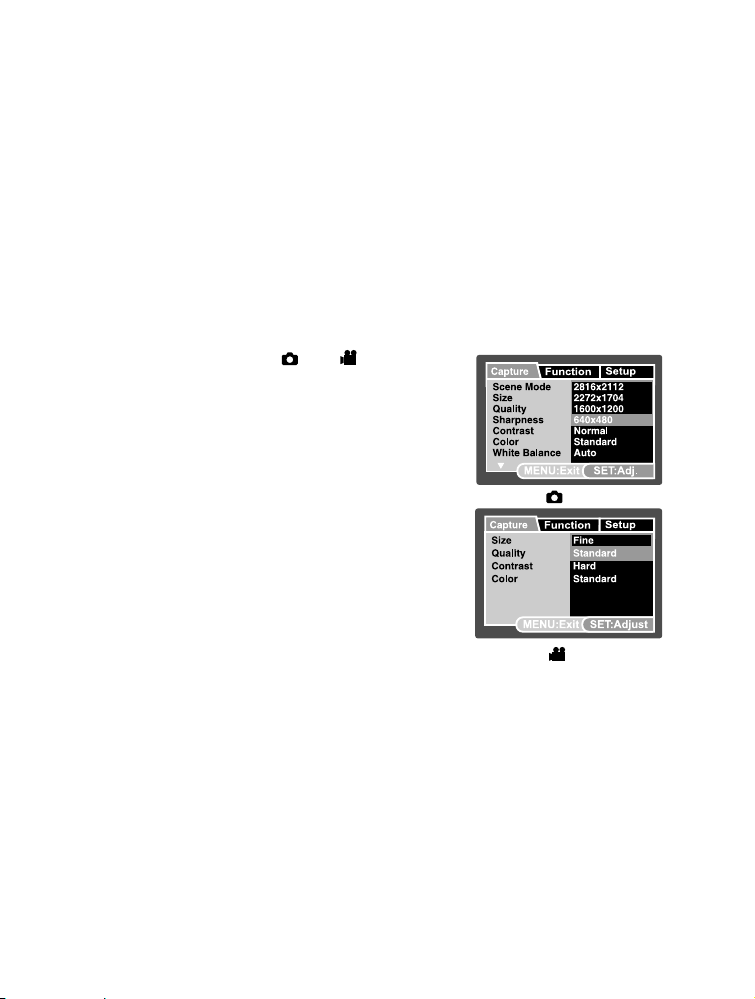
Setting Image Resolution and Quality
Resolution and quality settings determine the pixel size (dimension), image file size,
and compression ratio for your images. These settings affect the number of images
that can be stored. As you get to know the camera, it is recommended that you try
each quality and resolution setting to get an appreciation for the effects that these
settings will have on your images.
Higher resolution and higher quality images offer the best photographic results but
produce large file sizes. Therefore, few images will take up a lot of memory space.
High resolution and quality settings are recommended for printed output and situations
requiring the finest detail. Lower resolution/quality images take up less memory space
and may be quite suitable for sharing images via e-mail, in a report, or on a web page.
To change image resolution or image quality, perform these steps below:
1. Slide the mode switch to [ ] or [ ].
2. Press the MENU button.
J [Capture] menu is displayed.
3. Select [Size] with the S / T buttons, and
press the SET button.
4. Select the desired setting with the S / T
buttons, and press the SET button.
5. Select [Quality] with the S / T buttons, and
press the SET button.
6. Select the desired setting with the S / T
buttons, and press the SET button.
7. To exit from the menu, press the MENU
button.
[ ] Mode
[ ] Mode
EN-16
Page 17
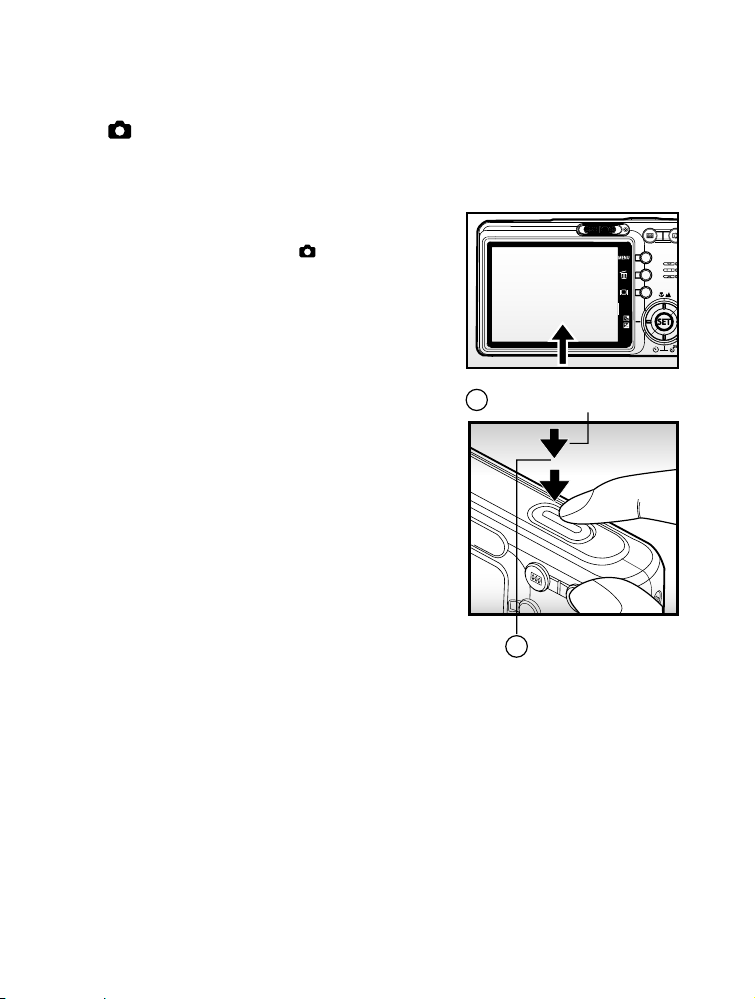
PHOTOGRAPHY MODE
[ ] Capture Mode
Your camera is equipped with a 2.5" full color LTPS LCD monitor to help you compose
images, playback recorded images/movie clips or adjust menu settings.
1. Press the POWER button to turn the power
on.
2. Slide the mode switch to [ ].
3. Compose your image in the LCD monitor.
4. Press the shutter button.
J Pressing the shutter button down halfway
automatically focuses and adjusts the
exposure, and pressing the shutter
button down fully captures the images.
J The focus area frame turns blue and the
status LED lights green when the camera
is in focus and the exposure is calculated.
J When the focus or exposure is not suitable,
the frame of the focus area turns yellow
and the status LED flashes red.
J If the photographic preview is set to “On”,
the captured image will be displayed while
the image is being recorded onto the SD
memory card.
1
Press down halfway
2
Press down fully
EN-17
Page 18

Recording Voice Memos
A voice memo can be recorded once for 30 seconds at still image mode immediately
following a still image captured.
1. Slide the mode switch to [ ].
2. Press the MENU button, and select the
[Function] menu with the X button.
J [Function] menu is displayed.
3. Select [Voice Memo] with the S / T buttons,
and press the SET button.
4. Select [On] with the S / T buttons, and press
the SET button.
5. Press the MENU button to exit from the menu.
J [ ] icon is displayed on the screen.
6. Compose the image, press the shutter button down halfway, then press it down
fully.
J [VOICE RECORDING] is displayed on the screen immediately, and the voice
memo recording starts.
7. Press the shutter button one more time during recording, or wait for 30 seconds
J [VOICE RECORD END] will be displayed and the recording will end.
J A [ ] icon is displayed with images that have been recorded with a voice
memo.
J Voice memo is only available in [Single] capture mode.
J Voice memo is automatically fixed at [Off] in [Continuous] or [AEB]
capture mode.
EN-18
Page 19

Using the Digital Zoom
Using a combination of 3 times optical zoom and 4.4 times digital zoom permits zoom
photography of up to 13.2 times to suit the subject and the distance. The digital zoom
is a compelling feature, the more an image is enlarged (zoomed), the more pixelated
(grainier) the image will appear.
1. Slide the mode switch to [ ] or [ ].
2. To enable the digital zoom:
a. Press the MENU button.
b. Select [Function] with the W / X buttons.
c. Select [Digital Zoom] with the S / T buttons, and press the SET button.
d. Select [On] with the S / T buttons again, and press the SET button.
e. Press the MENU button to exit from the menu screen
f. To activate the digital zoom, press and hold the button completely until the
image on the LCD monitor expands.
Optical zoom 1X to 3X
Digital zoom 1X to 4.4 X
3. Press the shutter button to capture a “zoomed” image.
J The zoom setting is automatically cancelled by either turning the camera
off or the activation of the Auto OFF function.
EN-19
Page 20

Setting the Flash
Set the flash for capturing images. The flash firing mode can be set to suit for the
photographic conditions.
1. Slide the mode switch to [ ].
2. Toggle the button to select the desired flash
mode.
The available flash settings in different photography modes:
[Blank] Auto
Scene Mode Auto {{{{
Capture Mode Single {{{{
Focus Mode Auto {{{{
* This table is for reference only and varies according to different combination
of photography modes.
* {: Available X: Unavailable
Portrait X { XX
Night Portrait X X { X
Night X X X {
Candlelight X X X {
Fireworks X X X {
Landscape X X X {
Natural Green X X X {
Sunrise X X X {
Sunset X X X {
Sports X X X {
Macro X X X {
Black & White {{{{
Sepia {{{{
Splash Water {{{{
Flowing Water X X X {
Pets {{{{
User Setting {{{{
Continuous X X X {
AEB X X X {
Macro {{{{
Infinity X X X {
EN-20
Page 21

Setting the Focus
Images can be captured with the distance to the subject set by auto focus, [ ] macro
or [ ] infinity.
1. Slide the mode switch to [ ] or [ ].
2. Toggle the button to select the desired focus
mode.
The table below will help you choose the appropriate focus mode:
Focus mode Description
[ Blank]Auto Focus Selects this when you want to leave the settings up to the
[ ] Macro Selects this when you want to capture a close up image.
[ ] Infinity Selects this when you want to capture images of subjects at
camera so that you can capture images without paying
attention to settings.
Approximately 50 cm to infinity (both Wide and Tele).
Wide (zoom off) : Approximately 6 cm to infinity.
Tele (at optical zoom 3x) : Approximately 30 cm to infinity.
a distance of infinity.
EN-21
Page 22

Setting the Self-timer
This setting allows images to be captured with the self-timer.
1. Slide the mode switch to [ ] or [ ].
2. Toggle the button to select the setting.
For the [ ] mode.
OFF [ 10s] 10 sec. [ 2s ] 2 sec.
[ 10+2s ] 10+2 sec.
For the [ ] mode.
OFF [ 10s ] 10 sec. [ 2s ] 2 sec.
3. Compose the image, press the shutter button down halfway, then press it down
fully.
The self-timer LED flashes and the image is captured after the preset time has
elapsed.
The countdown is displayed on the LCD monitor.
To cancel the self-timer during operation, press the shutter button halfway.
The table below will help you choose the appropriate self-timer mode:
Self-timer mode Description
[ 10s] 10 sec. The image is captured about 10 seconds after the shutter
button is pressed.
[ 2s] 2 sec. The image is captured about 2 seconds after the shutter
button is pressed.
[ 10+2s]10+2 sec. One image is captured about 10 seconds after the shutter
button is pressed, and the other image iscaptured again
after 2 seconds. This is convenient when capturing group
images in succession.
EN-22
Page 23

Exposure Compensation/Backlight Correction
Images can be captured with the overall screen intentionally made brighter or darker.
These settings are used when a suitable brightness (exposure) cannot otherwise be
obtained in circumstance where the difference in brightness between the subject and
the background (the contrast) is large, or when the subject that you want to photograph
is very small within the screen. Exposure can be set in 0.3 EV units.
1. Slide the mode switch to [ ] and press the
button.
Each press of the button displays the
setting in the order of [Blank], [ ] Backlight
Correction, and [ ] Exposure Compensation.
2. Set the exposure value with the / buttons.
Press the button to increase the value.
Press the button to decrease the value.
The setting range of the exposure compensation
is as follows.
-2.0, -1.7, -1.3, -1.0, -0.7, -0.3, 0, +0.3, +0.7, +1.
0, +1.3, +1.7, +2.0
Press the button to confirm the setting.
The larger the value, the brighter the image. The
smaller the value, the darker the image. The set
value is displayed on the screen.
Effective Subjects and Set Values
+ (positive) compensation
* Printed matter comprising black text on whitish paper
* Backlighting
* Bright scenes or strong reflected light such as ski slopes
* When the sky accounts for a large area on the screen
- (negative) compensation
* People illuminated by a spotlight, in particular, against dark background
* Printed matter comprising white text on blackish paper
* Weak reflecting bodies such as evergreen trees or darkish leaves
Backlight correction (+1.3, fixed)
* When the background is bright and the subject is dark.
* When subjects (people) have a light source such as the sun to their backs.
EN-23
Page 24

Setting the Scene Mode
By simply selecting one of the following 18 modes, you can capture the image with most
appropriate settings.
1. Slide the mode switch to [ ].
a. Press the MENU button.
b. Select [Scene Mode] with the S/T buttons, and press the SET button.
c. Select the desired scene mode with the S/T buttons, and press the SET
button.
2. Compose the image, press the shutter button down halfway, and then press it
down fully.
The table below will help you choose the appropriate scene mode:
Scene mode Description
[ A ] Auto Select this mode to capture images without having to set
special functions or manual adjustments.
[ ] Portrait Select this mode when you want to capture an image that
makes the person stand out against a defocused (blurred)
background.
[ ] Night Portrait Select this mode when you want to capture people with an
evening or night scene background.
[ ] Night Select this mode when you want to capture dark scenes such
as night views.
[ ] Candlelight Select this mode when you want to capture photos of candlelit
scene, without spoiling the atmosphere.
[ ] Fireworks Select this mode when you want to capture fireworks clearly
with optimal exposure. The shutter speed becomes slower, so
using a tripod is recommended.
[ ] Landscape Select this mode when you want to capture landscape photos
with bright color.
[ ] Natural Green Select this when you want to capture the green scenery
background such as forest.
[ ] Sunrise Select this mode when you want to capture photos of sunrise
scene. This mode helps keep the deep hues in the scene.
EN-24
Page 25

Scene mode Description
[ ] Sunset Select this mode when you want to capture photos of sunset
scene. This mode helps keep the deep hues in the scene.
[ ] Sports Select this mode when you want to capture fast-moving
subjects.
[ ] Macro Select this mode for close-up photography.
[ ] Black & White Select this mode when you want to capture a black & white
image.
[ ] Sepia Select this mode when you want to capture a sepia image.
[ ] Splash Water Select this mode when you want to capture photos of splashing
water.
[ ] Flowing Water Select this mode when you want to capture the soft flowing
water. Shutter speed is automatically slowed down while
maintaining proper exposure, which produces an image with
the water blurred into smooth flowing lines along with a sharply
focused background.
[ ] Pets Select this mode when you want to capture your pets. Shoot
from the eye level of your pets.
[ ] User Setting This mode allows you manually set the setting parameters and
all these settings will be memorized.
EN-25
Page 26

[ ] Video Mode
This mode allows you to record video clips at a resolution of 320 x 240 / 640 x 480
pixels. Voice can also be recorded.
1. Slide the mode switch to [ ].
2. Compose the image.
J Optical zoom can be set while composing the scene.
J Digital zoom can be set at the resolution of 320 x 240 pixels only.
3. Press the shutter button.
J The recording of the video clip will start.
J Pressing the shutter button one more time will end the recording of the video clip.
J The recording time depends on the storage size and the subject of the image
to be recorded.
J Zoom function cannot be used during video recording.
J When recording a video clip, the flash cannot be used.
J In the [ ] mode, the LCD monitor cannot be turned off.
J If the access speed of your SD memory card is not enough for recoding
video clips in the currently selected quality, a warning icon [ ] will
appear, and then the movie recording will stop. In this case, select a
video quality lower than the current one.
EN-26
Page 27

[ ] PLAYBACK MODE
Playing Back Still Images
You can play back the still images on an LCD monitor.
1. Slide the mode switch to [ ].
J The last image appears on the screen.
2. The images can be fed in reverse or fed forward
with the W / X buttons.
J To view the previous image, press W.
J To view the next image, press X.
Image Display Information
You can switch the state of the information
display by pressing the button when playing
back images. Each press of the button
switches the information display state in the
following order:
J Pressing the S / T buttons during image playback will result in a 90
degree rotated display.
J The S button rotates the image clockwise and displays it, whereas the
T button rotates the image counterclockwise and displays it. A press of
the button opposite to the direction in which the image was rotated will
return the image to the normal display.
J [ ] icon is displayed with the video data. Video clips cannot be rotated.
J A [ ] icon is displayed with images which have an audio memo recorded.
J Press the SET button to playback the voice memo data.
EN-27
Page 28

Playing Back Video Clips
You can play back video clips recorded on the LCD monitor.
1. Slide the mode switch to [ ].
J The last image appears on the screen.
2. Select the desired video clip with the W / X buttons.
3. Press the SET button.
J A press of the X / W buttons during playback allows fast forward play / fast
reverse play.
Button Operations
During a Stop
The next image
isdisplayed.
The previous image
isdisplayed.
X button
W button
S button
During Playback
(Forward play)
Pressing the X button will sequentially
invoke 2x fast-forward, 4x fastforward, regular play.
(Reverse play)
Pressing the W button will
sequentially invoke 2x fast-reverse,
4x fast- feed reverse, regular play.
Sound On/Off
During a Pause
1-frame feed
Reverse 1-frame
T button
SET button
EN-28
Stop (The display returns to the 1st frame playback).
Pause Cancel pause
J Video clips cannot be displayed rotated or enlarged.
Regular forward play
Page 29

Playing Back Still Images/Video Clips on the Docking
Station
You can also playback your images or video clips on the docking station.
1. Position the camera on the docking station.
J It is recommended to use the AC power
adapter when playing back images or
video clips on the docking station.
2. Press PHOTO button.
J The last image appears on the screen.
PHOTO
USB
3. Play back the still images / video clips.
J The method of operation is the same as
playing back still images and video clips
on the camera.
Attaching Voice Memos
A maximum of 30 seconds of audio can be recorded like a memo for photographed
still images. The voice memo can be recorded only once.
1. Slide the mode switch to [ ].
J The last image appears on the screen.
2. Select the image that you want to attach the voice memo with the W / X buttons.
3. Press the shutter button.
J [VOICE RECORDING] is displayed on the screen and recording starts.
4. To stop recording voice memo during recording, press the shutter button again.
J [VOICE RECORD END] will be displayed and the recording will end. A [ ] icon
is displayed with images that have been recorded with a voice memo.
Playing back voice memo
A press of the SET button displays [VOICE PLAYBACK] and plays back the voice
memo.
J Voice memo is only available for still images.
EN-29
Page 30

Thumbnail Display
This function allows you to view 9 thumbnail images on the LCD monitor at the same
time, which can quickly search for the image that you want.
1. Slide the mode switch to [ ].
J The last image appears on the screen.
2. Press the button.
J The images are displayed in the thumbnail
display. Images that have been selected
with the S / T / W / X buttons will be
indicated by a green frame.
J When there are ten or more images, scroll
the screen with the S / T buttons.
3. Press the S / T / W / X buttons to select the
image to be displayed at regular size.
4. Press the SET button.
J The selected image is displayed at its
regular size.
J A [ ], [ ], [ ], [ ] icon will be displayed in a thumbnail display.
EN-30
Page 31

x 2
Zoom Playback
This mode also allows you to enlarge your image on the selected portion of the image to
check for small details.
1. Slide the mode switch to [ ].
2. Press the W / X buttons to select the image
you want to enlarge.
J You can also select the image you want
to enlarge from the thumbnail display.
3. Adjust the zoom ratio with the / buttons.
J Pressing the button enlarges the image.
J To return to normal magnification, press
the button.
J The magnification factor is displayed on
the LCD monitor.
J The image is displayed enlarged, and a
white frame and green frame are
displayed on the LCD monitor.
J The white frame indicates the entire image, while the green frame shows the
location of the currently enlarged area.
4. Press the S / T / W / X buttons to select the area to enlarge.
5. To return to regular display, toggle the button until the regular display appears
on the screen.
J Pressing the button magnifies the image from 1x —>2x—> 4x—>8x.
J Pressing the button reduces the image from 8x—>4x —>2x—> 1x.
EN-31
Page 32

Slideshow Display
The slideshow function enables you to playback your still images automatically in order
one image at a time.
1. Slide the mode switch to [ ].
2. Press the MENU button.
J The playback menu is displayed.
3. Select [Slide Show] with the S / T buttons, and
press the SET button.
J The slideshow starts.
4. To stop the slide show during playback, press
the SET button.
J The image is displayed on screen when you
press the SET button.
J The Auto OFF function does not operate during slide show.
J All still images in the folder are automatically played back.
EN-32
Page 33

Protecting Images
Set the data to read-only to prevent images from being erased by mistake.
Protecting Images
1. Slide the mode switch to [ ].
2. Select the image that you want to protect
with the W / X buttons.
3. Press the MENU button.
J The playback menu is displayed.
4. Select [Protect] with the S / T buttons, and
press the SET button.
5. Select [Single] or [All] with the S / T buttons,
and press the SET button.
6. Select [Set] with the S / T buttons, and press
the SET button.
J Protection is applied to the image and
the camera returns to the playback mode.
J The protect icon [ ] is displayed with
protected images. When [All] has been
selected, [ ] is displayed with all the images.
EN-33
Page 34

Canceling the Protection
To cancel protection for only one image, display the image that you want to remove
the image protection.
1. Select [Protect] with the S / T buttons from the playback menu, and press the
SET button.
2. Select [Single] or [All] with the S / T buttons, and press the SET button.
3. Select [Cancel Protect] with the S / T buttons, and press the SET button.
J The removal of image protection is executed and the camera returns to the
playback mode.
Protecting multiple images simultaneously
1. Select [Protect] with the S / T buttons from the playback menu, and press the
SET button.
2. Select [Select] with the S / T buttons, and press the SET button.
J The images are displayed in the thumbnail display.
3. Select the image you want to protect with the S / T / W / X buttons, and press the
button.
J The protect icon [ ] is displayed with protected images. Selecting a protected
image and pressing the button again will cancel the protection. This
procedure is repeated to select multiple images.
4. Press the SET button.
J Protection and cancellation the protection are executed and the camera returns
to playback mode.
J Formatting an SD memory card overrides protection, and erases all
images regardless of their protected status.
EN-34
Page 35

DPOF Settings
DPOF is the abbreviation for Digital Print Order Format, which allows you to embed
printing information on your memory card. You can select the images to be printed
and how many prints to make with the DPOF menu in the camera and insert the
memory card to the card compatible printer. When the printer
starts printing, it will read the embedded information on the memory card and print the
specified images.
1. Slide the mode switch to [ ].
2. Select the image that you want to set DPOF with
the W / X buttons.
3. Press the MENU button.
J The playback menu is displayed.
4. Select [DPOF] with the S / T buttons, and
press the SET button.
J The DPOF setting screen is displayed.
5. Select [Single] or [All] with the S / T buttons, and
press the SET button.
J Single: Sets DPOF for each individual
image.
J All: Sets DPOF for all images at once.
6. Select [Print Num.] with the S / T buttons, and
press the SET button.
J This displays the number of prints setting
screen.
7. Set the number of prints with the S / Tbuttons,
and press the SET button.
J You can set up to 9 prints for each image.
8. Select [Date] with the / buttons, and press
the SET button.
J The date setting screen appears.
EN-35
Page 36

9. Select date to [On] or [Off] with the S / T buttons, and press the SET button.
979-0008
1
J On: The date of the photograph will also be printed.
J Off: The date of the photograph will not be printed.
10. Select [Print Enable] with the S / T buttons, and press the SET button.
11.Select [Execute] with the S / T buttons, and press the SET button.
J This creates a file containing the DPOF information, and when the operation is
finished, the screen returns to the playback mode.
J The DPOF icon [ ] is displayed on each
image that have set up DPOF settings.
J The date that is printed on the photo is the date set on the camera. To
print the correct date on the photo, set the date on the camera before
you photograph the image. Refer to section in this manual titled “Setting
the Date and Time” for further details.
EN-36
Page 37

Erasing Images
Erasing at Photography Mode (Quick Delete Function)
The quick delete function enables you to delete the last-captured image during
capture.
1. Slide the mode switch to [ ] or [ ].
2. Press the [ ] button.
J The last image and quick delete menu
appear on the screen.
3. Press the [ ] button again to delete the
image.
J You may also press the SET button to
confirm the deletion.
J To not delete, select [Cancel], and press
the SET button.
Erasing at Playback Mode
Erasing single image / Erasing all images
1. Slide the mode switch to [ ].
J The last image will be displayed on the
screen.
2. Select the image you want to erase with the
W / X buttons.
3. Press the [ ] button.
J The deletion menu will be displayed.
4. Select [Single] or [All] with the S / T buttons, and
press the SET button.
J Single: Erases the selected image or the last image.
J All: Erases all of the images on the SD memory card except for the protected
images.
J Select: Erases a number of selected images.
EN-37
Page 38

5. Select [Execute] with the S / T buttons, and press the SET button.
J To not erase, select [Cancel], and press the SET button.
J Deleting an image will not affect sequential image numbering. For
example, if you delete image number 240, the next captured image will
be numbered 241 even though 240 no longer exists. In other words, an
image-number is retired when an image is deleted and will not be reused
or reassigned to another subsequently captured image.
Erasing selected images
This erases a number of selected images.
1. Slide the mode switch to [ ].
2. Press the [ ] button.
J The deletion menu will be displayed.
3. Select [Select] with the S / T buttons, and
press the SET button.
J The images are displayed in the thumbnail
display.
4. Select the image you want to erase with the
S / T / W / X buttons, and press the [ ]
button.
J The [ ] icon will be displayed. One more
press of the erase button will cancel the
operation. Repeat this procedure and
select all the images that you want to
erase.
5. Press the SET button.
100-0010100-0010
EN-38
Page 39

MENU OPTIONS
Capture Menu (Capture)
This menu is for the basic settings to be used when capturing still images.
1. Slide the mode switch to [ ].
2. Press the MENU button.
J [Capture] menu is displayed.
3. Select the desired [Capture] option item with
the S / T buttons, and press the SET button
to enter its respective menu.
4. Select the desired setting with the S / T
buttons, and press the SET button.
5. To exit from the menu, press the MENU button.
EN-39
Page 40

Scene Mode
Refer to section in this manual titled “Setting the Scene Mode” for further details.
Size
This sets the size of the image that will be captured.
*[ ] 2816 x 2112
*[ ] 2272 x 1704
*[ ] 1600 x 1200
*[ ] 640 x 480
Quality
This sets the quality (compression rate) at which the image is captured.
*[ ]Fine
*[ ] Normal
*[ ] Economy
Sharpness
This sets the sharpness of the image that will be photographed.
* Hard / Normal / Soft
Contrast
This sets the difference between the bright and dark portions of the images that will
be captured.
* Hard / Normal / Soft
Color
This sets the color of the image that will be photographed.
Standard / Vivid / Sepia / Monochrome
*
White Balance
This sets the white balance capturing under a variety of lighting conditions and permits
images to be captured that approach the conditions that are seen by the human eye.
*
[ Blank ] Auto
[ ] Incandescent
*
[ ] Fluorescent 1
*
[ ] Fluorescent 2
*
[ ] Daylight
*
[ ] Cloudy
*
[ M ] Manual
*
EN-40
Page 41

Manual WB
This manually sets the white balance and stores it. Use of this is convenient when the
white balance does not offer a good match.
Before select [Execute] determine the subject (such as a white paper) that will be used to
set the white balance.
Cancel / Execute
*
ISO
This sets the sensitivity for capturing images. When the sensitivity is raised (and the ISO
figure is increased), photography will become possible even in dark locations, but the
more pixelated (grainier) the image will appear.
* 50 / 100 / 200 / Auto
Metering
This sets the metering method for calculating the exposure.
[Blank] Multi: The entire area of the screen is measured, and the exposure
*
is calculated.
[ ] Spot: A very small portion of the center of the screen is measured,
*
and the exposure is calculated.
EN-41
Page 42

Capture Menu (Function)
1. Slide the mode switch to [ ].
2. Press the MENU button, and select the
[Function] menu with the X button.
J [Function] menu is displayed.
3. Select the desired [Function] option item with
the S / T buttons, and press the SET button
to enter its respective menu.
4. Select the desired setting with the S / T
buttons, and press the SET button.
5. To exit from the menu, press the MENU button.
Capture Mode
This sets the recording method at the time of capturing images.
*[Blank] Single: Capture an image at a time.
*[ ] Continuous: Permits continuous photography of 5 images max.
*[AEB] AEB: Permits 3 consecutive images in the order of standard exposure,
Voice Memo
Refer to section in this manual titled “Recording Voice Memos” for further details.
* On / Off
underexposure and overexposure compensation.
J In [Continuous] and [AEB] capture mode, the voice memo is automatically
fixed at [Off].
EN-42
J When [Voice Memo] is set to [On], the preview setting is also fixed at [On].
Page 43

LCD Bright.
Select a brightness level for the LCD monitor.
The LCD becomes brighter with the S button
and darker with the T button. The adjustment
range is from -5 to +5.
Digital Zoom
This sets whether or not to use digital zoom at the time of photography.
* On / Off
Preview
This sets whether or not to display the captured image on the screen immediately after
the image is captured.
* On / Off
J When [Preview] is set to [Off], [Voice Memo] setting is also fixed at [Off].
Date Print
The date of recording can be printed
directly on the still images. This function
must be activated before the image is
captured.
* On / Off
EN-43
Page 44

Video Menu (Capture)
This menu is for the basic settings to be used when recording video clips.
1. Slide the mode switch to [ ].
2. Press the MENU button.
J [Capture] menu is displayed.
3. Select the desired [Capture] option item with
the S / T buttons, and press the SET button
to enter its respective menu.
4. Select the desired setting with the S / T
buttons, and press the SET button.
5. To exit from the menu, press the MENU button.
Size
This sets the size of the image that will be photographed.
*[ ] 640 x 480
*[ ] 320 x 240
Quality
This sets the quality (compression rate) at which the image is captured.
*[ ]Fine
*[ ] Normal
Contrast
Refer to the section in this manual titled “Contrast” in “Capture Menu (Capture)” for
further details.
Color
Refer to the section in this manual titled “Color” in “Capture Menu (Capture)” for further
details.
EN-44
Page 45

Video Menu (Function)
1. Slide the mode switch to [ ].
2. Press the MENU button, and select the
[Function] menu with the X button.
J [Function] menu is displayed.
3. Select the desired [Function] option item with
the S / T buttons, and press the SET button
to enter its respective menu.
4. Select the desired setting with the S / T
buttons, and press the SET button.
5. To exit from the movie menu, press the MENU
button.
LCD Bright.
Refer to section in this manual titled “LCD Bright.” in Capture Menu (Function) for
further details.
Digital Zoom
Digital zoom can be set at the resolution of 320 x 240 pixels only.
Refer to section in this manual titled “Digital Zoom” in Capture Menu (Function) for
further details.
EN-45
Page 46

Playback Menu
In the [ ] mode, set which settings are to be used for playback.
1. Slide the mode switch to [ ].
2. Press the MENU button.
J The playback menu is displayed.
3. Select the desired option item with the S / T
buttons, and press the SET button to enter
its respective menu.
4. Select the desired setting with the S / T
buttons, and press the SET button.
5. To exit from the menu, press the MENU button.
Slide Show
Refer to section in this manual titled “Slideshow Display” for further details.
DPOF
Refer to section in this manual titled “DPOF Settings” for further details.
Protect
Refer to section in this manual titled “Protecting Images” for further details.
LCD Bright.
Refer to section in this manual titled “LCD Bright.” in Capture Menu (Function) for
further details.
EN-46
Page 47

Setup Menu (In Photography Mode)
Set your camera’s operating environment.
1. Slide the mode switch to [ ] or [ ].
2. Press the MENU button, and select the
[Setup] menu with the X button.
J [Setup] menu is displayed.
3. Select the desired [Setup] option item with
the S / T buttons, and press the SET button
to enter its respective menu.
4. Select the desired setting with the S / T
buttons, and press the SET button.
5. To exit from the menu, press the MENU button.
Fr. No. Reset
This creates a new folder. The photographed images are recorded to the newly
created folder from number 0001.
* Cancel / Execute
Beep
This sets whether or not to mute the camera sound each time you press the camera
button.
* On / Off
Auto OFF
If no operation is performed for a specific period of time, the power to the camera is
automatically turned off. This feature is useful to reduce battery wear.
* 1 Min. / 2 Min. / 3 Min. / 10 Min.
Date/Time
Refer to section in this manual titled “Setting the Date and Time” for further details.
Sys. Reset
This returns all basic settings to the camera’s default settings. The time setting
will not be reset.
* Cancel / Execute
Language
Refer to section in this manual titled “Choosing the Language” for further details.
EN-47
Page 48

Setup Menu (In Playback Mode)
1. Slide the mode switch to [ ].
2. Press the MENU button, and select the
[Setup] menu with the X button.
J [Setup] menu is displayed.
J If no images/video clips are recorded on
the SD memory card, press the MENU
button and then [Setup] menu is displayed.
3. Select the desired [Setup] option item with
the S / T buttons, and press the SET button
to enter its respective menu.
4. Select the desired setting with the S / T
buttons, and press the SET button.
5. To exit from the menu, press the MENU button.
Beep
Refer to section in this manual titled “Beep” in Setup Menu (In Photography Mode) for
further details.
Format
Refer to section in this manual titled “Formatting the SD Memory Card”for further
details.
Fr. No. Reset
Refer to section in this manual titled “Fr. No. Reset” in Setup Menu (In Photography
Mode) for further details.
Card Info.
This displays the free capacity of the SD memory card.
System Info.
This displays the firmware version of the camera.
Language
Refer to section in this manual titled “Choosing the Language” for further details.
EN-48
Page 49

TRANSFERRING RECORDED IMAGES AND
VIDEOS TO YOUR COMPUTER
To transfer images/video clips from the camera to your computer, follow these steps:
Step 1: Installing the USB driver (Windows 98 and Mac OS 8.6 users only)
Step 2: Connecting the camera to your computer
Step 3: Downloading images and video files
System Requirements (Windows)
J Pentium 166 MHz or higher
J Windows 98/98SE/Me/2000/XP
J 64MB RAM
J 128MB hard disk space
J CD-ROM drive
J Available USB port
System Requirements (Macintosh)
J PowerPC G3/G4
J OS 8.6 or later
J 64MB RAM
J 128MB hard disk space
J CD-ROM drive
J Available USB port
EN-49
Page 50

Step 1: Installing the USB Driver
Windows 98 computers
The USB driver on the CD-ROM is exclusively for Windows 98 computers. Installing
the USB driver on computers running Windows 2000/ME/XP is not necessary.
1. Insert the CD-ROM that came with the camera into your CD-ROM drive. The welcome
screen appears.
2. Click “INSTALL USB DRIVER”. Follow the on-screen instructions to complete the
installation. After the USB driver has been installed, restart your computer.
Macintosh OS 8.6 computers
Mac OS 8.6 users must install a USB driver. For Mac OS 9.0 or higher, the computer
will automatically recognize the camera and load its own USB drivers.
1. Insert the CD-ROM that came with the camera into your CD-ROM drive.
2. Select and double-click “Digital Camera Driver Installer”.
3. Select “Install Location” and click “Install”.
4. Follow the on-screen instructions to complete the installation. After the USB driver
has been installed, restart your computer.
Step 2: Connecting the Camera to Your Computer
1. Position the camera on the docking
station.
2. Connect one end of the USB cable to the
USB terminal of the docking station.
USB cable
AC power adapter
EN-50
Page 51

3. Connect the other end of the USB cable to
an available USB port on your computer.
4. Press the USB button.
J The USB menu appears on the screen.
5. Select [PC] and press the SET button.
J USB screen appears on the screen.
6. From the Windows desktop, double click on
“My Computer”.
7. Look for a new “Removable disk” icon. This
“Removable disk” is actually the memory card
in your camera. Typically, the camera will be
assigned drive letter “e” or higher.
8. Double click on the removable disk and locate the DCIM folder.
9. Double click on the DCIM folder to open it to find more folders.
J Your recorded images and video clips will be inside these folders.
J Copy & Paste or Drag-N-Drop image and video files to a folder on your computer.
10.To exit from USB mode, press the USB button.
Mac users: Double-click the “untitled” or “unlabeled” disk drive icon on our desktop.
iPhoto may automatically launch.
J The data saved to the SD memory card may be damaged if the power to
the camera is cut off during image transfer. We recommend that you use
the AC power adapter when connecting the camera to the PC.
EN-51
Page 52

Step 3: Downloading Images and Video Files
When the camera is turned on and connected to your computer, it is considered to be
a disk drive, just like a floppy disk or CD. You can download (transfer) images by
copying them from the “Removable disk” (“untitled” or “unlabeled” disk on a Macintosh)
to your computer hard drive.
Windows
Open the “removable disk” and subsequent folders by double clicking on them. Your
images are inside these folder(s). Select the images that you want, and then choose
“Copy” from the “Edit” menu. Open the destination location (folder) and choose “Paste”
from the “Edit” menu. You may also drag and drop image files from the camera to a
desired location.
Macintosh
Open the “untitled” disk icon, and the destination location on your hard disk. Drag and
drop from the camera to the desired destination.
J Memory card users may prefer to use a memory card reader (highly
recommended).
J Video playback application is not included with the package. Make sure
that video playback application has been installed in your computer.
EN-52
Page 53

EDITING SOFTWARE INSTALLATION
Installing NTI Photo Suite
PC users will find that NTI Photo Suite is a very user-friendly image-editing program.
With NTI Photo Suite, you can retouch, compose, and organize your images. It
includes a variety of templates, such as photo frames, birthday cards, calendars and
more. Get your images ready and explore this amazing program.
To install NTI Photo Suite:
1. Insert the CD-ROM that came with the camera into your CD-ROM drive. The
welcome screen appears.
2. Click “INSTALL NTI PHOTO SUITE”. Follow the on-screen instructions to complete
the installation.
To use NTI Photo Suite to edit and retouch your recorded images,
please refer to the on-line help.
For Windows 2000/XP users, please make sure to install and use the
NTI Photo Suite in “Administrator” mode.
NTI Photo Suite is not supported on the Mac. iPhoto or iPhoto2 is recommended.
EN-53
Page 54

CAMERA SPECIFICATIONS
Item Description
Image sensor 1/2.5” CCD sensor (6.36 Mega pixels)
Image resolution <Still image>
LCD monitor 2.5” full color LTPS LCD (230K pixels)
Recording media Supports SD memory card (up to 1 GB) (optional)
Compression format JPEG
File format DCF, EXIF 2.2, DPOF, AVI
Lens 3x optical zoom lens
Focus range Standard:
Shutter speed 1/2 – 1/1000 sec.
Frame rate VGA (640 x 480): 30 frame/sec.
Digital zoom 4.4x (Capture mode)
Flash effective range 0.5m – 2.4m (Wide)
Terminal DC in & USB (with docking station)
Power supply Rechargeable Lithium-ion battery (3.7V)
Dimension (W x H x D) Approx. 90 x 54 x 18mm (without protruding parts)
Weight Approx. 125g (without battery and SD memory card)
*Design and specifications are subject to change without notice.
2816 x 2112, 2272 x 1704, 1600 x 1200, 640 x 480
<Video clip>
640 x 480, 320 x 240
F =2.8(W) – 4.8(T)
f =5.8mm – 17.4mm (equivalent to 35mm – 105mm on a 35mm
camera)
Approx. 50cm to infinity
Macro:
Approx. 6cm to infinity (Wide)
Approx. 30cm to infinity (Tele)
QVGA (320 x 240): 15 frame/sec.
8x (Playback mode)
AC power adapter with docking station (5V/3A)
EN-54
