Page 1
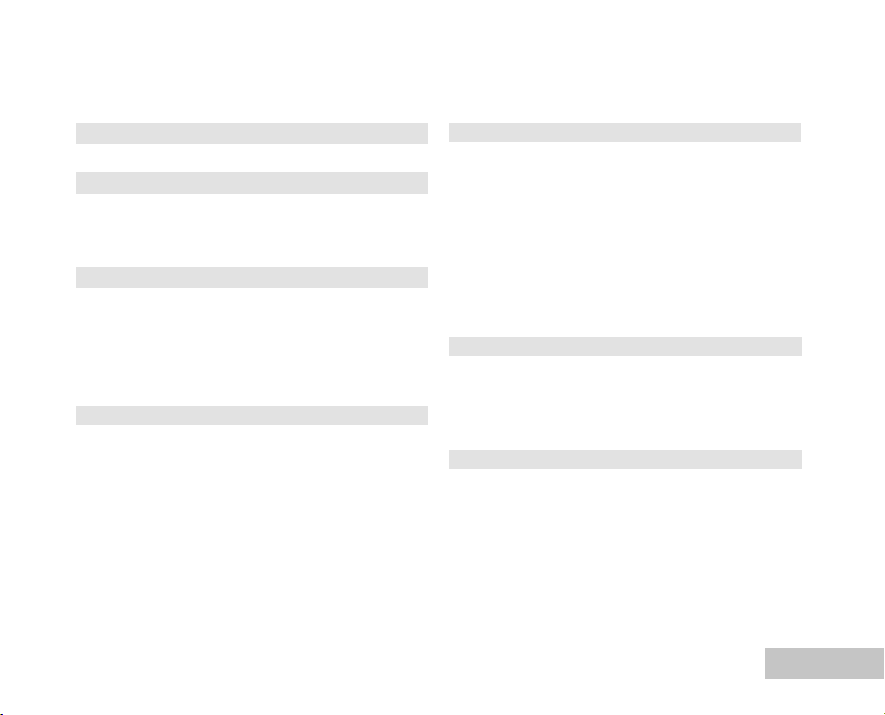
CONTENTS
INTRODUCTION ................................................. 3
Package Contents............................................. 4
GETTING TO KNOW YOUR CAMERA................. 5
Front View........................................................ 5
Rear View......................................................... 6
LCD Monitor Information..................................... 7
PREPARING THE CAMERA................................ 9
Installing the Batteries (Optional Accessory) ........ 9
Inserting and Removing an SD Memory Card (Optional
Accessory) ...................................................... 10
Attaching the Camera Strap............................... 11
LED Indicators.................................................. 11
GETTING STARTED........................................... 12
Turning the Power On/Off ................................. 12
Choosing the Screen Language.......................... 13
Setting the Date and Time ................................ 14
Formatting an SD Memory Card or Internal Memory...15
PHOTOGRAPHY MODE...................................... 16
Shooting Images - The Basics ........................... 16
Setting Image Resolution and Quality ................ 17
Using the Zoom Function................................... 19
Setting Focus.................................................... 20
Using the Flash................................................. 21
Using the Self-Timer.......................................... 22
Adjusting the Exposure (EV Compensation)......... 23
Setting White Balance........................................ 24
Scene Mode Selection....................................... 25
PLAYBACK MODE - THE BASICS..................... 26
Viewing Images ................................................ 26
Magnifying Images ........................................... 27
Thumbnail Display ............................................ 28
Slideshow Display ............................................ 29
VIDEO MODE...................................................... 30
Recording Video Clips ...................................... 30
Playing Back Video Clips ................................. 31
EN-1
Page 2
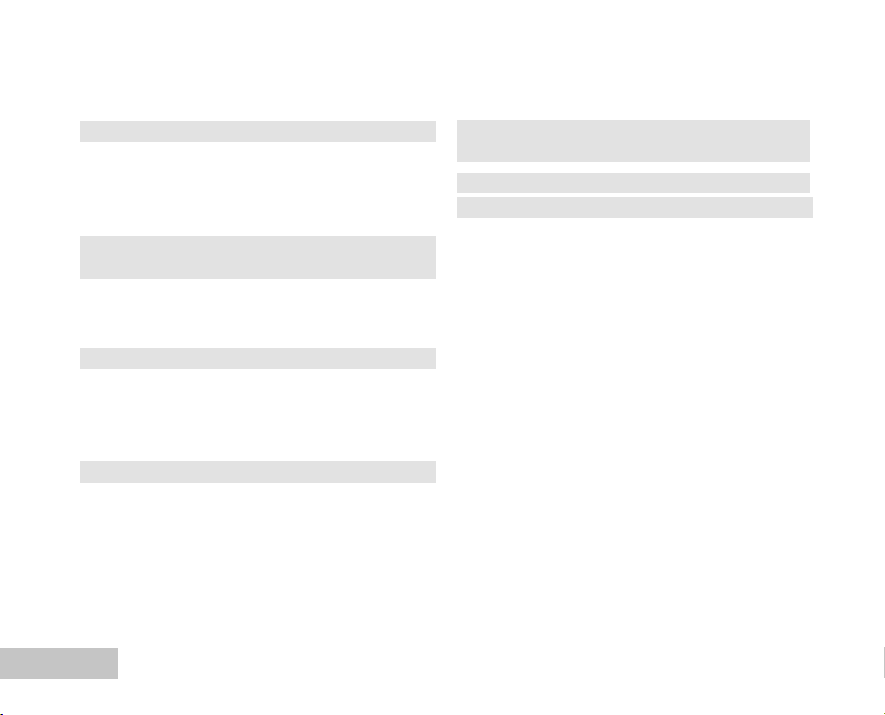
PLAYBACK MODE – ADVANCED FEATURES... 32
Deleting Images/Video Clips................................ 32
Protecting Images/Video Clips ........................... 34
Setting the DPOF.............................................. 36
Connecting to a PictBridge Compliant Printer....... 38
TRANSFERRING FILES FROM YOUR DIGITAL
CAMERA TO COMPUTER................................... 40
Step 1: Install the USB driver ............................ 41
Step 2: Connect the digital camera to your computer..42
Step 3: Download images or video clips....... 43
USING THE DIGITAL CAMERA AS A PC CAMERA..44
Step 1: Install the PC camera driver.................... 44
Step 2: Connect the digital camera to your computer...45
Step 3: Run your application software (i.e. Windows
NetMeeting).......................................................45
MENU OPTIONS.................................................. 46
Camera Menu.................................................... 46
Video Menu .....................................................49
Playback Menu..................................................50
Setup Menu......................................................52
EN-2
CONNECTING THE DIGITAL CAMERA TO OTHER
DEVICES............................................................ 54
SPECIFICATIONS............................................... 55
APPENDIX.......................................................... 56
Page 3
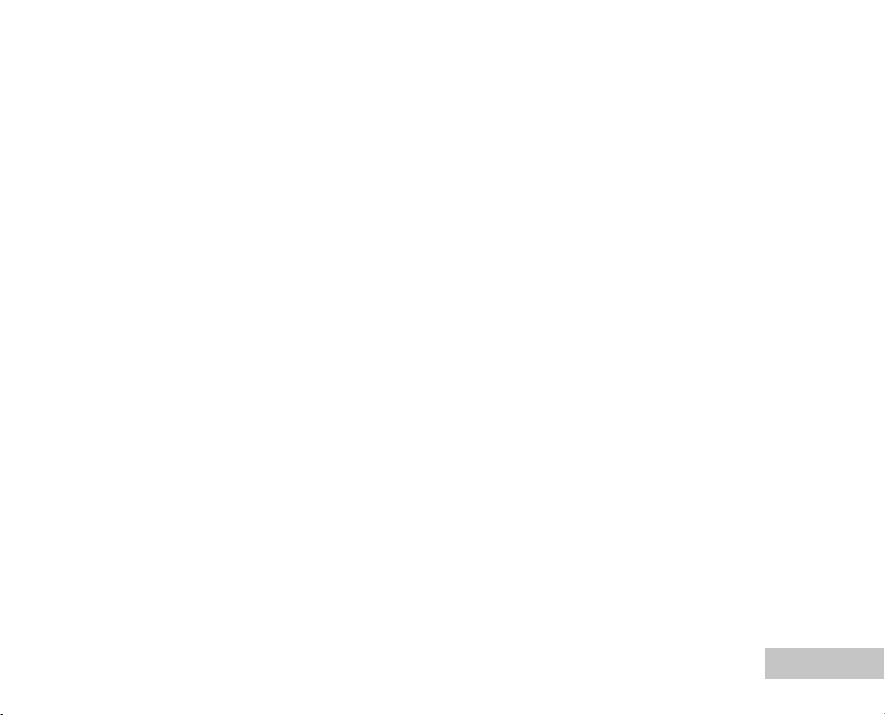
INTRODUCTION
Thank you for purchasing the new digital camera!
Equipped with a 6.0 Megapixels CCD sensor, your camera delivers good quality, 2816 x 2112 resolution
images. Other features provided by the camera include the following:
6.0 Megapixels
A high-resolution CCD sensor provides 6.0
megapixels for good quality of images.
Auto flash
An auto flash sensor automatically detects
the shooting (lighting) conditions and determines
whether the flash should be used.
2.0” LTPS color image LCD monitor
Digital zoom: 1x~4x
16MB internal (built-in) memory
(14MB available for image storage)
Images can be captured without using a
memory card.
Support for SD memory card for memory
expansion
You may wish to expand the memory capacity
(up to 1GB capacity) by using an external
memory card.
USB connection (USB 2.0 compliant)
Still images, video clips, or voice recording files
that you have recorded can be downloaded to
your computer using the USB cable (A USB
driver is required for Win 98 and Win98SE).
DPOF functionality
DPOF can be used to print your images on a
DPOF compatible printer by simply inserting
the memory card.
Scene mode
You may select a previously set recording mode
for the following situations:
Auto, Sport, Night, Portrait, Landscape and
Backlight.
EN-3
Page 4
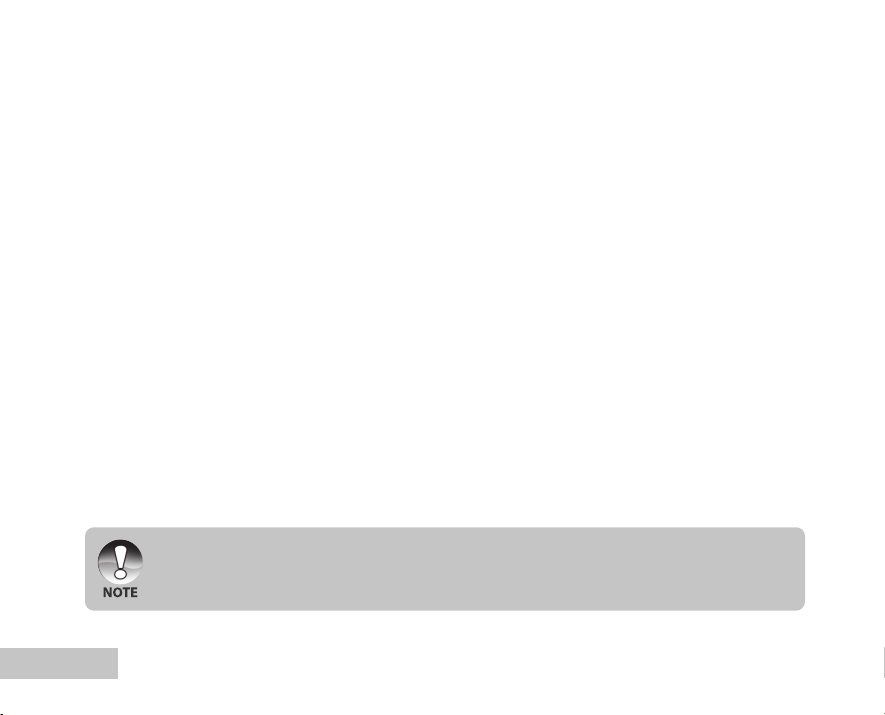
Package Contents
Carefully unpack your kit box and ensure that you have the following items. In the event that any item is
missing or if you find any mismatch or damage, promptly contact your dealer.
Common Product Components:
Digital Camera
Camera Strap
Common (Optional) Accessories:
SD memory card
2x AA Alkaline batteries
Camera Pouch
Software CD-ROM
Accessories and components may vary by retailer.
EN-4
User’s Manual
USB Cable
Page 5
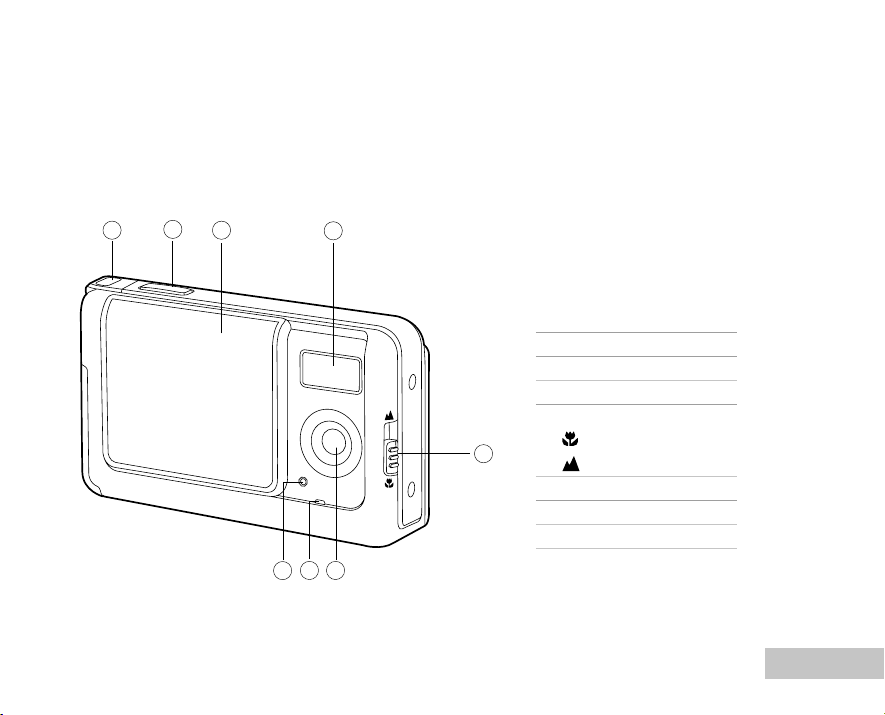
GETTING TO KNOW YOUR CAMERA
Front View
1
2
3
4
1. Strap holder
2. Shutter button
3. Lens cover
4. Flash
5. Focus switch
5
6. Lens
7. Microphone
8. Self-timer indicator
67
8
Macro mode
Normal mode
EN-5
Page 6
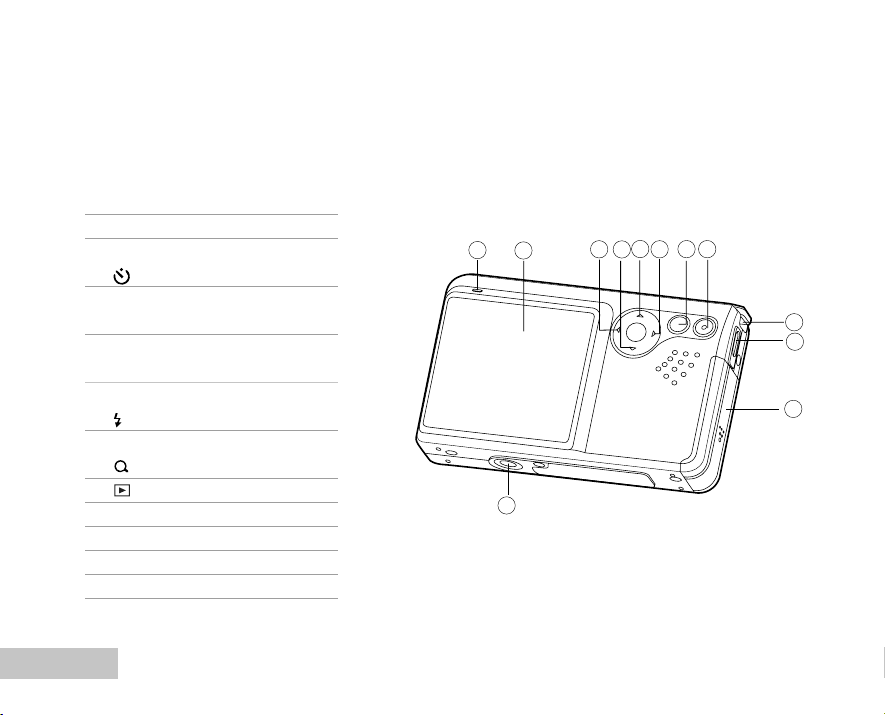
Rear View
1. Status LED
2. LCD monitor
3. W Arrow button (Left)
Self-timer button
4. T Arrow button (Down)
MODE button
5. S Arrow button (Up)
MENU button
6. X Arrow button (Right)
Flash button
7. OK OK button
Digital Zoom button
8. Playback button
9. Strap holder
10. PC (USB) terminal
11. Battery / SD card cover
12. Tripod socket
EN-6
5
7 8
1
2
12
3
6
4
9
10
11
Page 7
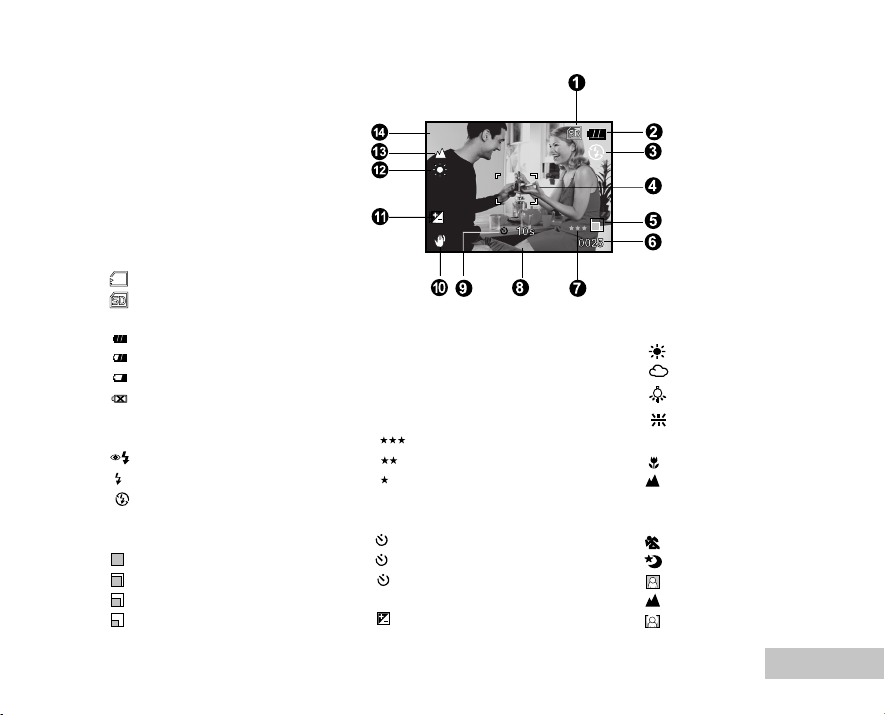
LCD Monitor Information
INT
A
0.3
02/05/2006 08:03
Camera Mode
1. Internal memory/SD memory
card indicator
[
] Status of internal memory
[ ] Status of SD memory card
2. Remaining battery status
[ ] Full battery power
[ ] Medium battery power
[ ] Low battery power
[ ] No battery power
3. Flash mode
[Blank] Auto
[ ] Red-eye Reduction
[ ] Forced Flash
[ ] Flash Off
4. Focus area
5. Image size
[ ] 2816 x 2112
[ ] 2272 x 1704
[ ] 1600 x 1200
[ ] 640 x 480
6. Possible number of shots
7. Quality
[ ] Fine
[ ] Standard
[ ] Economy
8. Date and time
9. Self-timer icon
[ 10s]10 sec.
[ 2s ] 2 sec.
[ 10+2s ] 10+2 sec.
10. Unsteady hold warning icon
11. [ ] Exposure compensation
12. White balance
[Blank] Auto
[ ] Daylight
[ ] Cloudy
[ ] Tungsten
[ ] Fluorescent
13. Focus mode
[ ] Macro
[ ] Infinity
14. Scene mode
[A] Auto
[ ] Sport
[ ] Night
[ ] Portrait
[ ] Landscape
[ ] Backlight
EN-7
Page 8
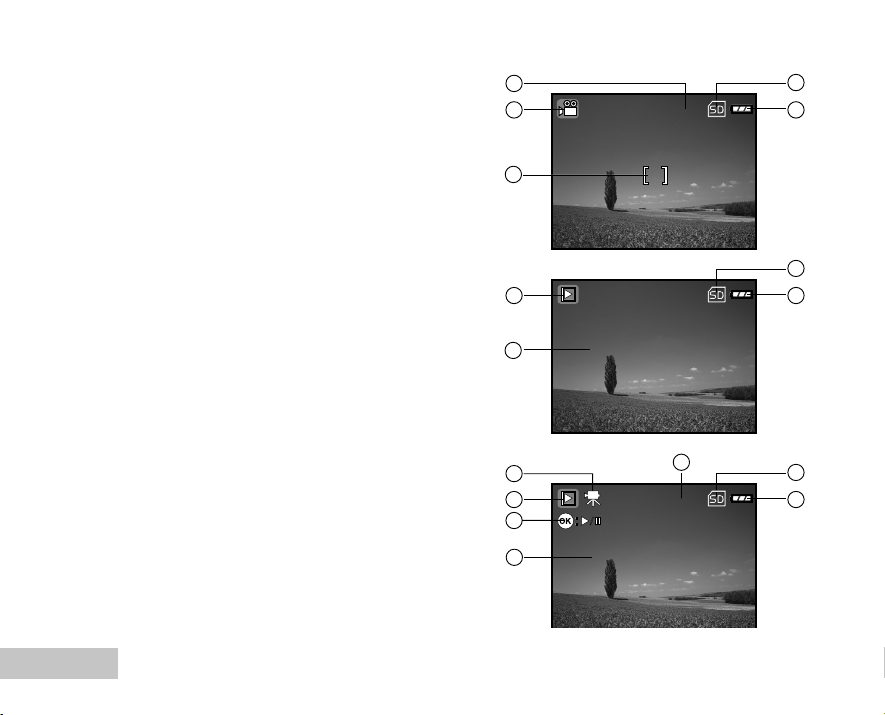
00:00:33
100-0001
Size
EV.
2006.02.10
2272 x 1704
0.3
10:26
0001
100-0002
Size
EV.
2006.02.10
320X240
0.3
09:34
0002
00:00:26
Video Mode
1. Video mode
2. Recordable movie time available
3. SD memory card indicator (if present)
4. Battery power indicator
5. Focus area
2
1
3
4
5
Image Playback
1. Playback mode
2. SD memory card indicator (if present)
3. Battery power indicator
4. Playback information
Video Playback
1. Playback mode
2. Video mode
3. Total of recorded time
4. SD memory card indicator (if present)
5. Battery power indicator
6. Playback indicator
7. Playback information
EN-8
2
1
3
4
2
3
1
4
5
6
7
Page 9
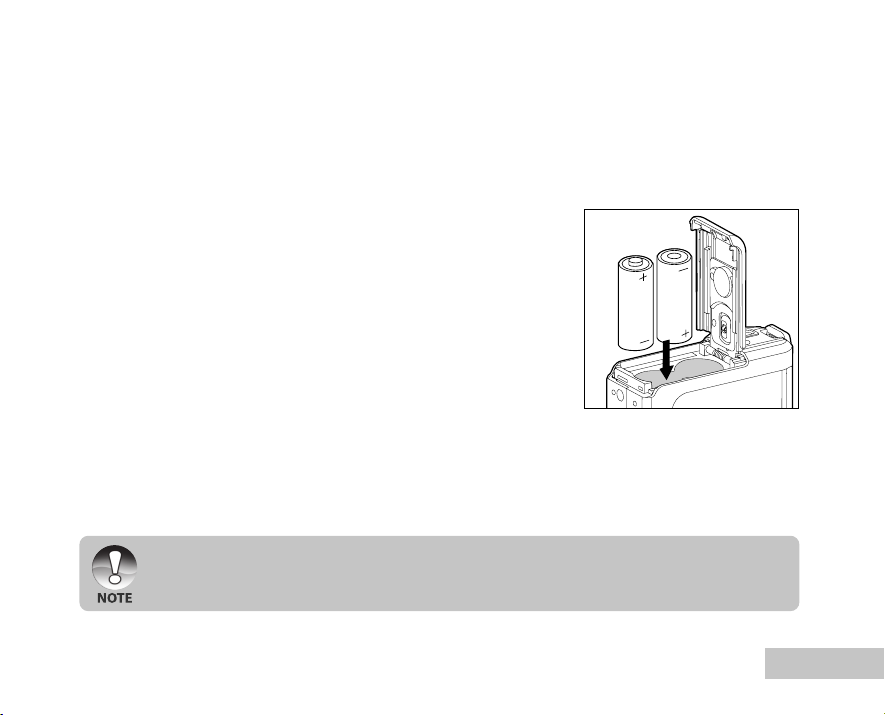
PREPARING THE CAMERA
Installing the Batteries (Optional Accessory)
You can use 2 AA size batteries to power the camera. Make sure that the power of the digital camera is
off before inserting or removing the batteries.
1. Make sure the camera is turned off.
2. Open the battery cover.
3. Insert the batteries in the correct orientation as shown in the
illustration.
4. Close the battery cover.
To remove the batteries,turn the camera off before removing
batteries and hold the camera with the battery cover facing
upward, then open the battery cover.
Be careful not to drop the batteries when opening or closing the battery cover.
EN-9
Page 10
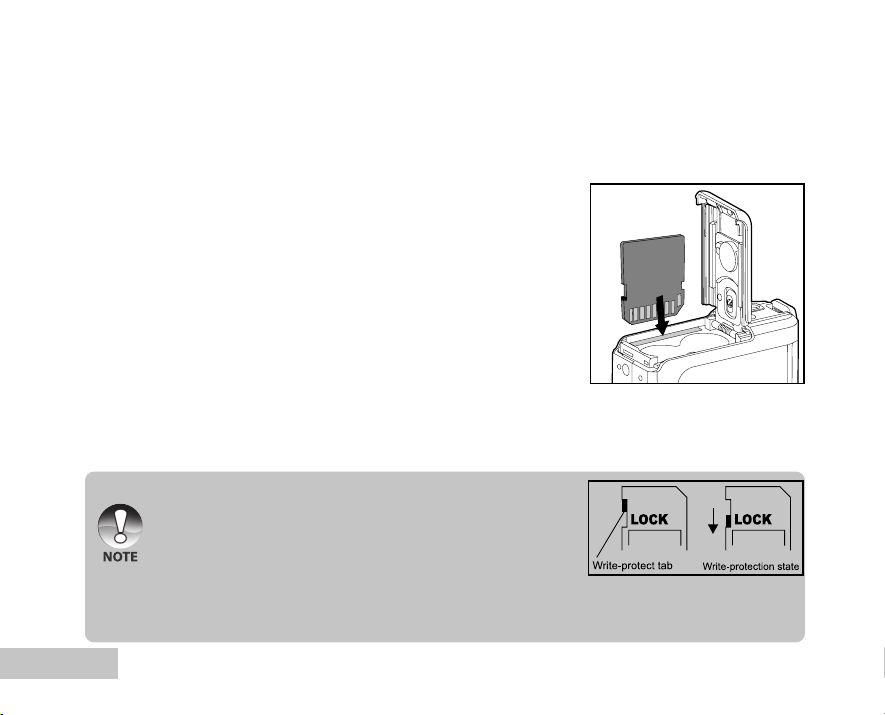
Inserting and Removing an SD Memory Card (Optional Accessory)
The digital camera comes with 16MB of internal memory (14MB available for image storage), allowing you
to store captured still images or video clips in the digital camera. Moreover, you can also expand the
memory capacity by using an optional SD (Secure Digital) memory card so that you can store more files.
1. Make sure your camera is turned off before inserting or removing
a memory card.
2. Open the SD memory card cover.
3. Insert an SD memory card in the correct orientation as shown in
the illustration.
4. Close the battery/SD memory card cover.
To remove the SD memory card, make sure the camera is
turned off. Press lightly on the edge of the memory card and
it will eject.
Be sure to format an SD memory card with this digital camera
before using it. Refer to section in the manual titled
“Formatting an SD Memory Card or Internal Memory” for
further details.
To prevent valuable data from being accidentally erased
from an SD card, you can slide the write protect tab (on the
side of the SD memory card) to “LOCK”.
To save, edit, or erase data on an SD memory card, you must
unlock the card.
EN-10
Page 11

Attaching the Camera Strap
Attach the strap as shown in the illustration.
LED Indicators
Indicator State Description/Activity
Self-timer indicator Blinking red The digital camera is powering up.
LED indicator Blinking green The digital camera is ready to record images (or movies).
LED indicator Blinking green USB communication/transfer in progress
Self-timer indicator Blinking red Charging the flash.
Self-timer indicator Blinking red The self-timer function is activated.
EN-11
Page 12
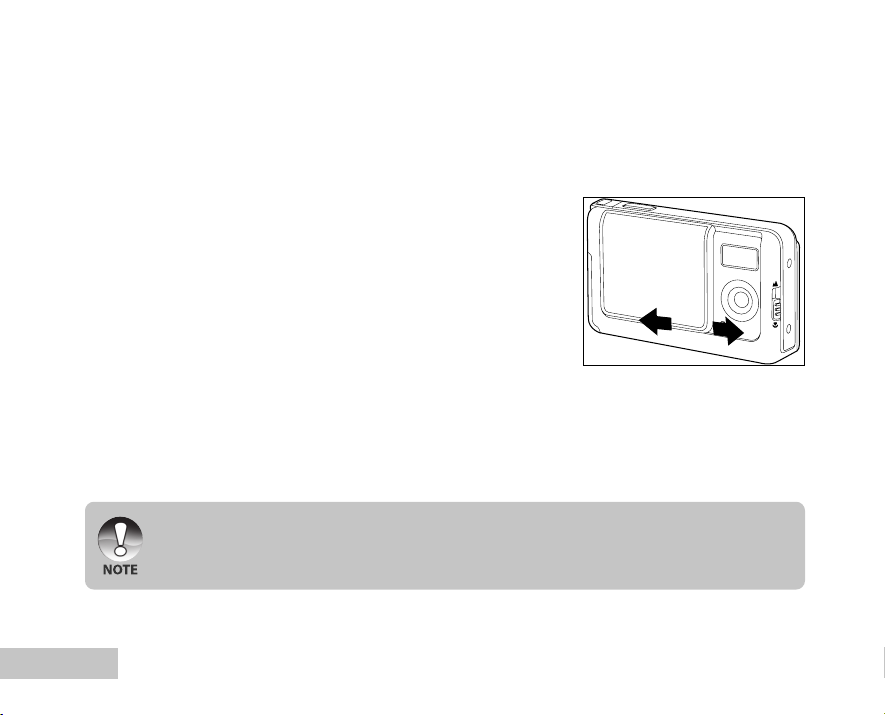
GETTING STARTED
Turning the Power On/Off
Load the batteries and insert an SD memory card before starting.
J To turn the camera on, slide the lens cover open until it clicks,
uncovering the lens.
J To turn the camera off, slide the lens cover closed until it clicks,
covering the lens.
EN-12
ON
J The power is turned off automatically when the camera has not been operated for a fixed period time.
To resume the operation condition, turn the power on again. Refer to section in this manual
titled “Auto Off” in the Setup Menu for further details.
OFF
Page 13
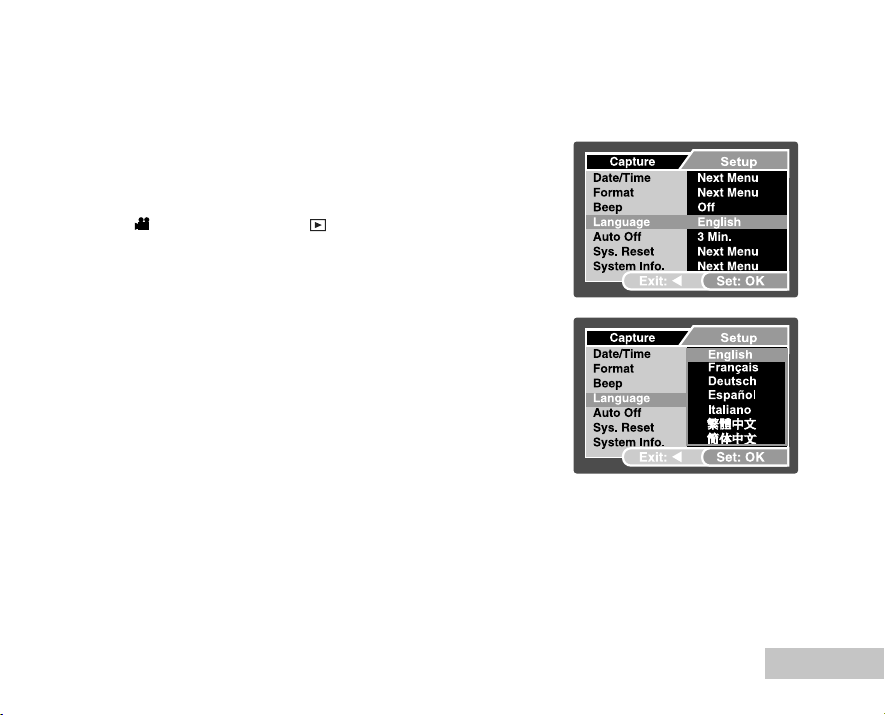
Choosing the Screen Language
Follow the steps below to choose the desired language.
1. Slide the lens cover open until it clicks to turn on the camera.
The camera mode (default preview) is displayed.
2. Press S / MENU and access in setup menu with the X button.
You may also toggle the T / MODE button and switch to
[ ] mode or press the [ ] button, then follow the step
above to access in setup menu.
3. Select [Language] with the S / T buttons, then press the OK
button.
The Language setting screen will be displayed.
4. Select the displayed language with the S / T buttons, then
press the OK button.
The setting will be stored.
5. To exit from the menu, press continuously the W button.
Ex.: In Camera Mode
EN-13
Page 14
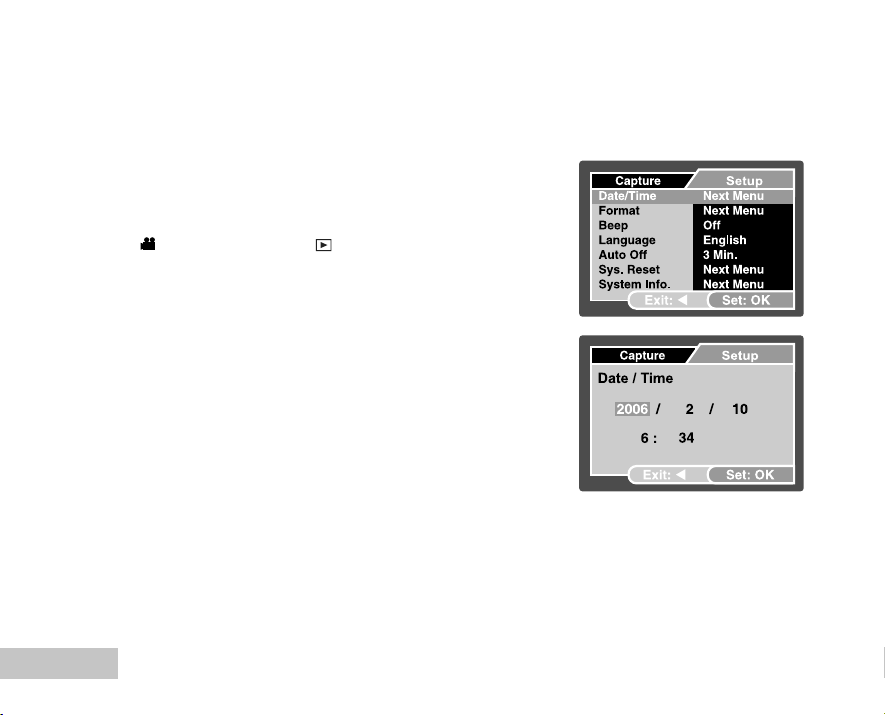
Setting the Date and Time
Follow the steps below to set the date display style, current date and time.
1. Slide the lens cover open until it clicks to turn on the camera.
The camera mode (default preview) is displayed.
2. Press S / MENU and access in setup menu with the X button.
You may also toggle the T / MODE button and switch to
[ ] mode or press the [ ] button, then follow the step
above to access in setup menu.
3. Select [Date/Time] with the S / T buttons, then press the OK
button.
The Date/Time setting screen will be displayed.
4. Select the item’s field with the W / X buttons and adjust the
value for the date and time with the S / T buttons.
The date and time is set in the order year-month-day-hour-
minute.
The time is displayed in 24-hours format.
5. After confirming all settings are correct, press the OK button.
6. To exit from the menu, press continuously the W button.
EN-14
Ex.: In Camera Mode
Page 15
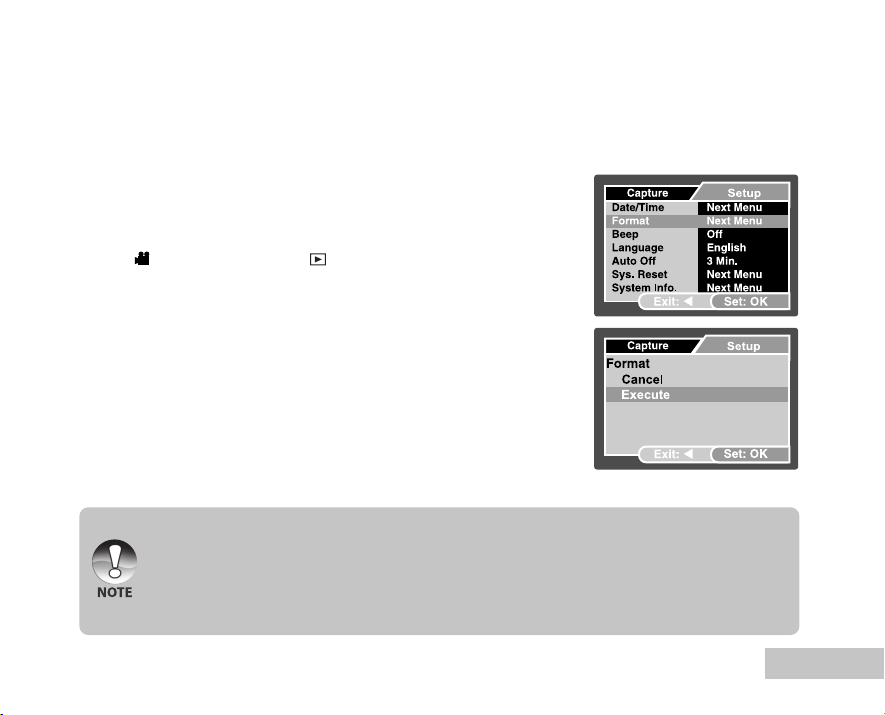
Formatting an SD Memory Card or Internal Memory
The term “Formatting” means preparing an “SD Memory Card” to record images; this process is also called
“initialization”. This utility formats the internal memory (or memory card) and erases all stored images and data.
1. Slide the lens cover open until it clicks to turn on the camera.
The camera mode (default preview) is displayed.
2. Press S / MENU and access in setup menu with the X button.
You may also toggle the T / MODE button and switch to
[ ] mode or press the [ ] button, then follow the step
above to access in setup menu.
3. Select [Format] with the S / T buttons, then press the OK
button.
4. Select [Execute] with the S / T buttons, then press the OK
button.
To cancel formatting, select [Cancel] and press the OK
button.
5. To exit from the menu, press continuously the W button.
Ex.: In Camera Mode
When you format an SD memory card, be aware that all data of which will be permanently erased.
Protected images are also erased.
To format the internal memory, do not insert a memory card into the camera. Otherwise, you will
format the memory card.
Formatting is an irreversible action and data cannot be recovered at a later time.
An SD memory card having any problem cannot be properly formatted.
EN-15
Page 16
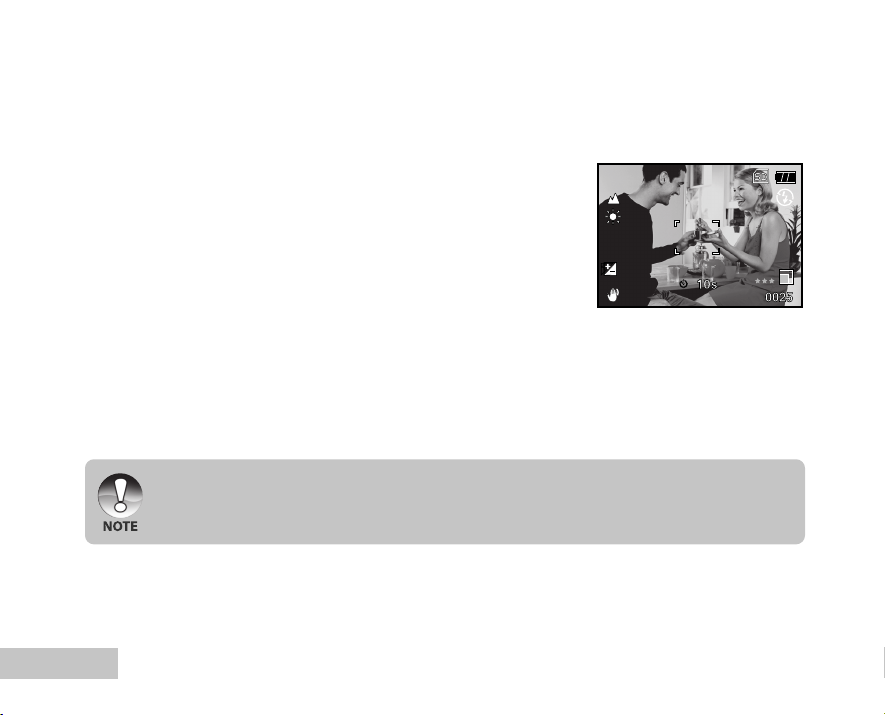
A
0.3
02/05/2006 08:03
PHOTOGRAPHY MODE
Shooting Images - The Basics
1. Slide the lens cover open until it clicks to turn on the camera.
The camera mode (default preview) is displayed.
2. Compose the image on the monitor screen so that the main
subject is within the focus frame.
3. Press the shutter button to capture the image.
The actual captured image appears to be larger than the one on LCD after image captured.
EN-16
Page 17
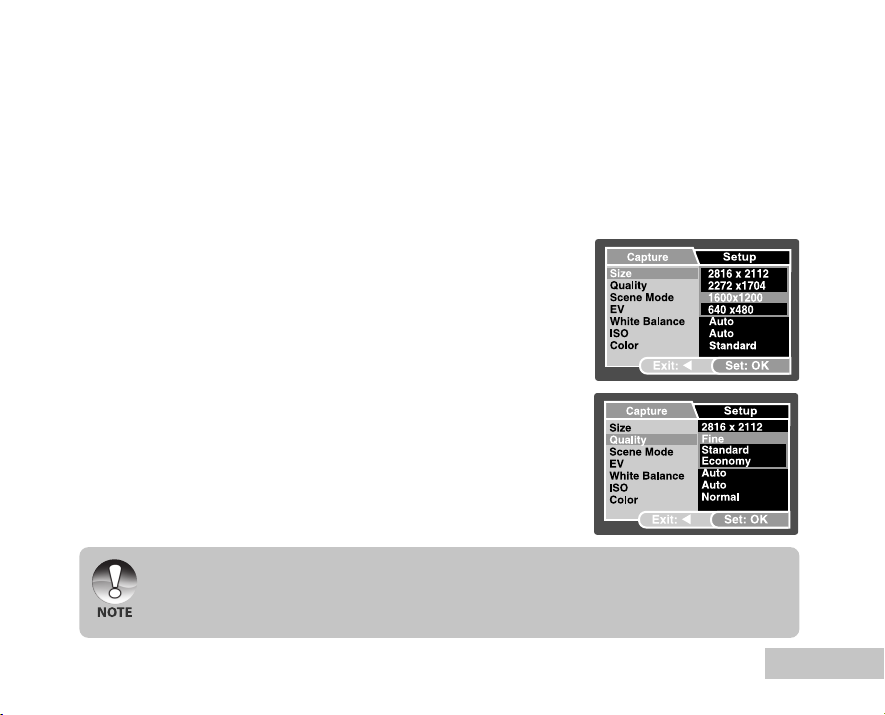
Setting Image Resolution and Quality
As you get to know the digital camera, you can set the image resolution (number of vertical and
horizontal pixels) and image quality (compression ratio) based on the types of images you want to shoot.
These settings affect the number of images that can be stored in memory, or on a memory card.
Higher resolution and higher quality images provide finer detail but cause the images’ file size to be larger.
To change image resolution or image quality, perform these steps below:
1. Slide the lens cover open until it clicks to turn on the camera.
The camera mode (default preview) is displayed.
2. Press the S / MENU button.
The [Capture] menu is displayed.
3. Select [Size] with the S / T buttons, then press the OK button.
4. Select the desired setting with the S / T buttons, then press
the OK button.
5. Select [Quality] with the S / T buttons, then press the OK
button.
6. Select the desired setting with the S / T buttons, then press
the OK button.
7. To exit from the menu, press the W button.
The possible number of shots and recording time depend on the storage size, resolution and quality
settings and the subject of the image to be captured.
EN-17
Page 18

Possible Number of Recordable Images
The frame counter indicates the approximate number of images that can be stored on the SD memory card. The
number of recordable images may vary depending on the recorded subject, the capacity of the memory card, there
are files other than images or when the recording is made while switching the picture quality or resolution.
Resolution (Compression 14MB
2816 x 2112
2272 x 1704
1600 x 1200
640 x 480
* The above data shows the standard testing results. The actual capacity varies according to the shooting
conditions and settings.
Approximate Duration of Recording Time
The table below indicates the approximate duration of recording time depending on the capacity of the SD memory card.
Image size
320 x 240 00:00:23 00:00:51 00:01:44 00:03:31 00:07:05 00:14:12 00:28:28
* The values for the recording time may vary depending on the shooting conditions and settings.
Quality SD Memory Card
Ratio) Internal Memory
Fine (1/4)
Standard (1/8)
Economy (1/16)
Fine (1/4)
Standard (1/8)
Economy (1/16)
Fine (1/4)
Standard (1/8)
Economy (1/16)
Fine (1/4)
Standard (1/8)
Economy (1/16)
14MB Internal Memory 32MB 64MB 128MB 256MB 512MB 1GB
3
6
11
5
9
17
9
15
29
30
50
96
SD Memory Card
32MB 64MB 128MB 256MB 512MB 1GB
14
27
12
21
40
21
36
69
71
119
229
17
8
29
57
116
26
44
86
176
46
76
158
148
304
151
310
252
518
485
998
74
36
124
61
239
111
54
186
91
358
191
94
320
616
628
1051
2022
150
251
482
224
375
721
385
645
1241
1265
2117
4073
301
503
969
449
752
1447
774
1294
2491
2539
4248
8147
EN-18
Page 19
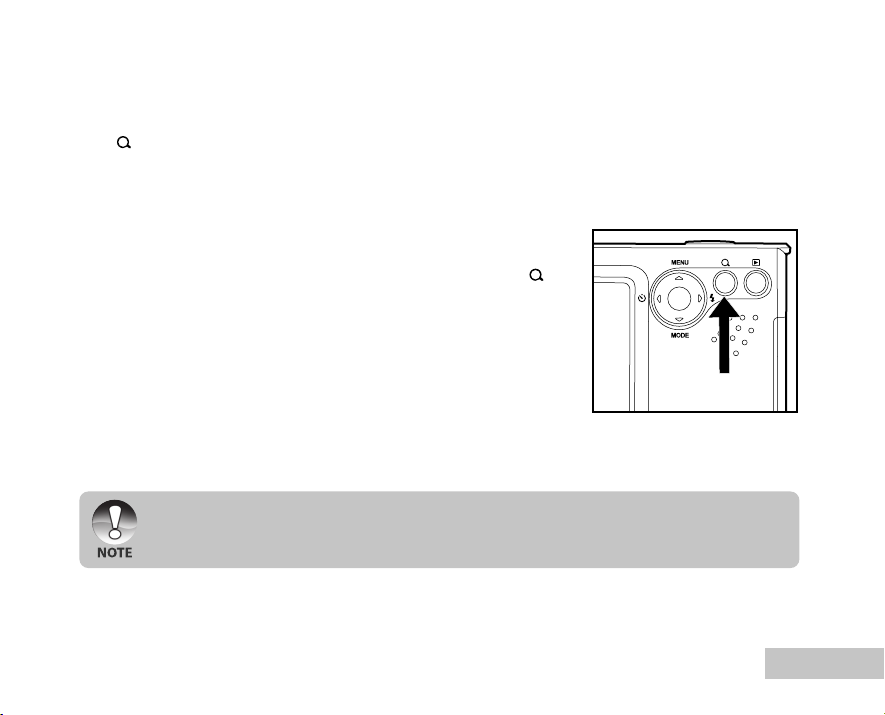
Using the Zoom Function
This camera is equipped with 4x digital zoom. You can enlarge the subjects by pressing continuously the
OK / button. A useful feature as it is, however, the more the image is magnified, the grainer the image
may become.
To capture a zoomed image, perform the following steps:
1. Slide the lens cover open until it clicks to turn on the camera.
The camera mode (default preview) is displayed.
2. To activate the digital zoom, press continuously the OK /
button.
The status of digital magnification is displayed on the LCD
monitor.
3. Compose your scene and press the shutter button to capture
the image.
The digital magnification ranges from 1.0x to 4.0x.
As you record video clips, the zoom function cannot be activated.
OK
EN-19
Page 20

Setting Focus
Images can be captured by sliding the focus switch to set the focus modes: [ ] macro or [ ] normal
mode.
1. Slide the lens cover open until it clicks to turn on the camera.
The camera mode (default preview) is displayed.
2. Slide the focus switch to your desired focus mode.
3. Compose your scene and press the shutter button.
The table below will help you choose the appropriate focus mode:
Focus mode Description
Normal This mode is suitable for scenery and portrait shooting.
Macro Select macro to capture close-up images. When the lens is zoomed to its widest
position you may focus objects as close as 60 cm.
EN-20
Page 21

Using the Flash
The flash is designed to function automatically when lighting conditions warrant the use of flash. The
camera has four flash modes:Auto Flash (default), Red Eye, Forced Flash and No Flash. You can take an image
using a desired flash mode to suit your circumstances.
1. Slide the lens cover open until it clicks to turn on the camera.
The camera mode (default preview) is displayed.
2. Toggle X / until your desired flash mode appears on the LCD
monitor.
3. Compose your scene and press the shutter button.
The table below will help you to choose the appropriate flash mode:
Flash mode Description
Auto The flash fires automatically according to suit the photographic conditions.
Red-eye Use this mode to reduce the red-eye phenomenon when you want to take
Reduction natural-looking photographs of people and animals in low-light conditions.
When taking photographs, the red-eye phenomenon can be reduced by asking
the subject (person) to look at the digital camera or get as close to the digital
camera as possible.
Forced Flash The flash will always fire regardless of the surrounding brightness. Select this
mode for recording images with high contrast (backlighting) and deep shadows.
Flash Off Use this mode in the environment that the flash use is prohibited or under the
situation that the distance to the subject is too far away for the flash to have
any effect.
OK
EN-21
Page 22

Using the Self-Timer
The self-timer can be used in situations such as group shots. When using this option, you should either
mount the camera on a tripod (recommended) or rest it on a flat, level surface.
1. Secure the camera to a tripod or place it on a stable surface.
2. Slide the lens cover open until it clicks to turn on the camera.
The camera mode (default preview) is displayed.
3. Toggle W / until your desired self-timer mode appears on the
LCD monitor.
OFF 10s 2s 10+2s
[ No Indication]
4. Compose your scene and press the shutter button.
The self-timer function is activated.
The photography is then taken after the preset time.
To cancel the self-timer at any time, press the W /
button to disrupt the sequence.
After one shot is taken, the self-timer mode is turned off.
If you wish to take another image using the self-timer, repeat these steps.
EN-22
OK
Page 23

Adjusting the Exposure (EV Compensation)
You can manually adjust the exposure determined by the digital camera. Use this mode when the proper
exposure cannot be obtained, for example, when the contrast (different between light and dark) between
the subject and the background is extremely large. The EV compensation value can be set in the range
from –2.0EV to +2.0EV.
1. Slide the lens cover open until it clicks to turn on the camera.
2. Toggle the T / MODE button and switch to camera or [ ]
mode.
3. Press the S / MENU button.
The [Capture] or [Video Output] menu is displayed.
4. Select [EV] with the S / T buttons, then press the OK button.
5. Use S or T to set the range of EV compensation value from -2.0EV
to +2.0EV, then press the OK button.
6. To exit from the menu, press the W button.
EV
0.3
Ex.: In Camera Mode
EN-23
Page 24

Setting White Balance
This feature lets you make adjustments to compensate for different lighting types according to your
shooting conditions.
1. Slide the lens cover open until it clicks to turn on the camera.
2. Toggle the T / MODE button and switch to camera or [ ]
mode.
3. Press the S / MENU button.
The [Capture] or [Video Output] menu is displayed.
4. Select [White Balance] with the S / T buttons, then press the
OK button.
5. Select the desired setting with the S / T buttons, then press
the OK button.
6. To exit from the menu, press the W button.
Ex.: In Camera Mode
EN-24
Page 25

Scene Mode Selection
You can select the scene mode according to the shooting scene. There are 6 available modes in this
scene mode.
[ A ] Auto: Select this mode to adjust point-and-shoot action.
[ ] Sport: Select this mode when you want to photograph fast-moving subjects.
[ ] Night: Select this mode when you want to capture people with an evening or night scene
[ ] Portrait: Select this mode when you want to capture an image that makes the person stand out
[ ] Landscape: Select this mode to capture an image with infinity focus, hard sharpness and high
[ ] Backlight: Select this mode when you want to capture images when the light comes from behind
1. Slide the lens cover open until it clicks to turn on the camera.
The camera mode (default preview) is displayed.
2. Press the S / MENU button.
The [Capture] menu is displayed.
3. Select [Scene Mode] with the S / T buttons, then press the OK
button.
4. Select the desired scene mode with the S / T buttons, then
press the OK button.
5. To exit from the menu, press the W button.
background.
against a defocused (blurred) background.
saturation.
the object.
EN-25
Page 26

PLAYBACK MODE - THE BASICS
100-0001
Size
EV.
2006.02.10
2272 X1704
0.3
09:26
0001
Viewing Images
You can display the still images you have just captured at a time.
1. Slide the lens cover open until it clicks to turn on the camera.
2. Press the [ ] button.
The last recorded image appears on the LCD monitor.
3. Use W or X to select the desired images.
To view the previous image, press the W button.
To view the next image, press the X button.
4. To exit from playback mode, press the [ ] or T (MODE)
button.
The playback information displayed on the LCD monitor will disappear after seconds of time.
If there is no image stored in the internal memory or on the memory card. [NO IMAGE] message will
EN-26
appear on the monitor.
Page 27

Magnifying Images
While reviewing your images, you may enlarge a selected portion of an image. This magnification allows
you to view fine details. The zoom factor displayed on the screen shows the current magnification ratio.
1. Slide the lens cover open until it clicks to turn on the camera.
2. Press the [ ] button.
The last recorded image appears on the LCD monitor.
To view the previous image, press the W button.
To view the next image, press the X button.
3. Press continuously the OK / button to adjust the zoom ratio.
The magnification factor is displayed on the LCD monitor.
4. To view different portion of the images, press the S / T / W / X
button to adjust the display area.
The magnification factors range from 1x to 4x (within 7 stages: 1.0x, 1.5x, 2.0x, 2.5x, 3.0x, 3.5x and
4.0x).
2.0X
T
T
T
0001
T
EN-27
Page 28

Thumbnail Display
100 - 0003
1
2
3
4
5
6
7
8
9
This function allows you to view 9 thumbnail images on the LCD monitor simultaneously so you may
search for a particular image.
1. Slide the lens cover open until it clicks to turn on the camera.
2. Press the [ ] button.
The last recorded image appears on the LCD monitor.
3. Press continuously the OK / button to adjust the zoom ratio.
Nine thumbnail images are displayed simultaneously.
For recorded video clips, the [ ] video mode icon will be
displayed.
4. Use the S / T / W / X button to move the cursor to select the
image to be displayed at regular size.
5. Press the OK button to display the selected image on full screen.
EN-28
Page 29

Slideshow Display
The slide show function enables you to play your images back automatically in sequential order. This is
very useful and entertaining feature for reviewing recorded images and for presentations.
1. Press the [ ] button.
2. Press the S / MENU button.
The playback menu is displayed.
3. Select [Slide Show] with the S / T buttons, then press the OK
button.
4. Select S / T to set the playback interval, then press the OK
button.
The slideshow starts.
5. To stop the slide show during playback, press the OK button.
You can adjust the slide show display interval within the range of 3 Sec., 5 Sec., 10 Sec.
The Auto Off function does not operate during slide show.
All still images in the folder are automatically played back.
EN-29
Page 30

VIDEO MODE
Recording Video Clips
This mode allows you to record video clips with sound via built-in microphone.
1. Slide the lens cover open until it clicks to turn on the camera.
2. Press T / MODE and switch to [ ] mode.
3. Press the shutter button to start recording.
4. To stop recording, press the shutter button again.
When recording a video clip, the flash cannot be used.
EN-30
00:00:33
[ ]
Page 31

Playing Back Video Clips
100-0002
Size
EV.
2006.02.10
320X240
0.3
10:34
0002
00:00:26
You can play back recorded video clips. A guide to operation appears on the LCD monitor during the
video playback.
1. Press the [ ] button.
2. Use W or X to go through the images until the video clip you
want to play back is displayed.
To view the previous image, press the W button.
To view the next image, press the X button.
3. Press the OK button to start playing back the video clips.
To pause or resume video playback, press the OK button
again.
The playback information displayed on the LCD monitor will disappear after seconds of time.
The zoom function cannot be activated while playing the video clips back.
To playback the video clips on the computer, we recommend you to use Windows Media Player 9.0
(WMP 9.0) or later.You can download WMP version from the website at www.microsoft.com.If the
video can’t be playback in the WMP 9.0, please you have to update the renewed of WMP 9.0 from
the Microsoft website
EN-31
Page 32

PLAYBACK MODE – ADVANCED FEATURES
Deleting Images/Video Clips
Use this function to delete one or all images/video clips stored in the internal memory or memory card.
Please note that the deleted images or video clips cannot be recovered. Exercise caution before
deleting a file.
Deleting at Playback Mode
1. Press the [ ] button.
J The last image will be displayed on the screen.
2. Select the image you want to erase with the W / X buttons.
3. Press the S / MENU button.
J The playback menu is displayed.
4. Select [Delete] with the S / T buttons, then press the OK
button.
J The deletion menu is displayed.
5. Select [Single] or [All] with the S / T buttons, then press the OK button.
J Single: Erases the selected image or the last image.
J All: Erases all of the images on the SD memory card except
for the protected images.
J Select: Erases a number of selected images.
6. Select [Execute] with the S / T buttons, then press the OK button.
J To not erase, select [Cancel], then press the OK button.
EN-32
Page 33
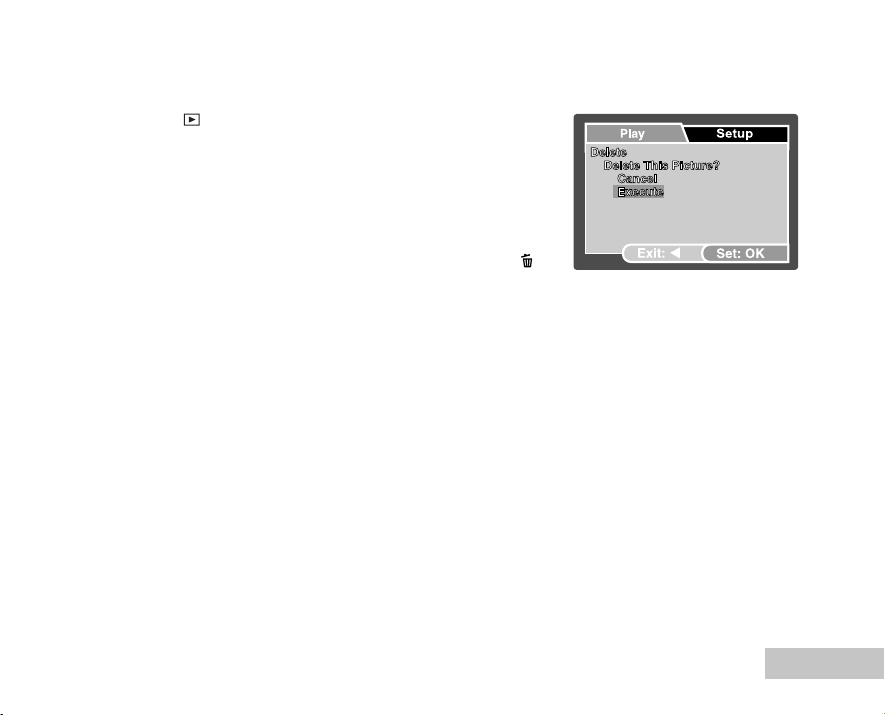
Deleting selected images
1. Press the [ ] button.
2. Press the S / MENU button.
J The playback menu is displayed.
3. Select [Delete] with the S / T buttons, then press the OK
button.
J The deletion menu is displayed.
4. Select [Select] with the S / T buttons, then press the OK button.
J The images are displayed in the thumbnail display. The [ ]
icon will also be displayed.
5. Select the image you want to delete with the S / T / W / X
buttons, then press the OK button.
J The image you’ve just selected has been deleted.
EN-33
Page 34

Protecting Images/Video Clips
Set the data to read-only to prevent images from being erased by mistake.
Protecting Images
1. Press the [ ] button.
J The last recorded image appears on the LCD monitor.
2. Select the image that you want to protect with the W / X buttons.
3. Press the S / MENU button.
J The playback menu is displayed.
4. Select [Protect] with the S / T buttons, then press the OK button.
5. Select [Single] or [All] with the S / T buttons, then press the OK
button.
6. Select [Set] with the S / T buttons, then press the OK button.
J Press continuously the W button to return to the playback
mode.
The protect icon [ ] is displayed with the selected image.
J When [All] has been selected, [ ] is displayed with all the images.
EN-34
Page 35

To cancel the protection
To cancel protection for only one image, display the image that you want to remove the image protection.
1. Select [Protect] with the S / T buttons from the playback menu, then press the OK button.
2. Select [Single] or [All] with the S / T buttons, then press the OK button.
3. Select [Cancel] with the S / T buttons, then press the OK button.
J Press continuously the W button to return to the playback mode. The removal of image protection
has been executed.
To protect multiple images simultaneously
1. Select [Protect] with the S / T buttons from the playback menu, then press the OK button.
2. Select [Select] with the S / T buttons, then press the OK button.
J The images are displayed in the thumbnail display. The protect icon [ ] is also displayed.
3. Select the image you want to protect with the S / T / W / X buttons, then press the OK button.
4. If you want to cancel the protection of selected image respectively, follow the steps mentioned in “To
cancel the protection” above to set.
J Formatting an SD memory card overrides protection, and erases all images regardless of their
protected status.
EN-35
Page 36

Setting the DPOF
DPOF (Digital Print Order Format) allows you to embed printing information on your memory card. By using
DPOF, you can select an image to be printed and then specify how many prints or which image you would like.
Take your memory card to a DPOF enabled printer that accepts memory cards. The DPOF/card-compatible
printer will read the embedded information on the memory card and print your images as specified.
1. Press the [ ] button.
2. Select the image that you want to set DPOF with the W / X buttons.
3. Press the S / MENU button.
J The playback menu is displayed.
4. Select [DPOF] with the S / T buttons, and press the OK button.
J The DPOF setting screen is displayed.
5. Select [Single] or [All] with the S / T buttons, and press the OK button.
J Single: Sets DPOF for each individual image.
J All: Sets DPOF for all images at once.
6. Select [Print Num.] with the S / T buttons, and press the OK button.
J This displays the number of prints setting screen.
7. Set the number of prints with the S / Tbuttons, and press the
OK button.
J You can set up to 9 prints for each image.
8. Select [Date] with the S / T buttons, and press the OK button.
J The date setting screen appears.
EN-36
Page 37

9. Select date to [On] or [Off] with the S / T buttons, and press the OK button.
100-0001
1
J On: The date of the photograph will also be printed.
J Off: The date of the photograph will not be printed.
10. Select [Print Enable] with the S / T buttons, and press the OK button.
11.Select [Execute] with the S / T buttons, and press the OK button.
J This creates a file containing the DPOF information, and when the operation is finished, the
screen returns to the playback mode.
J The DPOF icon [ ] is displayed on each image that have
set up DPOF settings.
J The date that is printed on the photo is the date set on the camera. To print the correct date on the
photo, set the date on the camera before you photograph the image. Refer to section in this manual
titled “Setting the Date and Time” for further details.
J Before you perform the DPOF settings on your camera, always remember to copy your images from
the internal memory to an SD memory card first.
J You cannot print movies.
EN-37
Page 38

Connecting to a PictBridge Compliant Printer
If a printer that supports PictBridge is available, images can be printed by connecting the digital still
camera directly to the PictBridge-compatible printer without using a computer.
Connecting the camera to the printer
1. Connect the USB port on the camera and the USB jack on the printer
with the supplied USB cable, then turn on your camera and the
printer.
J The screen for selecting the USB mode is displayed.
2. Select [PRINTER] and press the OK button.
Printing images
When the camera is properly connected to a PictBridge compliant printer, the PictBridge menu is displayed on
the monitor.
1. Select the item you want to configure with the S /T buttons, and
press the OK button.
J [Images]: Select whether you want to print specific image or all
images. You may also select printing number for specific image.
J [Date Print]: According to the printer type, select whether you
want to print the image with date imprint or not.
J [Paper Size]: Select the desired paper size according to the
printer type.
J [Layout]: Select the desired printing layout according to the printer
2. If you select [Images] in the previous step, the figure shown on the
right hand side will appear. Select [Select] or [All] with the S /T
buttons, and press the OK button.
J [Select]: Select to print multi images simultaneously.
J [All]: Select to print all images.
J [Exit]: Exit from Images option.
EN-38
Page 39

3. If you select [Select] in the previous step, the figure shown on the
right hand side will appear.
J Select the multi images that you want to print simultaneously with the
W/X buttons.
J Select the [Print Num.] (up to 99) with the S/T buttons.
J After selecting the desired image and printing number, press the
OK button to confirm.
4. Select [Exit] with the S /T buttons, and press the OK button.
5. Select [Print] with the S/T buttons, and press the OK button to start
printing.
6. The printing starts and the figure shown on the right hand side
appears.
J The [Complete] will be displayed temporarily, reminding you that
the printing procedure is finished.
J If a print error is detected, the [Print Error] will be displayed.
The image printing may be failed if the power to the camera is cut off.
EN-39
Page 40

TRANSFERRING FILES FROM YOUR DIGITAL
CAMERA TO COMPUTER
After using USB cable to establish a USB connection between the camera and your computer, you can use
your computer to share recorded images or video clips with your family or friends via e-mail or post them on
the Web. In order to do this, you must install the USB driver onto your computer first. Note that before you
begin to install the software, you need to check your system according to the table as shown below.
System Requirements System Requirements
(Windows) (Macintosh)
CPU Pentium III 600 MHz processor or higher PowerPC G3/G4
Operating System Windows 98/98SE/ME/2000/XP OS 9.0 or higher
RAM 32MB 32MB
Hard Disk Space 128MB hard disk space 128MB hard disk space
Required Devices A CD-ROM drive A CD-ROM drive
Display Color Monitor (800x600, 24-bit Color Monitor (800x600, 24-bit or
EN-40
(64MB RAM recommended) (64MB RAM recommended)
An available USB port An available USB port
or higher recommended) higher recommended)
Page 41

Step 1: Install the USB driver
Installation on Windows 98 & 98SE
The USB driver on the supplied CD-ROM is exclusively for Windows 98 and 98SE. Windows 2000/ME/XP
users need not install the USB driver.
1. Insert the enclosed CD-ROM into your CD-ROM drive.
2. When the welcome screen appears, click “INSTALL USB DRIVER”.
Follow the on-screen instructions to complete the installation.
3. After the USB driver has been installed, restart your computer.
EN-41
Page 42

Step 2: Connect the digital camera to your computer
1. Slide the lens cover open until it clicks to turn on the camera.
2. Connect one end of the USB cable to an available USB port on
your computer.
The USB screen appears on the screen.
3. Use S / T to select [PC], then press the OK button.
4. From the Windows desktop, double click on “My Computer”.
5. Look for a new “Removable disk” icon. This “Removable disk” is
actually the memory card in your camera. Typically, the camera
will be assigned drive letter “e” or higher.
6. Double click on the removable disk and locate the DCIM folder.
7. Double click on the DCIM folder to open it to find more folders.
Your recorded images and video clips will be inside these
folders.
Copy & Paste or Drag-N-Drop image and video files to a
folder on your computer.
(For Mac users, double-click the “untitled” or “unlabeled” disk drive
icon on our desktop. iPhoto may automatically launch.)
EN-42
Page 43

Step 3: Download images or video clips
When the digital camera is turned on and connected to your computer, it is considered to be a disk drive,
just like a floppy disk or CD. You can download (transfer) images by copying them from the “Removable
disk” (“untitled” or “unlabeled” disk on a Macintosh) to your computer hard drive.
Windows
Open the “removable disk” and double click on the DCIM / DSCIM folder to open it to find more folders.
Your images are inside these folder(s). Select the desired still images or video clips and then choose
“Copy” from the “Edit” menu. Open the destination location (folder) and choose “Paste” from the “Edit”
menu. You may also drag and drop image files from the digital camera to a desired location.
Macintosh
Open the “untitled” disk icon, and the destination location on your hard disk. Drag and drop from the
digital camera to the desired destination.
Memory card users may prefer to use a memory card reader (highly recommended).
Video playback application is not included with the package. Make sure that video playback
application has been installed in your computer.
EN-43
Page 44

USING THE DIGITAL CAMERA AS A PC CAMERA
Your digital camera can act as a PC camera, which allows you to videoconference with business
associates, or have a real-time conversation with friends or family. To use the digital camera for
videoconferencing, your computer system must include the items as below:
Microphone
Sound card
Speakers or headphones
Network or Internet connection
Video conferencing (or video editing) software is not included with the digital camera.
This mode is not supported for Mac.
Step 1: Install the PC camera driver
The PC-camera driver included in the CD-ROM is exclusively for Windows. The PC camera function is not
supported for Mac platforms.
1. Insert the enclosed CD-ROM into your CD-ROM drive.
2. When the welcome screen appears, click “DRIVER For PC CAM”.
Follow the on-screen instructions to complete the
installation.
3. After the driver installation is completed, restart your computer.
EN-44
Page 45

Step 2: Connect the digital camera to your computer
1. Slide the lens cover open until it clicks to turn on the camera.
2. Connect one end of the USB cable to an available USB port on
your computer.
The USB screen appears on the screen.
3. Use S / T to select [PC Camera], then press the OK button.
4. Position the digital camera steadily on top of your computer
monitor or use a tripod.
When using this digital camera as a PC camera, it is necessary to install the battery into the digital
camera.
Step 3: Run your application software (i.e. Windows NetMeeting)
To use Windows NetMeeting for videoconferencing:
1. Go to Start
ÆÆ
Æ Programs
ÆÆ
program.
2. Click the Start Video button to view live video.
3. Click the Place Call button.
4. Type the e-mail address or the network address of the computer that you are calling.
5. Click Call. The person that you are calling must also have Windows NetMeeting running and be
willing accept your call to start the videoconference.
The video resolution for videoconferencing applications is generally 320 x 240.
For more information about the operation of videoconference application software, refer to its
respective help documentation.
ÆÆ
Æ Accessories
ÆÆ
ÆÆ
Æ Communications
ÆÆ
ÆÆ
Æ NetMeeting to launch the NetMeeting
ÆÆ
EN-45
Page 46
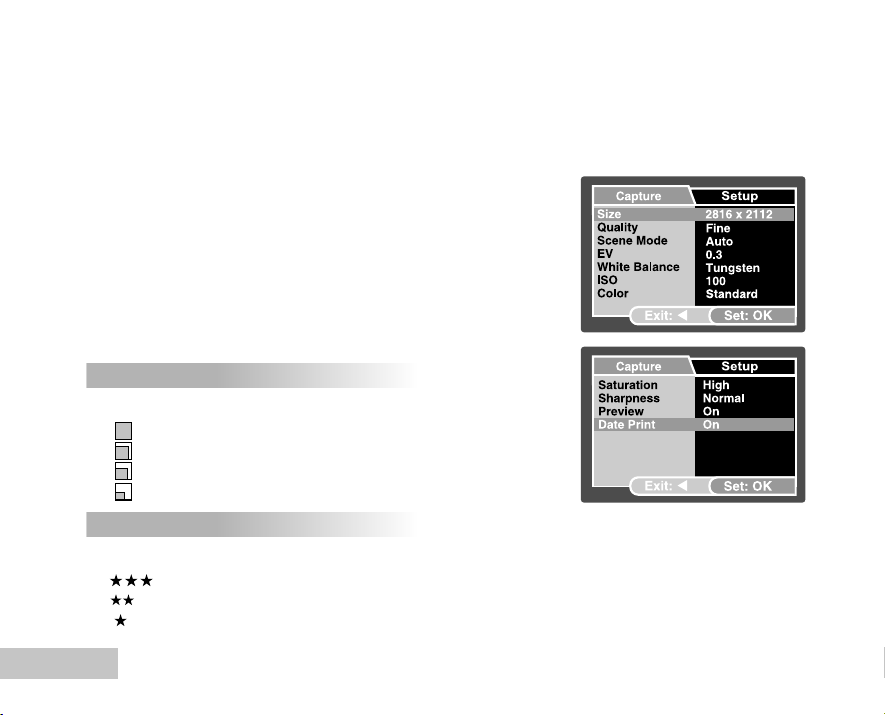
MENU OPTIONS
Camera Menu
This menu is for the basic settings to be used when capturing still images.
1. Slide the lens cover open until it clicks to turn on the camera.
The camera mode (default preview) is displayed.
2. Press the S / MENU button.
The [Capture] menu is displayed.
3. Select the desired option item with the S / T buttons, then
press the OK button to enter its respective menu.
4. Select the desired setting with the S / T buttons, then press
the OK button.
5. To exit from the menu, press the W button.
Size
This sets the size of the image that will be captured.
*[ ] 2816 x 2112
*[ ] 2272 x 1704
*[ ] 1600 x 1200
*[ ] 640 x 480
Quality
This sets the quality (compression rate) at which the image is captured.
*[ ]Fine
*[ ] Standard
*[ ] Economy
EN-46
Page 47

Scene Mode
Refer to section in this manual titled “Scene Mode Selection” for further details.
EV
Refer to section in this manual titled “Adjusting the Exposure (EV Compensation)” for further details.
White Balance
This sets the white balance capturing under a variety of lighting conditions and permits images to be
captured that approach the conditions that are seen by the human eye.
*
[ Blank ] Auto
[ ] Daylight
*
[ ] Cloudy
*
[ ] Tungsten
*
[ ] Fluorescent
*
ISO
This sets the sensitivity for capturing images. When the sensitivity is raised (and the ISO figure is increased),
photography will become possible even in dark locations, but the more pixelated (grainier) the image will
appear.
* 50 / 100 / 200 / Auto
EN-47
Page 48

Color
This sets the color of the image that will be photographed.
Standard / Vivid / Sepia / Monochrome
*
Saturation
To capture an image, your camera offers you three different degrees of color to match with your
preference. Your images will demonstrate different impression by selecting different degrees of color.
This is called “Saturation”.
* High / Normal / Low
Sharpness
This sets the sharpness of the image that will be photographed.
* Hard / Normal / Soft
Preview
This sets whether or not to display the captured image on the screen immediately after the image is captured.
* On / Off
Date Print
The date of recording can be printed directly on the still images. This function must be activated before
the image is captured.
* On / Off
EN-48
Page 49

Video Menu
This menu is for the basic settings to be used when recording video clips.
1. Slide the lens cover open until it clicks to turn on the camera.
2. Toggle the T / MODE button and switch to [ ] mode.
3. Press the S / MENU button.
J The [Video Output] menu is displayed.
4. Select the desired option item with the S / T buttons,then press
the OK button to enter its respective menu.
5. Select the desired setting with the S / T buttons, then press
the OK button.
6. To exit from the menu, press the W button.
EV
Refer to section in this manual titled “EV” in Camera Menu for further details.
White Balance
Refer to section in this manual titled “White Balance” in Camera Menu for further details.
EN-49
Page 50

Playback Menu
In the [ ] mode, set which settings are to be used for playback.
1. Press the [ ] button.
2. Press the S / MENU button.
J The playback menu is displayed.
3. Select the desired option item with the S / T buttons, then
press the OK button to enter its respective menu.
4. Select the desired setting with the S / T buttons, then press
the OK button.
5. To exit from the menu, press the W button.
Delete
Refer to section in this manual titled “Deleting Images/Video Clips” for further details.
Copy to Card
Allows you to copy your files from the digital camera’s internal memory to a memory card. Of course, you
can only do this if you have a memory card installed
and some files in internal memory.
* Cancel / Execute
Slide Show
Refer to section in this manual titled “Slideshow Display” for further details.
DPOF
Refer to section in this manual titled “Setting the DPOF” for further details.
EN-50
Page 51

Protect
Refer to section in this manual titled “Protecting Images/Video Clips” for further details.
Thumbnail
Refer to section in this manual titled “Thumbnail Display” for further details.
EN-51
Page 52
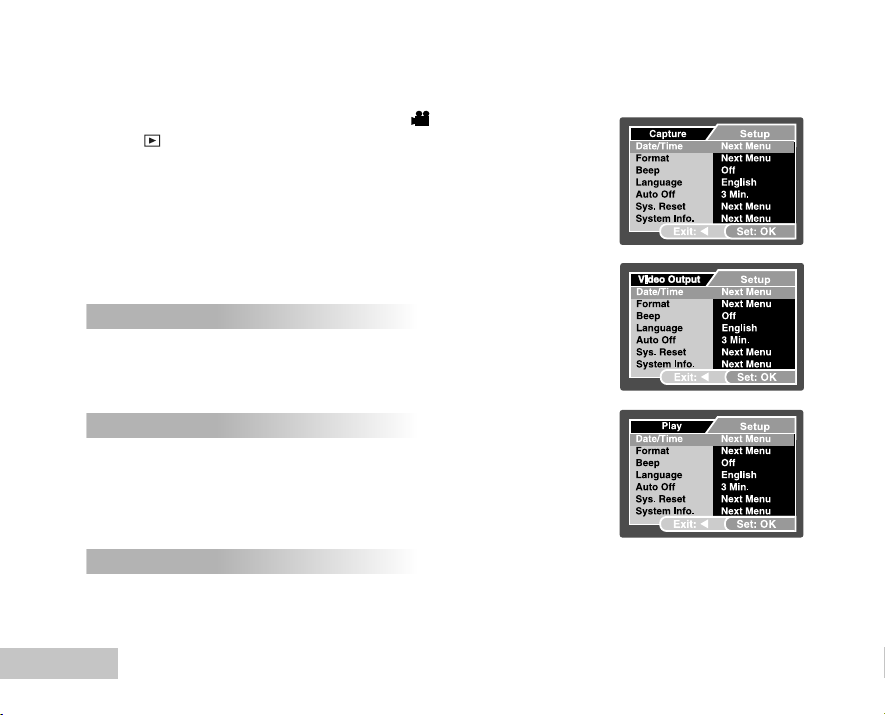
Setup Menu
Set your camera’s operating environment.
1. Press T / MODE and switch to camera or [ ] mode, or press
the [ ] button.
2. Press the S / MENU button and access in setup menu with the
X button.
J The [Setup] menu is displayed.
3. Select the desired option item with the S / T buttons, and press
the OK button to enter its respective menu.
4. Select the desired setting with the S / T buttons, and press the
OK button.
5. To exit from the menu, press continuously the W button.
Date/Time
This sets the date and the time.
Refer to section in this manual titled “Setting the Date and Time” for
further details
Format
Erases all images and reformats the SD card loaded in your camera.
Protected mages are also erased. SD card cannot be formatted if it
is write-protected. Refer to section in this manual titled “Formatting
an SD Memory Card or Internal Memory” for further details.
Beep
This sets whether or not to mute the camera sound each time you
press the camera button.
* On / Off
EN-52
Page 53

Language
Refer to section in this manual titled “Choosing the Screen Language” for further details.
Auto Off
If no operation is performed for a specific period of time, the power to the camera is automatically turned
off. This feature is useful to reduce battery wear.
* 3 Min./ 5 Min./ 10 Min./ Off
Sys. Reset
This returns all basic settings to the camera¡¦s default settings. The time setting will not be reset.
* Cancel / Execute
System Info.
This displays the current firmware version of the camera.
EN-53
Page 54
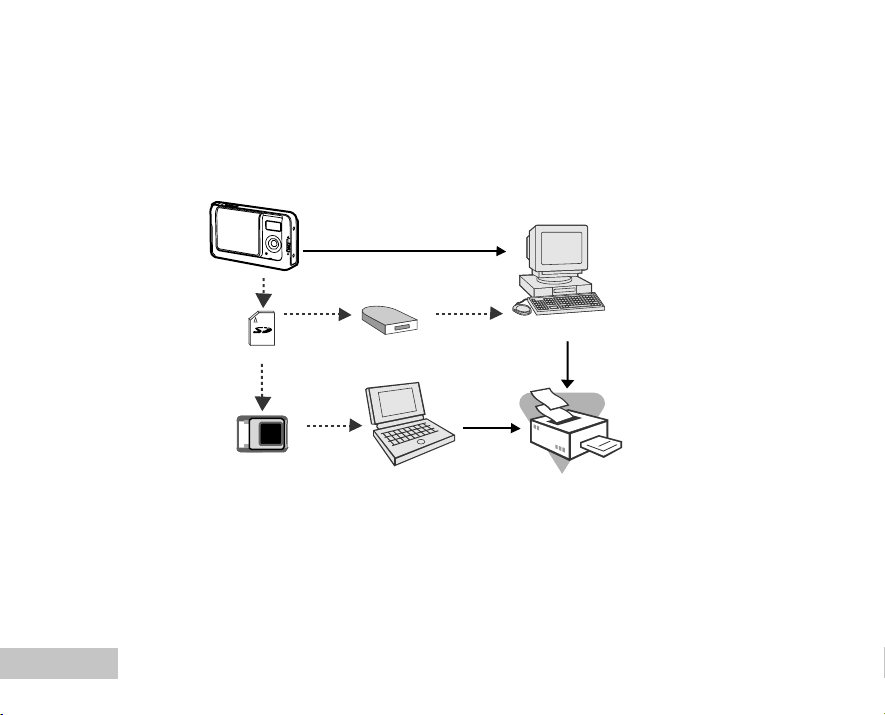
CONNECTING THE DIGITAL CAMERA TO OTHER
DEVICES
USB Cable
EN-54
SD Memory Card
PCMCIA Adapter
SD Card ReaderSD Card Reader
Notebook
Computer
Printer
Page 55

SPECIFICATIONS
Item Description
Image Sensor CCD
Effective pixels 6.0 Mega pixels
Image size Still image: 2816 x 2112, 2272 x 1704, 1600 x 1200, 640 x 480
Video clip: 320 x 240
Image quality Still image: Fine, Normal, Economy
Movie image: Economy
Recording media 16MB internal memory (14MB available for image storage)
SD memory card (Optional, up to 1GB)
File format Image format: JPEG; video format: Motion JPEG
Lens F-no.: 3.3
Focal length: 6.95mm (equivalent to 42mm in 35mm camera)
Focus range Macro: 60 ~ 100 cm
Normal: 100cm~infinity
LCD monitor 2.0” LTPS color LCD
High-resolution 153K pixels display
Self-timer 10 sec delay, 2 sec delay, 10+2 sec delay
Exposure compensation -2.0EV~ +2.0EV (in 0.3EV increments)
White balance Auto, Daylight, Cloudy, Tungsten, Fluorescent
ISO Auto, 50, 100, 200
Interface USB connector
Power 2 x AA Alkaline batteries (Optional)
Dimension Approx.90 x 55 x 24 mm
Weight Approx. 85g (without batteries and the SD memory card)
* Design and specifications are subject to change without notice.
EN-55
Page 56
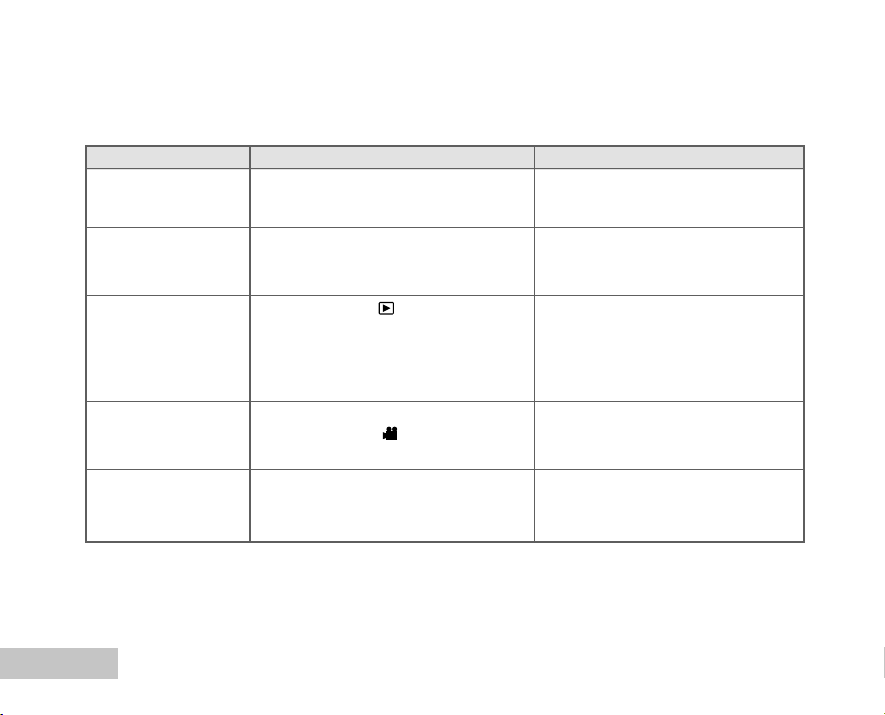
APPENDIX
Troubleshooting Guide
Symptom Possible causes Solutions / Corrective Actions
The power does not
turn on.
The camera suddenly
powers down.
The image is not
captured when the
shutter button is
pressed.
The flash does not fire.
Cannot transfer files
over a USB connection.
* The batteries have run out.
* The batteries are not oriented correctly.
* The battery cover is not closed properly.
* The function of Auto off in setup menu has
been activated.
* The batteries have run out.
* The camera is in
* Memory is full.
* NO FLASH is selected in flash mode.
* The camera is in (Video) mode.
* The USB cable is not connected securely.
* The USB driver is not installed.
* The camera is turned off.
(Playback) mode.
EN-56
* Load new or fully charged batteries.
* Load the batteries in the correct direction.
* Close the battery cover correctly.
* Set the option of Auto Shut Down to Off.
* Turn the power back on or charge the
batteries.
*
Toggle the T / MODE button to
the camera mode.
* Transfer the desired files to your
computer and then delete unnecessary
files, or use a different memory card.
* Select a different flash mode.
* Press the
the camera mode.
* Check all connections.
* Install the USB driver on your computer.
* Turn on the camera.
T / MODE and switch to
