Page 1
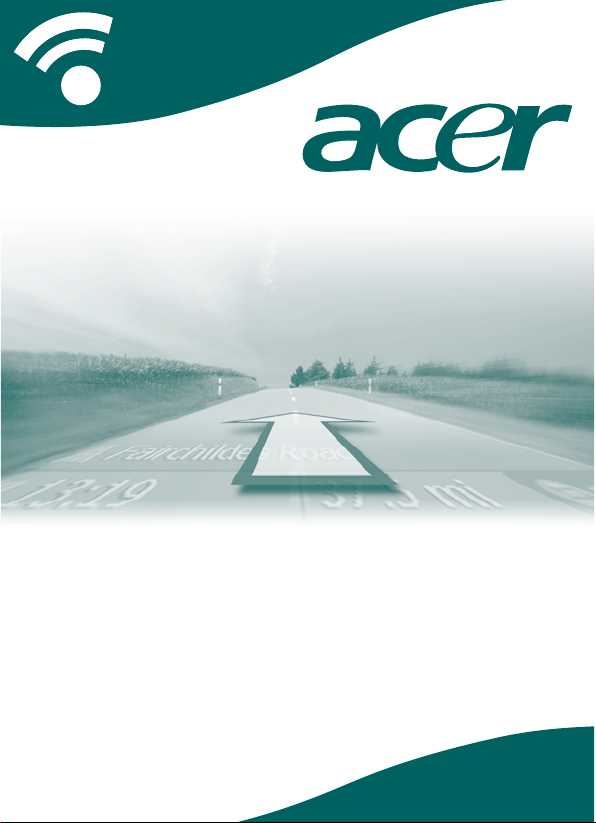
CoPilot Pocket PC6
satellite navigation
user guide
Page 2

CoPilot Satellite Navigation Kit for Acer n300,
c510 or c530
Your CoPilot kit contains the following:
*Optional accessory
1
n300 car charger and converter varies between standard GPS and TMC models
+
Not included with Acer c510 or c530
Note: All images are for illustration purposes and are subject to change.
CCooPPiilloott SSaatteelllliittee NNaavviiggaattiioonn KKiitt
c
o
p
y
r
i
g
h
t
©
2
0
0
6
.
A
L
K
T
e
c
h
n
o
l
o
g
i
e
s
L
t
d
.
A
l
l
r
i
g
h
t
s
r
e
s
e
r
v
e
d
.
Data Disc 2
Maps of Europe
www.alk.eu.com
c
o
p
y
r
i
g
h
t
©
2
0
0
6
.
A
L
K
T
e
c
h
n
o
l
o
g
i
e
s
L
t
d
.
A
l
l
r
i
g
h
t
s
r
e
s
e
r
v
e
d
.
Data Disc 1
Maps of Europe
www.alk.eu.com
Install Disc - Europe
c
o
p
y
r
i
g
h
t
©
2
0
0
6
.
A
L
K
T
e
c
h
n
o
l
o
g
i
e
s
L
t
d
.
A
l
l
r
i
g
h
t
s
r
e
s
e
r
v
e
d
.
E
U
_
M
a
j
o
r
_
I
n
s
t
a
l
l
_
D
i
s
c
www.alk.eu.com
ii
CoPilot Pocket PC 6
CoPilot Satellite Navigation Kit
Acer n300, c510 and c530 Edition
SD storage card
pre-loaded with
single region or
pan-european maps
1 x installation CD
(single region or
pan-european)
Bluetooth
receiver
+
n300 car charger1and
n300 car mount kit
FM9 cable*
2 x data CDs
c500 series car charger and
c500 series car mount kit
Page 3
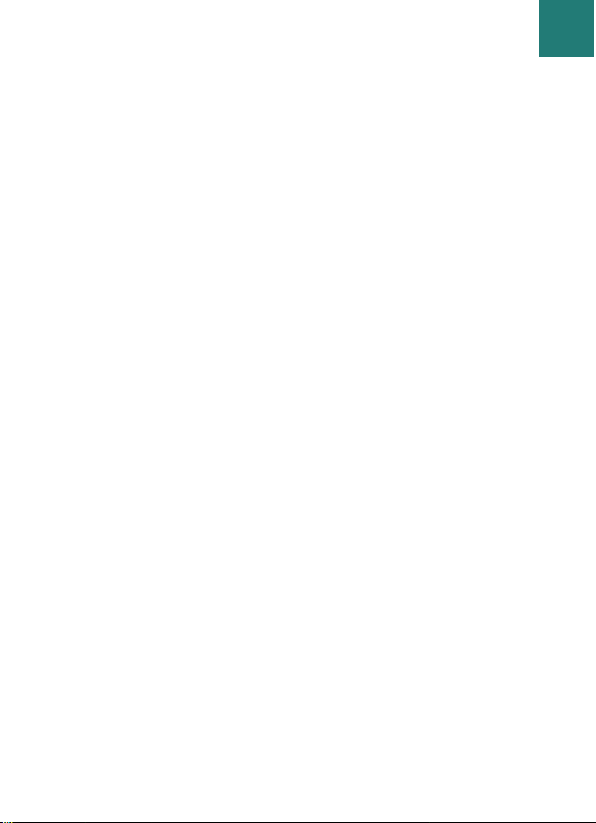
Satellite
navigation
system for
your Acer
PDA
C
CCoonntteennttss
Getting started 1
User Interface and Keys 2
GPS set-up 3
CoPilot menus 5
Navigating to a destination 6
Entering an Address 7
Entering a Home Address 8
Entering a Work Address 8
Entering a Favourite Destination 9
Entering a Recent Destination 10
Entering a Contact 11
Navigating to a Point Of Interest 12
Safety camera alerts 13
Navigating to a Postcode 14
Pick on Map 15
Navigating to an Intersection 16
Latitude/longitude 17
Saved Trip 18
Trip editing and waypoints 19
Optimising and re-arranging stops 20
Detour feature 21
Selective routing 22
Contents
iiii
CoPilot Pocket PC 6Acer n300, c510 and c530 Edition
Page 4
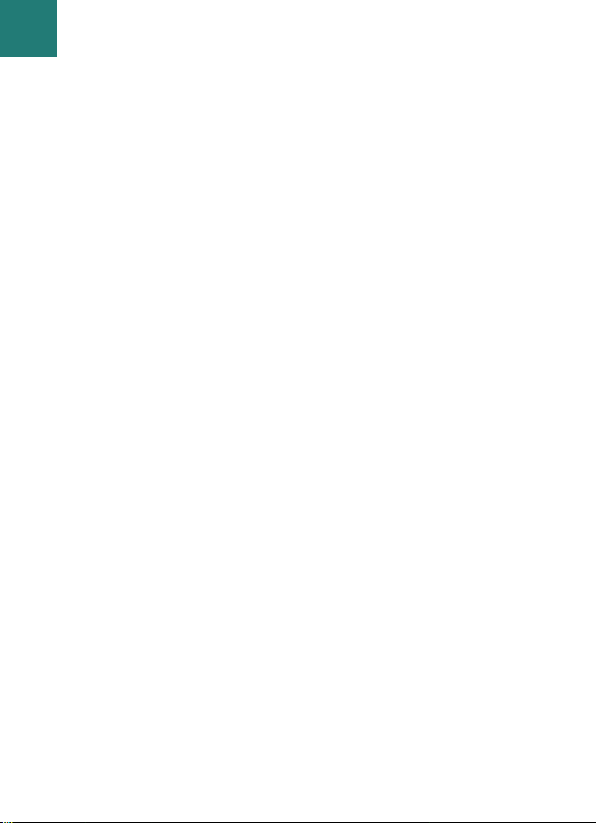
iiiiii
CoPilot Pocket PC 6
TMC traffic service 23
Driving views 25
Driver safety 25
Where am I? 26
Itinerary 26
Next Turn 26
Destination 26
3D 26
Night time map displays 27
Customise your map displays 27
Navigation modes 28
Guidance, Planning and Walking
28
Routing settings 29
Guidance settings 31
Map settings 33
POI alert settings 34
Language and speech settings 35
Favourite settings 36
Recent stop settings 37
Options menu 38
CoPilot desktop software and support 39
Installing CoPilot desktop software 40
Data Download Wizard 41
Contents
Acer n300, c510 and c530 Edition
Page 5
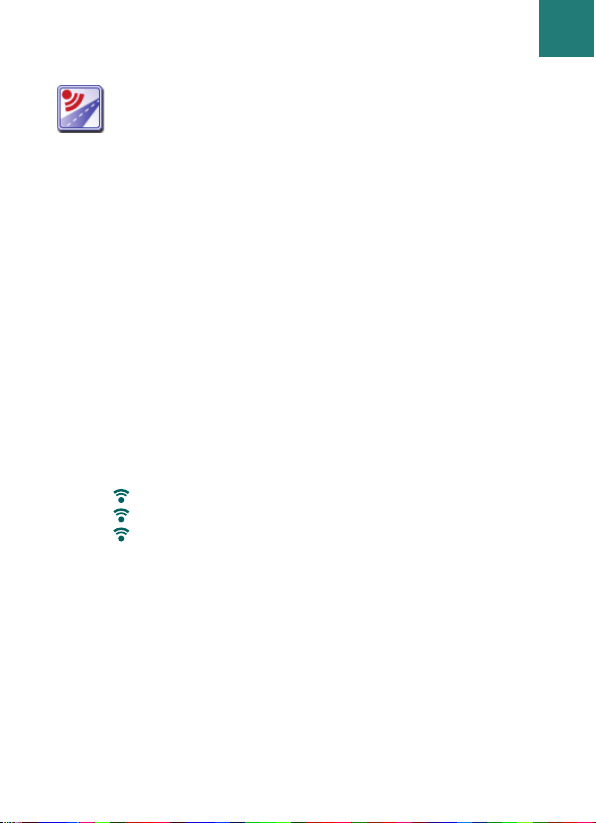
GGeettttiinngg SSttaarrtteedd
Getting Started
11
CoPilot Pocket PC 6
Setting up your Acer n300, c510 or c530
Set up your Acer PDA following the instructions as described
in the PDA's manual.
Please ensure your Acer PDA’s battery is fully charged.
Set the correct date and time on your Acer PDA for optimum
performance.
Installing CoPilot on your Acer n300, c510 or c530
CoPilot software and maps is pre-loaded on the CoPilot storage
card.
Simply insert the card into the SD card slot of the Acer PDA.
Installation will begin automatically.
Follow the on-screen steps:
Safety and license agreement: Select ‘I accept’
GPS technology information: Select ‘OK’
Installation of the CoPilot Pocket PC application will
commence. Select ‘Device’ as the location to install the
CoPilot Pocket PC application. Press ‘Install’.
Note: If set-up does not automatically run after inserting the card,
select Windows Start > Programs > File Explorer then browse to
the storage card and select the “2577” folder and press ‘Autorun’.
Acer n300, c510 and c530 Edition
Page 6
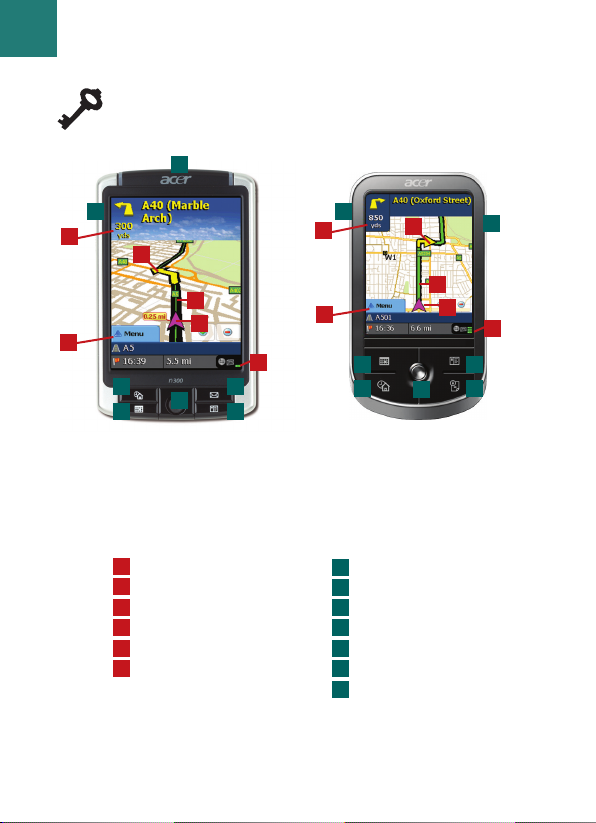
22
CoPilot Pocket PC 6 Acer n300, c510 and c530 Edition
UUsseerr IInntteerrffaaccee aanndd KKeeyyss
User Interface and Keys
6
5
4
3
2
1
CCooPPiilloott uusseerr
iinntteerrffaaccee
Next turn arrow
Route ahead highlighted
Driver’s current position
Distance to next turn
CoPilot Menu button
GPS status indicator
AAcceerr nn330000//cc550000
sseerriieess kkeeyyss
Power button
Today button
Calendar button
Messaging button
Contacts button
5-way joystick
SD memory card slot
5
4
3
2
1
Acer n300 series
Acer c500 series
E
D
C
B
A
1
2
3
4
5
6
F
G
6
A
B
C
D
E
F
G
G
F
EC
B
A
D
Page 7
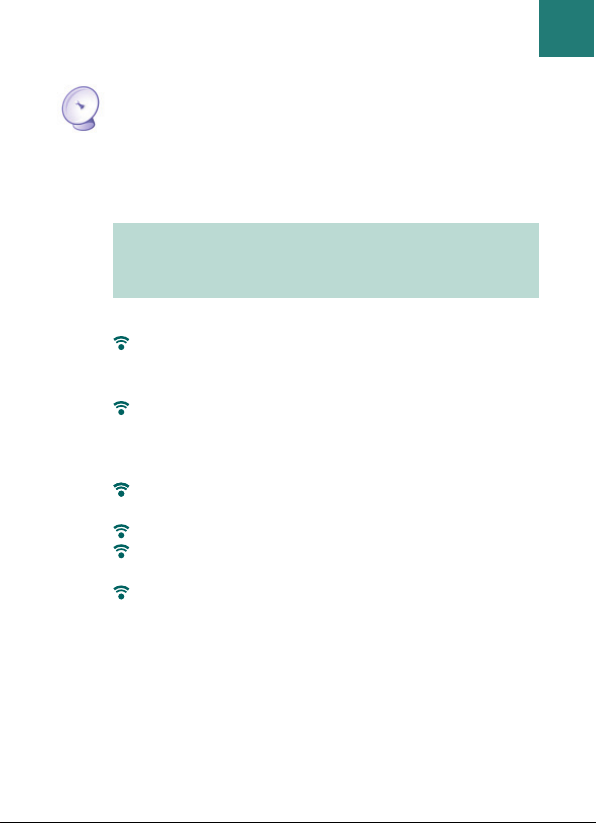
CoPilot uses Global Positioning Satellites (GPS) to locate your
position on a map and to provide turn-by-turn guidance to a
destination.
Instructions for Acer n300
It is essential that you connect a Holux GPS-236 Bluetooth
receiver with your Acer n300 to obtain a GPS fix so you can
enjoy satellite navigation on your device
Press the grey Bluetooth symbol in the bottom right corner
of the Windows Start screen and select ‘Turn Bluetooth
ON’ from the pop-up menu. The Bluetooth symbol will
turn blue to indicate that it is switched on
If you have the optional GNS FM9 TMC cable, attach it
now. Otherwise, proceed to the next step
Switch on your Holux GPS-236 Bluetooth receiver
Launch CoPilot by selecting Windows Start > Programs and
then select the ‘CoPilot’ icon
After several seconds delay, you will be asked in a pop-up
screen to select your Bluetooth device. Select ‘Holux
GPSlim236’.
Note: Please see instructions below for Acer n300. Please
refer to page 4 for instructions on setting up Acer c510 and
c530 devices.
GGPPSS SSeett--uupp
GPS Set-up
33
CoPilot Pocket PC 6Acer n300, c510 and c530 Edition
Page 8

44
CoPilot Pocket PC 6
GPS Set-up
Instructions for Acer c510 and c530
The Acer c510 and c530 have an integrated GPS receiver
which allows you to obtain a GPS fix so you can enjoy
satellite navigation on your device.
Launch CoPilot by selecting Windows Start > Programs and
then select the ‘CoPilot’ icon
If you have the optional GNS FM9 TMC cable, attach it
now.
Connecting a GNS FM9 TMC cable (by model)
If you have the optional GNS FM9 TMC cable you can receive
real-time traffic information via TMC.
The GNS FM9 TMC cable attaches to the n300/c510/c530 car
charger which connects to your Acer PDA.
CoPilot will search for TMC channels and report traffic
information.
Acer n300, c510 and c530 Edition
Page 9
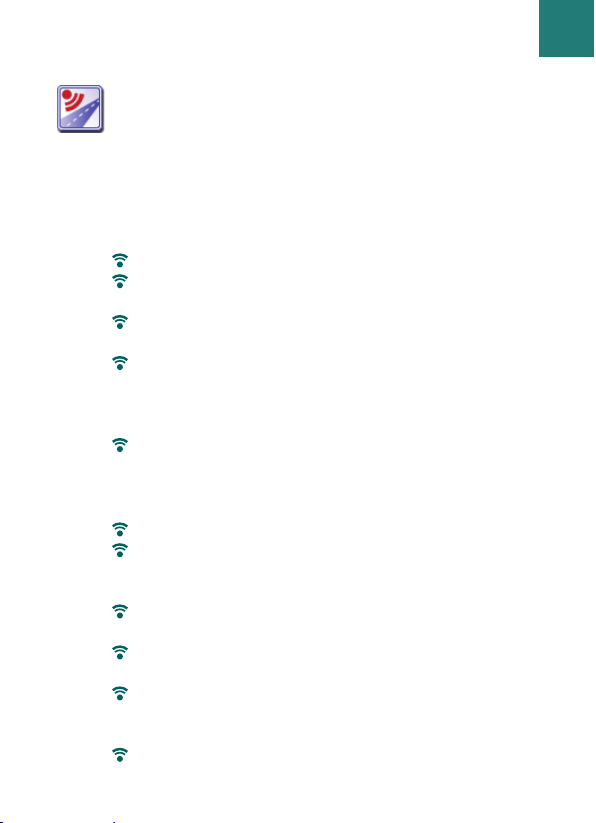
CCooPPiilloott MMeennuuss
CoPilot Menus
55
CoPilot Pocket PC 6
Take a look at the CoPilot Home Screen
The ‘Home’ screen is displayed when you first launch CoPilot,
or it can be accessed by selecting Menu > Options > Home.
Home screen menu options are:
Going To to enter a destination and receive guidance
Start Demo to view a CoPilot demonstration to see CoPilot
navigate to a pre-defined location
Help topics about basics such as entering a destination and
GPS setup
Settings to customise advanced Routing options, change
Guidance, Map and Language options. Plus, additional
settings to enable/disable Points of Interest (POIs) and
safety camera alerts
GPS for setting up an integrated/Bluetooth receiver.
CoPilot Menu Button
Press the ‘Menu’ button to access the following sub-menus:
View allows you to change between a choice of 6 driving views
Trip enables you to enter a new destination, edit an existing
destination, add additional destinations and access saved
trips.
Mode is used to set CoPilot for Guidance, Walking or
Planning purposes
Traffic incidents along your planned route are reported
into CoPilot using a TMC data feed (optional)
Options to run the CoPilot demonstration, use the CoPilot
Help and Tutorial functions, and read CoPilot license
information
Quit CoPilot to close and exit the program.
S
Acer n300, c510 and c530 Edition
Page 10
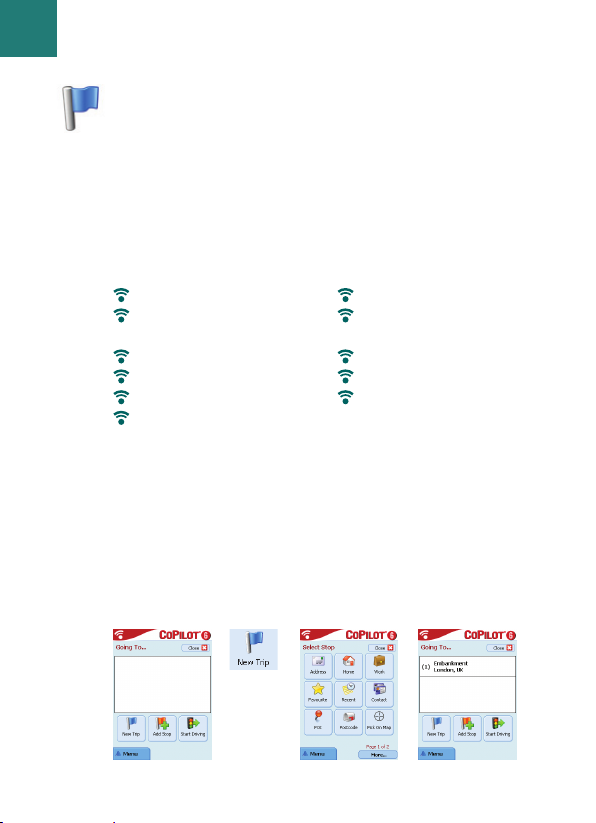
Select ‘Going To’ from the ‘Home’ screen. In the ‘Going To’
screen, please press the ‘New Trip’ button.
The ‘Select Stop’ screen will be displayed and provides you
with several different ways to enter a destination (described
on the following pages in more detail):
The destination(s) entered for your journey will be displayed
in the ‘Going To’ screen.
You can enter multiple destinations and optimise your journey
by selecting a destination in the ‘Going To’ screen and pressing
‘Optimise Stops’ from the pop-up menu.
Once you have finished entering your stops, select ‘Start Driving’.
NNaavviiggaattiinngg ttoo aa DDeessttiinnaattiioonn
66
CoPilot Pocket PC 6
Navigating to a destination
Enter an Address
Your Home or
Work address
Favourites
Recent places
An Outlook Contact
A Point of Interest
A UK Postcode
Pick a point
on a map
Intersection/cross roads
A Latitude/Longitude
Enter a previously
Saved Trip
Acer n300, c510 and c530 Edition
Page 11
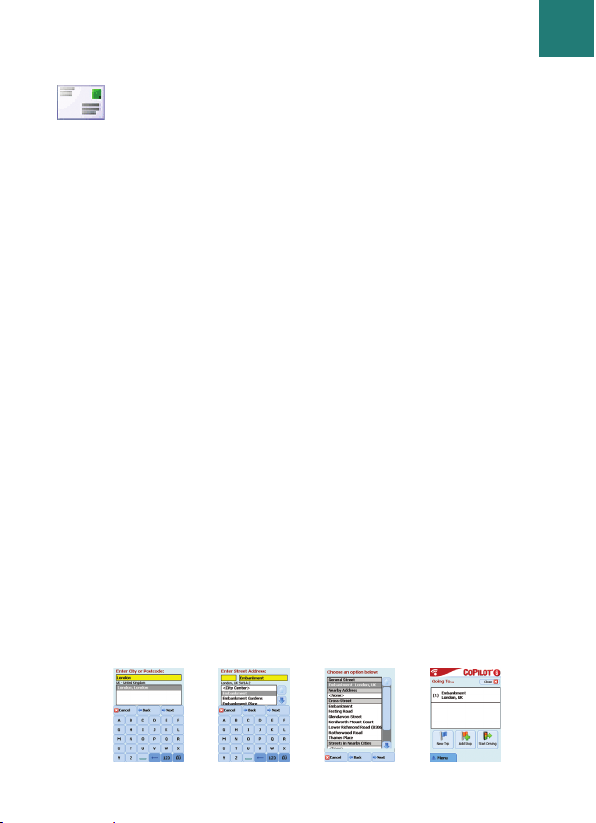
Entering an Address
From the ‘Select Stop’ screen. Press the ‘Address’ button.
Using the keyboard, type in the Country, City/ Postcode,
House Number and Street Name details of the destination in
the appropriate screens.
CoPilot may display a list of address matches. If an exact match
is not found, a cross street, nearby address or a street in a
nearby city will be displayed.
Please select one of these and press ‘Next’ to continue.
You will be offered the opportunity to create a name for your
destination, either type in a name or press ‘Finish’.
The destination entered for your journey will be displayed in
the ‘Going To’ screen. You can check the destination on a
map to ensure that it is the correct location by selecting the
destination and pressing ‘Map’ from the pop-up menu. If you
are confident that this is the correct location, press ‘Close’ to
return back to the ‘Going To’ screen.
At this point, you can press ‘Add Stop’ to enter additional
destinations, delete the destination entered, or press ‘Start
Driving’ to begin receiving navigation guidance.
To return to the ‘Going To’ screen to edit your trip at anytime,
select Menu > Trip > Edit.
Navigating to a destination
77
CoPilot Pocket PC 6Acer n300, c510 and c530 Edition
Page 12
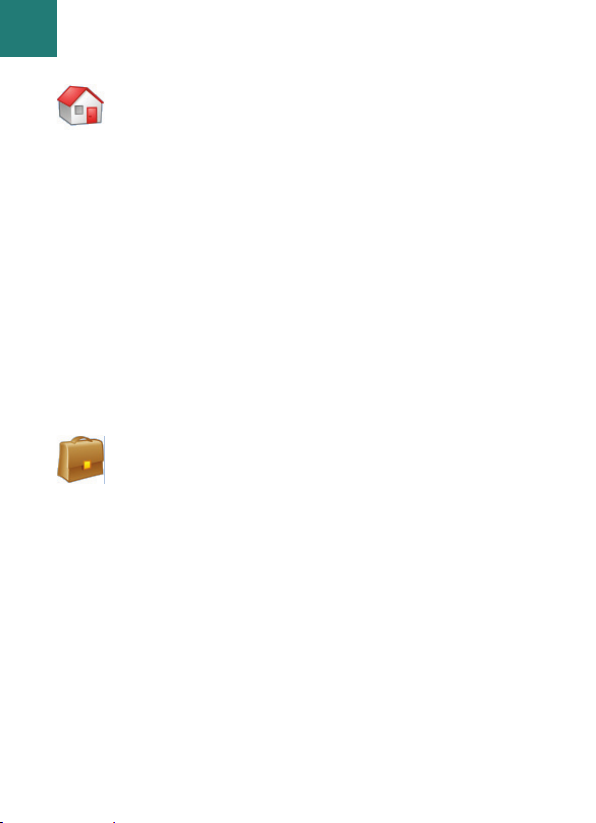
Entering a Home Address
In the ‘Select Stop’ screen, press the ‘Home’ button.
The first time you use this button, you will be prompted to
enter your home address to pre-programme this button.
Enter your home address the same way you enter a new
address (described on pg. 7).
The next time you use the ‘Home’ button to obtain guidance
to/from home to a destination, simply press the ‘Home’
button from the ‘Select Stop’ to enter it as a destination. This
will display your home address in the ‘Going To’ screen, then
press ‘Start Driving’.
Entering a Work Address
In the ‘Select Stop’ screen, press the ‘Work’ button.
The first time you use this button, you will be prompted to
enter your work address.
Enter your work address the same way you enter a new
address (described on pg. 7).
The next time you press Work, your work address will be
entered as a destination in the ‘Going To’ screen, then press
‘Start Driving’.
88
CoPilot Pocket PC 6
Navigating to a destination
Acer n300, c510 and c530 Edition
Page 13
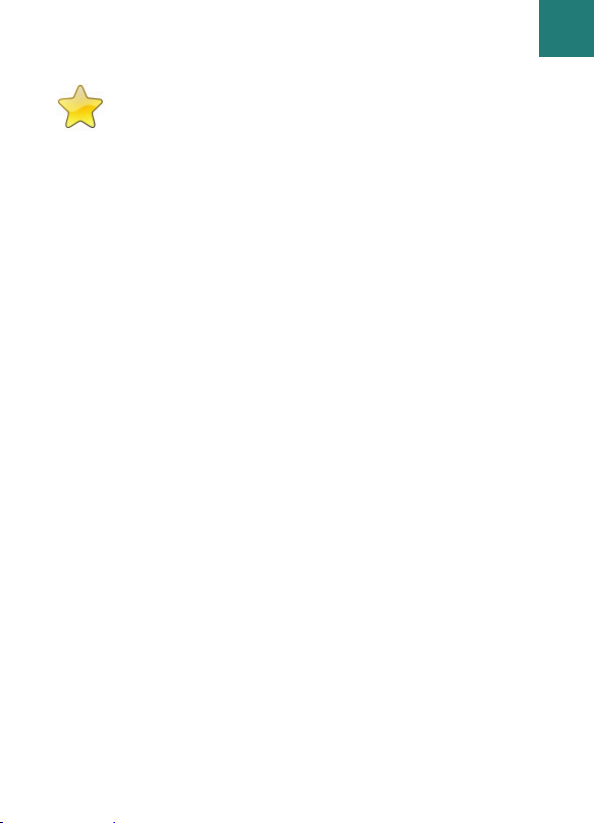
Entering a Favourite Destination
In the ‘Select Stop’ screen, press the ‘Favourite’ button.
A scrollable list will appear, providing you with quick and easy
access to your top 50 destinations.
Select a Favourite from the list to enter it as a destination and
press ‘Start Driving’.
How to create a Favourite
To add a destination to your Favourites list enter an address,
in the same way you enter a new address (described on pg. 7).
In the ‘Name this location’ screen, select the ‘Add this location
to Favourites’ tick box to add the destination to your
Favourites list.
Alternatively, when the destination is displayed in the ‘Going
To’ screen, please select the destination and select ‘Add to
Favourites’ from the pop-up menu.
You can also save your current location as a Favourite. Simply
press Menu > Trip > Save Location.
Note: You must be in Guidance mode and be receiving GPS
data to save your current location as a Favourite.
Managing Your Favourites list
To delete a Favourite destination select Home > Settings >
Favourites then select the destination and press ‘Delete’.
To edit a Favourite, press ‘Edit’ and re-enter the Country,
City/Postcode, Street Name and Number of the destination.
Navigating to a destination
99
CoPilot Pocket PC 6Acer n300, c510 and c530 Edition
Page 14
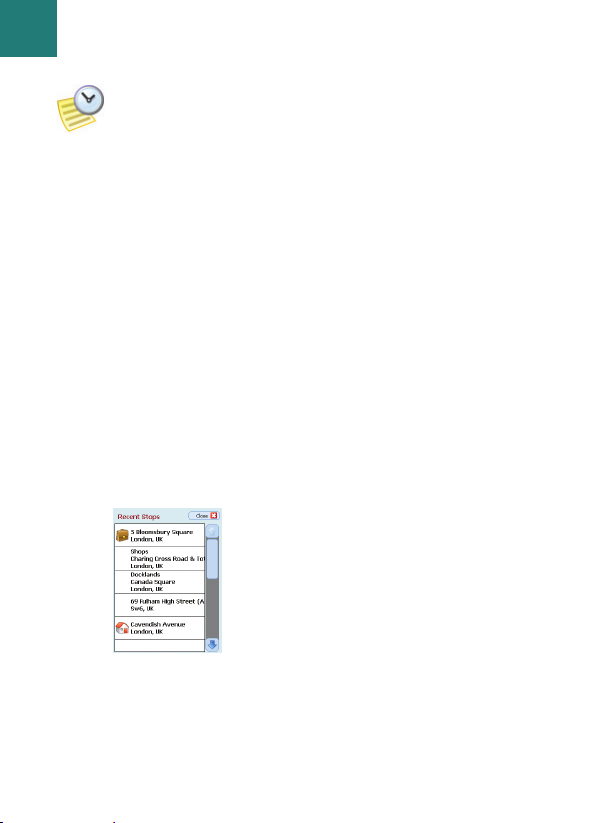
Entering a Recent Destination
In the ‘Select Stop’ screen, press the ‘Recent’ button.
A scrollable list will appear, providing you with quick
and easy access to the last 50 destinations that you entered.
Note: When your Recent list is filled (50), each new address
will replace an address that has been inactive for the longest
period of time.
Select a Recent destination from the list to enter it as a
destination and press ‘Start Driving’.
Managing Your Recent destinations list
To delete a Recent destination select Home > Settings >
Recent Stops then select the destination and press ‘Delete’.
To add one of your recent destinations to your Favourites
list select Home > Settings > Recent Stops then select the
destination and press ‘Add to Favourites’.
1100
CoPilot Pocket PC 6
Navigating to a destination
Acer n300, c510 and c530 Edition
Page 15
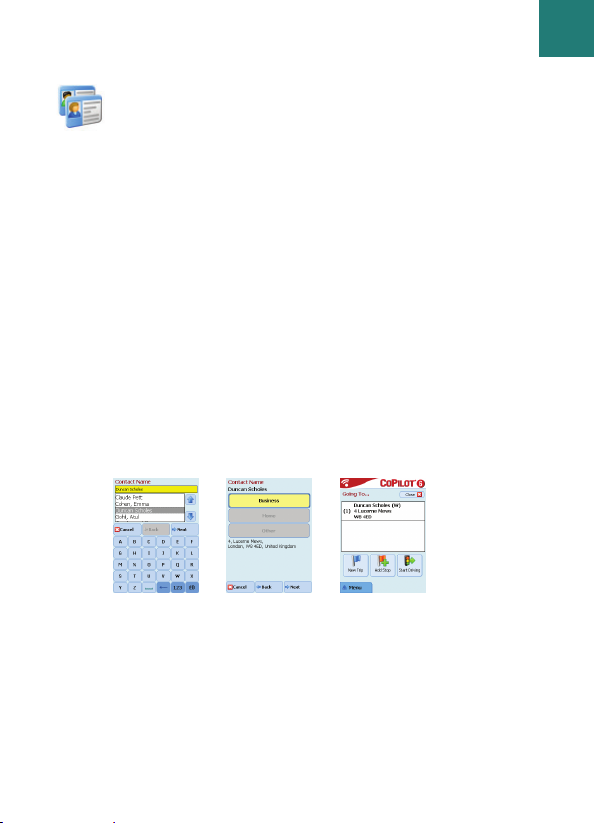
Entering a Contact
Navigate to a Contact listed in your Acer's Outlook Contacts
address book.
Tip: use the synchronisation cable provided with your PDA to
copy your Microsoft Outlook Contacts from your PC to your
Acer device.
Press the ‘Contact’ button in the ‘Select Stop‘ screen.
Type the first letter of your Contact’s name. A list of
Contacts starting with that letter will appear. Select the
Contact’s name and press ‘Next’. Assign the Contact to either
the Business, Home or Other Category and then press ‘Next’.
If necessary, CoPilot will prompt you to correct any part of the
address it does not recognise.
The Contact address will be displayed as a destination in the
‘Going To’ screen. Select ‘Start Driving’.
Navigating to a destination
1111
CoPilot Pocket PC 6Acer n300, c510 and c530 Edition
Page 16

Navigating to a Point of Interest
Points of Interest (POIs) are important, useful and popular
locations. You can use CoPilot to locate and navigate to any
one of thousands of Points of Interest.
POIs are listed by category and type to assist your search.
To search for a POI, select a ‘Category’ and ‘Type’ and enter a
name (optional). Press ‘Next’.
You can search for a POI ‘along current route’ or ‘near current
location’ if you have a GPS signal.
Alternatively, you can type in a city and search for a POI near
that city. Press ‘Next’.
Enter a Country and a City/Postcode. Press ‘Next’.
CoPilot will search for POIs based on your search criteria.
A list of POI matches will be displayed. Select the desired POI
from the list.
1122
CoPilot Pocket PC 6
Navigating to a destination
Acer n300, c510 and c530 Edition
Page 17

In this screen you have several choices, you can press:
‘Map’ to preview the location of the selected POI on a
map. In the map screen, press the +/- buttons to zoom in
and out of the view. Press ‘Close’ to return to the POI
matches screen.
‘Expand’ to run another search within a larger search area.
‘Finish’ to enter it as a destination and select ‘Start driving’.
POI Alerts
To report and view POIs (by desired category) for any journey
on a map while driving, select Home > Settings > POI Alerts.
Select the ‘Enable’ tick box then define the ‘Category’ of POIs
to be reported along your route, by selecting each desired
category tick box.
In the Home > Settings > Map screen, select set ‘Show POIs’ as
either ‘Always' or ‘When Stopped’.
Safety Camera alerts
CoPilot can warn you as you approach a safety camera location
while driving, by displaying a yellow safety camera indicator
in CoPilot’s maps.
As you approach a safety camera location, your current speed,
the road’s speed limit and the distance to the safety camera
will be displayed.
To alert for safety cameras, press Home > Settings > Safety
alerts and select the ‘Enable’ tick box. Press ‘OK’.
Navigating to a destination
1133
CoPilot Pocket PC 6Acer n300, c510 and c530 Edition
Page 18

Navigating to a 7 digit UK Postcode
In the ‘Select Stop’ screen, press the Postcode button.
Use the keyboard to enter a full UK postcode. Press ‘Next’.
Enter the House Number and Street Name or simply select
‘Postcode Center’. Press ‘Next’.
You will be offered the opportunity to create a name for your
destination, either type in a name or leave this field blank.
Select the ‘Add this location to Favourites’ tick box if you
would like to add the destination to your Favourites list.
Press ‘Finish’. The address will be added as a destination. Select
‘Start Driving’.
1144
CoPilot Pocket PC 6
Navigating to a destination
Acer n300, c510 and c530 Edition
Page 19

Pick on Map
In the Select Stop screen, press the ‘Pick on Map’ button.
Zoom the map to a starting area by entering an Address,
Favourite, Contact or POI, then select a location on the map.
To help you find your desired location you can pan around
the map by tapping the map screen and moving it with your
stylus. Additionally, press the +/- buttons to zoom in and out of
the preview.
You can enter a destination by selecting a point on a map and
pressing ‘Add as Stop’.
Enter a name for the location if required, or leave this field
blank. Press ‘Apply’. The location will be entered as a destination. Press ‘Start Driving’.
Navigating to a destination
1155
CoPilot Pocket PC 6Acer n300, c510 and c530 Edition
Page 20

Navigating to an Intersection
To enter the intersection of two roads, press the ‘Intersection’
button in the Select Stop screen.
Use the keyboard, to enter the Country. In the following screen
type in the City/Postcode. Enter the name of the “First
Street”. Press ‘Next’.
Enter or select from the list the name of the “Second Street”
which intersects the “First Street”. Press ‘Next’.
You will be offered the opportunity to create a name for your
destination, either type in a name or leave this field blank.
Select the ‘Add this location to Favourites’ tick box if you
would like to add the destination to your Favourites list.
Press ‘Finish’. The address will be added as a destination. Select
‘Start Driving’.
1166
CoPilot Pocket PC 6
Navigating to a destination
Acer n300, c510 and c530 Edition
Page 21

Latitude/Longitude
In the ‘Select Stop’ screen, first press the ‘More’ button then
select the ‘Lat/Long’ button.
Select a metric from the drop-down pick list and then use the
keyboard to enter the latitude/longitude points. Press ‘Next’.
You have the option of naming the destination. Press ‘Next’.
The latitude/longitude points will be entered as a destination.
Press ‘Start Driving’.
Navigating to a destination
1177
CoPilot Pocket PC 6Acer n300, c510 and c530 Edition
Page 22

Saved Trip
In the ‘Select Stop’ screen, first press the ‘More’ button then
select the ‘Saved Trip’ button.
You can save a trip by entering a destination or multiple
destinations in the same way you enter a new address
(described on pg. 7).
Once you have finished entering your complete itinerary,
select ‘Menu > Trip > Save Trip. Enter a name for this itinerary
and press ‘Apply’.
All destinations included in the original journey will be
entered, preserving the stop order of the original saved trip.
The trip itinerary will also be included.
Select Going To > Add Stop > Select Stop > Saved Trip to
retrieve the original itinerary. A list of saved trips will be
displayed. Select the desired trip and press ‘Next’. The trip will
be loaded into the ‘Going To’ screen, press ‘Start Driving’.
1188
CoPilot Pocket PC 6
Navigating to a destination
Acer n300, c510 and c530 Edition
Page 23

TTrriipp EEddiittiinngg aanndd WWaayyppooiinnttss
Editing your planned journeys in CoPilot
The ‘Going To’ screen displays the destination(s) entered for
your journey. Press Menu > Trip > Edit to display this screen
from the guidance screens at any time.
From the ‘Going To’ screen you can edit the current trip, add
additional stops, or start a new trip.
Select any destination on your itinerary to open a pop-up
menu that lets you delete the destination or all destinations,
display the destination on a map, or move it up or down to
change the order of the destinations.
How to use Waypoints
You can also designate a destination entered as a ‘waypoint’
by selecting ‘Set as Waypoint’ from the pop-up menu.
Waypoints are not considered as destinations in the Itinerary,
their purpose is to guide you along a road you specify, CoPilot
will calculate a route which guides you through the waypoint
towards your destination.
Waypoints appear with “>>” instead of a destination number
on the list of destinations. To change a Waypoint back to a
destination, choose ‘Set as Stop’ from the pop-up menu.
CoPilot ignores Waypoints when calculating the Estimated
Time of Arrival (ETA) and distance to a destination.
Trip Editing and Waypoints
1199
CoPilot Pocket PC 6Acer n300, c510 and c530 Edition
Page 24

Optimising your journey
CoPilot can work out the best way around multiple destinations
for journeys that require you to stop/pass through various
locations.
Simply enter the destinations in the ‘Going To’ screen. To optimise
your stops select any destination on your itinerary and press
‘Optimise Stops’ from the pop-up menu.
The destinations entered for your journey will be displayed in
an optimised order in the ‘Going To’ screen, press ‘Start Driving’.
Re-arranging Stops
To re-arrange the order in which destinations are listed in your
trip, select one of the destinations in the ‘Going To’ screen and
select ‘move up’ or ‘move down’ from the pop-up menu to
change the stop order.
Note: You must have at least three destinations entered
in the ‘Going To’ screen to optimise your journey.
OOppttiimmiissiinngg aanndd rree--aarrrraannggiinngg ssttooppss
2200
CoPilot Pocket PC 6
Optimising and re-arranging stops
Acer n300, c510 and c530 Edition
Page 25

DDeettoouurr FFeeaattuurree
Once you have entered your destination(s) in the ‘Going To’
screen and selected ‘Start Driving’, CoPilot will calculate the
best route and provide you with turn-by-turn guidance to the
destination(s).
While driving along your route, if you face unexpected traffic
congestion, road works/closures or any other unforeseen
circumstances that causes delay along your route, you can use
CoPilot’s detour feature to calculate and preview an alternative
route.
You can make an informed decision about whether you would
prefer to travel along the original route or alternative route.
How to use the detour feature
1. You must first enter in your destination(s) and press ‘Start
Driving’.
2. Select Menu > View > Itinerary to show the turn by turn
directions of your journey, based on the original route set
by CoPilot.
3. Press Menu > Detour to calculate an alternative route.
4. Review the new itinerary, based on the alternative route
calculated by CoPilot.
5. Review the road name, plus the ETA and distance to
destination fields of both routes to help you compare and
determine your preferred route.
6. If you decide to use the new alternative route, just keep
driving. To return to the original route defined by CoPilot
select Menu > Cancel Detour.
Detour Feature
2211
CoPilot Pocket PC 6Acer n300, c510 and c530 Edition
Page 26

You can choose to avoid specific roads in the automatically
calculated itinerary or adjust the route using waypoints.
1) Customise your Trip Itinerary
Set CoPilot to Guidance Mode by selecting Menu > Mode >
Guidance.
Enter your destination(s) and press ‘Start Driving’.
Press Menu > View > Itinerary to display the itinerary map
which shows all road names, turn instructions and the
distance between each turn.
Select and hold a road that you want to avoid and select
the ‘Avoid Road’ pop-up box. CoPilot will calculate a new
route that avoids the selected road. This step can be
repeated.
To return to the original route, press the ‘Cancel detour’
button.
2) Set Waypoints
You can define CoPilot’s route by setting destinations as
‘Waypoints’ as described on p. 19). CoPilot will guide you
through the waypoint towards your destination.
Note: If there is no other possible road or
the alternative route is too impractical, a
new route will NOT be generated.
SSeelleeccttiivvee RRoouuttiinngg
2222
CoPilot Pocket PC 6
Selective Routing
Acer n300, c510 and c530 Edition
Page 27

Traffic incidents are reported in real-time into CoPilot using a
TMC data feed.
Setting up the TMC Traffic Service
1. Set-up your a GNS FM9 TMC cable to obtain a TMC signal,
as described on page 4 .
2. TMC is set as a source for traffic information. By default,
tuning is set to automatic.
3. To change your TMC settings, press Menu > Traffic > TMC.
In this menu option, you can tune to a radio station
broadcasting TMC messages by one of the below methods:
‘Manual’ and use the </>arrow buttons to tune to a
specific TMC broadcasting radio station
‘Auto’ for CoPilot to automatically search for radio
stations broadcasting TMC messages.
Once you have tuned into a radio station broadcasting
TMC messages, CoPilot will begin reporting traffic incidents.
4. Select Menu > Traffic > Settings to define how you would
prefer CoPilot to handle TMC traffic messages. In the
‘Traffic Settings’ screen, set the options as specified below:
TTMMCC TTrraaffffiicc SSeerrvviiccee**
TMC Traffic Service
2233
CoPilot Pocket PC 6
Get Incidents - Always
Default Incident Action - Ignore
Note: To use the optional TMC traffic service, you must have
a compatible TMC receiver, otherwise you will be unable to
use this service.
Acer n300, c510 and c530 Edition
Page 28

2244
CoPilot Pocket PC 6
How to use the TMC Traffic Service
In Guidance Mode, press Menu > Traffic > Find Traffic to
search for all traffic incidents broadcasted over the air.
Alternatively, press Menu > Traffic > Check Route to view
traffic incidents reported along your current route.
A list of reported traffic incidents will be displayed in the
‘Traffic’ screen. Highlight and select a traffic incident to open
a pop-up menu which offers you 4 options:
1. ‘Details’ to view information regarding the location and
type of traffic incident (see traffic indicator icons below)
2. ‘Map’ to display the reported traffic incident on a map
3. ‘Avoid’ the traffic incident by allowing CoPilot to
automatically re-route you around it.
4. ‘Ignore’ the alert and continue to drive along your planned
route through the traffic congestion.
*TMC is an optional service. You need a compatible TMC receiver to use
the TMC traffic service. TMC traffic service is not available in all countries
in Europe.
TMC Traffic Service
Traffic
Jam
Accident Road
Construction
General
Incident
Weather
Acer n300, c510 and c530 Edition
Page 29

CoPilot has six different driving views which can be accessed
by pressing Menu > View.
To change driving views press Menu > View and select a
driving view from the drop-down menu.
DDrriivviinngg VViieewwss
Driver Safety
Driver Safety is the default view, which displays a
simple turn instruction arrow with concise next turn
instructions.
An auto-zoom map will appear as you approach a
turn or if your speed is below 10 mph.
This is the recommended view for safe driving as it's
designed to display the information you need at a
glance with minimum driver distraction.
Driving Views
2255
CoPilot Pocket PC 6
Where am I?
Next turn
Destination
Driver
safety
3D
Itinerary
Acer n300, c510 and c530 Edition
Page 30

Where am I?
Allows you to see
your current position
on a map. It combines
a large 2D map
display with concise
text instructions.
Itinerary
Enables you to view
detailed turn by
turn instructions for
your trip.
Next Turn
Shows your current
position highlighted
on a large 2D map.
A yellow turn
instruction arrow
plus next turn text
instructions indicate
the direction of your
next turn.
Destination
Displays your current
position on a map
and highlights the
route to your next
stop symbolised by a
flag.
3D
Allows you to see
your current position
on a map in threedimensional
perspective.
The 3D map display
contains distance
markers to your
next turn superimposed on the
road.
2266
CoPilot Pocket PC 6
Driving Views
Acer n300, c510 and c530 Edition
Page 31

Day/night map display
Trust your CoPilot to guide you to the door at night - safely
and in comfort. CoPilot’s night mode uses the time set on
your Acer device to automatically display night time 2D or 3D
maps to reduce glare and eye strain while driving using
CoPilot at night.
To set-up night mode select, Home > Settings > Map > Map
Colors > Automatic Day/Night Mode.
Customise your map display
At the base of the map screens are indicators to show your
estimated time of arrival (ETA) and distance to the destination,
plus one customisable field.
To customise the data field, which is displayed above the ETA
and distance indicators, please select Home > Settings >
Guidance and select one of the following custom display
options then press ‘OK’:
2D
view
3D
view
Destination
Current road
Nearest crossroad
Nearest major road
Nearest town
Current Time
ETA
Speed
Elevation
Heading
Driving Views
2277
CoPilot Pocket PC 6Acer n300, c510 and c530 Edition
Page 32

NNaavviiggaattiioonn mmooddeess
CoPilot has 3 navigation modes, accessed by selecting
Menu > Mode.
1)
Guidance Mode provides spoken and on-screen driving
directions plus other information relevant to your journey
such as Estimated Time of Arrival (ETA), road name of the
next turn and the distance to turn.
2)
Planning Mode lets you plan your journey in advance.
Simply key in a destination and view the itinerary and
detailed street maps of any location - wherever you are.
3)
Walking Mode lets you find the way on foot using your
PDA. CoPilot displays a straight line 'as the crow flies' to your
destination at all times and indicates the straight line distance
to that location.
2288
CoPilot Pocket PC 6
Navigation Modes
Guidance mode
Planning mode
Walking mode
Acer n300, c510 and c530 Edition
Page 33

RRoouuttiinngg SSeettttiinnggss
Select Home > Settings > Routing (or Menu > Trip > Settings >
Routing) to change settings that affect CoPilot routing options.
1. Basic Routing Options
Vehicle type
In the Routing screen, the vehicle type options are ‘Automobile’
or ‘RV’. RV routes favour major roads and avoid sharp turns
and U-turns wherever possible.
Routing type
Define whether you would prefer CoPilot to calculate
quickest or shortest routes by selecting, Home > Settings >
Routing > Routing Type (or Menu > Trip > Settings > Routing
> Routing Type). Additionally, you can set CoPilot to ‘Avoid
Major Roads’.
Toll road avoidance
You can set CoPilot to calculate routes which avoid/use toll
roads by selecting, Home > Settings > Routing (or Menu >
Trip > Settings > Routing) and then define how CoPilot
handles toll roads by choosing one the following 3 options:
Always Avoid
Use If Necessary
No Restriction
Routing Settings
2299
CoPilot Pocket PC 6Acer n300, c510 and c530 Edition
Page 34

Acer n300, c510 and c530 Edition
London congestion charge warnings
If you are driving in London, you can set up CoPilot to alert
you when your destination approaches/passes through the
London Congestion Zone. You will have the option to either
drive through the charging zone or re-route around it.
To set-up London Congestion Zone alerts, select:
Home > Settings > Routing (or Menu > Trip > Settings >
Routing) and then select the London Congestion Zone
Warning tick box. Press ‘OK’.
Take breaks
Set CoPilot to alert you to take a break at regular intervals for
a specified duration of time. Select the ‘Take Breaks’ tick box
and set the time periods you require.
2. Advanced Routing Options
To set, customise and save your routing preferences:
1. In the Routing Options screen, press the ‘Advanced’ button.
2. Press ‘New’ to create a routing profile. Enter a name and
press ‘OK’.
3. Populate the Vehicle Type, Routing Type, Toll Road, London
Congestion Zone Warning and Take Breaks options as
described above.
4. Define your road preferences for each of the 5 road types Motorways, dual carriageways, primary, secondary and local
roads by setting how CoPilot handles each type of road
along the strongly avoid to strongly favour continuum .
5. You can set the average speed for each of the road types.
6. Press ‘OK’ to save your settings.
3300
CoPilot Pocket PC 6
Routing Settings
Page 35

GGuuiiddaannccee SSeettttiinnggss
Select Home > Settings > Guidance (or Menu > Trip > Settings
> Guidance) to change settings that affect CoPilot guidance
options.
Speak Turn Warning
Set CoPilot to provide voice guided instructions when you
approach a turn. Select one or all of the distance tick boxes to
receive voice guided turn instructions.
Just Ahead
CoPilot will alert you with a voice instruction before you
reach every turn. By default, you will be alerted 5 seconds
before you approach a turn. To change and define this setting,
select the ‘Just Ahead’ tick box and set the desired time frame
using the pick list.
Custom Display
To customise the data field, displayed at the base of the
guidance maps, press Home > Settings > Guidance (or Menu >
Trip > Settings > Guidance) and select one of the custom display
options and press ‘OK’. See pg. 27 for more information.
Speak Turning Warning
Just Ahead
Custom display option
Guidance Settings
3311
CoPilot Pocket PC 6Acer n300, c510 and c530 Edition
Page 36

Display route arrow
A yellow turn arrow will be displayed in CoPilot’s guidance
maps to indicate the direction of your next turn. By default,
this option is turned on. Select and untick the ‘display route
arrow’ for this yellow instruction arrow NOT to appear in
CoPilot’s guidance maps.
Amplify Speech Volume
If you would prefer the CoPilot voice instructions to be
amplified, select the ‘amplify speech volume’ tick box.
Display GPS Arrow Trail
Select this tick box to display a trail of arrows that tracks
your position as you drive and move along the map,
Display route arrow
Amplify speech volume
Display GPS arrow trail
3322
CoPilot Pocket PC 6
Guidance Settings
Acer n300, c510 and c530 Edition
Page 37

MMaapp SSeettttiinnggss
Select Home > Settings > Map (or Menu > Trip > Settings >
Map) to change your map settings.
Units
Set the unit for measuring distance as either ‘miles’ or
‘kilometres’.
Map Rotation
CoPilot will display the driver’s position on a map in one of
the following orientations:
1. Heading up - the driver’s position will always be reported
moving up the map towards the destination
2. North up - the map will always maintain North at the top
as you drive.
Stylus Control
Use the stylus supplied with the Acer device, to either:
1. Box Zoom - select a location on the map and draw a box
around it to zoom into the map area.
2. Drag map - select a location on the map and use the stylus
to drag the map in any direction to show map data
surrounding the location.
Unit for measuring distance
Map rotation
Stylus control
POI settings
Map Settings
3333
CoPilot Pocket PC 6Acer n300, c510 and c530 Edition
Page 38

POI Alerts
To report and view Points Of Interest on a map, select
Home > Settings > POI Alerts (or Menu > Trip > Settings > POI
Alerts) then select the ‘Enable’ tick box.
Reporting POIs
Define the distance ahead that POIs are reported along your
route, using the distance pick list.
Set CoPilot to report POIs which are actually ‘on route’ or
‘near route’.
Define the ‘Category’ of POIs to be reported along your
route, by selecting each desired category tick box.
Message Timeout
CoPilot will display a simple POI message on your PDA's
screen to alert you as you approach POIs. Use the pick list to
define the duration that you would prefer the message to be
displayed on your screen.
Please refer to pg. 12 for more information on setting up POIs.
PPOOII AAlleerrtt SSeettttiinnggss
POI Alerts
Report POI this far ahead
Message timeout
Report and select POIs
3344
CoPilot Pocket PC 6
POI Alert Settings
Acer n300, c510 and c530 Edition
Page 39

LLaanngguuaaggee aanndd SSppeeeecchh SSeettttiinnggss
Language and Speech
To change your language settings, press Home > Settings >
Language and Speech (or Menu > Trip > Settings > Language
and Speech then select your desired language* from the
picklist:
US English
UK English
German
French
Spanish
Italian
Dutch
Swedish
Danish
Portuguese
Norwegian
Finnish.
*CoPilot supports the languages available for the picklist.
CoPilot Keyboard
CoPilot has an inbuilt wide finger keyboard to make typing
information into CoPilot easier. If you would prefer to use the
CoPilot keyboard instead of the keyboard supported by your
device, select the ‘use CoPilot Keyboard’ tick box.
Language and Speech Settings
3355
CoPilot Pocket PC 6Acer n300, c510 and c530 Edition
Page 40

FFaavvoouurriittee SSeettttiinnggss
To change your ‘Favourite’ destinations created and saved in
CoPilot, select Home > Settings > Favourites (or Menu > Trip >
Settings > Favourites).
In the ‘Favourite’ settings screen a list of all your favourite
destinations will be displayed.
To delete a ‘Favourites’ destination, select a destination and
press ‘Delete’.
To delete all ‘Favourites’ press ‘Delete All’ and select ‘Yes’
when prompted to confirm the deletion.
To edit a ‘Favourite’, press ‘Edit’ and re-enter the Country,
City/Postcode, Street Name and Number of the destination.
To change your 'Home' or 'Work' address, select a preferred
address from the 'Favourites' list and press either the 'Home'
or 'Work' button.
Work
Delete
Delete All
Add to favourites
3366
CoPilot Pocket PC 6
Favourite Settings
Favourite
Home
Edit
Acer n300, c510 and c530 Edition
Page 41

RReecceenntt SSttooppss SSeettttiinnggss
To change your ‘Recent stops’ visited select Home > Settings >
Recent Stops (or Menu > Trip > Settings > Recent Stops).
To delete a ‘Recent’ destination, select the destination and
press ‘Delete’.
To delete all ‘Recent’ destinations press ‘Delete All’ and select
‘Yes’ when prompted to confirm the deletion.
To add one of your ‘Recent’ destinations to your ‘Favourites’
list, select the destination and press ‘Add to Favourites’.
Recent Stop Settings
3377
CoPilot Pocket PC 6
Delete
Delete All
Add to Favourites
Acer n300, c510 and c530 Edition
Page 42

OOppttiioonnss MMeennuu
3388
CoPilot Pocket PC 6
Select, Menu > Option to access the following:
Help
CoPilot has a help function, which provides you with
instructions and information about setting up and using
the software. Select Menu > Options > Help.
Tutorial
Follow CoPilot’s tutorial to help you get started. Learn how
to enter a destination to start navigating.
About
Read about the version of your CoPilot license.
Licensing
Provides details of the status, license number and validity
period of your CoPilot license.
Volume
Adjust the volume settings of the voice instructions by using
the decrease (-) and increase (+) volume buttons.
Exit CoPilot
To exit CoPilot, please press Menu > Quit CoPilot.
Options Menu
Acer n300, c510 and c530 Edition
Page 43

c
o
p
y
r
i
g
h
t
©
2
0
0
6
.
A
L
K
T
e
c
h
n
o
l
o
g
i
e
s
L
t
d
.
A
l
l
r
i
g
h
t
s
r
e
s
e
r
v
e
d
.
Data Disc 1
Maps of Europe
www.alk.eu.com
CCooPPiilloott DDeesskkttoopp SSooffttwwaarree aanndd
CCuussttoommeerr SSuuppppoorrtt
CoPilot Customer Support
For telephone and email technical support for CoPilot, please
visit www.alk.eu.com/acer for more details.
CoPilot Desktop Software
Please use the supplied desktop CDs if you need to re-load
your storage card with CoPilot.
Alternatively, if you have purchased an optional European
maps upgrade you need to carry out a Data Download
Wizard (DDW) to download European map data to your
desktop computer (see pages 41-42).
The European data can be transferred to a 1GB memory card
using a storage card reader.
CoPilot is supplied with 3 CDs:
Install Disc - Europe
EU Maps Disc 1 (data disc 1 - maps of Europe)
EU Maps Disc 2 (data disc 2 - maps of Europe)
CoPilot Desktop Software and Customer Support
3399
CoPilot Pocket PC 6Acer n300, c510 and c530 Edition
Page 44

4400
CoPilot Pocket PC 6
Installing CoPilot Pocket PC 6 desktop software
Please follow the step by step instructions below to install
your CoPilot Pocket PC 6 desktop software.
1. Please insert the disc labelled ‘Install Disc - Europe’ into
your desktop computer/laptop CD drive.
2. Select ENGLISH [UNITED KINGDOM] as your preferred
language. Press ‘OK’.
3. The InstallShield Wizard will install CoPilot Pocket PC 6 on
your computer/laptop. Press ‘Next’.
4. In the ‘installation key code’ dialogue box, press ‘Next’.
5. The license agreement screen will be displayed. Review the
license agreement and press ‘Yes’.
6. In the following license agreement screen, read the product
disclaimer and press ‘Yes’.
7. CoPilot will install to C:\Program Files\CoPilot\Pocket PC 6.
In the ‘choose destination location’ dialogue screen, press
‘Next’.
8. In the ‘select program folder’ screen, press ‘Next’.
9. The installation will prompt you to insert the following
discs labelled:
EU Maps Disc 1 (data disc 1 - maps of Europe)
EU Maps Disc 2 (data disc 2 - maps of Europe)
10.Press ‘Finish’. Installation is complete.
CoPilot Desktop Software
Note: If you experience difficulty installing CoPilot Pocket PC 6
desktop software, it may be necessary to disable any firewall or virus protection software on your desktop computer/
laptop.
Acer n300, c510 and c530 Edition
Page 45

DDaattaa DDoowwnnllooaadd WWiizzaarrdd
You may need to download the CoPilot Quickstart application
if your storage card becomes corrupt or if you have purchased
an European maps upgrade.
How to perform a Data Download Wizard (DDW)
Stage 1 - Specify where data will be stored
1. Launch CoPilot Pocket PC 6 on your desktop computer/
laptop. Select Start > Programs > CoPilot - Pocket PC 6.
2. A ‘Data Download Wizard’ dialogue box will be displayed
on launching CoPilot.
3. Please select a location to download UK/European map
data, using one of the 3 options below, then press ‘Next’:
Using the Acer synchronisation cable and Microsoft
ActiveSync, download map data directly to the Acer
device's storage card
Connect a storage card reader to your desktop computer/
laptop to download map data to a storage card
Download map data to your desktop computer/
laptop’s C:/ drive. (Recommended).
Stage 2 - Select and download your map data
The following screen will display 3 ways you can download
map data.
1. City radius - enter a country, city or postcode and specify,
in miles, the distance around the city that you would like
to download. Press ‘Next’. The map data specified for
downloading will be highlighted yellow.
2. Map area - enter a city and address (optional) for the map
data that you would like to download. Press ‘Next’.
Data Download Wizard
4411
CoPilot Pocket PC 6Acer n300, c510 and c530 Edition
Page 46

4422
CoPilot Pocket PC 6
The location entered will be displayed on the map, press ‘OK’.
Using your mouse, draw a box to select your desired map
data area. The map area selected will be highlighted yellow.
3. Region - Select the region icon to download map data for a
whole country or region.
In the ‘select a country or region’ dialogue box, please
select the UK [UNITED KINGDOM] tickbox and press
‘Next’. Alternatively, if you have purchased an European
upgrade license please select the countries you require
then press ‘Next’.
CoPilot will calculate the total size of the data that you
will need to download. Press ‘OK’.
A dialogue box displaying the ‘required memory’ will
appear. Press ‘Next’.
Please label the data to be downloaded. By default UK will
be labelled ‘REGIONUK’ but you can enter a name of your
choice for UK or the other selected countries. Press ‘Next’.
You will return back to the screen displaying the 3 ways
you can download map data. Press the ‘download’ icon.
In the next screen, select and highlight ‘REGIONUK’ (or
designated name) and ensure the region appears in
the ‘area name’ section on the right hand side of the
dialogue box. Please ensure that ‘Create QuickStart’ is
ticked. Press ‘download’.
In the ‘QuickStart Options’ dialogue box, ‘Windows
Mobile 5.0 for Pocket PC’ will be displayed as the
default operating system for your Acer device. Press
‘OK’ to start creating the data required for your Acer
device. This may take a few minutes.
A dialogue box advising ‘caution: do not remove your
card from the storage card reader’ will be displayed.
Please wait approximately 1 minute then select ‘finish’
to complete the download. Exit program.
Data Download Wizard
Acer n300, c510 and c530 Edition
Page 47

Stage 3 - Transferring the data to your Acer device
If you have downloaded the data directly to the storage card
in your storage card reader, please follow the instructions
below:
1. Close all windows on your desktop computer/laptop
2. Remove the storage card from the storage card reader
3. Insert the storage card into the SD memory card slot of
your Acer device. CoPilot will now install automatically.
OR
If you saved the map data from the data download wizard to
your C:/ drive, please follow the instructions below:
1. Connect your Acer device to your desktop computer using
the supplied synchronisation cable and Microsoft ActiveSync
software
2. Select ‘My Computer’ and browse to your C:/ drive.
3. There should be two folders called 2577 and CoPilot saved
in the C:/ drive. Select both folders, right click on your
mouse, then select ‘copy’ from the dropdown menu.
4. Go back to ‘My Computer’, open ‘Mobile Device’ > Storage
card’. Then select and right click on your mouse, and
choose ‘Paste’ from the dropdown menu to copy the data
downloaded from your C:/ drive to the storage card in your
Acer device.
5. Finally, close all windows on your desktop computer and
disconnect your Pocket PC. Remove the storage card from
your Acer device and re-insert. CoPilot will now install
automatically.
Data Download Wizard
4433
CoPilot Pocket PC 6Acer n300, c510 and c530 Edition
Page 48

www.alk.eu.com
