Page 1
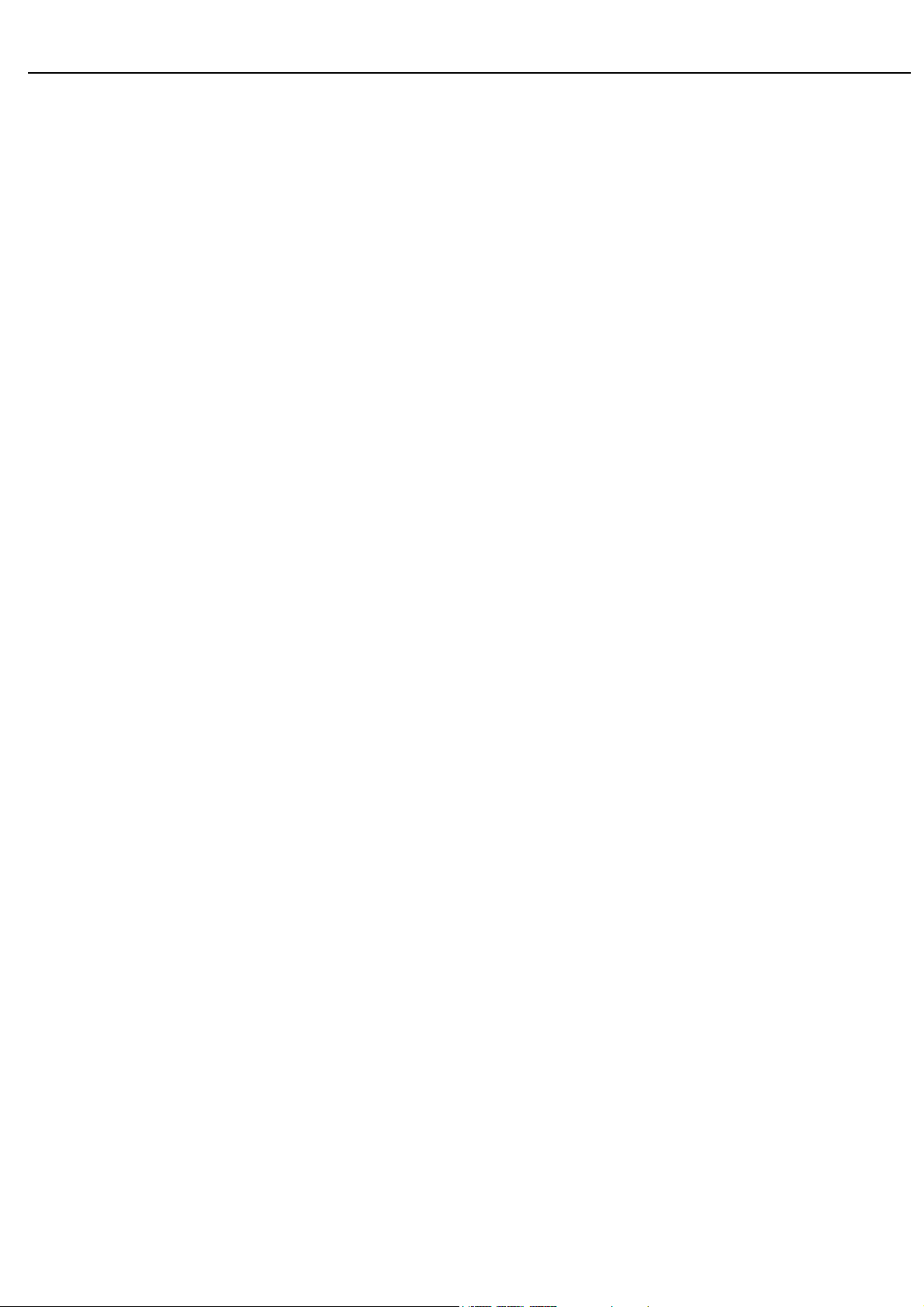
Acer Acer –LCD-BV193HQ
Service Manual
LCD Monitor Acer BV193HQ
- 0 -
Page 2

1
Table of Contents
Important Safety Notice ......................................................................................01
01 Product Specification .......................................................................................03
02 Flat Panel Specification ....................................................................................23
03 Exploded Diagram ............................................................................................50
04 Troubleshooting..................................................................................................53
05 Spare Parts List .................................................................................................60
06 Schematics and Layouts....................................................................................61
07 Assembly and Disassembly .............................................................................70
Appendix : User’s manual
Copyright
Copyright 2006 InnoLux Tech. Corp. Ltd
All Rights Reserved
This manual may not, in whole or in part, be copied, Photocopied, reproduced, translated, or
converted to any electronic or machine readable form without prior written permission of InnoLux
Tech. Corp. Ltd.
Acer BV193HQ Service Manual
1
Page 3

Acer Acer –LCD-BV193HQ
Important Safety Notice
1. Safety precautions
This monitor is manufactured and tested on a ground principle that a user’s safety comes first.
However, improper used or installation may cause damage to the monitor as well as to the
user.
Warning:
z This monitor should be operated only at the correct power sources indicated on the label
on the rear of the monitor. If you’re unsure of the power supply in you residence, consult
your local dealer or Power Company.
z Do not try to repair the monitor by yourself, as it contains no user-serviceable parts. This
monitor should only be repaired by a qualified technician.
z Do not remove the monitor cabinet. There are high-voltage parts inside that may cause
electric shock to human bodies.
z Stop using the monitor if the cabinet is damaged. Have it checked by a service technician.
z Put your monitor only in a lean, cool, dry environment. If it gets wet, unplug the power
cable immediately and consult your closed dealer.
z Always unplug the monitor before cleaning it. Clean the cabinet with a clean, dry cloth.
Apply non-ammonia based cleaner onto the cloth, not directly onto the class screen.
z Do not place heavy objects on the monitor or power cord.
2. Product safety notice
Many electrical and mechanical parts in this chassis have special safety visual inspections
and the protection afforded by them cannot necessarily be obtained by using replacement
components rated for higher voltage, wattage, etc. Before replacing any of these components
read the parts list in this manual carefully. The use of substitute replacement parts, which do
not have the same safety characteristics as specified in the parts list, may create shock, fire,
or other hazards.
3. Service notes
z When replacing parts or circuit boards, clamp the lead wires around terminals before
soldering.
z Keep wires away from high voltage, high temperature components and sharp edges.
z Keep wires in their original position so as to reduce interference.
z Adjustment of this product please refers to the user’ manual.
2
Page 4

Acer Acer –LCD-BV193HQ
01 Product Specification
1. General:
Acer BV193HQ is designed with LVDS interface and dual (analog and digital signal) input, it featured with embedded
universal AC power supplies and audio input. It’s a green product and meets all ROHS standard. The power button and
display control buttons are on the front of the monitor. The monitors shall automatically to display lower resolution video
modes into 1366x768 full screen display. The image can be adjusted through OSD control.
1.1 Main Features
Features Specifications
Panel source
M185XW01-V0
Maximum resolution
Back light system 2 CCFL
Actual Resolution display WXGA(1366x768)
Pixel pitch
Display area 409.8 ( H ) x230.4 ( V ) , 18.5” diagonal
Contrast ratio 10000:1(ACM ON)
Response time (Tr+Tf) 5ms (typ.),
Viewing angle
Input interface
Audio system
Power management Compatible with VESA,EPA,NUTEK,DPMS
Plug & Play VESA
University AC power supply YES
OSD language
For Non-EMEA
For EMEA
1366x768 @ 60Hz
0.3(H) x 0.3(V)
85°(L)/ 85°(R), 80°(U)/80°(D) typ. CR>=10)
Analog(D-sub 15 pin)
Digita(DVI-D connector )----option
≧ 1 W + 1 W
English, Deutsch, Español, 简体中文, 繁體中文, Français, Italiano, 日本語
English, Deutsch, Español, Dutch, Russian, Français, Italiano, Finnish
1.2 Accessories
Items VGA cable
Description 1.8m 1.8m 1.8m Multi Multi Multi
● ● ● ● ● ●
DVI
cable
Audio cable
User’s
manual
Warranty card Quick-start Guide
2. Operation Specifications
The unit should suffer no visible cosmetic damage and should operate with no degradation in display quality
during exposure to the operating conditions and after exposure to the non-operating conditions, in any sequence.
2.1 Environmental conditions
Operating Specification
Temperature range
Relative humidity 20% to 80%
Altitude 0 to 3657M (12000 ft)
Storage
Temperature range
Relative humidity 5% to 80%
Altitude 0 to 12191M (40000 ft)
5°C to 40°C
-20°C to 60°C
3
Page 5

Acer Acer –LCD-BV193HQ
2.2 Safety, EMC, Ergonomics and Compatibility Requirements
Items Description
Safety
UL/cUL CB TUV/GS CCC BSMI Other
● ● ● ● ●
FCC-B CE/EMC CCC VCCI C-Tick BSMI
EMC
● ● ● ● ● ●
TCO99 TCO03
Ergonomics
● ●
Windows 95/98/Me Windows 2000 Windows XP Vista
Compatibility
● ● ● ●
Power
Management
Energy Star
●
2.3 Electrostatic Discharge Requirements
Item Condition Spec
Electrostatic Discharge IEC61000-4-2(EN55024)
2.4 Reliability
Nemko/Erg
Contact discharge : +4KV
Contact discharge : +8KV
Air discharge : +8KV
Air discharge : +15KV
●
●
Items Condition Spec Note
MTBF
CCFL Life time Luminance becomes 50%
Note1. Display an all WHITE field at mid Brightness and Contrast settings.
Operating condition is 40°C ≧ 50,000 Hours
≧ 40,000 Hours(min)
Excluding the
LCD, CCFL
Note1
3. Electrical and Optical Characteristics and Performance
3.1 Main Power Supply
Items Condition Spec Note
AC Input Voltage Range Universal input full range 100~240VAC /50~60Hz
AC Input Current 100Vac
240Vac
AC Frequency Range 100Vac
240Vac
Inrush Current
Regulator Efficiency
Ripple and Noise
DC Output Voltage and Current
Power consumption with Audio ≤25W
120Vac,cold star,0°C
240Vac,cold star,0°C
DC output full loading ≥75%
+14.2V output <400mv
+5.2Vcc output <150mv
+5.2V audio output <200mv
VCC14.2V(13.5~16.3V);
VCC5.2V(4.95~5.45V);
Audio VCC5.2V(4.95~5.45V)
1.2A(max)
0.6A(max)
50Hz – 60Hz
30A (max)
60A(max)
0.8A(typ.),1.0A(max)
0.8A(typ.),1.0A(max)
0.5A(typ.),0.6A(max)
Note4
4
Page 6

Acer Acer –LCD-BV193HQ
Protection
Power management See Table-2
Note2. Before each test, the buck capacitor need to be discharged.
Before each test, it must be 10 minutes at least after the latest test.
Note4. ested by DC loading side parallel with a 47uF/EC and 0.1uF/Ceramic , Capacitors and measured
band-width with DC-20MHz, the sine wave signal that the frequency is 1K Hz input when testing the ripple for the
5V of audio.
Table-1
Protection Condition Spec
OPP(Over power protection) nominal AC input 32W ( min )
Table-2
Status
Power On on on active
Power Saving
Power Off -- -- -- < 1W Off
See Table-1
H-sy
nc
V-s y
nc
off on blanked < 2W Amber
on off blanked < 2W Amber
off off blanked < 2W Amber
Video Power LED
≤ 25W
Blue
3.2 Backlight Power Supply
: AUO M190PW01 V0
Panel
Items Specification
Lamp 2 CCFL
Input Voltage 13.5V~ 16.3 V
Input current 0.8A (Typ.), 1.0A (Max.)
On/Off switch level
Brightness PWM duty
CCFL operating Voltage 734Vrms (Typ.),
CCFL Current
CCFL startup voltage
Operating frequency 40~80 KHz
Protect delay time > 1 second
Lamp 2 CCFL
5.5V≧Von≧ 2.0 V (on)
-0.3v ≤ Voff ≤ 0.8 V (off)
Extra PWM duty:18%~100%(DCR);35%~100%(CR);
PWM:High=3.3V(3.0~3.30V),Low=0.0V
DCR:1.6 mA (min.); CR:3.0 mA (min)
7.5mA (Typ.)
8.0mA (Max.)
≧1700 Vrms (0˚C)
3.3 Brightness output
The test to verify specifications in this section shall be performed under the following standard conditions unless
otherwise noted.
Temperature : 25 ± 5°C
Test pattern : white
Video Resolution : 1366 x 768
Video input level : 700 mV ± 2%
Warm-up time : 30 minutes
5
Page 7

Acer Acer –LCD-BV193HQ
LCD Module BL
M185XW01-V0
Set brightness control and also contrast control at maximum, to measure the screen center, the light output shall
≥ BL cd/m
2
(as panel spec)
≥250 cd/m
3.4 White balance
2
Mode
Cool
Warm
User
The test standard conditions refer to Sec 3.3. (Brightness and contrast are under default value)
9300K 0.283 ± 0.030 0.297 ± 0.030
6500K 0.313 ± 0.030 0.329 ± 0.030
Panel While x Panel While y
Chromaticity Coordinate
x y
3.5 Brightness uniformity
The test standard conditions refer to Sec 3.3.
)(backlight points nine of luminance Min.
)(backlight points nine of luminance Max.
%≥75
4. Input / Output Signal Specifications
4.1 Video signals
Items Condition Specification
Analog RGB signal
Sync
Signal Timing
4.2
Through D-SUB/DVI connectors, this unit can support FH= 31~80 KHz, Fv=55~76Hz, Modes details
as below:
Mode
MAC 640x480@66.66Hz 864x525 35 66.66 30.24
VESA 720x400@70Hz 900x449 31.469 70.087 28.322
Resolution
(active dot)
640x480@60Hz 800 x 525 31.469 59.941 25.175
640x480@72Hz 832 x 520 37.861 72.809 31.500
640x480@75Hz 840 x 500 37.500 75.000 31.500
Input impedance = 75 Ohm 0.7Vp-p
Input impedance ≧ 1k Ohm
Resolution
(total dot)
Horizontal
Frequency (KHz)
6
TTL level, Separate H/V-sync(+/-)
Vertical
Frequency (Hz)
Nominal Pixel
Clock (MHz)
Page 8
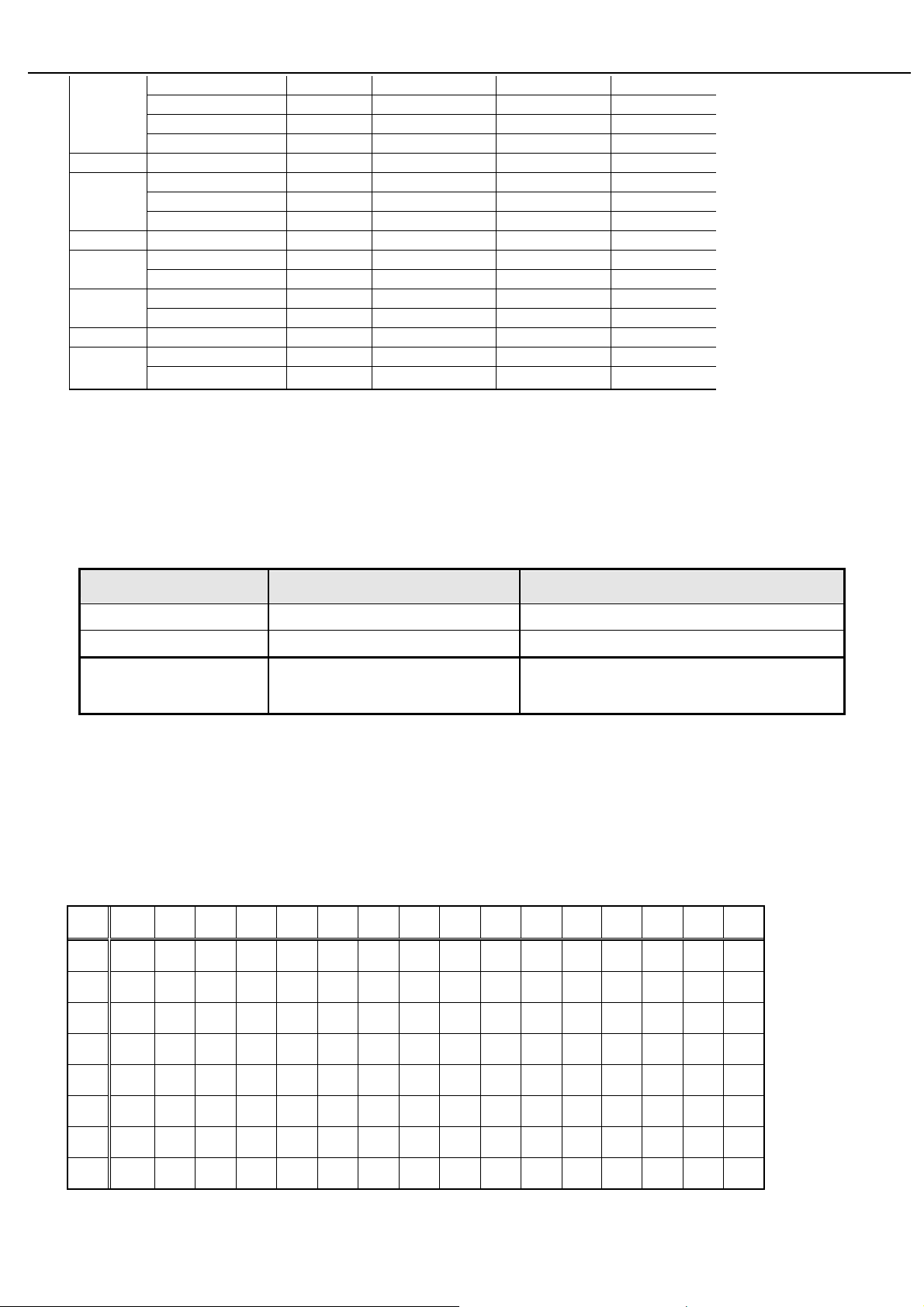
Acer Acer –LCD-BV193HQ
800x600@56Hz 1024 x 625 35.156 56.250 36.000
SVGA
MAC 832x624@74.55Hz 1152x667 49.722 74.55 57.28
XGA
MAC 1152x870@75Hz 1568x909 68.700 75.000 84.520
VESA
SXGA
VESA
WXGA
800x600@60Hz 1056 x 628 37.879 60.317 40.000
800x600@72Hz 1040 x 666 48.077 72.188 50.000
800x600@75Hz 1056x625 46.875 75.000 49.500
1024x768@60Hz 1344x806 48.363 60.004 65.000
1024x768@70Hz 1328x806 56.476 70.069 75.000
1024x768@75Hz 1312x800 60.023 75.029 78.750
1152x864@75Hz 1600x900 67.5 75 108
1280x960@60Hz 1800x1000 60 60 108
1280x1024@60Hz 1688x1066 63.981 60.020 108.000
1280x1024@75Hz 1688x1066 79.976 75.025 135.000
1280x720@60Hz 1650x750 44.955 59.940 74.176
1280x800@60Hz 1680x831 49.702 59.810 83.500
1366x768@60Hz 1792x798 47.712 59.790 85.500
Note:
1. Non-interlace signals only (An interlace signal cannot be display)
2. Please refer to F/W specification for more detail
3. Each frequency of Power Macintosh and Sun Ultra is a reference value
4.2.1 Digital signals
TMDS Signal: (min) ±200mVpp@24Bit
4.3 Timing requirements
Scan Frequency Condition Specification
Horizontal
Vertical
Out of range
4.4 DDC data
4.4.1
B193HQ VGA EDID table
EDID Standard Compliance
EDID File Format : VESA’s EDID Standard Version1.0, Revision 12,
EDID Structure : Version #1, Revision #3.
EDID Data Table : See the attached table (for example)
0 1 2 3 4 5 6 7 8 9 A B C D E F
Sync polarity: (+) or (-)
Sync polarity: (+) or (-)
Excluding
Horizontal 31~80 KHz or
Vertical 55-76 Hz
31 ~ 80 KHz.
55-76Hz
Message “Input Not Supported” on screen
00 FF FF FF FF FF FF 00 04 72 6B 00 00 00 00 00
0
00 00 01 03 08 29 17 78 EA 3D 85 A6 56 4A 9A 24
1
12 50 54 BF EF 90 01 01 81 00 81 80 81 40 71 4F
2
01 01 01 01 01 01 66 21 56 AA 51 00 1E 30 46 8F
3
33 00 9A E6 10 00 00 1C 00 00 00 FF 00 30 30 30
4
30 30 30 30 30 30 30 30 30 0A 00 00 00 FD 00 37
5
4C 1F 50 09 00 0A 20 20 20 20 20 20 00 00 00 FC
6
00 42 31 39 33 48 51 0A 20 20 20 20 20 20 00 CS
7
7
Page 9

Acer Acer –LCD-BV193HQ
B193HQ DVI EDID table
0 1 2 3 4 5 6 7 8 9 A B C D E F
00 FF FF FF FF FF FF 00 04 72 6B 00 00 00 00 00
0
00 00 01 03 80 29 17 78 EA 3D 85 A6 56 4A 9A 24
1
12 50 54 BF EF 90 01 01 81 00 81 80 81 40 71 4F
2
01 01 01 01 01 01 66 21 56 AA 51 00 1E 30 46 8F
3
33 00 9A E6 10 00 00 1C 00 00 00 FF 00 30 30 30
4
30 30 30 30 30 30 30 30 30 0A 00 00 00 FD 00 37
5
4C 1F 50 09 00 0A 20 20 20 20 20 20 00 00 00 FC
6
00 42 31 39 33 48 51 0A 20 20 20 20 20 20 00 CS
7
V193HQ VGA EDID table
0 1 2 3 4 5 6 7 8 9 A B C D E F
00 FF FF FF FF FF FF 00 04 72 6D 00 00 00 00 00
0
00 00 01 03 08 29 17 78 EA 3D 85 A6 56 4A 9A 24
1
12 50 54 BF EF 90 01 01 81 00 81 80 81 40 71 4F
2
01 01 01 01 01 01 66 21 56 AA 51 00 1E 30 46 8F
3
33 00 9A E6 10 00 00 1C 00 00 00 FF 00 30 30 30
4
30 30 30 30 30 30 30 30 30 0A 00 00 00 FD 00 37
5
4C 1F 50 09 00 0A 20 20 20 20 20 20 00 00 00 FC
6
00 56 31 39 33 48 51 0A 20 20 20 20 20 20 00 CS
7
V193HQ DVI EDID table
0 1 2 3 4 5 6 7 8 9 A B C D E F
00 FF FF FF FF FF FF 00 04 72 6D 00 00 00 00 00
0
00 00 01 03 80 29 17 78 EA 3D 85 A6 56 4A 9A 24
1
12 50 54 BF EF 90 01 01 81 00 81 80 81 40 71 4F
2
01 01 01 01 01 01 66 21 56 AA 51 00 1E 30 46 8F
3
33 00 9A E6 10 00 00 1C 00 00 00 FF 00 30 30 30
4
30 30 30 30 30 30 30 30 30 0A 00 00 00 FD 00 37
5
4C 1F 50 09 00 0A 20 20 20 20 20 20 00 00 00 FC
6
00 56 31 39 33 48 51 0A 20 20 20 20 20 20 00 CS
7
8
Page 10
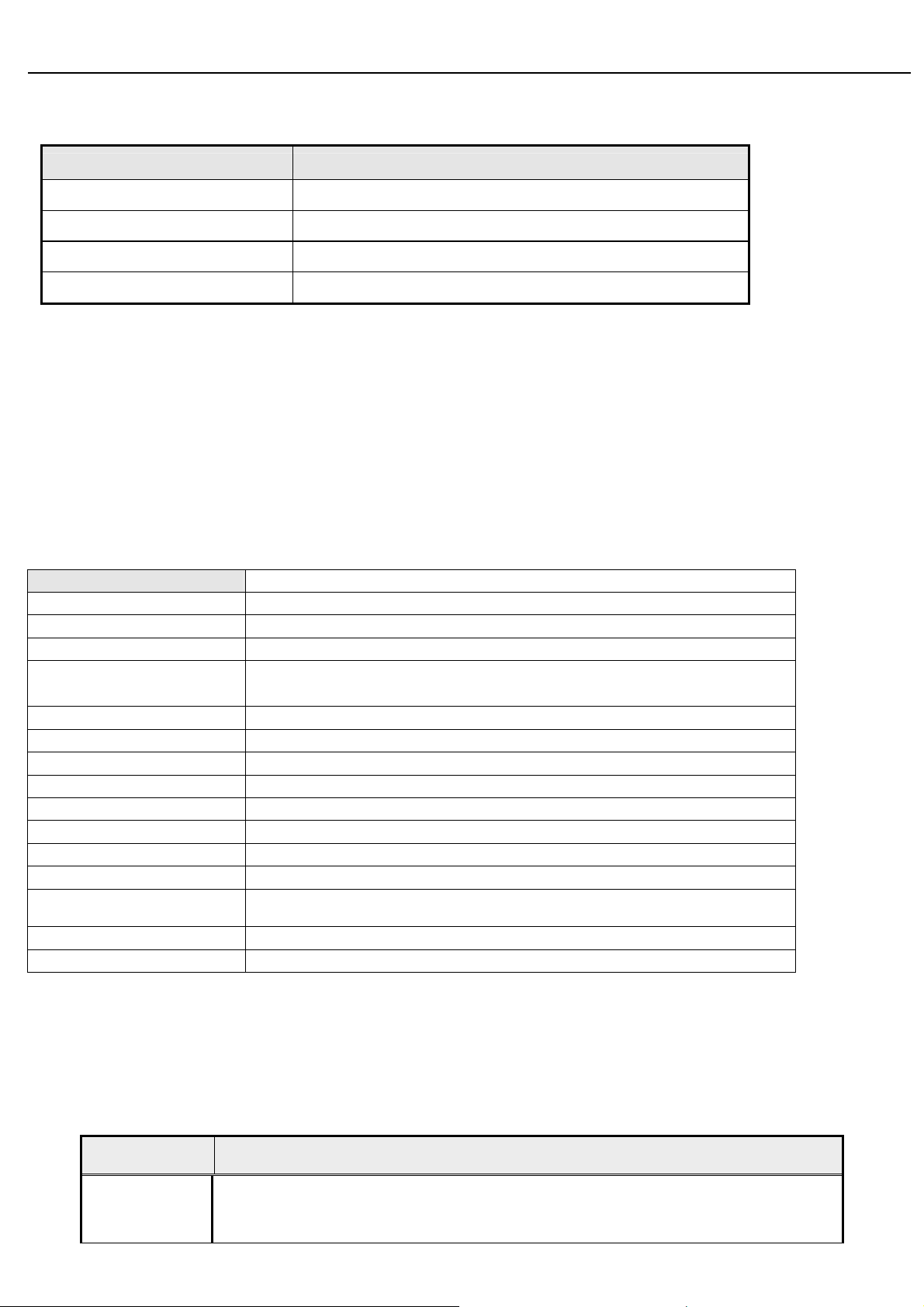
Acer Acer –LCD-BV193HQ
4.5 Audio signal
Items Specification
Input impedance
Frequency response range
Signal to noise ratio
Output power
≧ 10K ohm
200Hz – 20kHz
≧ 40 dB
≧ 1.0 W + 1.0 W ( 10%THD )
5. Function Specifications
All the tests to verify specifications in this section shall be performed under the following standard conditions
unless otherwise noted. The standard conditions are:
Temperature : 25 ± 5°C
Warm-up time : 30 minutes minimum
Checking display modes : All the specified modes
5.1 Panel general specifications
5.1.1 General specifications
AUO
Supplier
Model name
Display Area 409.8 ( H ) x230.4 ( V ) , 18.5” diagonal
Pixel Pitch 0.3(H) x 0.3(V)
M185XW01-V0
Display Colors: 16.7 Million (RGB 6-bit + HiFRC)
Number of Pixel 1366x768 pixels
Pixel Arrangement RGB vertical stripe
Brightness 300cd/m2 (Typ.) 250cd/m2 (Min.)
Contrast Ratio 1000:1 Typical
Viewing Angle
Display Mode Normally White
Frame rate 60Hz
Response Time Tr + Tf = 5ms Typical
Surface Treatment
Lamp 2 CCFL
Outline Dimension 430.37(W)x254.6(H)x16.5(D) Typ
5.1.2
LCD module defects
LCD module defects check follow to the IIS.
85°(L)/ 85°(R), 80°(U)/80°(D) typ. CR>=10)
Anti-glare, Haze = 25%,
Hard coating (3H)
5.2 Keypad Function
5.2.1
Control buttons on the front bezel
CONTROL KEY KEYS FUNCTION
A. When OSD un-displays, press [AUTO] to perform auto-adjustment
[AUTO]
B. When OSD displays, press [AUTO] to return to previous level menu
C. When “e Color OSD” OSD displays, press [AUTO] to exit the OSD
9
Page 11

Acer Acer –LCD-BV193HQ
A. When OSD isn’t shown on screen, press [MENU] to enter OSD interface. The OSD
interface uses “ACER e Color Management” and “User” to instead “Contrast” and
“Brightness” separately. When press “ACER e Color Management” to show “e Color
OSD”, and press “User” to show OSD interface before. The translations of “ACER e
Color Management” and “User” are always English.
B. When OSD displays, press [MENU] to perform function of menu icon that is highlight or
enter next level menu
A. When “MENU OSD” displays, press these keys to change the contents of an
adjustment item, or change an adjustment value
B. When “MENU OSD” un-displays, if it is with audio, press [►] to show “Audio” OSD and
increase the volume, press [◄] to show “Audio” OSD and decrease the volume; else
it has no use to press these keys.
A. When OSD un-displays, press [e Color] to show “e Color OSD”, and press again the
OSD can not disappear, but the time of “e Color OSD” disappearing is reset 10 second
again.
B. When OSD disappear not including “e Color OSD”, press [e Color] to show “e Color
OSD” OSD, the OSD before disappears, but the parameters of it should be saved
5.2.2
[MENU]
[►], [◄]
[e Color ]
[POWER] Power on or power off the monitor
Hot Key Operation
HOT KEY OPERATION
FUNCTION
FACTORY MODE
AUTO
e Color
●
◄
MENU POWER
►
●
ON
Press [e Color ] & [MENU] at the
same time, and then press
[POWER] for DC power on. OSD
menu will be shown with “F” on the
left top. Select “F” for entering
factory mode.
5.3 OSD Structure
The On-Screen Display (OSD) shall be an easy to use icon based menu through keypad OSD buttons or remote
control unit. The unit shall leave the factory with all OSD controls set to their default values.
First Second Third Control Range Default Value
Brightness
ACER eColor Management
User
Contrast
Brightness
e
mpowering
Technology
10
---
0 ~ 100
0 ~ 100
Standard mode
User mode
Text mode 50
Standard mode 50
Graphics mode 60
Movie mode 56
User mode
50
77
Page 12

Acer Acer –LCD-BV193HQ
ACM
Text mode 44
Standard mode 77
Graphics mode 97
Movie mode 77
OFF
Image
Position
Color
Language
Focus
Clock
H. Position
V. Position
Warm (6500K)
Cool (9300K)
User
NO-EMEA EMEA
English English
Deutsch Deutsch
Español Español
简体中文
5.4 Upgrade firmware SOP
1. System Frame
Dutch
---
---
---
---
0 ~ 100
0 ~ 100
0 ~ 100
0 ~ 100
Depend on each timing
50 ○1
50
Depend on each timing
--- ---
--- ---
Red
Green
Blue
0 ~ 100
0 ~ 100
0 ~ 100
80
80
80
--- ---
--- ---
--- ---
English
--- ---
2. Function Description
A. ISP ON
11
Page 13

Acer Acer –LCD-BV193HQ
Set In-System Programming Enable
B. ISP OFF
Set In-System Programming Enable
C. Load File
Load Hex File to Buffer
D. Erase
Erase MCU Fash Rom
E. Program
Write Buffer Data to MCU Flash Rom
F. Auto
ISP ON→Erase→Promgram→ISP OFF
G. View Hex
View Hex File in Buffer
H. CheckSum
Read Data from MCU
3. Initial Setting
A. After Setup EasyWriter, We must set EasyWriter settings according our environment.
B. In “Option”, Select “Setup ISP tool”
12
Page 14
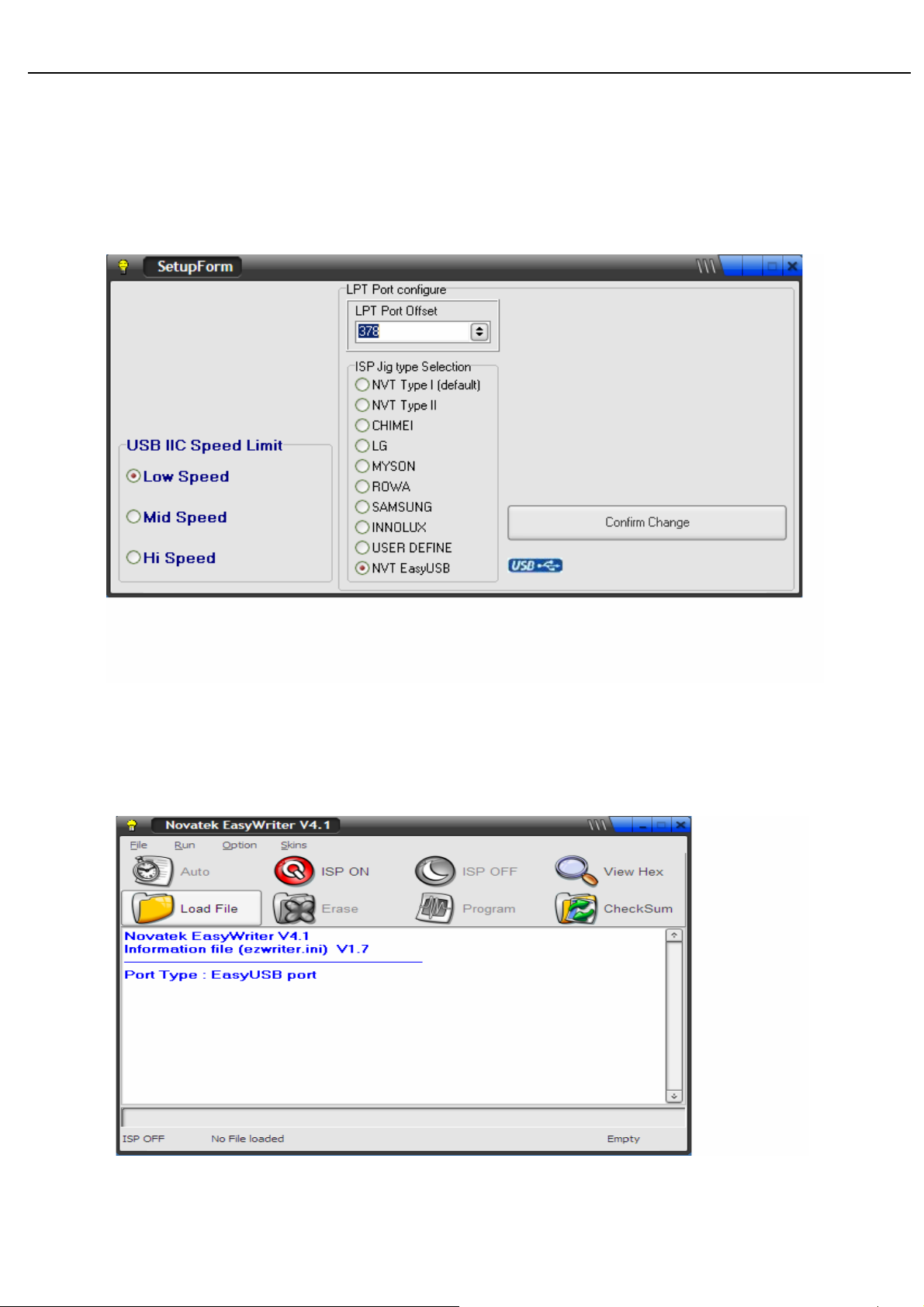
Acer Acer –LCD-BV193HQ
C. How to Setting
z Connect to Novatek ISP Board by USB, Select “NVT EasyUSB”.
z USB IIC Speed Limit, Suggestion : Select “Low Speed”.
z After Setting, Select “Comfirm Change” to confirm your change.
4. How to Program File to MCU Flash Rom
A. Step 1. Load Hex File to Buffer
z Select “Load File” Button
z Select File Type “Bank Switch(128k, 256k)
z Select *.H00(* = FW Project Name(define in KeilC)
13
Page 15

Acer Acer –LCD-BV193HQ
z Select Confirm, Load File OK
B. Step 2. Set In-System Programming Enable
z Select “ISP ON”, Enable ISP
14
Page 16
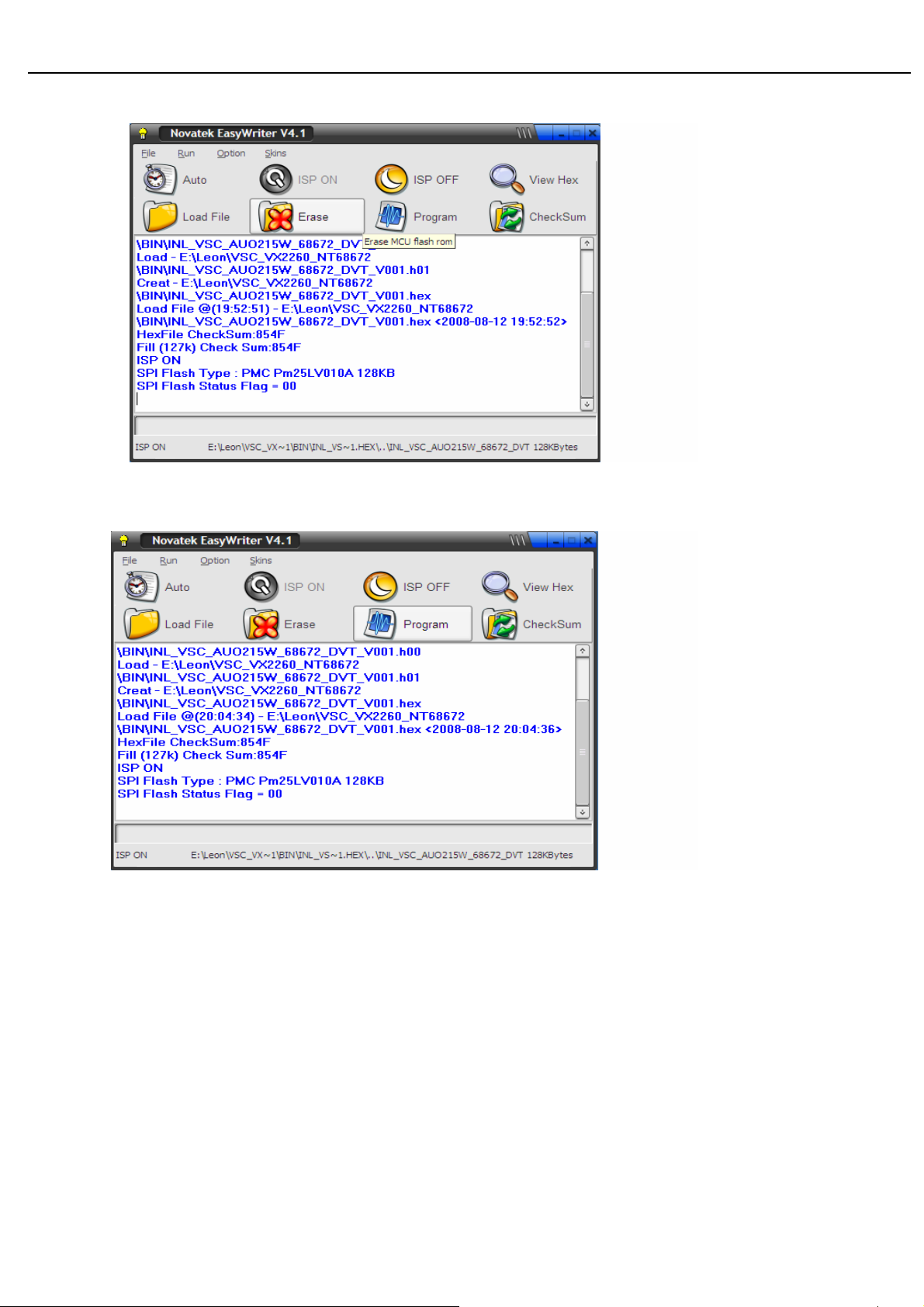
Acer Acer –LCD-BV193HQ
C. Step 3. Erase MCU Fash Rom
z Select “Erase”, Erase Flash,Avoid Conflict
D. Step 4. Write Buffer Data to MCU Flash Rom
z Select “Program”, Program Buffer Data to Flash
E. Step 5. Set In-System Programming Disable
z Disable ISP, Start MCU
15
Page 17
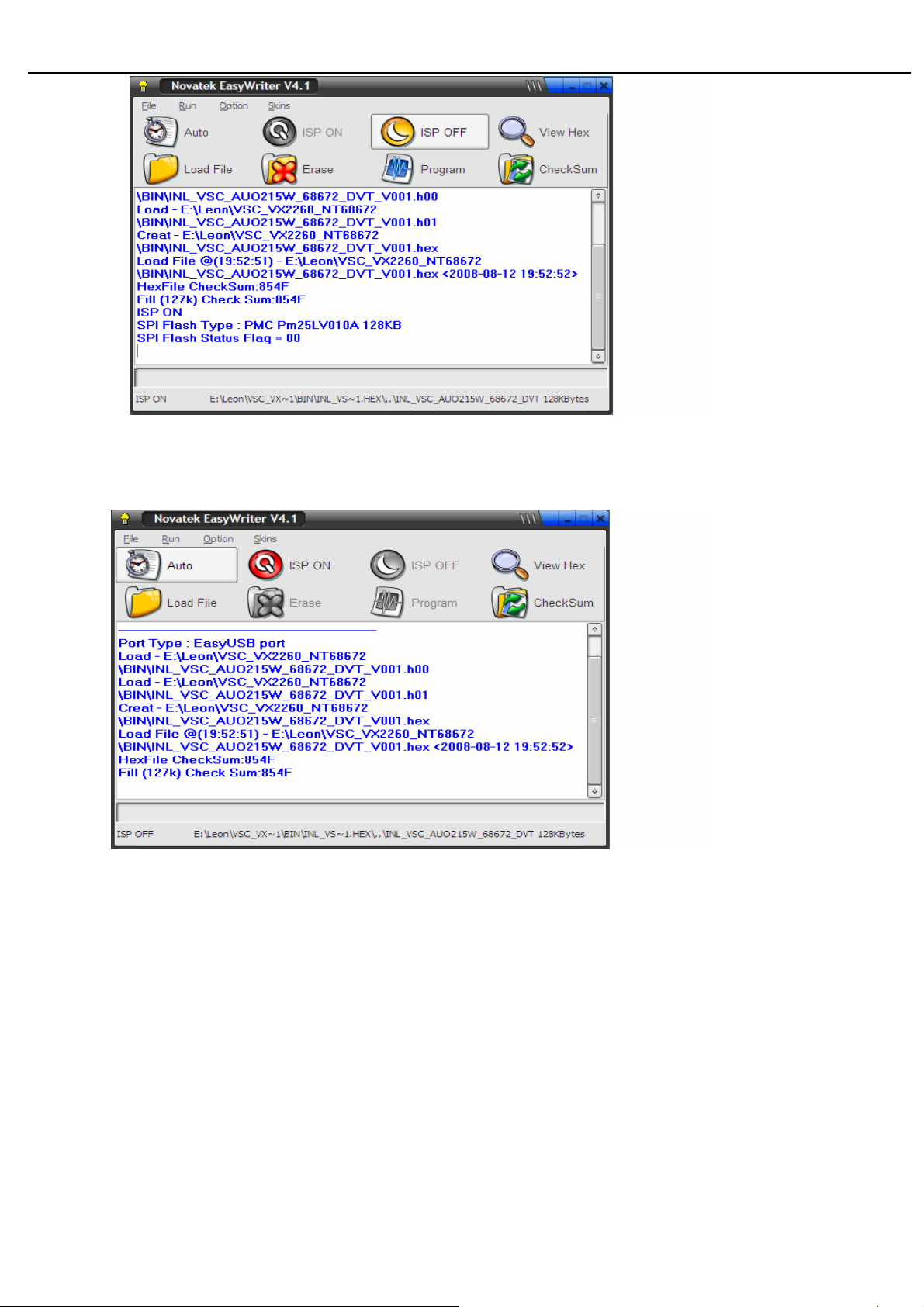
Acer Acer –LCD-BV193HQ
F. Auto Mode
z Step2 ~ Step5 = “Auto”
z After Step 1,we can select “Auto” directly,to run Program File to MCU Flash Rom
5.5, BV193HQ EDID SOP
1、 Software
a.port95nt.exe
b.Edidtool.exe
c.BV193HQ model
2、Hardware
a.PC(winXP or win2000)1PCS;
b.Tool(EDID Card、VGA cable & DVI cable)
16
Page 18

Acer Acer –LCD-BV193HQ
3. .First set up Port95nt.exe
4 . Click next button continually then can finish setting.
17
Page 19

Acer Acer –LCD-BV193HQ
5. EDID Tool Set up
C
C
B
A
A : USB interface provide +5V DC power(No Power is ok )
B : Connect DDC Card and PC with collateral interface ;
C :VGA、DVI use different cable to link DDC and PC
6.
EDID ISP Card:
A
A:Collateral printing interface
(connect with PC)
B:VGA interface (one VGA connect
with PC to provide signal for monitor
B
the other one connect with PC VGA
interface to write VGA EDID, Write
EDID can without providing signal)
C : DVI interface (connect with PC)
D : HDMI Interface
E : Connect DC power+5V
18
Page 20
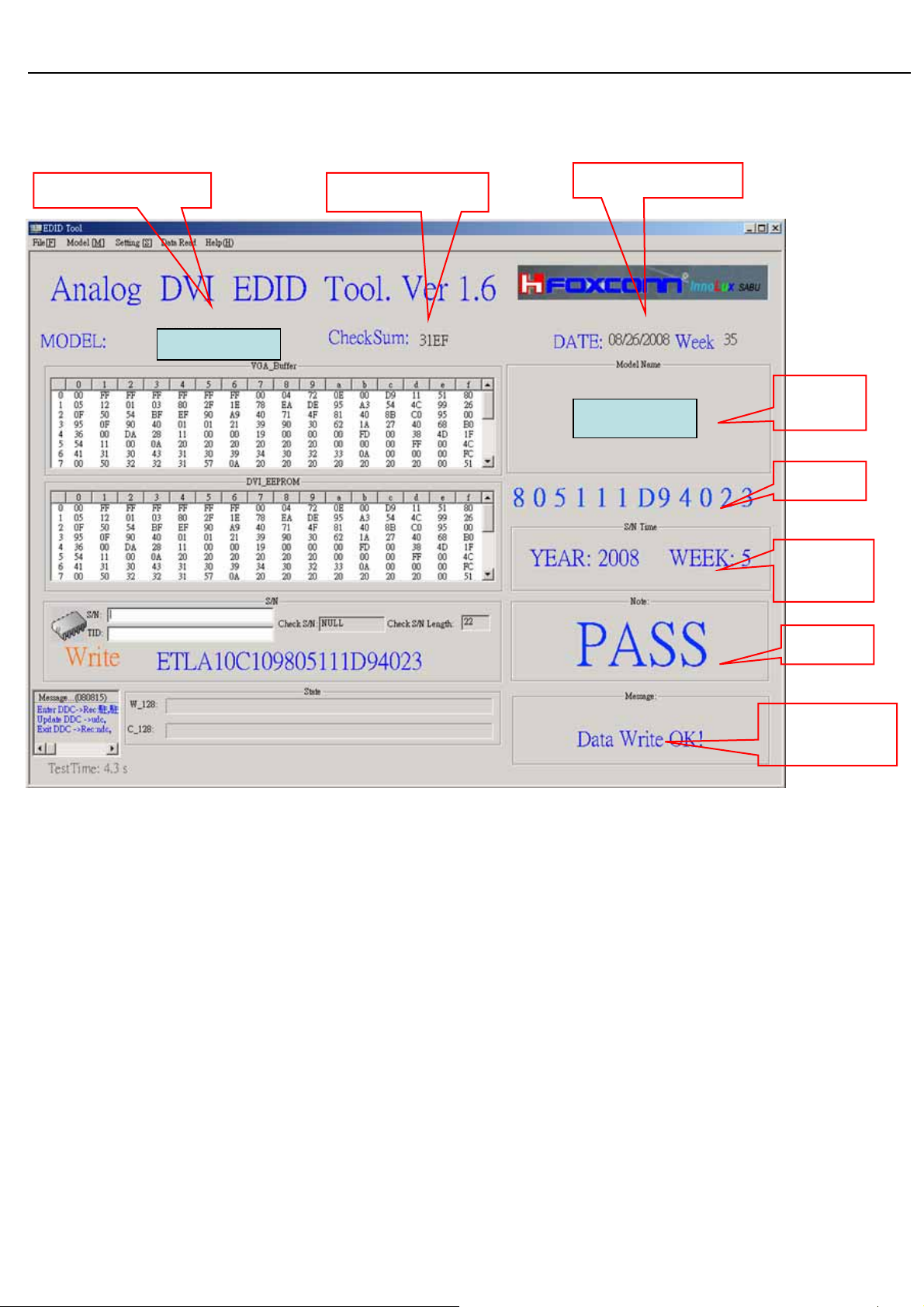
Acer Acer –LCD-BV193HQ
7.
Writing EDID process :
Model name
BV193HQ
CheckSum
System time
BV193HQ
Model
name
SN
MFG
week
Result
State
information
19
Page 21

Acer Acer –LCD-BV193HQ
7.1 Choose File menu in main menu ,choose Auto Write button,click S/N blank .
BV193H
7.2 Cloose the Model in main menu, and the password is 1234.
7.3.Choose the model, such as Acer,
20
Page 22

Acer Acer –LCD-BV193HQ
7.4 Input S/N in the Blank, Eg:ETL7777777777777777777,the program can
write directly
BV193HQ
7.5 The program can CHECK VGA&DVI by itself after writing EDID
21
Page 23
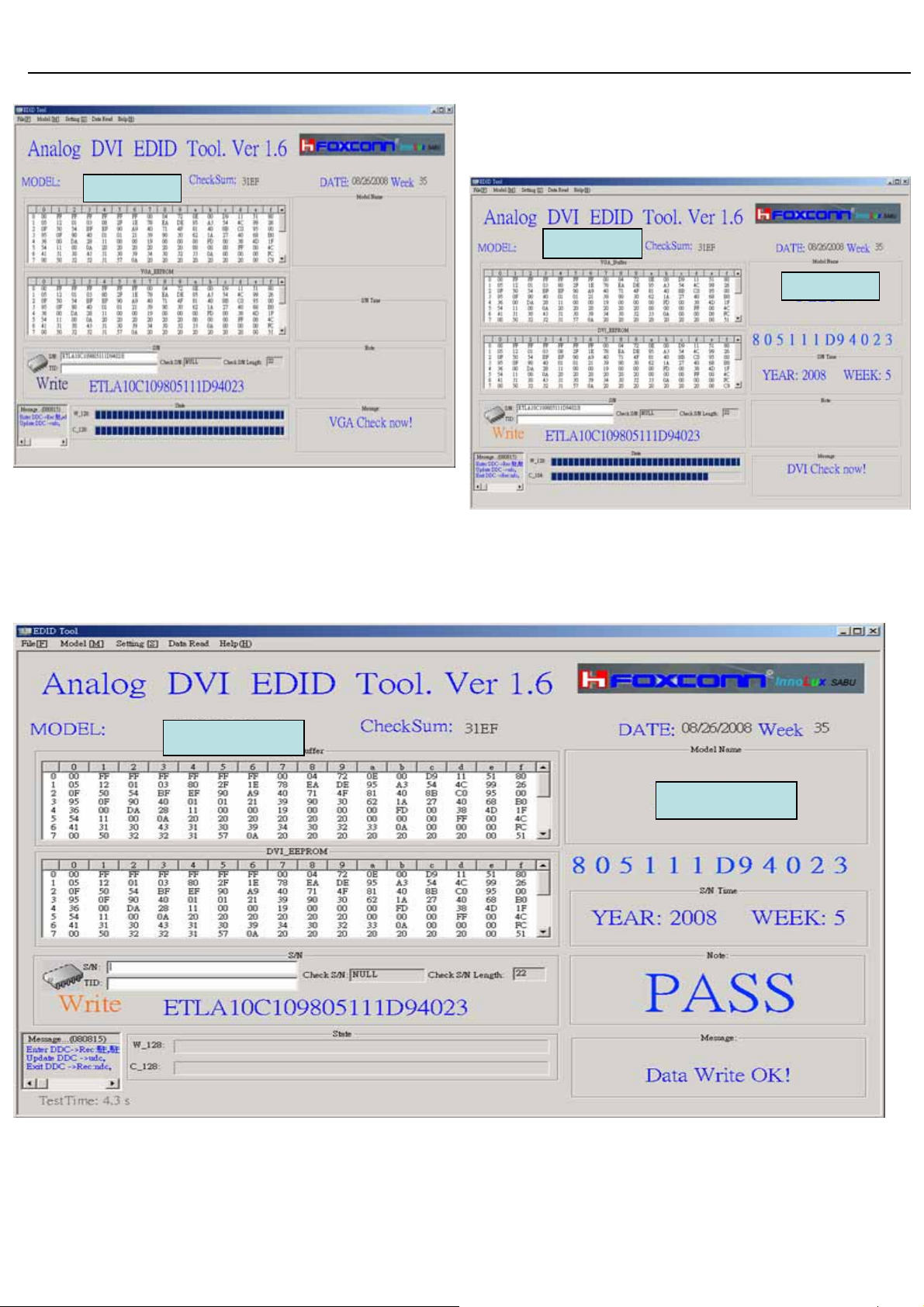
Acer Acer –LCD-BV193HQ
BV193HQ
BV193HQ
BV193HQ
7.6 If write successfully , you can see PASS in the right.
22
Page 24

Acer Acer –LCD-BV193HQ
02. Flat Panel Specification
23
Page 25

Acer Acer –LCD-BV193HQ
24
Page 26

Acer Acer –LCD-BV193HQ
25
Page 27

Acer Acer –LCD-BV193HQ
26
Page 28

Acer Acer –LCD-BV193HQ
27
Page 29

Acer Acer –LCD-BV193HQ
28
Page 30

Acer Acer –LCD-BV193HQ
29
Page 31

Acer Acer –LCD-BV193HQ
30
Page 32

Acer Acer –LCD-BV193HQ
31
Page 33

Acer Acer –LCD-BV193HQ
32
Page 34

Acer Acer –LCD-BV193HQ
33
Page 35

Acer Acer –LCD-BV193HQ
34
Page 36

Acer Acer –LCD-BV193HQ
35
Page 37

Acer Acer –LCD-BV193HQ
36
Page 38

Acer Acer –LCD-BV193HQ
37
Page 39

Acer Acer –LCD-BV193HQ
38
Page 40

Acer Acer –LCD-BV193HQ
39
Page 41

Acer Acer –LCD-BV193HQ
40
Page 42

Acer Acer –LCD-BV193HQ
41
Page 43

Acer Acer –LCD-BV193HQ
42
Page 44

Acer Acer –LCD-BV193HQ
43
Page 45

Acer Acer –LCD-BV193HQ
44
Page 46

Acer Acer –LCD-BV193HQ
45
Page 47

Acer Acer –LCD-BV193HQ
46
Page 48

Acer Acer –LCD-BV193HQ
47
Page 49

Acer Acer –LCD-BV193HQ
48
Page 50

Acer Acer –LCD-BV193HQ
49
Page 51

Acer Acer –LCD-BV193HQ
03 Exploded Diagram
3.1 Screw List
3.1 LE18L4 (B193HQ) Screw List
Item Part No. Description Qty
5091463062
1
00R
5090000007
2
00R
5091166121
3
02R
SCREW,P,CROSS,W/WAS,M3*6,Zn-Cc 4 6.5±0.5
BOLT,#4-40x11.8,Ni ROHS 4 3.75±0.25
SCREW,B,CROSS,M4*12,BLK-Zn,ROH
S(NYLOK)#
3.2 LE18L5 (V193HQ) Screw List
Item Part No. Description Qty
509146306
1
200R
SCREW,P,CROSS,W/WAS,M3*6,
Zn-Cc
Fixed
T(kg*cm)
Power Board to Chassis*3
4 12±0.5 HAS / Stand to backcover
Fixed
T(kg*cm)
I/F Board to Chassis*1
4 6.5±0.5
Remark
I/F Board to Chassis*1
D-SUB CON*2
DVI CON*2
Remark
Power Board to
Chassis*3
2
4
5
509000000
700R
509412610
500R
509216608
110R
BOLT,#4-40x11.8,Ni ROHS 4 3.75±0.25
SCREW,B,CROSS,B.T-4*10,BLK,
2 10±0.5 Hinge to Stand
ROHS
SCREW,F,CROSS,M4*8,Zn,ROH
4 12±0.5 Hinge to back cover
S(NYLOK,35F)
D-SUB CON*2
DVI CON*2
50
Page 52

Acer Acer –LCD-BV193HQ
3.2 .LCD Exploded drawing (B193HQ)
51
Page 53

Acer Acer –LCD-BV193HQ
3.3 LCD Exploded drawing (V193HQ)
52
Page 54

Acer Acer –LCD-BV193HQ
04 Troubleshooting
4.1 No Power & LED Off
No power
Check primary
rectifier voltage
Check pin2 of
IC802 voltage
about 16V
Check pin1 of IC802
voltage about 9.0V
Check
circuit if
Check F801, P801,
RT801, D801
CheckC815,D806,
Check primary OVP,
OLP and secondary
feedback, OVP
Check IC802,
C805, T801,
Check pin1 of IC802
voltage is below
END
Check R803, R807,
R824, R825,R812
53
Page 55

Acer Acer –LCD-BV193HQ
,
4.2 Unstable Power
Unstable power
Check sampling
Circuit
Check the R
pin voltage of
Check pin2
of IC802
Check pin1 of
IC802 voltage below
1.4V
Check R811,
R818, R810,
R811, R818,
R810
R825,
Check the C
pin voltage of
IC803 if 3V
Check
Check D806 , C815 is hort
Change
D803
Change R803, R 807
END
R824, R825, R812
Change IC803
54
Page 56

Acer Acer –LCD-BV193HQ
4.3 DC output voltage is unstable
Output voltage unstable
Check Vbe of
Q801below 0.3V
Check
reference
Check feedback
circuit
Checkcircu
it if
Check Q801, Q802
Check Pin R of
IC803 voltage
Check R822,
R823.R825
Check
Vpin2.4of IC801
about 1V
Check ZD801,
D803, D805
Check R832,, IC801,
CheckR815, c814,
R816
Check Vpin6 of
IC801have output
Change IC
END
55
Page 57

Acer Acer –LCD-BV193HQ
4.4 No Raster
No raster?
Yes
LED Blue?
Yes
Backlight can’t
be turned on.
Yes
Is there 16Vdc
voltage on pin9
Yes
Is there high-level
voltage on pin8 of
Yes
Are connected rightly
CN501, CN502, CN503
and CN504?
Yes
Is there instantaneously
pulse wave on pin14,
pin11 of IC501 at the
moment of restart?
No
No
No
Check power
supply
No
Is Ok R510?
No
Is Ok IC501?
No
Yes
Connecting the output
connector again
Yes
U501, U502 fail
IC501 fail
Check I/F
board
R501 open
Yes
Is T501, T502
Yes
Check feedback circuit
Isen,Vsen.(pin 1.2)
pin2,D508,D509.)
No
END
56
T501, T502 fail
Page 58

Acer Acer –LCD-BV193HQ
4.5 Black Screen
57
Page 59

Acer Acer –LCD-BV193HQ
4.6. White screen
58
Page 60

Acer Acer –LCD-BV193HQ
4.7 Bad Screen
59
Page 61

Acer Acer –LCD-BV193HQ
05 Spare parts List
OEM P/N Description M OQ
792191300710R PCBA,I/F BOARD(EMEA,W /SPK),LE18L5-712 RO
791931400700R PCBA,P/I BOARD,W /SPK,LE18K3-712 ROHS
791401500000R PCBA,KEYPAD BOARD,LE9D0-612 ROHS
453070801190R PW RCORD 16A/250V BLK 6FT VDE/KTL H05VV-F
453030300370R CABLE,DVI-D 18+1P MALE 6FT BLACK , ROHS
453030300120R CABLE AUDIO 1P 6FT BLACK/GREEN CP03B06P0
453010100380R CABLE,D-SUB 15P MALE 6FT BLACK/BLUE, ROH
430303001970R HRN LVDS FFC 30P 147MM
430300802410R HRN ASS‘Y 8P UL1571#28 35MM
430300802420R HRN ASS‘Y 8P UL1571#28 210MM
20
20
20
20
20
20
20
20
20
20
714050019803R ASSY,BACKCOV,AUO,BLA,W /DVI AUD LE18L5
714030020901R ASSY, BEZEL,BLACK,LE18L5
714011205600R ASSY,STAND,BLACK,LE18L5
714020016800R ASSY,BASE,BLACK,LE18L5
501020220020R COVER HINGE,BLACK RIGHT,LE19D1
501020220021R COVER HINGE,BLACK LEFT,LE19D1
701000012103R ASSY,CHASSIS,AUO,W /DVI AUDIO ,LE18L5
631102091850R LCP 18.5" M185XW 01-V0-00(A)(AUO)ROHS
20
20
20
20
20
20
20
20
60
Page 62

Acer Acer –LCD-BV193HQ
06 Schematics and Layouts
6.1 PI BD Layout
61
Page 63

Acer Acer –LCD-BV193HQ
6.2 PI BD Layout
62
Page 64

Acer Acer –LCD-BV193HQ
6.3 IF BD Layout
63
Page 65

Acer Acer –LCD-BV193HQ
6.4 IF BD Layout
64
Page 66

5
4
3
2
1
NC
NC
C175
C160
GND
R106
100K
C111
0.1/16V/NC
VCC5V
CCFL_ON/OFF
R199 100
R103
10K
32
1
GND
ZD107
6V2
GND
BRIGHTNESS 5
VOLUME 5
MUTE 5
R105
4K7
CCFL_ON/OFF
Q103
PMBT3904
VCC_ESD3,4
+3.3V
R110
10K
DCR_CONTROL 5
VGA5V
DVI5V
C101
100u/16V/NC
D107
BAT750-LF/NC
1
3
2
Note 2
D101
SSM24APT
DIO--SMA
R101
0/NC
R0805
C104
0.1/16V
+
PANEL_ENABLE5
Note 3
GND
VCC5V
0.1/16V
100K
U101
LD1117AL-3.3V
3
VIN
C108
GND
R107
C112
1u/16V
Note 5
R104 0/NC
VOUT
PAD
ADJ
1
C102
100u/16V
R109
100K
R108
47K
GND
2
4
+
AP2305GN
1
Q101
1
32
+3.3VVCC5V
C105
0.1/16V
32
Q104
PMBT3904
+3.3V 5
R112
51/NC
R0603
1
Q102
2N7002/NC
Note 6
+3.3V
C106
0.1/16V
VLCD
32
+
C109 100u/16V
GND
C110 0.1/16V
U102
LD1117AL-1.8V
3
VIN
GND
VLCD 5
VOUT
PAD
ADJ
1
2
4
C103
22u/25V
+1.8V
+1.8V 5
+
C107
0.1/16V
CN101
1
2
3
4
5
6
7
D D
C C
Note:
1. CN101 is no locked packgae for normal model.CN101 is locked packgae for special model(Dell).
2. D101 must be co-layed with R101
3. U101 must contain TO263, TO252 and SOT223 package
B B
4. ZD101 must be co-layed with R113. ZD101 is used for ESD back drive.Reserved C111 for EMI issue.
5. U101 must be co-layed with R104
6. Using embedded 3.3 to 1.8 LDO NC U102 and C106 for NT68667
8
9
10
To Power/Inverter
Board
10P 2.0mm
GND
+3.3V
R102
10K
CCFL_ENABLE5
Note 4
VCC5V VCC_ESD
ZD101
6V2/NC
R113
0/NC
R0805
Anxing
InnoLux
A A
Document Number : SIZE :
NT68667 COMMON BOARD
A3
TITLE :
POWER (DC TO DC)
DATE :
5
4
3
SHEET OF
2
2008-06-23
52
Rev :
APPRO BY :
CHECK BY :
DRAWN BY :
V03
1
Page 67

5
4
3
2
1
CN102
DZ11AA1-H5W6-4F
11
12
13
D D
C C
B B
ZD104 6V2
ZD105 6V2
ZD103 6V2
14
15
ZD106 6V2
16
GND
1
6
2
7
3
8
4
9
5
10
17
VGA_SCL
VGA_SDA
R
G
B
VGA5V
Note 1
R120 0/NC
R121 0
Note 3
C126 0.1/16V
ZD102 6V2
GND GND
FB101
120Ω
D102
3
BAV99
2
C122
0.1/16V/NC
1
R135 2K2
VGA_DET
C127
0.1/16V/NC
C129 33p/50V
75 1%
R117
R136 2K2
R118 75 1%
75 1%
R119
D103
3
BAV99
2
C123
0.1/16V/NC
R133 1K
R134 1K
C130 33p/50V
1
2
0.1/16V/NC
Note 5
C131
33p/50V/NC
C124
D104
3
BAV99
1
0.1/16V/NC
Note 2
D105
3
BAV99
2
C125
C132
33p/50V/NC
RB101 0
R0603
RB102 0
R0603
RB103 0
R0603
10p/50V/NC
1
VCC_ESD
HSYNC 5
VSYNC 5
C116
C117
10p/50V/NC
VCC_ESD 2,4
C118
10p/50V/NC
R131 100
R132 100
R114 75
R115 75
R116 75
R159 470 1%
R122 75
R123 75
R124 75
R128
R127
4K7
4K7
R0603
Note 4
R129
10K
C113 0.047u/16V
C114 0.047u/16V
C115 0.047u/16V
C134 0.047u/16V
C119 0.047u/16V
C120 0.047u/16V
C121 0.047u/16V
VGA_DET
VCC5V
R126
0/NC
R130
1K
WP_EDID 4,5
DDC_SCL_VGA 5
DDC_SDA_VGA 5
2
VGA5V
1
3
8
7
6
D106
BAV70
U103
VCC
WP
SCL
AT24C02BN
RED+ 5
GREEN+ 5
BLUE+ 5
SOG 5
RED- 5
GREEN- 5
BLUE- 5
VGA_DET 5
VGA5V 2
VCC5V 2,4,5
C128
0.1/16V
1
A0
2
A1
3
A2
45
GNDSDA
GND
GND GND
InnoLux
Document Number : SIZE :
Rev :
A4
V03
Note:
A A
1. R120 is reserved for Samsung model.
2. R0603 package for Bead. C116,C117,C118 are reserved for EMI or performance issue.
3. C122,C123,C124,C125 are reserved for ESD or EMI issue.
NT68667 COMMON BOARD
TITLE :
VGA-INPUT
4. R126 is reserved for Samsung model.
5. C131,C132 are reserved for tuning performance issue.
5
DATE :
SHEET OF
4
3
2008-06-23
53
2
APPRO BY :
CHECK BY :
DRAWN BY :
Anxing
1
Page 68

5
4
3
2
1
VCC5V
CN201
DVI-D_CON
D D
C C
RX2-
RX2+
GND
RX1-
RX1+
GND
RX0-
RX0+
GND
RXC+
RXC-
SCL
SDA
VS
GND
HP
RX4-
RX4+
GND
RX3-
RX3+
RX5-
RX5+
1
2
3
9
10
19
17
18
22
23
24
6
7
8
14
5V
15
16
4
5
11
12
13
20
21
DVI_RX2DVI_RX2+
DVI_RX1DVI_RX1+
DVI_RX0DVI_RX0+
DVI_RXC+
DVI_RXC-
DVI_SCL
DVI_SDA
DVI_DET
HPD_DVI
ZD201 6V2
DVI5V
C202 0.1/16V
D202
3
BAV99/NC
2
C203
0.1/16V/NC
D203
3
BAV99/NC
2
R201 10
R202 10
R203 10
R204 10
R205 10
R206 10
R207 10
R208 10
D204
3
BAV99/NC
1
2
1
C205
0.1/16V/NC
D205
3
BAV99/NC
1
2
1
D206
3
BAV99/NC
2
C207
0.1/16V/NC
D207
3
BAV99/NC
2
D208
3
1
1
BAV99/NC
2
C209
0.1/16V/NC
D209
3
BAV99/NC
2
1
1
D210
3
BAV99
2
C211
0.1/16V/NC
1
C212 0.1/NC
ZD203 6V2
RX2- 5
RX2+ 5
RX1- 5
RX1+ 5
RX0- 5
RX0+ 5
RXC+ 5
RXC- 5
ZD202 6V2
ZD204 6V2
C213 0.1/16V
R209 100
R210 100
R211
4K7
DVI5V
HPD_DVI
R212
DVI_DET
HPD_DVI
4K7
DVI5V
Note 1
R215
0/NC
R213
10K
R214
1K
WP_EDID 3,5
DDC_SCL_DVI 5
DDC_SDA_DVI 5
DVI_DET 5
R217 10K
Q201
PMBT3904/NC
DVI5V
2
1
BAV70
3
U201
8
7
6
AT24C02BN
DVI5V 2
Note 2
32
1
D201
VCC
WP
SCL
R218
100
R219
4K7/NC
DVI5V 2
VCC5V 2,3,5
C201
0.1/16V
1
A0
2
A1
3
A2
45
GNDSDA
HPD_CTRL 5
GND
C204
B B
GND
0.1/16V/NC
C206
0.1/16V/NC
C208
0.1/16V/NC
C210
0.1/16V/NC
VCC_ESD
VCC_ESD 2,3
HDCP Function
GND
InnoLux
Note:
1. R215 is reserved for Samsung model.
2. R218 is reserved for some model.
A A
5
4
3
Document Number : SIZE :
NT68667 COMMON BOARD
TITLE :
DVI-INPUT
DATE :
SHEET OF
2008-06-23
2
54
Rev :
A4
V03
APPRO BY :
CHECK BY :
DRAWN BY :
Anxing
1
Page 69

5
AVCC_3V3 PVCC_3V3
C155 0.1/16V
VOLUME2
MUTE2
CCFL_ENABLE2
C169 0.1/16V
C156 0.1/16V
LED_B_C
LED_A_C
LED_G_C
EP103 5P35V
C170 0.1/16V
C171 0.1/16V
+3.3V
WP_FW
LED_B_C
KEY2
ADC_KEY1
ADC_KEY2
C172 0.1/16V
C173 0.1/16V
FB104
60Ω
C150
+
22u/25V
GND
DVDD_3V3
R189
R190
10K/NC
10K
R192
R191
10K
1K
DVDD_3V3
R174 10K
R173 10K
R151 1K
R153 1K
R154 1K
R155 1K
R156 1K
R157 1K
R158 1K
OTHER_KEY
ENTER&PLUS
EXIT/MINUS
LED_BLUE/OTHER_KEY
LED_AMBER
LED_GREEN
POWER
FB107
60Ω
C139
1u/16V
C143 0.1/16V
C159 0.1/16V
C165
0.1/16V
GND
U108
SO
VCC
CS#
HOLD#
WP#
SCK
GND SI
PM25LV010A-100SCE
+1.8V
R172 10K/NC
R196 10K
C157
22p/50V
KEY1
ADC_KEY1
ADC_KEY2
LED_B
LED_A
LED_G
KEY2
2
1
6
8
7
3
4 5
GND
R150 10K
LED_B
+3.3V
+3.3V
Note 2
D D
Q106
PMBT3906/NC
R163
330/NC
R0603
LED_B
Q107
PMBT3906
R165
330
R0603
LED_A
C C
B B
A A
Q108
PMBT3906
R168
330
R0603
LED_G
Note4
CN104
2x4P 2.0mm
1
2
3
4
5
6
7
8
CON--CLX-CI0108P1VDL-1
To Keypad
Board
Note:
1. Each bypass capacitor (0.1u/16V) must be respectively closed to pin that is DC power input of s caler IC.
2. LED blue driving circuit is reserved for BenQ model.
3. Bypass capacitor C167,C168,C169,C170,C171,C172,C173 are for ESD and EMI issue. ESD component
EP101,EP102,EP103 are for GPIO direct driving LED.
4. CN 104 is no locked packgae for normal model.CN104 is locked packgae for special model(Dell).
5. RL111,RL112,RL113,RL114 are reserved for some panel spec.
6. CN103 is no lock ed packgae for normal model.CN103 is locked packgae for special model(Dell).
7. Connector CN105 for 15.6w&18.5w B type single LVDS input panel
8. DIP Connector CN107 for special LVDS input panel
9. U108 can be cost down if use the 68667 which have internal Flash
Note 1 Note 1Note 1Note 1Note 1
FB102
60Ω
C141
+
22u/25V
VCC5V
2
3
R164
VCC5V
2
3
R167
VCC5V
2
3
Note 3
GND
C152 0.1/16V
C142 0.1/16V
GND
R161
2K2/NC
1
R162
10K/NC
100/NCR0603
R177
2K2
1
R166
10K
100/NCR0603
R176
2K2
1
R169
10K
R170
100/NC
R0603
BRIGHTNESS2
C167 0.1/16V
C168 0.1/16V
EP102 5P35V
EP101 5P35V
5
C154 0.1/16V
SDO
SCS
SCK
SDI
R160 1M
1 2
X101
12MHz
+3.3V
VSO
HSO
FB106
60Ω
22u/25V
LED_G_C
WP_FW
R147 100
R148 100
4
C138
C158
22p/50V
4
3
VAA_3V3DVDD_3V3
+
GNDGND
SCS
SDO
SDI
SCK
DVDD_3V3
R175
100K
C151
0.1/16V
C144 0.1/16V
GREEN+3
GREEN-3
103
104
105
106
107
108
109
110
111
112
113
114
115
116
117
118
119
120
121
122
123
124
125
126
127
128
RX2+4
RX2-4
RX1+4
RX1-4
RX0+4
RX0-4
RXC+4
RXC-4
BLUE+3
BLUE-3
SOG3
RED+3
RED-3
LED_A_C
PC7
SPI_CE
SPI_SO
SPI_SI
SPI_CLK
PD4
GND
GPO1
AD0/GPO2
AD1/GPO3
INT_VSO/GPO4
INT_HSO/GPO5
CVDD
GPO6
PWMA/GPO7
PWMB/GPO8
CVDD
PC0*
PC1*
PC3/PWM0
PC4/PWM1
PC5
PB1/ADC1
PB0/ADC0
OSCI
OSCO
DVDD_3V3
+1.8V
C135 0.1/16V
C137 0.1/16V
C153 0.1/16V
101
102
99
PC6
RSRB3M
DGND/CGND
RSTB
DVDD
GND
12345
RSRB2P
RSRB3P
RSRB2M
AVCC
RX2+
RX2-
678911
RSRB1M
RX1+
RSRB1P
RX1-
949396959897100
RSGB3M
AGND
10
DVDD_3V3
92
RSGB2P
RSGB3P
RSGB2M
NT68667/NT68670B
RX0-
AGND
RX0+
12
78
RSBB3P/T2P
RSBB2M/TCLK1M
79
8081828483
RSBB1P/T3P
RSBB1M/T3M
RSBB2P/TCLK1P
DGND/CGND
RSRA3P/T4P/RSRB0P
RSRA3M/T4M/RSRB0M
RSRA2M/T5M/RSGB0M
DVDD
899091
SP
88
RSGB1P/T0P
RSGB1M/T0M
858687
RSBB3M/T2M
RSCLKBP/T1P
RSCLKBM/T1M
U105
PVCC
PGND
BIN1+
BIN1-
SOG1I
GIN1+
GIN1-
RIN1+
RIN1-
ADC_VAA
ADC_GNDA
RXC+
RXC-
REXT
AVCC
171819202122232425262728293031323334353637
131416
15
R0603
R146 470 1%
AVCC_3V3
PVCC_3V3
PC2
VAA_3V3
72
7374757677
RSGA3M/TCLK2M
RSRA1P/T6P/RSBB0P
RSRA2P/T5P/RSGB0P
RSRA1M/T6M/RSBB0M
PD6
PB3/ADC3/INT1
P31/TXD
P30/RXD
697071
68
RSGA2P/T7P
RSGA2M/T7M
RSGA3P/TCLK2P
PB2/ADC2/INT0
PB7*/DDC_SDA1
PB6*/DDC_SCL1
2
PA2/PWM4
PA1/PWM3
PA3/PWM5
PA4*/PWM6*
VSO
HSO
656667
PA0/PWM2
CGND/DGND
RSGA1M
RSGA1P/VCKI
RSCLKAM/V7
RSCLKAP/V6
RSBA3M/V5
RSBA3P/V4
RSBA2M/V3
RSBA2P/V2
RSBA1M/V1
RSBA1P/V0
DVDD
CVDD
DVDD
SCL/P34
SDA/P35
PB4*/DVI_SCL0
PB5*/DVI_SDA0
PLL_VDD
PLL_GND
TOUTP/VSYNCI1
HSYNCI1
PA7*/PWM9*
PA6*/PWM8*
PA5*/PWM7*
38
R178 1K
R180 1K
R216 1K
R125 1K
PANEL_ENABLE 2
64
63
62
61
60
59
58
57
56
55
54
53
52
51
50
49
48
PD5
47
46
45
44
GND
43
42
41
40
39
Note6
R138
GND
4K7
1
RXO0RXO0+
RXO1RXO1+
RXO2RXO2+
RXOCRXOC+
RXO3RXO3+
VLCD
RL111 0/NC
RL112 0/NC
RL113 0/NC
RL114 0
R0603
VLCD2
R137
4K7
R145 1K
R142 100
R143 100
VCC5VDVDD_3V3
R179
10K
R144
20K
RXO0RXO0+
RXO1RXO1+
RXO2RXO2+
RXOCRXOC+
RXO3RXO3+
RXE0RXE0+
RXE1RXE1+
RXE2RXE2+
RXECRXEC+
RXE3RXE3+
CN107
RXO0RXO0+
RXO1RXO1+
RXO2RXO2+
RXOCRXOC+
RXO3RXO3+
RXE0RXE0+
RXE1RXE1+
RXE2RXE2+
RXECRXEC+
RXE3RXE3+
LPIN6
LPIN5
CON--HR-200PHD2X15ST
+
C136
0.1/16V
FFC-CON/NC
30
29
28
27
26
25
24
23
22
21
20
19
18
17
16
15
14
13
12
11
10
9
8
7
6
5
4
3
2
1
E2P_WP
IICSCL
IICSDA
R152
10K
DCR_CONTROL 2
R171
10K/NC
KEY1
Note8 Note7
GND
VLCD2
DVDD_3V3
+1.8V
DVDD_3V3
IICSCL
IICSDA
E2P_WP
DDC_SCL_DVI 4
DDC_SDA_DVI 4
C133
22u/25V
VSYNC 3
HSYNC 3
WP_EDID 3,4
HPD_CTRL 4
DDC_SCL_VGA 3
DDC_SDA_VGA 3
AC_DET
TP4
RX
TP5
TX
DVI_DET 4
VGA_DET 3
CN105
FFC-CON
30
29
28
27
26
25
24
23
22
21
20
19
18
17
16
15
14
13
12
11
10
9
8
7
6
5
4
3
2
1
CON--PI-AL230C
GND
Note6
CN103
FFC-CON/NC
30
29
28
27
26
25
24
23
22
21
20
19
18
17
16
15
14
13
12
11
10
9
8
7
LPIN6
6
LPIN5
5
4
3
2
1
CON--PI-AL230C
DVDD_3V3
C140
0.1/16V
U106
VCC
WP
SCL
AT24C16AN
1
A0
2
A1
3
A2
45
GNDSDA
GND
8
7
6
InnoLux
Document Number : SIZE :
TITLE :
DATE :
3
2
SHEET OF
Scaler
2008-06-23
Rev :
55
1
APPRO BY :
A2NT68667 COMMON BOARD
CHECK BY :
DRAWN BY :
Anxing
V03
Page 70

Acer Acer –LCD-BV193HQ
7.0 Assembly and Disassembly
The tool of Assembly and disassembly : 1) Electrostatic gloves 2) Electric screwdriver: the lengthe of screwdriver top is 6±0.5cm and
15±0.5cm ; the diameter of screwdriver top is Φ5*H5mm
Sequence Item Photo Procedures P/N
(1).Take panel out of box and place it on
the foam.
(2).Tear open the PE bag and put it in
the designated carton.
(3).Place panel on the foam like the
attached picture.
Remark:Do not touch the lamp cord and
place the surface of panel downsides on
the cushion.
1.Check if the keypad and relevent wire
you choose are OK.
2.Insert the wire into the keypad like the
Picture
631102091850R
430300802420R
S1
S2
Place
panel
Insert
Keypay's
wrie
conductive
Description
LCP 18.5"
M185XW01-V000(A)(AUO)ROH
S
HRN ASS‘Y 8P
UL1571#28
210MM
1.Check if there is any lacquer missed or
S3
Fix front
bezel
sctratch happened to the front bezel.
2.Insert the fixed keypad into the front
bezel as picture
66
714030020901R
ASSY,
BEZEL,BLACK,
LE18L5
Page 71

Acer Acer –LCD-BV193HQ
p
Assembly and Disassembly (continue)
1.Reverse the panel by 180 degree,put
the surface of panel upsides and insert
front bezel in the panel.
2.Reverse the panel by 180 degree using
both hands,put the surface of panel
downsides and make sure FFC interface
is closer to operator.
3.Paste tinfoil on the position which refers
to attached picture,in order to cover the
gap in the panel completely.
Remark:Make sure the fixed job is
finished properly and lamp wire is closer
to right hand;Make the tinfoil smooth in
the corner of
anel.
714030020901R
ASSY,
BEZEL,BLACK,
LE18L5
S4
Assemble
front
bezel
conductiv
e cotton
Place the chassis on the cushion after
check,like the attached Picture1.
Insert powerboard into the designated
location of chassis ,like the attached
Picture
S5
S6
Fix
chassis
&powebo
ard
Fix
chassis
&powebo
ard
67
701000012103R
791931400700R
ASSY,CHASSIS
,AUO,W/DVI
AUDIO ,LE18L5
PCBA,P/I
BOARD,W/SPK,
LE18K3-712
ROHS
Page 72

Acer Acer –LCD-BV193HQ
Assembly and Disassembly (continue)
(1).Insert FFC wire into its relevant
S7
Fix
mainboar
d
interface of mainboard properly like
attached picture1.
(2).Insert the short keypad into its
relevant interface like picture1.
(2).Put the fixed mainboard in the right
position.
792191300710R
PCBA,I/F
BOARD(EMEA,
W/SPK),LE18L5
-712 RO
S8
S9
Connect
mainboar
d&powerb
oard
Twist
PCBA
screw
Connent powerboard with the relevant
PIN in the mainboard like the attached
Picture
Handle electric opener and one pcs of
M3*6 screw
68
430303001970R
HRN LVDS FFC
30P 147MM
Page 73

Acer Acer –LCD-BV193HQ
Assembly and Disassembly (continue)
3
S10
S11
Twist
PCBA
screw
Twist
Hexagonal
screws
5
2
4
2
34
1
Fix 5 pcs of screws separately on the
poweboard and mainboard like the
attached Picture1
(1). Handle hexagonal screws and
electric opener
(2). Twist screw in the interface like the
attached Picture1.
(3). Place cushion on the designated
location after iron frame is taken away.
S12 Fix chassis
Thread lamp wire into the relevant hole of
chassis like the attached Picture
69
701000012103R
ASSY,CHASSIS
,AUO,W/DVI
AUDIO ,LE18L5
Page 74

Acer Acer –LCD-BV193HQ
Assembly and Disassembly (continue)
S13 Fix chassis
Insert FFC
S14
cable
1)Fix chassis on the back of panel and
front bezel
2)Put lamp wire and FFC wire in order as
picture
1.Tear off the adhensive tape of FFC
wire;
2.Insert FFC wire into the interface of
panel
3.Put FFC wire in order and paste them
on the panel
4.Fix chassis on the back of panel
701000012103R
430303001970R
ASSY,CHASSIS
,AUO,W/DVI
AUDIO ,LE18L5
HRN LVDS FFC
30P 147MM
S15
Insert light
wire
Insert 4pcs light wire into the relevant
position as picture
70
Page 75

Acer Acer –LCD-BV193HQ
Assembly and Disassembly (continue)
S16
S17
Assemble
Speaker
Fix back
cover
Put 2pcs speaker into the chassis of right
and left as picture
3
2
1
3
ASSY,BACKCO
2
Check if back cover is fixed properly
1
714050019803R
V,AUO,BLA,W/
DVI AUD
LE18L5
S18
Assemble
stand
Put the stand into the relevant position
as picture
71
714011205600R
ASSY,STAND,B
LACK,LE18L5
Page 76

Acer Acer –LCD-BV193HQ
3
Assembly and Disassembly (continue)
S19 Fix stand
4
S20 Packing
1
2
Use 4pcs screw fix stand on the back of
assemble like attached Picture
(1)Release monitor to the packing line
(2)Put monitor into carton like the
attached picture
72
