Acer ASPIRE M3802G User Manual
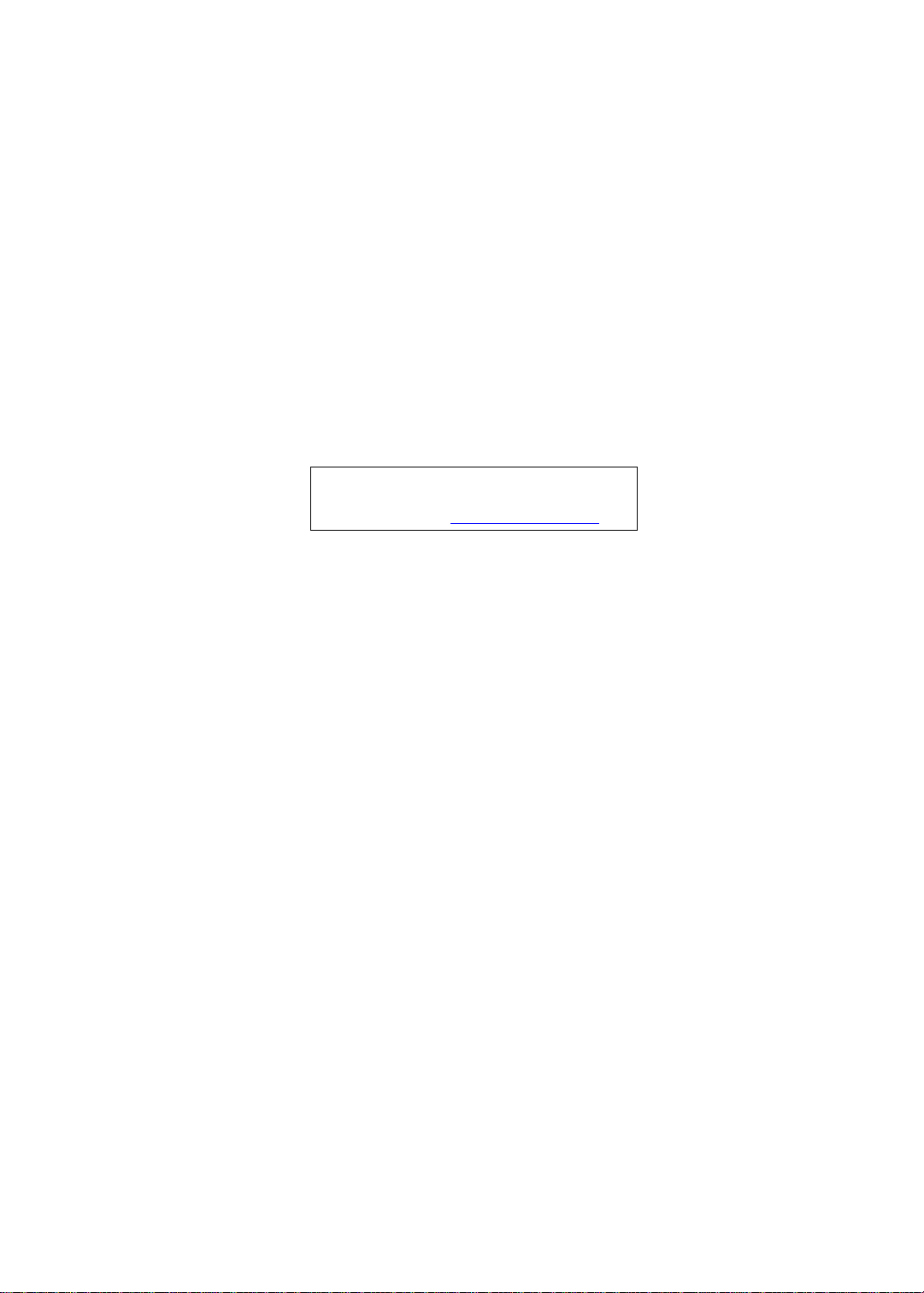
Acer
Aspire M3802(G) Service Guide
Service guide files and updates are available
on the ACER/CSD web; for more information,
please refer to http://csd.acer.com.tw
PRINTED IN TAIWAN
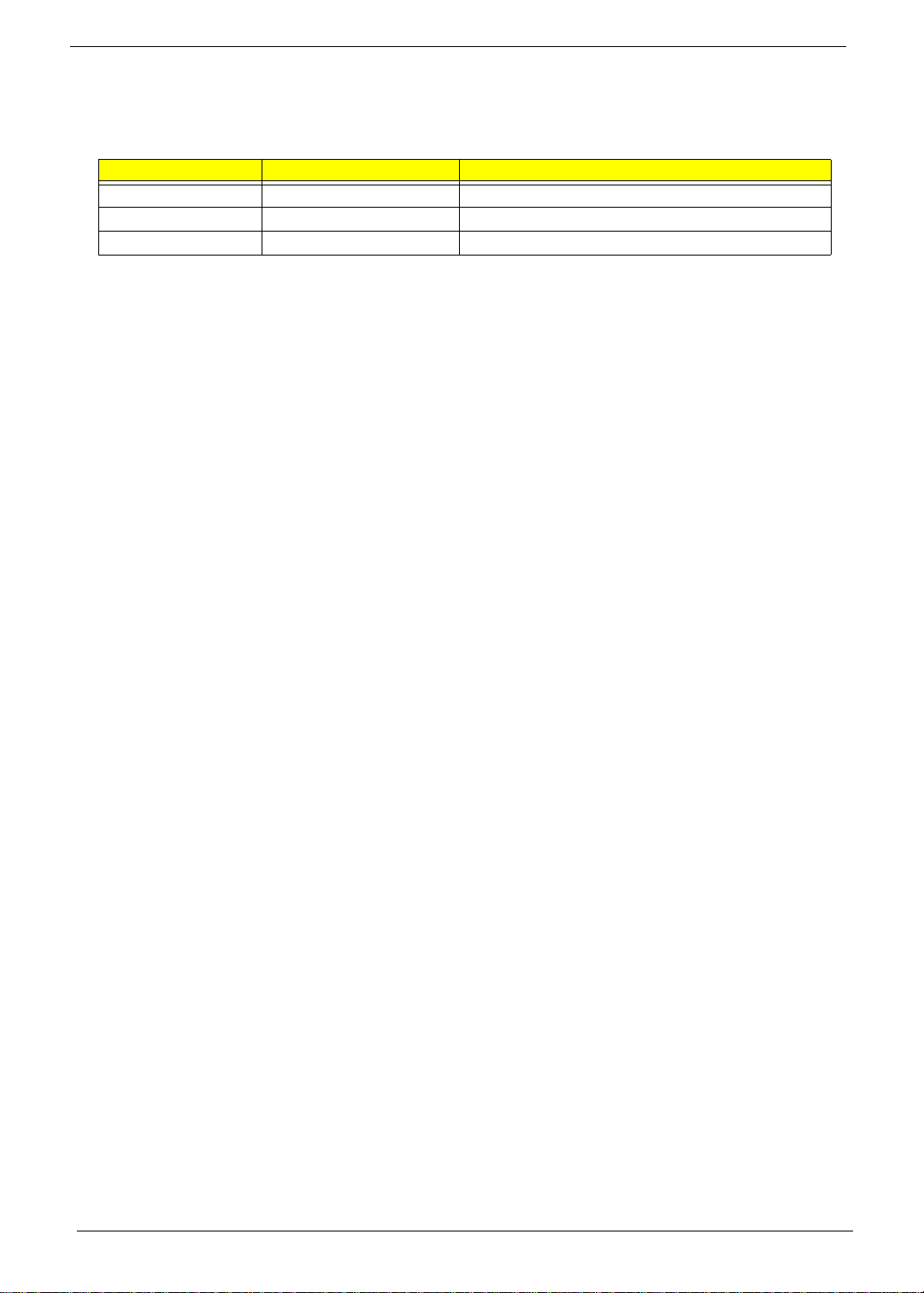
Revision History
Please refer to the table below for the updates made on this service guide.
Date Chapter Updates
ii
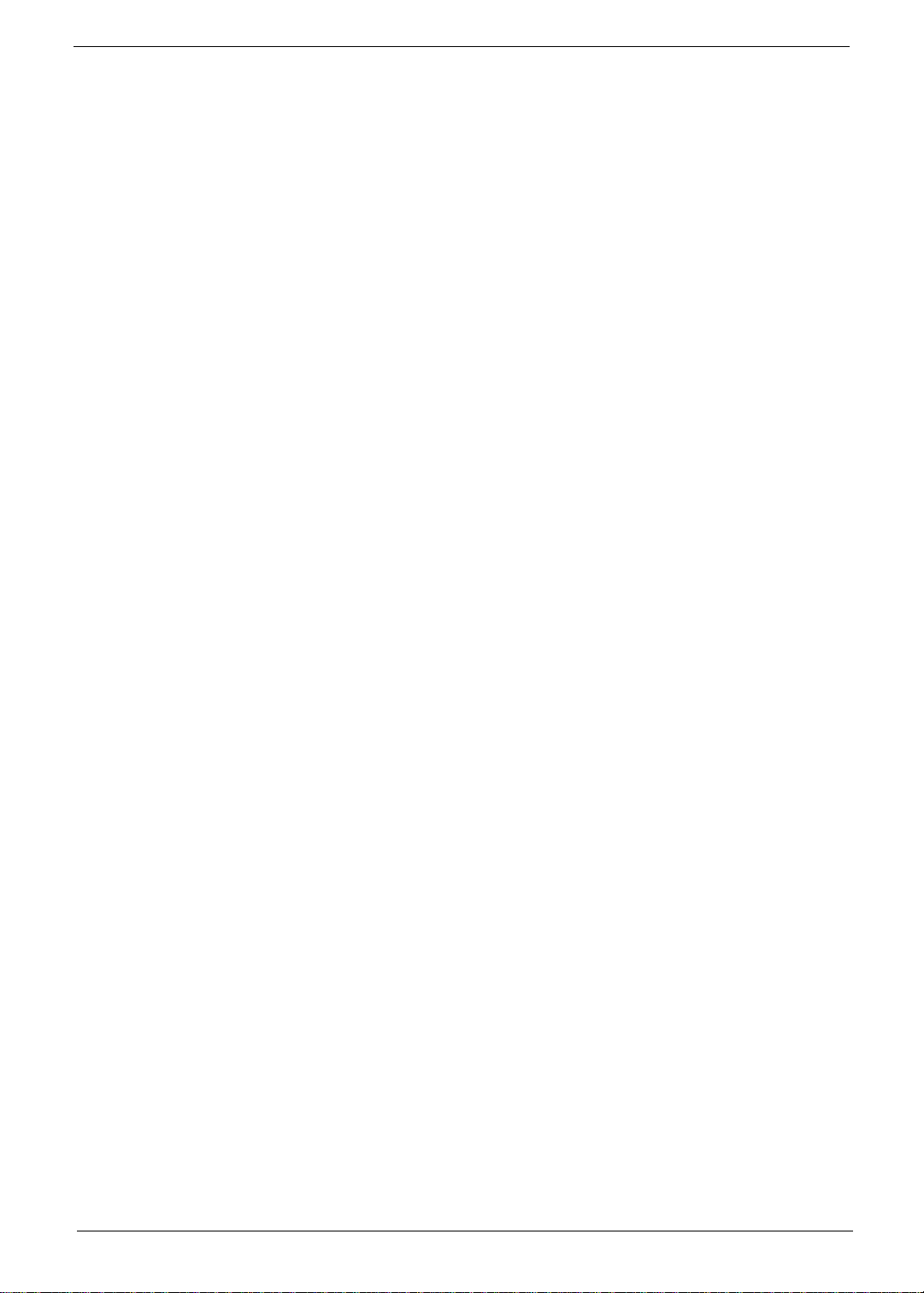
Copyright
Copyright © 2009 by Acer Incorporated. All rights reserved. No part of this publication may be reproduced,
transmitted, transcribed, stored in a retrieval system, or translated into any language or computer language, in
any form or by any means, electronic, mechanical, magnetic, optical, chemical, manual or otherwise, without
the prior written permission of Acer Incorporated.
iii
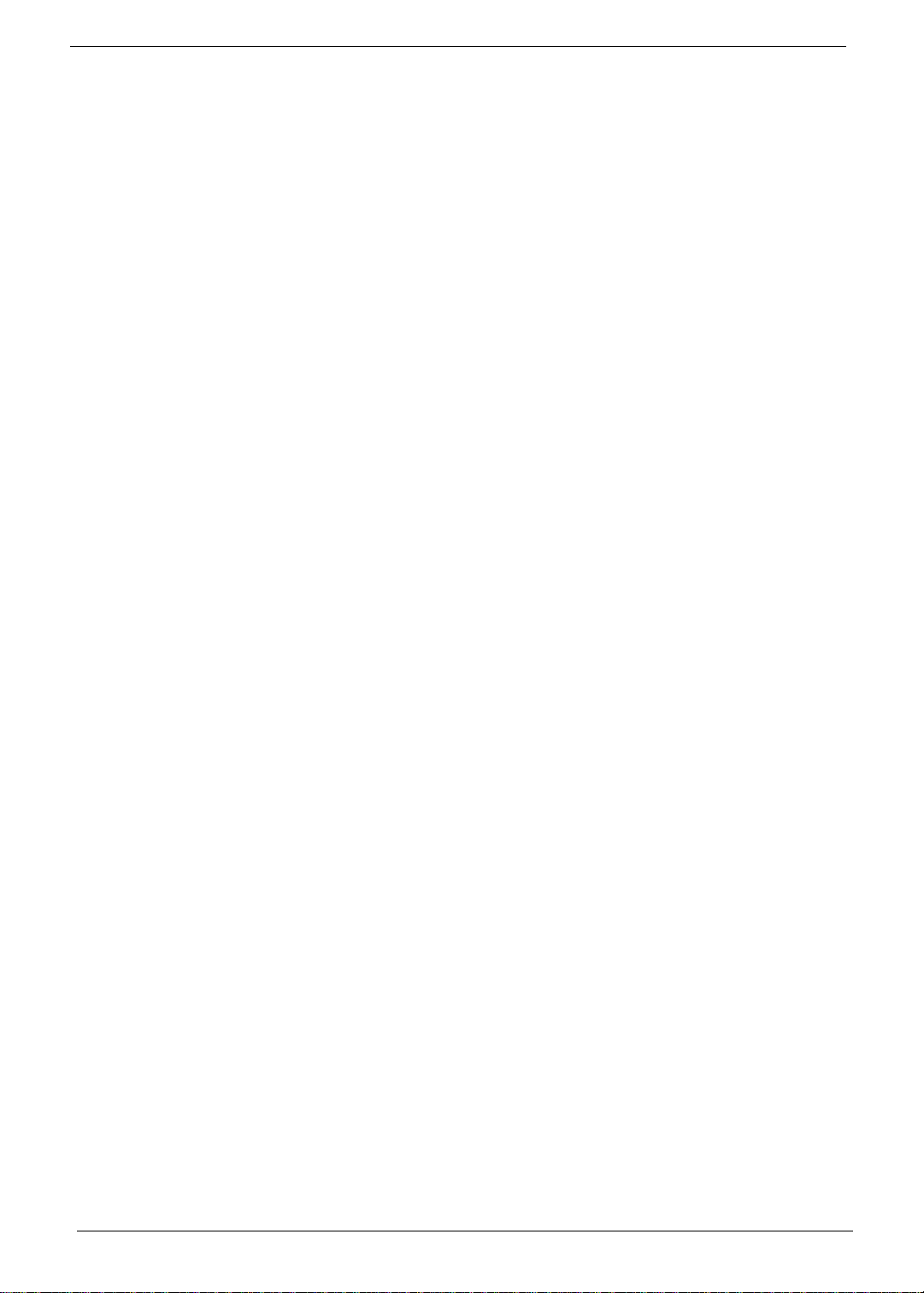
Disclaimer
The information in this guide is subject to change without notice.
Acer Incorporated makes no representations or warranties, either expressed or implied, with respect to the
contents hereof and specifically disclaims any warranties of merchantability or fitness for any particular
purpose. Any Acer Incorporated software described in this manual is sold or licensed "as is". Should the
programs prove defective following their purchase, the buyer (and not Acer Incorporated, its distributor, or its
dealer) assumes the entire cost of all necessary servicing, repair, and any incidental or consequential
damages resulting from any defect in the software.
Acer is a registered trademark of Acer Corporation.
Intel is a registered trademark of Intel Corporation.
Pentium Dual-Core, Celeron Dual-Core, Core 2 Duo, Core 2 Quad, Celeron, and combinations thereof, are
trademarks of Intel Corporation.
Other brand and product names are trademarks and/or registered trademarks of their respective holders.
iv
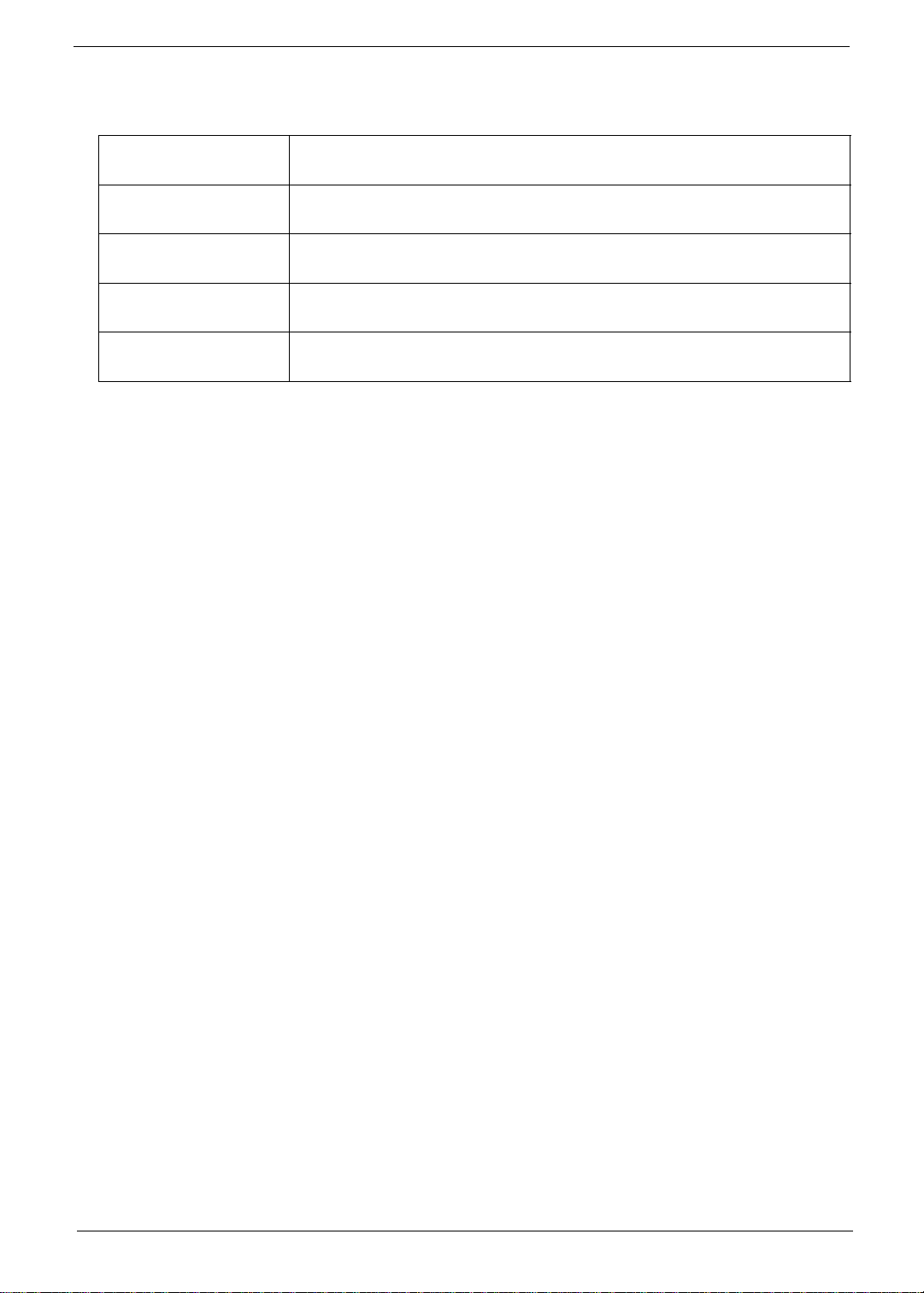
Conventions
The following conventions are used in this manual:
SCREEN
MESSAGES
NOTE Gives additional information related to the current topic.
WARNING Alerts you to any physical risk or system damage that might result from doing
CAUTION Gives precautionary measures to avoid possible hardware or software
IMPORTANT Reminds you to do specific actions relevant to the accomplishment of
Denotes actual messages that appear on screen.
or not doing specific actions.
problems.
procedures.
v
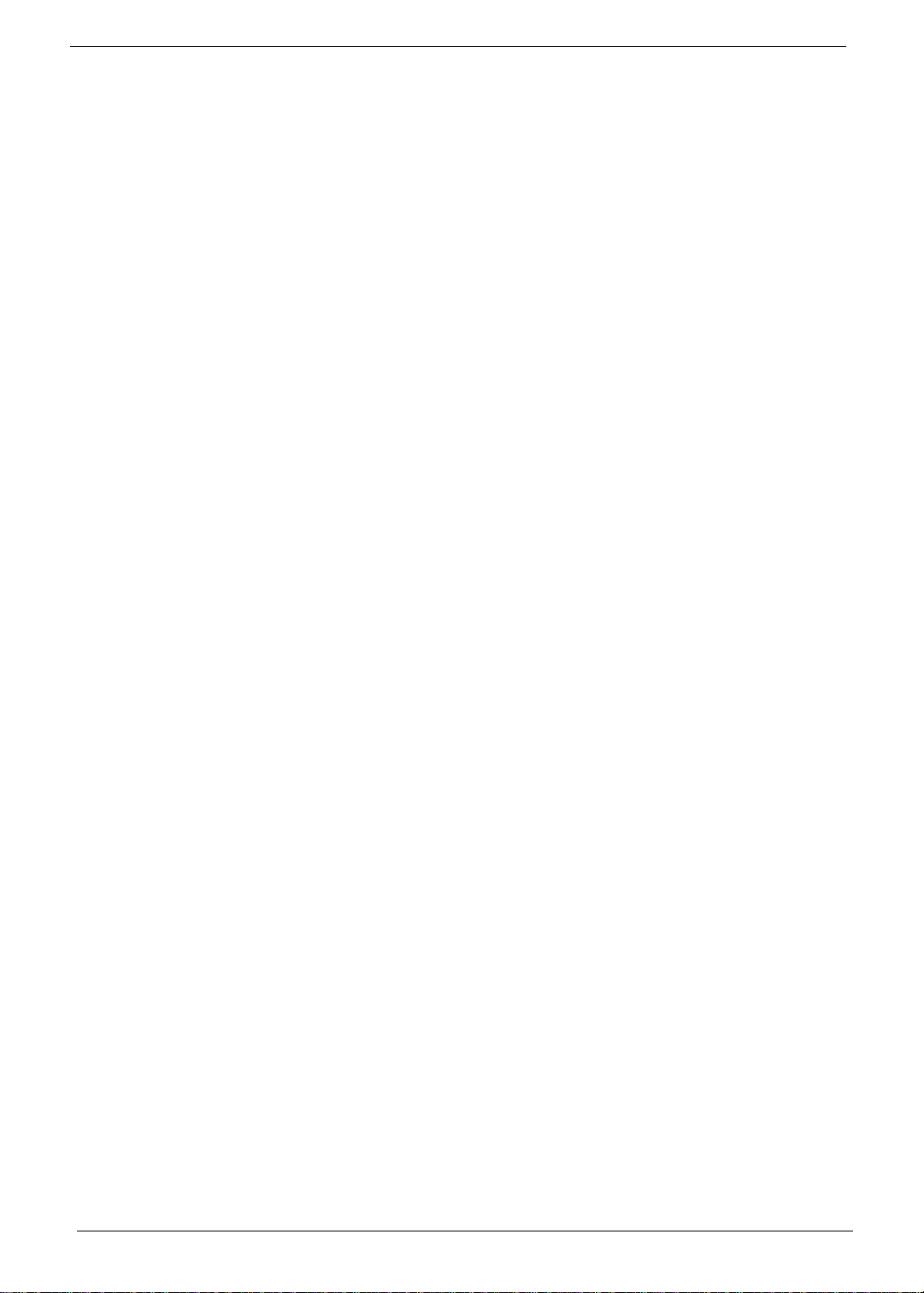
Service Guide Coverage
This Service Guide provides you with all technical information relating to the BASIC CONFIGURATION
decided for Acer's "global" product offering. To better fit local market requirements and enhance product
competitiveness, your regional office MAY have decided to extend the functionality of a machine (e.g. add-on
card, modem, or extra memory capability). These LOCALIZED FEATURES will NOT be covered in this generic
service guide. In such cases, please contact your regional offices or the responsible personnel/channel to
provide you with further technical details.
FRU Information
Please note WHEN ORDERING FRU PARTS, that you should check the most up-to-date information available
on your regional web or channel. If, for whatever reason, a part number change is made, it will not be noted in
the printed Service Guide. For ACER-AUTHORIZED SERVICE PROVIDERS, your Acer office may have a
DIFFERENT part number code to those given in the FRU list of this printed Service Guide. You MUST use the
list provided by your regional Acer office to order FRU parts for repair and service of customer machines.
vi
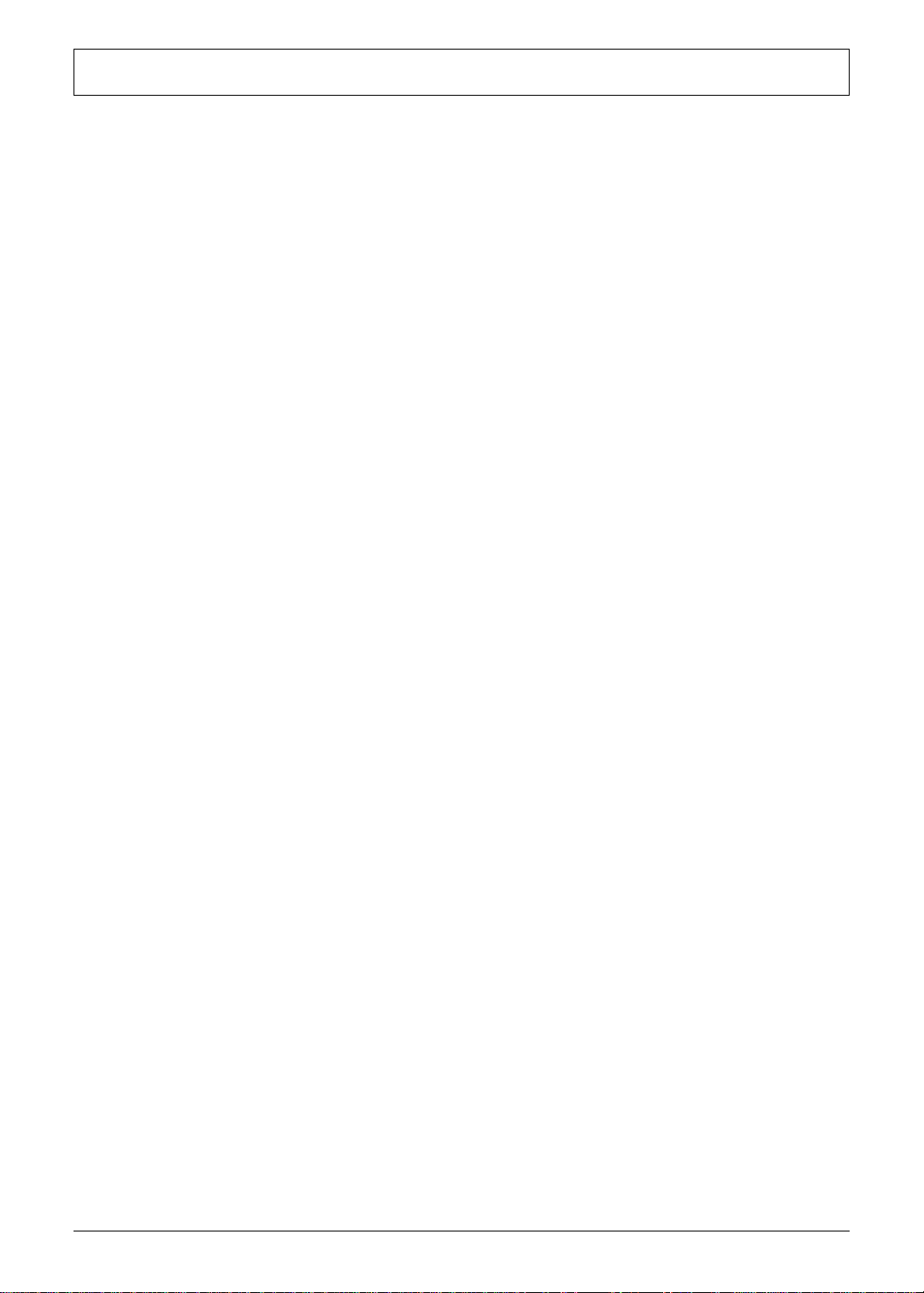
Table of Contents
System Tour 1
Features 1
Block Diagram 4
System Components 5
Front Panel 5
Rear Panel 6
Hardware Specifications and Configurations 7
Power Management Function(ACPI support function) 10
System Utilities 11
CMOS Setup Utility 11
Entering CMOS setup 12
Navigating Through the Setup Utility 12
Setup Utility Menus 13
System Disassembly 25
Disassembly Requirements 25
Pre-disassembly Procedure 26
Removing the Side Panel 27
Removing the Heat Sink Fan Assembly 28
Removing the Processor 29
Removing the Mode Card 30
Removing the TV Card 31
Removing the VGA Card 31
Removing the Hard Disk Drive 31
Removing the Front Bezel 34
Removing the Optical Drive 35
Removing Cables 36
Removing the Power Supply 38
Removing the Memory Modules 39
Removing the Mainboard 40
System Troubleshooting 41
Power-On Self-Test (POST) 44
POST Error Messages List 47
Error Symptoms List 54
Undetermined Problems 60
Jumper and Connector Information 61
M/B Placement 61
Jumper Setting 63
FRU (Field Replaceable Unit) List 71
Aspire M3802 Exploded Diagram 72
Aspire M3802 FRU List 74
Intel RAID SOP 83
INTEL® MATRIX STORAGE TECHNOLOGY CHECK(DOS) 83
1.Intel(R) Matrix Storage Manager option ROM 83
Intel RAID SOP (Windows for WIN7) 89
2.Intel(R) Matrix Storage Console 89
vii
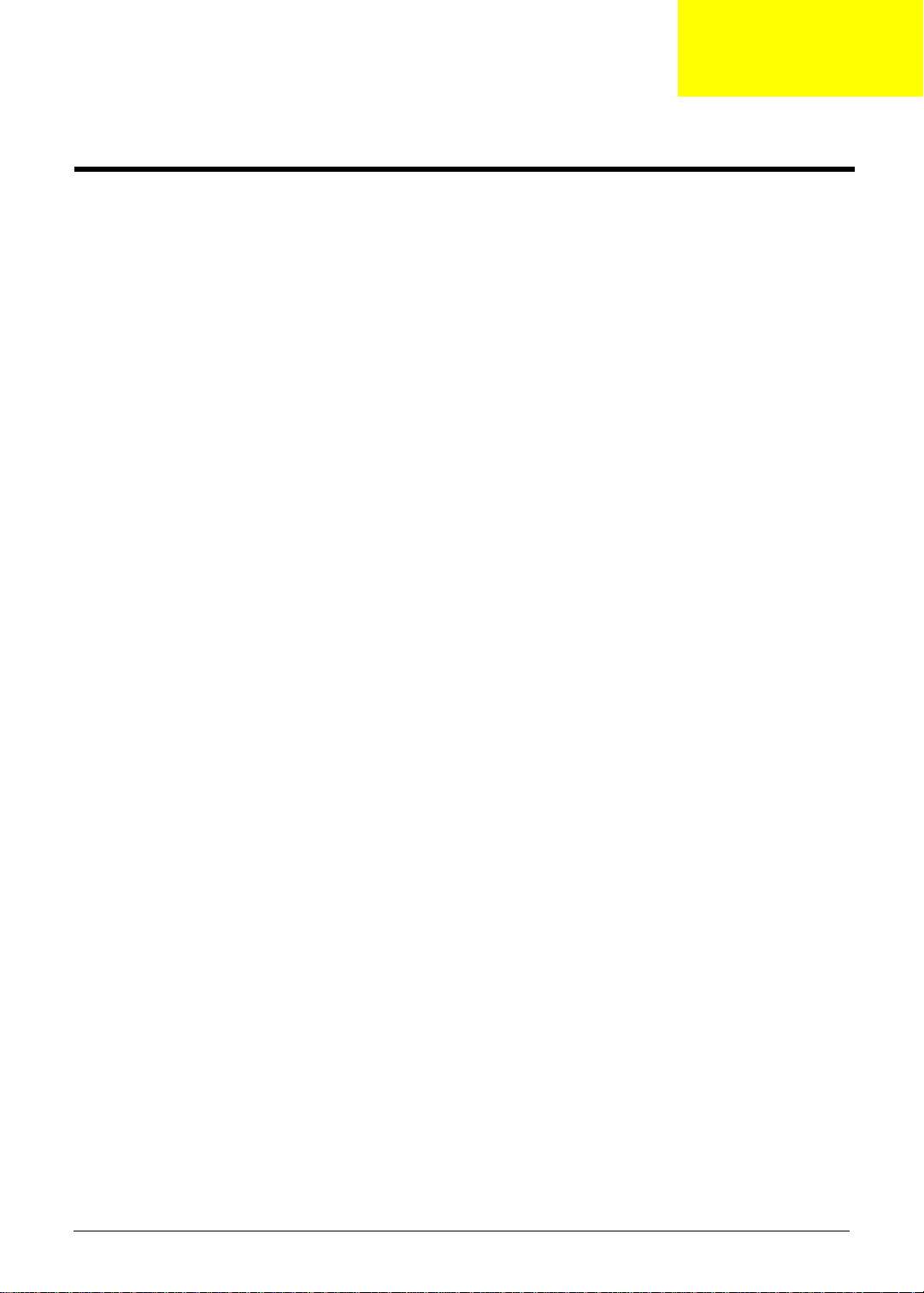
Chapter 1
System Tour
Features
Below is a brief summary of the computer’s many feature:
NOTE: The features listed in this section is for your reference only. The exact configuration of the system
depends on the model purchased.
Operating System
• Microsoft Windows Windows7 Home Premium 64bits
• Microsoft Windows Windows7 Home Premium 32bits
• Microsoft Windows Windows7 Home Basic 32bits
• Linpus Linux x-Window mode
• Freedos
Processor
• Socket Type: Intel Socket T LGA 775 pin
• Socket Quantity: 1
• Processor Type:
• CPUs which compliant with Intel FSB 800/1066/1333 MHz CPUs
• FMB
• 95W FMB
• VRD 11.1
Chipset
• GMCH: Intel G43
• ICH: Intel ICH10R
• Design Criteria:
• Should meet Intel G43+ICH10R platform design guide
• Super I/O: ITE8720
• Should support Intel ASFC
• Should support Intel PECI
PCB
• MicroATX (9.6 inches*9.6inches, 244mm*244mm)
Memory subsystem
• Socket Type: DDR II connector
• Socket Quantity: 4
• Channel A: slot 0, 1; Channel B: slot 2, 3
• Different colors for slot 0/2 and slot 1/3
• Dual channel support
• Support Intel Flex Memory Mode
Chapter 1 1
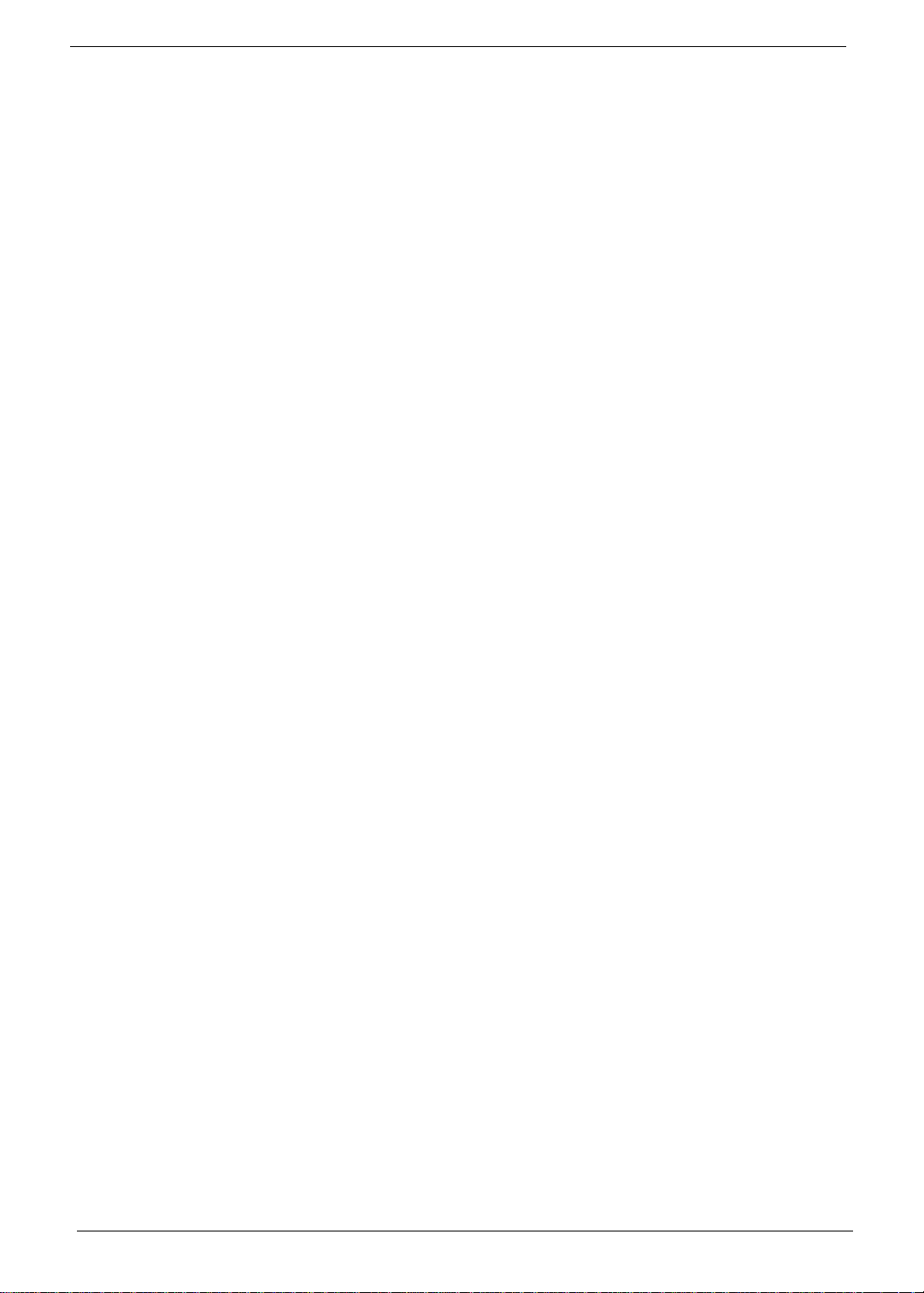
• Capacity support:
• 1GB / 2GB DDRII 667/800 Un-buffered Non-ECC DIMM support
• 1GB to 8GB Max memory support
• Design Criteria:
• Should meet Intel G43 Express Chipset platform design guide
• Dual channel should be enabled always when plug-in 2 same memory size DDRII memory
module
Hard disk
• Support up to two SATA ports
• 3.5", 25.4mm
• Capacity and models are listed on AVLC
Optical disk
• Support two SATA 5.25" standard ODD
• Support DVD-ROM, DVD-SuperMulti, BD-combo, BD-rewrite
• Maximum ODD depth to 185mm with bezel
• Models are listed on AVLC
Graphics card
• No mechanical retriction to support for double slot, full length graphics cards in the single PSIe X16 slot
On-Board Graphic solution
• Intel G43 on die graphic solution
• DVMT 5.0 technology support
• Enhanced 3D and Clear Video technology support
• 1 D-sub VGA port on rear
• 1 HDMI port on rear
• Dual View function support
Serial ATA controller
• Slot Type: SATA connector
• Six SATA ports:
• 4 for HDD
• 2 for ODD
• Storage Type support:
1.HDD : Support RAID 0/1/5/10
2.CD-ROM/CD-RW/DVD-ROM/DVD-RW/DVD+RW/DVD Dual/DVD SuperMultiPlus/Blu-Ray ODD
3.AHCI mode supported for internal SATA port
Audio
• Chip : HD audio codec ALC888S-VC codec 7.1
• Connectors support:
• Rear 6 jack follow HD audio definition
• Audio jacks color coding: should meet Microsoft Windows Logo Program Device Requirements:
Audio-0002
2 Chapter 1
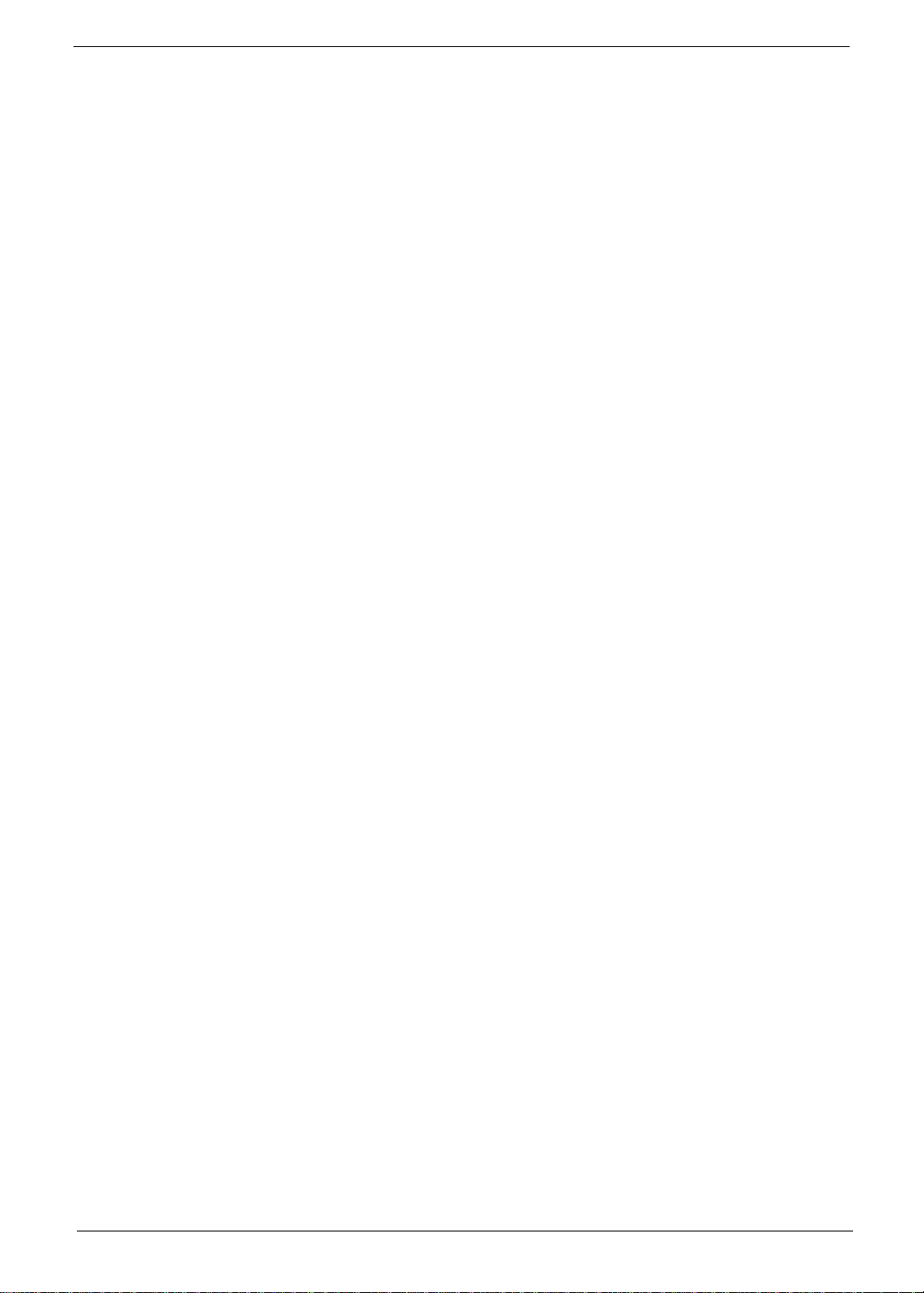
• 2 S/PDIF-out header (1*4) for ALC888S-VC sku
• 1 front panel audio header (2*5)
LAN
• MAC Controller: ICH10R
• PHY: Intel Boazman 82567V PCI-E Giga LAN
USB ports
• Controller: Intel ICH10R
• Ports Quantity: 12
• 4 back panel ports
• On-board: 4 2*5 headers ( 8 ports)
• 4 ports for front daughter board
• Connector Pin: standard Intel FPIO pin definition
• Data transfer rate support: USB 2.0/1.1
Extension slot
• Support one PCIe x 16 slot
• Support two PCIe x 1 slots
• Support one PCIe x 2 slot
Total I/O ports
• 1 PS/2 Keyboard port,
• 1 PS/2 Mouse port
• 1 D-Sub VGA port
• 1 HDMI VGA port
• 1 RJ45 LAN port
• 1 1394 port
• 4 USB ports
• 7.1 channel phone jack
• One HD headphone output in front bezel
• One MIC-IN in front bezel
• Multi-in-1 card reader (SD , MMC , Mini-SD , Micro-SD (T-flash) , RS-MMC, Mobile -MMC ,MMC-micro,
MS , MS-PRO , MS Duo , MS-PRO Due , Micro-MS(M2), xD type M and Type H card, CF type I and II,
Microdrive)
System BIOS
• Size: 2Mb Use SPI Flash
• AMI Kernel with Acer skin
Power supply
• 500W/300W/250W in stable mode
• Active PFC 220V for EMEA and China
• Non-PFC 110V and 220V with select switch.
• Active PFC 220V with Energy Star 5.0
Chapter 1 3
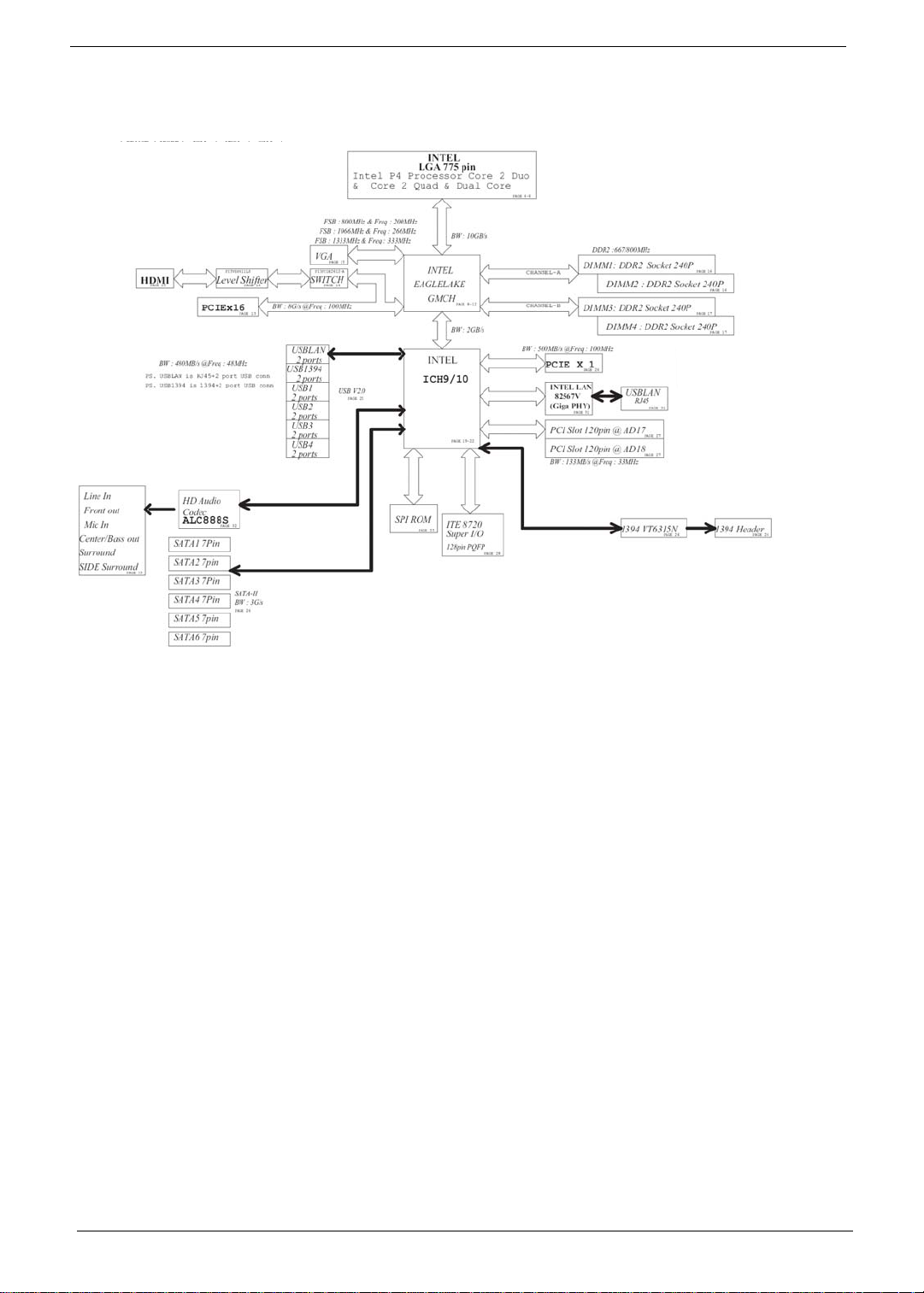
Block Diagram
4 Chapter 1
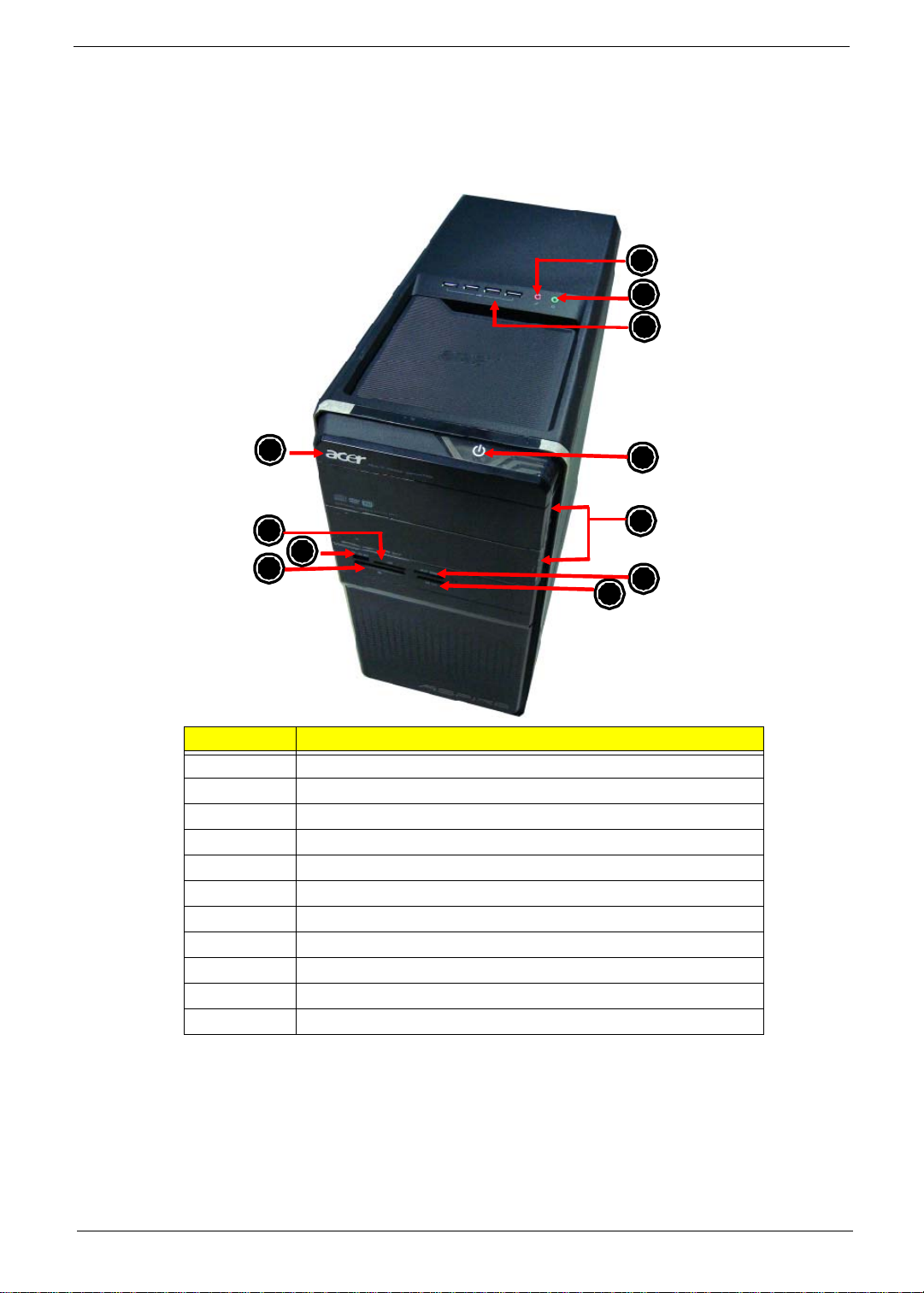
System Components
11
This section is a virtual tour of the system’s interior and exterior componen ts.
Front Panel
10
9
1
2
3
4
No. Component
1Acer logo
2 XD(XD-PICTURE) slot
3 Micro SD/M2 slot
4 CF I/II (CompactFlash Type I/II) slot
5 Memory stick PRO slot
6 SD(Secure Digital) solt
7 Optical drive button
8 Power button
9 USB 2.0 ports
10 Headphone/Speaker-out/line-out jack
11 Microphone-in jack
8
7
6
5
Chapter 1 5
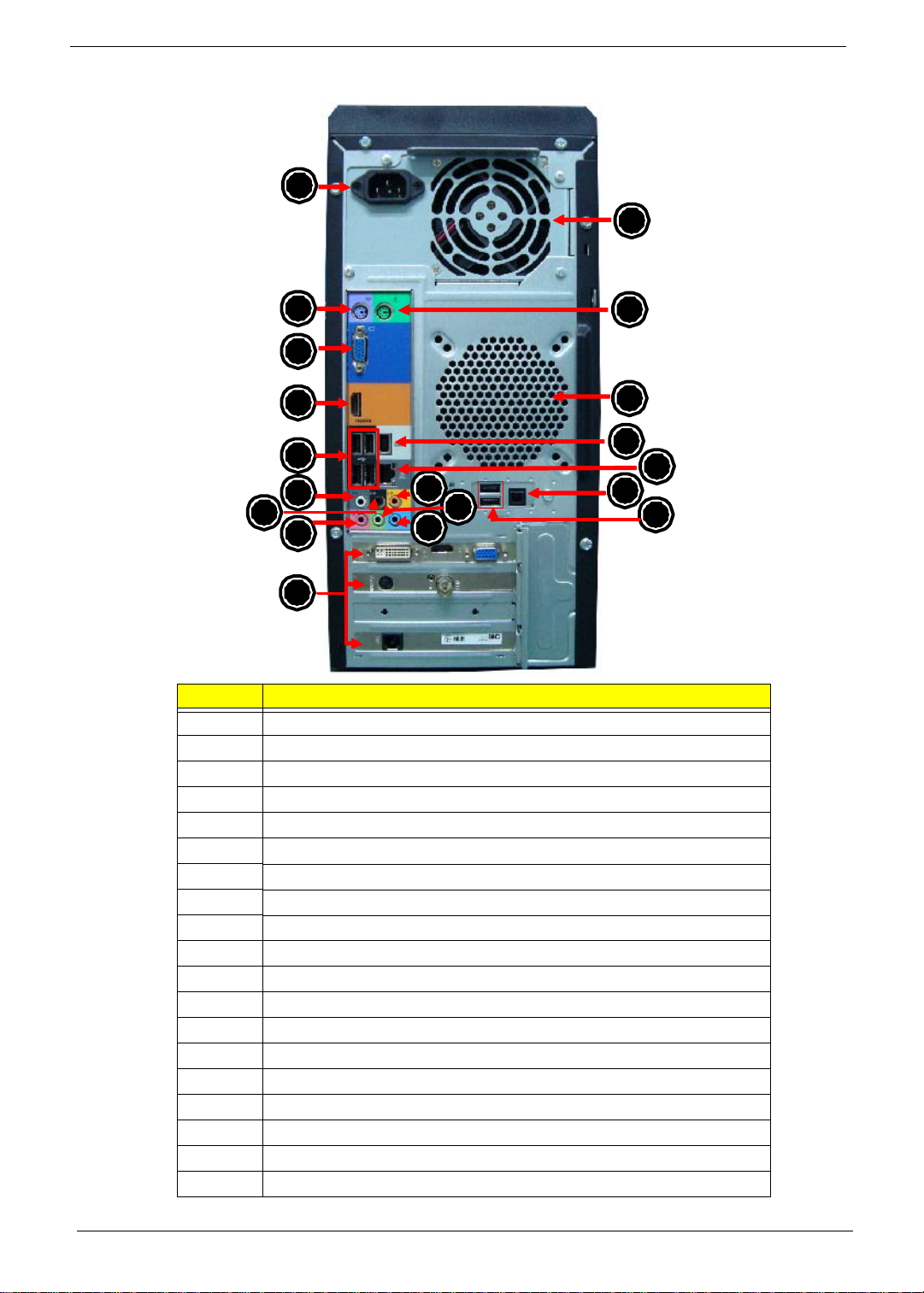
Rear Panel
11
14
15
19
1
2
18
3
4
17
16
5
6
7
8
12
10
13
9
No. Component
1 Power connector
2 PS2 keyboard port
3VGA port
4 HDMI port
5 USB 2.0 ports
6 Side Surround
7 Surround
8Mic-in
9 Expansion slot (graphics card and TV tuner card and Mode card)
10 Line-in
11 Line-out
12 Center speaker/subwoofer jack
13 USB 2.0 ports
14 S/PDIF port
15 LAN connector
16 1394 port
17 System FAN
18 PS2 mouse port
19 Fan aperture
6 Chapter 1
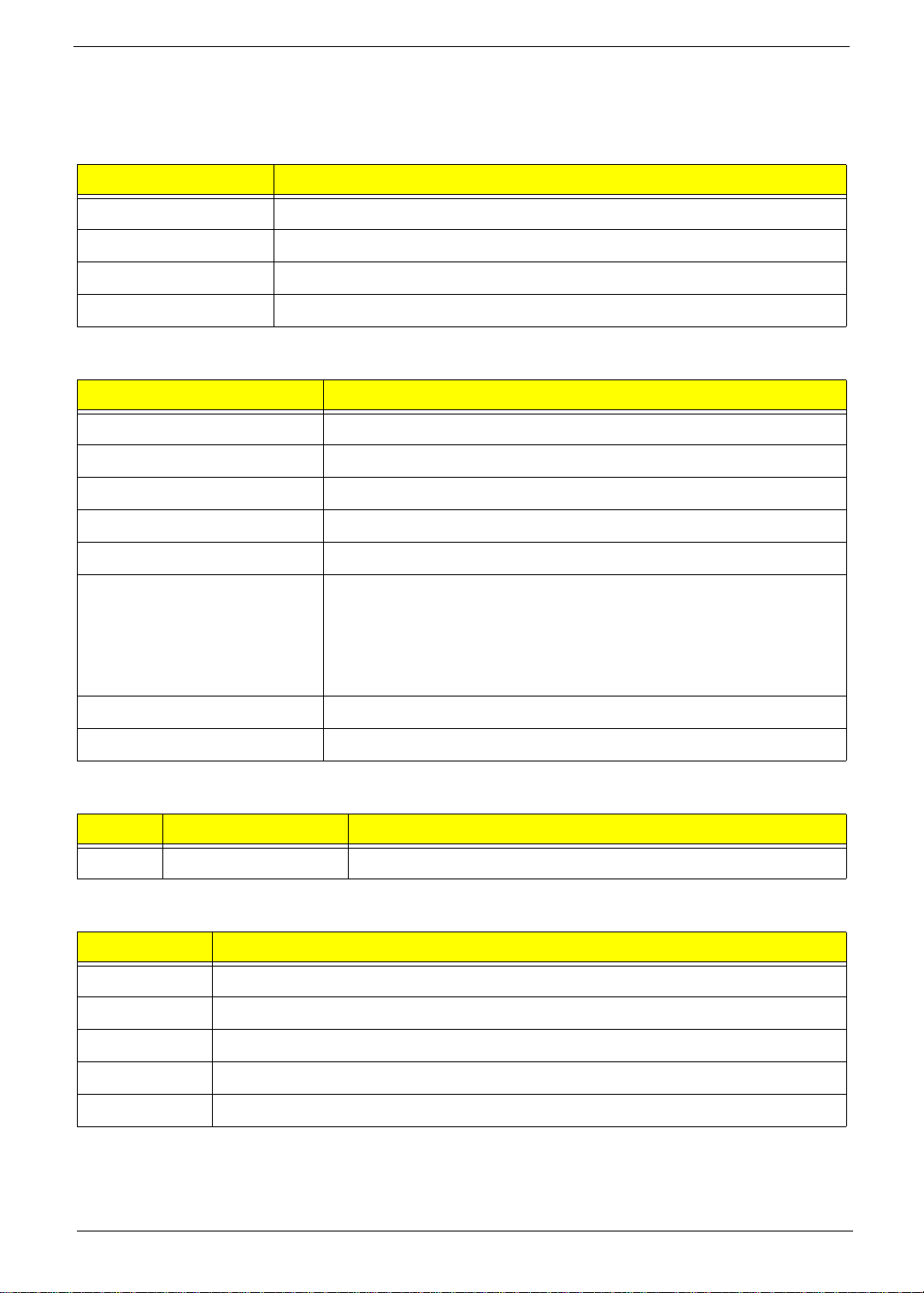
Hardware Specifications and Configurations
Processor
Item Specification
Processor Type CPUs which complaint with Intel FSB 800/1066/1333 MHz CPUs
Socket Type Intel Socket T LGA 755 pin
FSB 1333 MHz
Minimum operating speed 0 MHz (If Stop CPU Clock in Sleep State in BIOS Setup is set to Enabled.)
BIOS
Item Specification
BIOS code programer AMI Kernel with Acer skin
BIOS version P01-A0
BIOS ROM type SPI ROM
BIOS ROM size 2Mb
Support protocol SMBIOS 2.5
Device Boot Support Support BBS spec
1st priority: HDD
2nd priority: CD-ROM
3th priority: Removable Device
4th priority: LAN
Support to LS-120 drive YES
Support to BIOS boot block feature YES
IOS Hotkey List
Hotkey Function Description
Del Enter BIOS Setup Utility Press while the system is booting to enter BIOS Setup Utility.
Main Board Major Chips
Item Specification
North Bridge Intel G43
South Bridge Intel ICH10R
Audio controller HD Audio codec ALC888S-VS
LAN controller MAC controller: Intel ICH10R / PHY: Intel Boazman 82567V PCI-E Giga LAN
HDD controller Intel ICH10R
Chapter 1 7
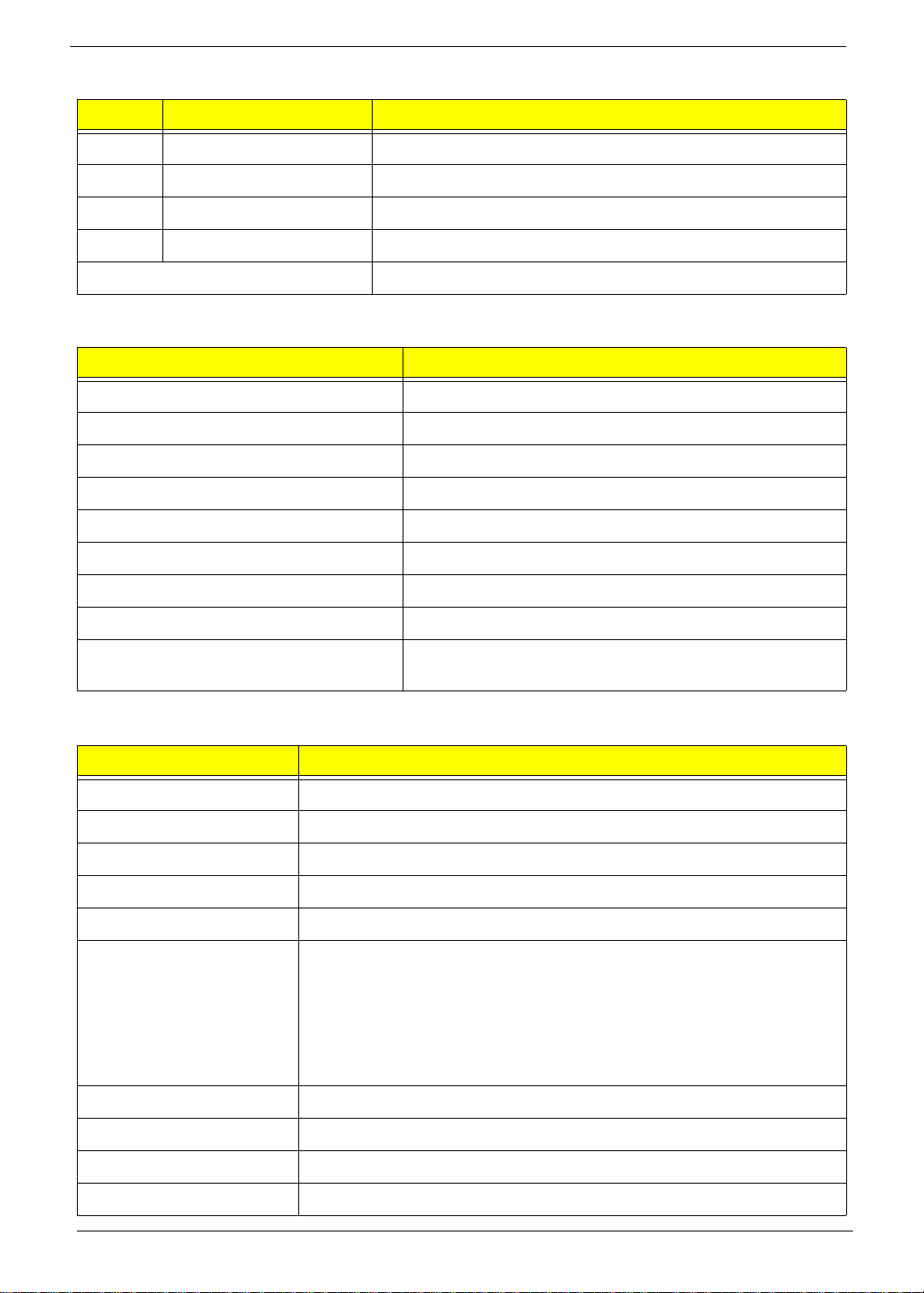
Memory Combinations
Slot Memory Total Memory
Slot 1 1MB,2GB 1G ~2GB
Slot 2 1MB,2GB 1G ~2GB
Slot 3 1MB,2GB 1G ~2GB
Slot 4 1MB,2GB 1G ~2GB
Maximum System Memory Supported 1G~8GB
System Memory
Item Specification
Memory slot number 4 slot
Support Memory size per socket 1GB/2GB
Support memory type DDRII
Support memory interface DDRII 667/800MHz
Support memory voltage 1.5V
Support memory module package 240-pin DDRII
Support to parity check feature Yes
Support to error correction code (ECC) feature No
Memory module combinations You can install memory modules in any combination as long as
they match the above specifications.
Audio Interface
Item Specification
Audio controller Intel ICH10
Audio controller type ALC8862-VC2-GR
Audio channel codec 5.1
Audio function control No
Mono or stereo Stereo
Compatibility The ALC888S-VC series support host audio controller from the Intel ICH series
chipset, and also from any other HDA compatible audio controller. With EAX/
Direct Sound 3D/I3DL2/A3D compatibility, and excellent software utilities like
environment sound emulation, multiple bands of software equalizer and
dynamic range control, optional Dolby, Digital Live, DTS CONNECT, and Dolby
Home Theater programs, provides an excellent home entertainment package
and game experience for PC users.
Music synthesizer No
Sampling rate 192KHz (max)
MPU-401 UART support No
Microphone/Headphone jack Supported
8 Chapter 1
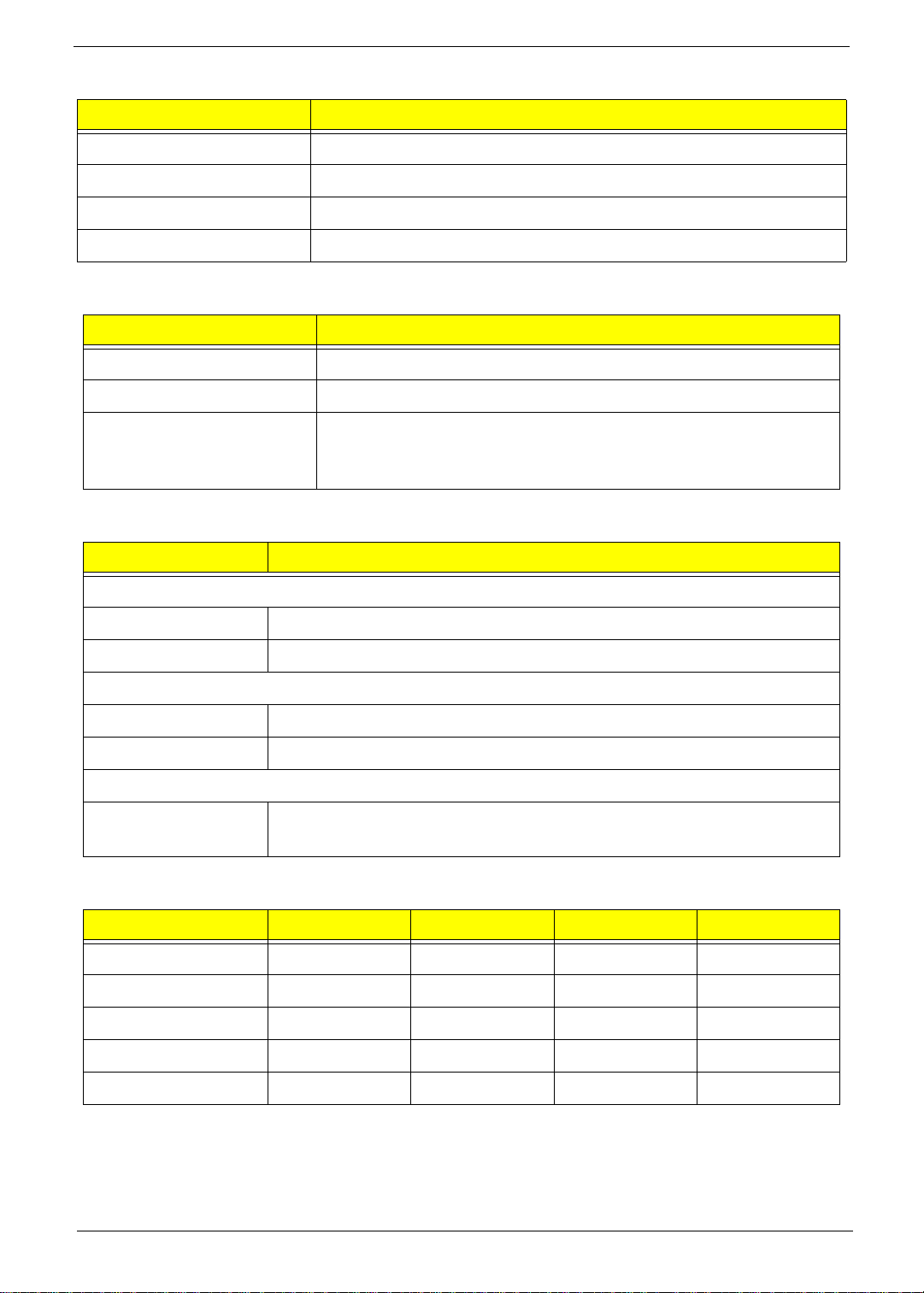
SATA Interface
Item Specification
SATA controller JMB362-QGEZ0A
SATA controller resident bus PCI bus
Number of SATA channel SATA X 6
Support bootable CD-ROM YES
USB Port
Item Specification
Universal HCI USB 2.0/1.1
USB Class Support legacy keyboard for legacy mode
USB Connectors Quantity 6 back real ports
4 top bezel ports
2 ports for media card reader
Environmental Requirements
Item Specification
Temperature
Operating +5°C ~ +35°C
Non-operating -20 ~ +60°C (Storage package)
Humidity
Operating 15% to 80% RH
Non-operating 10% to 90% RH
Vibration
Operating (unpacked) 5 ~ 500 Hz: 2.20g RMS random, 10 minutes per axis in all 3 axes.
5 ~500 Hz: 1.09g RMS random, 1 hour per axis in all 3 axes.
Power Management
Devices S1 S3 S4 S5
Power ButtonVVVV
USB Keyboard/Mouse V V N/A N/A
PME Disabled Disabled Disabled Disabled
RCT Disabled Disabled Disabled Disabled
WOR Disabled Disabled Disabled Disabled
• Devices wake up from S3 should be less than.
• Devices wake up from S5 should be less than 10 seconds.
Chapter 1 9
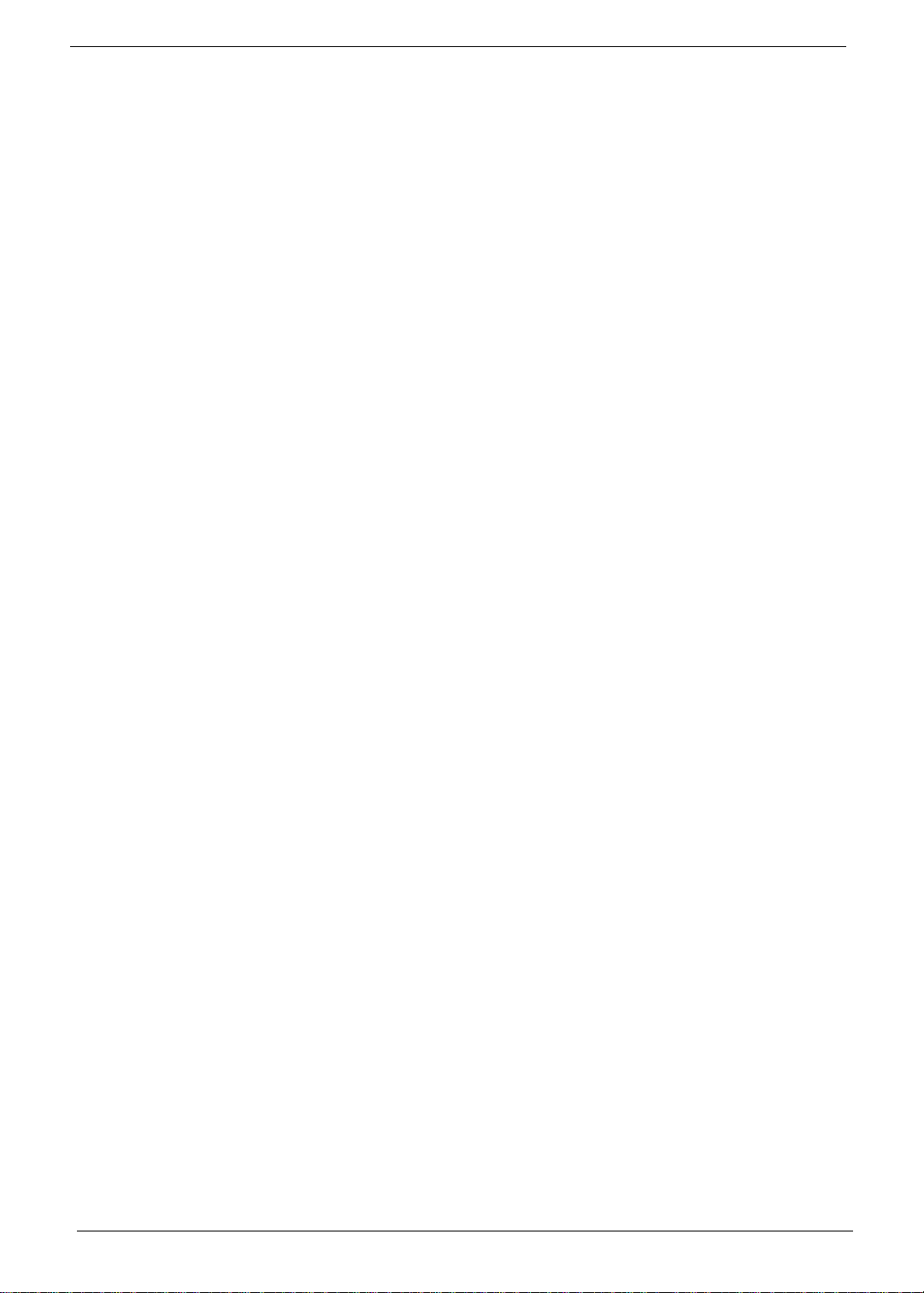
Power Management Function(ACPI support function)
Device Standby Mode
• Independent power management timer for hard disk drive devices(0-15 minutes,time step=1minute).
• Hard Disk drive goes into Standby mode(for ATA standard interface).
• Disable V-sync to control the VESA DPMS monitor.
• Resume method:device activated (keyboard for DOS, keyboard &mouse for Windows.
• Resume recovery time 3-5sec
Global Standby Mode
• Global power management timer(2-120minutes,time step=10minute).
• Hard disk drive goes into Standby mode(for A TA standard interface).
• Disable H-sync and V-sync signals to control the VESA DPMS monitor.
• Resume method: Resume to original state by pushing external switch Button,modem ring in,keyboard
an mouse for APM mode.
• Resume recovery time :7-10sec
Suspend Mode
• Independent power management timer(2-120minutes,time step=10minute )o r pushing extern switch
button.
• CPU goes into SMM
• CPU asserts STPCLK# and goes into the Stop Grant State.
• LED on panel turns amber colour.
• Hard disk drive goes into SLEEP mode (for ATA standard interface).
• Disable H-sync and V-sync signals to control the VESA DPMS monitor.
• Ultra I/O and VGA chip go into power saving mode.
• Resume method: Resume to original state by pushing external switch Button,modem ring in,keyboard
an mouse for APM mode
• Return to original state by pushing external switch button,modem ring in and USB keyboard for ACPI
mode.
ACPI
• ACPI specification 1.0b
• S0,S1,S2 and S5 sleep state support.
• On board device power management support.
• On board device configuration support.
10 Chapter 1
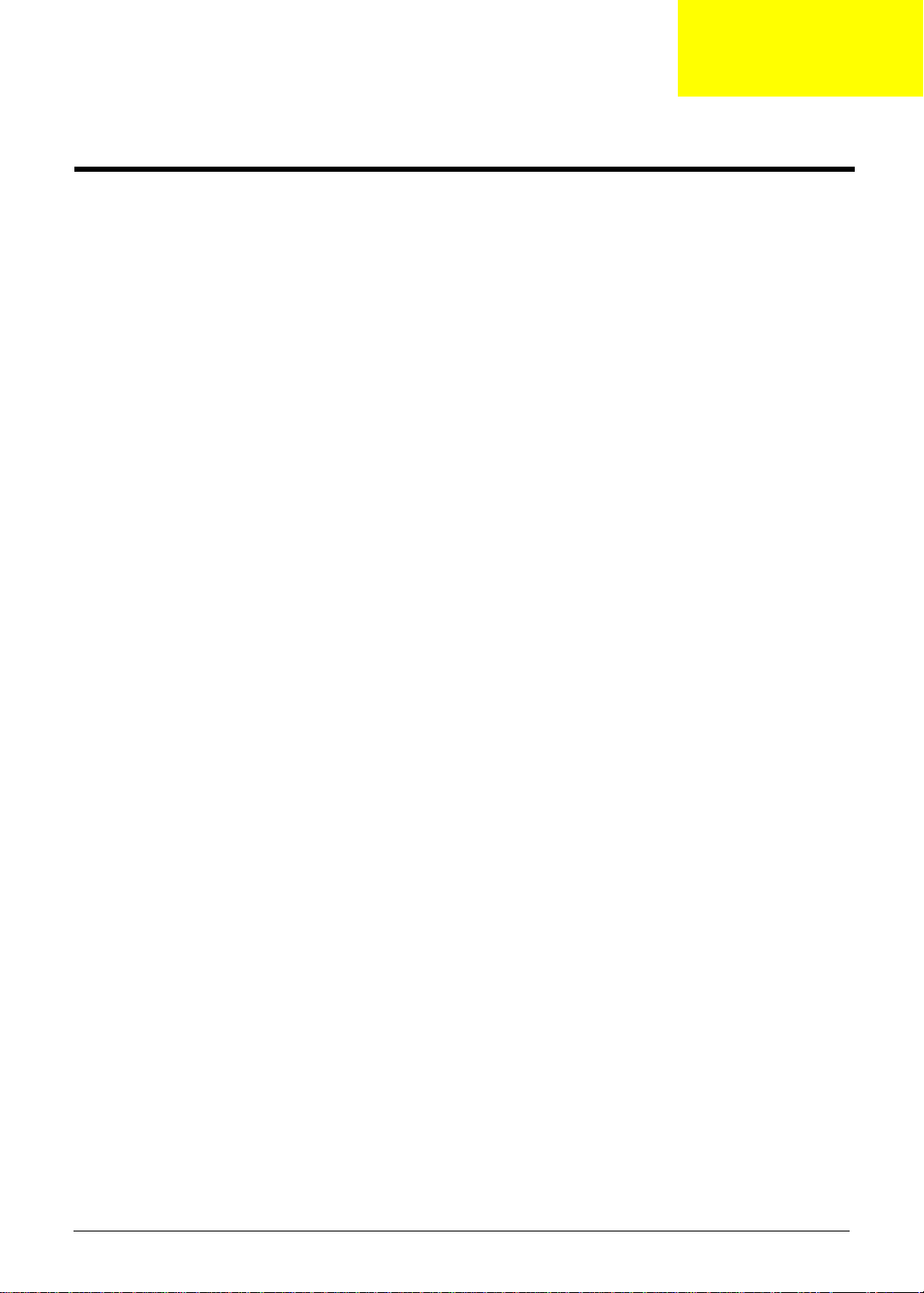
Chapter 2
System Utilities
CMOS Setup Utility
CMOS setup is a hardware configuration program built into the system ROM, called the complementary metaloxide semiconductor (CMOS) Setup Utility. Since most systems are already properly configured and
optimized, there is no need to run this utility. You will need to run this utility under the following conditions.
• When changing the system configuration settings
• When redefining the communication ports to prevent any conflicts
• When modifying the power management configuration
• When changing the password or making other changes to the security setup
• When a configuration error is detected by the system and you are prompted ("Run Setup"
message) to make changes to the CMOS setup
NOTE: If you repeatedly receive Run Setup messages, the battery may be bad. In this case, the system
cannot retain configuration values in CMOS. Ask a qualified technician for assistance.
CMOS setup loads the configuration values in a battery-backed nonvolatile memory called CMOS RAM. This
memory area is not part of the system RAM which allows configuration data to be retained when power is
turned off.
Before you run the CMOS Setup Utility, make sure that you have saved all open files. The system reboots
immediately after you close the Setup.
NOTE: CMOS Setup Utility will be simply referred to as “BIOS”, "Setup", or "Setup utility" in this guide.
The screenshots used in this guide display default system values. These values may not be the same
those found in your system.
Chapter 2 11
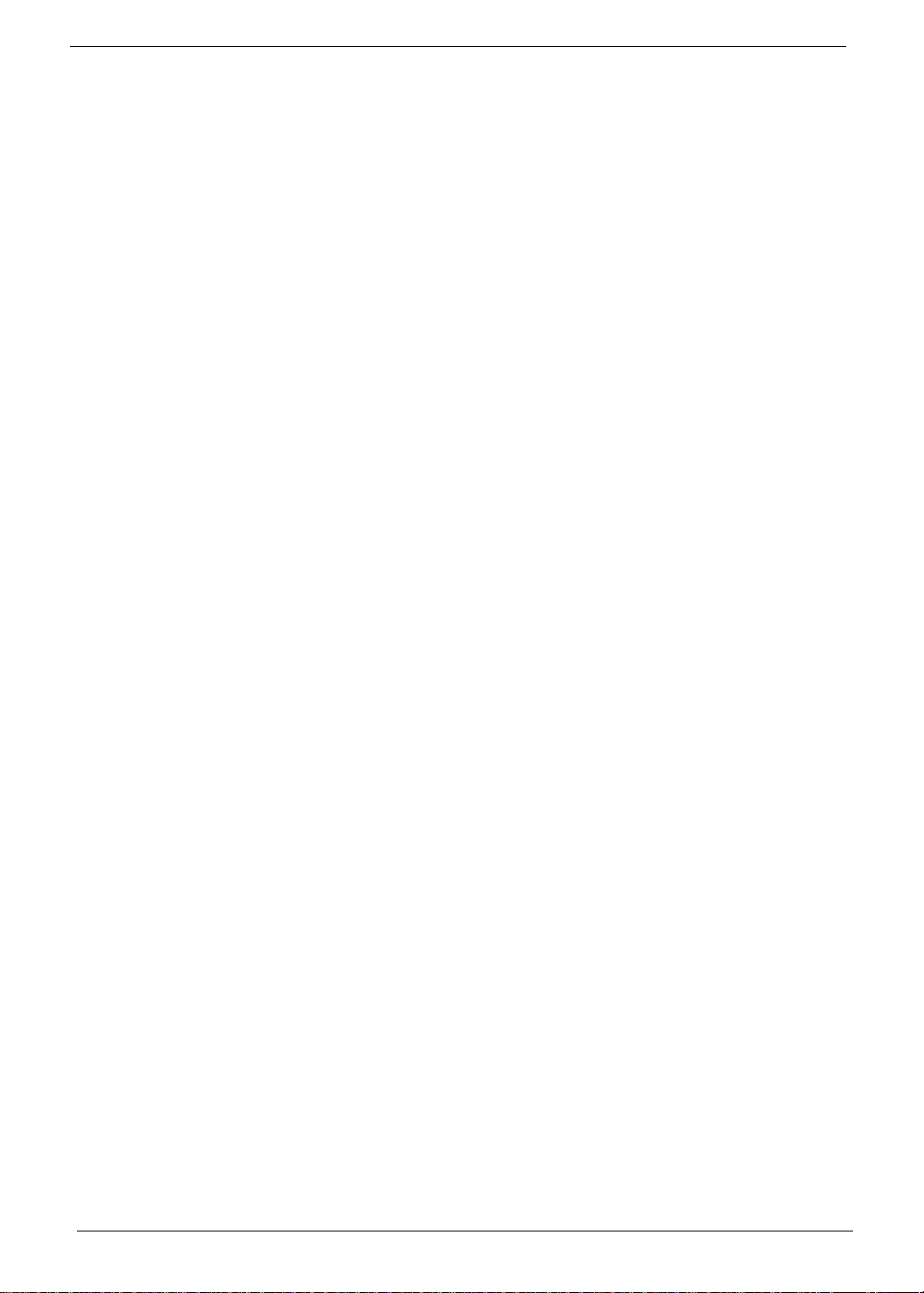
Entering CMOS setup
1. Turn on the server and the monitor.
If the server is already turned on, close all open applications, then restart the server.
2. During POST, press Delete.
If you fail to press Delete before POST is completed, you will need to restart the server.
The Setup Main menu will be displayed showing the Setup’s menu bar. Use the left and right arrow keys
to move between selections on the menu bar.
Navigating Through the Setup Utility
Use the following keys to move around the Setup utility.
• Left and Right arrow keys – Move between selections on the menu bar.
• Up and Down arrow keys – Move the cursor to the field you want.
• PgUp and PgDn keys – Move the cursor to the previous and next page of a multiple page menu.
• Home – Move the cursor to the first page of a multiple page menu.
• End – Move the cursor to the last page of a multiple page menu.
• + and - keys – Select a value for the currently selected field (only if it is user-confi g u rab l e ). Press
these keys repeatedly to display each possible entry, or the Enter key to choose from a pop-up
menu.
NOTE: Grayed-out fields are not user-configurable.
• Enter key – Display a submenu screen.
NOTE: Availability of submenu screen is indicated by a (>).
• Esc – If you press this key:
• On one of the primary menu screens, the Exit menu displays.
• On a submenu screen, the previous screen displays.
• When you are making selections from a pop-up menu, closes the pop-up without making a
selection.
• F1 – Display the General Help panel.
• F6 – Press to load optimized default system values.
• F7 – Press to load fail-safe default system values.
• F10 – Save changes made the Setup and close the utility.
12 Chapter 2
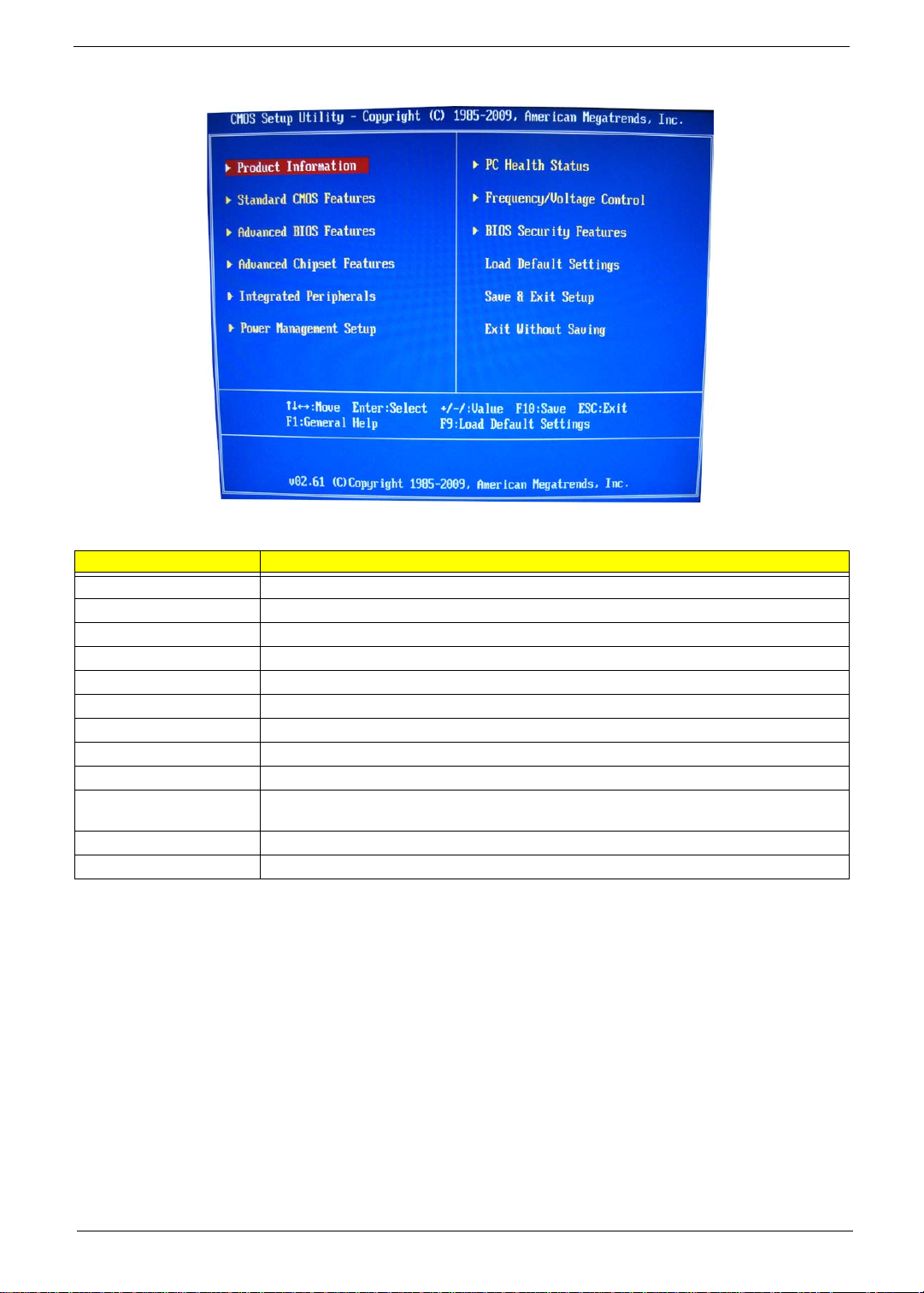
Setup Utility Menus
The Setup Main menu includes the following main setup categories.
Parameter Description
Product Information This page shows the relevant information of the main board
Standard CMOS Features This setup page includes all the items in standard compatible BIOS
Advanced BIOS Features This setup page includes all the items of Award special enhanced features
Advanced Chipset Features This setup page includes all advanced chipset features
Integrated Peripherals This setup page includes all onboard peripherals
Power Management Setup This setup page includes all the items of Green function features
PC Health Status This setup page is the System auto detect Temperature, voltage, and fan speed
Frequency/Voltage Control This setup page is the System Frequency setup
BIOS Security Features Change, set or disable password. It allows you to limit access to the System
Load Default Setting Load Default Setting indicates the value of the system parameters which the system would be
in best performance configuration
Save & Exit Setup Save CMOS value settings to CMOS and exit setup
Exit Without Saving Abandon all CMOS value changes and exit setup
In the descriptive table followi n g ea ch of th e me nu s cre en sh ots, settings in boldface are the default and
suggested settings.
Chapter 2 13
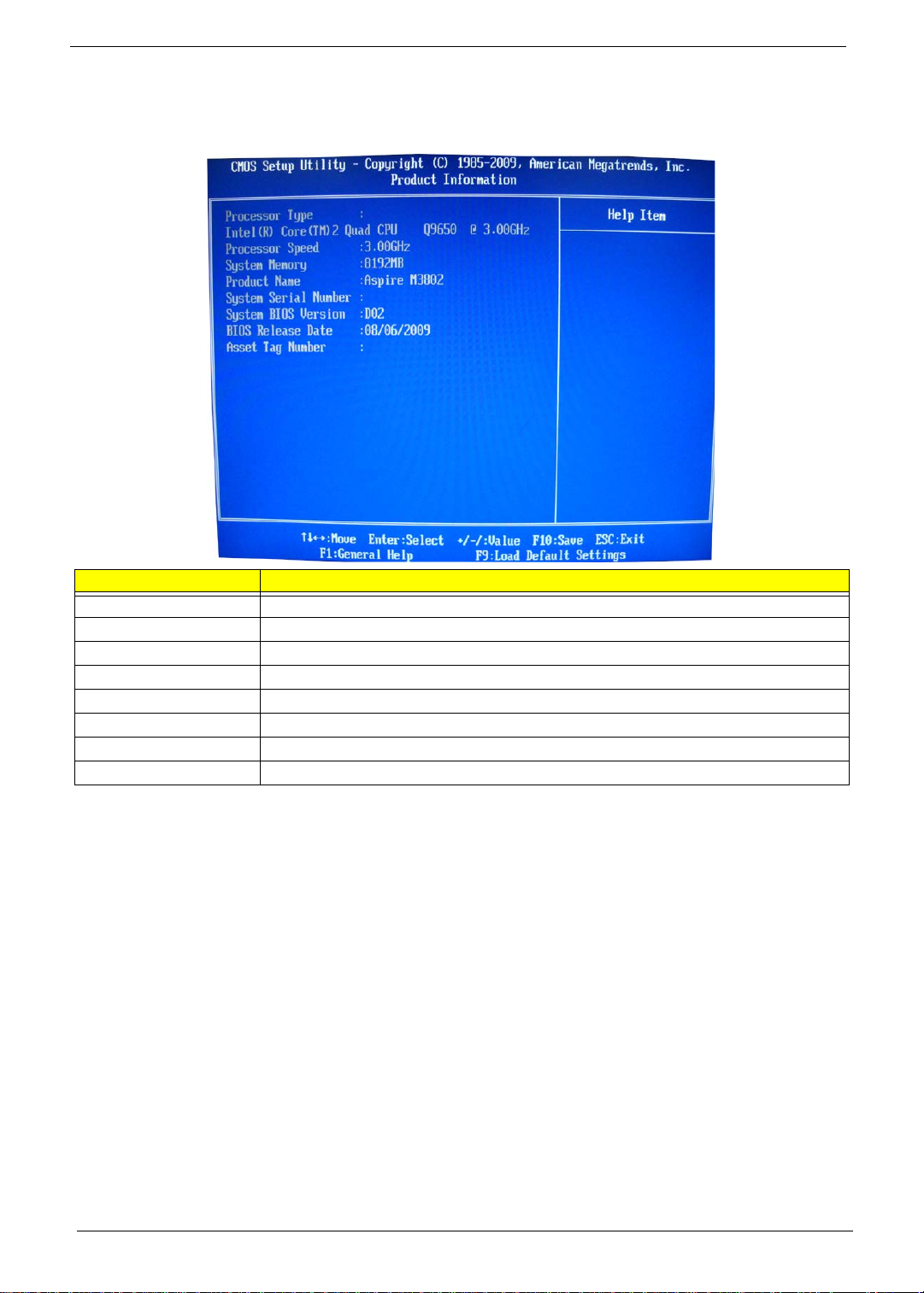
Product Information
The Product Information menu displays basic information about the system. These entries are for your
reference only and are not user-configurable.
Parameter Description
Processor Type Type of CPU installed on the system.
Processor Speed Speed of the CPU installed on the system.
System Memory Total size of system memory installed on the system.
Product Name Product name of the system.
System Serial Number Serial number of the system.
System BIOS Version Version number of the BIOS setup utility.
BIOS Release Date Date when the BIOS setup utility was released
Asset Tag Number Asset tag number of this system.
14 Chapter 2
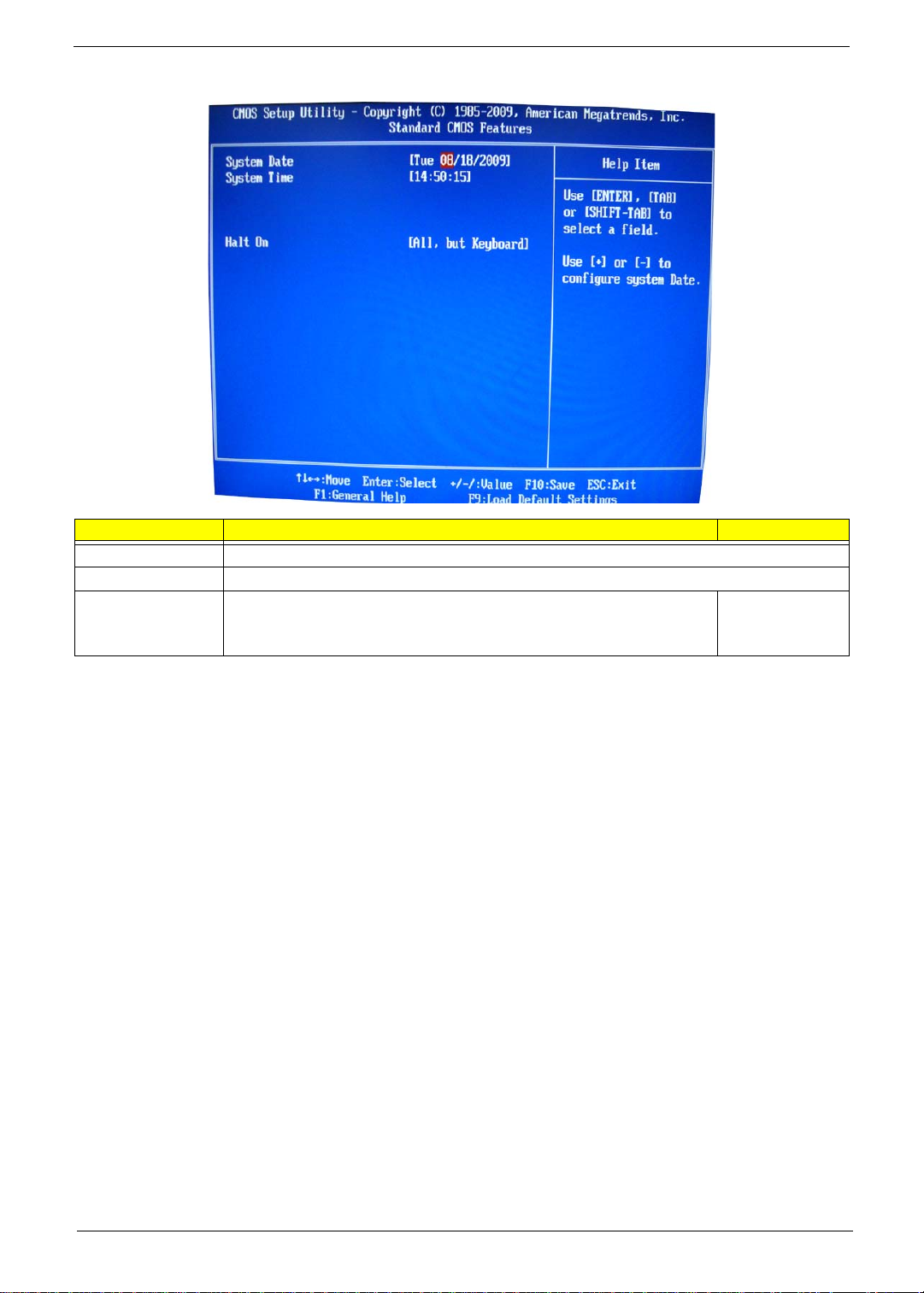
Standard CMOS Features
Parameter Description Option
System Date Set the date following the weekday-month-day-year format.
System Time Set the system time following the hour-minute-second format.
Halt On Determines whether the system will stop for an error during the POST. All, But Keyboard
No Errors
All Errors
Chapter 2 15
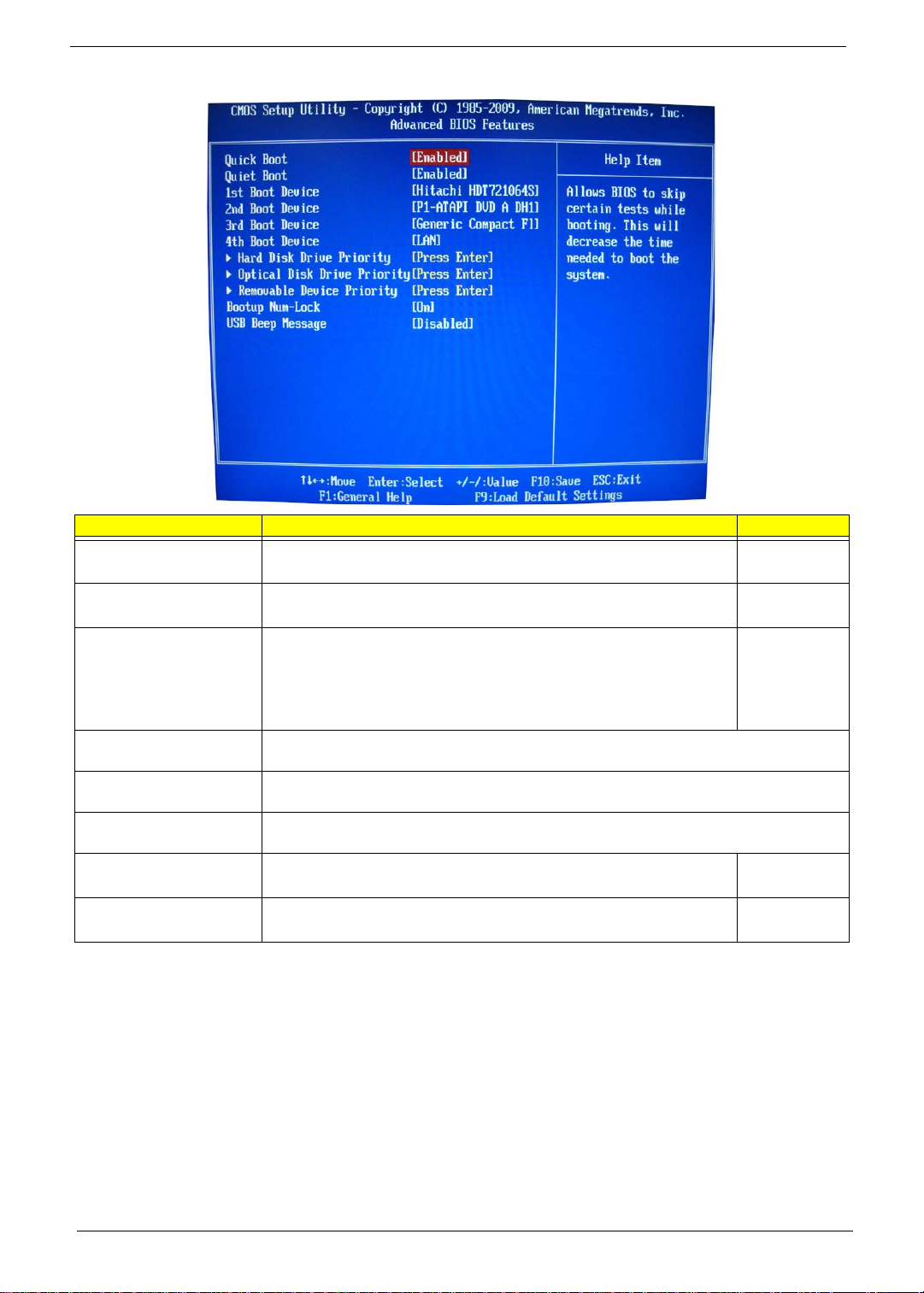
Advanced BIOS Feature
Parameter Description Option
Quick Boot Allows you to decrease the time it takes to boot the computer by shortening
or skipping certain standard booting process.
Quiet Boot When enabled, the BIOS splash screen displays during startup.
When disabled, the diagnostic screen displays during startup.
1st/2nd/3rd/4th Boot Device Specifies the boot order from the available devices. Hard Disk
Hard Disk Drive Priority Press Enter to access the Hard Disk Drive Priority submenu and specify the boot device
priority sequence from available hard drives.
Optical Disk Drives Priority Press Enter to access the Optical Disk Drive Priority submenu and specify the boot device
priority sequence from available CD/DVD drives.
Removable Device Priority Press Enter to access the Removable Device Priority submenu and specify the boot device
priority sequence from available removable drives.
Bootup Num-Lock Selects power on state for Num Lock. On
USB Beep Message Enables or disables BIOS to display error beeps or messages during USB
device enumeration.
Enabled
Disabled
Enabled
Disabled
CD^DVD
Removable
Device
LAN
Off
Disabled
Enabled
16 Chapter 2
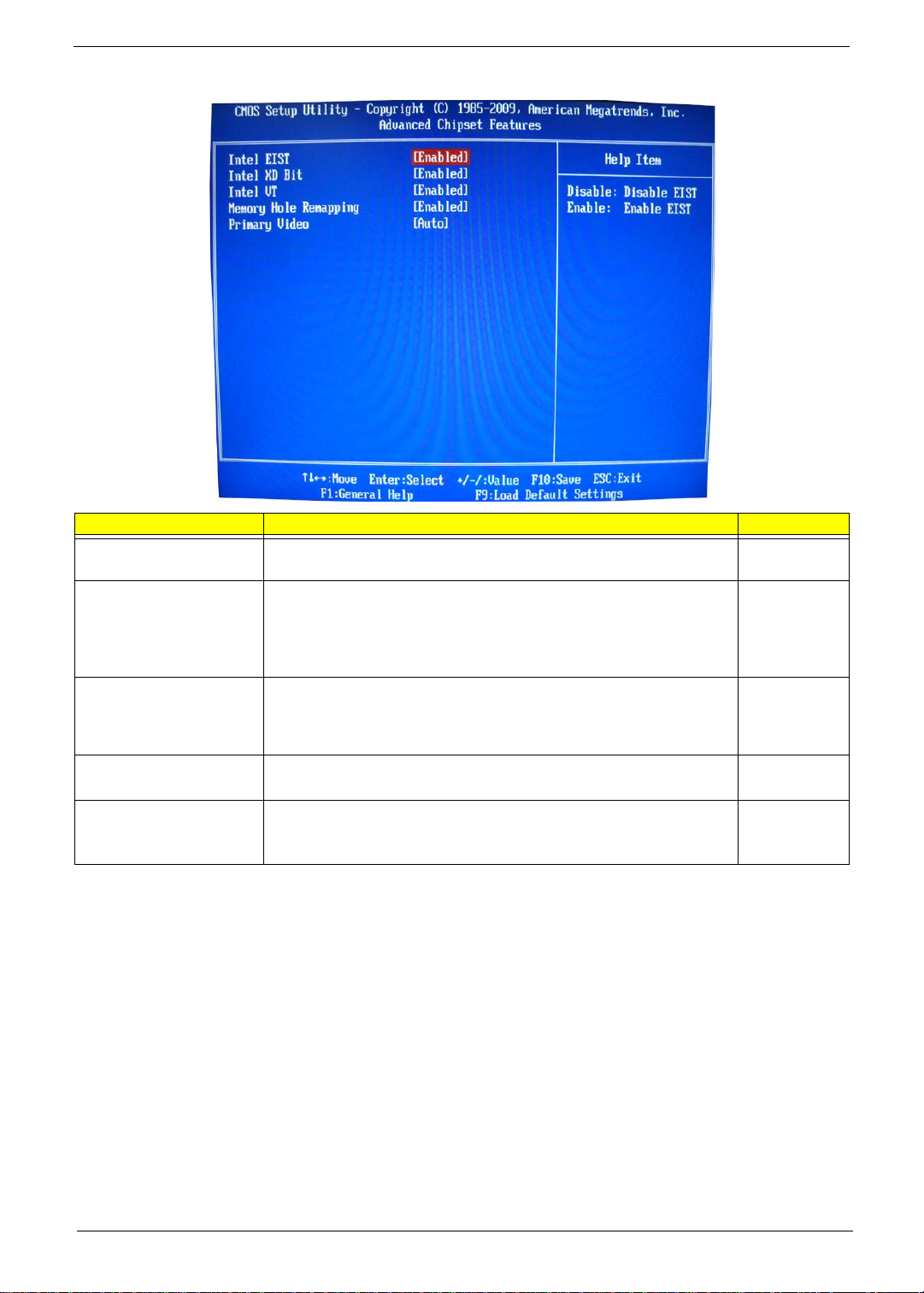
Advanced Chipset Features
Parameter Description Option
Intel EIST When enabled, this feature allows the OS to reduce power consumption.
When disabled, the system operates at maximum CPU speed.
Intel XD Bit When enabled, the processor disables code execution wh en a worm
attempts to insert a code in the buffer preventing damage and worm
propagation.
When disabled, the processor forces the Execute Disable (XD) Bit feature
flag to always return to 0.
Intel VT Enables or disables the Virtualization Technology (VT) availability. If
enabled, a virtual machine manager (VMM) can utilize the additional
hardware virtualization capabilities provided by this technology.
Note: A full reset is required to change the setting.
Memory Hole Remapping Enables or disables remapping of overlapped PCI memory above the total
physical memory.
Primary Video Select a graphic controller as a primary boot device. Auto
Enabled
Disabled
Enabled
Disabled
Enabled
Disabled
Enabled
Disabled
PCIE
Onboard VGA
Chapter 2 17
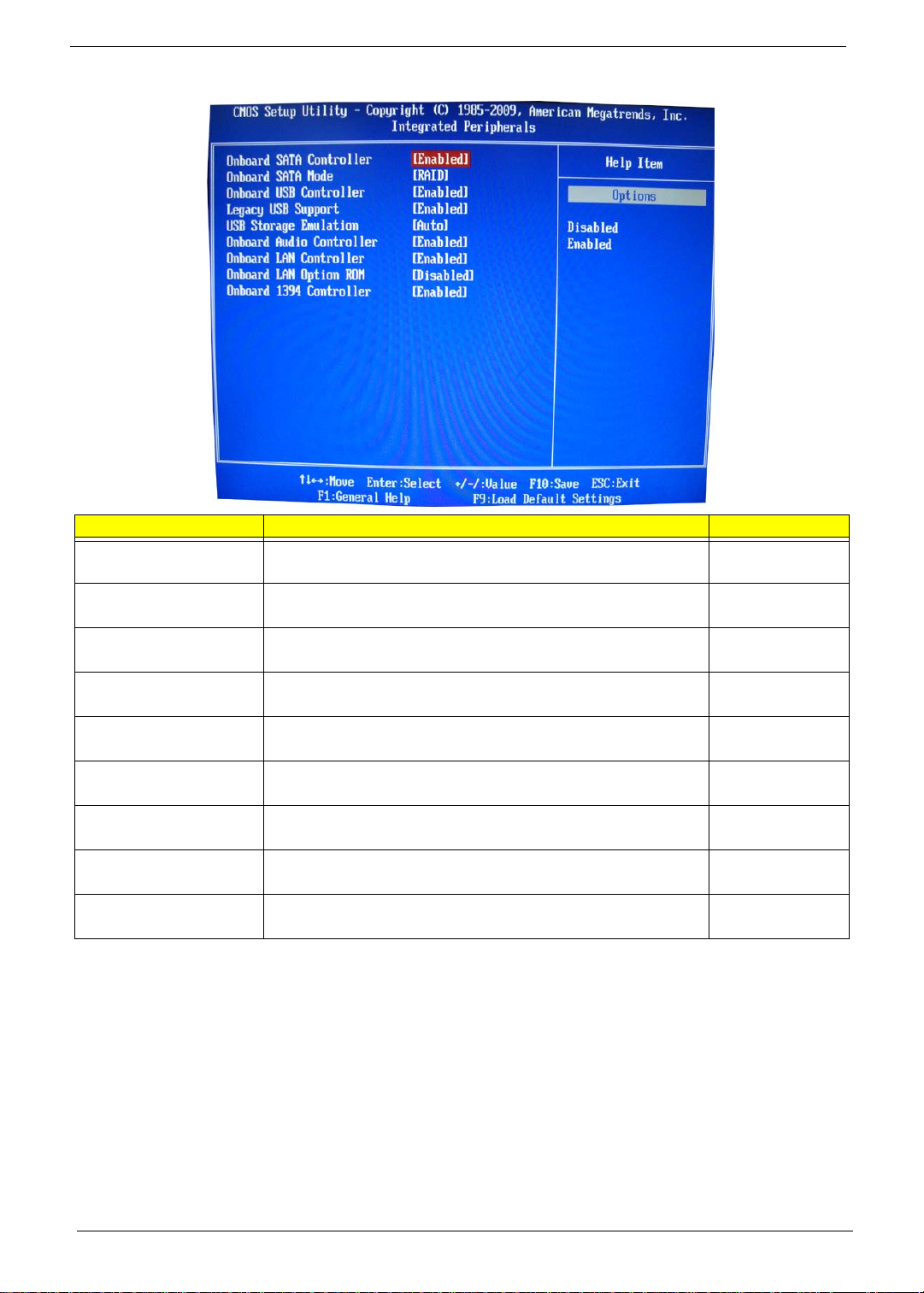
Integrated Peripherals
Parameter Description Option
Onboard SATA Controller Enables or disables the onboard SATA controller. Enabled
Disabled
Onboard SATA Mode Select an operating mode for the onboard SATA. RAID
Native IDE
Onboard USB Controller Enables or disables the onboard USB controller. Enabled
Disabled
Legacy USB Support Enables or disables support for legacy USB devices. Enabled
Disabled
USB Storage Emulation Enables or disables support for legacy USB devices. Enabled
Disabled
Onboard Audio Controller Enables or disables the onboard audio controller. Enabled
Disabled
Onboard LAN Controller Enables or disables the onboard LAN controller. Enabled
Disabled
Onboard LAN Option ROM Enables or disables the load of embedded option ROM for onboard
network controller.
Onboard 1394 Controller Enables or disables the onboard 1394 controller. Enabled
Enabled
Disabled
Disabled
18 Chapter 2
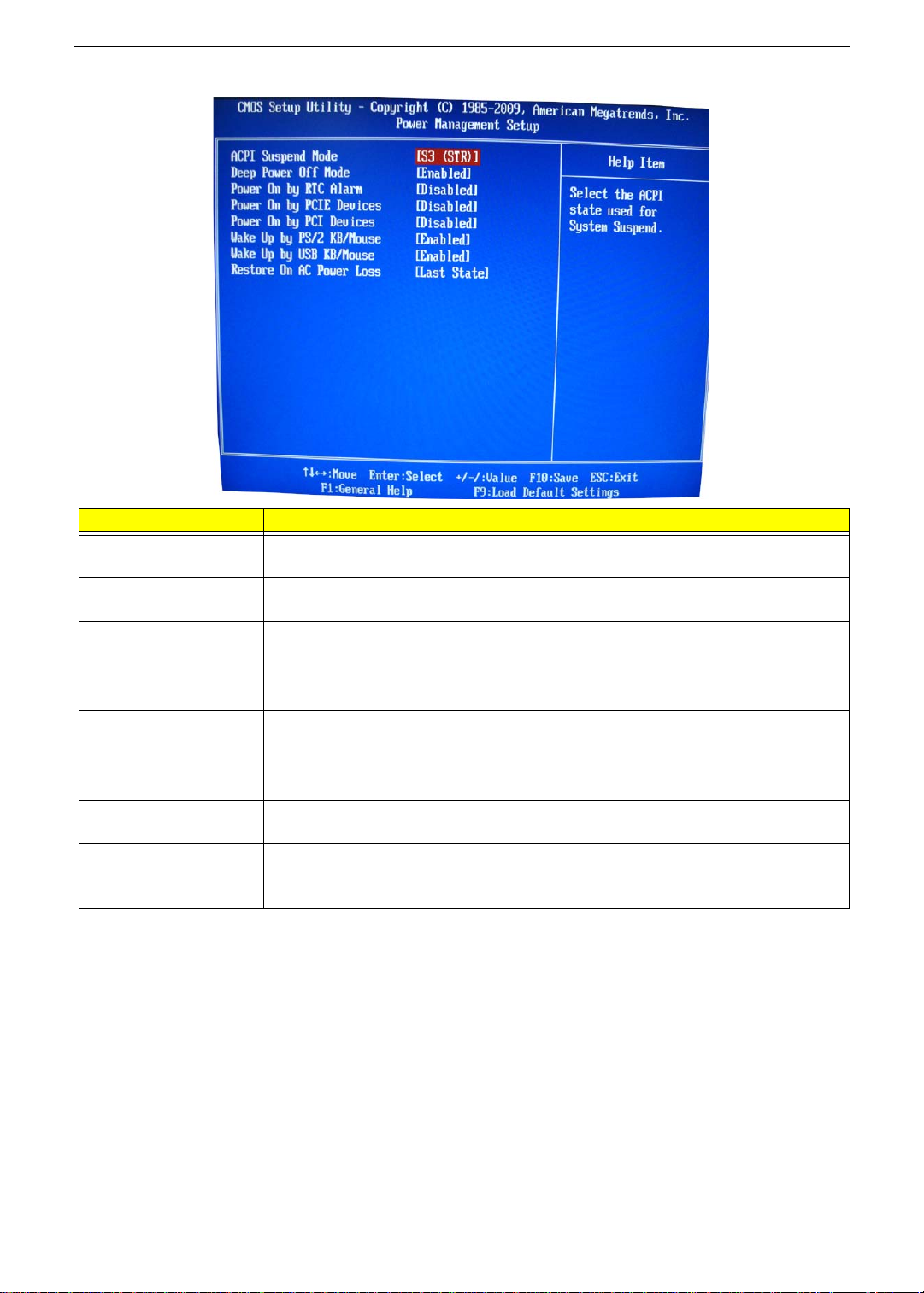
Power Management Setup
Parameter Description Option
ACPI Suspend Mode Select an ACPI state. S3 (STR)
S1 (POS)
Deep power off mode Select the Deep power off Mode Enabled
Disabled
Power On by RTC Alarm Enables or Disables to wake up the system by RTC Alarm Function Enabled
Disabled
Power On by PCIE Devices Enables or disables to wake up the system from a power saving mode
through an event on PCI Express device.
Power On by PCI Devices Enables or disables to wake up the system from a power saving mode
through an event on PCI device.
Wake Up by PS/2 KB/
Mouse
Wake Up by USB KB/
Mouse
Restore On AC Power Loss Enables or disables the system to reboot after a power failure or
Enables or disables to wake up the system from a power saving mode
using a PS2 keyboard or mouse.
If enabled, press any key or click the mouse will wake system from S1/
S3 state.
interrupt occurs.
Enabled
Disabled
Enabled
Disabled
Enabled
Disabled
Enabled
Disabled
Power Off
Power On
Last State
Chapter 2 19
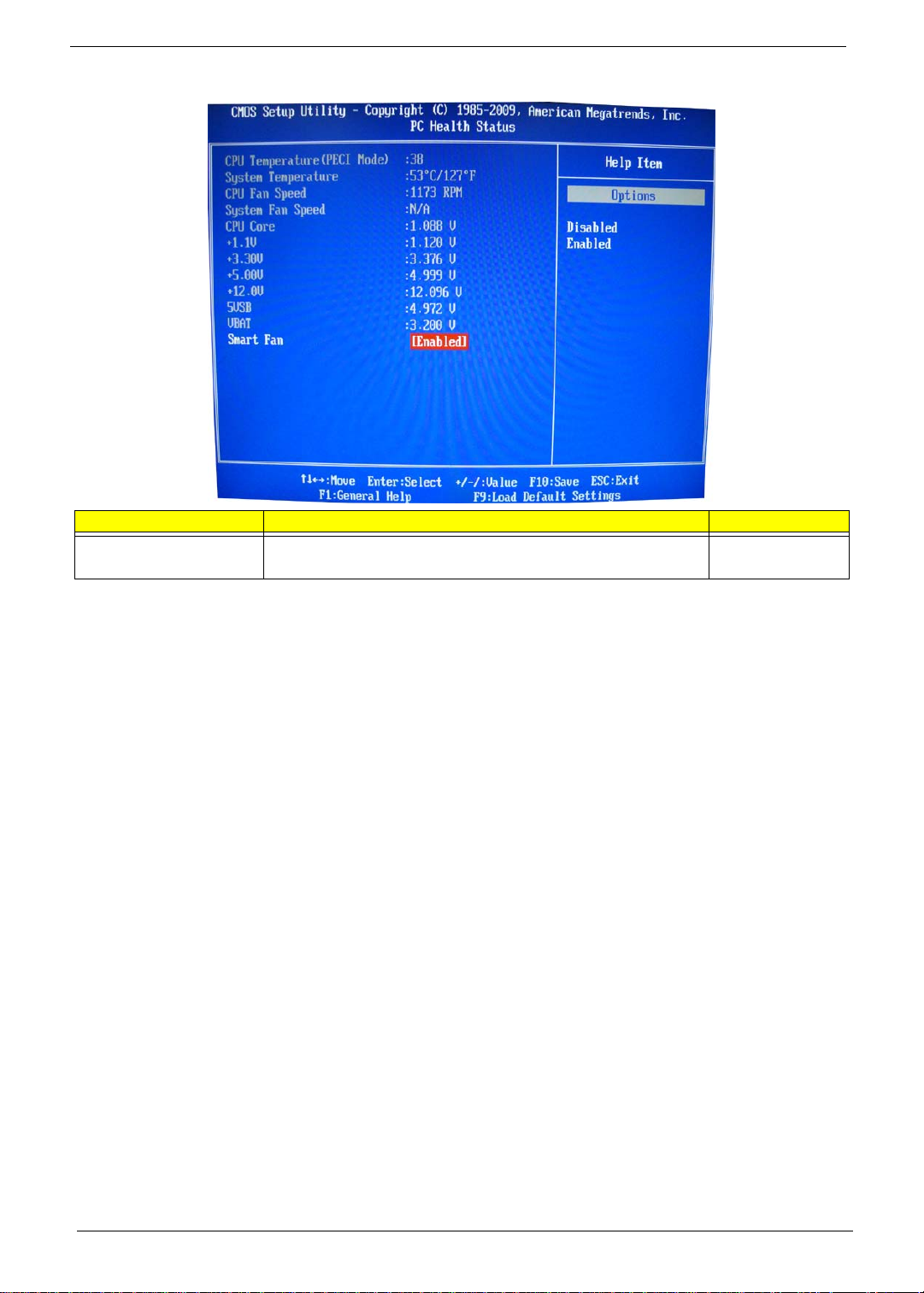
PC Health Status
Parameter Description Option
Smart FAN Enables or disables the smart system fan control function. Enabled
Disabled
20 Chapter 2
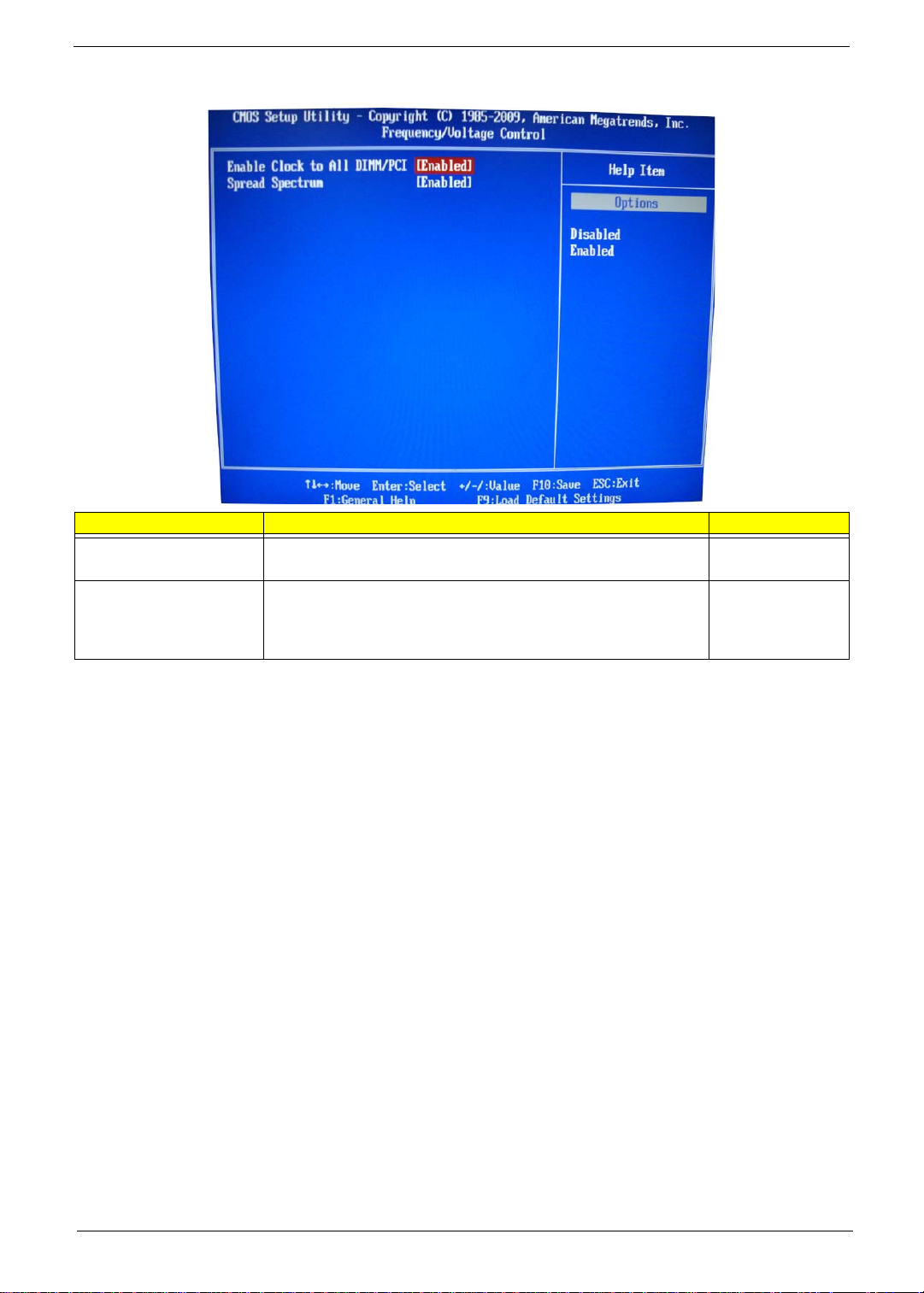
Frequency/Voltage Control
Parameter Description Option
Enable Clock to All DIMM/
PCI
Spread Spectrum Enables or disables the reduction of the mainboard’s EMI.
Enables or disables control the clock to all DIMM/PCI Enabled
Disabled
Enabled
Note: Remember to disable the Spread Spectrum feature if you are
overclocking. A slight jitter can introduce a temporary boost in clock
speed causing the overclocked processor to lock up.
Disabled
Chapter 2 21
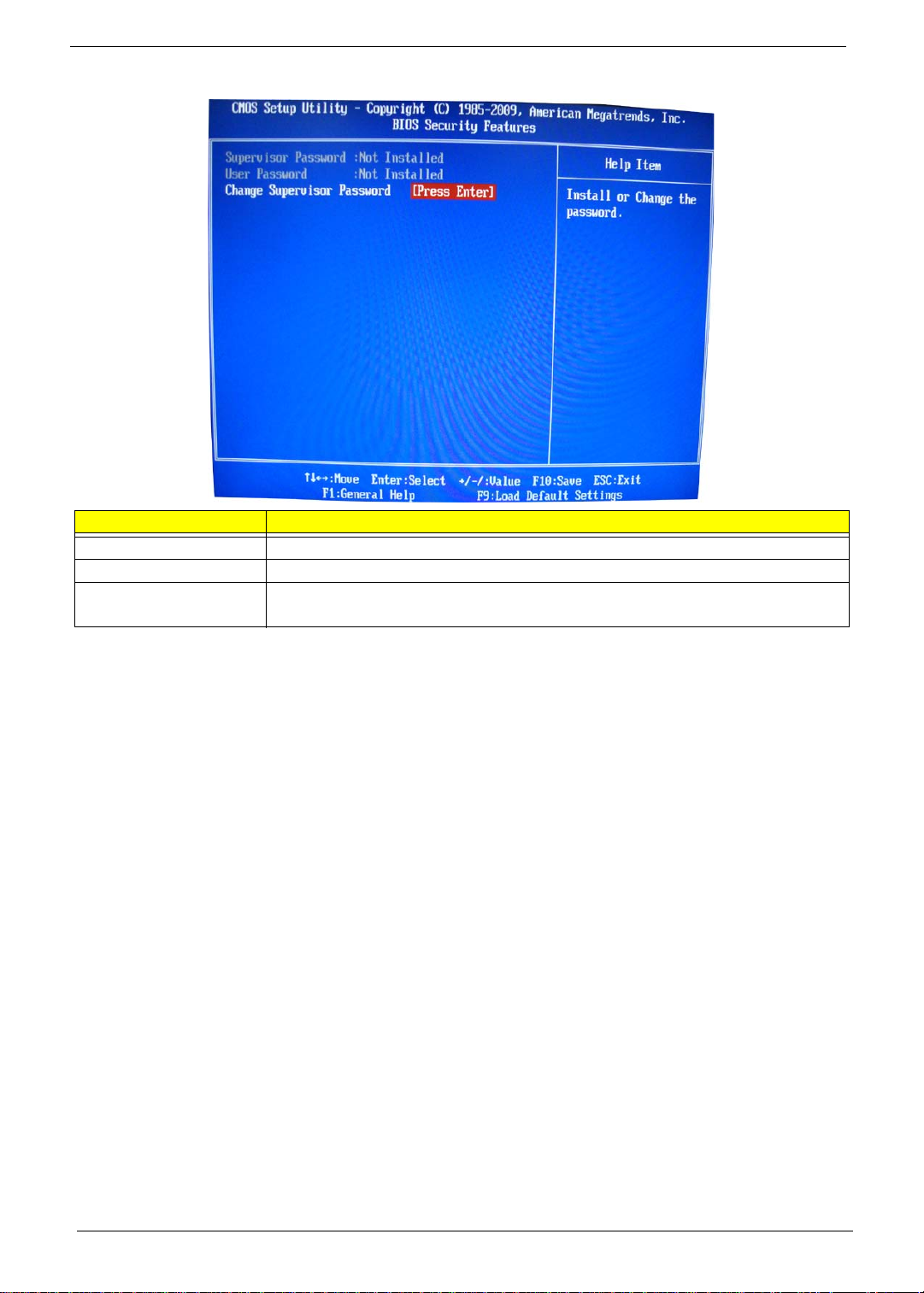
BIOS Security Features
Parameter Description
Supervisor Password Indicates the status of the supervisor password.
User Password Indicates the status of the user password.
Change Supervisor
Password
Supervisor password prevents unauthorized access to the BIOS Setup Utility.
Press Enter to change the Supervisor password.
Setting a supervisor password
1. Use the up/down arrow keys to select Change Supervisor Password menu then press Enter.
A password box will appear.
2. Type a password then press Enter.
The password may consist up to six alphanumeric characters (A-Z, a-z, 0-9)
3. Retype the password to verify the first entry then press Enter again.
4. Press F10.
5. Select Yes to save the new password and close the Setup Utility.
Changing the supervisor password
1. Use the up/down arrow keys to select Change Supervisor Password menu then press Enter.
2. Type the original password then press Enter.
3. Type a new password then press Enter.
4. Retype the password to verify the first entry then press Enter again.
5. Press F10.
6. Select Yes to save the new password and close the Setup Utility.
Removing a supervisor password
1. Use the up/down arrow keys to select Change Supervisor Password menu then press Enter.
2. Enter the current password then press Enter.
3. Press Enter twice without entering anything in the password fields.
22 Chapter 2
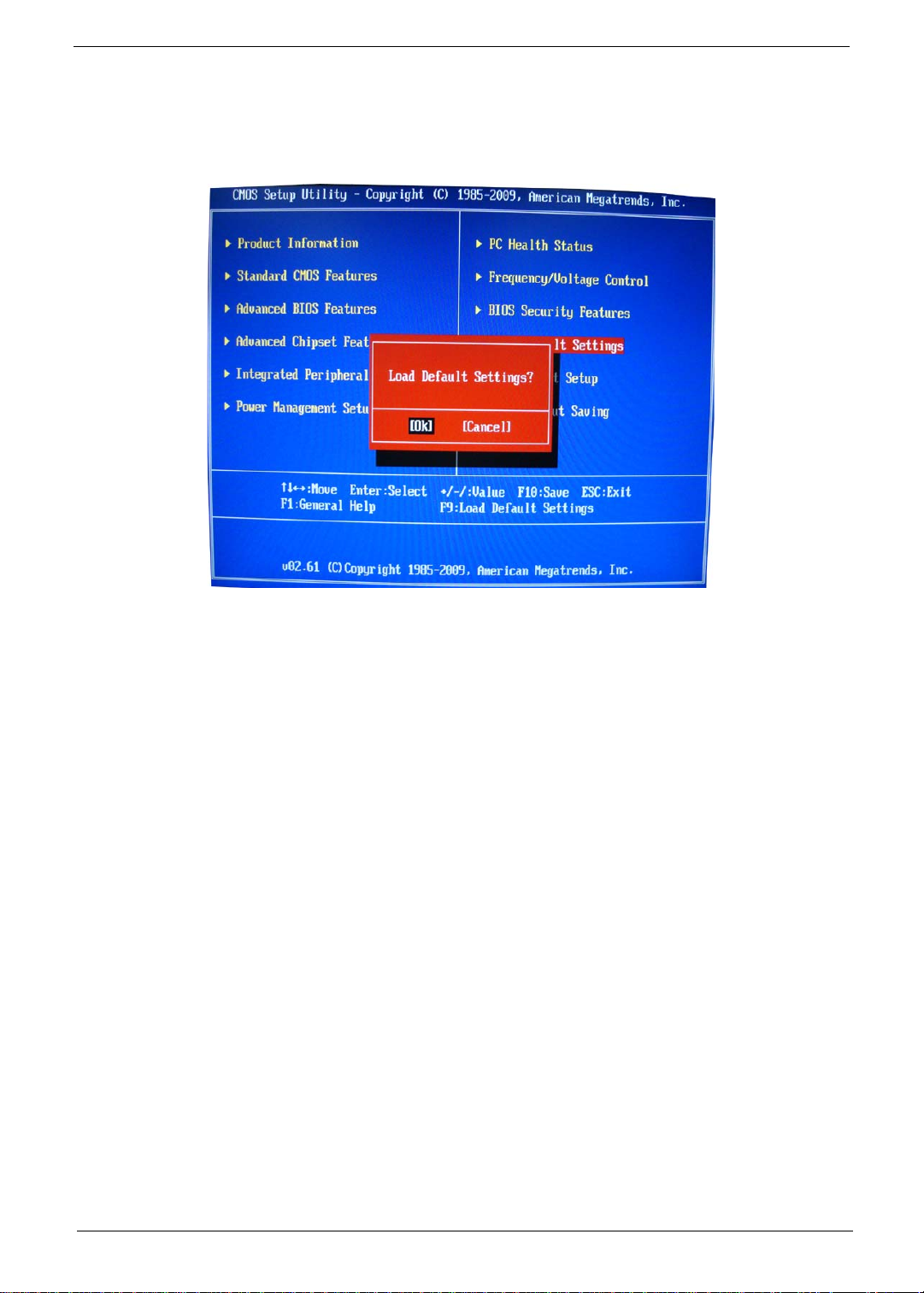
Load Default Settings
The Load Default Settings menu allows you to load the default settings for all BIOS setup parameters. Setup
defaults are quite demanding in terms of resources consumption. If you are using low-speed memory chips or
other kinds of low-performance components and you choose to load these settings, the system might not
function properly.
Chapter 2 23
