Page 1
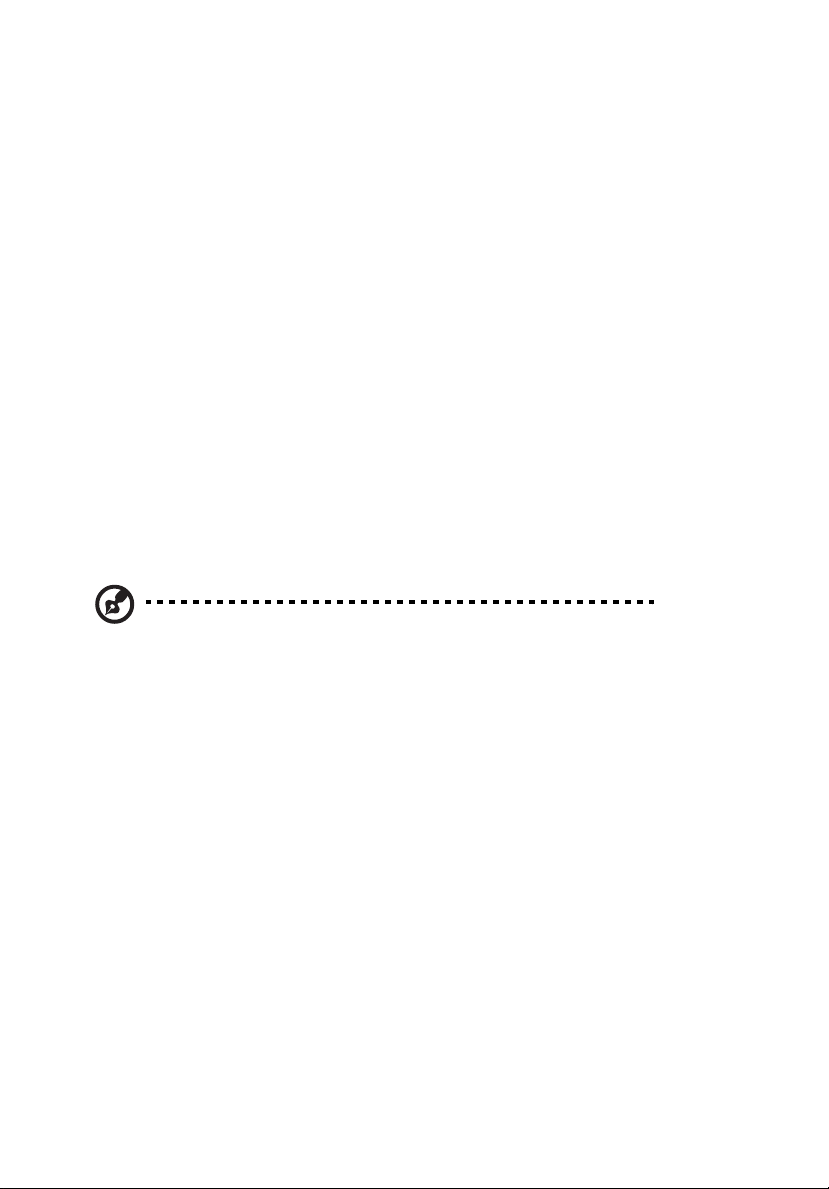
Vodafone Mobile Connect
Quick Start Guide for Acer Notebooks
Important: You may need to contact Vodafone Support Hotline to activate your
Vodafone 3G SIM before you can connect.
Page 2
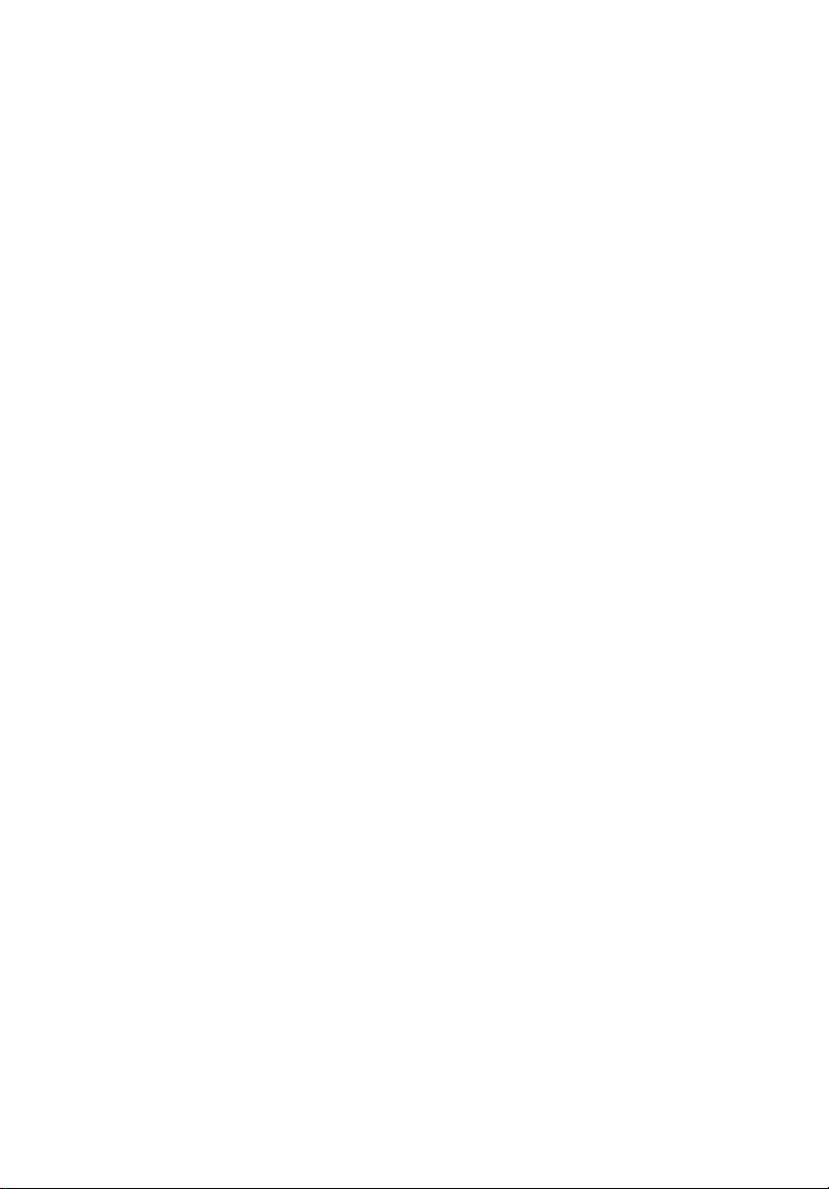
Copyright © Vodafone Group 2006, VODAFONE, the Vodafone logos and Vodafone Mobile
Connect are trade marks of the Vodafone Group. Other product and company names
mentioned herein may be the trade marks of their respective owners. Microsoft and Windows
are either registered trade marks or trade marks of Microsoft Corporation in the United States
and/or other countries.
Vodafone Mobile Connect Quick Start Guide for Acer Notebooks
Original Issue: February, 2006
Changes may be made periodically to the information in this publication without obligation
to notify any person of such revisions or changes. Such changes will be incorporated in new
editions of this manual or supplementary documents and publications. This company makes
no representations or warranties, either expressed or implied, with respect to the contents
hereof and specifically disclaims the implied warranties of merchantability or fitness for a
particular purpose.
Record the model number, serial number, purchase date and place of purchase information in
the space provided below. The serial number and model number are recorded on the label
affixed to your computer. All correspondence concerning your unit should include the serial
number, model number and purchase information.
No part of this publication may be reproduced, stored in a retrieval system, or transmitted, in
any form or by any means, electronically, mechanically, by photocopy, recording or otherwise,
without the prior written permission of Vodafone Group.
We (Acer) make no representations or warranties, whether expressed or implied, and assume
no liability or responsibility for the proper performance of this product and/or the Vodafone
3G Services (referring specifically to 3G network signal reception). The Services are thus used
at your own risk. In particular we make no warranty that the Services will meet your
requirements, be uninterrupted, complete, timely, secure, or error free. We will not accept
requests for exchanges, returns and/or refunds of this product or the Vodafone 3G Service
.
Page 3
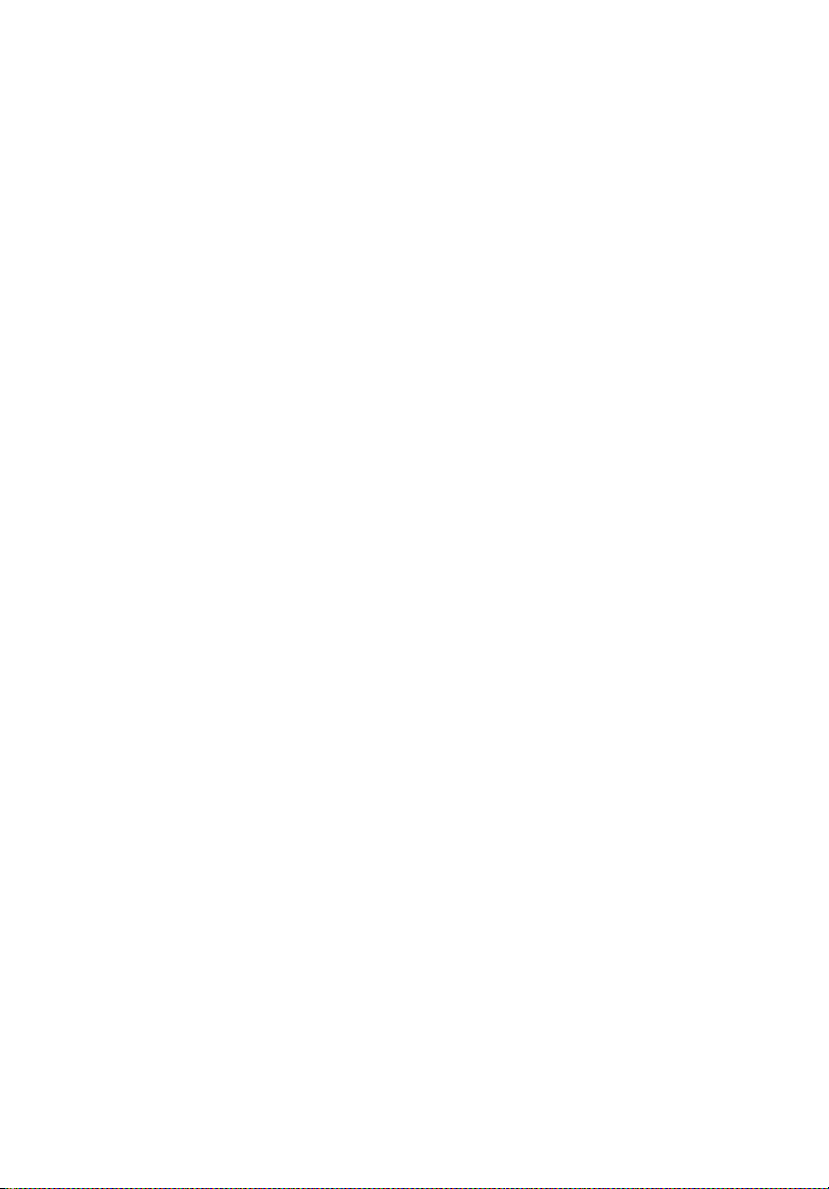
Disposal instructions iv
Welcome v
Attention v
Your Vodafone SIM card v
Important tips: vii
How to activate your Vodafone SIM 1
Vodafone Activation Hotline: 1
Vodafone Support Numbers: 2
How to enable or disable 3G/WLAN on your Acer computer 3
Enable 3G 3
Enable WLAN 3
How to use the Vodafone Mobile Connect software 4
Set up the Vodafone Mobile Connect software 4
Start the Vodafone Mobile Connect software 4
Software Overview 5
Open a Mobile Connection 6
Open a WLAN Connection 7
WLAN connect button 7
Find a Vodafone WLAN Hotspot 8
Find Hotspot button 8
Use SMS Text Messaging 9
SMS Inbox 9
New SMS 9
Managing SMS Contacts 10
New SMS Contact 10
Hints and Tips 11
Glossary 13
Page 4
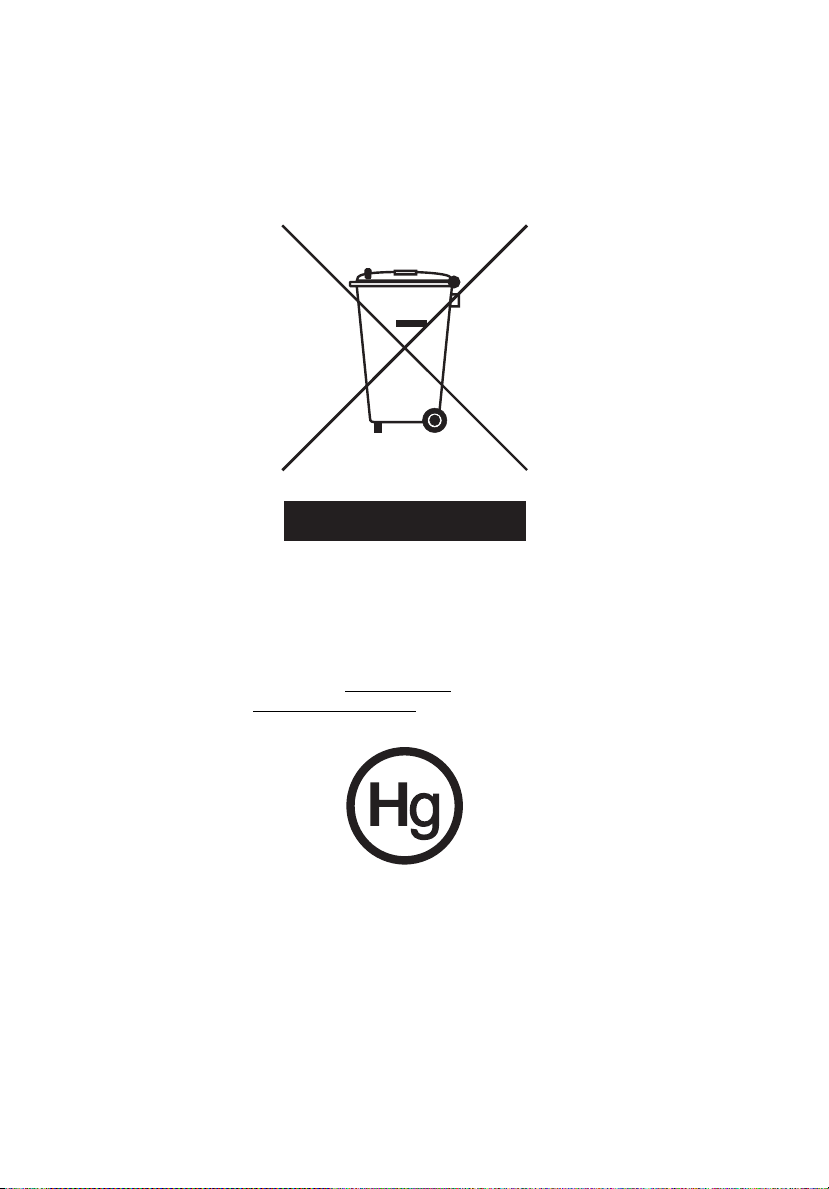
iv
Disposal instructions
Do not throw this electronic device into the trash when discarding. To minimize
pollution and ensure utmost protection of the global environment, please
recycle.
USA
For electronic products containing an LCD/CRT monitor or display:
Lamp(s) inside this product contain mercury and must be recycled or disposed of
according to local, state or federal laws. For more information, contact the
Electronic Industries Alliance at www.eiae.org
information, check www.lamprecycle.org
. For lamp-specific disposal
.
Page 5
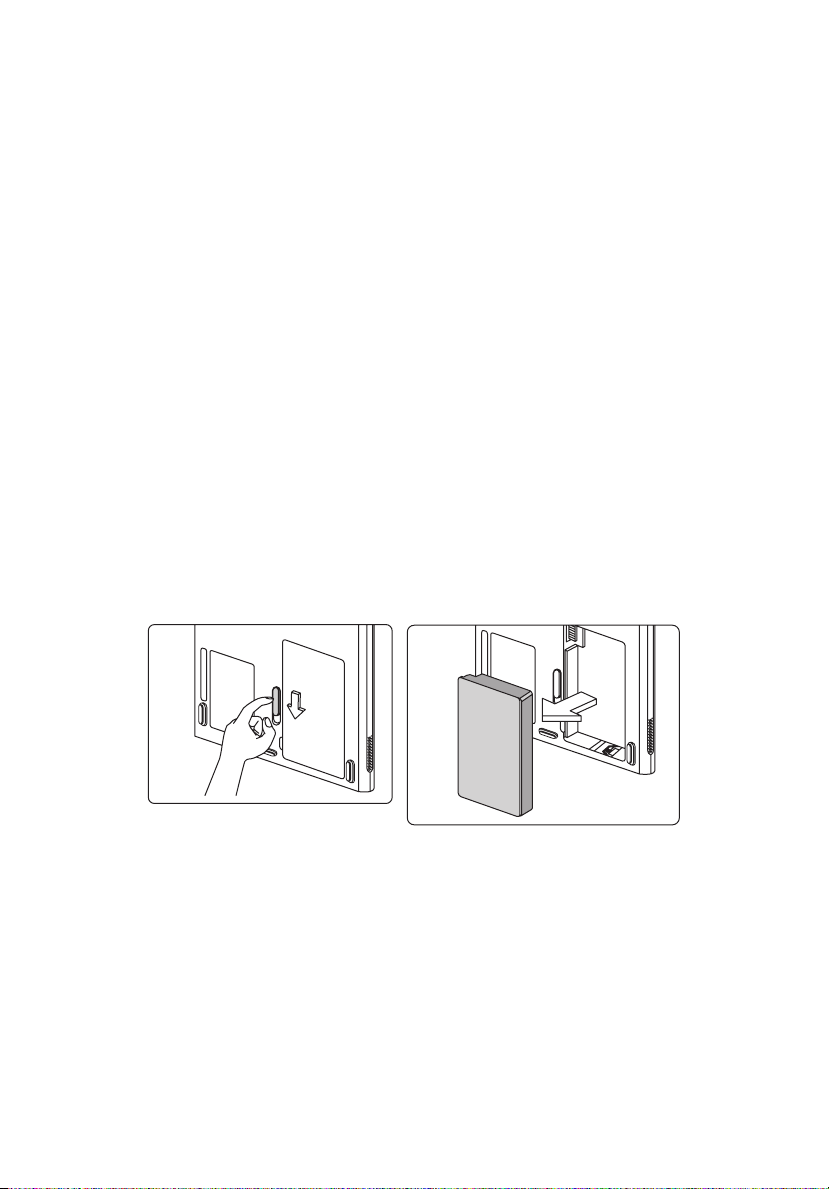
Welcome
Welcome to the world of mobile communications! Once you have activated the
Vodafone Mobile Connect software you will be able to:
• Connect to the Vodafone network whilst on the move to browse the
Internet or pick up E-mail.
• Find the address of the nearest WLAN location ("hotspot") and connect to
it.
• Write and receive SMS text messages with your computer.
• Monitor your network usage and your connection time.
Attention
Please read and observe the manufacturer's precautions and safety information
provided with your embedded data card.
Your Vodafone SIM card
This computer will only accept a valid Vodafone SIM card. If you need to replace
the Vodafone SIM card, please follow these steps:
1 Turn off the power and disconnect the AC adapter.
2 Remove the battery.
v
Page 6
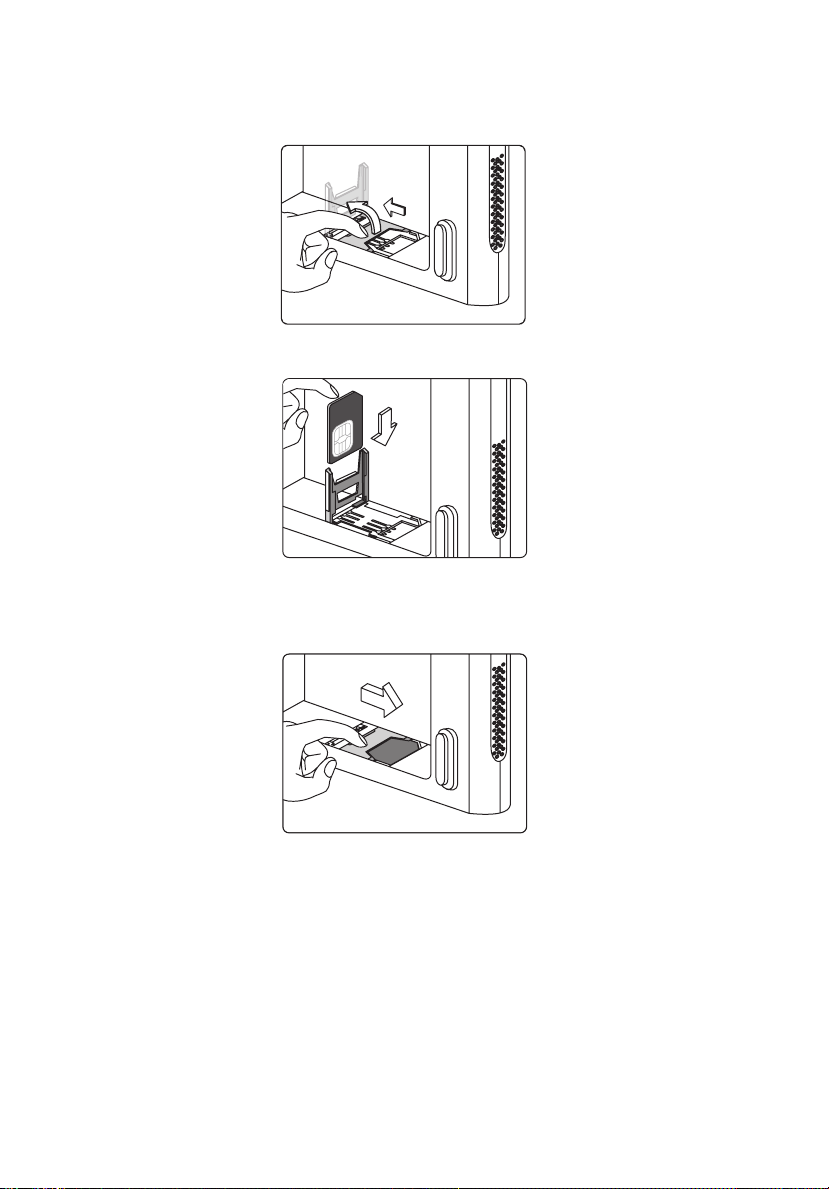
vi
3 To access the SIM card slot, pull the metal slide to release the lock and then
swing the card slot cover out to 90 degrees with your finger tip.
4 Put the new SIM card into the SIM card slot.
5 Close the SIM card slot cover and pull the metal slide back up to lock the
SIM card into place.
6 Insert battery and power on the computer.
Page 7
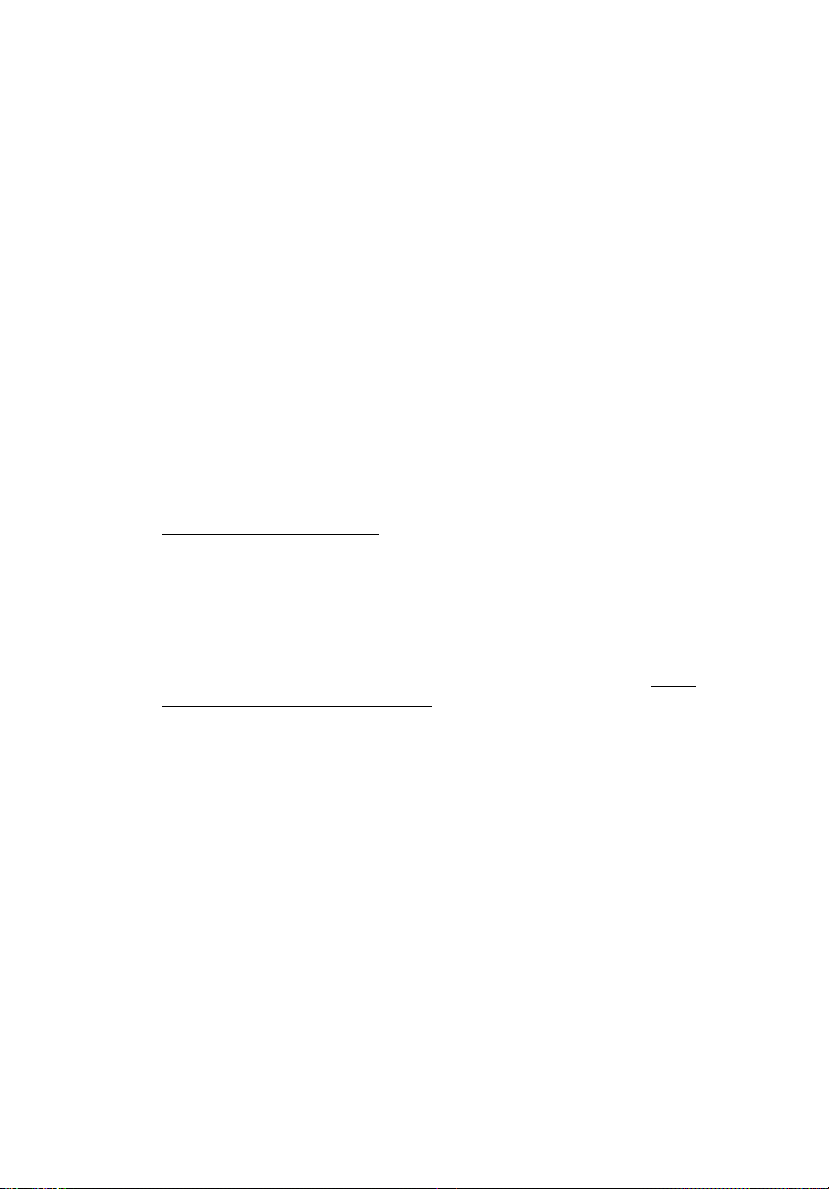
vii
Important tips:
1 The Vodafone 3G SIM (Subscriber Identity Module) is already embedded in
this Acer computer. The battery must be removed and the power
disconnected before removal or installation of the Vodafone SIM.
2 The Vodafone 3G SIM must be activated in the country where the
notebook was purchased. For example, if you bought your computer in
Italy, you should contact the Vodafone Activation Hotline for Italy to
activate the SIM.
3 For immediate assistance with activating your Vodafone 3G SIM and using
the Vodafone Mobile Connect software, call the Vodafone Activation
Hotline. See “Vodafone Activation Hotline:” on page 1, or in the software
under the Support button on the main toolbar.
4 This computer will only work with a valid 3G SIM from Vodafone. It does
not support 3G SIMs from any other mobile network operator.
5 Standard and roaming call charges apply.
6 Contact your Vodafone Support for any questions related to 3G services
and charges (See “Vodafone Support Numbers:” on page 2).
7 If you have access to the Internet, you may be able to resolve any questions
more quickly by visiting the Vodafone Mobile Connect website, at
www.business.vodafone.com
8
You may be asked to enter a default PIN number (Personal Identification
Number) for your Vodafone 3G SIM. The default PIN number will be set to
"0000". You may change the PIN by selecting the Tools>Modify PIN
Codes>Modify PIN Code menu entry in the Vodafone Mobile Connect
software.
Should you have any concerns related to your Acer computer hardware,
9
please contact your local Acer reseller or visit the Acer website at
global.acer.com/support/service.htm.
.
http://
Page 8

viii
Page 9

How to activate your Vodafone SIM
Your Acer computer includes a SIM that allows you to access the Vodafone
network. The SIM must be activated before you can connect to the Internet. If
your SIM was activated when you purchased your computer, simply double-click
the Vodafone icon on the desktop to connect.
Vodafone Activation Hotline:
If your SIM was not activated when you purchased the computer, please contact
the Vodafone Activation Hotline:
Country Contact detail
UK
Germany For activation, please contact your reseller or the closest
France 811707076 (from any other network)
Italy - Short 190 (from Vodafone network)
Spain 1443 (from Vodafone network)
- Short 1205 (from Vodafone network)
- Long 08700 700044 (from any other network)
Vodafone shop.
- Long 800227755 (from any other network)
1
Note: When you call the activation number you will need to quote
two numbers - the "IMEI" and "ICCID"- which can be found on a
sticker on the bottom of your computer.
Page 10

2
Vodafone Support Numbers:
Country Contact detail
UK www.vodafone.co.uk/mobileconnect
- Short 1205 (from Vodafone network)
- Long 08700 700045 (from any other network)
Germany www.vodafone.de/business/support_download/.
- Short 1234 (from Vodafone network)
- Long 0800/172 1234 (from any other network)
France www.sfr.fr
If you have any questions about how to use the SFR
Connect or the Vodafone software, please contact your
SFR customer service on 06 1000 1900, or call 900 from
your SFR mobile. From Monday to Friday, between 8 AM
and 7 PM. The normal rate to call a SFR mobile will apply.
Italy www.190.it.
- Short 190 (from Vodafone network)*
- Long 800 227755 (from any other network)
* if you use a Vodafone mobile (contract or pay as you go),
when the network is available.
Spain empresas.vodafone.es
- Short 123 (from Vodafone network)
- Long +34 607 123 000 (from any other network)
Page 11

How to enable or disable 3G/WLAN on your Acer computer
Note: You must enable the 3G or WLAN before you can open a 3G
or wireless connection.
Enable 3G
Push the switch to the right. The green LED lights up when 3G is enabled.
Repeat the same step to disable 3G, the LED will turn off.
Enable WLAN
3
Push the switch to the left. The orange LED lights up when WLAN is enabled.
Repeat the same step to disable WLAN, the LED will turn off.
Page 12

4
How to use the Vodafone Mobile Connect software
Vodafone Mobile Connect allows you to connect to the Vodafone Network and
includes tools that allow you to manage your usage, send and receive SMS
messages from your computer and choose your network preferences.
The power, battery, Bluetooth and wireless communication status indicators are
visible even when the computer’s display is closed.
Set up the Vodafone Mobile Connect software
When you first use Vodafone Mobile Connect you will be asked to accept the
End-User Licence Agreement (EULA). Select "I accept the licence agreement"
and then click "OK". The software will then set up the Vodafone Mobile
Connect software to suit your Vodafone network.
Start the Vodafone Mobile Connect software
Double-click the Vodafone Mobile Connect icon on the desktop, or click on
Start> All Programs>Vodafone>Vodafone Mobile Connect in the Windows
Taskbar.
In the Vodafone Mobile Connect main window, click "Mobile" to connect.
For more information refer to the Help Topics.
To access the Help Topics click on "Help" in the Vodafone Mobile Connect main
window and follow the instructions.
Page 13

Software Overview
The Vodafone Mobile Connect software is designed to let you perform the most
common actions by clicking on a single button.
1
2
3
5
4
5
6
1 Connect/Disconnect: Connect via the mobile phone network, or
public Wireless Local Area Network (WLAN) "hotspots".
2 Start programs: Start programs that you use frequently.
3 Get support: Get additional support and information.
4 Check mobile status: Check status of your embedded data card and
the mobile network.
5 Adjust settings: Additional software settings.
6 Check WLAN* status: Check availability and status of public WLAN
hotspots.
* Note: WLAN is not supported by all mobile network operators.
Page 14

6
Open a Mobile Connection
To browse web pages or collect your email, you need to connect to the Internet.
The Vodafone Mobile Connect software provides two connect buttons to open
such a connection. When you have started the program, these are in the top
left-hand corner of the program window, and are marked "Mobile" and
*
"WLAN
Click the "Mobile" connect button to use the data card to open a connection to
the Internet via the mobile phone network. When connected, the heading
above the "Mobile" and "WLAN" buttons will change to "Disconnect". Clicking
the same button again will then close the connection.
To open a mobile connection, you must be within coverage of a mobile
network. As a rule, anywhere you can make a call on your mobile phone, you
should be able to open a data connection with the Vodafone Mobile Connect
software.
Tip:
You can check the quality of the mobile network signal by looking at the
symbol in the bottom left-hand corner of the main program window. The more
bars that are filled in, the better the signal quality.
".
Mobile signal strength
* Note: WLAN is not supported by all mobile network operators.
Page 15

Open a WLAN Connection
Click the "WLAN" connect button to browse web pages or collect your email via
*
a WLAN
the top left-hand corner of the program window, right next to the "Mobile"
connect button.
You may sometimes be asked to enter a number to which an SMS text message
can be sent. This SMS will contain the password for the hotspot.
(Wireless Local Area Network) hotspot. The WLAN connect button is in
WLAN connect button
WLANs join computers together using radio signals instead of wires. As well as
being used in homes and offices, WLANs are increasingly being set up in public
places like hotels and airports, so that people with laptop or notebook
computers can connect to the Internet via the WLAN. Such public WLANs are
known as "hotspots" and normally charge a fee for Internet access.
The Vodafone Mobile Connect software makes it easy to connect to any WLAN
hotspot run by or for Vodafone or one of its partners. Also, any fee payable can
usually be billed to your normal mobile phone account. This saves entering
credit card details, buying WLAN coupons in advance or registering for a
separate WLAN service.
Tip:
You can check how good the WLAN hotspot signal is by looking at the symbol
in the middle at the bottom of the main program window. This shows WLAN
signal strength: the more bars that are filled in, the better the signal quality.
7
WLAN signal strength
* Note: WLAN is not supported by all mobile network operators.
Page 16

8
Find a Vodafone WLAN Hotspot
Not all Wireless Local Area Networks (WLANs) are public, and even when they
are, they only offer small coverage areas, known as "hotspots". So, if you want
to use WLAN, you will have to find a hotspot first.
The Vodafone Mobile Connect software contains a database of all the WLAN
hotspots run by or for your mobile network operator
the hotspots and then get connected. In most cases, you can pay for the WLAN
service in these hotspots via your normal mobile phone account.
*
. Use this software to find
Find Hotspot button
To find the address of a hotspot, click on the button labelled "Find Hotspot", at
the top of the Vodafone Mobile Connect software window. You will see a
window which contains various criteria that you can use to narrow down your
search.
You can see further details about a particular hotspot, e.g. the full address, by
selecting the hotspot in the Search Results window and clicking on the "Details"
button.
Tip:
The Vodafone Mobile Connect software will notify you when you are in a
WLAN hotspot.
* Note: WLAN is not supported by all mobile network operators.
Page 17

Use SMS Text Messaging
With the Vodafone Mobile Connect software, you can send and receive SMS
(Short Message Service) text messages straight from your computer. The
program provides an easy way to view messages you have received, create new
messages, and manage contact details for frequently-used SMS numbers.
SMS Inbox
When you click on the SMS button, you will see a row of symbols just below the
top red band: this is the SMS toolbar. Click "New" at the left-hand end of the
toolbar to create a new SMS text message. After your SMS has been sent, it will
be stored in the "Sent" list.
9
New SMS
Write your text
message here
Enter the
recipient(s) here
Click in "Send"
Page 18

10
Tip:
Just as you do not need to make a call to send an SMS from a phone, you do not
need to open a connection to send an SMS with the Vodafone Mobile Connect
software.
Managing SMS Contacts
Just below the SMS toolbar is a row of tabs. Click "Contacts" to view the
Contacts list.
New SMS Contact
Clicking the "New" button on the SMS toolbar will open a new contact
window.
Enter name
Enter number
Click "OK"
Tip:
Enter your contact numbers in international format, e.g. +44 (0)7774477000
Page 19

11
Hints and Tips
If no device can be found
If the Vodafone Mobile Connect software does not recognise or is unable to
find your embedded data card, follow the steps below:
• Select "Tools>Mobile Profiles>Restore" and restore the Profile.
• Select "Tools>Mobile Profiles>New" and create a new Profile for your data
card.
• Remove or shut down other devices that may be attached, e.g. Bluetooth
devices.
• Re-start the Vodafone Mobile Connect software.
• Re-start your computer.
If no network can be found
• Change your physical location. If you are in a building, move closer to a
window, higher up or go outside
• Select "Tools>Select Network>Automatically", or "Manually..." if
Automatically was already selected
• Contact Vodafone Support, and make sure that data services and roaming
are enabled on your account.
If no connection can be opened
• Wait a few minutes and try to connect again. This is most often a
temporary problem, especially when announced as an "Error 31" or "Error
619".
• Re-start the Vodafone Mobile Connect software.
• Re-start your computer.
• Use a different network service. E.g. if you cannot connect using "3G
Preferred", select "Tools>Mobile Profiles>New" and select the "GPRS
Only" service from the Services drop-down menu. Remember to go back to
your normal Profile when you move locations.
• If you are using a VPN (Virtual Private Network), contact your company IT
administrator.
• Contact Vodafone Support.
Usage indication
The usage window only displays an indication of your data usage. Please refer
to your invoice for the actual amount of data transferred.
Page 20

12
If you have problems when roaming
• Select "Tools>Select Network>Manually..." and try connecting to a
different network, even if it is labelled "Not allowed". This will update the
network information.
• Switch between "Tools>Select Network>Automatically" and "Tools>Select
Network>Manually..."
• Contact Vodafone Support, and check roaming is enabled for your
account.
• When roaming, try to stay on a Vodafone or partner network. A "welcome
SMS" is usually sent to remind you of this. Check which Vodafone network
or partner is being used by looking at the Status Bar at the bottom of the
main program window.
A single-service Profile may improve connection stability
At the limit of some network coverage areas, a single-service "GPRS Only" or
"3G Only" Profile may give better results. To set up a single-service Profile, click
"Tools>Mobile Profiles>New". Remember to go back to your normal Profile
when you change locations.
Shut down your computer's embedded data card when not in
use
This will help to conserve the battery power of your computer.
Check software update preferences
When connecting with the Vodafone Mobile Connect software it is a good idea
to set both Windows
instead of downloading them automatically. If updates are downloaded
automatically, they may slow down your mobile or WLAN connection, or exceed
your data usage limit.
®
and other programs to notify you of software updates
Page 21

Glossary
Item Description
Embedded data
card
Dual-band
Tri-band
Quad-band
EDGE An enhancement to GPRS networks offering higher
EV-DO A high-speed mobile data standard. Used mostly in the
GPRS General Packet Radio System is a standard for transmitting
GSM Global System for Mobile communications is a widely-used
3G/UMTS Often referred to as the 3rd generation of GSM
HSCSD/CSD High-Speed Circuit Switched Data or Circuit Switched Data
HSDPA High-Speed Downlink Packet Access is an evolution of 3G/
Integrated component of laptop or notebook computers
that is used to open a data connection over the mobile
phone network.
Refers to the frequency bands supported by the data card
for GPRS and SMS (Short Message Service) in different
world regions; UMTS has a single band worldwide. Usually,
dual-band refers to the two bands used in most European
networks (900 MHz/1800 MHz); tri-band adds support for
networks in North America (1900 MHz); while quad-band
adds further support for networks operating in the 850
MHz band (principally Latin America).
speeds, although not as fast as those provided by 3G/
UMTS.
USA, it is currently not part of the standard Vodafone
Mobile Connect software. However, frequent travellers to
the USA should contact their mobile network operator
about solutions using special Vodafone Mobile Connect
data cards and software.
data over mobile telecommunications (GSM) networks. It
generally provides wide coverage and moderate data
speeds.
standard for mobile telecommunications. According to the
GSM Association, GSM technology is supported by over
680 operators in 210 countries and territories.
technologies, UMTS (Universal Mobile
Telecommunications System) provides higher data speeds.
Networks offering 3G/UMTS services were generally
launched in 2003/04 and coverage is increasing steadily.
are alternative standards for making data connections
over a mobile network.
UMTS to provide faster data speeds. Like many fixed-line
"broadband" services, it is asymmetric, providing a faster
download speed than upload speed
13
Page 22

14
Item Description
Roaming Connecting via networks other than your own operator's
network. This typically occurs when you are abroad, but is
also possible at home.
SIM Subscriber Identity Module is the small, postage-stamp-
SIM Activation In order to open a connection, the Vodafone 3G SIM
Wi-Fi A different name for WLAN.
WLAN A standard for the wireless connection of computers in a
sized chip that you received together with your mobile
subscriber contract. The SIM has gold contacts on one side.
(Subscriber Identity Module) in your data card must be
activated. Call the “Vodafone Activation Hotline:” on
page 1 to activate your Vodafone 3G SIM. This registers
your SIM with Vodafone, and sets up a Vodafone data
account for you.
Local Area Network. WLAN itself is quite fast, but the true
speed of your connection will depend on a WLAN's
connection to the Internet. Most recent laptop or
notebook computers have built-in WLAN. Originally
designed for office and home use, WLAN is increasingly
found in public locations, often called WLAN "hotspots".
