Acer ASPIRE 5625 User Manual
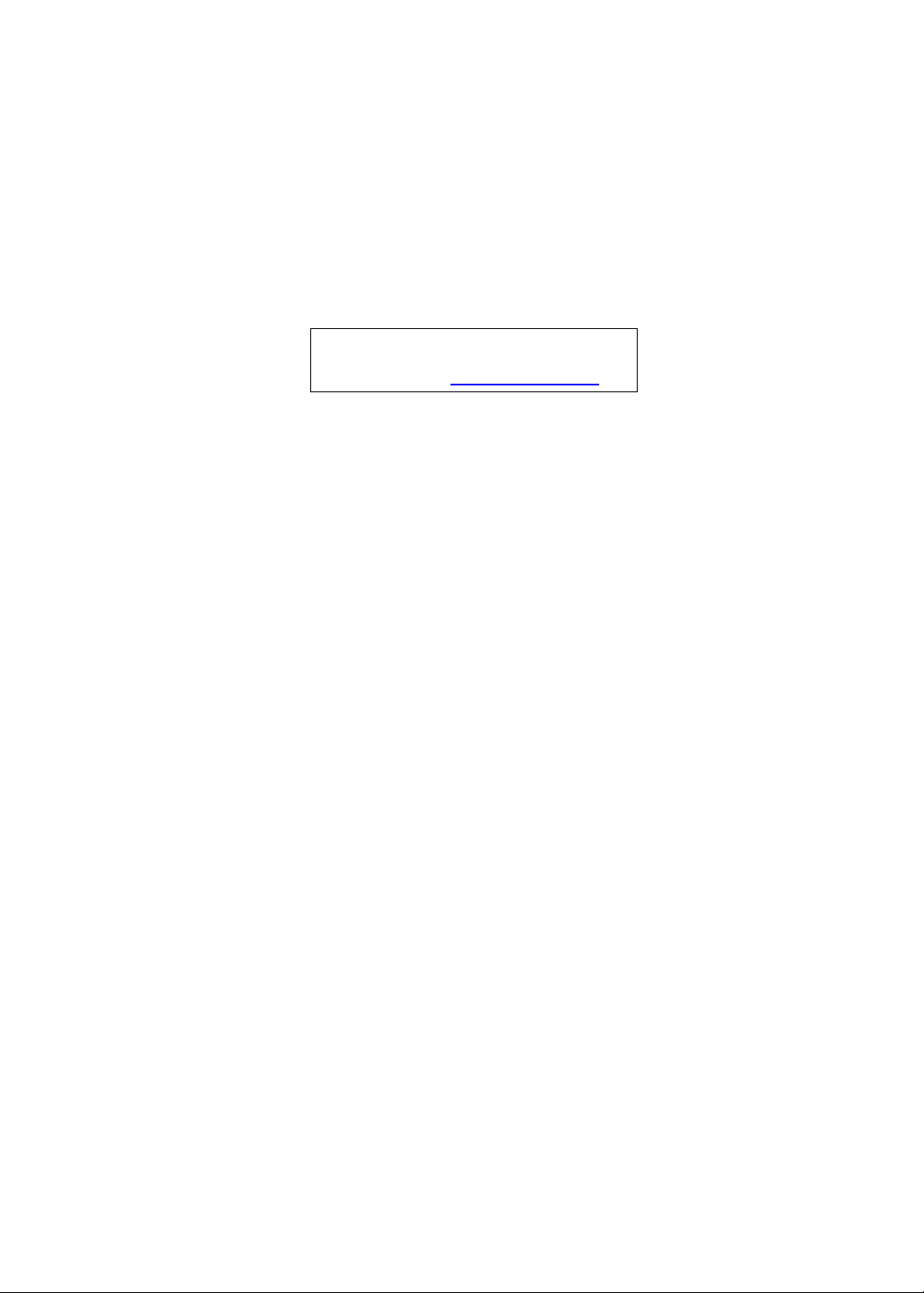
Aspire 5625 Series
Service Guide
Service guide files and updates are available
on the ACER/CSD web; for more information,
please refer to http://csd.acer.com.tw
PRINTED IN TAIWAN
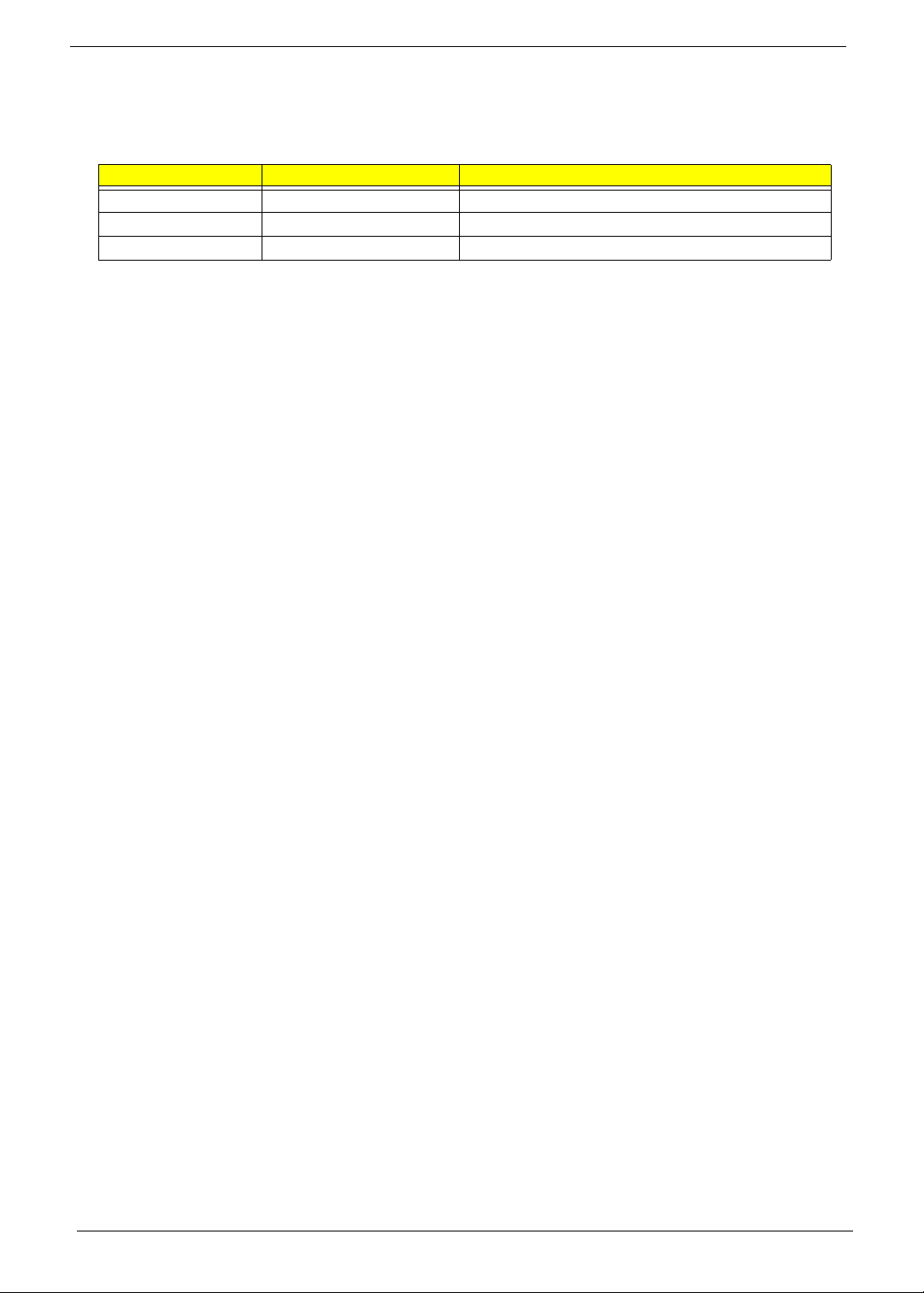
Revision History
Please refer to the table below for the updates made on this service guide.
Date Chapter Updates
II
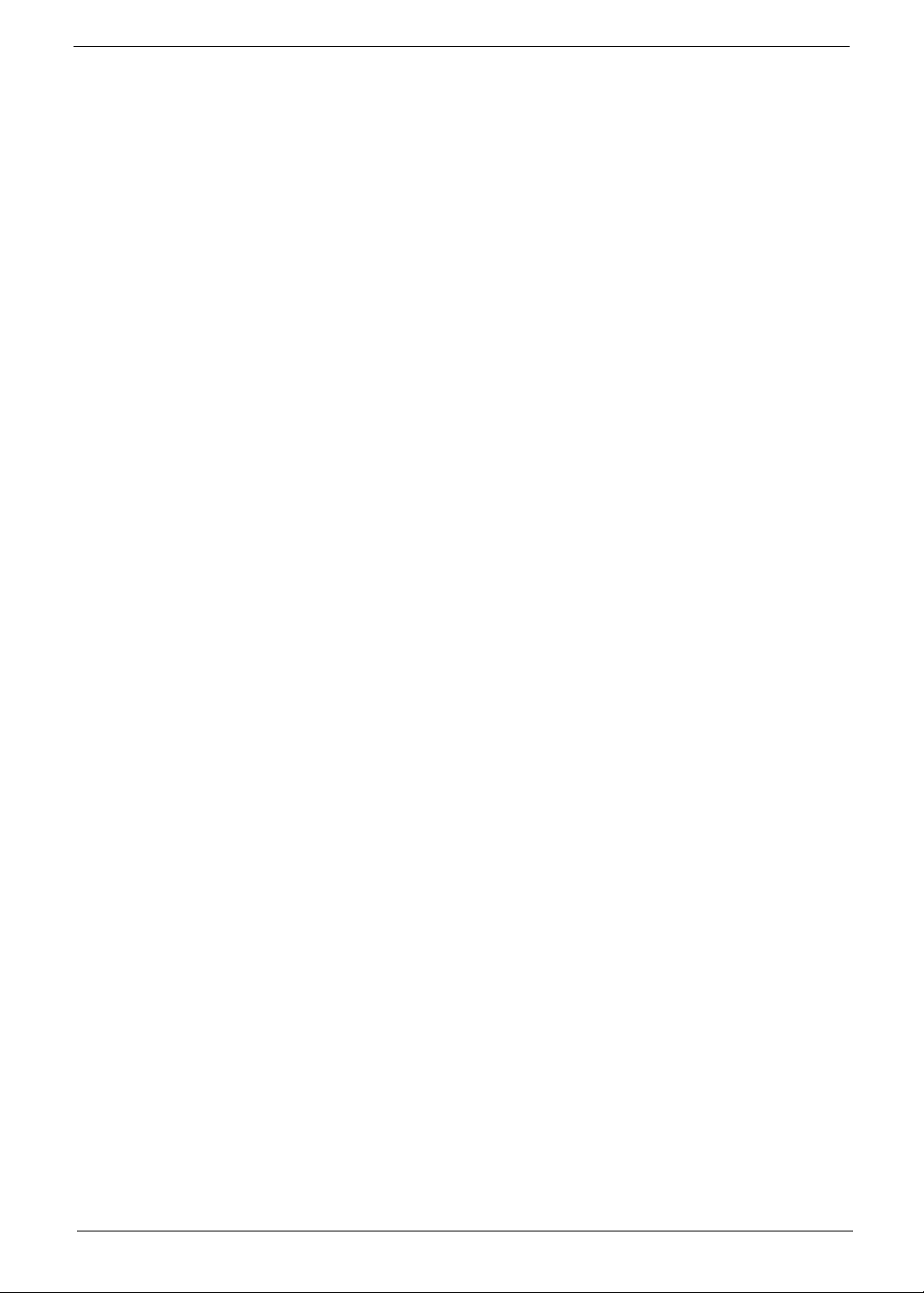
Copyright
Copyright © 2010 by Acer Incorporated. All rights reserved. No part of this publication may be reproduced,
transmitted, transcribed, stored in a retrieval system, or translated into any language or computer language, in
any form or by any means, electronic, mechanical, magnetic, optical, chemical, manual or otherwise, without
the prior written permission of Acer Incorporated.
Disclaimer
The information in this guide is subject to change without notice.
Acer Incorporated makes no representations or warranties, either expressed or implied, with respect to the
contents hereof and specifically disclaims any warranties of merchantability or fitness for any particular
purpose. Any Acer Incorporated software described in this manual is sold or licensed "as is". Should the
programs prove defective following their purchase, the buyer (and not Acer Incorporated, its distributor, or its
dealer) assumes the entire cost of all necessary servicing, repair, and any incidental or consequential
damages resulting from any defect in the software.
Acer is a registered trademark of Acer Corporation.
Intel is a registered trademark of Intel Corporation.
Other brand and product names are trademarks and/or registered trademarks of their respective holders.
III
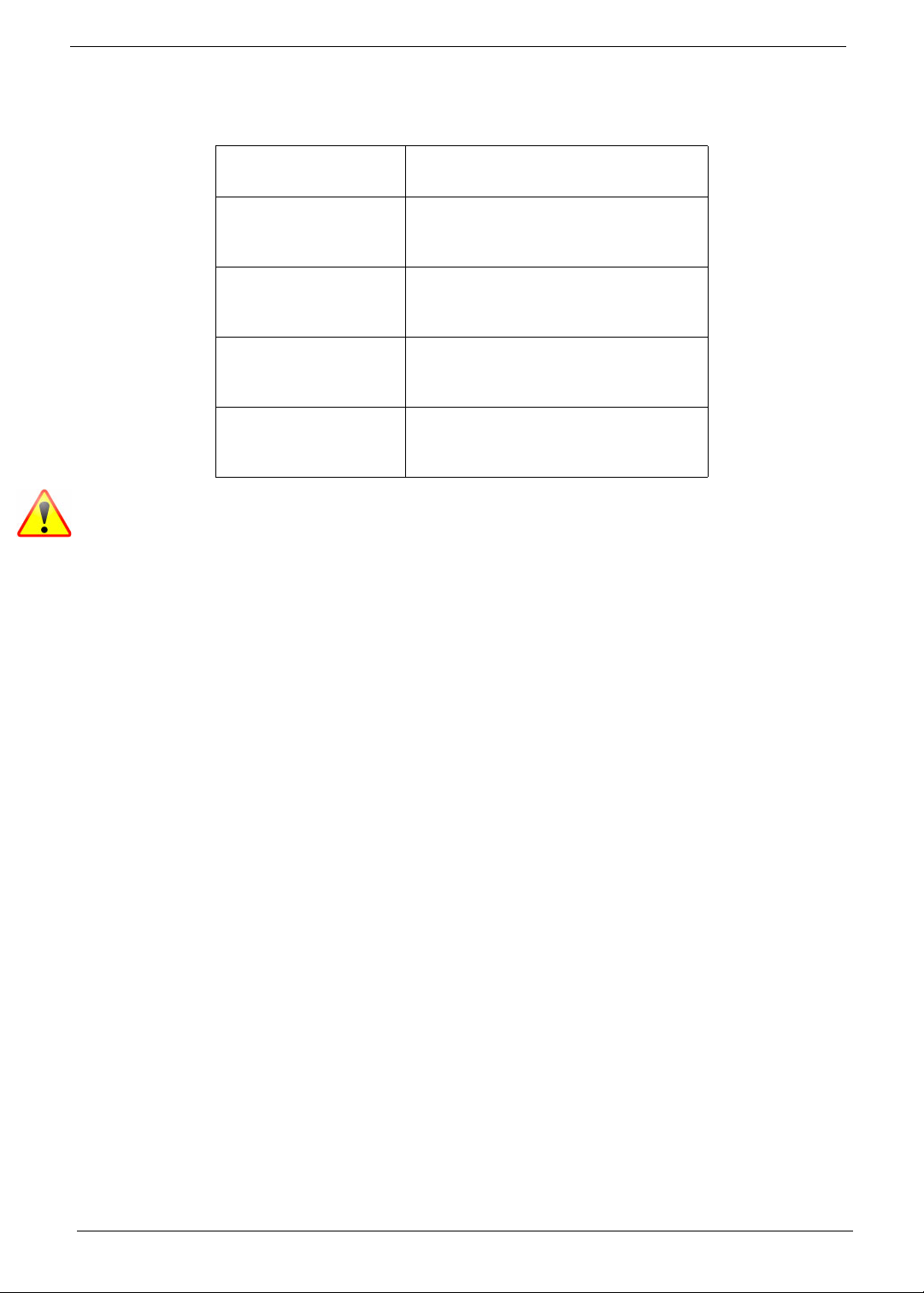
Conventions
The following conventions are used in this manual:
SCREEN MESSAGES Denotes actual messages that
appear on screen.
NOTE Gives bits and pieces of additional
information related to the current
topic.
WARNING Alerts you to any damage that might
result from doing or not doing
specific actions.
CAUTION Gives precautionary measures to
avoid possible hardware or software
problems.
IMPORTANT Reminds you to do specific actions
relevant to the accomplishment of
procedures.
NOTE: This symbol where placed in the Service Guide designates a compo nent tha t should
be recycled according to the local regulations.
IV
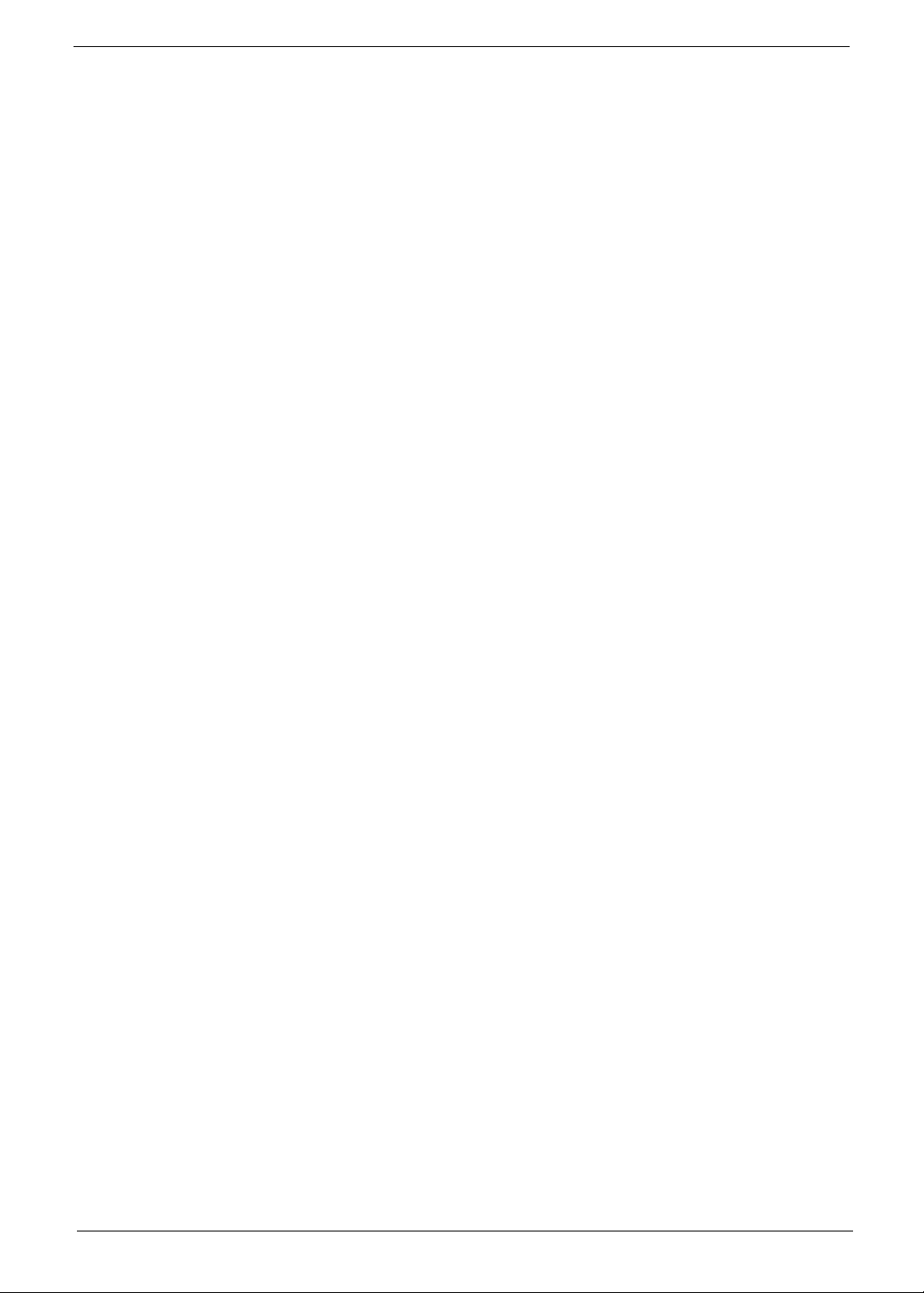
Preface
Before using this information and the product it supports, please read the following general information.
1. This Service Guide provides you with all technical information relating to the BASIC CONFIGURATION
decided for Acer's "global" product offering. To better fit local market requirements and enhance product
competitiveness, your regional office MAY have decided to extend the functionality of a machine (e.g.
add-on card, modem, or extra memory capability). These LOCALIZED FEATURES will NOT be covered
in this generic service guide. In such cases, please contact your regional offices or the responsible
personnel/channel to provide you with further technical details.
2. Please note WHEN ORDERING FRU PARTS, that you should check the most up-to-date information
available on your regional web or channel. If, for whatever reason, a part number change is made, it will
not be noted in the printed Service Guide. For ACER-AUTHORIZED SERVICE PROVIDERS, your Acer
office may have a DIFFERENT part number code to those given in the FRU list of this printed Service
Guide. You MUST use the list provided by your regional Acer office to order FRU parts for repair and
service of customer machines.
V
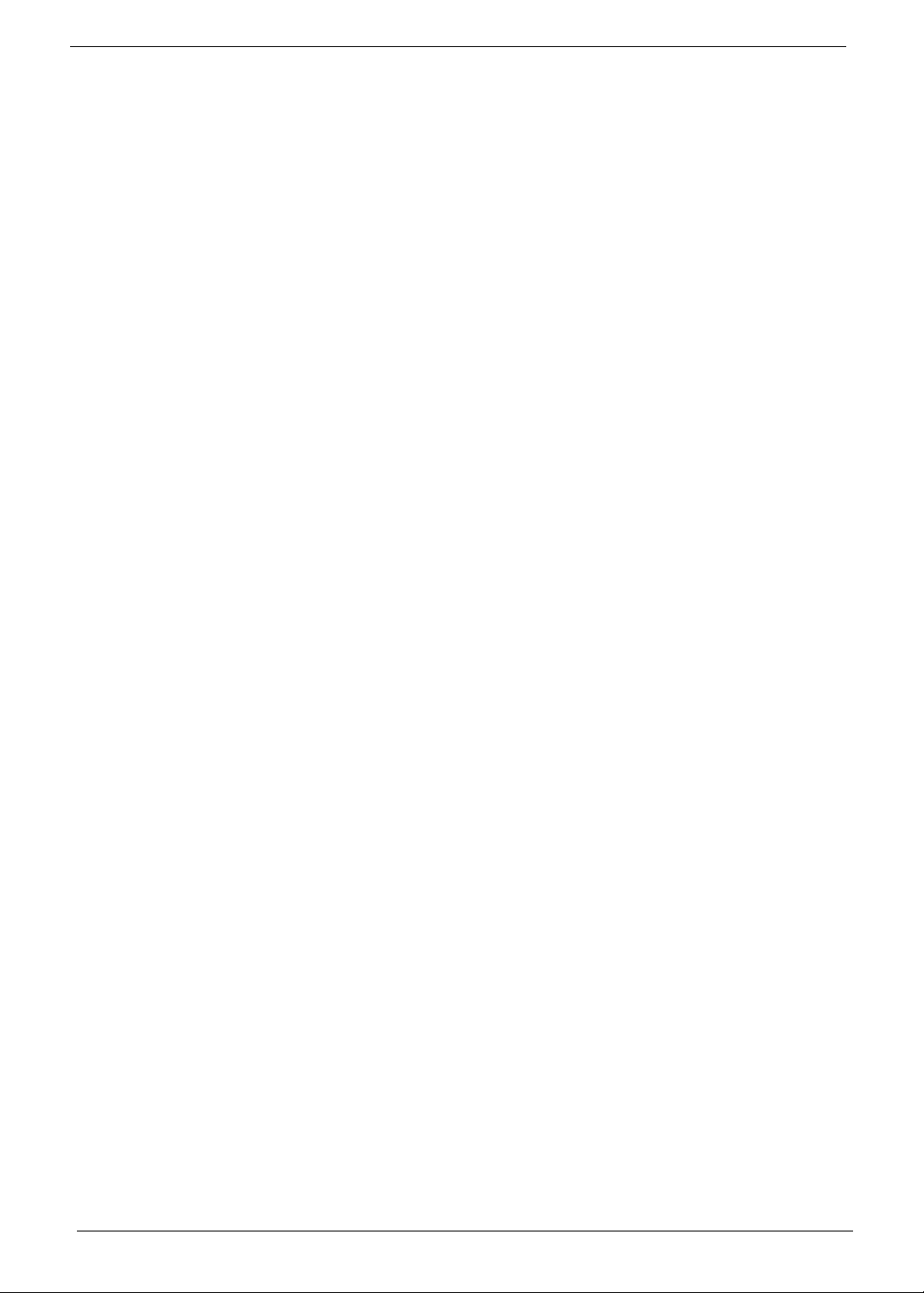
VI
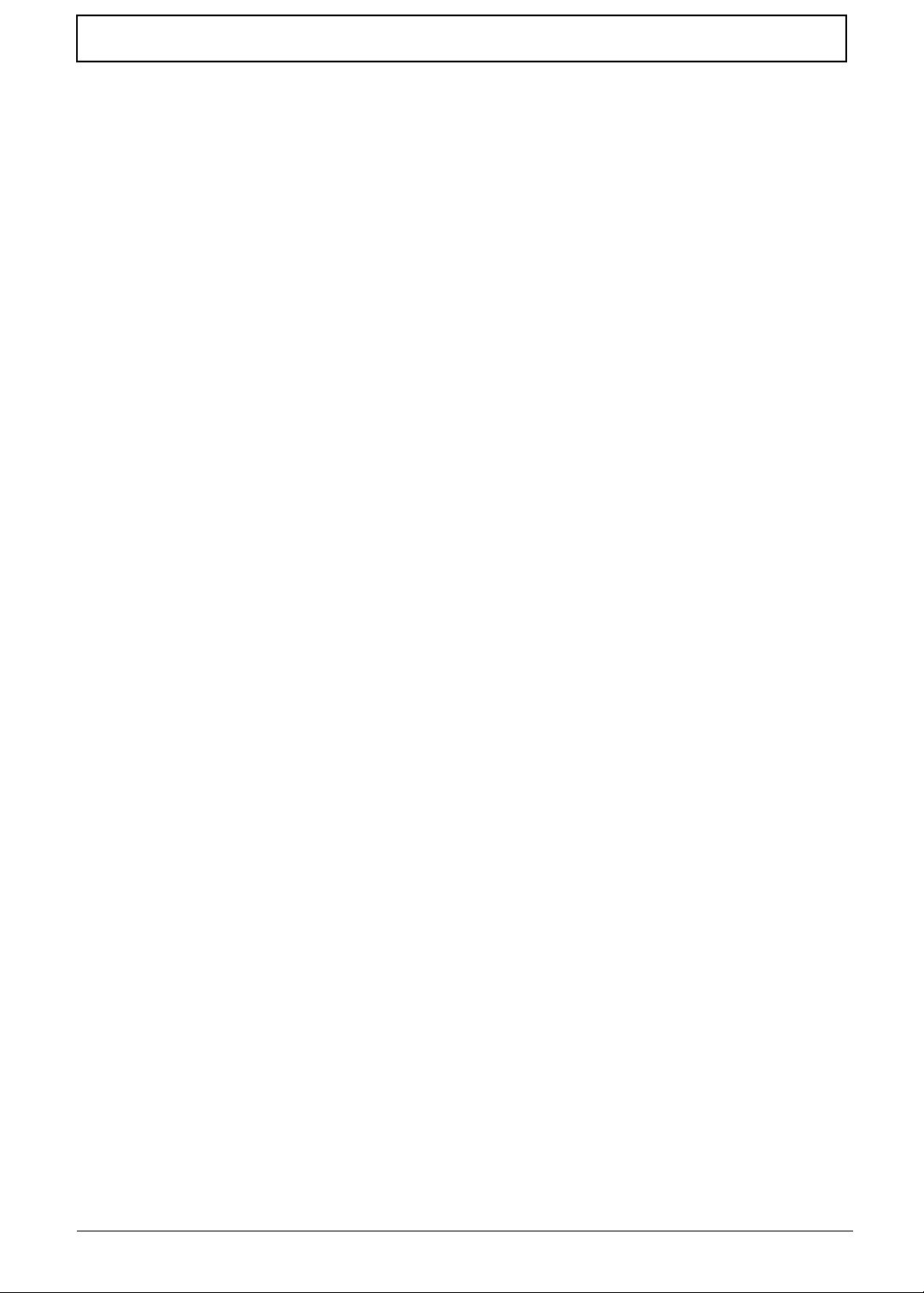
Table of Contents
System Specifications 1
Features . . . . . . . . . . . . . . . . . . . . . . . . . . . . . . . . . . . . . . . . . . . . . . . . . . . . . . . . . . . .1
System Block Diagram . . . . . . . . . . . . . . . . . . . . . . . . . . . . . . . . . . . . . . . . . . . . . . . . .5
Notebook Tour . . . . . . . . . . . . . . . . . . . . . . . . . . . . . . . . . . . . . . . . . . . . . . . . . . . . . . .6
Top View . . . . . . . . . . . . . . . . . . . . . . . . . . . . . . . . . . . . . . . . . . . . . . . . . . . . . . . .6
Closed Front View . . . . . . . . . . . . . . . . . . . . . . . . . . . . . . . . . . . . . . . . . . . . . . . . .7
Left View . . . . . . . . . . . . . . . . . . . . . . . . . . . . . . . . . . . . . . . . . . . . . . . . . . . . . . . .7
Right View . . . . . . . . . . . . . . . . . . . . . . . . . . . . . . . . . . . . . . . . . . . . . . . . . . . . . . .8
Base View . . . . . . . . . . . . . . . . . . . . . . . . . . . . . . . . . . . . . . . . . . . . . . . . . . . . . . .9
Indicators . . . . . . . . . . . . . . . . . . . . . . . . . . . . . . . . . . . . . . . . . . . . . . . . . . . . . . .9
TouchPad Basics . . . . . . . . . . . . . . . . . . . . . . . . . . . . . . . . . . . . . . . . . . . . . . . .10
Using the Keyboard . . . . . . . . . . . . . . . . . . . . . . . . . . . . . . . . . . . . . . . . . . . . . . . . . .11
Lock Keys and embedded numeric keypad . . . . . . . . . . . . . . . . . . . . . . . . . . . .11
Windows Keys . . . . . . . . . . . . . . . . . . . . . . . . . . . . . . . . . . . . . . . . . . . . . . . . . .12
Hot Keys . . . . . . . . . . . . . . . . . . . . . . . . . . . . . . . . . . . . . . . . . . . . . . . . . . . . . . .13
Special Keys . . . . . . . . . . . . . . . . . . . . . . . . . . . . . . . . . . . . . . . . . . . . . . . . . . . .14
Hardware Specifications and Configuration . . . . . . . . . . . . . . . . . . . . . . . . . . . . . . . .15
System Utilities 33
BIOS Setup Utility . . . . . . . . . . . . . . . . . . . . . . . . . . . . . . . . . . . . . . . . . . . . . . . . . . . .33
Navigating the BIOS Utility . . . . . . . . . . . . . . . . . . . . . . . . . . . . . . . . . . . . . . . . .33
Information . . . . . . . . . . . . . . . . . . . . . . . . . . . . . . . . . . . . . . . . . . . . . . . . . . . . .34
Main . . . . . . . . . . . . . . . . . . . . . . . . . . . . . . . . . . . . . . . . . . . . . . . . . . . . . . . . . .35
Security . . . . . . . . . . . . . . . . . . . . . . . . . . . . . . . . . . . . . . . . . . . . . . . . . . . . . . . .37
Boot . . . . . . . . . . . . . . . . . . . . . . . . . . . . . . . . . . . . . . . . . . . . . . . . . . . . . . . . . . .40
Exit . . . . . . . . . . . . . . . . . . . . . . . . . . . . . . . . . . . . . . . . . . . . . . . . . . . . . . . . . . .41
BIOS Flash Utility . . . . . . . . . . . . . . . . . . . . . . . . . . . . . . . . . . . . . . . . . . . . . . . . . . . .42
DOS Flash Utility . . . . . . . . . . . . . . . . . . . . . . . . . . . . . . . . . . . . . . . . . . . . . . . . .43
WinFlash Utility . . . . . . . . . . . . . . . . . . . . . . . . . . . . . . . . . . . . . . . . . . . . . . . . . .44
Remove HDD/BIOS Password Utilities . . . . . . . . . . . . . . . . . . . . . . . . . . . . . . . . . . . .45
Removing BIOS Passwords: . . . . . . . . . . . . . . . . . . . . . . . . . . . . . . . . . . . . . . . .46
Miscellaneous Utilities . . . . . . . . . . . . . . . . . . . . . . . . . . . . . . . . . . . . . . . . . . . . .47
Machine Disassembly and Replacement 49
Disassembly Requirements . . . . . . . . . . . . . . . . . . . . . . . . . . . . . . . . . . . . . . . . . . . .49
Related Information . . . . . . . . . . . . . . . . . . . . . . . . . . . . . . . . . . . . . . . . . . . . . . .49
Replacement Requirements . . . . . . . . . . . . . . . . . . . . . . . . . . . . . . . . . . . . . . . .49
Pre-disassembly Instructions . . . . . . . . . . . . . . . . . . . . . . . . . . . . . . . . . . . . . . .50
Disassembly Process . . . . . . . . . . . . . . . . . . . . . . . . . . . . . . . . . . . . . . . . . . . . .51
External Module Disassembly Process . . . . . . . . . . . . . . . . . . . . . . . . . . . . . . . . . . .52
External Modules Disassembly Flowchart . . . . . . . . . . . . . . . . . . . . . . . . . . . . .53
Removing the Battery Pack . . . . . . . . . . . . . . . . . . . . . . . . . . . . . . . . . . . . . . . .54
Removing the Dummy Card . . . . . . . . . . . . . . . . . . . . . . . . . . . . . . . . . . . . . . . .55
Removing the Base Door . . . . . . . . . . . . . . . . . . . . . . . . . . . . . . . . . . . . . . . . . .56
Removing the Hard Disk Drive Module . . . . . . . . . . . . . . . . . . . . . . . . . . . . . . . .58
Removing the DIMM Module . . . . . . . . . . . . . . . . . . . . . . . . . . . . . . . . . . . . . . .60
Removing the WLAN Module . . . . . . . . . . . . . . . . . . . . . . . . . . . . . . . . . . . . . . .61
Removing the ODD Module . . . . . . . . . . . . . . . . . . . . . . . . . . . . . . . . . . . . . . . .63
Removing the RTC Battery . . . . . . . . . . . . . . . . . . . . . . . . . . . . . . . . . . . . . . . . .65
Main Unit Disassembly Process . . . . . . . . . . . . . . . . . . . . . . . . . . . . . . . . . . . . . . . . .66
Main Unit Disassembly Flowchart . . . . . . . . . . . . . . . . . . . . . . . . . . . . . . . . . . . .67
Removing the Keyboard . . . . . . . . . . . . . . . . . . . . . . . . . . . . . . . . . . . . . . . . . . .69
Removing the Upper Cover . . . . . . . . . . . . . . . . . . . . . . . . . . . . . . . . . . . . . . . .71
Removing the Switch Board . . . . . . . . . . . . . . . . . . . . . . . . . . . . . . . . . . . . . . . .75
VII
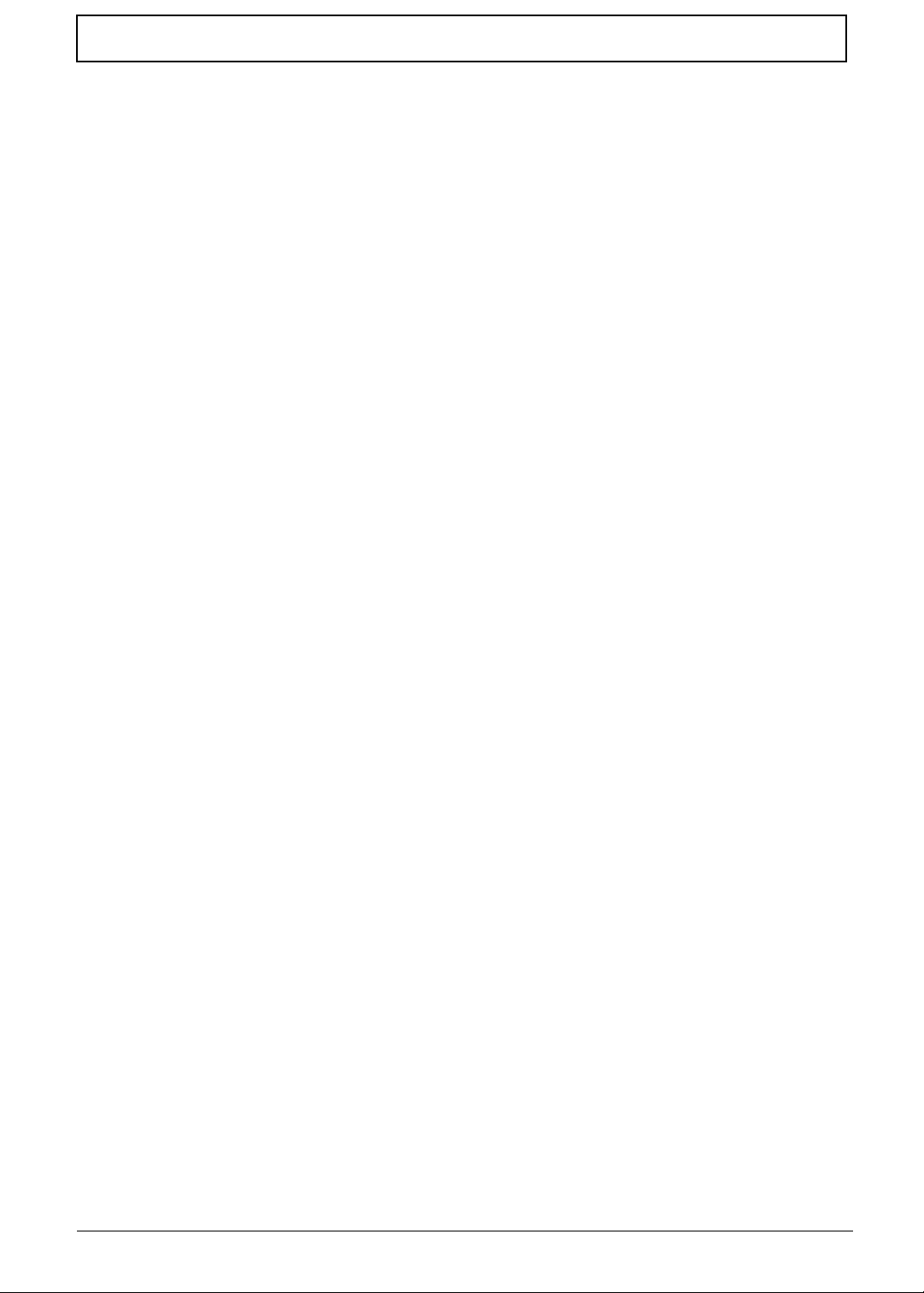
Table of Contents
Removing the Power Board . . . . . . . . . . . . . . . . . . . . . . . . . . . . . . . . . . . . . . . .77
Removing the LCD Module . . . . . . . . . . . . . . . . . . . . . . . . . . . . . . . . . . . . . . . . .79
Removing the USB Board . . . . . . . . . . . . . . . . . . . . . . . . . . . . . . . . . . . . . . . . . .84
Removing the Bluetooth Module . . . . . . . . . . . . . . . . . . . . . . . . . . . . . . . . . . . . .86
Removing the Mainboard . . . . . . . . . . . . . . . . . . . . . . . . . . . . . . . . . . . . . . . . . .88
Removing the Thermal Module . . . . . . . . . . . . . . . . . . . . . . . . . . . . . . . . . . . . . .90
Removing the CPU . . . . . . . . . . . . . . . . . . . . . . . . . . . . . . . . . . . . . . . . . . . . . . .91
Removing the PCH Thermal Unit . . . . . . . . . . . . . . . . . . . . . . . . . . . . . . . . . . . .92
Removing the Power Cable Assembly . . . . . . . . . . . . . . . . . . . . . . . . . . . . . . . .93
LCD Module Disassembly Process . . . . . . . . . . . . . . . . . . . . . . . . . . . . . . . . . . . . . .95
LCD Module Disassembly Flowchart . . . . . . . . . . . . . . . . . . . . . . . . . . . . . . . . .95
Removing the LCD Bezel . . . . . . . . . . . . . . . . . . . . . . . . . . . . . . . . . . . . . . . . . .96
Removing the Camera Board . . . . . . . . . . . . . . . . . . . . . . . . . . . . . . . . . . . . . . .98
Removing the LCD Panel . . . . . . . . . . . . . . . . . . . . . . . . . . . . . . . . . . . . . . . . . .99
Removing the Antennas . . . . . . . . . . . . . . . . . . . . . . . . . . . . . . . . . . . . . . . . . .102
Removing the Microphone Cable . . . . . . . . . . . . . . . . . . . . . . . . . . . . . . . . . . .105
LCD Reassembly Procedure . . . . . . . . . . . . . . . . . . . . . . . . . . . . . . . . . . . . . . . . . .106
Replacing the Microphone . . . . . . . . . . . . . . . . . . . . . . . . . . . . . . . . . . . . . . . .106
Replacing the Antennas . . . . . . . . . . . . . . . . . . . . . . . . . . . . . . . . . . . . . . . . . .107
Replacing the LCD FPC Cable . . . . . . . . . . . . . . . . . . . . . . . . . . . . . . . . . . . . .110
Replacing the LCD Panel . . . . . . . . . . . . . . . . . . . . . . . . . . . . . . . . . . . . . . . . .111
Replacing the Camera Board . . . . . . . . . . . . . . . . . . . . . . . . . . . . . . . . . . . . . .113
Replacing the LCD Bezel . . . . . . . . . . . . . . . . . . . . . . . . . . . . . . . . . . . . . . . . .114
Main Unit Reassembly Process . . . . . . . . . . . . . . . . . . . . . . . . . . . . . . . . . . . . . . . .117
Replacing the Power Assembly . . . . . . . . . . . . . . . . . . . . . . . . . . . . . . . . . . . .117
Replacing the PCH Thermal Module . . . . . . . . . . . . . . . . . . . . . . . . . . . . . . . .119
Replacing the CPU . . . . . . . . . . . . . . . . . . . . . . . . . . . . . . . . . . . . . . . . . . . . . .119
Replacing the Thermal Module . . . . . . . . . . . . . . . . . . . . . . . . . . . . . . . . . . . . .121
Replacing the Main Board . . . . . . . . . . . . . . . . . . . . . . . . . . . . . . . . . . . . . . . . .122
Replacing the USB Card . . . . . . . . . . . . . . . . . . . . . . . . . . . . . . . . . . . . . . . . . .123
Replacing the Bluetooth Module . . . . . . . . . . . . . . . . . . . . . . . . . . . . . . . . . . . .125
Replacing the LCD Module . . . . . . . . . . . . . . . . . . . . . . . . . . . . . . . . . . . . . . . .127
Replacing the Power Board . . . . . . . . . . . . . . . . . . . . . . . . . . . . . . . . . . . . . . .131
Replacing the Switch Board . . . . . . . . . . . . . . . . . . . . . . . . . . . . . . . . . . . . . . .132
Replacing the Upper Cover . . . . . . . . . . . . . . . . . . . . . . . . . . . . . . . . . . . . . . . .133
Replacing the Keyboard . . . . . . . . . . . . . . . . . . . . . . . . . . . . . . . . . . . . . . . . . .137
Replacing the Wireless LAN Module . . . . . . . . . . . . . . . . . . . . . . . . . . . . . . . .138
Replacing the DIMM Module . . . . . . . . . . . . . . . . . . . . . . . . . . . . . . . . . . . . . . .140
Replacing the Hard Disk Drive . . . . . . . . . . . . . . . . . . . . . . . . . . . . . . . . . . . . .141
Replacing the RTC Battery . . . . . . . . . . . . . . . . . . . . . . . . . . . . . . . . . . . . . . . .143
Replacing the ODD Module . . . . . . . . . . . . . . . . . . . . . . . . . . . . . . . . . . . . . . .144
Replacing the Base Door . . . . . . . . . . . . . . . . . . . . . . . . . . . . . . . . . . . . . . . . .146
Replacing the Battery . . . . . . . . . . . . . . . . . . . . . . . . . . . . . . . . . . . . . . . . . . . .147
Replace the Dummy Card . . . . . . . . . . . . . . . . . . . . . . . . . . . . . . . . . . . . . . . . .147
Troubleshooting 149
Common Problems . . . . . . . . . . . . . . . . . . . . . . . . . . . . . . . . . . . . . . . . . . . . . . . . . .149
Power On Issue . . . . . . . . . . . . . . . . . . . . . . . . . . . . . . . . . . . . . . . . . . . . . . . .150
No Display Issue . . . . . . . . . . . . . . . . . . . . . . . . . . . . . . . . . . . . . . . . . . . . . . . .151
Random Loss of BIOS Settings . . . . . . . . . . . . . . . . . . . . . . . . . . . . . . . . . . . .152
LCD Failure . . . . . . . . . . . . . . . . . . . . . . . . . . . . . . . . . . . . . . . . . . . . . . . . . . . .153
Built-In Keyboard Failure . . . . . . . . . . . . . . . . . . . . . . . . . . . . . . . . . . . . . . . . .154
TouchPad Failure . . . . . . . . . . . . . . . . . . . . . . . . . . . . . . . . . . . . . . . . . . . . . . .155
Internal Speaker Failure . . . . . . . . . . . . . . . . . . . . . . . . . . . . . . . . . . . . . . . . . .156
Internal Microphone Failure . . . . . . . . . . . . . . . . . . . . . . . . . . . . . . . . . . . . . . .157
VIII
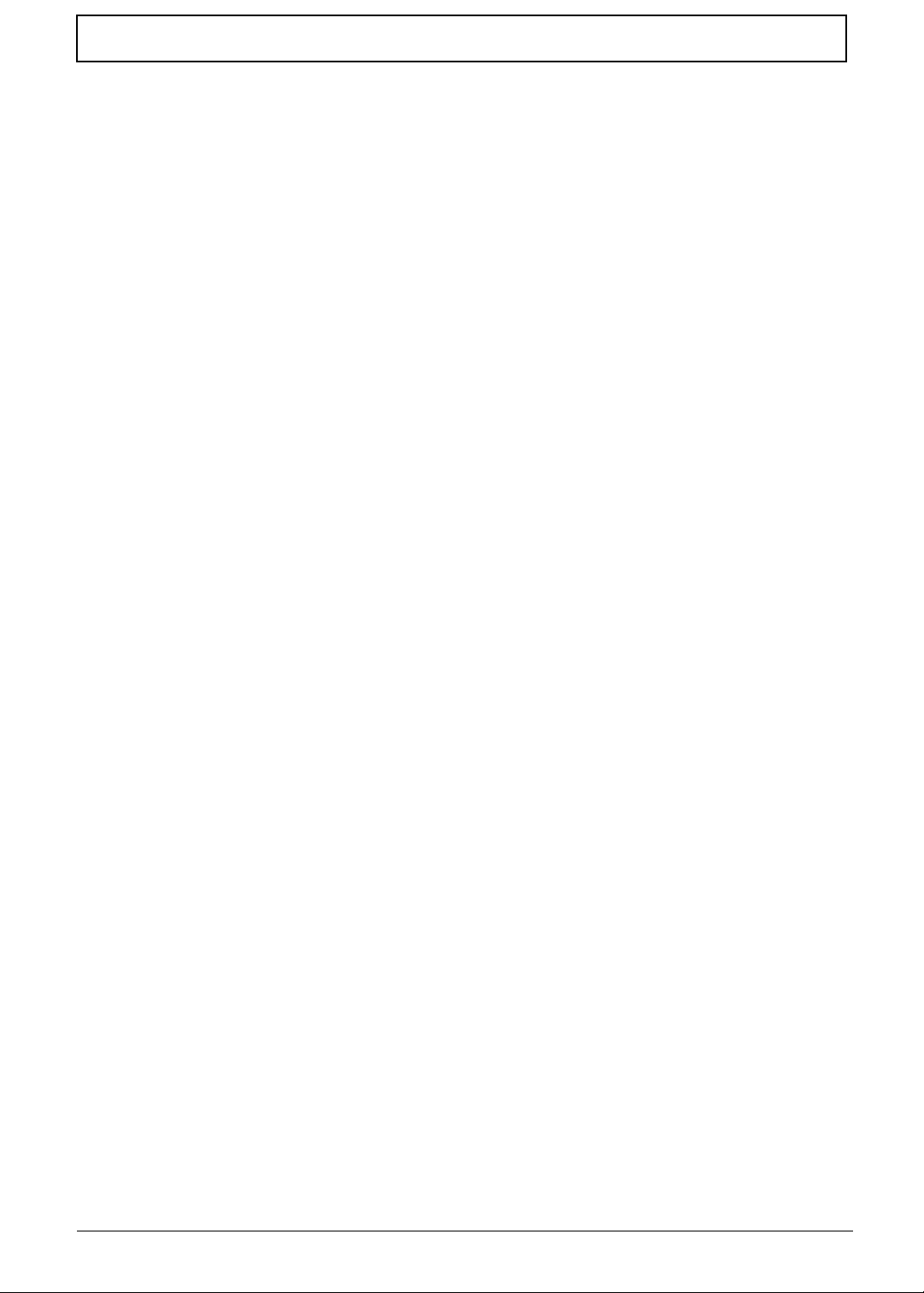
Table of Contents
HDD Not Operating Correctly . . . . . . . . . . . . . . . . . . . . . . . . . . . . . . . . . . . . . .158
USB Failure . . . . . . . . . . . . . . . . . . . . . . . . . . . . . . . . . . . . . . . . . . . . . . . . . . . .159
Other Failures . . . . . . . . . . . . . . . . . . . . . . . . . . . . . . . . . . . . . . . . . . . . . . . . . .159
Intermittent Problems . . . . . . . . . . . . . . . . . . . . . . . . . . . . . . . . . . . . . . . . . . . . . . . .160
Undetermined Problems . . . . . . . . . . . . . . . . . . . . . . . . . . . . . . . . . . . . . . . . . . . . . .160
POST Code Reference Tables . . . . . . . . . . . . . . . . . . . . . . . . . . . . . . . . . . . . . . . . .161
Jumper and Connector Locations 165
Mainboard Top View . . . . . . . . . . . . . . . . . . . . . . . . . . . . . . . . . . . . . . . . . . . . .165
Mainboard Bottom View . . . . . . . . . . . . . . . . . . . . . . . . . . . . . . . . . . . . . . . . . .166
BIOS Recovery . . . . . . . . . . . . . . . . . . . . . . . . . . . . . . . . . . . . . . . . . . . . . . . . . . . . .167
BIOS Recovery by Crisis Disk . . . . . . . . . . . . . . . . . . . . . . . . . . . . . . . . . . . . .167
FRU (Field Replaceable Unit) List 169
Exploded Diagrams . . . . . . . . . . . . . . . . . . . . . . . . . . . . . . . . . . . . . . . . . . . . . . . . .169
Main Assembly . . . . . . . . . . . . . . . . . . . . . . . . . . . . . . . . . . . . . . . . . . . . . . . . .170
LCD Assembly . . . . . . . . . . . . . . . . . . . . . . . . . . . . . . . . . . . . . . . . . . . . . . . . .172
FRU List . . . . . . . . . . . . . . . . . . . . . . . . . . . . . . . . . . . . . . . . . . . . . . . . . . . . . .173
Model Definition and Configuration 181
Test Compatible Components 213
Online Support Information 219
IX
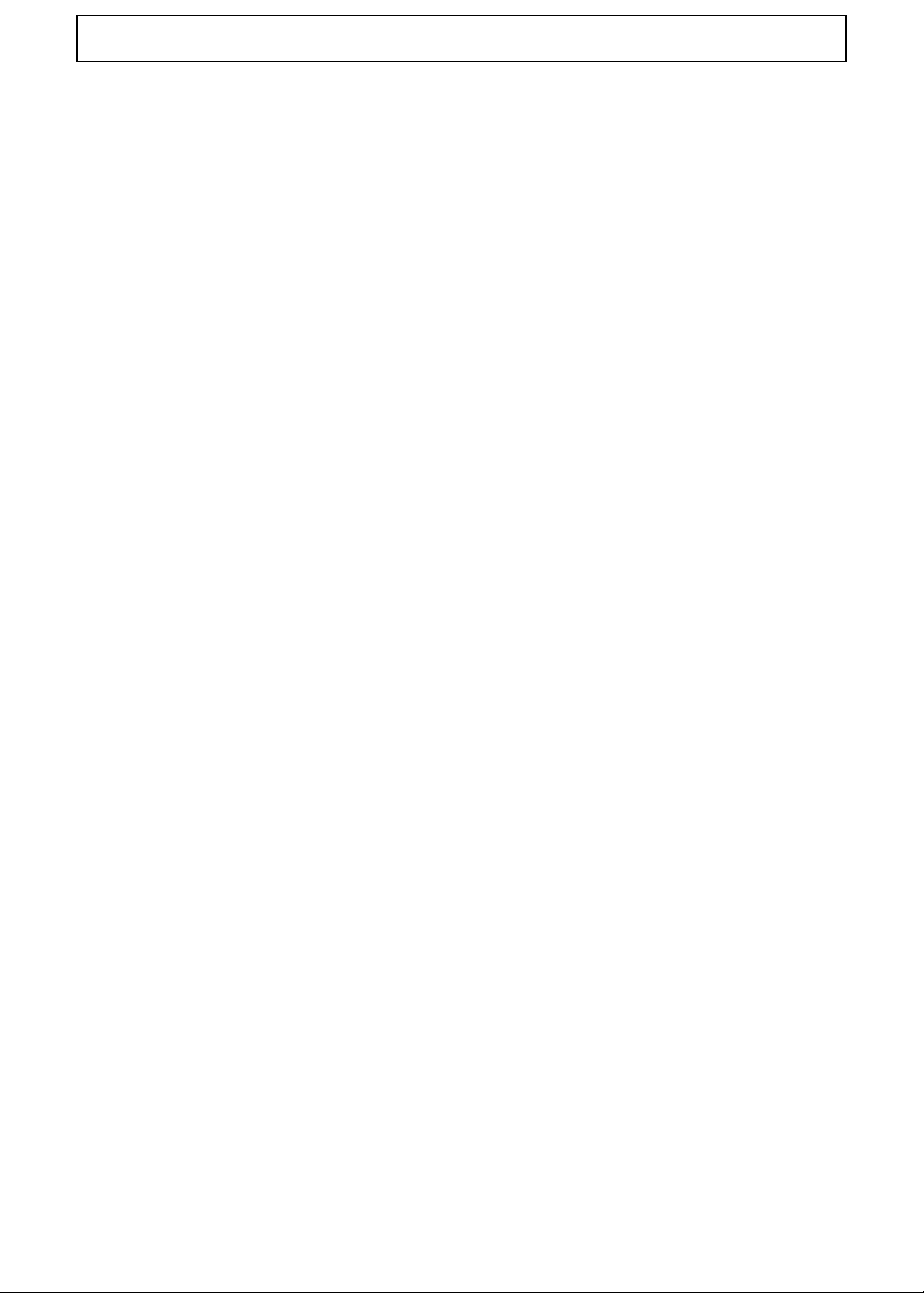
Table of Contents
X
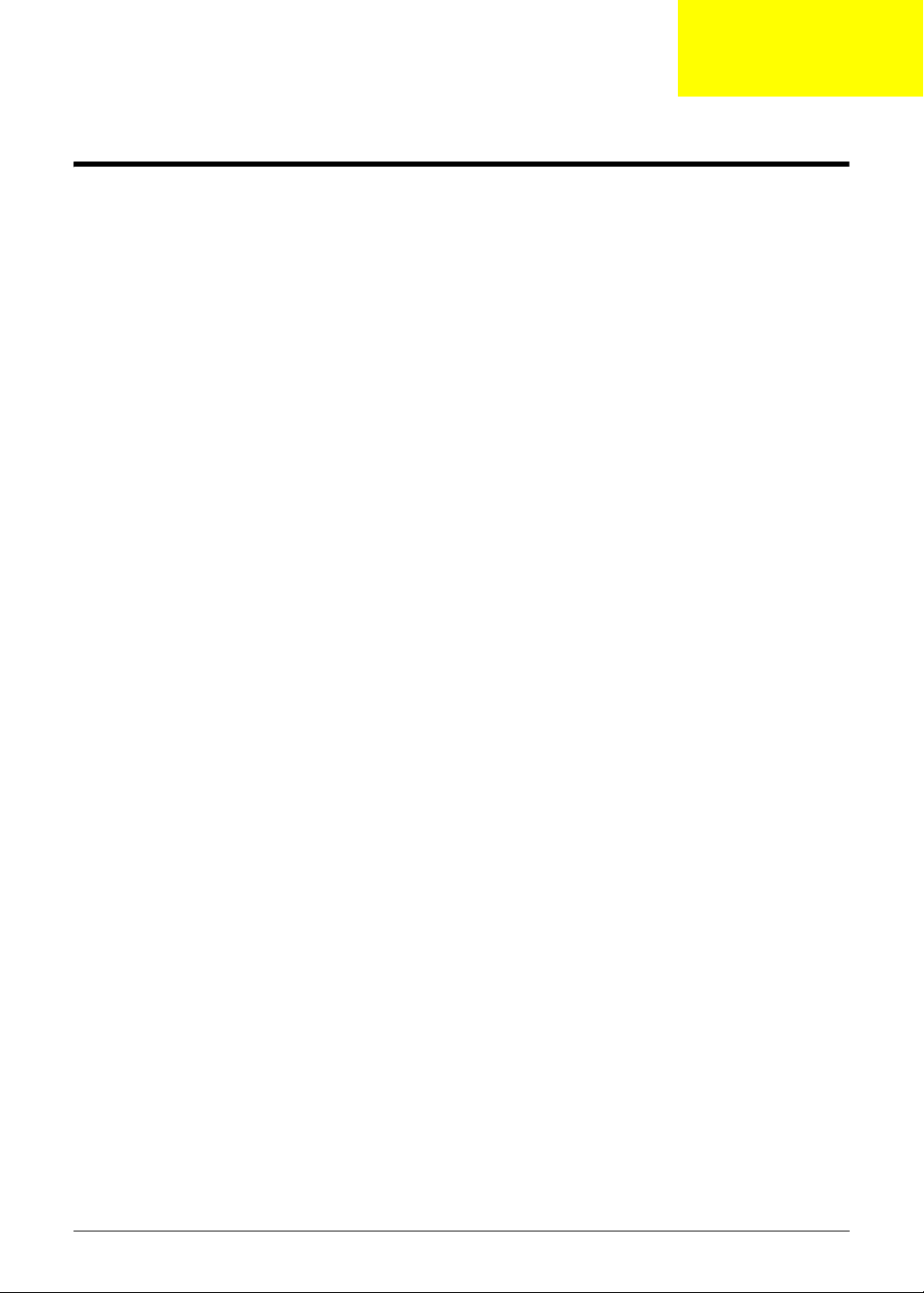
System Specifications
Features
Below is a brief summary of the computer’s many features:
Operating System
• Genuine Windows® 7 Home Basic 64-bi t
• Genuine Windows® 7 Home Premium 64-bit
Platform
• CPU AMD AthlonII N330 2.3G 1M 35W Dual-Core
• CPU AMD TurionII N530 2.5G 2M 35W Dual-Core
• CPU AMD PhenomII N830 2.1G 35W 1.5M L2, Triple-Core
• CPU AMD PhenomII N930 2.0G 2M 35W Quad-Core
• CPU AMD PhenomII P820 1.8G 25W 1.5M L2, Triple-Core
• CPU AMD PhenomII P920 1.6G 2M 25W Quad-Core
• CPU AMD AthlonII P320 2.1G 1M 25W Dual-Core
• CPU AMD TurionII P520 2.3G 2M 25W Dual-Core
Chapter 1
System Memory
• Dual-channel DDR3 SDRAM support:
• Up to 8GB of DDR3 1066 MHz memory, using two soDIMM modules (for 64-bit OS)
Display
• 15" HD 1366 x 768 pixel resolution, high-brightness (200-nit) Acer CineCrystal™ LED-backlit TFT
LCD, supporting simultaneous multi-window viewing via Acer GridVista™
• Mercury free, environment friendly
• 16:9 aspect ratio
• Super-slim design
Graphics
• Park Graphic Chipset or AMD Madison Pro
• Dual independent display support
• 16.7 million colors
• External resolution / refresh rates:
• VGA port up to 2560 x 1600: 60 Hz
• HDMI™ port up to 1920 x 1200: 60 Hz
• MPEG-2/DVD decodingWMV9 VC-1 and H.264 (AVC) decoding
• HDMI™ (High-Definition Multimedia Interface) with HDCP (High-bandwidth Digital Content
Protection) support
Chapter 1 1
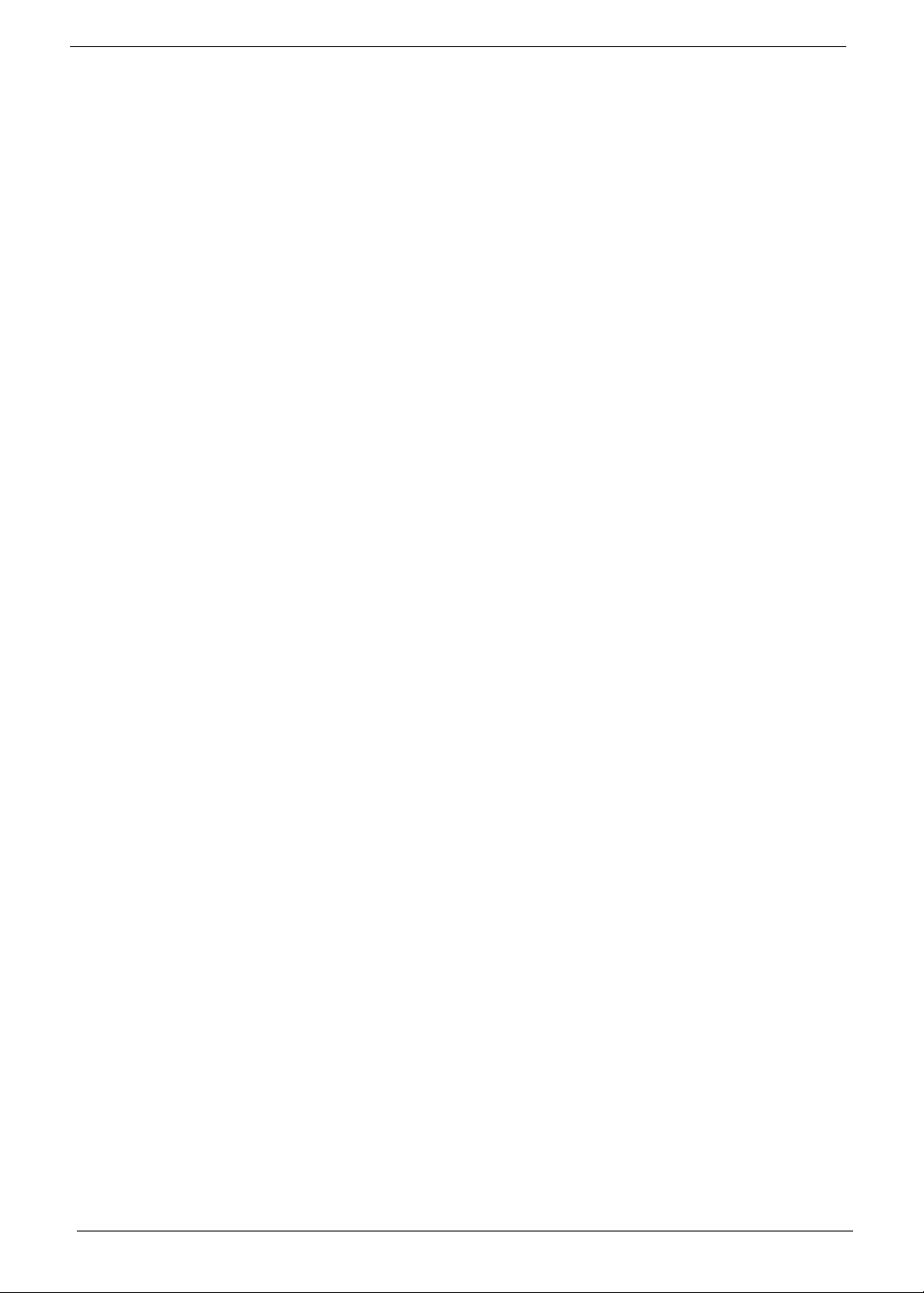
Storage subsystem
• 160/250/320/500/640 GB or larger hard disk drive
• Multi-in-1 card reader, supporting Secure Digital™ (SD), MultiMediaCard (MMC), Memory Stick®
(MS), Memory Stick PRO™ (MS PRO), xD-Picture Card™ (xD)
Audio subsystem
• Optimized 3rd Generation Dolby® Home Theater®6 audio enhancement, featuring Dolby® Digital
Live, Dolby® Pro Logic® IIx, Dolby® Headphone, Dolby® Natural Bass, Dolby® Sound Space
Expander, Dolby® Inverse Filtering, Dolby® High Frequency Enhancer technologies
• High-definition audio support
• S/PDIF (Sony/Philips Digital Interface) support for digital speakers
• MS-Sound compatible
• Built-in microphone
Optical Media Drive
• 8X DVD-Super Multi double-layer drive:
• Read: 24X CD-ROM, 24X CD-R, 24X CD-RW, 8X DVD-ROM, 8X DVD-R, 8X DVD+R, 6X
DVD-ROM DL, 6X DVD-R DL, 6X DVD+R DL, 6X DVD-RW, 6X DVD+RW, 5X DVD-RAM
• Write: 24X CD-R, 16X CD-RW, 8X DVD-R, 8X DVD+R, 4X DVD-R DL, 4X DVD+R DL, 6X
DVD-RW, 8X DVD+RW, 5X DVD-RAM
Communication
• Acer Video Conference, featuring:
• Acer Crystal Eye high-def webcam with 1280 x 1024 resolution
•WLAN:
• Acer InviLink™ Nplify™ 802.11 b/g/n Wi-Fi CERTIFIED™
• Acer InviLink™ 802.11b/g Wi-Fi CERTIFIED™
• WPAN:Bluetooth® 2.1+EDR
• WWAN: UMTS/HSPA at 850/900/1900/2100 MHz and quad-band GSM/GPRS/EDGE(850/900/
1800/1900 MHz), upgradeable to 7.2 Mb/s HSDPA and 5.7 Mb/s HSUPA, supporting receiver
diversity and equalizing at 2100 MHz
• LAN: Gigabit Ethernet, Wake-on-LAN ready
Privacy control
• BIOS user, supervisor, HDD passwords,
• Kensington lock slot
Dimensions and Weight
• 379 (W) x 250 (D) x 21.7/29.8 (H) mm (14.96 X 9.84 X 0.83/1.18 inches)
• 2.42 kg (5.40 lbs.) with 6-cell battery
Power Adapter and Battery
• ACPI 3.0 CPU power management standard: supports Stand-by and Hibernation power-saving
modes
2 Chapter 1
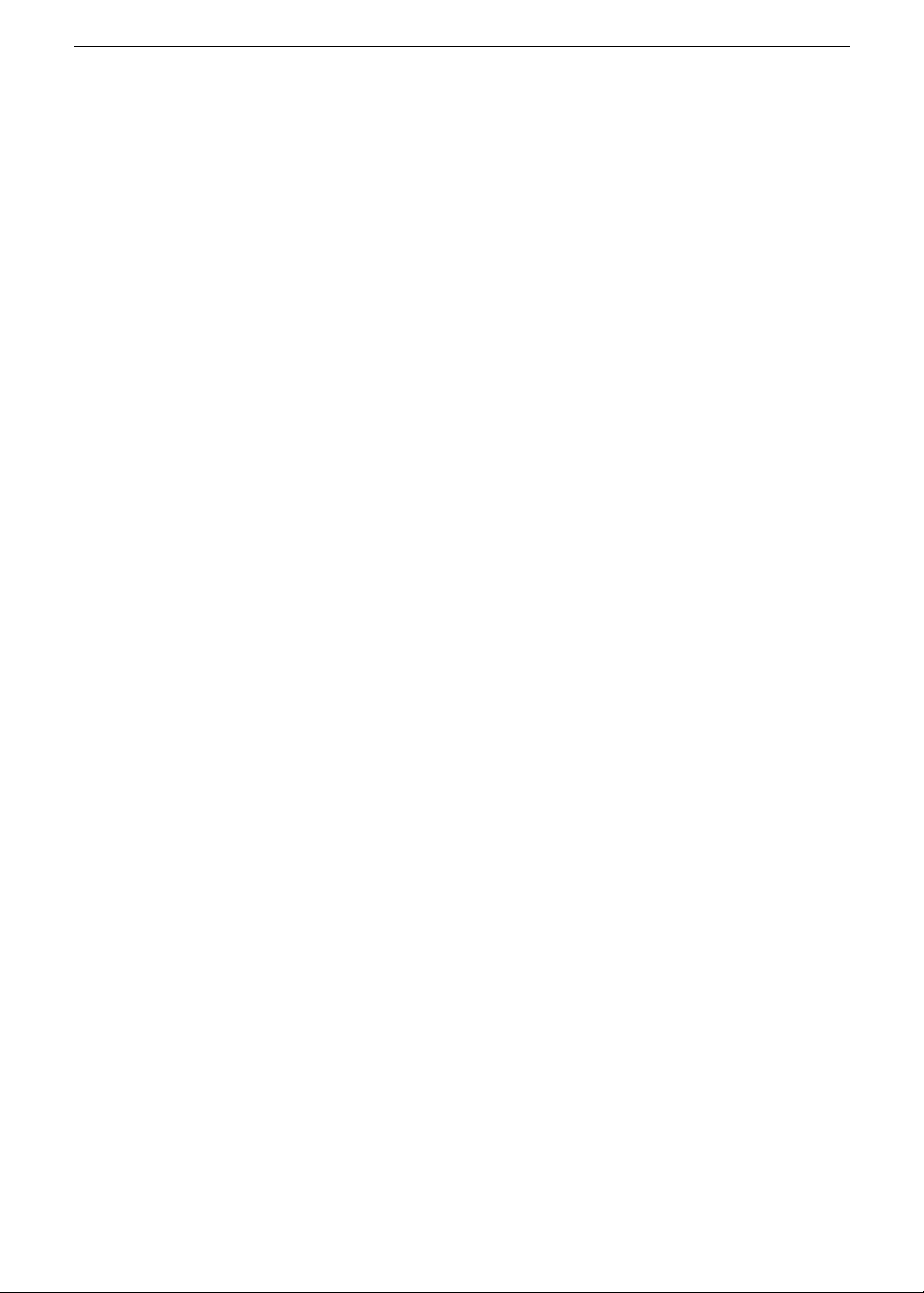
• Acer PowerSmart 3-pin 65 W AC adapter
• 95 (W) x 50 (D) x 25.4 (H) mm (3.74 x 1.96 x 1 inches)
• 216 g (0.47 lbs)13 with 180 cm DC cable
• 66.6 W 6000 mAh 6-cell Li-ion standard battery pack
• Estimated battery life: Up to 8 hours
• ENERGY STAR®
Special Keys and Controls
• 103-/104-/107-key keyboard, with inverted "T" cursor layout
• 10 function keys, four cursor keys, two Windows® keys, hotkey controls, independent standard
numeric keypad, international language support
• Media control keys (printed on keyboard): play/pause, stop, previous, next
• Multi-gesture touchpad, supporting two-finger scroll, pinch, rotate, flip
USB Ports
• Multi-in-1 card reader (SD™, MMC, MS, MS PRO, xD)
• Four USB 2.0 ports
• HDMI™ port with HDCP support
• External display (VGA) port
• Headphone/speaker/line-out jack with S/PDIF support
• Microphone-in jack
• Ethernet (RJ-45) port
• DC-in jack for AC adapter
Software
• Productivity
• Security
• Acer Backup Manager
• Acer ePower Management
• Acer eRecovery Management
• Microsoft® Office Trial (Service Pack 2)
• Microsoft® Works SE 9
• Microsoft® Works 9
• Microsoft® Works 8.5
• Adobe® Flash® Player 10
• Adobe® Reader® 9.1
•eSobi™
• Google™ Setup
• Google Toolbar™
• Norton™ Online Backup
• Acer Arcade™ Deluxe
• Acer InstantOn Arcade
Chapter 1 3
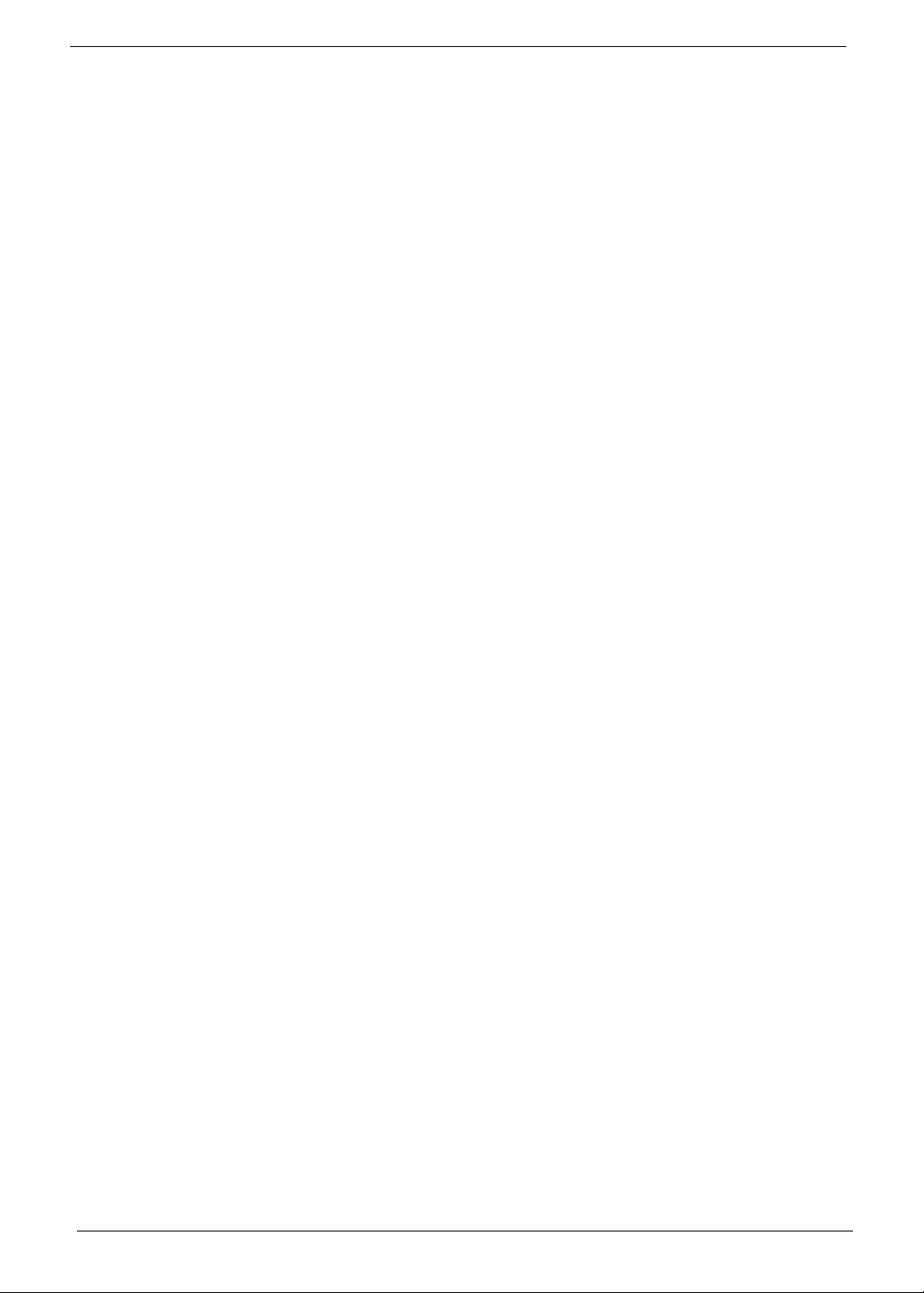
• McAfee® Internet Security Suite 2009 Trial
• McAfee® Virus Definitions
• MyWinLocker®
• Multimedia
• Cyberlink® PowerDVD™
• NTI Media Maker™
•Gaming
• Oberon GameZone Acer Edition
• WildTangent® Acer Edition
• Communication and ISP
• Acer Video Conference Manager
• Microsoft® Silverlight™
• Windows Live™ Essentials - Wave 3.2 (Mail, Photo Gallery, Live™ Messenger, Movie Maker ,
Writer)
• Utilities and tools
• Acer Accessory Store
• Acer Assist
• Acer Identity Card
• Acer Registration
• Acer Updater
• eBay® shortcut 2009
• Netflix shortcut
Optional Items
• 1 GB / 2 GB / 4 GB DDR3 1066 MHz soDIMM module
• 6-cell Li-ion battery pack
• 9-cell Li-ion battery pack
• 3-pin 65W AC adapter
• External USB floppy disk drive
• External USB Lite+LSI modem
Warranty
• One-year International Travelers Warranty (ITW)
Environment
• Temperature:
• Operating: 5°C to 35°C
• Non-operating: -20°C to 65°C
• Humidity (non-condensing):
• Operating: 20% to 80%
• Non-operating: 20% to 80%
NOTE: The specifications listed above are for reference only. The exact configuration of the PC depends on
the model purchased.
4 Chapter 1
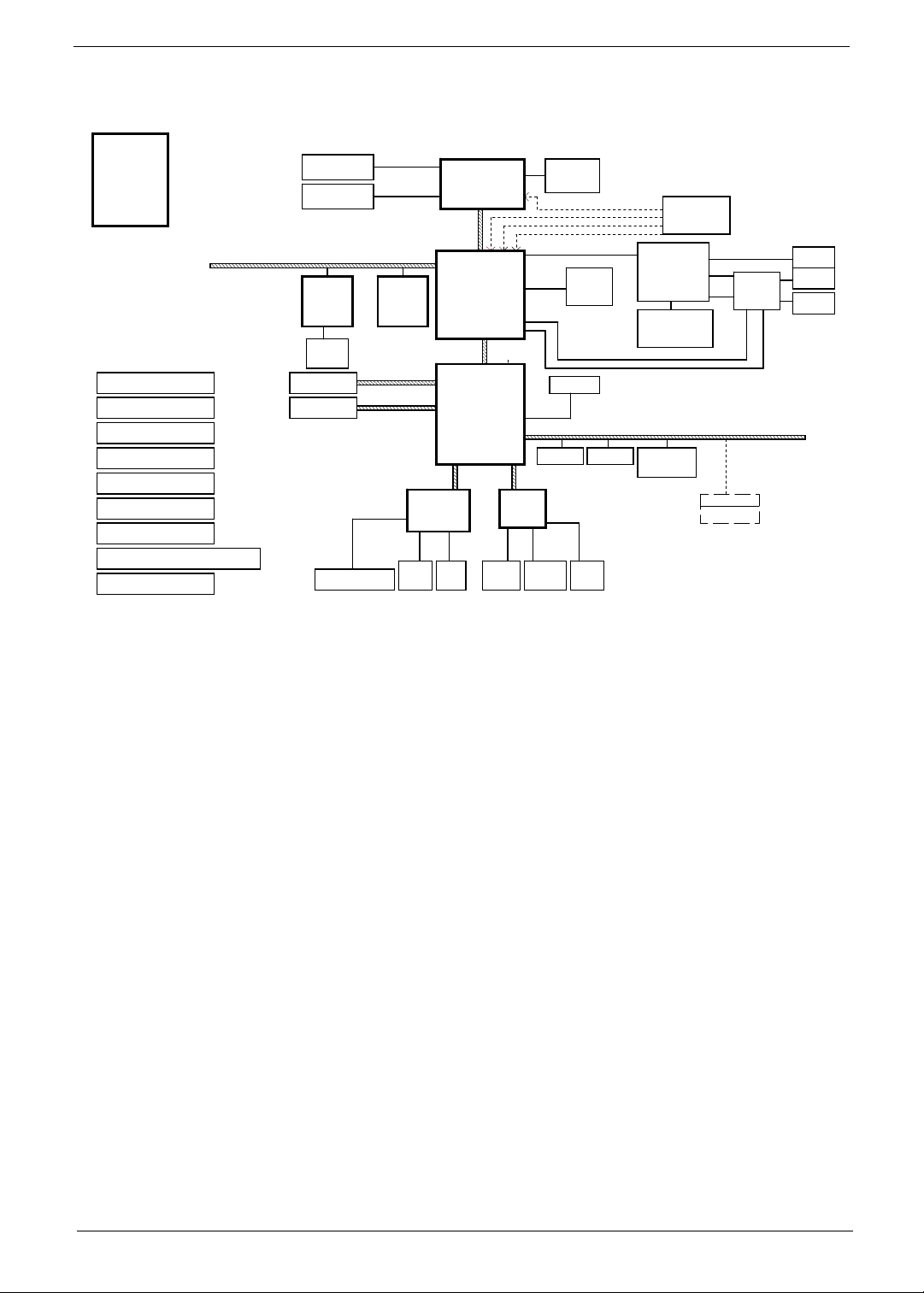
System Block Diagram
SGN@---->Internal CLK GEN.
PCB STACK UP
LAYER 1 : TOP
LAYER 2 : GND
LAYER 3 : IN1
LAYER 4 : IN2
LAYER 5 : VCC
LAYER 6 : IN3
LAYER 7 : GND
LAYER 8 : BOT
Charger (ISL88731A)
DC/DC ( 3VPCU / 5VPCU )
RT8206B
CPU_VCORE ( VCORE )
ISL6265A
DC/DC ( +1.1V_S5 )
UP6111AQD
DC/DC ( NB_CORE )
UP6111AQD
DC/DC ( +1.5VSUS )
RT8207A
DC/DC ( GPU_CORE )
MAX8792ETD+T
DC/DC (+1.8V/+1V/+2.5V )
HPA00835RTER / RT9018A / RT9025-25PSP
DC/DC ( CPU_VDDR )
RT9025-25PSP
GN@ ---->External CLK GEN.
IV@ -----> iGPU
SW@ -----> dGPU
SP@ -----> iGPU & dGPU notice
SPE@ ----->Only for dGPU notice
SIDE@ ----> Side port
DDR3-SODIMM1
DDR3-SODIMM2
LAN
Atheros
PCIE-LAN
AR8151
(10/100/1000)
RJ45
SATA - HDD1
SATA - ODD
Keyboard
Touch Pad
SATA0 150MB
SATA1 150MB
DDR3 channel A
DDR3 channel B
Mini PCI-E
Card
(Wireless LAN)
PCI-E
NORTH BRIDGE
RS880
A12
21mm X 21mm, 528pin BGA
ALINK X4
Winbond KBC
FAN SPI
AMD Champlain
35mm X 35mm
S1G4 Processor
638P (PGA)45W/35W
HT3
SOUTH BRIDGE
SB820
21mm X 21mm, 528pin BGA
4.5W(Ext)
4.3W(Int)
LPC
Azalia
Codec
RTL ALC271X
Digital MIC AUDIO CONN
CPU THERMAL
SENSOR
USB1.1
USB2.0
USB2.0 Ports
X1
(Phone/ MIC)
CPU_CLK
NBGFX_CLK
NBGPP_CLK
SBLINK_CLK
PCI-Express 16X
SIDE port
BT
Webcam
Speaker
CLOCK GEN
From SB
ATI
Madison LP
128-bit M2 Pkg
29mm X 29mm
800MHzDDR3
VRAM
64MX16X4,64 bit
64MX16X8,128 bit
CardReader
AU6433/AU6437
HDMI
CRT
MUXs
(S.G)
LVDS
USB BOARD
USB2.0 Ports x 3
HDMI
CRT
LVDS
Chapter 1 5
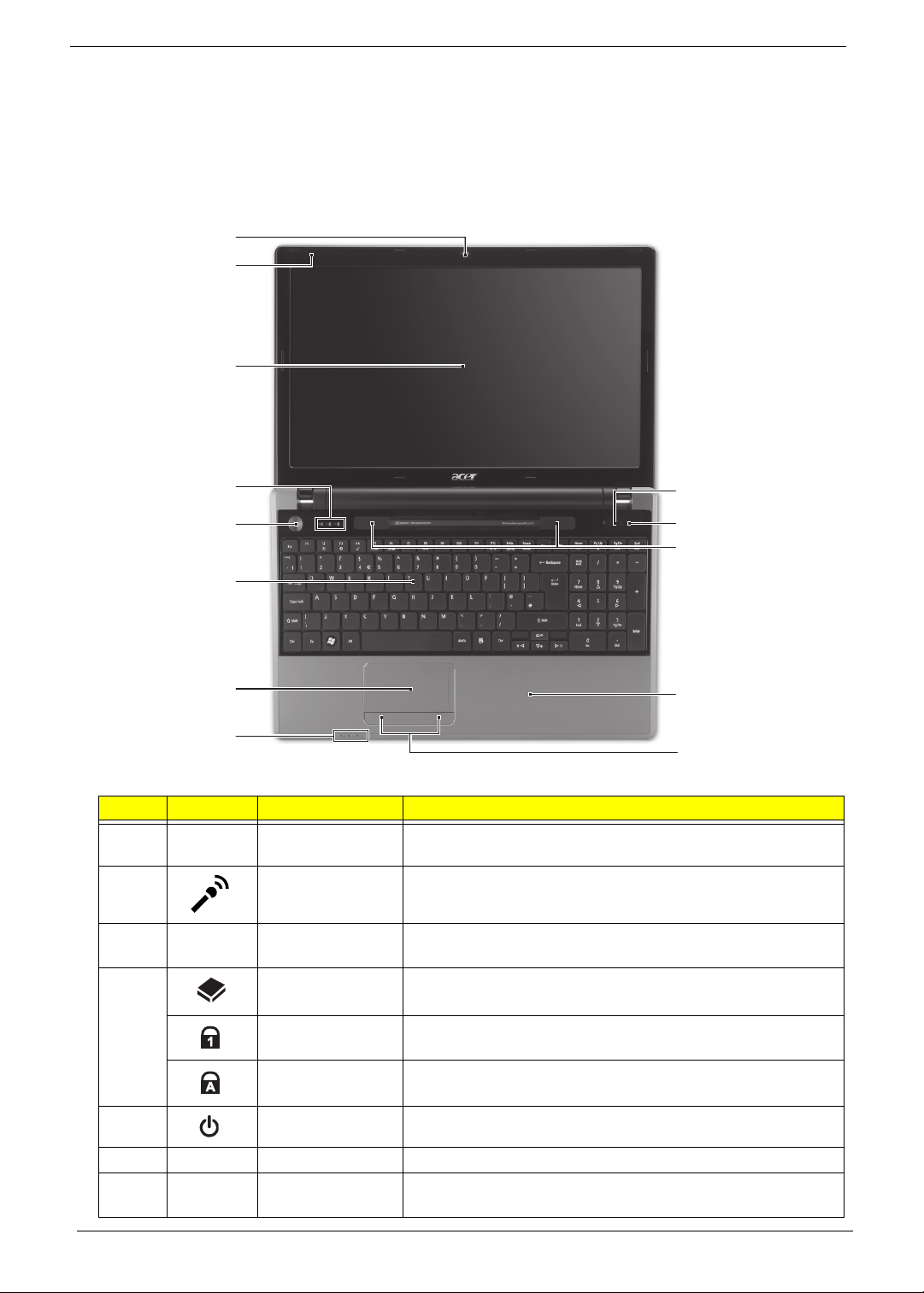
Notebook Tour
This section provides an overview of the features and functions of the notebook.
Top View
1
2
3
4
5
13
12
11
6
7
10
8
9
# Icon Item Description
1 Acer Crystal Eye
webcam
2 Microphone Internal microphone for recording sound.
3 Display screen Also called Liquid-Crystal Display (LCD), displays computer
4 HDD indicator Indicates when the HDD is active.
Web camera for video communication. (only for certain
models)
output (configuration may vary by model).
Num Lock
indicator
Caps Lock
indicator
5 Power button/ Turns the computer on and off.
6 Keyboard For entering data into your computer
7 Touchpad Touch-sensitive pointing device which functions like a
6 Chapter 1
Lights up when the Num Lock is activated.
Lights up when the Caps Lock is a c ti va te d.
computer mouse.
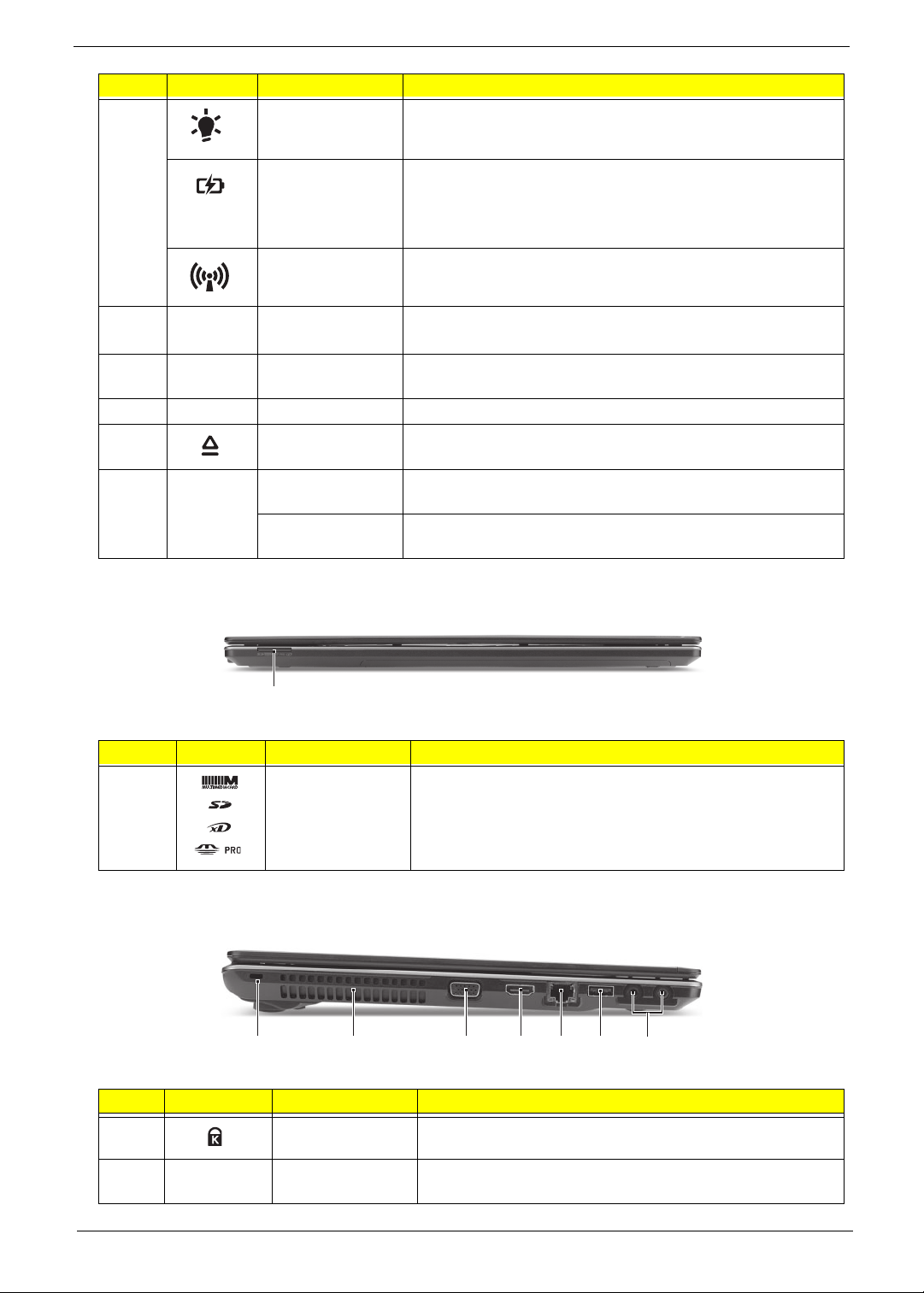
# Icon Item Description
8 Power Indicates the computer’s power status.
Battery Indicates the computer’s battery status.
1. Charging: The light shows amber when the light is
charging.
2. Fully charged: the light shows blue when in AC mode.
Communication
indicator
Indicates the computer’s wireless connectivity status.
9 Click buttons
(left, and right)
10 Palmrest Comfortable support area for your hand when using the
11 Speakers Left and right speakers deliver stereo audio output.
12 Optical drive
eject button
13
P
Programmable
key
PowerSmart key Puts your computer into power-saving mode. (only for certain
The left and right buttons function like the left and right mouse
buttons.
computer.
Ejects the optical disk from the drive.
User-programmable. (only for certain models)
models)
Closed Front View
1
# Icon Item Description
1 Multi-in-1 card
reader
Accepts Secure Digital (SD), MultiMediaCard (MMC),
Memory Stick (MS), Memory Stick PRO (MS PRO), xDPicture Card (xD).
Note: Push to remove/install the card. Only one card can
operate at any given time.
Left View
2134567
# Icon Item Description
1
2
Chapter 1 7
Kensington lock
slot
Ventilation slots Enable the computer to stay cool, even after prolonged
Connects to a Kensington-compatible computer security
lock.
use.
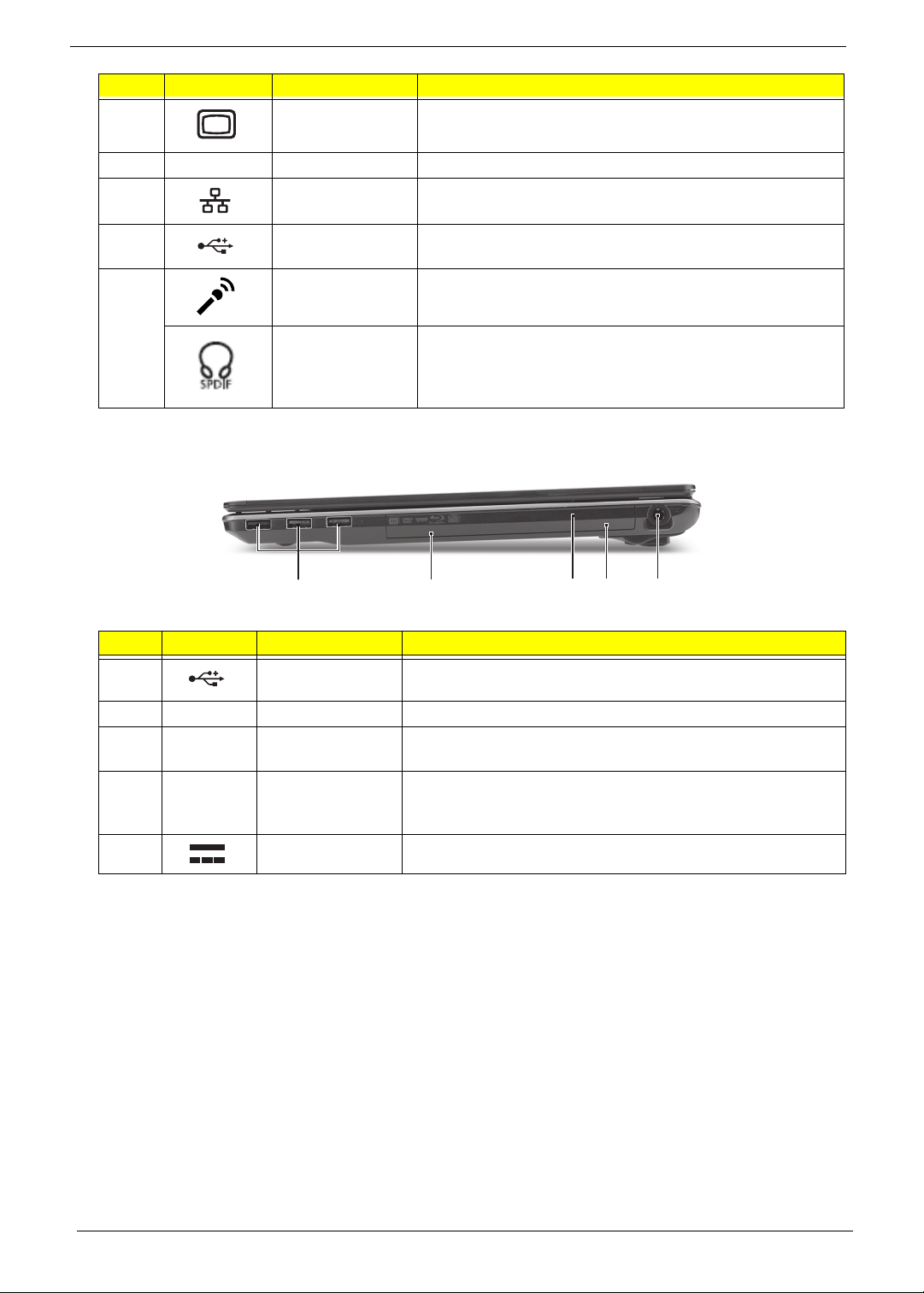
# Icon Item Description
3
4 HDMI HDMI port Supports high definition digital video connections.
5
6
7 Microphone jack Accepts inputs from external microphones.
External display
(VGA) port
Ethernet RJ-45)
port
USB 2.0 port Connects to USB 2.0 devices (e.g., USB mouse, USB
Connects to a display device (e.g. external, LCD monitor,
LCD projector).
Connects to an Ethernet 10/100/1000-based network.
camera).
Headphones/
speaker/line-out
jack with S/PDIF
support.
Connects to audio line-out devices (e.g., speakers,
headphones).
Right View
21345
# Icon Item Description
1
2 Optical drive Internal optical drive; accepts CDs or DVDs.
3
4
5
USB 2.0 port Connects to USB 2.0 devices (e.g., USB mouse, USB
camera).
Optical disk
access indicator
Emergency eject
hole
DC-in jack Connects to an AC adapter.
Lights up when the optical drive is active.
Ejects the optical drive tray when the computer is turned
off.Note: Insert a paper clip to the emergency eject hole to
eject the optical drive tray when the computer is off.
8 Chapter 1
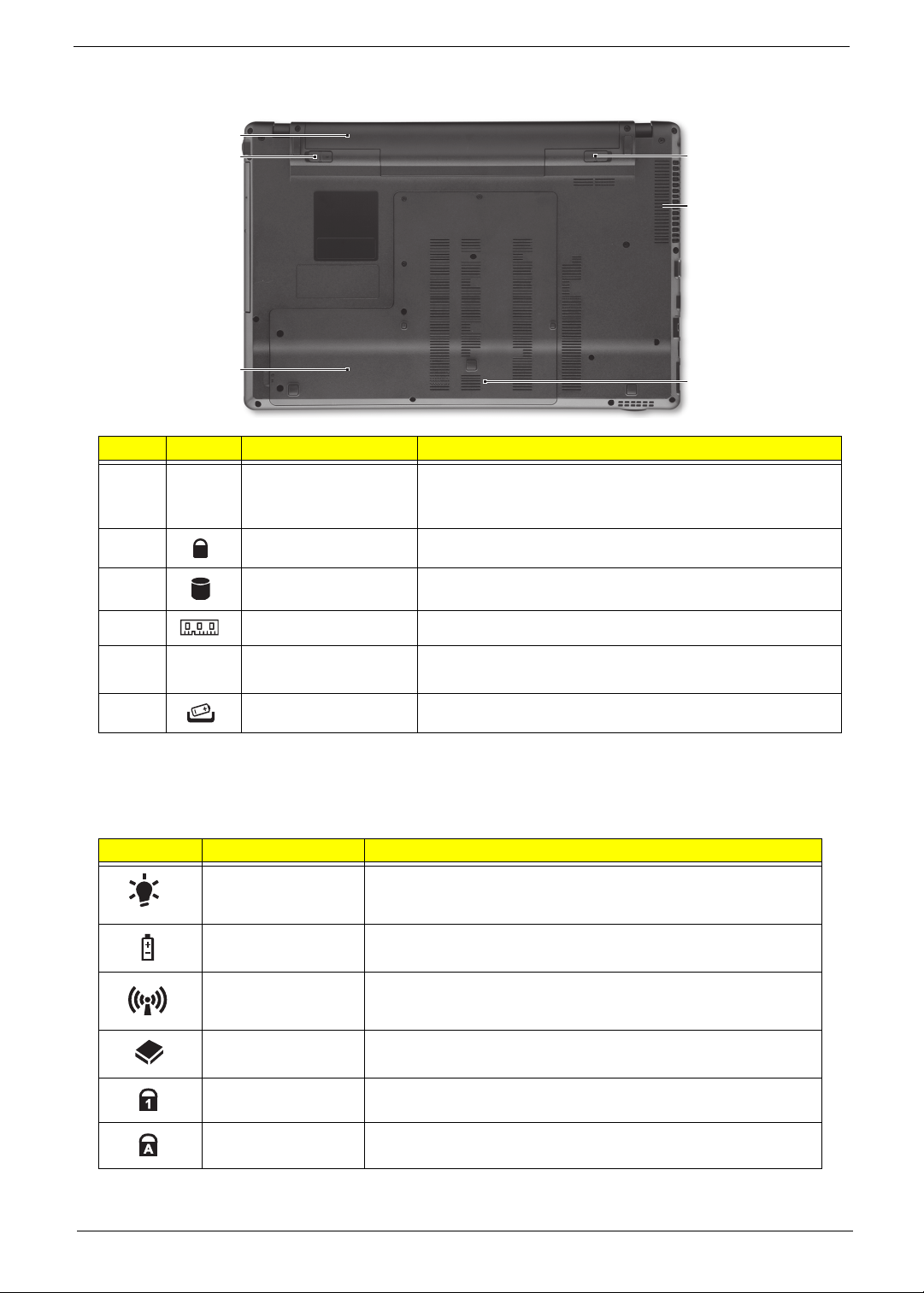
Base View
1
2
6
5
3
# Icon Item Description
Battery bay Houses the computer’s battery pack.
1
2
3
4
5
6
Battery lock Locks the battery in position
Hard disk bay Ho uses the computer’s hard disk (secured with screws)
Memory compartment Houses the computer’s main memory.
Ventilation slots and
cooling fan
Battery release latch Releases the battery for removal.
Note: The battery shown is for reference only. Your PC may
have a different battery depending on the model purchased.
Enable the computer to stay cool, even after prolonged use.
Note: Do not cover or obstruct the opening the fan.
4
Indicators
The computer has several easy-to-read status indicators. The battery indicator is visible even when the
computer cover is closed.
Icon Function Description
Power Indicates the computer is on or off.
Battery Indicates the computer's battery status.
Wireless LAN Indicates the status of Wireless LAN communication.
HDD Indicates when the hard disk drive is active.
Num Lock Lights up when Num Lock is activated.
Caps Lock Lights up when Caps Lock is activated.
NOTE: 1. Charging: The battery light show s amber when the battery is charging. 2. Fully charged: The light
shows green when in AC mode.
Chapter 1 9
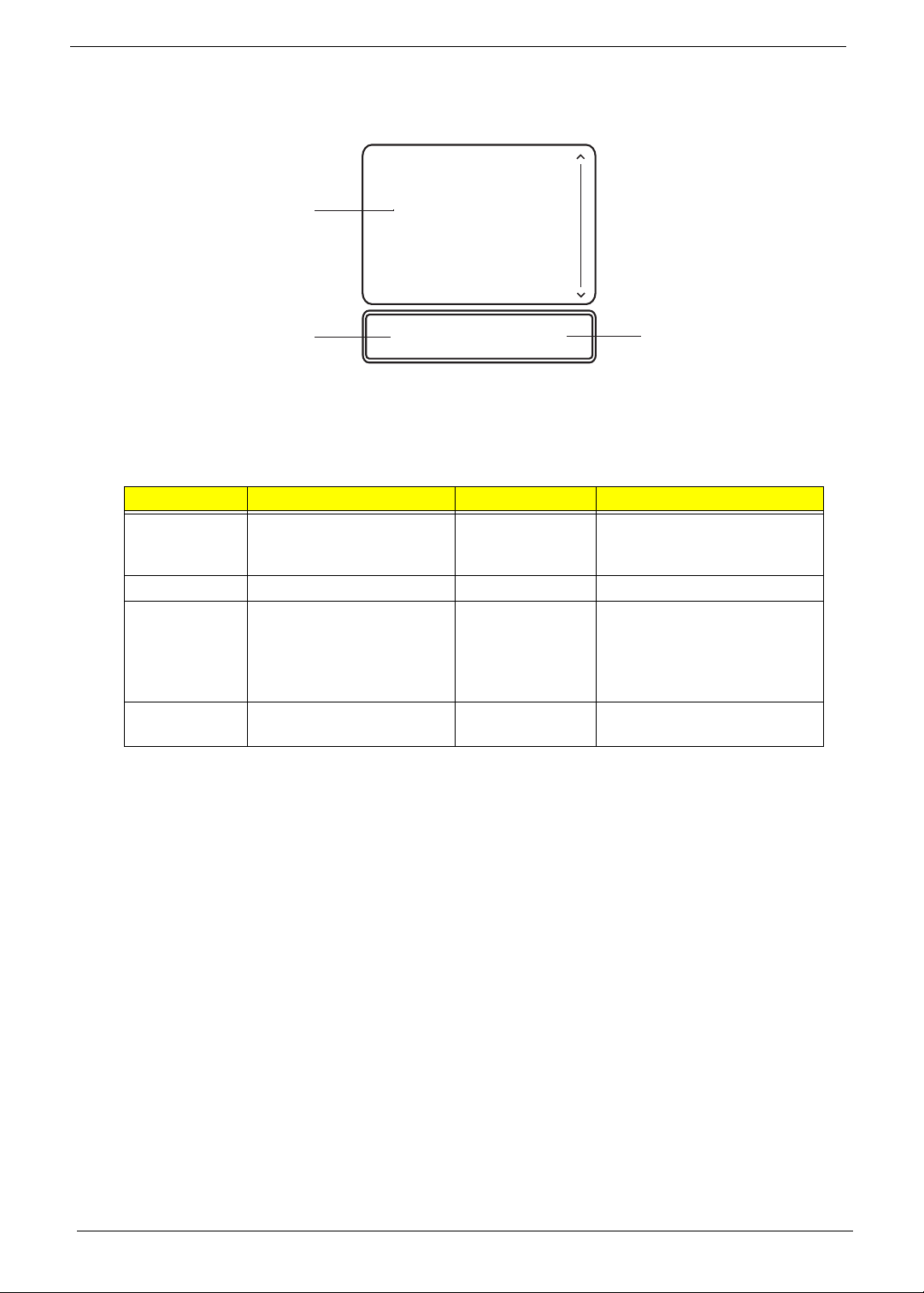
TouchPad Basics
The following items show you how to use the TouchPad:
1
2
• Move your finger across the TouchPad (1) to move the cursor.
• Press the left (2) and right (3) buttons located beneath the TouchPad to perform selection and
execution functions. These two buttons are the equivalent of the left and right buttons on a mouse.
Tapping on the TouchPad is the same as clicking the left button.
Function Left Button (2) Right Button (3) Main TouchPad (1)
Execute Quickly click twice. Tap twice (at the same speed
Select Click once. Tap once.
Drag Click and hold, then use
finger on the TouchPad to
drag the cursor.
Access
context menu
NOTE: When using the T ouchPad, keep it - and your fingers - dry and clean. The TouchPad is sensitive to
finger movement; hence, the lighter the touch, the better the response. Tapping too hard will not
increase the TouchPad’s responsiveness.
Click once.
3
as double-clicking a mouse
button).
Tap twice (at the same speed
as double-clicking a mouse
button); rest your finger on
the TouchPad on the second
tap and drag the cursor.
10 Chapter 1

Using the Keyboard
Your computer has a close-to-full-sized keyboard and an embedded numeric keypad, separate cursor, lock,
function and special keys.
Lock Keys and embedded numeric keypad
The keyboard has three lock keys which you can toggle on and off.
Lock key Description
Caps Lock When Caps Lock is on, all alphabetic characters typed are in uppercase.
Num Lock When Num Lock is on, the embedded keypad is in numeric mode. The keys
function as a calculator (complete with the arithmetic operators +, -, *, and /). Use
this mode when you need to do a lot of numeric data entry. A better solution
would be to connect an external keypad.
Scroll Lock <Fn> +
<F12>
When Scroll Lock is on, the screen moves one line up or down when you press
the up or down arrow keys respectively. Scroll Lock does not work with some
applications.
The embedded numeric keypad functions like a desktop numeric keypad. It is indicated by small characters
located on the upper right corner of the keycaps. To simplify the keyboard leg end, cursor-control key symbols
are not printed on the keys.
Desired access Num Lock on Num Lock off
Number keys on
embedded keypad
Cursor-control keys on
embedded keypad
Main keyboard keys Hold <Fn> while typing letters on
Type numbers in a normal manner.
Hold <Shift> while using cursorcontrol keys.
embedded keypad.
Hold <Fn> while using cursorcontrol keys.
Type the letters in a normal
manner.
Chapter 1 11
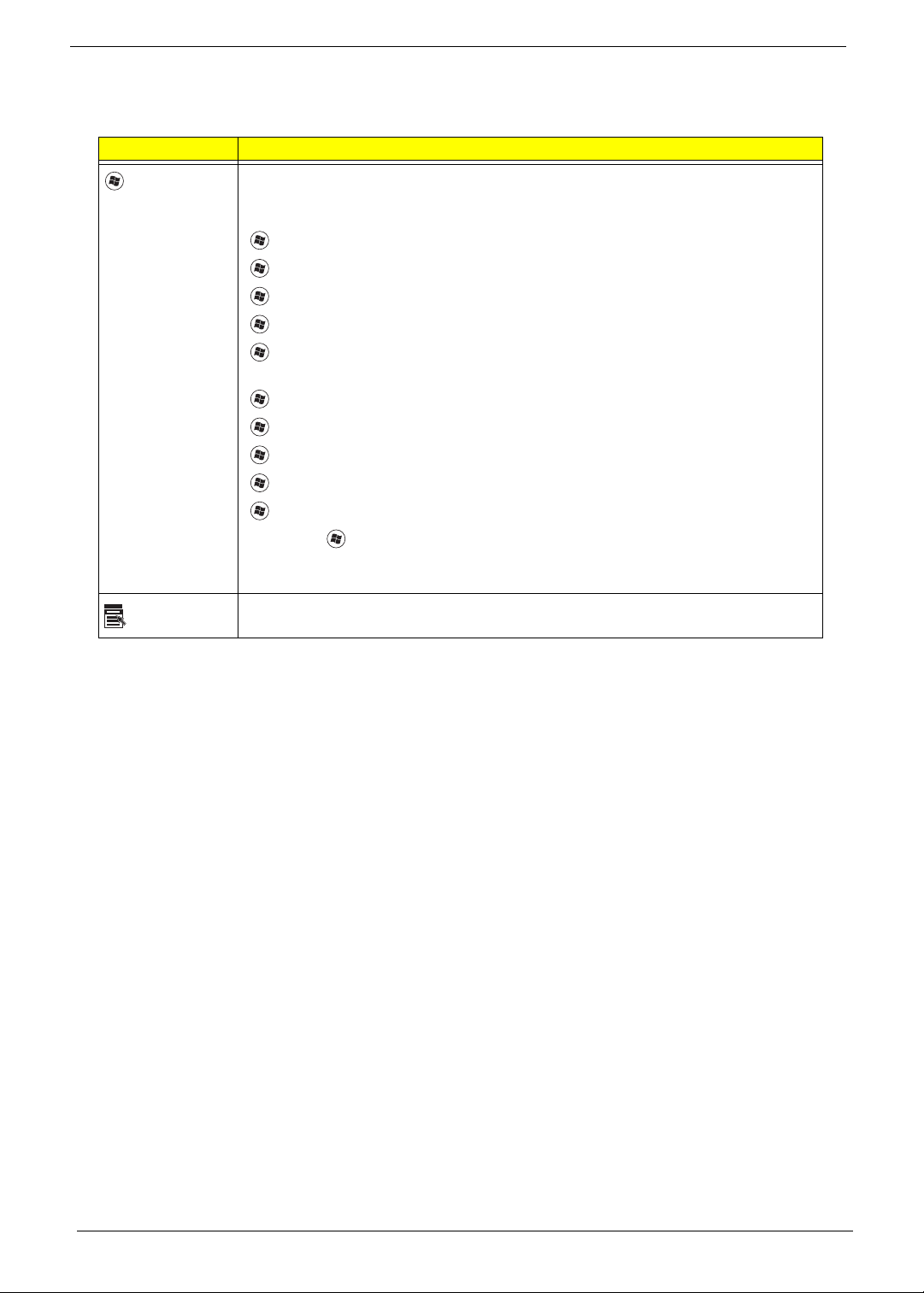
Windows Keys
The keyboard has two keys that perform Windows-specific functions.
Key Description
Windows key Pressed alone, this key has the same effect as clicking on the Windows Start button;
it launches the Start menu. It can also be used with other keys to provide a variety of
functions:
<>: Open or close the S tart menu
<> + <D>: Display the desktop
<> + <E>: Open Windows Explore
<> + <F>: Search for a file or folder
<> + <L>: Lock your computer (if you are connected to a network domain), or
switch users (if you're not connected to a network domain)
<> + <M>: Minimizes all windows
<> + <R>: Open the Run dialog box
<> + <U>: Open Ease of Access Center
<> + <BREAK>: Display the System Properties dialog box
<> + <TAB>: Cycle through programs on the taskbar
<CTRL> + <> + <F>: Search for computers (if you are on a network)
Note: Depending on your edition of Windows 7, some shortcuts may not function as
described.
Application
key
This key has the same effect as clicking the right mouse button; it opens the
application's context menu.
12 Chapter 1

Hot Keys
The computer employs hotkeys or key combinations to access most of the computer's controls like screen
brightness and volume output.
To activate hotkeys, press and hold the <Fn> key before pressing the other key in the hotkey combination.
Hotkey Icon Function Description
<Fn> + <F3> Wireless
communication switch
<Fn> + <F4> Sleep Puts the computer in Sleep mode.
<Fn> + <F5> Display toggle Switches display output between the display
<Fn> + <F6> Screen blank Turns the display screen backlight off to save
<Fn> + <F7> Touchpad toggle Turns the touchpad on and off.
Enables/disables the Wireless function.
screen, external monitor (if connected) and both.
power. Press any key to return.
<Fn> + <F8> Speaker toggle Turns the speakers on and off.
<Fn> + < > Brightness up Increases the screen brightness.
<Fn> + < > Brightness down Decreases the screen brightness.
<Fn> + < >
<Fn> + < >
<Fn> + <Home> Play/Pause Plays or pauses media files
<Fn> + <Pg Up> Stop Stops media file
<Fn> + <Pg Dn> Previous Plays the previous media file in the play sequence
<Fn> + <End> Next Plays the next media file in the play sequence
Volume up Increases the sound volume.
Volume down Decreases the sound volume.
Chapter 1 13
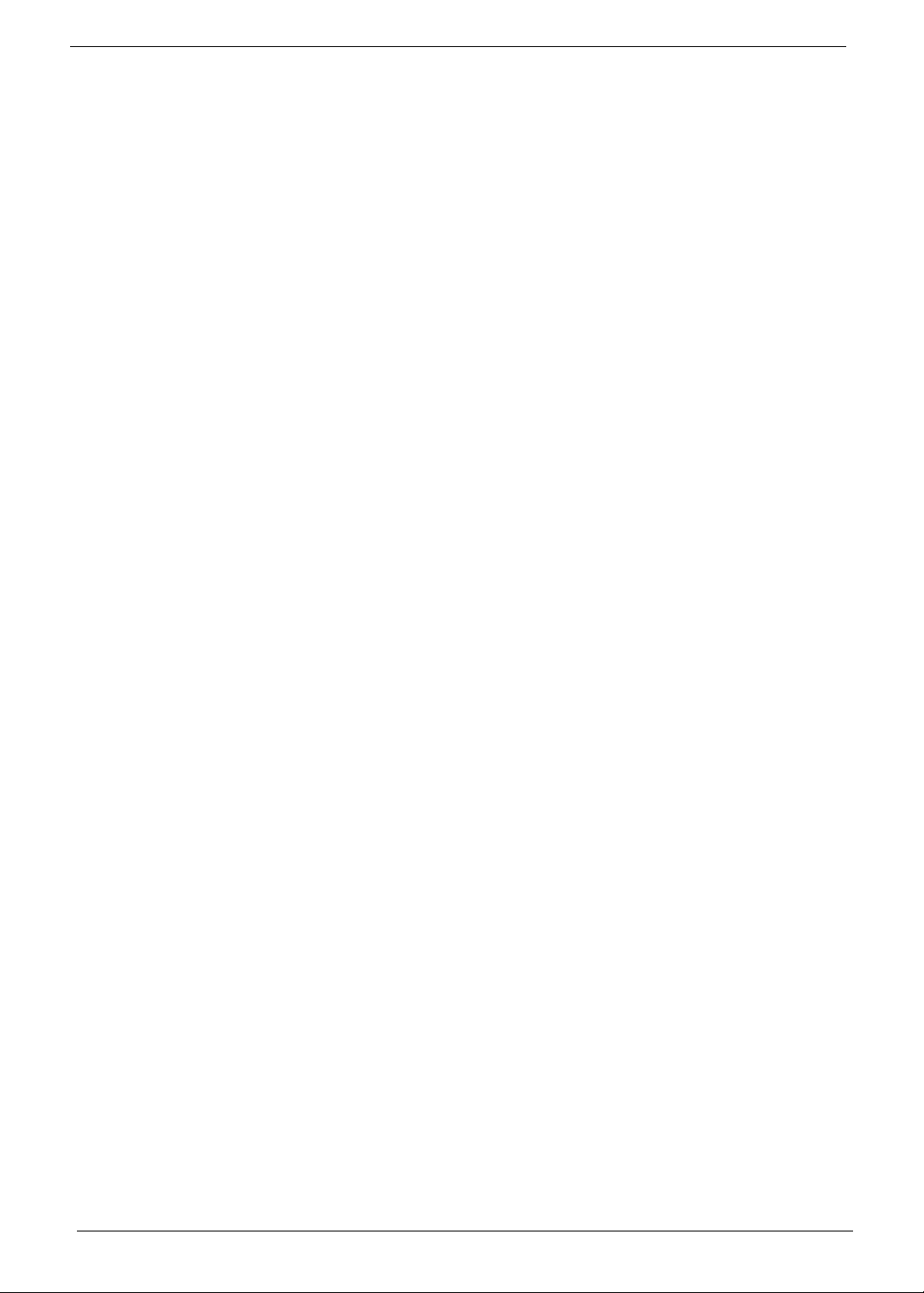
Special Keys
You can locate the Euro symbol and the US doll ar sign at the upper-center and/or bottom-right of your
keyboard.
The Euro symbol
1. Open a text editor or word processor.
2. Hold <Alt Gr> and then press the <5> key at the upper-center of the keyboard.
NOTE: Some fonts and software do not support the Euro symbol. See www.microsoft.com/typography/faq/
faq12.htm for more information.
The US dollar sign
1. Open a text editor or word processor.
2. Hold <Shift> and then press the <4> key at the upper-center of the keyboard.
NOTE: This function varies according to the language settings.
14 Chapter 1
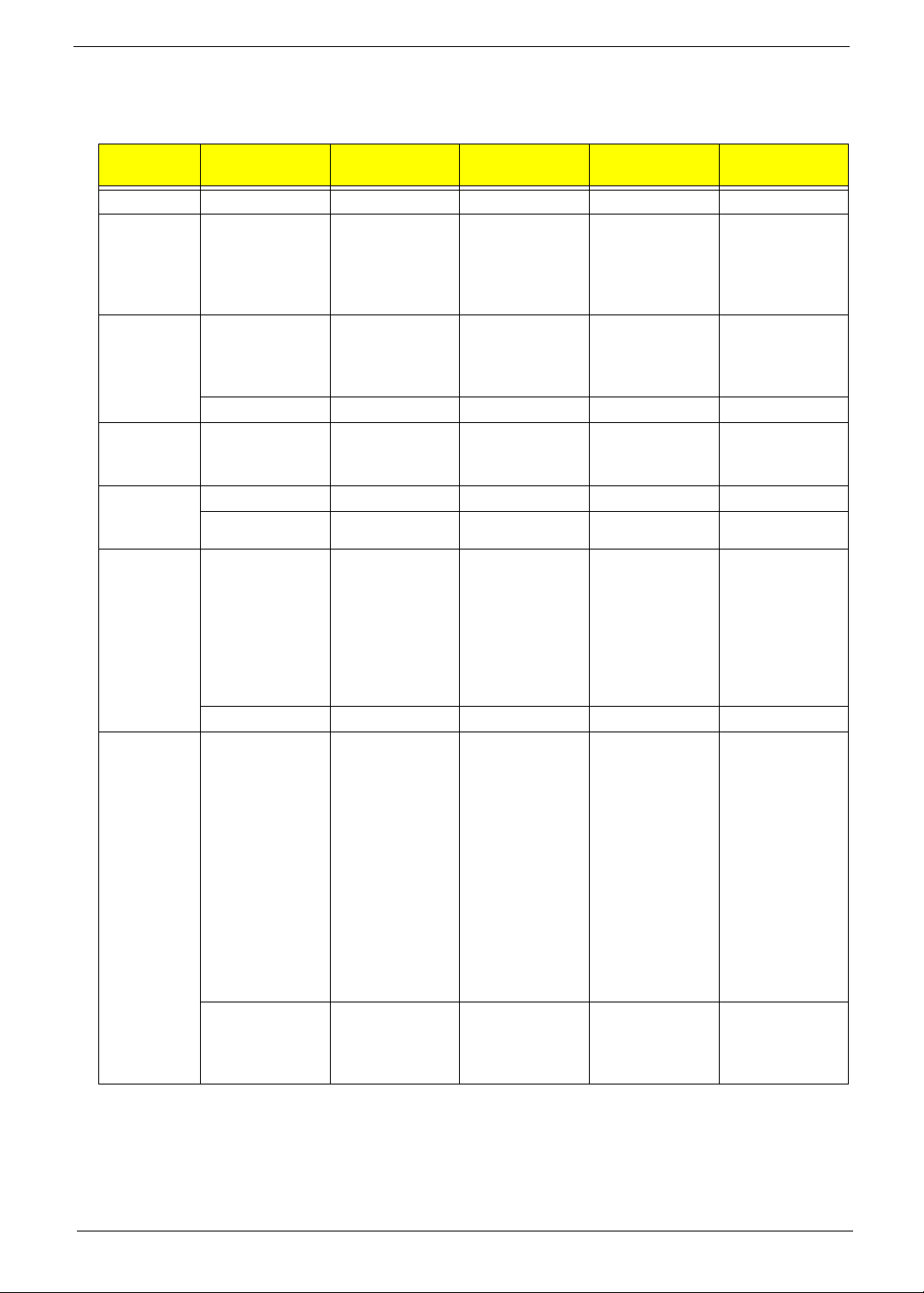
Hardware Specifications and Configuration
SKU Configuration (see below for individual item specifications)
Config/
SKU
1 ST PN 1ZR8U9R0TN5 1ZR8UAR0TN2 1ZR8UAR0TN3 1ZR8UBR0TN2 1ZR8UCR0TN0
Descriptive NB,ZR8B(AMD
AMD CPU CPU AMD
North
Bridge Chip
Set
South
Bridge Chip
Set
LCD 15.6"
Panel
System
Memory
C1(UMA) C2(DIS) C3(DIS) C4(DIS) C5(DIS)
NB,ZR8C(AMD
2.3G/SAM15.6/
SAM1G*2/
HG250)C1
TurionII P520
2.3G 2M 25W
Dual-Core
AJ0P520UG01 AJ0N530RG00 AJ0N830UG00 AJ0P820UG00 AJ0N930UG00
AMD RS880M
w/ HDCP
EEPROM
AMD SB820M AMD SB820M AMD SB820M AMD SB820M AMD SB820M
AJ069700T01 AJ069700T01 AJ069700T01 AJ069700T01 AJ069700T01
LED LCD
SAMSUNG
15.6"W WXGA
Glare
LTN156AT11A01 LF 200nit
16ms 500:1
(Power saving)
AA156A T0035 AA000156061 AA156WH3006 AA156WH3006 AA000156061
Memory
SAMSUNG SODIMM DDRIII
1066 1GB
M471B2873EH
1-CF8 LF 64*16
0.055um
ATR31AAM529 ATR31ABMW5
2.5G/AUO15.6/
HY1G+2G/
WD320)C2
CPU AMD
TurionII N530
2.5G 2M 35W
Dual-Core
AMD RS880M
w/ HDCP
EEPROM
LED LCD AUO
15.6"W WXGA
Glare
B156XW04 V0
LF 200nit 8ms
400:1 (Power
saving)
Memory HYNIX
SO-DIMM
DDRIII 1066
1GB
HMT112S6BFR
6C-G7 N0 LF
64*16 0.055um
Memory HYNIX
SO-DIMM
DDRIII 1066
2GB
HMT125S6BFR
8C-G7 N0 LF
128*8 0.055um
8
ATR32ABMW2
3
NB,ZR8C(AMD
2.1G/LPL15.6/
EL2G+4G/
TO320)C3
CPU AMD
PhenomII N830
2.1G 35W 1.5M
L2, Triple-Core
AMD RS880M
w/ HDCP
EEPROM
LED LCD LPL
15.6"W WXGA
Glare
LP156WH3TLL1 LF 200nit
16ms 500:1
(Power saving)
Memory
ELPIDA SODIMM DDRIII
1333 2GB
EBJ21UE8BDS
0-DJ-F LF
128*8 0.065um
Memory
ELPIDA SODIMM DDRIII
1333 4GB
EBJ41UF8BAS
0-DJ-F LF
256*8 0.055um
ATR32AAM416
ATR34AAM402
NB,ZR8C(AMD
1.8G/LPL15.6/
EL2G*2/
SE500)C4
CPU AMD
PhenomII P820
1.8G 25W 1.5M
L2, Triple-Core
AMD RS880M
w/ HDCP
EEPROM
LED LCD LPL
15.6"W WXGA
Glare
LP156WH3TLL1 LF 200nit
16ms 500:1
(Power saving)
Memory
ELPIDA SODIMM DDRIII
1066 2GB
EBJ21UE8BDS
0-AE-F LF
128*8 0.065um
ATR32AAM404 ATR31AAM565
NB,ZR8C(AMD
2.0G/AUO15.6/
SA1G+4G/
WD640)C5
CPU AMD
PhenomII N930
2.0G 2M 35W
Quad-Core
AMD RS880M
w/ HDCP
EEPROM
LED LCD AUO
15.6"W WXGA
Glare
B156XW04 V0
LF 200nit 8ms
400:1 (Power
saving)
Memory
SAMSUNG SODIMM DDRIII
1333 1GB
M471B2873FH
S-CH9 LF
128*8 46nm
Memory
SAMSUNG SODIMM DDRIII
1333 4GB
M471B5273CH
0-CH9 LF
256*8 46nm
ATR34AAM546
Chapter 1 15
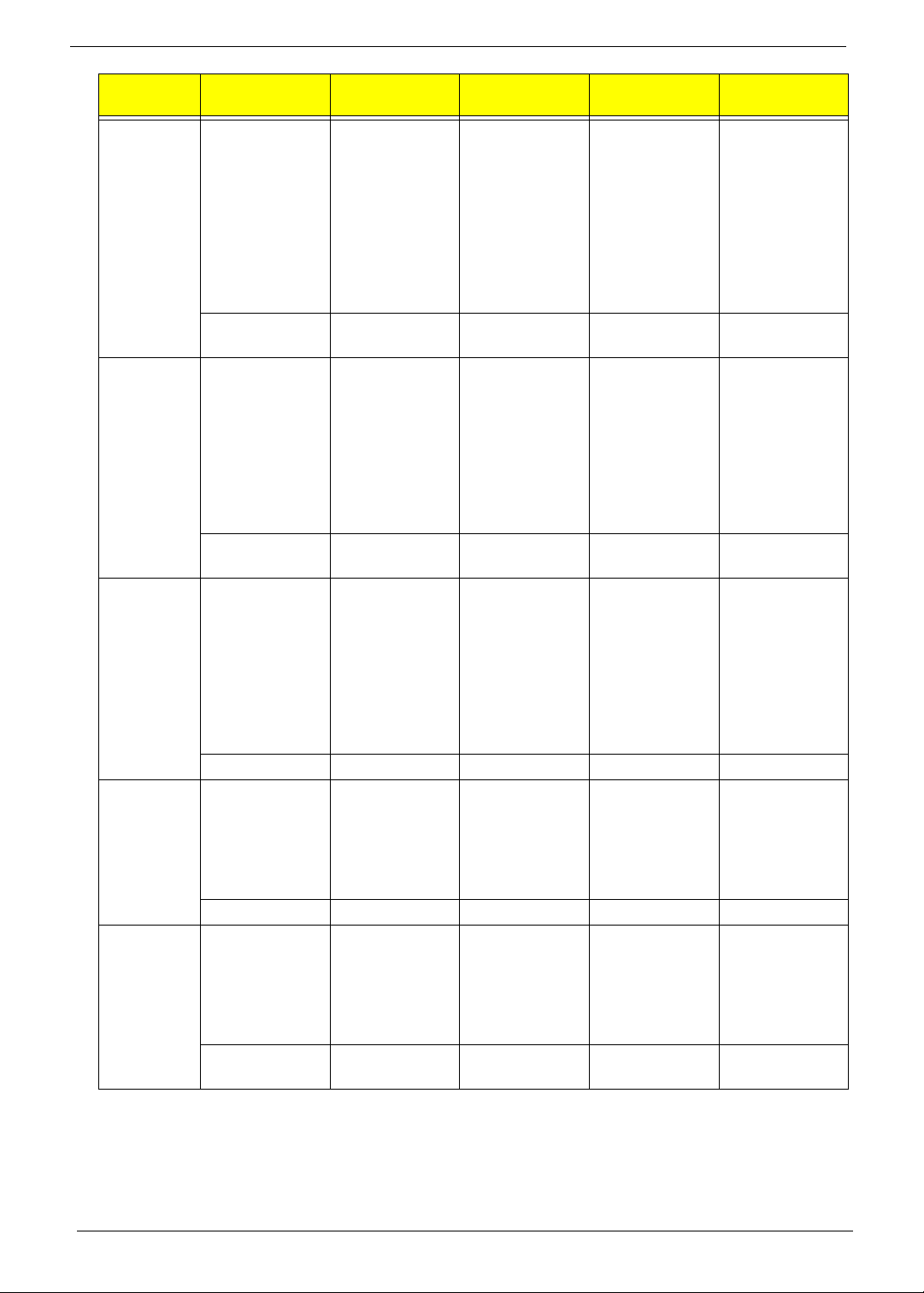
Config/
SKU
Hard Drive
9.5mm only
- SATA
Super-Multi
(5.25"/
9.5mm-H)
SATA
Battery Battery
AC Adapter Adapter LITE-
VRAM side
port
C1(UMA) C2(DIS) C3(DIS) C4(DIS) C5(DIS)
HDD HGST
2.5" 5400rpm
250GB
HTS545025B9
A300 Panther B
SA TA LF F/
W:C60F Disk
imbalance
criteria =
0.014g-cm
AB545025015
0.014g-cm
ODD TOSHIBA
Super-Multi
DRIVE 9.5mm
Tray DL 8X TSU633F LF W/O
bezel SAT A (HF
+ Windows 7)
AW000633092
F/W:AC00
PANASONIC
AS10B Li-Ion
3S2P
PANASONIC 6
cell 6000mAh
Main COMMON
ID:AS10B56
AS10B5E
AHA63230008 AHA63230007 AHA63230005 AHA63230008 AHA63230005
ON 65W 19V
1.7x5.5x11
Yellow PA1650-22AC LV5
LED LF
AG19034B042 AG19047B036 AG19047B037 AG19047B037 AG19047B038
VRAM HYNIX
Graphic DDRIII
800 1Gb
H5TQ1G63BFR
-12C LF
AKD5LZGTW0
4
HDD WD 2.5"
5400rpm
320GB
WD3200BEVT22A23T0,ML32
0S,WD SA TA
8MB LF F/
W:01.01A01
AB3200BE041
F/W:01.01A01
ODD
PANASONIC
Super-Multi
DRIVE 9.5mm
Tray DL 8X
UJ892 LF W/O
bezel SATA
GBAS2.0, (HF
+ Windows7)
AW000892002
F/W:1.00
Battery
SAMSUNG
AS10B Li-Ion
3S2P
SAMSUNG 6
cell 6000mAh
Main COMMON
ID:AS10B6E
Adapter DELTA
90W 19V
1.7x5.5x1 1 Blue
ADP-90CD DB
A, LV5 LED LF
VRAM HYNIX
Graphic DDRIII
800 1Gb
H5TQ1G63BFR
-12C LF
AKD5LZG TW0
4
HDD TOSHIBA
2.5" 5400rpm
320GB
Capricorn BS
,MK3265GSX
SATA 8MB LF
F/W:GJ001J
AB003265002
F/W:GJ002J
ODD HLDS
Super-Multi
DRIVE 9.5mm
Tray DL 8X
GU10N LF W/O
bezel SAT A (HF
+ Windows 7)
AW0GU10N004
F/W:AP04
Battery
SIMPLO
AS10B Li-Ion
3S2P
SAMSUNG 6
cell 6000mAh
Main COMMON
ID:AS10B7E
Adapter LITEON 90W 19V
1.7x5.5x1 1 Blue
PA-1900-34AR,
LV5 LED LF
VRAM
SAMSUNG
Graphic DDRIII
800 1Gb
K4W1G1646EHC12 LF
AKD5LGGT506 AKD5LZGTW0
HDD SEAGATE
2.5" 5400rpm
500GB
ST9500325AS
Wyatt SATA LF
F/W:0001SDM1
AB500325000
F/W:0001SDM1
ODD
PANASONIC
Super-Multi
DRIVE 9.5mm
Tray DL 8X
UJ892 LF W/O
bezel SATA
GBAS2.0, (HF
+ Windows7)
AW000892002
F/W:1.00
Battery
PANASONIC
AS10B Li-Ion
3S2P
PANASONIC 6
cell 6000mAh
Main COMMON
ID:AS10B56
AS10B5E
Adapter LITEON 90W 19V
1.7x5.5x1 1 Blue
PA-1900-34AR,
L V5 LED LF
VRAM HYNIX
Graphic DDRIII
800 1Gb
H5TQ1G63BFR
-12C LF
4
HDD WD 2.5"
5400rpm
640GB
WD6400BEVT22A0RT0,
ML320 SATA
8MB LF F/
W:01.01A01
AB6400BE005
F/W:01.01A01
ODD TOSHIBA
Super-Multi
DRIVE 9.5mm
Tray DL 8X TSU633F LF W/O
bezel SAT A (HF
+ Windows 7)
AW000633092
F/W:AC00
Battery
SIMPLO
AS10B Li-Ion
3S2P
SAMSUNG 6
cell 6000mAh
Main COMMON
ID:AS10B7E
Adapter HIPRO
90W 19V
1.7x5.5x11 Blue
HP-A0904A3
B1LF, LV5 LED
LF
VRAM
SAMSUNG
Graphic DDRIII
800 1Gb
K4W1G1646EHC12 LF
AKD5LGGT506
16 Chapter 1
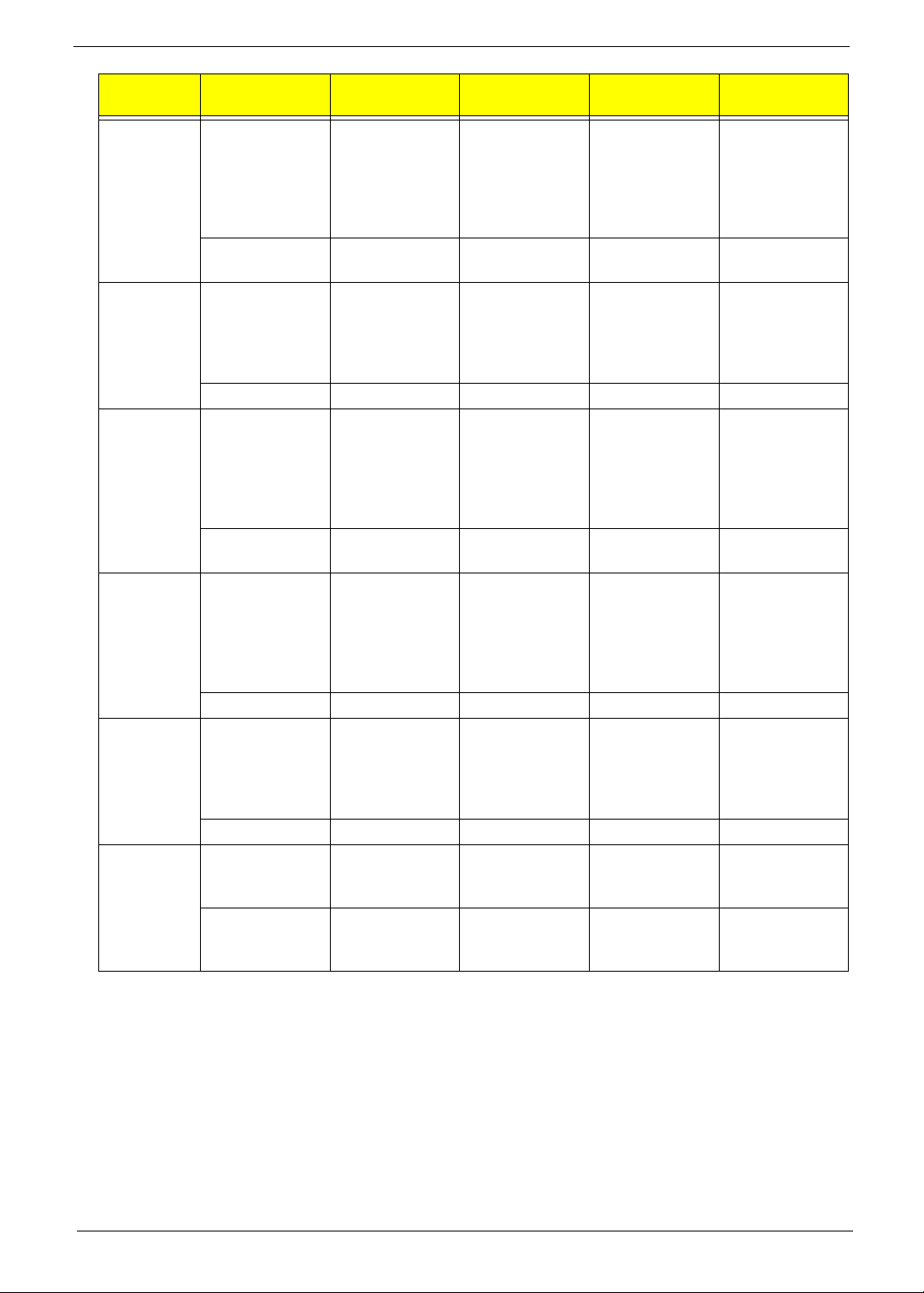
Config/
SKU
VRAM #N/A VRAM HYNIX
VGA chip #N/A AMD PARK_XT
Wireless
Lan Mini
Card
Keyboard Keyboard
Bluetooth Foxconn
Camera Suyin 1.3M
C1(UMA) C2(DIS) C3(DIS) C4(DIS) C5(DIS)
VRAM
Graphic DDRIII
800 1Gb
H5TQ1G63BFR
-12C LF
#N/A AKD5LZGTW0
4
40nm
29mm*29mm
M2 package
#N/A AJ077400T08 AJ077400T08 AJ007720T02 AJ007720T02
Foxconn
Wireless LAN
Atheros
HB95BG (HM)
T77H121.10
AD77H121002 AD77H047002
ACER AC7T
JV40 Internal
14 Standard
Black Texture
(Darfon)-UI
AEZR7R00010 AEZR7R00010 AEZR7R00010 AEZR7R00110 AEZR7R00110
Bluetooth ATH
AR3011
ATB77H05600 ATB60H9281 1 ATB77H05600 ATB60H92811 ATB77H05600
SY9665SN
AI001315000
current:R02.01.
03
Foxconn
Wireless LAN
Atheros HB93
2x2 BGN (HM)
wait for confirm
Keyboard
ACER AC7T
JV40 Internal
14 Standard
Black Texture
(Darfon)-UI
Foxconn
Bluetooth BRM
2046 BT2.1
(T60H928.33) f/
w:861
Suyin 1.3M
SY9665SN
AI001315000
current:R02.01.
03
SAMSUNG
Graphic DDRIII
800 1Gb
K4W1G1646E-
HC12 LF
AKD5LGGT506 AKD5LZGTW0
AMD P ARK_XT
40nm
29mm*29mm
M2 package
Foxconn
Wireless LAN
Broadcomm
43225 2x2 BGN
(HM)
T77H103.00
AD77H103000
wait for confirm
Keyboard
ACER AC7T
JV40 Internal
14 Standard
Black Texture
(Darfon)-UI
Foxconn
Bluetooth ATH
AR3011
Liteon 1.3M
LT9665AL
(09P2SF119)
AI09P2SF013
current:V.0009
VRAM HYNIX
Graphic DDRIII
800 1Gb
H5TQ1G63BFR
-12C LF
4
AMD
MADISON_PR
O 40nm
29mm*29mm
M2 package
Foxconn
Wireless LAN
Atheros HB97
2x2 BGN (HM)
AD77H167001 AD77H047002
Keyboard
ACER AC7T
JV40 Internal
14 Standard
Black Texture
(Chicony)-UI
Foxconn
Bluetooth BRM
2046 BT2.1
(T60H928.33) f/
w:861
Liteon 1.3M
LT9665AL
(09P2SF119)
AI09P2SF013
current:V.0009
VRAM
SAMSUNG
Graphic DDRIII
800 1Gb
K4W1G1646EHC12 LF
AKD5LGGT506
AMD
MADISON_PR
O 40nm
29mm*29mm
M2 package
Foxconn
Wireless LAN
Atheros HB93
2x2 BGN (HM)
wait for confirm
Keyboard
ACER AC7T
JV40 Internal
14 Standard
Black Texture
(Chicony)-UI
Foxconn
Bluetooth ATH
AR3011
Suyin 1.3M
SY9665SN
AI001315000
current:R02.01.
03
Chapter 1 17
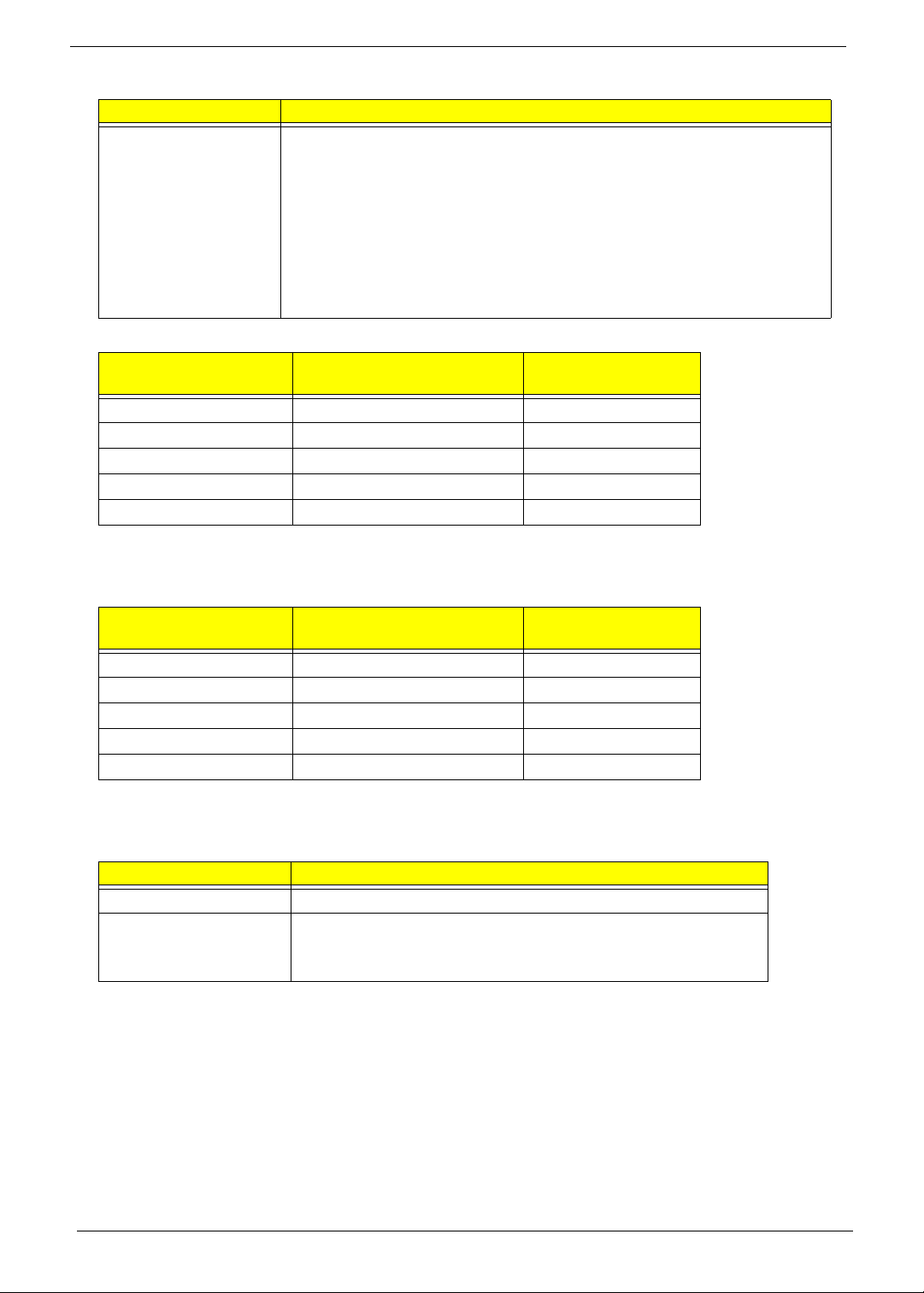
Processor
Item Specification
CPU • AMD AthlonII N330 2.3G 1M 35W Dual-Core
• AMD TurionII N530 2.5G 2M 35W Dual-Core
• AMD PhenomII N830 2.1G 35W 1.5M L2, Triple-Core
• AMD PhenomII N930 2.0G 2M 35W Quad-Core
• AMD PhenomII P820 1.8G 25W 1.5M L2, Triple-Core
• AMD PhenomII P920 1.6G 2M 25W Quad-Core
• AMD AthlonII P320 2.1G 1M 25W Dual-Core
• AMD TurionII P520 2.3G 2M 25W Dual-Core
CPU Fan True Value Table (UMA)
CPU Temperature
(Celsius)
43 2700 28
53 3200 31
62 3500 34
72 3900 37
82 4200 37
Throttling 50%: On= 100°C; OFF=85°C
OS shut down at 105°C; H/W shut down at 110°C
CPU Fan True Value Table (Discrete)
CPU Temperature
(Celsius)
38 2700 28
50 3200 31
60 3550 34
67 3900 34
78 4200 37
Fan Speed (RPM) SPL Spec (dBA)
Fan Speed (RPM) SPL Spec (dBA)
Throttling 50%: On= 95°C; OFF=90°C
OS shut down at 100°C; H/W shut down at 80°C
North Bridge Chipset
Item Specification
Chipset RS880M
Package • Single chip solution in 55nm, 1.1V low power CMOS
technology.
• 528-FCBGA package, 21mmx21mm.
18 Chapter 1
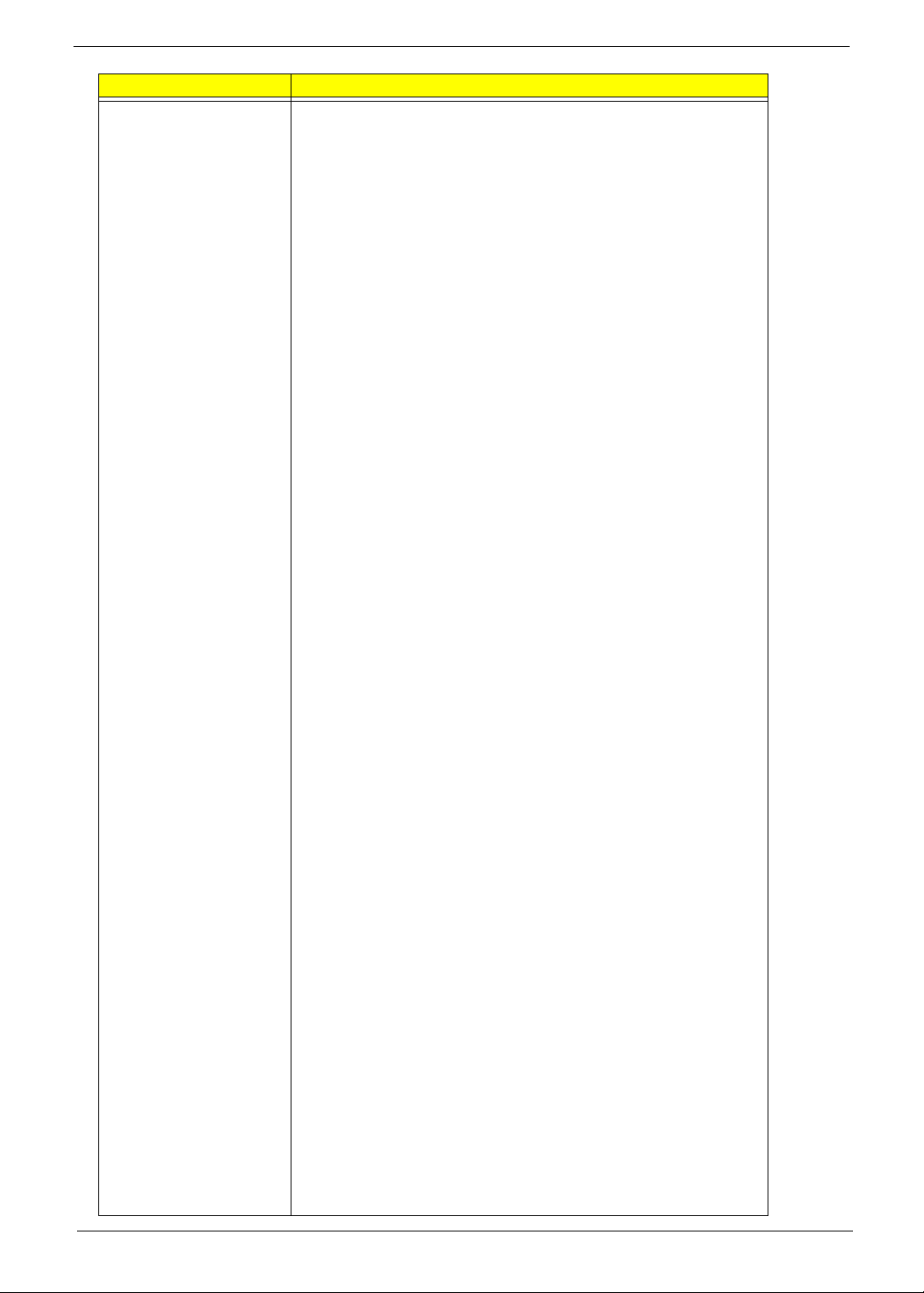
Item Specification
Features • CPU HyperTransport. Interface
• Supports 16-bit up/down HyperTransport (HT) 3.0 interface up
to 4.4 GT/s.
• Supports 200, 400, 600, 800, and 1000 MHz HT1 frequencies.
• Supports 1.6, 1.8, 2.0, and 2.2 GHz HT3 frequencies.
• Supports AMD AM3 and S1g3-socket CPUs, including the
AMD Phenom II and Caspian-series processors.
• Supports LDTSTOP interface and CPU link stutter mode.
ATI HyperMemory.
• Supports ATI HyperMemory.*.
* Note: Includes dedicated and shared memory. The amount of
HyperMemory available is determined by various factors.
For details, please consult your AMD CSS representative.
PCI ExpressR Interface
• Supports PCIe Gen2 (version 2.0).
• Optimized peer-to-peer and general purpose link performance.
• Highly flexible PCI Express implementation to suit a variety of
platform needs.
• A dual-port, x16 graphics interface.
• Supports programmable lane reversal for the graphics link to
ease motherboard layout when the end device does not
support lane reversal (not applicable to the RS880MC).
• Supports six general purpose lanes, for up to six devices on
specific ports.
A-Link Express II Interface
• One x4 A-Link Express II interface for connection to an AMD
Southbridge. The A-Link Express II is a proprietary interface
developed by AMD basing on the PCI Express Gen2 version
2.0 technology, with additional Northbridge-Southbridge
messaging functionalities.
• Supports programmable lane reversal to ease motherboard
layout.
2D Acceleration Features
• Highly-optimized 128-bit engine, capable of processing
multiple pixels per clock.
• Hardware acceleration of Bitblt, line drawing, polygon and
rectangle fills, bit masking, monochrome expansion, panning
and scrolling, scissoring, and full ROP support (including
ROP3).
• Optimized handling of fonts and text using AMD proprietary
techniques.
• Game acceleration including support for Microsoft's
DirectDrawR: Double Buffering, Virtual Sprites, Transp arent
Blit, and Masked Blit.
• Acceleration in 1/8/15/16/32-bpp modes:
• Pseudocolor mode for 8bpp
• ARGB1555 and RGB565 modes for 16bpp
• ARGB8888 mode for 32bpp
• Significant increase in the High-End Graphics WinBenchR
score due to capability for C18 color expansion.
• Setup of 2D polygons and lines.
Chapter 1 19
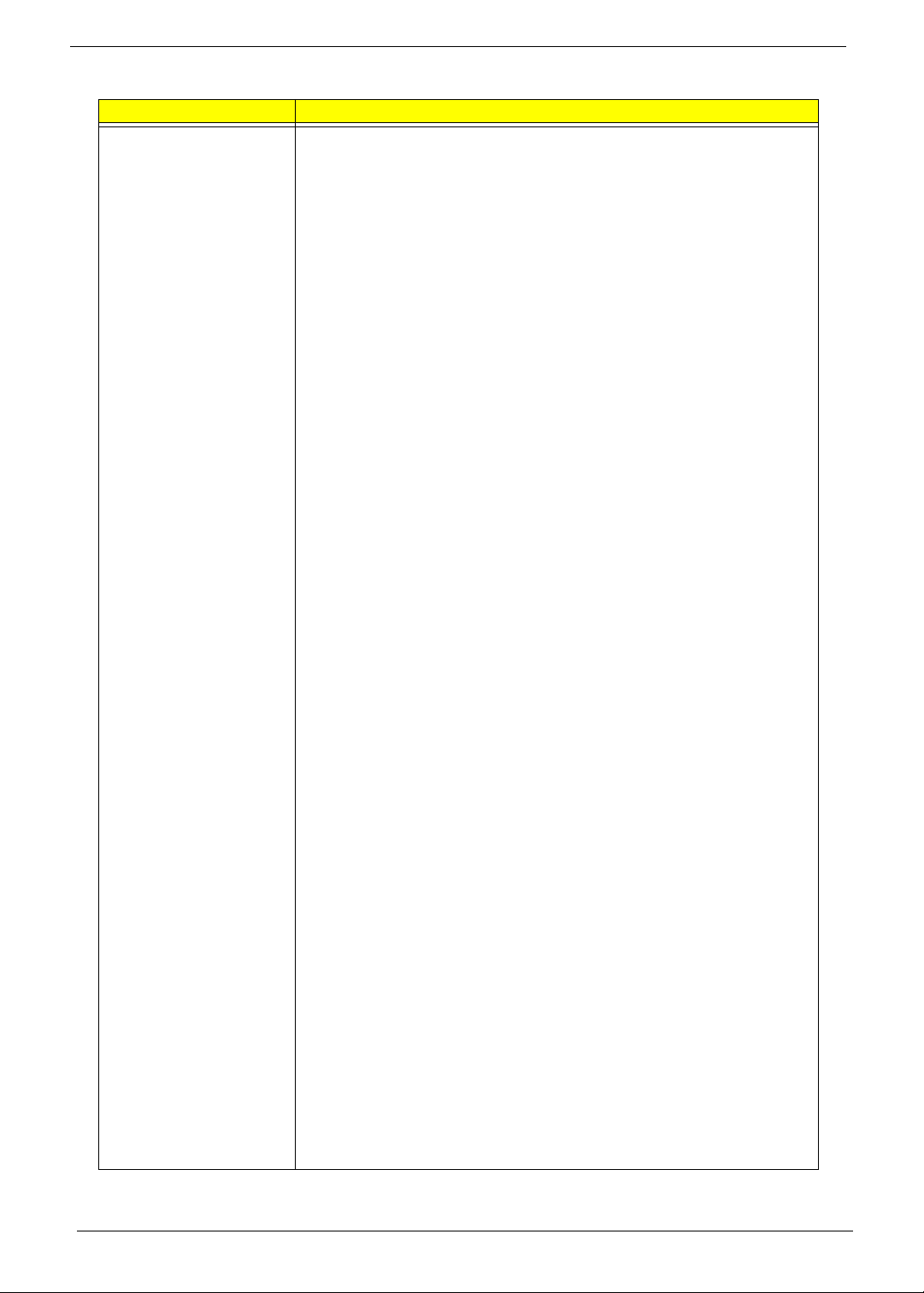
Item (NB Cont.) Features
• Support for GDI extensions:
• In Windows XP and Windows Vista: Alpha BL T, Transparent BLT, and
Gradient Fill.
• In Windows 7: Alpha BLT, Transparent BLT, Color Fill BLT, Stretch
BLT, and Clear Type BLT.
• Hardware cursor (up to 64x64x32bpp), with alpha channel for direct
support of Windows XP, Windows Vista andirons 7 alpha cursor.
• 3D Acceleration Features
• Fully DirectX 10.1 compliant, including full speed 32-bit floating point
per component operations
• Shader Model 4.1 geometry and pixel support in a unified shader
architecture:
• Full speed 32-bit floating point processing per component.
• High dynamic range rendering with floating point blending, texture
filtering and anti-aliasing support.
• High performance dynamic range computations
• Full anti-aliasing on render surfaces up to and including 128-bit
floating point formats.
• Support for OpenGLR 2.0
• Anti-Aliasing Filtering:
• 2x/4x/8x modes.
• Sparse multi-sample algorithm with gamma correction, programmable
sample patterns, and centroid sampling.
• Temporal anti -aliasing.
• Adaptive anti-aliasing mode.
• Lossless color compression (up to 8:1) at all resolutions, up to and
including widescreen HDTV.
• Anisotropic Filtering:
• 2x/4x/8x/16x modes
• Up to 128-tap texture filtering.
• Adaptive algorithm with performance (bi-linear) and quality (tri-linear)
options.
• Improved quality mode due to improved subpixel precision, higher
precision LOD computations, and rotationally invariant LOD
computations.
• Advanced Texture Compre ssion (3Dc+. ):
• High quality 4:1 compression for normal maps and luminance maps.
• Works with any single-channel or two-channel data format.
• HW support to overcome "Small batch" issues in CPU limited
applications.
• 3D resources virtualized to a 32-bit addressing space, for support of
large numbers of render targets and textures.
• New vertex cache and vertex fetch design, to increase vertex
throughput from previous generations.
• Full support of 64-bit and 128-bit textures and surfaces, which can be
4x to 8x faster than previous generation of HW.
• Up to 8K x 8K textures, including 128 bpp texture are supported.
20 Chapter 1
