Page 1
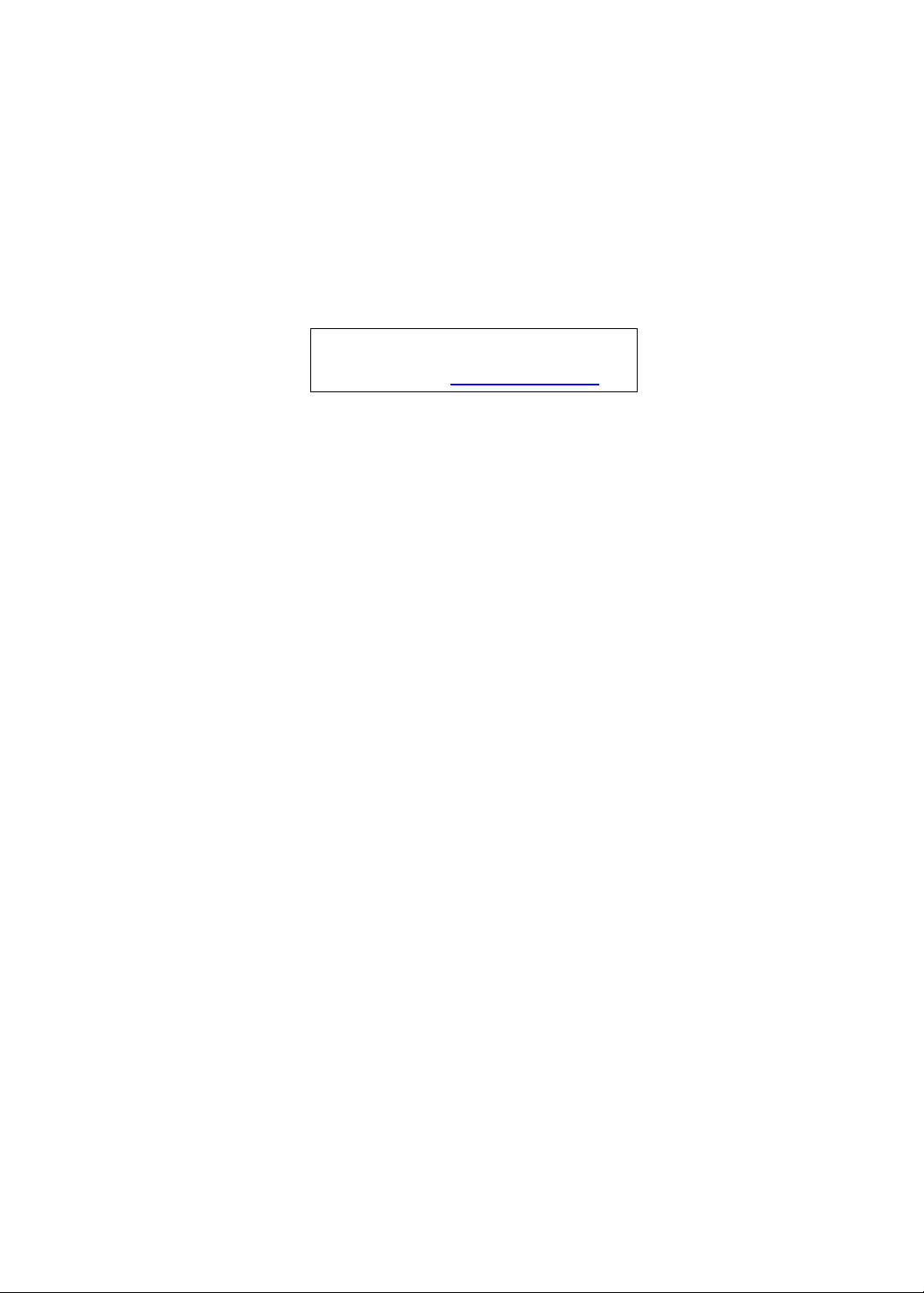
Aspire 5553/5553G Series
Service Guide
Service guide files and updates are available
on the ACER/CSD web; for more information,
please refer to http://csd.acer.com.tw
PRINTED IN TAIWAN
Page 2
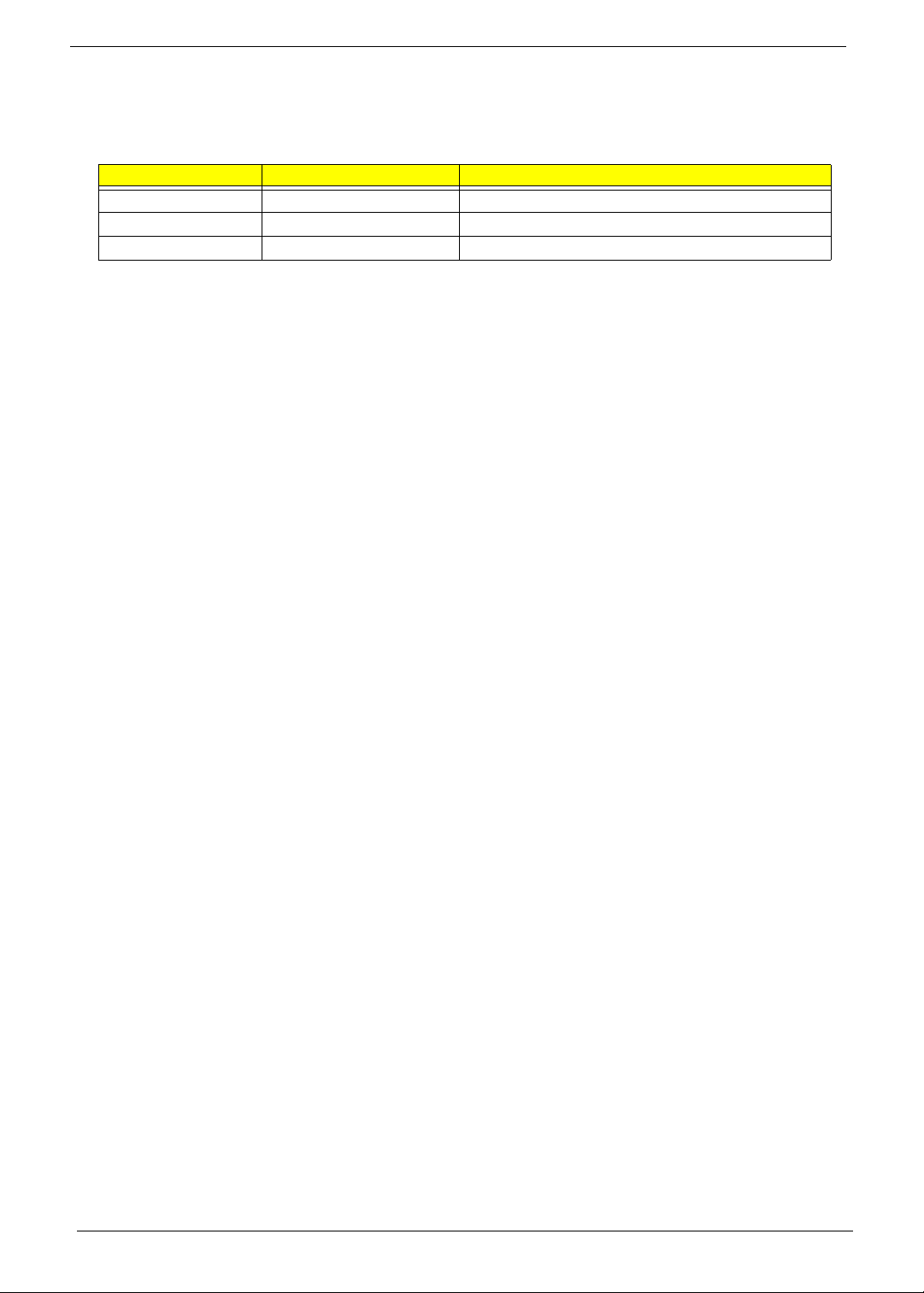
Revision History
Please refer to the table below for the updates made on this service guide.
Date Chapter Updates
II
Page 3
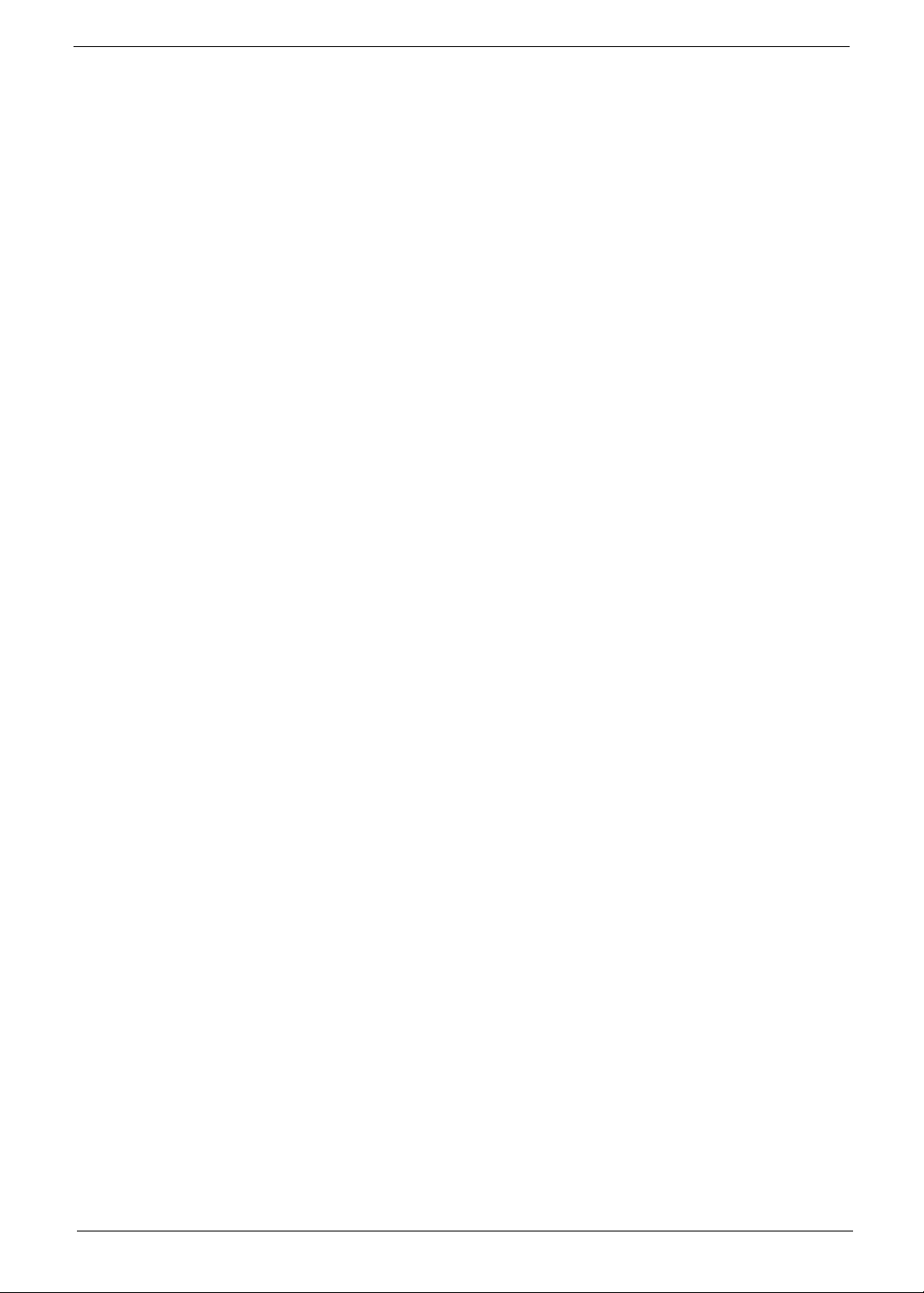
Copyright
Copyright © 2010 by Acer Incorporated. All rights reserved. No part of this publication may be reproduced,
transmitted, transcribed, stored in a retrieval system, or translated into any language or computer language, in
any form or by any means, electronic, mechanical, magnetic, optical, chemical, manual or otherwise, without
the prior written permission of Acer Incorporated.
Disclaimer
The information in this guide is subject to change without notice.
Acer Incorporated makes no representations or warranties, either expressed or implied, with respect to the
contents hereof and specifically disclaims any warranties of merchantability or fitness for any particular
purpose. Any Acer Incorporated software described in this manual is sold or licensed "as is". Should the
programs prove defective following their purchase, the buyer (and not Acer Incorporated, its distributor, or its
dealer) assumes the entire cost of all necessary servicing, repair, and any incidental or consequential
damages resulting from any defect in the software.
Acer is a registered trademark of Acer Corporation.
Intel is a registered trademark of Intel Corporation.
Other brand and product names are trademarks and/or registered trademarks of their respective holders.
III
Page 4
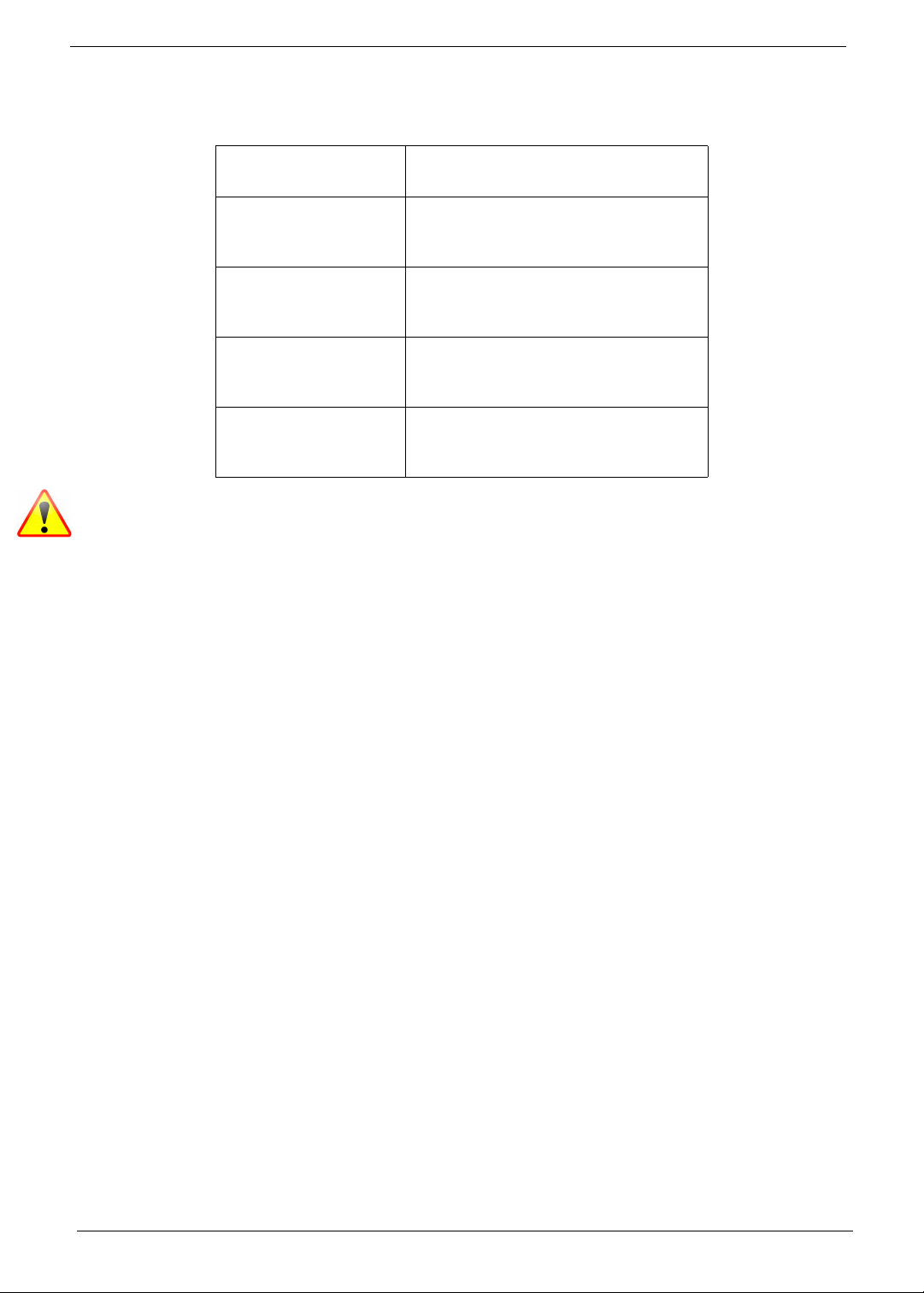
Conventions
The following conventions are used in this manual:
SCREEN MESSAGES Denotes actual messages that
appear on screen.
NOTE Gives bits and pieces of additional
information related to the current
topic.
WARNING Alerts you to any damage that might
result from doing or not doing
specific actions.
CAUTION Gives precautionary measures to
avoid possible hardware or software
problems.
IMPORTANT Reminds you to do specific actions
relevant to the accomplishment of
procedures.
NOTE: This symbol where placed in the Service Guide designates a compo nent tha t should
be recycled according to the local regulations.
IV
Page 5
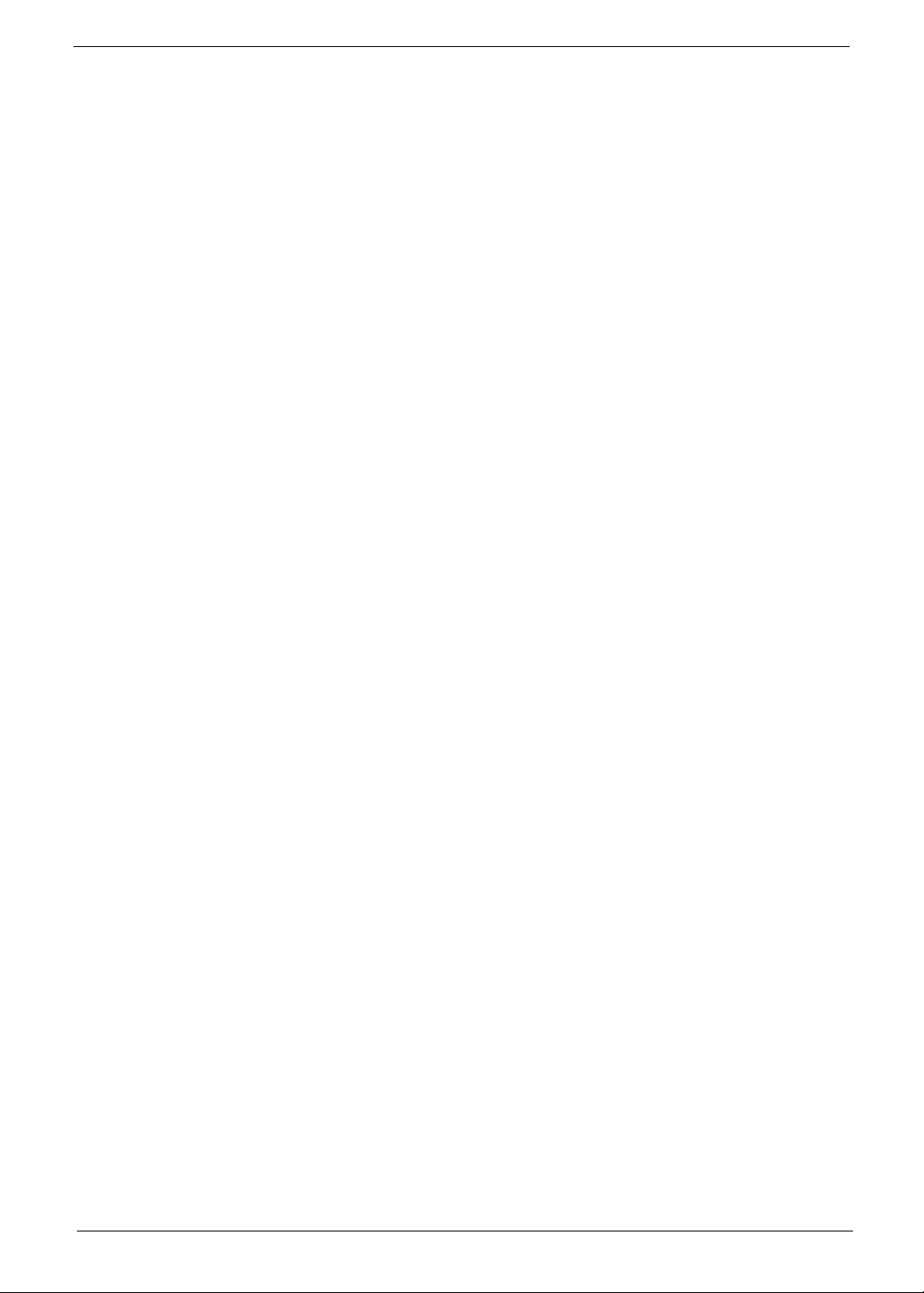
Preface
Before using this information and the product it supports, please read the following general information.
1. This Service Guide provides you with all technical information relating to the BASIC CONFIGURATION
decided for Acer's "global" product offering. To better fit local market requirements and enhance product
competitiveness, your regional office MAY have decided to extend the functionality of a machine (e.g.
add-on card, modem, or extra memory capability). These LOCALIZED FEATURES will NOT be covered
in this generic service guide. In such cases, please contact your regional offices or the responsible
personnel/channel to provide you with further technical details.
2. Please note WHEN ORDERING FRU PARTS, that you should check the most up-to-date information
available on your regional web or channel. If, for whatever reason, a part number change is made, it will
not be noted in the printed Service Guide. For ACER-AUTHORIZED SERVICE PROVIDERS, your Acer
office may have a DIFFERENT part number code to those given in the FRU list of this printed Service
Guide. You MUST use the list provided by your regional Acer office to order FRU parts for repair and
service of customer machines.
V
Page 6
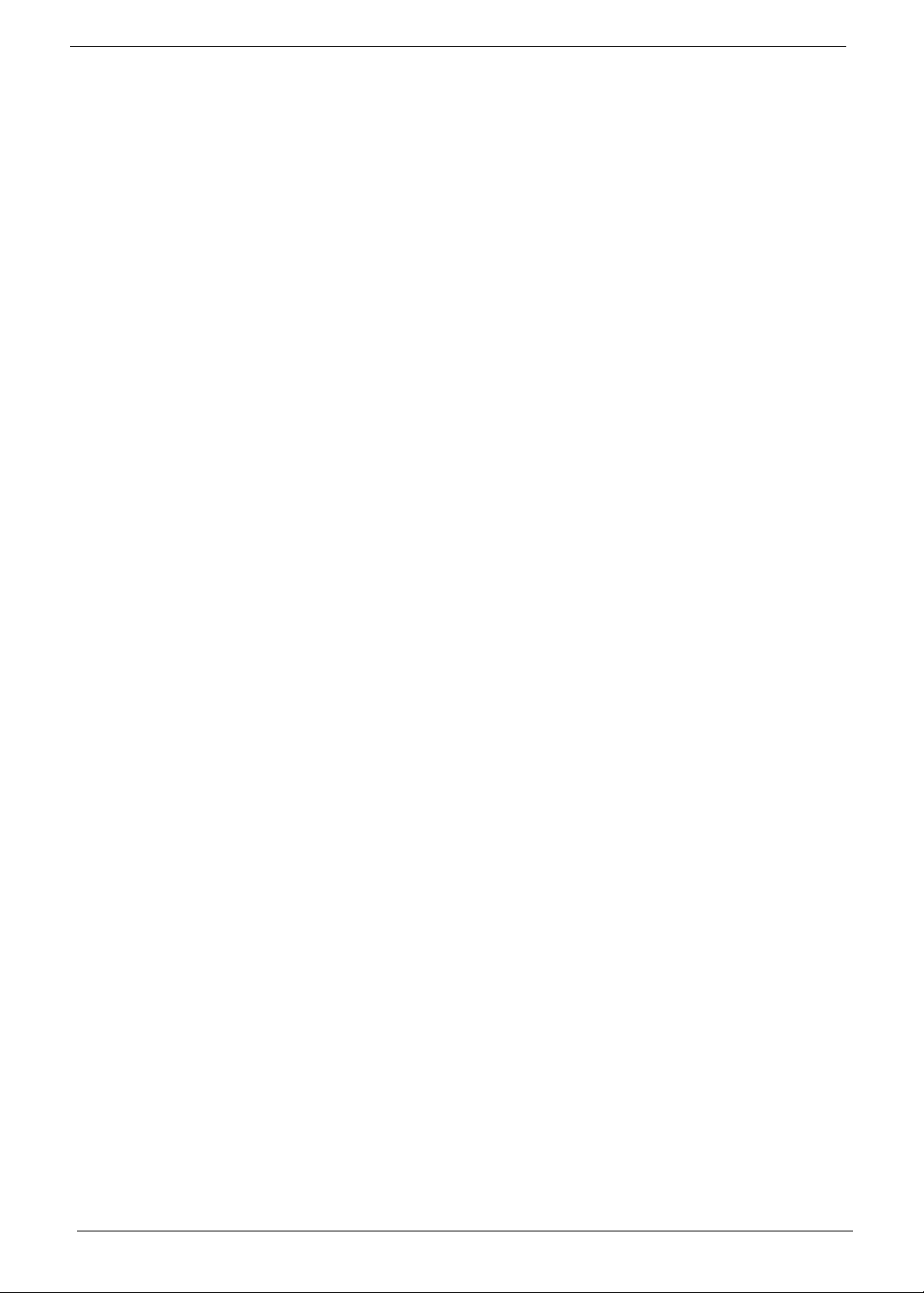
VI
Page 7
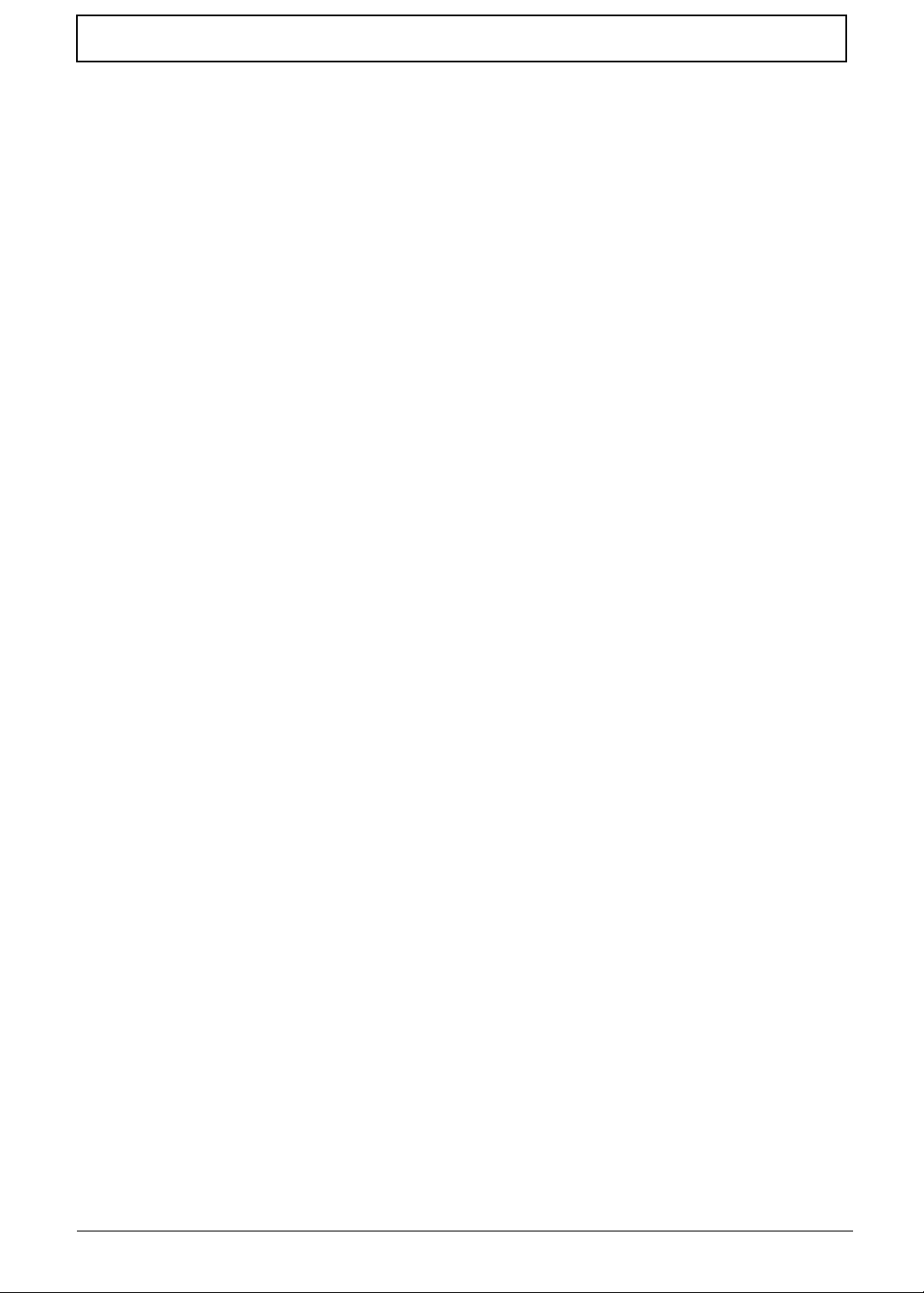
Table of Contents
System Specifications 1
Features . . . . . . . . . . . . . . . . . . . . . . . . . . . . . . . . . . . . . . . . . . . . . . . . . . . . . . . . . . . .1
System Block Diagram . . . . . . . . . . . . . . . . . . . . . . . . . . . . . . . . . . . . . . . . . . . . . . . . .5
Notebook Tour . . . . . . . . . . . . . . . . . . . . . . . . . . . . . . . . . . . . . . . . . . . . . . . . . . . . . . .6
Top View . . . . . . . . . . . . . . . . . . . . . . . . . . . . . . . . . . . . . . . . . . . . . . . . . . . . . . . .6
Closed Front View . . . . . . . . . . . . . . . . . . . . . . . . . . . . . . . . . . . . . . . . . . . . . . . . .7
Left View . . . . . . . . . . . . . . . . . . . . . . . . . . . . . . . . . . . . . . . . . . . . . . . . . . . . . . . .7
Right View . . . . . . . . . . . . . . . . . . . . . . . . . . . . . . . . . . . . . . . . . . . . . . . . . . . . . . .8
Base View . . . . . . . . . . . . . . . . . . . . . . . . . . . . . . . . . . . . . . . . . . . . . . . . . . . . . . .9
Indicators . . . . . . . . . . . . . . . . . . . . . . . . . . . . . . . . . . . . . . . . . . . . . . . . . . . . . . .9
TouchPad Basics . . . . . . . . . . . . . . . . . . . . . . . . . . . . . . . . . . . . . . . . . . . . . . . .10
Using the Keyboard . . . . . . . . . . . . . . . . . . . . . . . . . . . . . . . . . . . . . . . . . . . . . . . . . .11
Lock Keys and embedded numeric keypad . . . . . . . . . . . . . . . . . . . . . . . . . . . .11
Windows Keys . . . . . . . . . . . . . . . . . . . . . . . . . . . . . . . . . . . . . . . . . . . . . . . . . .12
Hot Keys . . . . . . . . . . . . . . . . . . . . . . . . . . . . . . . . . . . . . . . . . . . . . . . . . . . . . . .13
Special Keys . . . . . . . . . . . . . . . . . . . . . . . . . . . . . . . . . . . . . . . . . . . . . . . . . . . .14
Hardware Specifications and Configuration . . . . . . . . . . . . . . . . . . . . . . . . . . . . . . . .15
System Utilities 33
BIOS Setup Utility . . . . . . . . . . . . . . . . . . . . . . . . . . . . . . . . . . . . . . . . . . . . . . . . . . . .33
Navigating the BIOS Utility . . . . . . . . . . . . . . . . . . . . . . . . . . . . . . . . . . . . . . . . .33
Information . . . . . . . . . . . . . . . . . . . . . . . . . . . . . . . . . . . . . . . . . . . . . . . . . . . . .34
Main . . . . . . . . . . . . . . . . . . . . . . . . . . . . . . . . . . . . . . . . . . . . . . . . . . . . . . . . . .35
Security . . . . . . . . . . . . . . . . . . . . . . . . . . . . . . . . . . . . . . . . . . . . . . . . . . . . . . . .37
Boot . . . . . . . . . . . . . . . . . . . . . . . . . . . . . . . . . . . . . . . . . . . . . . . . . . . . . . . . . . .40
Exit . . . . . . . . . . . . . . . . . . . . . . . . . . . . . . . . . . . . . . . . . . . . . . . . . . . . . . . . . . .41
BIOS Flash Utility . . . . . . . . . . . . . . . . . . . . . . . . . . . . . . . . . . . . . . . . . . . . . . . . . . . .42
DOS Flash Utility . . . . . . . . . . . . . . . . . . . . . . . . . . . . . . . . . . . . . . . . . . . . . . . . .43
WinFlash Utility . . . . . . . . . . . . . . . . . . . . . . . . . . . . . . . . . . . . . . . . . . . . . . . . . .44
Remove HDD/BIOS Password Utilities . . . . . . . . . . . . . . . . . . . . . . . . . . . . . . . . . . . .45
Removing BIOS Passwords: . . . . . . . . . . . . . . . . . . . . . . . . . . . . . . . . . . . . . . . .46
Miscellaneous Utilities . . . . . . . . . . . . . . . . . . . . . . . . . . . . . . . . . . . . . . . . . . . . .47
Machine Disassembly and Replacement 49
Disassembly Requirements . . . . . . . . . . . . . . . . . . . . . . . . . . . . . . . . . . . . . . . . . . . .49
Related Information . . . . . . . . . . . . . . . . . . . . . . . . . . . . . . . . . . . . . . . . . . . . . . .49
Replacement Requirements . . . . . . . . . . . . . . . . . . . . . . . . . . . . . . . . . . . . . . . .49
Pre-disassembly Instructions . . . . . . . . . . . . . . . . . . . . . . . . . . . . . . . . . . . . . . .50
Disassembly Process . . . . . . . . . . . . . . . . . . . . . . . . . . . . . . . . . . . . . . . . . . . . .51
External Module Disassembly Process . . . . . . . . . . . . . . . . . . . . . . . . . . . . . . . . . . .52
External Modules Disassembly Flowchart . . . . . . . . . . . . . . . . . . . . . . . . . . . . .53
Removing the Battery Pack . . . . . . . . . . . . . . . . . . . . . . . . . . . . . . . . . . . . . . . .54
Removing the Dummy Card . . . . . . . . . . . . . . . . . . . . . . . . . . . . . . . . . . . . . . . .55
Removing the Base Door . . . . . . . . . . . . . . . . . . . . . . . . . . . . . . . . . . . . . . . . . .56
Removing the Hard Disk Drive Module . . . . . . . . . . . . . . . . . . . . . . . . . . . . . . . .58
Removing the DIMM Module . . . . . . . . . . . . . . . . . . . . . . . . . . . . . . . . . . . . . . .60
Removing the WLAN Module . . . . . . . . . . . . . . . . . . . . . . . . . . . . . . . . . . . . . . .61
Removing the ODD Module . . . . . . . . . . . . . . . . . . . . . . . . . . . . . . . . . . . . . . . .63
Removing the RTC Battery . . . . . . . . . . . . . . . . . . . . . . . . . . . . . . . . . . . . . . . . .65
Main Unit Disassembly Process . . . . . . . . . . . . . . . . . . . . . . . . . . . . . . . . . . . . . . . . .66
Main Unit Disassembly Flowchart . . . . . . . . . . . . . . . . . . . . . . . . . . . . . . . . . . . .67
Removing the Keyboard . . . . . . . . . . . . . . . . . . . . . . . . . . . . . . . . . . . . . . . . . . .69
Removing the Upper Cover . . . . . . . . . . . . . . . . . . . . . . . . . . . . . . . . . . . . . . . .71
Removing the Switch Board . . . . . . . . . . . . . . . . . . . . . . . . . . . . . . . . . . . . . . . .75
VII
Page 8
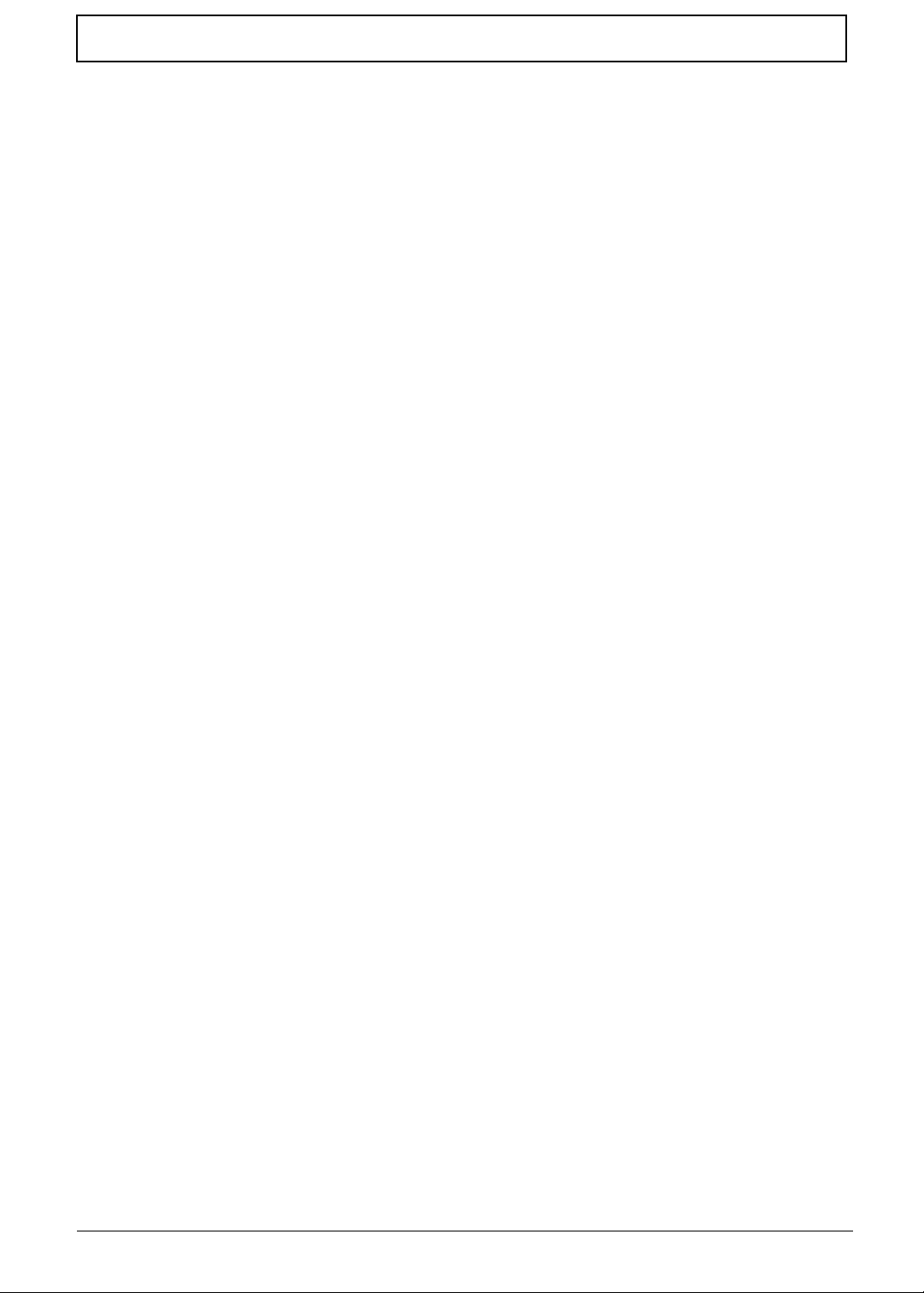
Table of Contents
Removing the Power Board . . . . . . . . . . . . . . . . . . . . . . . . . . . . . . . . . . . . . . . .77
Removing the LCD Module . . . . . . . . . . . . . . . . . . . . . . . . . . . . . . . . . . . . . . . . .79
Removing the USB Board . . . . . . . . . . . . . . . . . . . . . . . . . . . . . . . . . . . . . . . . . .84
Removing the Bluetooth Module . . . . . . . . . . . . . . . . . . . . . . . . . . . . . . . . . . . . .86
Removing the Mainboard . . . . . . . . . . . . . . . . . . . . . . . . . . . . . . . . . . . . . . . . . .88
Removing the Thermal Module . . . . . . . . . . . . . . . . . . . . . . . . . . . . . . . . . . . . . .90
Removing the CPU . . . . . . . . . . . . . . . . . . . . . . . . . . . . . . . . . . . . . . . . . . . . . . .91
Removing the PCH Thermal Unit . . . . . . . . . . . . . . . . . . . . . . . . . . . . . . . . . . . .92
Removing the Power Cable Assembly . . . . . . . . . . . . . . . . . . . . . . . . . . . . . . . .93
LCD Module Disassembly Process . . . . . . . . . . . . . . . . . . . . . . . . . . . . . . . . . . . . . .95
LCD Module Disassembly Flowchart . . . . . . . . . . . . . . . . . . . . . . . . . . . . . . . . .95
Removing the LCD Bezel . . . . . . . . . . . . . . . . . . . . . . . . . . . . . . . . . . . . . . . . . .96
Removing the Camera Board . . . . . . . . . . . . . . . . . . . . . . . . . . . . . . . . . . . . . . .98
Removing the LCD Panel . . . . . . . . . . . . . . . . . . . . . . . . . . . . . . . . . . . . . . . . . .99
Removing the Antennas . . . . . . . . . . . . . . . . . . . . . . . . . . . . . . . . . . . . . . . . . .102
Removing the Microphone Cable . . . . . . . . . . . . . . . . . . . . . . . . . . . . . . . . . . .105
LCD Reassembly Procedure . . . . . . . . . . . . . . . . . . . . . . . . . . . . . . . . . . . . . . . . . .106
Replacing the Microphone . . . . . . . . . . . . . . . . . . . . . . . . . . . . . . . . . . . . . . . .106
Replacing the Antennas . . . . . . . . . . . . . . . . . . . . . . . . . . . . . . . . . . . . . . . . . .107
Replacing the LCD FPC Cable . . . . . . . . . . . . . . . . . . . . . . . . . . . . . . . . . . . . .110
Replacing the LCD Panel . . . . . . . . . . . . . . . . . . . . . . . . . . . . . . . . . . . . . . . . .111
Replacing the Camera Board . . . . . . . . . . . . . . . . . . . . . . . . . . . . . . . . . . . . . .113
Replacing the LCD Bezel . . . . . . . . . . . . . . . . . . . . . . . . . . . . . . . . . . . . . . . . .114
Main Unit Reassembly Process . . . . . . . . . . . . . . . . . . . . . . . . . . . . . . . . . . . . . . . .117
Replacing the Power Assembly . . . . . . . . . . . . . . . . . . . . . . . . . . . . . . . . . . . .117
Replacing the PCH Thermal Module . . . . . . . . . . . . . . . . . . . . . . . . . . . . . . . .119
Replacing the CPU . . . . . . . . . . . . . . . . . . . . . . . . . . . . . . . . . . . . . . . . . . . . . .119
Replacing the Thermal Module . . . . . . . . . . . . . . . . . . . . . . . . . . . . . . . . . . . . .121
Replacing the Main Board . . . . . . . . . . . . . . . . . . . . . . . . . . . . . . . . . . . . . . . . .122
Replacing the USB Card . . . . . . . . . . . . . . . . . . . . . . . . . . . . . . . . . . . . . . . . . .123
Replacing the Bluetooth Module . . . . . . . . . . . . . . . . . . . . . . . . . . . . . . . . . . . .125
Replacing the LCD Module . . . . . . . . . . . . . . . . . . . . . . . . . . . . . . . . . . . . . . . .127
Replacing the Power Board . . . . . . . . . . . . . . . . . . . . . . . . . . . . . . . . . . . . . . .131
Replacing the Switch Board . . . . . . . . . . . . . . . . . . . . . . . . . . . . . . . . . . . . . . .132
Replacing the Upper Cover . . . . . . . . . . . . . . . . . . . . . . . . . . . . . . . . . . . . . . . .133
Replacing the Keyboard . . . . . . . . . . . . . . . . . . . . . . . . . . . . . . . . . . . . . . . . . .137
Replacing the Wireless LAN Module . . . . . . . . . . . . . . . . . . . . . . . . . . . . . . . .138
Replacing the DIMM Module . . . . . . . . . . . . . . . . . . . . . . . . . . . . . . . . . . . . . . .140
Replacing the Hard Disk Drive . . . . . . . . . . . . . . . . . . . . . . . . . . . . . . . . . . . . .141
Replacing the RTC Battery . . . . . . . . . . . . . . . . . . . . . . . . . . . . . . . . . . . . . . . .143
Replacing the ODD Module . . . . . . . . . . . . . . . . . . . . . . . . . . . . . . . . . . . . . . .144
Replacing the Base Door . . . . . . . . . . . . . . . . . . . . . . . . . . . . . . . . . . . . . . . . .146
Replacing the Battery . . . . . . . . . . . . . . . . . . . . . . . . . . . . . . . . . . . . . . . . . . . .147
Replace the Dummy Card . . . . . . . . . . . . . . . . . . . . . . . . . . . . . . . . . . . . . . . . .147
Troubleshooting 149
Common Problems . . . . . . . . . . . . . . . . . . . . . . . . . . . . . . . . . . . . . . . . . . . . . . . . . .149
Power On Issue . . . . . . . . . . . . . . . . . . . . . . . . . . . . . . . . . . . . . . . . . . . . . . . .150
No Display Issue . . . . . . . . . . . . . . . . . . . . . . . . . . . . . . . . . . . . . . . . . . . . . . . .151
Random Loss of BIOS Settings . . . . . . . . . . . . . . . . . . . . . . . . . . . . . . . . . . . .152
LCD Failure . . . . . . . . . . . . . . . . . . . . . . . . . . . . . . . . . . . . . . . . . . . . . . . . . . . .153
Built-In Keyboard Failure . . . . . . . . . . . . . . . . . . . . . . . . . . . . . . . . . . . . . . . . .154
TouchPad Failure . . . . . . . . . . . . . . . . . . . . . . . . . . . . . . . . . . . . . . . . . . . . . . .155
Internal Speaker Failure . . . . . . . . . . . . . . . . . . . . . . . . . . . . . . . . . . . . . . . . . .156
Internal Microphone Failure . . . . . . . . . . . . . . . . . . . . . . . . . . . . . . . . . . . . . . .157
VIII
Page 9
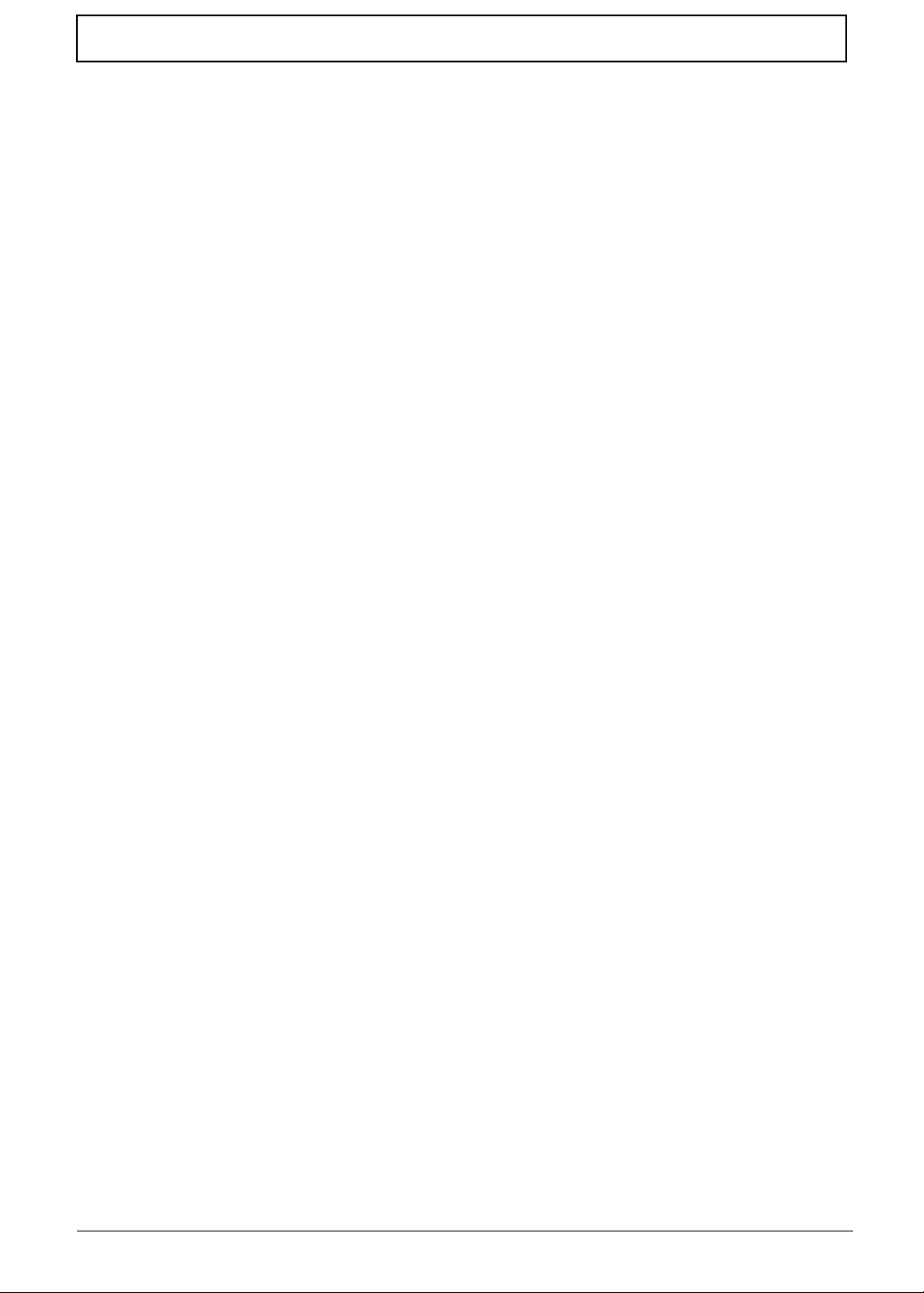
Table of Contents
HDD Not Operating Correctly . . . . . . . . . . . . . . . . . . . . . . . . . . . . . . . . . . . . . .158
USB Failure . . . . . . . . . . . . . . . . . . . . . . . . . . . . . . . . . . . . . . . . . . . . . . . . . . . .159
Other Failures . . . . . . . . . . . . . . . . . . . . . . . . . . . . . . . . . . . . . . . . . . . . . . . . . .159
Intermittent Problems . . . . . . . . . . . . . . . . . . . . . . . . . . . . . . . . . . . . . . . . . . . . . . . .160
Undetermined Problems . . . . . . . . . . . . . . . . . . . . . . . . . . . . . . . . . . . . . . . . . . . . . .160
POST Code Reference Tables . . . . . . . . . . . . . . . . . . . . . . . . . . . . . . . . . . . . . . . . .161
Jumper and Connector Locations 165
Mainboard Top View . . . . . . . . . . . . . . . . . . . . . . . . . . . . . . . . . . . . . . . . . . . . .165
Mainboard Bottom View . . . . . . . . . . . . . . . . . . . . . . . . . . . . . . . . . . . . . . . . . .166
BIOS Recovery . . . . . . . . . . . . . . . . . . . . . . . . . . . . . . . . . . . . . . . . . . . . . . . . . . . . .167
BIOS Recovery by Crisis Disk . . . . . . . . . . . . . . . . . . . . . . . . . . . . . . . . . . . . .167
FRU (Field Replaceable Unit) List 169
Exploded Diagrams . . . . . . . . . . . . . . . . . . . . . . . . . . . . . . . . . . . . . . . . . . . . . . . . .170
Main Assembly . . . . . . . . . . . . . . . . . . . . . . . . . . . . . . . . . . . . . . . . . . . . . . . . .170
LCD Assembly . . . . . . . . . . . . . . . . . . . . . . . . . . . . . . . . . . . . . . . . . . . . . . . . .172
FRU List . . . . . . . . . . . . . . . . . . . . . . . . . . . . . . . . . . . . . . . . . . . . . . . . . . . . . .173
Model Definition and Configuration 181
Test Compatible Components 219
Online Support Information 225
IX
Page 10
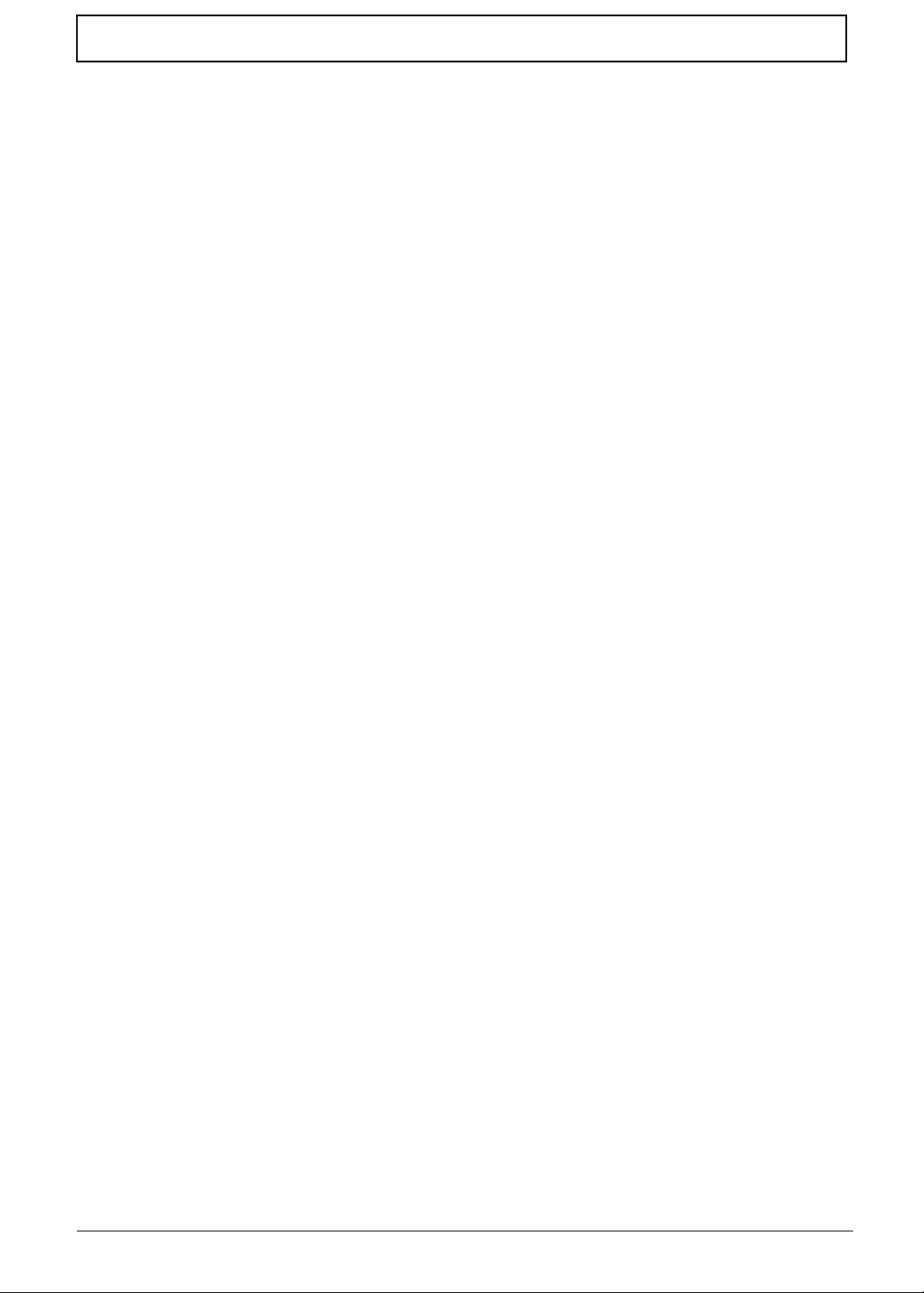
Table of Contents
X
Page 11
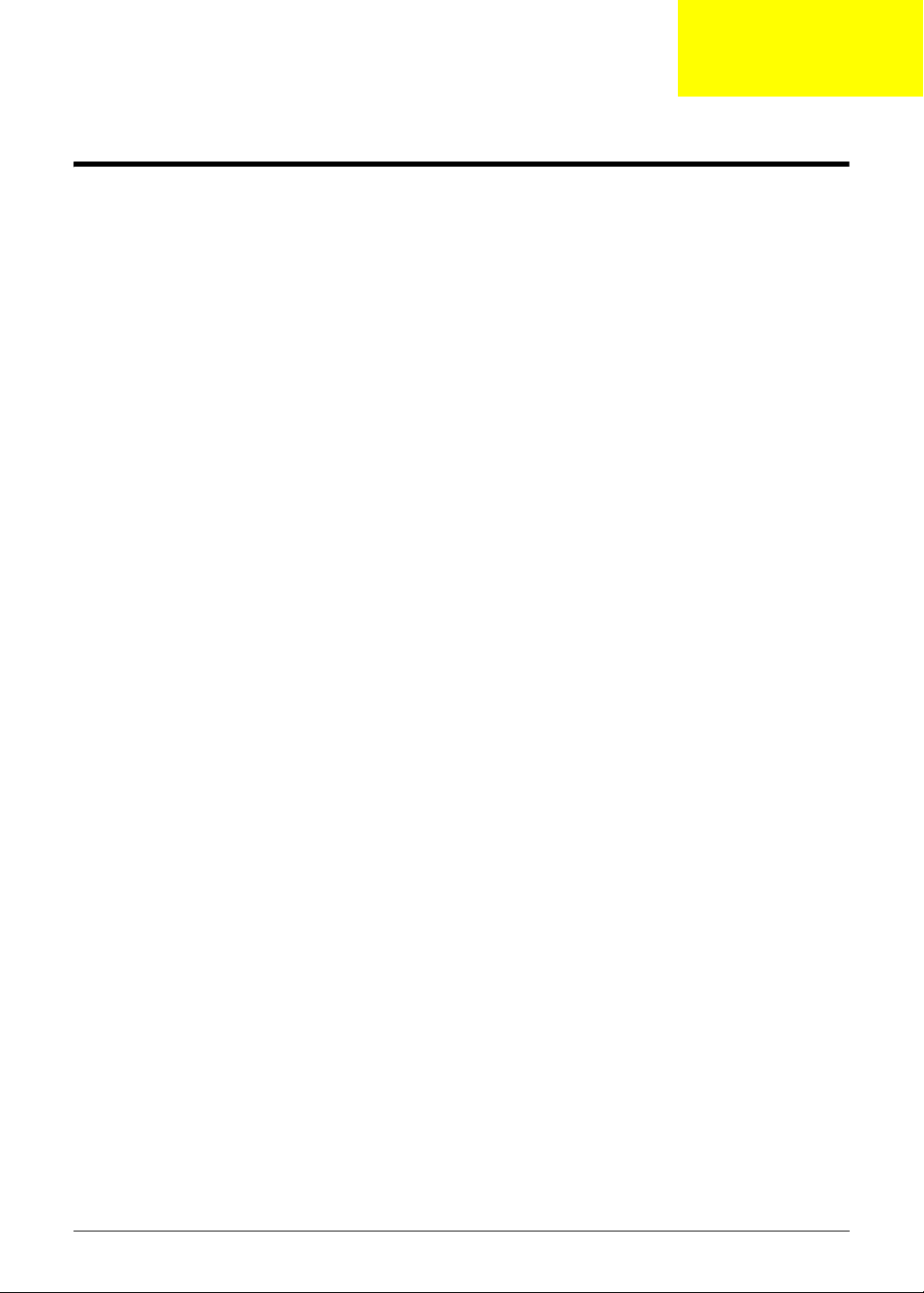
System Specifications
Features
Below is a brief summary of the computer’s many features:
Operating System
• Genuine Windows® 7 Home Basic 64-bi t
• Genuine Windows® 7 Home Premium 64-bit
Platform
• CPU AMD AthlonII N330 2.3G 1M 35W Dual-Core
• CPU AMD AthlonII P320 2.1G 1M 25W Dual-Core
• CPU AMD TurionII N530 2.5G 2M 35W Dual-Core
• CPU AMD TurionII P520 2.3G 2M 25W Dual-Core
• CPU AMD PhenomII N830 2.1G 35W 1.5M L2, Triple-Core
• CPU AMD PhenomII N930 2.0G 2M 35W Quad-Core
Chapter 1
System Memory
• Dual-channel DDR3 SDRAM support:
• Up to 8GB of DDR3 1066 MHz memory, using two soDIMM modules (for 64-bit OS) - UMA
models
• Up to 12GB of DDR3 1066 MHz memory, using two soDIMM modules (for 64-bit OS) discrete models
Display
• 15" HD 1366 x 768 pixel resolution, high-brightness (200-nit) Acer CineCrystal™ LED-backlit TFT
LCD, supporting simultaneous multi-window viewing via Acer GridVista™
• Mercury free, environment friendly
• 16:9 aspect ratio
• Super-slim design
Graphics
• Park Graphic Chipset or AMD Madison Pro
• Dual independent display support
• 16.7 million colors
• External resolution / refresh rates:
• VGA port up to 2560 x 1600: 60 Hz
• HDMI™ port up to 1920 x 1200: 60 Hz
• MPEG-2/DVD decodingWMV9 VC-1 and H.264 (AVC) decoding
• HDMI™ (High-Definition Multimedia Interface) with HDCP (High-bandwidth Digital Content
Protection) support
Chapter 1 1
Page 12
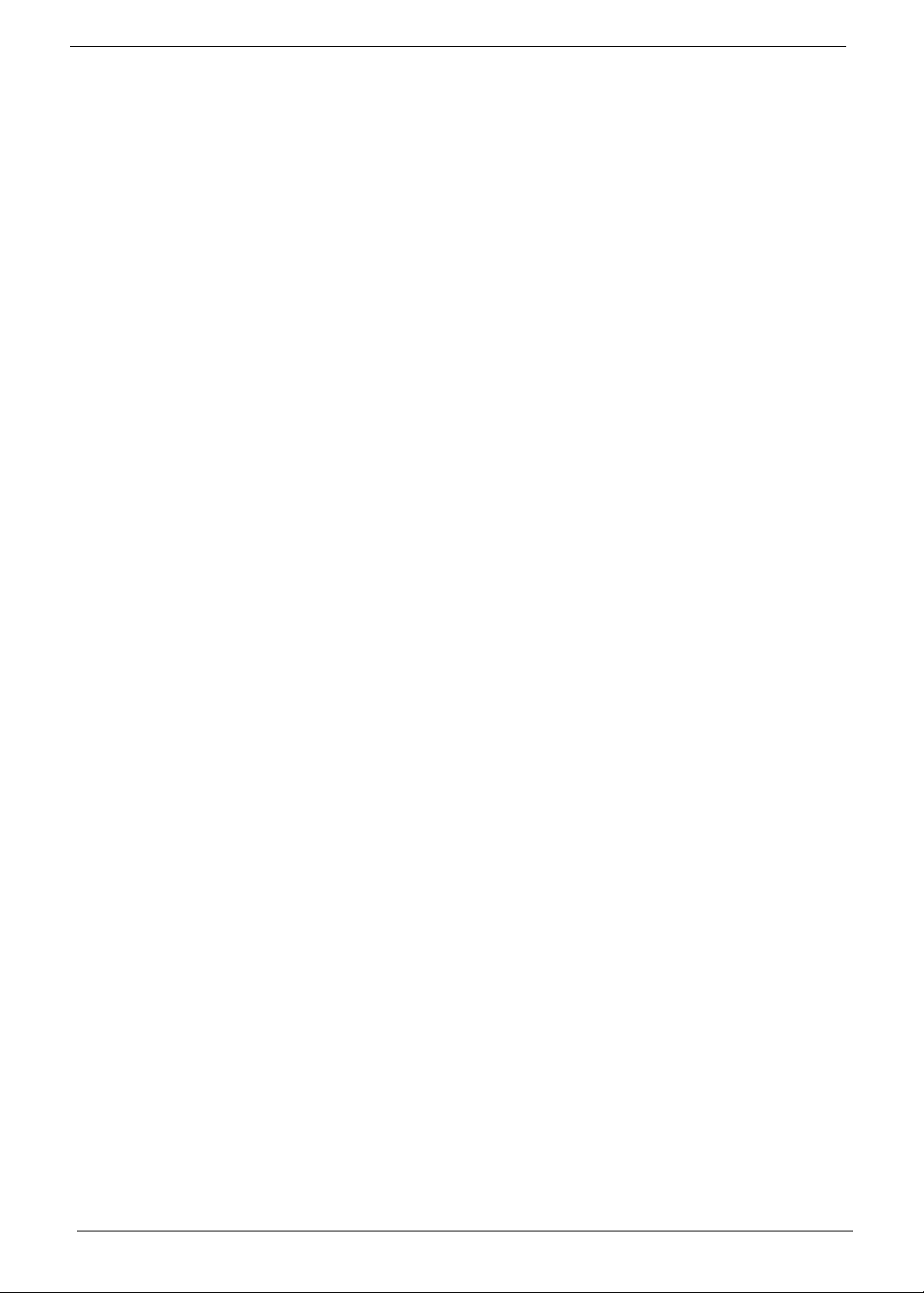
Storage subsystem
• 160/250/320/500/640 GB or larger hard disk drive
• Multi-in-1 card reader, supporting Secure Digital™ (SD), MultiMediaCard (MMC), Memory Stick®
(MS), Memory Stick PRO™ (MS PRO), xD-Picture Card™ (xD)
Audio subsystem
• Optimized 3rd Generation Dolby® Home Theater®6 audio enhancement, featuring Dolby® Digital
Live, Dolby® Pro Logic® IIx, Dolby® Headphone, Dolby® Natural Bass, Dolby® Sound Space
Expander, Dolby® Inverse Filtering, Dolby® High Frequency Enhancer technologies
• High-definition audio support
• S/PDIF (Sony/Philips Digital Interface) support for digital speakers
• MS-Sound compatible
• Built-in microphone
Optical Media Drive
• 8X DVD-Super Multi double-layer drive:
• Read: 24X CD-ROM, 24X CD-R, 24X CD-RW, 8X DVD-ROM, 8X DVD-R, 8X DVD+R, 6X
DVD-ROM DL, 6X DVD-R DL, 6X DVD+R DL, 6X DVD-RW, 6X DVD+RW, 5X DVD-RAM
• Write: 24X CD-R, 16X CD-RW, 8X DVD-R, 8X DVD+R, 4X DVD-R DL, 4X DVD+R DL, 6X
DVD-RW, 8X DVD+RW, 5X DVD-RAM
Communication
• Acer Video Conference, featuring:
• Acer Crystal Eye high-def webcam with 1280 x 1024 resolution
•WLAN:
• Acer InviLink™ Nplify™ 802.11 b/g/n Wi-Fi CERTIFIED™
• Acer InviLink™ 802.11b/g Wi-Fi CERTIFIED™
• WPAN:Bluetooth® 2.1+EDR
• WWAN: UMTS/HSPA at 850/900/1900/2100 MHz and quad-band GSM/GPRS/EDGE(850/900/
1800/1900 MHz), upgradeable to 7.2 Mb/s HSDPA and 5.7 Mb/s HSUPA, supporting receiver
diversity and equalizing at 2100 MHz
• LAN: Gigabit Ethernet, Wake-on-LAN ready
Privacy control
• BIOS user, supervisor, HDD passwords
• Kensington lock slot
Dimensions and Weight
• 379 (W) x 250 (D) x 21.7/29.8 (H) mm (14.96 X 9.84 X 0.83/1.18 inches)
• 2.42 kg (5.40 lbs.) with 6-cell battery
Power Adapter and Battery
• ACPI 3.0 CPU power management standard: supports Stand-by and Hibernation power-saving
modes
2 Chapter 1
Page 13
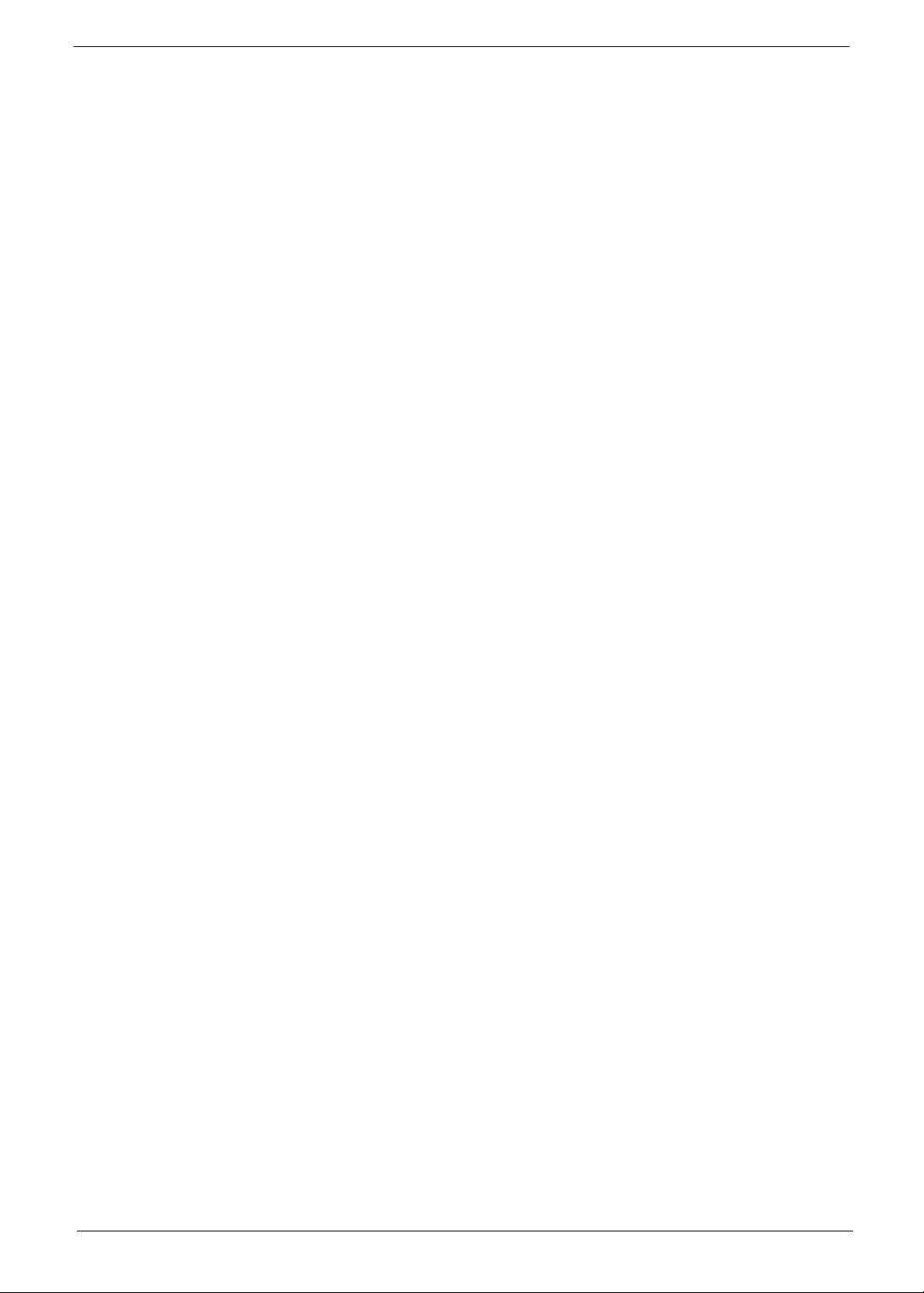
• Acer PowerSmart 3-pin 65 W AC adapter
• 95 (W) x 50 (D) x 25.4 (H) mm (3.74 x 1.96 x 1 inches)
• 216 g (0.47 lbs)13 with 180 cm DC cable
• 66.6 W 6000 mAh 6-cell Li-ion standard battery pack
• Estimated battery life: Up to 8 hours
• ENERGY STAR®
Special Keys and Controls
• 103-/104-/107-key keyboard, with inverted "T" cursor layout
• 10 function keys, four cursor keys, two Windows® keys, hotkey controls, independent standard
numeric keypad, international language support
• Media control keys (printed on keyboard): play/pause, stop, previous, next
• Multi-gesture touchpad, supporting two-finger scroll, pinch, rotate, flip
USB Ports
• Multi-in-1 card reader (SD™, MMC, MS, MS PRO, xD)
• Four USB 2.0 ports
• HDMI™ port with HDCP support
• External display (VGA) port
• Headphone/speaker/line-out jack with S/PDIF support
• Microphone-in jack
• Ethernet (RJ-45) port
• DC-in jack for AC adapter
Software
• Productivity
• Security
• Acer Backup Manager
• Acer ePower Management
• Acer eRecovery Management
• Microsoft® Office Trial (Service Pack 2)
• Microsoft® Works SE 9
• Microsoft® Works 9
• Microsoft® Works 8.5
• Adobe® Flash® Player 10
• Adobe® Reader® 9.1
•eSobi™
• Google™ Setup
• Google Toolbar™
• Norton™ Online Backup
• Acer Arcade™ Deluxe
• Acer InstantOn Arcade
Chapter 1 3
Page 14
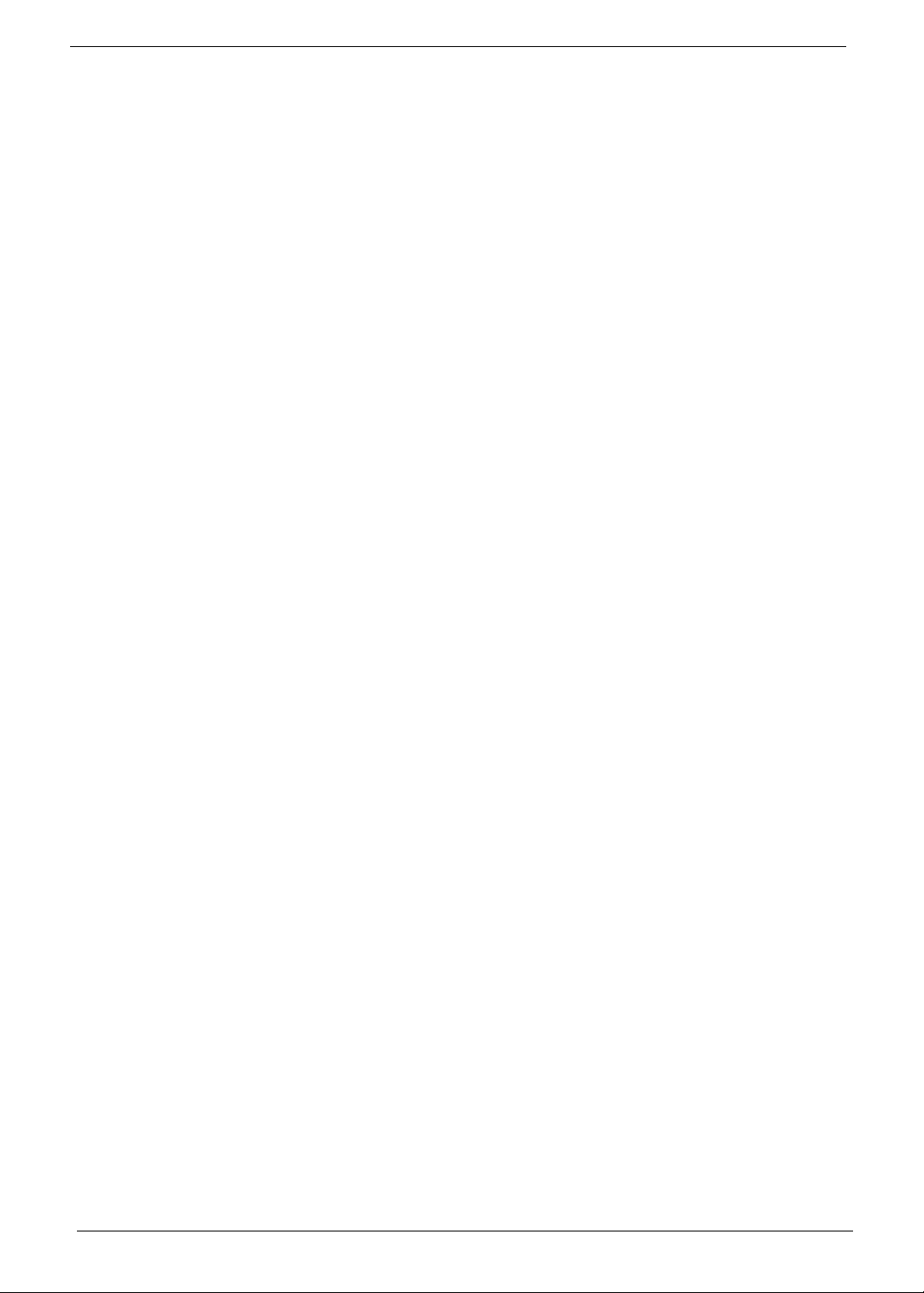
• McAfee® Internet Security Suite 2009 Trial
• McAfee® Virus Definitions
• MyWinLocker®
• Multimedia
• Cyberlink® PowerDVD™
• NTI Media Maker™
•Gaming
• Oberon GameZone Acer Edition
• WildTangent® Acer Edition
• Communication and ISP
• Acer Video Conference Manager
• Microsoft® Silverlight™
• Windows Live™ Essentials - Wave 3.2 (Mail, Photo Gallery, Live™ Messenger, Movie Maker,
Writer)
• Utilities and tools
• Acer Accessory Store
• Acer Assist
• Acer Identity Card
• Acer Registration
• Acer Updater
• eBay® shortcut 2009
• Netflix shortcut
Optional Items
• 1 GB / 2 GB / 4 GB DDR3 1066 MHz soDIMM module
• 6-cell Li-ion battery pack
• 9-cell Li-ion battery pack
• 3-pin 65W AC adapter
• External USB floppy disk drive
• External USB Lite+LSI modem
Warranty
• One-year International Travelers Warranty (ITW)
Environment
• Temperature:
• Operating: 5°C to 35°C
• Non-operating: -20°C to 65°C
• Humidity (non-condensing):
• Operating: 20% to 80%
• Non-operating: 20% to 80%
NOTE: The specifications listed above are for reference only. The exact configuration of the PC depends on
the model purchased.
4 Chapter 1
Page 15
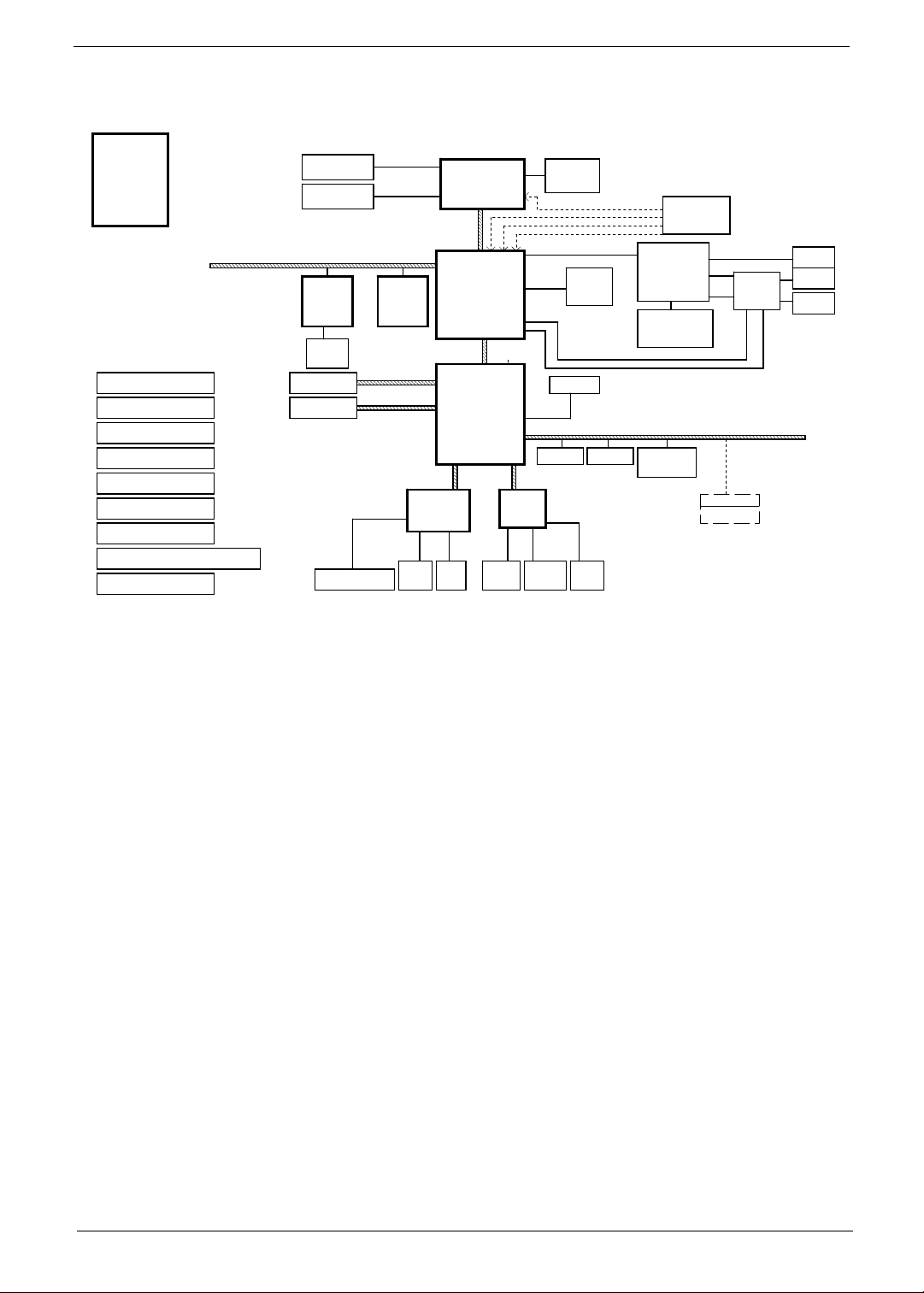
System Block Diagram
SGN@---->Internal CLK GEN.
PCB STACK UP
LAYER 1 : TOP
LAYER 2 : GND
LAYER 3 : IN1
LAYER 4 : IN2
LAYER 5 : VCC
LAYER 6 : IN3
LAYER 7 : GND
LAYER 8 : BOT
Charger (ISL88731A)
DC/DC ( 3VPCU / 5VPCU )
RT8206B
CPU_VCORE ( VCORE )
ISL6265A
DC/DC ( +1.1V_S5 )
UP6111AQD
DC/DC ( NB_CORE )
UP6111AQD
DC/DC ( +1.5VSUS )
RT8207A
DC/DC ( GPU_CORE )
MAX8792ETD+T
DC/DC (+1.8V/+1V/+2.5V )
HPA00835RTER / RT9018A / RT9025-25PSP
DC/DC ( CPU_VDDR )
RT9025-25PSP
GN@ ---->External CLK GEN.
IV@ -----> iGPU
SW@ -----> dGPU
SP@ -----> iGPU & dGPU notice
SPE@ ----->Only for dGPU notice
SIDE@ ----> Side port
DDR3-SODIMM1
DDR3-SODIMM2
LAN
Atheros
PCIE-LAN
AR8151
(10/100/1000)
RJ45
SATA - HDD1
SATA - ODD
Keyboard
Touch Pad
SATA0 150MB
SATA1 150MB
DDR3 channel A
DDR3 channel B
Mini PCI-E
Card
(Wireless LAN)
PCI-E
NORTH BRIDGE
RS880
A12
21mm X 21mm, 528pin BGA
ALINK X4
Winbond KBC
FAN SPI
AMD Champlain
35mm X 35mm
S1G4 Processor
638P (PGA)45W/35W
HT3
SOUTH BRIDGE
SB820
21mm X 21mm, 528pin BGA
4.5W(Ext)
4.3W(Int)
LPC
Azalia
Codec
RTL ALC271X
Digital MIC AUDIO CONN
CPU THERMAL
SENSOR
USB1.1
USB2.0
USB2.0 Ports
X1
(Phone/ MIC)
CPU_CLK
NBGFX_CLK
NBGPP_CLK
SBLINK_CLK
PCI-Express 16X
SIDE port
BT
Webcam
Speaker
CLOCK GEN
From SB
ATI
Madison LP
128-bit M2 Pkg
29mm X 29mm
800MHzDDR3
VRAM
64MX16X4,64 bit
64MX16X8,128 bit
CardReader
AU6433/AU6437
HDMI
CRT
MUXs
(S.G)
LVDS
USB BOARD
USB2.0 Ports x 3
HDMI
CRT
LVDS
Chapter 1 5
Page 16
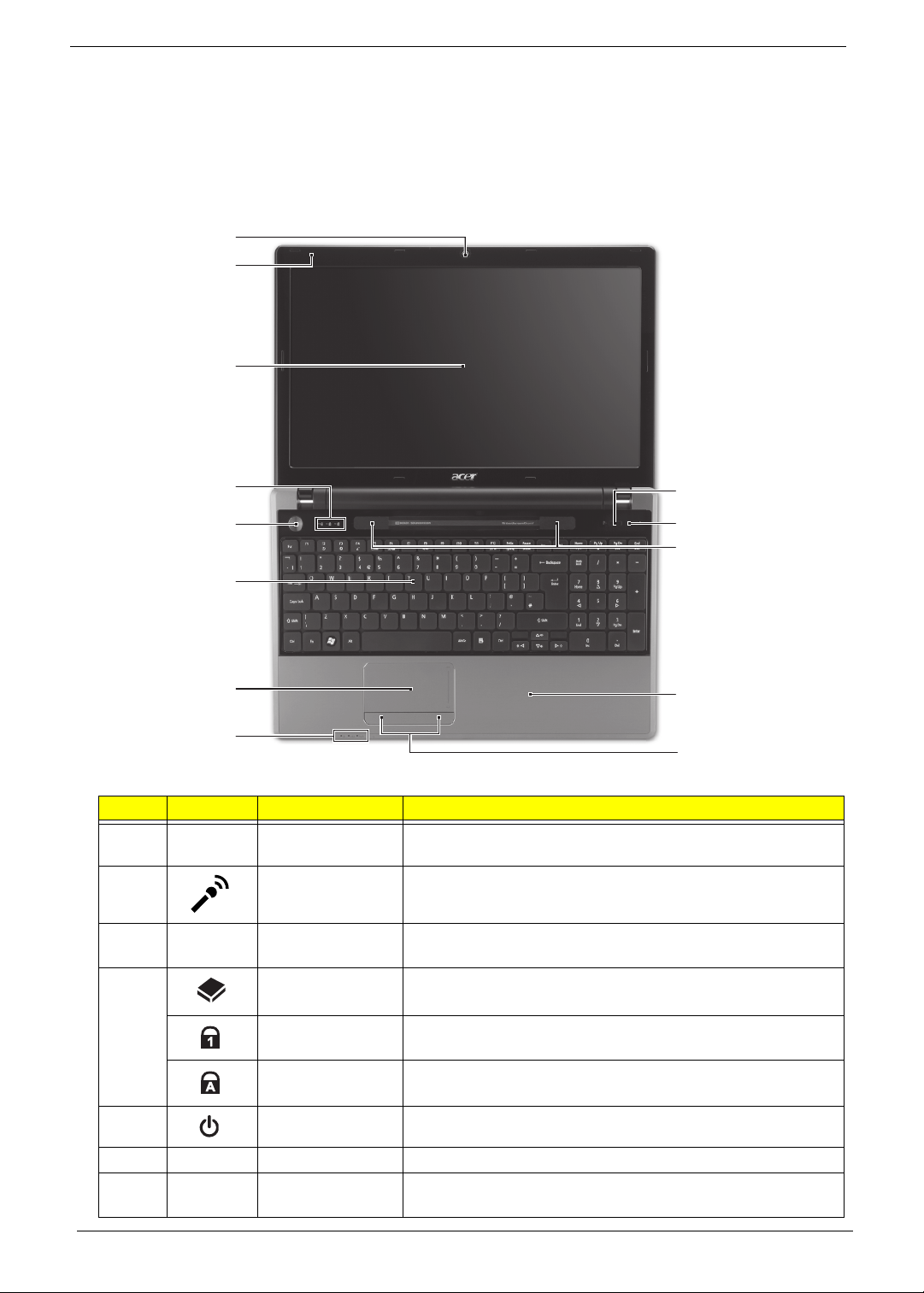
Notebook Tour
This section provides an overview of the features and functions of the notebook.
Top View
1
2
3
4
5
13
12
11
6
7
10
8
9
# Icon Item Description
1 Acer Crystal Eye
webcam
2 Microphone Internal microphone for recording sound.
3 Display screen Also called Liquid-Crystal Display (LCD), displays computer
4 HDD indicator Indicates when the HDD is active.
Web camera for video communication. (only for certain
models)
output (configuration may vary by model).
Num Lock
indicator
Caps Lock
indicator
5 Power button/ Turns the computer on and off.
6 Keyboard For entering data into your computer
7 Touchpad Touch-sensitive pointing device which functions like a
6 Chapter 1
Lights up when the Num Lock is activated.
Lights up when the Caps Lock is a c ti va te d.
computer mouse.
Page 17
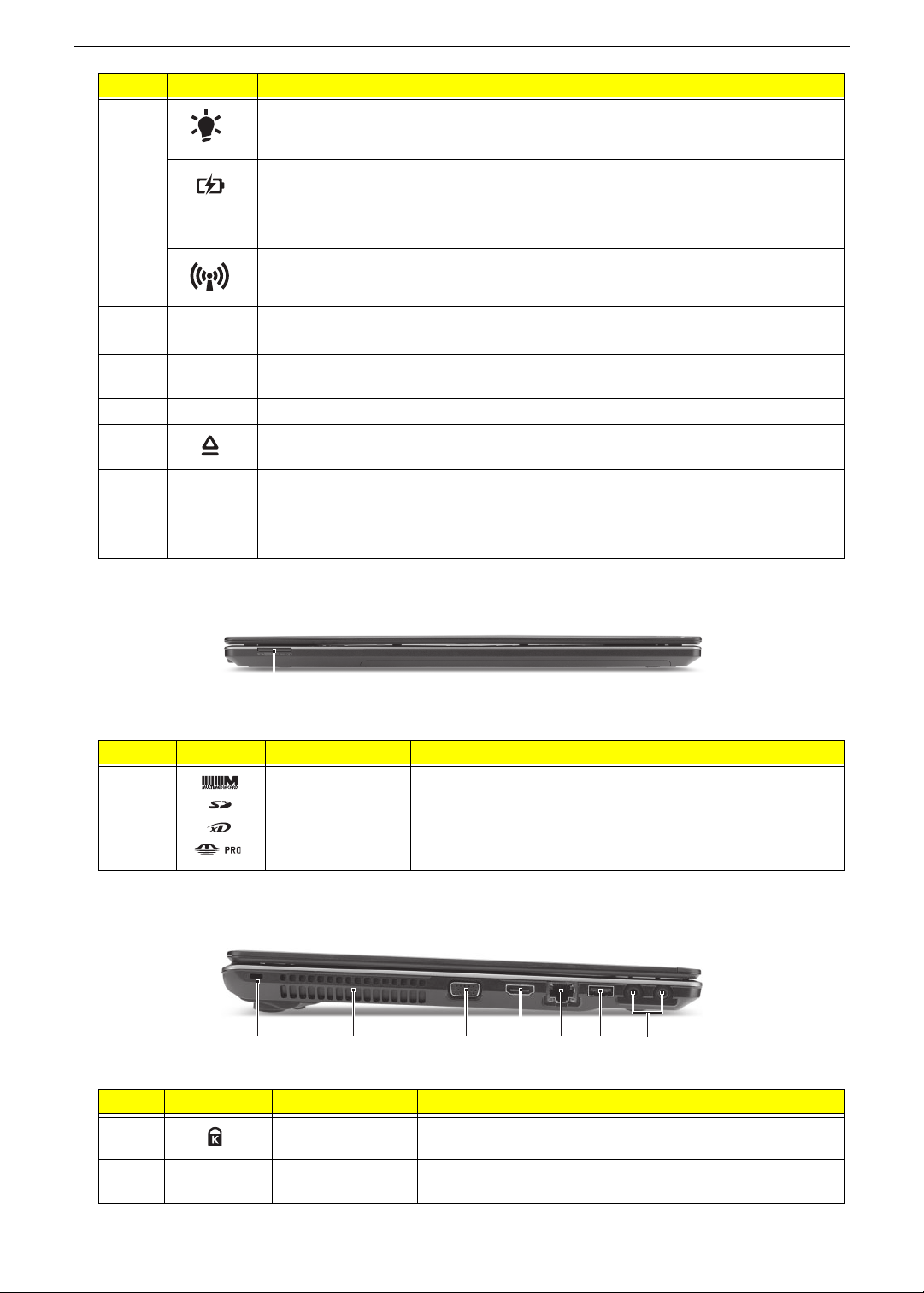
# Icon Item Description
8 Power Indicates the computer’s power status.
Battery Indicates the computer’s battery status.
1. Charging: The light shows amber when the light is
charging.
2. Fully charged: the light shows blue when in AC mode.
Communication
indicator
Indicates the computer’s wireless connectivity status.
9 Click buttons
(left, and right)
10 Palmrest Comfortable support area for your hand when using the
11 Speakers Left and right speakers deliver stereo audio output.
12 Optical drive
eject button
13
P
Programmable
key
PowerSmart key Puts your computer into power-saving mode. (only for certain
The left and right buttons function like the left and right mouse
buttons.
computer.
Ejects the optical disk from the drive.
User-programmable. (only for certain models)
models)
Closed Front View
1
# Icon Item Description
1 Multi-in-1 card
reader
Accepts Secure Digital (SD), MultiMediaCard (MMC),
Memory Stick (MS), Memory Stick PRO (MS PRO), xDPicture Card (xD).
Note: Push to remove/install the card. Only one card can
operate at any given time.
Left View
2134567
# Icon Item Description
1
2
Chapter 1 7
Kensington lock
slot
Ventilation slots Enable the computer to stay cool, even after prolonged
Connects to a Kensington-compatible computer security
lock.
use.
Page 18
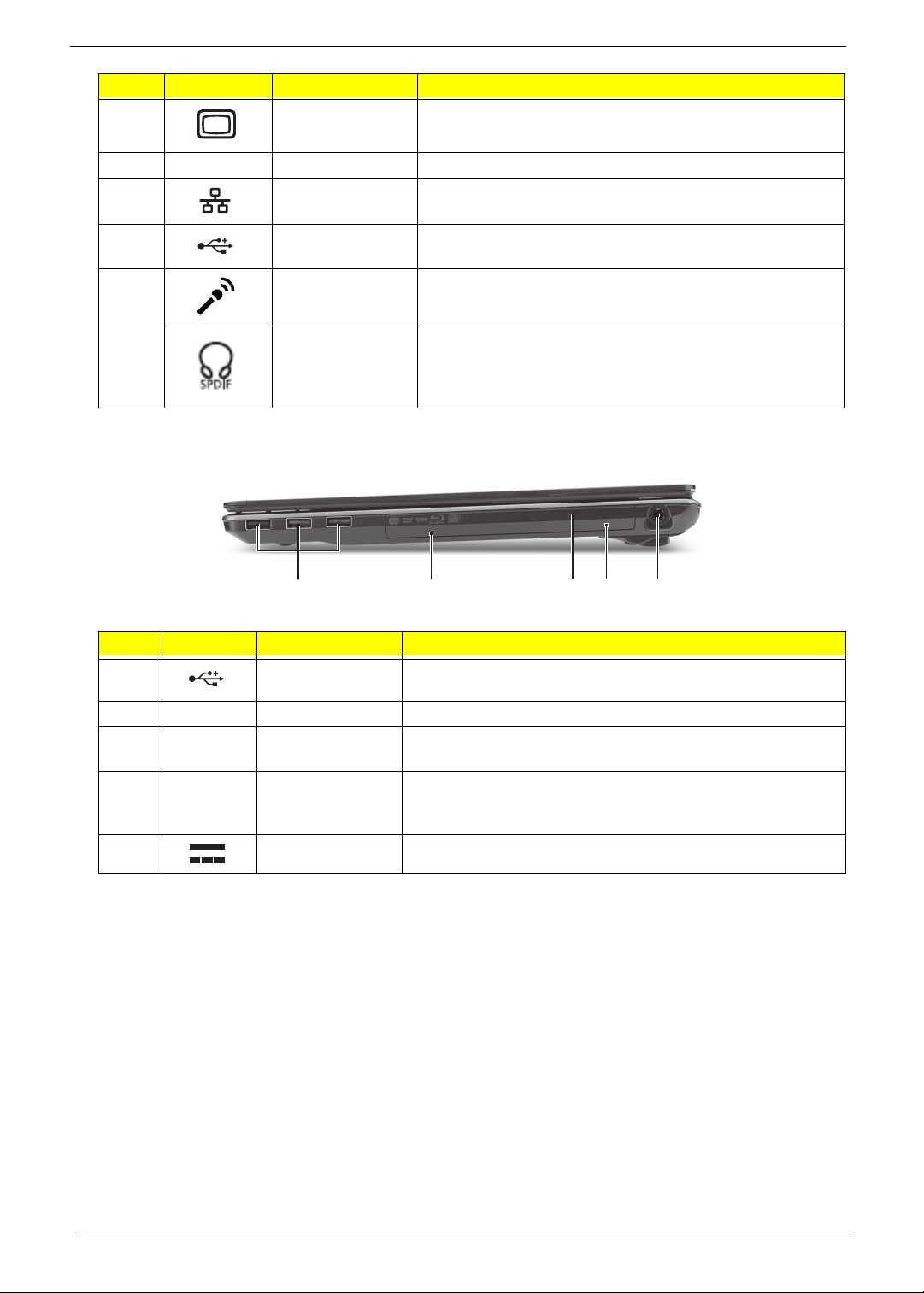
# Icon Item Description
3
4 HDMI HDMI port Supports high definition digital video connections.
5
6
7 Microphone jack Accepts inputs from external microphones.
External display
(VGA) port
Ethernet RJ-45)
port
USB 2.0 port Connects to USB 2.0 devices (e.g., USB mouse, USB
Connects to a display device (e.g. external, LCD monitor,
LCD projector).
Connects to an Ethernet 10/100/1000-based network.
camera).
Headphones/
speaker/line-out
jack with S/PDIF
support.
Connects to audio line-out devices (e.g., speakers,
headphones).
Right View
21345
# Icon Item Description
1
2 Optical drive Internal optical drive; accepts CDs or DVDs.
3
4
5
USB 2.0 port Connects to USB 2.0 devices (e.g., USB mouse, USB
camera).
Optical disk
access indicator
Emergency eject
hole
DC-in jack Connects to an AC adapter.
Lights up when the optical drive is active.
Ejects the optical drive tray when the computer is turned
off.Note: Insert a paper clip to the emergency eject hole to
eject the optical drive tray when the computer is off.
8 Chapter 1
Page 19
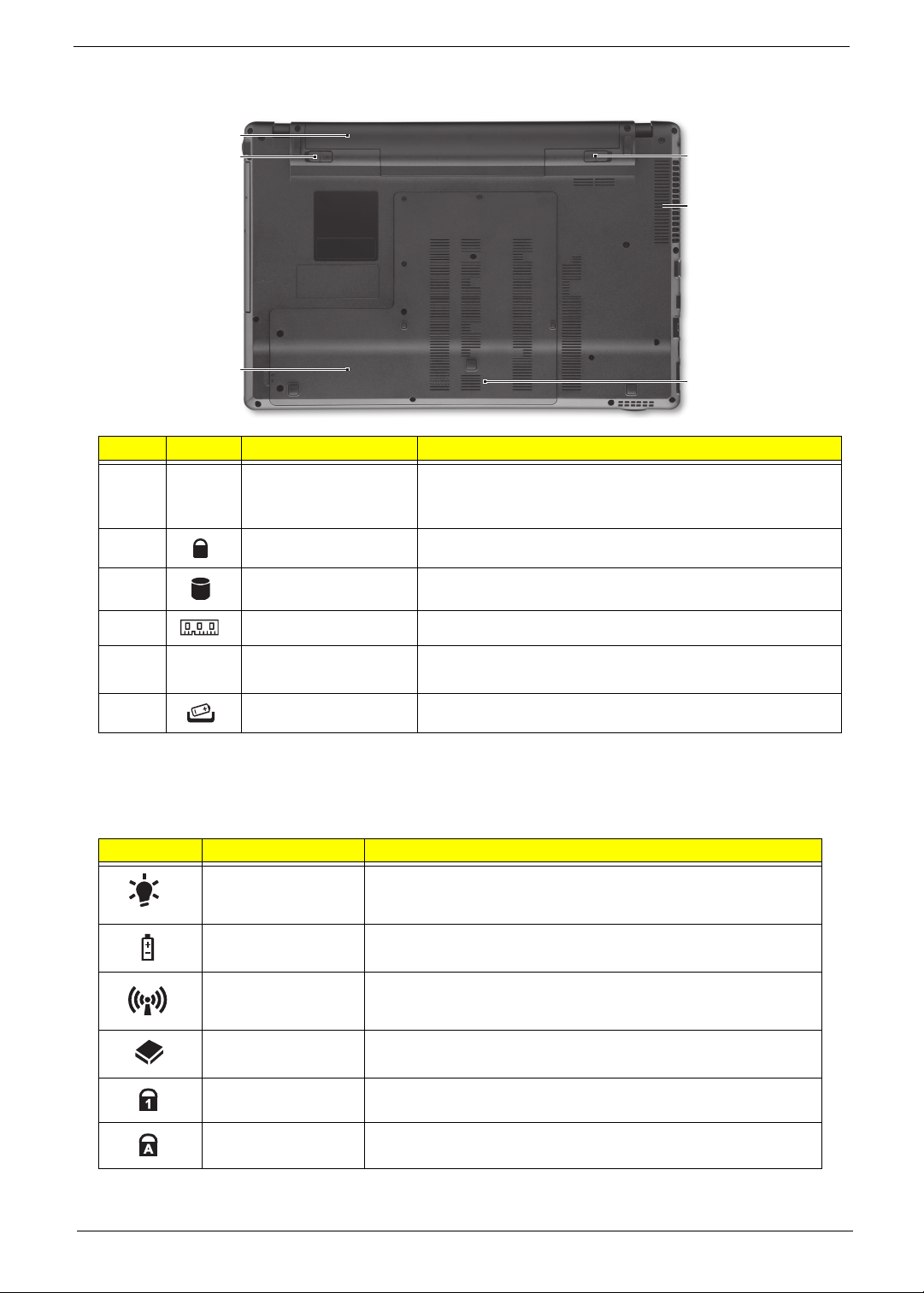
Base View
1
2
6
5
3
# Icon Item Description
Battery bay Houses the computer’s battery pack.
1
2
3
4
5
6
Battery lock Locks the battery in position
Hard disk bay Houses the computer’s hard disk (secured with screws)
Memory compartment Houses the computer’s main memory.
Ventilation slots and
cooling fan
Battery release latch Releases the battery for removal.
Note: The battery shown is for reference only. Your PC may
have a different battery depending on the model purchased.
Enable the computer to stay cool, even after prolonged use.
Note: Do not cover or obstruct the opening the fan.
4
Indicators
The computer has several easy-to-read status indicators. The battery indicator is visible even when the
computer cover is closed.
Icon Function Description
Power Indicates the computer is on or off.
Battery Indicates the computer's battery status.
Wireless LAN Indicates the status of Wireless LAN communication.
HDD Indicates when the hard disk drive is active.
Num Lock Lights up when Num Lock is activated.
Caps Lock Lights up when Caps Lock is activated.
NOTE: 1. Charging: The battery light show s amber when the battery is charging. 2. Fully charged: The light
shows green when in AC mode.
Chapter 1 9
Page 20
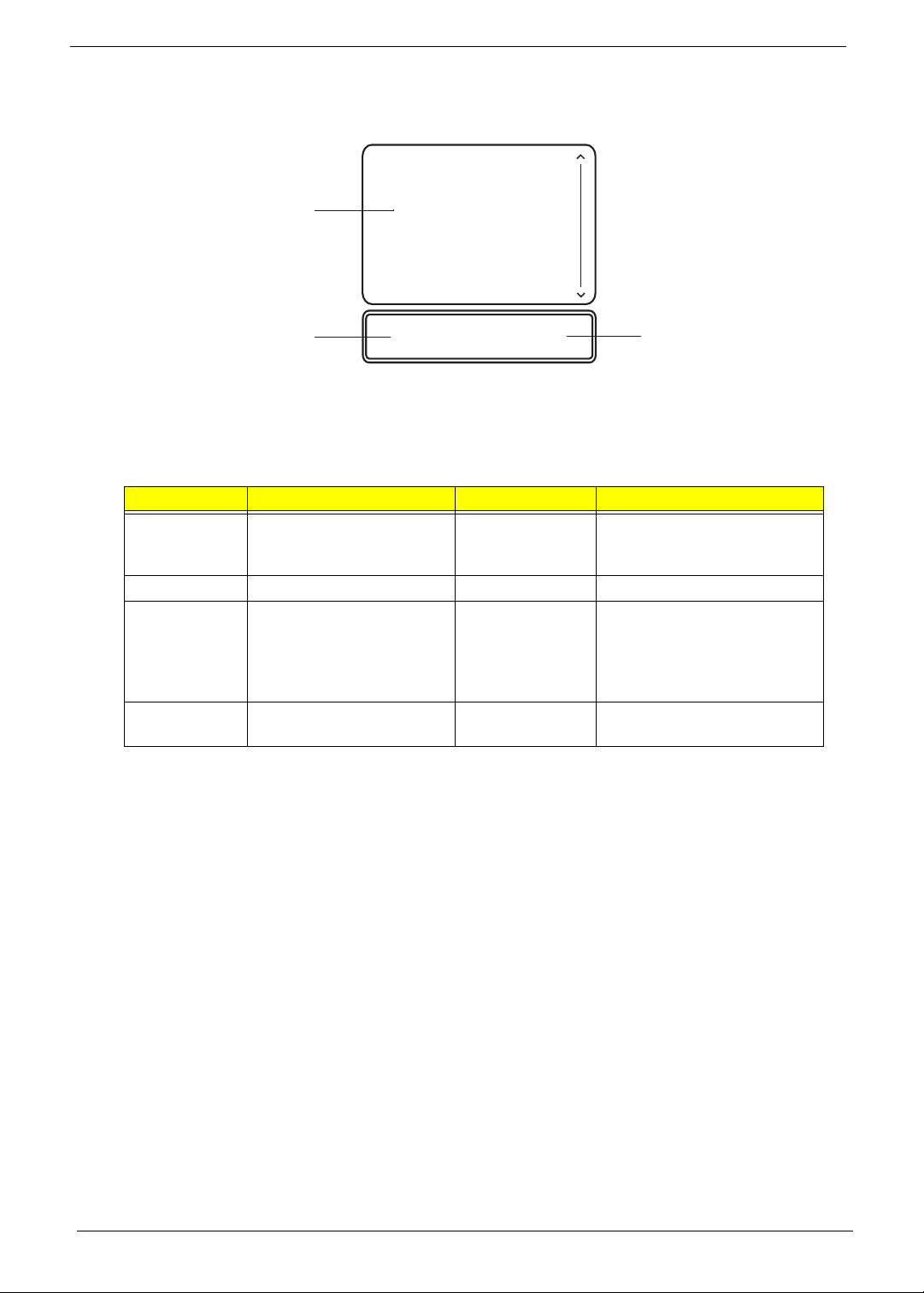
TouchPad Basics
The following items show you how to use the TouchPad:
1
2
• Move your finger across the TouchPad (1) to move the cursor.
• Press the left (2) and right (3) buttons located beneath the TouchPad to perform selection and
execution functions. These two buttons are the equivalent of the left and right buttons on a mouse.
Tapping on the TouchPad is the same as clicking the left button.
Function Left Button (2) Right Button (3) Main TouchPad (1)
Execute Quickly click twice. Tap twice (at the same speed
Select Click once. Tap once.
Drag Click and hold, then use
finger on the TouchPad to
drag the cursor.
Access
context menu
NOTE: When using the T ouchPad, keep it - and your fingers - dry and clean. The TouchPad is sensitive to
finger movement; hence, the lighter the touch, the better the response. Tappi ng too hard will not
increase the TouchPad’s responsiveness.
Click once.
3
as double-clicking a mouse
button).
Tap twice (at the same speed
as double-clicking a mouse
button); rest your finger on
the TouchPad on the second
tap and drag the cursor.
10 Chapter 1
Page 21

Using the Keyboard
Your compu ter ha s a close-to-full-sized keyboard and an embedded numeric keypad, separate cursor, lock,
function and special keys.
Lock Keys and embedded numeric keypad
The keyboard has three lock keys which you can toggle on and off.
Lock key Description
Caps Lock When Caps Lock is on, all alphabetic characters typed are in uppercase.
Num Lock When Num Lock is on, the embedded keypad is in numeric mode. The keys
function as a calculator (complete with the arithmetic operators +, -, *, and /). Use
this mode when you need to do a lot of numeric data entry. A better solution
would be to connect an external keypad.
Scroll Lock <Fn> +
<F12>
When Scroll Lock is on, the screen moves one line up or down when you press
the up or down arrow keys respectively. Scroll Lock does not work with some
applications.
The embedded numeric keypad functions like a desktop numeric keypad. It is indicated by small characters
located on the upper right corner of the keycaps. To simplify the keybo ard leg end, cursor-control key symbols
are not printed on the keys.
Desired access Num Lock on Num Lock off
Number keys on
embedded keypad
Cursor-control keys on
embedded keypad
Main keyboard keys Hold <Fn> while typing letters on
Type numbers in a normal manner.
Hold <Shift> while using cursorcontrol keys.
embedded keypad.
Hold <Fn> while using cursorcontrol keys.
Type the letters in a normal
manner.
Chapter 1 11
Page 22
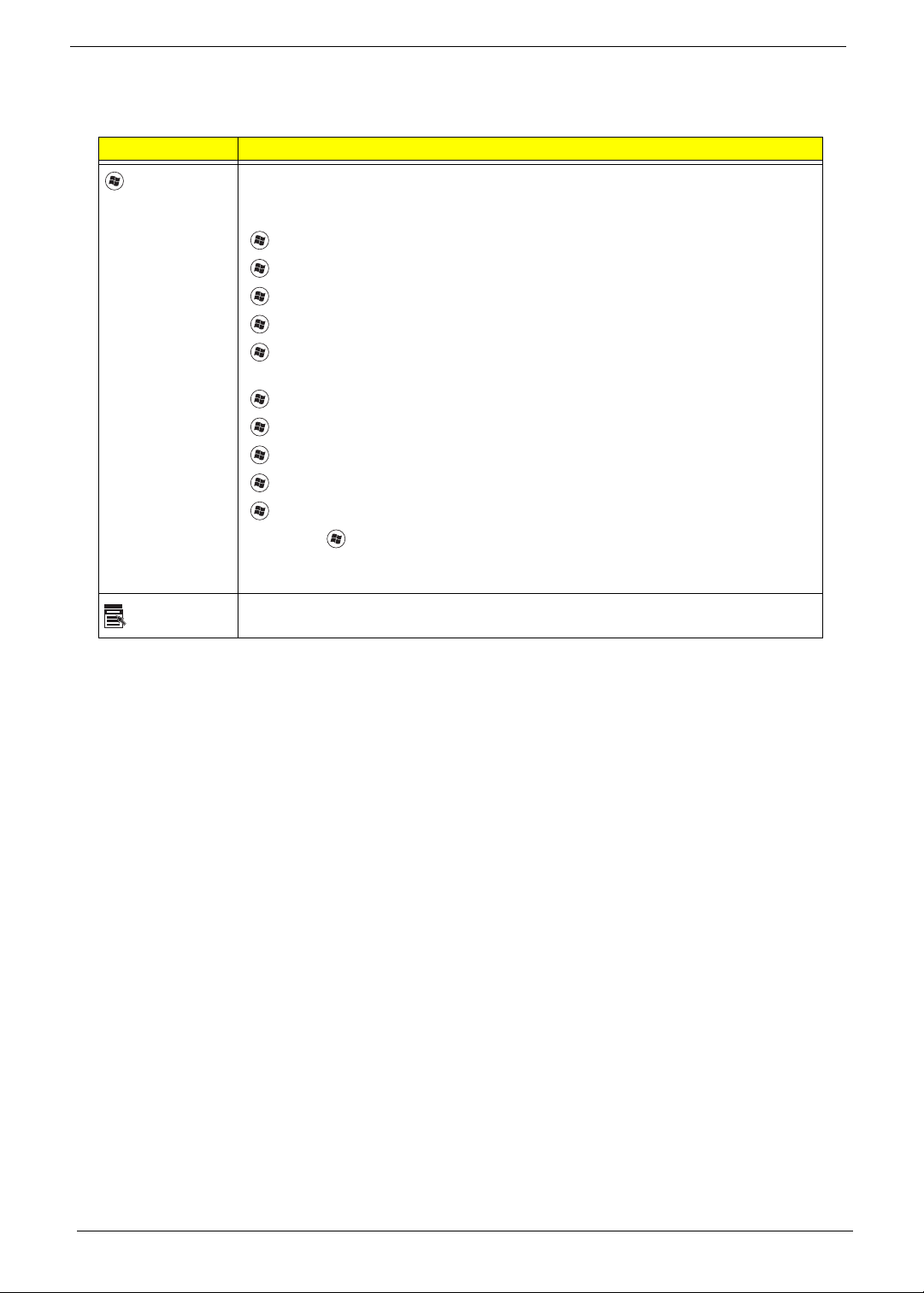
Windows Keys
The keyboard has two keys that perform Windows-specific functions.
Key Description
Windows key Pressed alone, this key has the same effect as clicking on the Windows Start button;
it launches the Start menu. It can also be used with other keys to provide a variety of
functions:
<>: Open or close the S tart menu
<> + <D>: Display the desktop
<> + <E>: Open Windows Explore
<> + <F>: Search for a file or folder
<> + <L>: Lock your computer (if you are connected to a network domain), or
switch users (if you're not connected to a network domain)
<> + <M>: Minimizes all windows
<> + <R>: Open the Run dialog box
<> + <U>: Open Ease of Access Center
<> + <BREAK>: Display the System Properties dialog box
<> + <TAB>: Cycle through programs on the taskbar
<CTRL> + <> + <F>: Search for computers (if you are on a network)
Note: Depending on your edition of Windows 7, some shortcuts may not function as
described.
Application
key
This key has the same effect as clicking the right mouse button; it opens the
application's context menu.
12 Chapter 1
Page 23

Hot Keys
The computer employs hotkeys or key combinations to access most of the computer's controls like screen
brightness and volume output.
To activate hotkeys, press and hold the <Fn> key before pressing the other key in the hotkey combination.
Hotkey Icon Function Description
<Fn> + <F3> Wireless
communication switch
<Fn> + <F4> Sleep Puts the computer in Sleep mode.
<Fn> + <F5> Display toggle Switches display output between the display
<Fn> + <F6> Screen blank Turns the display screen backlight off to save
<Fn> + <F7> Touchpad toggle Turns the touchpad on and off.
Enables/disables the Wireless function.
screen, external monitor (if connected) and both.
power. Press any key to return.
<Fn> + <F8> Speaker toggle Turns the speakers on and off.
<Fn> + < > Brightness up Increases the screen brightness.
<Fn> + < > Brightness down Decreases the screen brightness.
<Fn> + < >
<Fn> + < >
<Fn> + <Home> Play/Pause Plays or pauses media files
<Fn> + <Pg Up> Stop Stops media file
<Fn> + <Pg Dn> Previous Plays the previous media file in the play sequence
<Fn> + <End> Next Plays the next media file in the play sequence
Volume up Increases the sound volume.
Volume down Decreases the sound volume.
Chapter 1 13
Page 24
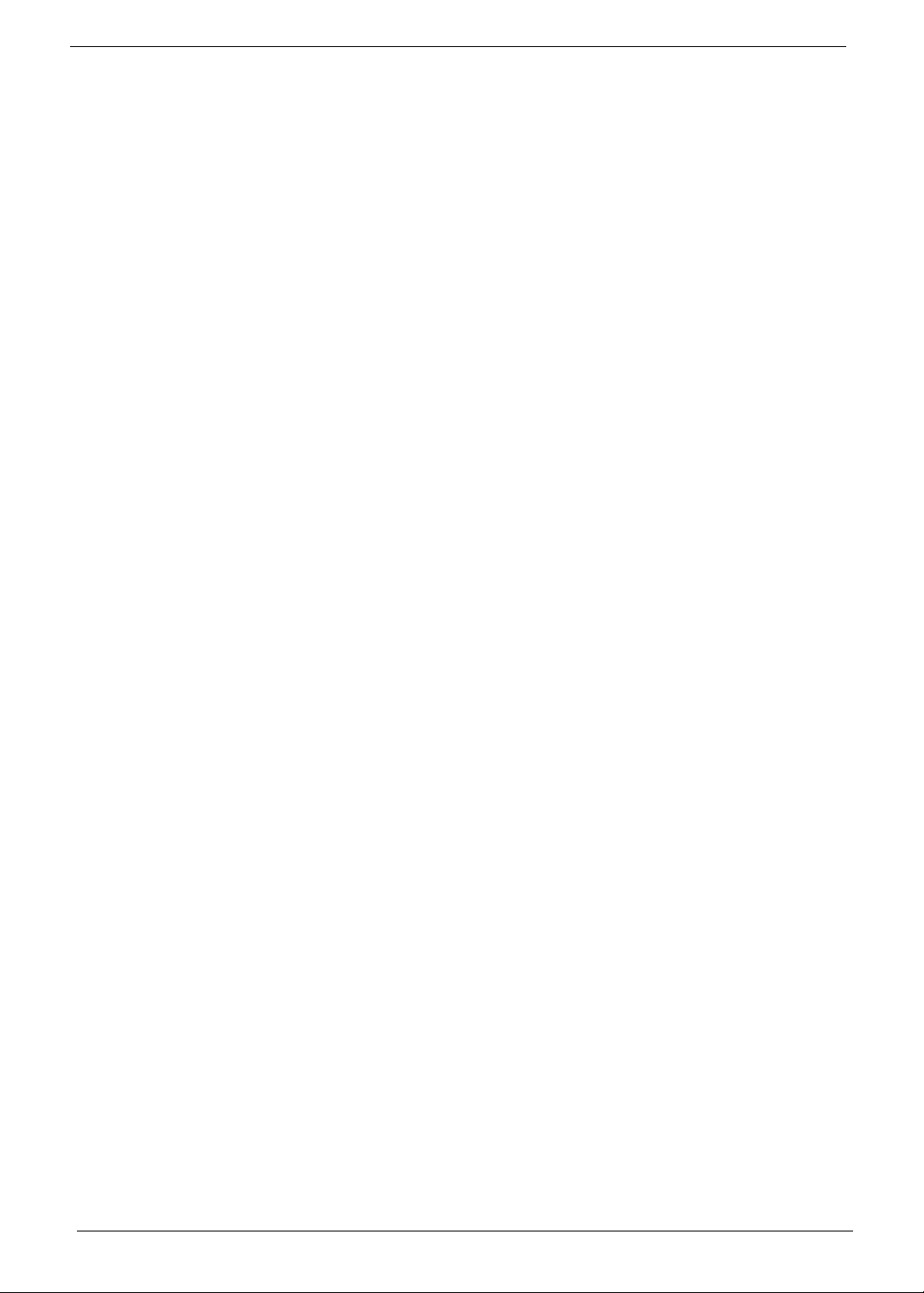
Special Keys
You can locate the Euro symbol and the US doll ar sign at the upper-center and/or bottom-right of your
keyboard.
The Euro symbol
1. Open a text editor or word processor.
2. Hold <Alt Gr> and then press the <5> key at the upper-center of the keyboard.
NOTE: Some fonts and software do not support the Euro symbol. See www.microsoft.com/typography/faq/
faq12.htm for more information.
The US dollar sign
1. Open a text editor or word processor.
2. Hold <Shift> and then press the <4> key at the upper-center of the keyboard.
NOTE: This function varies according to the language settings.
14 Chapter 1
Page 25
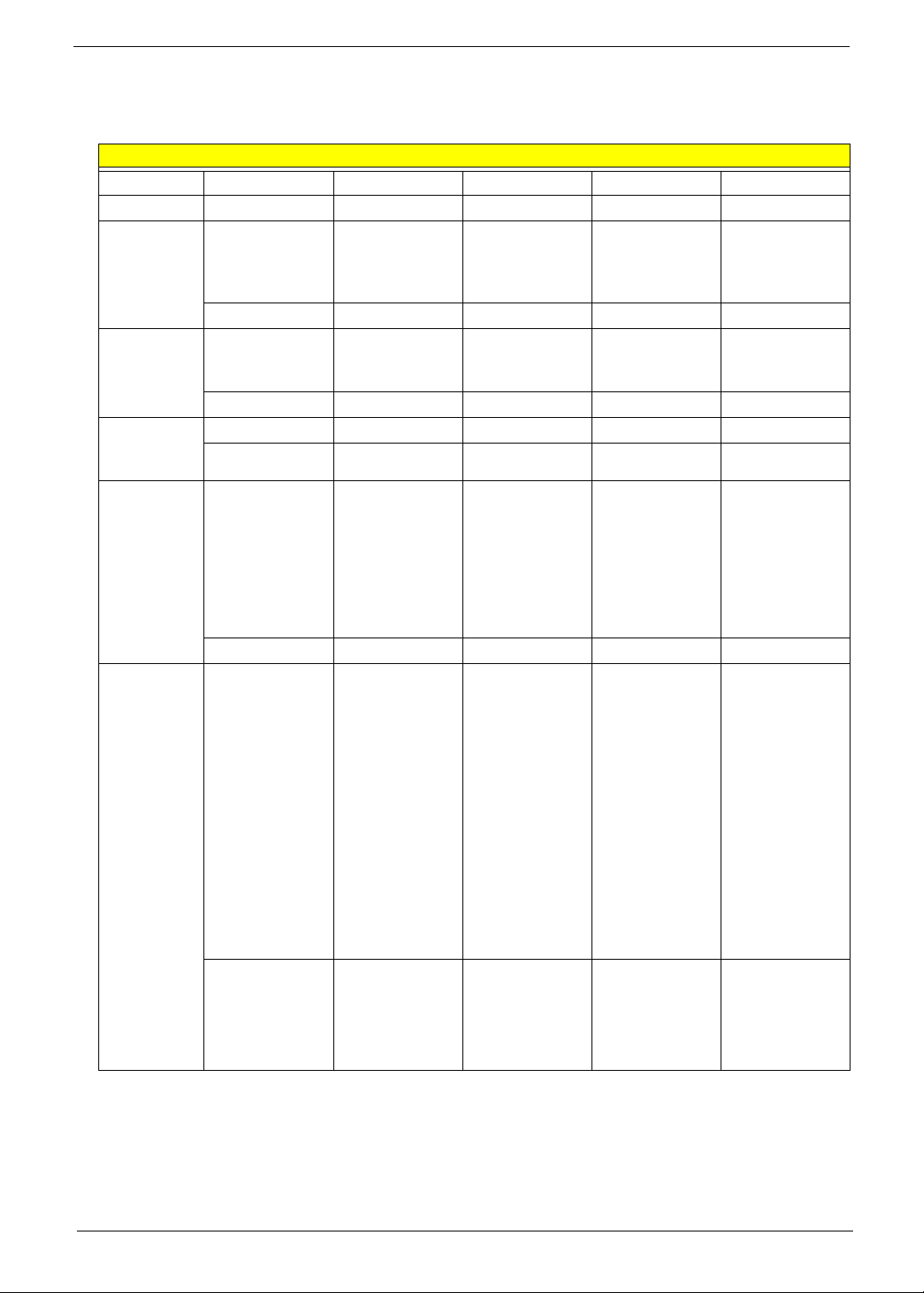
Hardware Specifications and Configuration
SKU Configuration (see individual component specifications below)
SKU Configuration
Config/SKU C1(UMA) C2(DIS) C3(DIS) C4(DIS) C5(DIS)
1ST PN 1ZR8U9R0TN6 1ZR8UAR0TN4 1ZR8UBR0TN3 1ZR8UBR0TN4 1ZR8UCR0TN1
AMD CPU CPU AMD
AthlonII N330
2.3G 1M 35W
Dual-Core
AJ0N330UG00 AJ0N330UG00 AJ0N830UG00 AJ0N530RG00 AJ0N930UG00
North
Bridge Chip
Set
South
Bridge Chip
Set
LCD 15.6"
Panel
System
Memory
AMD RS880M
w/ HDCP
EEPROM
AJ075200T09 AJ075200T09 AJ075200T09 AJ075200T09 AJ075200T09
AMD SB820M AMD SB820M AMD SB820M AMD SB820M AMD SB820M
AJ069700T01 AJ069700T01 AJ069700T01 AJ069700T01 AJ069700T01
LED LCD AUO
15.6"W WXGA
Glare
B156XW04 V0
LF 200nit 8ms
400:1 (Power
saving)
AA000156061 AA156AT0035 AA156WH3006 AA156AT0035 AA156WH3006
Memory
SAMSUNG SODIMM DDRIII
1066 1GB
M471B2873EH
1-CF8 LF 64*16
0.055um
Memory
SAMSUNG SODIMM DDRIII
1066 2GB
M471B5673EH
1-CF8 LF 128*8
0.055um
CPU AMD
AthlonII N330
2.3G 1M 35W
Dual-Core
AMD RS880M
w/ HDCP
EEPROM
LED LCD
SAMSUNG
15.6"W WXGA
Glare
LTN156A T11A01 LF 200nit
16ms 500:1
(Power saving)
Memory HYNIX
SO-DIMM
DDRIII 1066
1GB
HMT112S6BFR
6C-G7 N0 LF
64*16 0.055um
Memory HYNIX
SO-DIMM
DDRIII 1066
2GB
HMT125S6BFR
8C-G7 N0 LF
128*8 0.055um
CPU AMD
PhenomII N830
2.1G 35W 1.5M
L2, Triple-Core
AMD RS880M
w/ HDCP
EEPROM
LED LCD LPL
15.6"W WXGA
Glare
LP156WH3TLL1 LF 200nit
16ms 500:1
(Power saving)
"Memory
ELPIDA SODIMM DDRIII
1333 1GB
EBJ10UE8BDS
0-DJ-F LF
128*8 0.065um
Memory
ELPIDA SODIMM DDRIII
1333 4GB
EBJ41UF8BAS
0-DJ-F LF
256*8 0.055um
CPU AMD
TurionII N530
2.5G 2M 35W
Dual-Core
AMD RS880M
w/ HDCP
EEPROM
LED LCD
SAMSUNG
15.6"W WXGA
Glare
LTN156A T11A01 LF 200nit
16ms 500:1
(Power saving)
"Memory
ELPIDA SODIMM DDRIII
1066 2GB
EBJ21UE8BDS
0-AE-F LF
128*8 0.065um
CPU AMD
PhenomII N930
2.0G 2M 35W
Quad-Core
AMD RS880M
w/ HDCP
EEPROM
LED LCD LPL
15.6"W WXGA
Glare
LP156WH3TLL1 LF 200nit
16ms 500:1
(Power saving)
Memory
SAMSUNG SODIMM DDRIII
1333 1GB
M471B2873FH
S-CH9 LF
128*8 46nm
Memory
SAMSUNG SODIMM DDRIII
1333 1GB
M471B2873FH
S-CH9 LF
128*8 46nm
A TR31AAM529
ATR32AAM585
Chapter 1 15
A TR31ABMW5
8
A TR32ABMW2
3
"A TR31AAM42
0
A TR32AAM416
A TR34AAM402
ATR32AAM404 ATR31AAM565
ATR31AAM565
Page 26
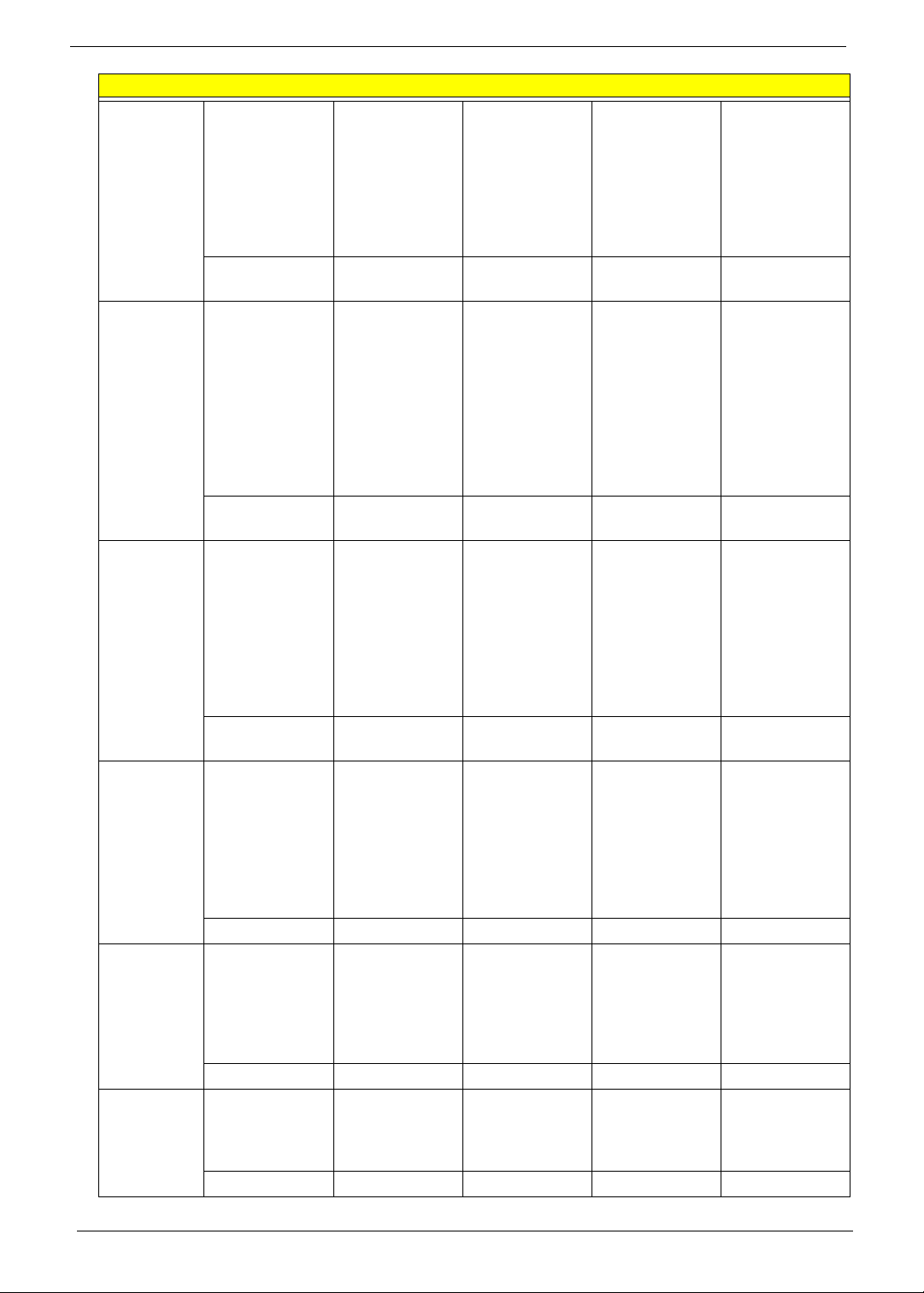
Hard Drive
9.5mm only
- SATA
Super-Multi
(5.25"/
12.7mm-H)
SATA
BD COMBO
(5.25"/
12.7mm-H)
SATA
Battery Battery SONY
AC Adapter Adapter HIPRO
Power
Cord(3PIN)
HDD TOSHIBA
2.5" 5400rpm
250GB
MK2565GSX,
Capricorn BS,
320G/P SATA
8MB LF F/
W:GJ001J
AB002565002
F/W:GJ002J
ODD HLDS
Super-Multi
DRIVE 12.7mm
Tray DL 8X
GT30N LF W/O
bezel SA TA (HF
+ Windows 7)
AW0GT30N001
F/W:1.01
#N/A #N/A ODD PLDS BD
#N/A #N/A AWDS4E1S005
AS10B Li-Ion
3S2P SONY 6
cell 4400mAh
Main COMMON
ID:AS10B41
AHA63222368 AHA63222345 AHA63222351 AHA63222359 AHA63222354
65W 19V
1.7x5.5x11
Yellow HPA0652R3B 1LF ,
LV5 LED LF
AG19034B043 AG19047B036 AG19047B037 AG19047B037 AG19047B038
PWR CORD (5-
KAF1812)
US,3P 1.85MM/
BLK
DM333181631 DM333181631 DM333181631 DM333181631 DM333181631
HDD TOSHIBA
2.5" 5400rpm
320GB
Capricorn BS
,MK3265GSX
SATA 8MB LF
F/W:GJ001J
AB003265002
F/W:GJ002J
ODD HLDS
Super-Multi
DRIVE 12.7mm
Tray DL 8X
GT31N (R5-1)
LF W/O bezel
SATA with
Renesas
Solution (HF +
Windows 7)
AW0GT31N000
Wait for co nfrim
Battery SANYO
AS10B Li-Ion
3S2P SANYO 6
cell 4400mAh
Main COMMON
ID:AS10B31
Adapter DELTA
90W 19V
1.7x5.5x11 Blue
ADP-90CD DB
A, LV5 LED LF
PWR CORD (5KAF1812)
US,3P 1.85MM/
BLK
SKU Configuration
HDD TOSHIBA
2.5" 5400rpm
500GB
MK5065GSX,C
apricorn BS,
320G/P SA TA
8MB LF F/
W:GJ001J
AB005065001
F/W:GJ002J
#N/A ODD PLDS
#N/A AWDS8A4S000
COMBO
12.7mm Tray
DL 4X DS4E1S LF W/O
bezel SATA
(Windows 7)
F/W: EA17
Battery
SIMPLO
AS10B Li-Ion
3S2P
SAMSUNG 6
cell 4400mAh
Main COMMON
ID:AS10B75
Adapter LITEON 90W 19V
1.7x5.5x11 Blue
P A-1900-34AR,
LV5 LED LF
PWR CORD (5KAF1812)
US,3P 1.85MM/
BLK
HDD WD 2.5"
5400rpm
500GB
WD5000BEVT22A0RT0,
ML320M,WD
SA TA 8MB LF
F/W:01.01A01
AB5000BE022
F/W:01.01A01
Super-Multi
DRIVE 12.7mm
Tray DL 8X DS8A4SH LF W/O
bezel SA TA (HF
+ Windows 7)
F/W: CA11
#N/A ODD
#N/A AW000240000
Battery
SAMSUNG
AS10B Li-Ion
3S2P
SAMSUNG 6
cell 4400mAh
Main COMMON
ID:AS10B61
Adapter LITEON 90W 19V
1.7x5.5x1 1 Blue
PA-1900-34AR,
L V5 LED LF
PWR CORD (5KAF1812)
US,3P 1.85MM/
BLK
HDD TOSHIBA
2.5" 5400rpm
640GB
MK6465GSX,C
apricorn
BS,320G/P
SATA 8MB LF
F/W:GJ001J
AB006465000
F/W:GJ002J
#N/A
#N/A
PANASONIC
BD RW
12.7mm Tray
DL 4X UJ240A
LF W/O bezel
SATA
(HF+Windows
7)
F/W:1.00
Battery
SIMPLO
AS10B Li-Ion
3S2P LGC 6
cell 4400mAh
Main COMMON
ID:AS10B73
Adapter HIPRO
90W 19V
1.7x5.5x1 1 Blue
HP-A0904A3
B1LF, LV5 LED
LF
PWR CORD (5KAF1812)
US,3P 1.85MM/
BLK
16 Chapter 1
Page 27
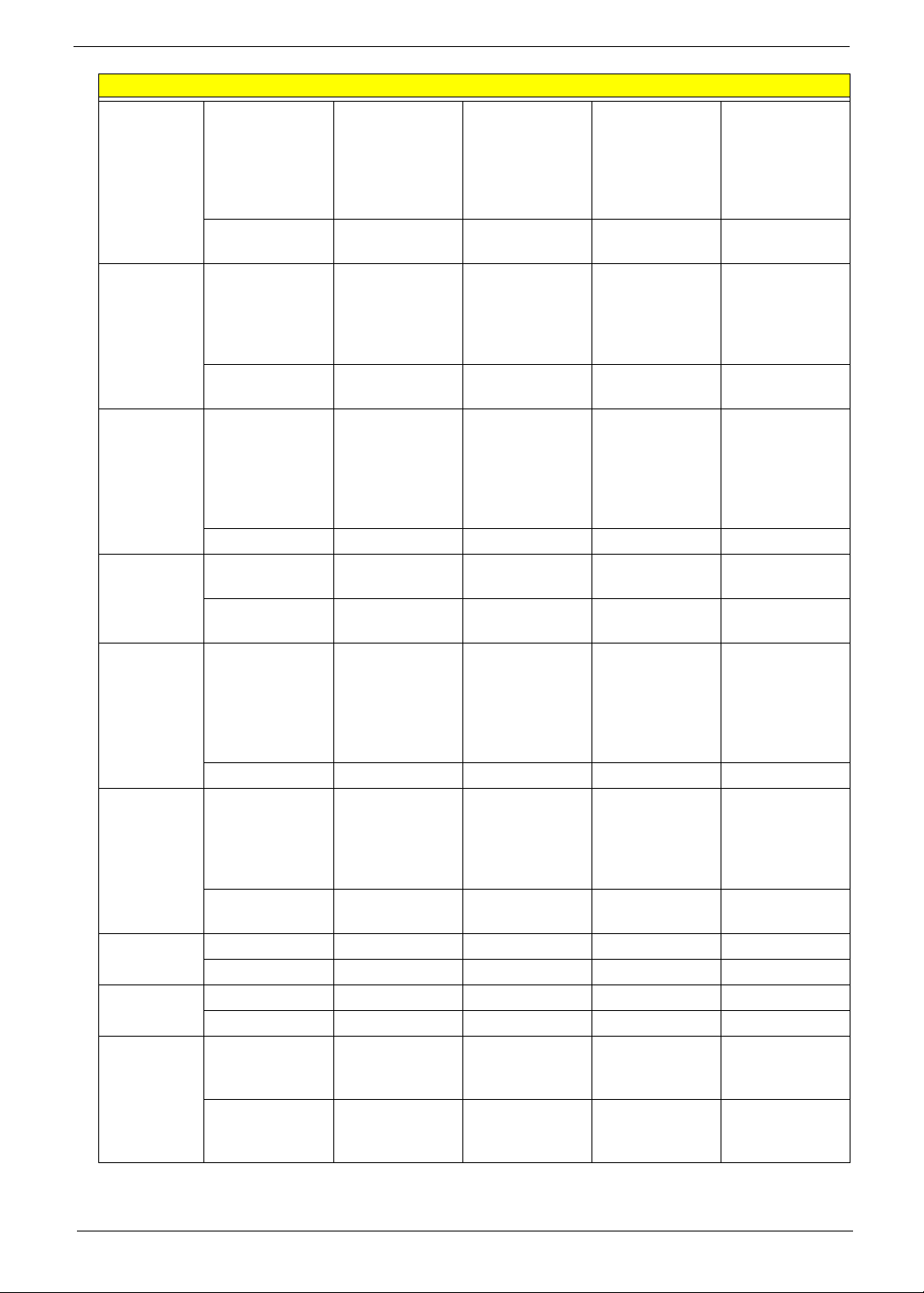
SKU Configuration
VRAM #N/A VRAM
SAMSUNG
Graphic DDRIII
800 1Gb
K4W1G1646EHC12 LF
#N/A AKD5LGGT506 AKD5LZGTW0
VGA chip #N/A AMD PARK_XT
40nm
29mm*29mm
M2 package
#N/A
AJ077400T08
Wireless
Lan Mini
Card
Lan Atheros
Keyboard Keyboard
Bluetooth #N/A Foxconn
Audio codec #N/A #N/A #N/A #N/A
Digital MIC 0 #N/A #N/A #N/A
Camera Suyin 1.3M
Foxconn
Wirelss LAN
Atheros
HB95BG (HM)
T77H121.10
AD77H121002 AD77H047002 AD77H103000 AD77H167001 AD77H047002
AR8151L
AL008151003
ACER AC7T
JV40 Internal
14 Standard
Black Texture
(Darfon)-UI
AEZR7R00010 AEZR7R00010 AEZR7R00110 AEZR7R00110 AEZR7R00110
#N/A ATB60H92811
#N/A #N/A #N/A #N/A
SY9665SN
AI001315000
current
:R02.01.03
Foxconn
Wireless LAN
Atheros HB93
2x2 BGN (HM)
Atheros
AR8151L
AL008151003
Keyboard
ACER AC7T
JV40 Internal
14 Standard
Black Texture
(Darfon)-UI
Bluetooth BRM
2046 BT2.1
(T60H928.33) f/
w:861
A TB60H92811
#N/A #N/A #N/A
Suyin 1.3M
SY9665SN
AI001315000
current
:R02.01.03
VRAM HYNIX
Graphic DDRIII
800 1Gb
H5TQ1G63BF
R-12C LF
4
AMD PARK_XT
40nm
29mm*29mm
M2 package
AJ077400T08
Foxconn
Wireless LAN
Broadcomm
43225 2x2 BGN
(HM)
T77H103.00
Atheros
AR8151L
AL008151003
Keyboard
ACER AC7T
JV40 Internal
14 Standard
Black Texture
(Chicony)-UI
Foxconn
Bluetooth ATH
AR3011
ATB77H05600
A TB77H05600
Liteon 1.3M
LT9665AL
(09P2SF119)
AI09P2SF013
current :V.0009
VRAM
SAMSUNG
Graphic DDRIII
800 1Gb
K4W1G1646EHC12 LF
AKD5LGGT506 AKD5LZGTW0
AMD
MADISON_PR
O 40nm
29mm*29mm
M2 package
AJ007720T02
Foxconn
Wireless LAN
Atheros HB97
2x2 BGN (HM)
Atheros
AR8151L
AL008151003
Keyboard
ACER AC7T
JV40 Internal
14 Standard
Black Texture
(Chicony)-UI
Foxconn
Bluetooth BRM
2046 BT2.1
(T60H928.33) f/
w:861
ATB60H92811
A TB60H92811
Liteon 1.3M
LT9665AL
(09P2SF119)
AI09P2SF013
current :V.0009
VRAM HYNIX
Graphic DDRIII
800 1Gb
H5TQ1G63BF
R-12C LF
4
AMD
MADISON_PR
O 40nm
29mm*29mm
M2 package
AJ007720T02
Foxconn
Wireless LAN
Atheros HB93
2x2 BGN (HM)
Atheros
AR8151L
AL008151003
Keyboard
ACER AC7T
JV40 Internal
14 Standard
Black Texture
(Chicony)-UI
Foxconn
Bluetooth ATH
AR3011
ATB77H05600
ATB77H05600
Suyin 1.3M
SY9665SN
AI001315000
current
:R02.01.03
Chapter 1 17
Page 28
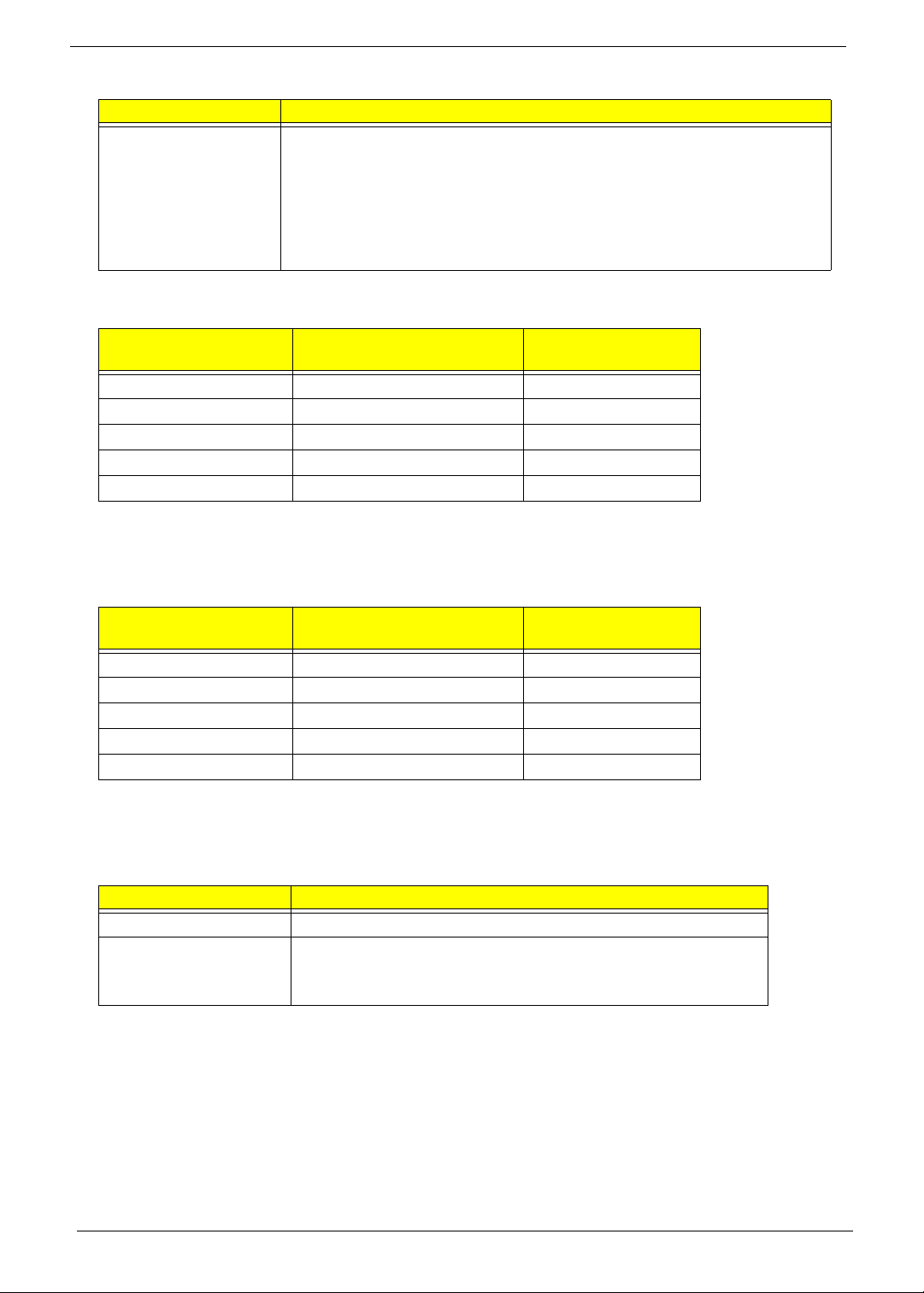
Processor
Item Specification
CPU • AMD AthlonII N330 2.3G 1M 35W Dual-Core
• AMD AthlonII P320 2.1G 1M 25W Dual-Core
• AMD TurionII N530 2.5G 2M 35W Dual-Core
• AMD TurionII P520 2.3G 2M 25W Dual-Core
• AMD PhenomII N830 2.1G 35W 1.5M L2, Triple-Core
• AMD PhenomII N930 2.0G 2M 35W Quad-Core
CPU Fan True Value Table (UMA)
CPU Temperature
(Celsius)
43 2700 28
53 3200 31
62 3500 34
72 3900 37
82 4200 37
Throttling 50%: On= 100°C; OFF=85°C
OS shut down at 105°C; H/W shut down at 110°C
Fan Speed (RPM) SPL Spec (dBA)
CPU Fan True Value Table (Discrete)
CPU Temperature
(Celsius)
38 2700 28
50 3200 31
60 3550 34
67 3900 34
78 4200 37
Throttling 50%: On= 95°C; OFF=90°C
OS shut down at 100°C; H/W shut down at 80°C
North Bridge Chipset
Item Specification
Chipset RS880M
Package • Single chip solution in 55nm, 1.1V low power CMOS
Fan Speed (RPM) SPL Spec (dBA)
technology.
• 528-FCBGA package, 21mmx21mm.
18 Chapter 1
Page 29
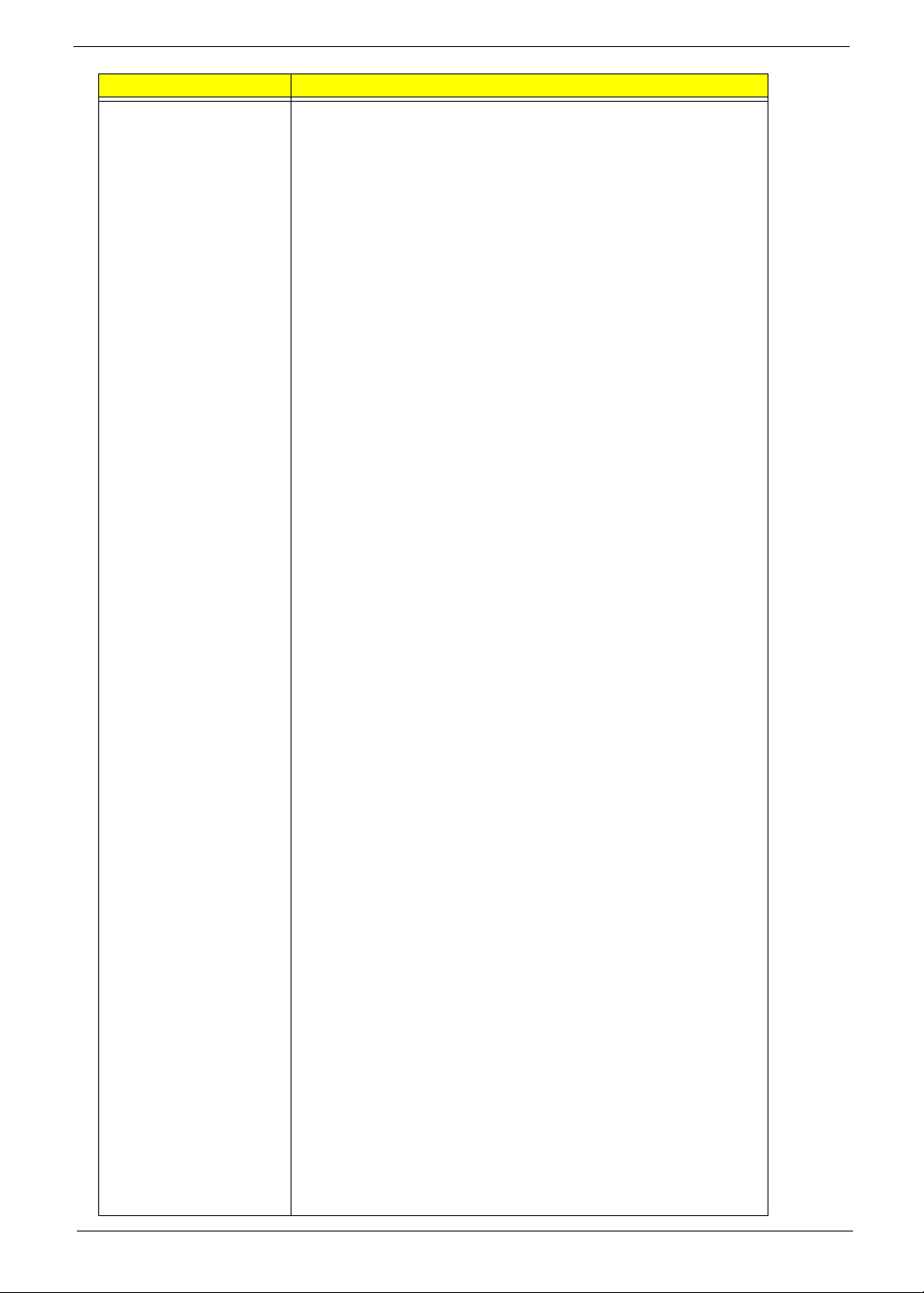
Item Specification
Features • CPU HyperTransport. Interface
• Supports 16-bit up/down HyperTransport (HT) 3.0 interface up
to 4.4 GT/s.
• Supports 200, 400, 600, 800, and 1000 MHz HT1 frequencies.
• Supports 1.6, 1.8, 2.0, and 2.2 GHz HT3 frequencies.
• Supports AMD AM3 and S1g3-socket CPUs, including the
AMD Phenom II and Caspian-series processors.
• Supports LDTSTOP interface and CPU link stutter mode.
ATI HyperMemory.
• Supports ATI HyperMemory.*.
* Note: Includes dedicated and shared memory. The amount of
HyperMemory available is determined by various factors.
For details, please consult your AMD CSS representative.
PCI ExpressR Interface
• Supports PCIe Gen2 (version 2.0).
• Optimized peer-to-peer and general purpose link performance.
• Highly flexible PCI Express implementation to suit a variety of
platform needs.
• A dual-port, x16 graphics interface.
• Supports programmable lane reversal for the graphics link to
ease motherboard layout when the end device does not
support lane reversal (not applicable to the RS880MC).
• Supports six general purpose lanes, for up to six devices on
specific ports.
A-Link Express II Interface
• One x4 A-Link Express II interface for connection to an AMD
Southbridge. The A-Link Express II is a proprietary interface
developed by AMD basing on the PCI Express Gen2 version
2.0 technology, with additional Northbridge-Southbridge
messaging functionalities.
• Supports programmable lane reversal to ease motherboard
layout.
2D Acceleration Features
• Highly-optimized 128-bit engine, capable of processing
multiple pixels per clock.
• Hardware acceleration of Bitblt, line drawing, polygon and
rectangle fills, bit masking, monochrome expansion, panning
and scrolling, scissoring, and full ROP support (including
ROP3).
• Optimized handling of fonts and text using AMD proprietary
techniques.
• Game acceleration including support for Microsoft's
DirectDrawR: Double Buffering, Virtual Sprites, Transp arent
Blit, and Masked Blit.
• Acceleration in 1/8/15/16/32-bpp modes:
• Pseudocolor mode for 8bpp
• ARGB1555 and RGB565 modes for 16bpp
• ARGB8888 mode for 32bpp
• Significant increase in the High-End Graphics WinBenchR
score due to capability for C18 color expansion.
• Setup of 2D polygons and lines.
Chapter 1 19
Page 30
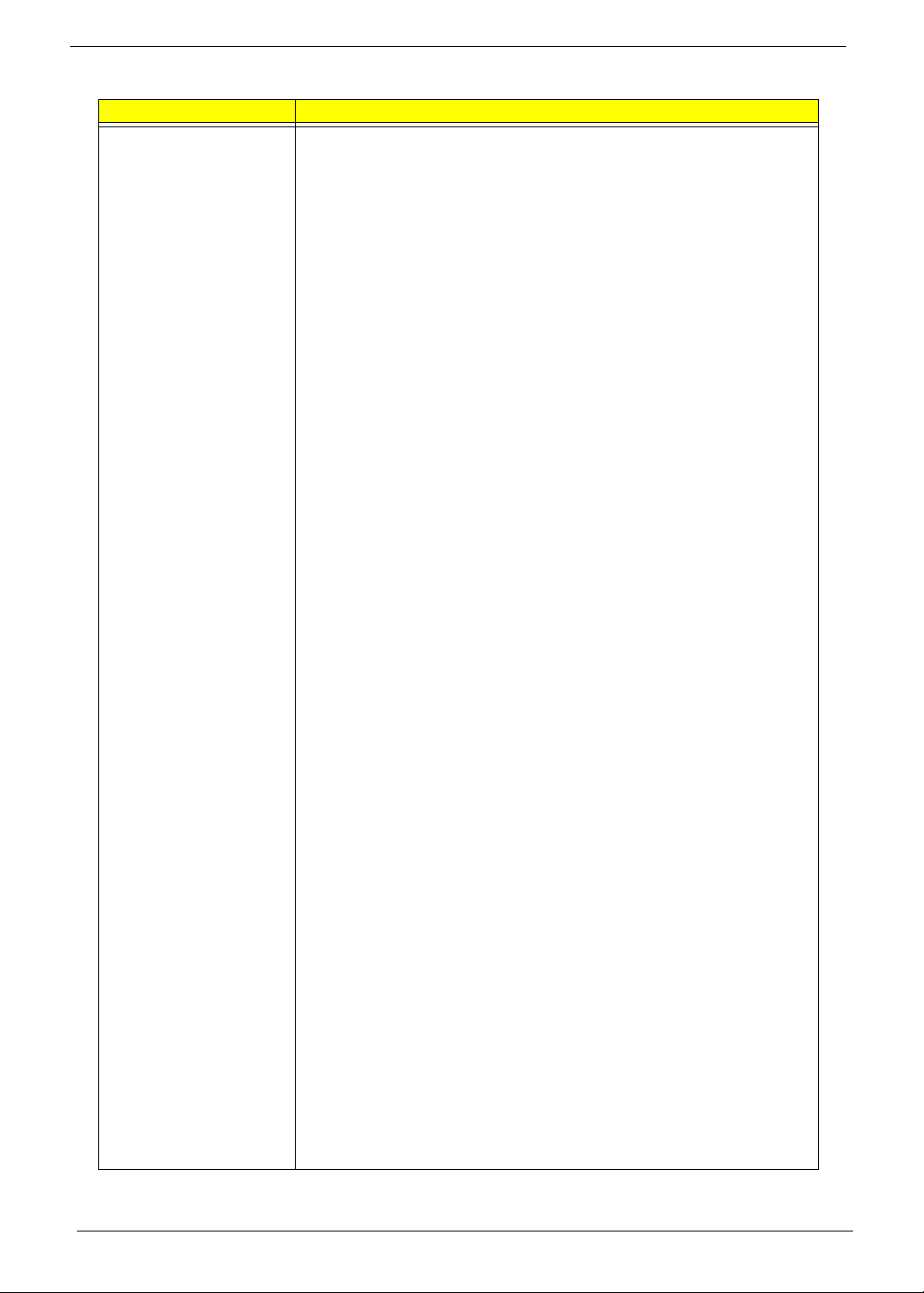
Item (NB Cont.) Features
• Support for GDI extensions:
• In Windows XP and Windows Vista: Alpha BL T, Transparent BLT, and
Gradient Fill.
• In Windows 7: Alpha BLT, Transparent BLT, Color Fill BLT, Stretch
BLT, and Clear Type BLT.
• Hardware cursor (up to 64x64x32bpp), with alpha channel for direct
support of Windows XP, Windows Vista andWindows 7 alpha cursor.
• 3D Acceleration Features
• Fully DirectX 10.1 compliant, including full speed 32-bit floating point
per component operations
• Shader Model 4.1 geometry and pixel support in a unified shader
architecture:
• Full speed 32-bit floating point processing per component.
• High dynamic range rendering with floating point blending, texture
filtering and anti-aliasing support.
• High performance dynamic range computations
• Full anti-aliasing on render surfaces up to and including 128-bit
floating point formats.
• Support for OpenGLR 2.0
• Anti-Aliasing Filtering:
• 2x/4x/8x modes.
• Sparse multi-sample algorithm with gamma correction, programmable
sample patterns, and centroid sampling.
• Temporal anti-aliasing.
• Adaptive anti-aliasing mode.
• Lossless color compression (up to 8:1) at all resolutions, up to and
including widescreen HDTV.
• Anisotropic Filtering:
• 2x/4x/8x/16x modes
• Up to 128-tap texture filtering.
• Adaptive algorithm with performance (bi-linear) and quality (tri-linear)
options.
• Improved quality mode due to improved subpixel precision, higher
precision LOD computations, and rotationally invariant LOD
computations.
• Advanced Texture Compression (3Dc+. ):
• High quality 4:1 compression for normal maps and luminance maps.
• Works with any single-channel or two-channel data format.
• HW support to overcome "Small batch" issues in CPU limited
applications.
• 3D resources virtualized to a 32-bit addressing space, for support of
large numbers of render targets and textures.
• New vertex cache and vertex fetch design, to increase vertex
throughput from previous generations.
• Full support of 64-bit and 128-bit textures and surfaces, which can be
4x to 8x faster than previous generation of HW.
• Up to 8K x 8K textures, including 128 bpp texture are supported.
20 Chapter 1
Page 31

Item (NB Cont.) Features
• New multi-level texture cache to give optimal performance,
greater than 8x the previous designs.
• High efficiency ring bus memory controller:
• Programmable arbitration logic maximizes memory efficiency,
software upgradeable.
• Fully associative texture, color, and Z cache design.
• New hierarchical Z and stencil buffers with early Z Te st.
• New lossless Z-buffer compression for both Z and stencil.
• Fast Z-Buffer Clear.
• Z cache optimized for real-time shadow rendering.
• Z and color compression resources virtualized to a 32-bit
addressing space, for support of multiple render targets and
textures simultaneously.
Motion Video Acceleration Features
• Video scaling and fully programmable YCrCb to RGB color
space conversion for full-speed video playback and fully
adjustable color controls.
• Adaptive de-interlacing eliminates video artifacts caused by
displaying interlaced video on non-interlaced displays, and by
analyzing image and using optimal de-interlacing function on a
per-pixel basis.
• H.264 implementation is based on the ISO/IEC 14496-10 spec.
• VC-1 implementation is based on the SMPTE 421M spec.
• For the RS880MC: MPEG-2 decode acceleration for SD
contents:
• Hardware motion compensation.
• Hardware Inverse Discrete Cosine Transform.
• Multiple Display Features
General
• Resolution, refresh rates, and display data can be completely
independent for the two display paths.
• ¡E Each display controller supports true 30 bits per pixel
throughout the display pipe.
• ¡E Each display path supports VGA and accelerated modes,
video overlay, hardware cursor, hardware icon, and palette
gamma correction.
• Supports both interlaced and non-interlaced displays.
• Full ratiometric expansion ability is supported for source desktop
modes up to 1920 pixels/line.
• Maximum DAC frequency of 400 MHz.
• Supports 8, 16, 32, and 64-bpp depths for the main graphics
layer:
• For 32-bpp depth, supports xRGB 8:8:8:8, xRGB 2:10:10:10,
sCrYCb 8:8:8:8, and xCrYCb 2:10:10:10 data formats.
• For 64-bpp depth, supports xRGB 16:16:16:16 data format.
• Independent gamma, color conversion and correction controls
for main graphics layer.
• Support for DDC1 and DDC2B+ for plug and play monitors.
• 8-bit alpha blending of graphics and video overlay.
Chapter 1 21
Page 32

Item (NB Cont.) Features
• Hardware cursor up to 64x64 pixels in 2 bpp, full color AND/XOR mix,
and full color 8-bit alpha blend.
• Hardware icon up to 128x128 pixels in 2 bpp, with two colors,
transparent, and inverse transparent. AND/XOR mixing. Supports 2x2
icon magnification.
• Virtual desktop support.
• Support for flat panel displays via VGA.
VGA Output
• Maximum resolutions supported by the VGA output for different refresh
rates are:
• 2048x1536 @85Hz (pixel clock at 388.5MHz) for 4:3 format
• 2560x1440 @75Hz (pixel clock at 397.25MHz) for 16:9 format
• 2456x1536 @60Hz (pixel clock at 320MHz) for 16:10 format
• 1.3.10 Integrated LVDS Interface
• Integrated dual-link 24-bit LVDS interface.
• 805 Mbps/channel with 115 MHz pixel clock rate per link (230 MHz
maximum pixel clock).
• FPDI-2 compliant; compatible with receivers from National
Semiconductor, Texas Instruments, and THine.
• OpenLDI compliant excluding DC balancing.
• Programmable internal spread spectrum controller for the signals.
System Clocks
• Support for an external clock chip to generate side-port memory, PCIe,
and A-Link Express II clocks. Alternatively, inte rnal generation for these
clocks, with clock input from an SB800-series Southbridge, can be
used (subject to characterization with actual RS880M and SB800series devices).
Power Management Features
• Single chip solution in 55nm, 1.1V CMOS technology.
• Supports ACPI 2.0 for S0, S3, S4, and S5 states.
• Full IAPC (Instantly Available PC) power management support.
• Static and dynamic power management support (APM as well as ACPI)
with full VESA DPM and Energy Star compliance.
• The Chip Power Management Support logic supports four device power
states defined for the OnNow Architecture - On, Standby, Suspend, and
Off. Each power state can be achieved by software control bits.
• Hardware controlled intelligent clock gating enables clocks only to
active functional blocks, and is completely transparent to software.
• Support for Cool'n'Quiet. via FID/VID change.
• Support for AMD PowerNow!
• Clocks to every major functional block are controlled by a unique
dynamic clock switching technique that is completely transparent to the
software. By turning off the clock to the block that is idle or not used at
that point, the power consumption can be significantly reduce d during
normal operation.
• Supports AMD Vari-Bright., ATI PowerXpress., and ATI PowerPlay.
(enhanced with the ATI PowerShift. feature).
• Supports dynamic lane reduction for the PCIe graphics interface when
coupled with an AMD-based graphics device, PC Design Guide
Compliance.
22 Chapter 1
Page 33

Item (NB Cont.) Features
• The RS880M complies with all relevant Windows Logo Program
(WLP) requirements from Microsoft for WHQL certification.
Test Capability Features
The RS880M has a variety of test modes and capabilities that provide a
very high fault coverage and low DPM (Defect Per Million) ratio:
• Full scan implementation on the digital core logic through ATPG
(Automatic Test Pattern Generation Vectors).
• Dedicated test logic for the on-chip custom memory macros to
provide complete coverage on these modules.
• A JTAG test mode to allow board level testing of neighboring
devices.
• An EXOR tree test mode on all the digital USB's to allow for proper
soldering verification at the board level.
• A VOH/VOL test mode on all digital USB¡¦s to allow for proper
verification of output high and output low values at the board level.
• Access to the analog modules to allow full evaluation and
characterization.
• IDDQ mode support to allow chip evaluation through current leakage
measurements.
• These test modes can be accessed through the settings on the
instruction register of the JTAG circuitry.
• Additional Features
• Integrated spread spectrum PLLs on the memory and LVDS
interface.
Chapter 1 23
Page 34

Southbridge Chipset
Item Feature
Chipset SB820M
Package
Features *Processor Interface
Supports AMD mobile processors code-named “Champlain,” and “Geneva.”
*A-Link Express II interface to Northbridges
1-, 2-, or 4-lane A-Link Express II
*interface
Automatic detection of lane configuration on boot-up
Dynamic lane width up/down configuration on detecting bandwidth
requirement Supports transfer rate of up to 2.5 GT/s per lane.
*PCI ExpressR Controller
Two-lane PCI ExpressR (PCIeR) 1.x interface, supporting up to two general
purpose devices. Supported configurations include:
1x2
2x1
*PCI Host Bus Controller
Supports PCI bus at 33MHz
Supports PCI Rev. 2.3 specification
Supports up to 4 bus master devices
Supports 40-bit addressing
Interrupt steering supported for plugn-play devices
Supports concurrent PCI operations BIOS/hardware support to hide PCI device
Supports spread spectrum
*USB Controllers
4 OHCI and 3 EHCI host controllers to support 14 USB 2.0 ports and 2 dedicated
USB 1.1 ports
Supports ACPI S1 ~ S5 Supports legacy keyboard/mouse
USB debug port
*Supports port disable with individual control
*SMBus Controller
Supports SMBALERT # signal
*Interrupt Controller
Supports IOAPIC/X-IO APIC mode for 24 channels of interrupts
Supports 8259 legacy mode for 15 interrupts
Supports programmable level/edge triggering on each channels
Supports serial interrupt on quiet and continuous modes
*DMA Controller
Two cascaded 8237 DMA controllers
Supports LPC DMA
Supports type F DMA
*LPC host bus Controller
Supports LPC-based super USB and flash devices
Supports two master/DMA devices
Supports TPM version 1.1/1.2 devices for enhanced security
Supports SPI devices and SPI ROM sharing
Supports a maximum SPI ROM size of 16MB
24 Chapter 1
Page 35

Item (SB Cont.) Feature
*SATA Controller
Supports six Third generation SATA ports (compatible with devices running at 6
Gbits/s, 3 Gbit/s, and1.5 Gbit/s)
Complies with SATA 2.6 specification
Supports three modes of operation:
*IDE emulation mode
AHCI mode (compliant with AHCI specification revision 1.2)
RAID mode
*Any of the six ports can be configured to a lower transfer rate of 3 or 1.5 Gbit/s
for saving power.
Any of the six SATA ports can be configured to support Second generation e-
SATA port (compatible with devices running at 3 Gbit/s and 1.5 Gbit/s; Third
generation e-SATA not supported as per the SATA 3.0 Specification).
Supports DIPM, HIPM, hot plug, and NCQ in AHCI mode.
*AMD RAID Support
Supports integrated RAID 0 and RAID 1 functionality across all 6 ports
*AHCI Support
Supports AHCI hardware assist (version 1.2) to support advanced features such
as NCQ (Native Command Queuing), hotplug, and *Device or Host Initiated
Power Management (DIPM /HIPM)
*High Definition Audio
Four independent output streams (DMA)
Four independent input streams (DMA)
Multiple channels of audio output per stream
*Supports up to 4 codecs
Up to 192kHz sample rate and 32-bit audio
64-bit addressing capability for DMA bus master and MSI
Unified Audio Architecture (UAA) compatible
HD Audio registers can be located anywhere in the 64-bit address space
Supports 3.3V/1.5V dual-voltage interface for power saving
*Gigabit Ethernet Media Access
*Controller (GbE MAC)
Supports RGMII/MII interface to Ethernet PHY (for selected
BroadcomRtransceivers only)
10/100/1000Base-T full duplex or half duplex MAC
Supports Receive Side Scaling (RSS)
IPv4 and IPv6 Large Send Offload (LSO)
IPv4 and IPv6 Checksum Offload
Wake-on-LAN (WoL) support
*Timers
8254-compatible timer
Microsoft High Precision Event Timer (HPET)
ACPI power management timer
Watchdog timer
*Real Time Clock (RTC)
256-byte battery-backed CMOS RAM
Hardware supported century rollover
Hardware supported day-light saving feature
RTC battery monitoring feature
Chapter 1 25
Page 36

Item (SB Cont.) Features
*Power Management
ACPI specification 3.0 compliant power management schemes
Supports CPU C1e, C2, C3, C3 pop-up, C4, and C5 states
Supports system S0, S1, S3, S4, and S5 states
Wakeup events for S1, S3, S4, and S5 generated by:
Any GEVENT pin
Any GPM pin
USB
Power Button
Internal RTC wakeup
SMI event
Consumer IR
CPU SMM support, generating SMI message upon power management events
CLKRUN# support for PCI power management Provides clock generator and
CPU
vSTPCLK# control Supports hardware monitoring and fan control
ALPM (HIPM) on SATA
DIPM on SATA
*Consumer IR
Media center infrared with wake from all states
Two transmitters
IR receiver and wideband learning receiver
*Hardware Monitoring
Temperature monitoring
Monitor temperature range from 0 to 95‹C, with an accuracy of +/-5‹C
Voltage monitoring
Fan control
Supports up to 5 fans
Access to ACPI Features through
SMBus
ASFBus
GPIO
*Integrated Clock Function
Provides 25MHz, 14.318MHz, and 48MHz clocks
Provides CPU_HT and NB_HT clocks
Provides graphics, A-Link Express II, and nine general PCIe Rclocks
System Memory
Item Specification
Memory size 0MB (No on-board Memory)
DIMM socket number 204-pin sockets
Supports memory size per socket 4GB
Supports maximum memory size 8GB or 12GB *
Supports DIMM type DDR3 SoDIMM
Supports DIMM Speed 400 MHz fCK for 800Mb/sec/pin, 533MHz fCK for 1066Mb/sec/pin.
* For Discrete models only
26 Chapter 1
Page 37

Video Specifications
Item Specification
Chipset* AMD PARK_XT AMD MADISON_PRO
Package 40nm 29mm*29mm M2 40nm 29mm*29mm M2
* For discrete models only
LCD Display/HDMI Resolutions Supported
Resolution 24 bits 30 bits 36 bits 48 bits
640x480p/60Hz 4:3 Yes Yes Yes Yes
720x480p/60Hz 4:3 Yes Yes Yes Yes
720x480p/60Hz 16:9 Yes Yes Yes Yes
1280x720p/60Hz 16:9 Yes Yes Yes Yes
1920x1080i/60Hz 16:9 Yes Yes Yes Yes
1440x480i/60Hz 4:3 Yes Yes Yes Yes
1440x480i/60Hz 16:9 Yes Yes Yes Yes
1920x1080p/60Hz 16:9 Yes Y es Yes Yes
720x576p/50Hz 4:3 Yes Yes Yes Yes
720x576p/50Hz 16:9 Yes Yes Yes Yes
1280x720p/50Hz 16:9 Yes Yes Yes Yes
1920x1080i/50Hz 16:9 Yes Yes Yes Yes
1440x576i/50Hz 4:3 Yes Yes Yes Yes
1440x576i/50Hz 16:9 Yes Yes Yes Yes
1920x1080p/50Hz 16:9 Yes Y es Yes Yes
Hard Disk Drive Interface
Item Specification
Vendor & Model
Name
Capacity (GB) 160, 250, 320,
Bytes per sector 512
Data heads 2-4
Drive Format
Disks 1-2
Seagate HGST Toshiba Western Digital
500
160, 250,
320, 500
160, 250,
320, 500
160, 250, 320,
500, 640
Chapter 1 27
Page 38

Item Specification
Spindle speed
5400
(RPM)
Performance Specifications
Buffer size 8 MB
Interface SATA
DC Power Requirements
Voltage
5V ±5% 5V ±5% 5V ±5% 5V ±5%
tolerance
BIOS
Item Specification
BIOS vendor Phoenix
BIOS version Release 4.0
BIOS ROM type Flash
Features • Flash ROM 4MB
• Support ISIPP
• Support Acer UI
• Support multi-boot
• Suspend to RAM (S3)/Disk (S4)
• V arious hot-key s for system control
• Support SMBIOS 2.3, PCI2.2.
• Refer to Acer BIOS specification.
• DMI utility for BIOS serial number configurable/asset tag
• Support PXE
• Support Y2K solution
• Support WinFlash
• Wake on LAN from S3
• Wake on LAN form S4 in AC mode
• System information
LCD 15.6”
Item Specification
Vendor/model name AUO/Samsung/LG
Screen Diagonal (mm) 15.6 inches
Display resolution (pixels) 1366 x 768
Pixel Pitch 0.252x 0.252
Display Mode Normally White
2
200
Typical White Luminance (cd/m
)
(also called Brightness)
Contrast Ratio 500 typical
Response Time (Optical Rise
8/16
Time/Fall Time) msec
Luminance Uniformity 1.25 max
Electrical Interface LVDS
Support Color 262K
28 Chapter 1
Page 39

Item Specification
Viewing Angle (up/down/right/
left)
Temperature Range (°C)
Operating
Storage (shipping)
Bluetooth
Item Specification
Bluetooth Controller Bluetooth module Foxconn Bluetooth BRM 2046 BT2.1 (T60H928.33) F/
Features • Fully Qu alified Bluetooth v2.1 with Class 2 specification RF output
15/35/45/45
0 to +50
-20 to +60
W:861
power.
• Enhanced Data Rate (EDR) compliant.
• Full Piconet and Scatternet operation.
• Integrated PIFA Antenna with better RF performance.
• USB 2.0 compliant interface.
• F/W upgradable via Flash downloads.
• Very low power consumption.
• Support Coexistence with Intel WCS (Wireless Coexistence System)
& AFH (Adaptive Frequency Hopping).
• A2DP support
Audio Codec and Amplifier
Item Specification
Audio
Controller
Package 48-pin QFN
Features • Compatible with Windows Logo Program 3.10 and future requirements
Realtek ALC271X-GR
• WaveRT-based audio fun c tion driver for Windows 7
• EAX™ 1.0 & 2.0 compatible
• Direct Sound 3D™ compatible
• I3DL2 compatible
• HRTF 3D Positional Audio (Windows XP only)
• Emulation of 26 sound environments to enhance gaming experience
• Multi-band software equalizer and tools
• Voice Cancellation and Key Shifting in Karaoke mode
• Dynamic range control (expander, compressor, and limiter) with adjustable
parameters
• Intuitive Configuration Panel (Realtek Audio Manager) to enhance user
experience
• Microphone Acoustic Echo Cancellation (AEC), Noise
• Suppression (NS), and Beam Forming (BF) technology for voice application
• Smart multiple streaming operation
• HDMI audio driver for AMD platf orm
• Dolby® PCEE program™ (optional software feature)
• Fortemedia® SAM™ technology for voice processing (Beam
• Forming and Acoustic Echo Cancellation) (optional software feature).
• Acer exclusive software features
Chapter 1 29
Page 40

LAN Interface
Item Specification
LAN Chipset ATHEROS AR8151L
Package 40pin QFN
Features • The AR8151L is the fifth generation Gigabit Ethernet
(GbE) controller solution from Atheros. It is an ultra-high
performance, ultralow cost, and ultra-low power fully
integrated 10/100/1000 Mbps NIC/LOM Ethernet
controller perfectly suited for both PC and embedded
applications.
• The AR8151L combines a 10/100/1000BASE-T GbE
media access controller (MAC), a triplespeed Ethernet
physical layer transceiver (PHY), a PCI Express bus
interface, and a 25 MHz shared-source clock input and
the AR8151L contains an embedded 256 byte Onetime
Program able (OTP) memory (using ondie eFuse
technology) to offer an ultra-low cost solution to the
Ethernet market.
• The AR8151L is compsliant with IEEE 802.3u
specification for 10/100 Mbps Ethernet and IEEE
802.3ab specification for 1000 Mbps Ethernet. The
AR8151L device combines pulse shaping, Tx/Rx PCS,
echo canceller, NEXT canceller, equalizer, decoder, and
timing recovery functions to deliver robust signal
performance in noisy environments.
• The AR8151L GbE controller supports checksum offload
features for IP, TCP, and UDP, lowering CPU utilization
and optimizing network performance.
• The AR8151L also supports advanced power
management functions, including Wake-On- LAN (WOL)
and AMD Magic Packet™.
Keyboard
Item Specification
Type ACER AC7T_A10B AC7T Internal 17
Total number of keypads 103/104/107
Windows logo key Yes
Internal & external keyboard work
simultaneously
Features • Supports application keys for Windows 7 version
Yes
Media Card Reader
Item Specification
Chipset AU6437-GBL -GR
Package LQFP
Features • Fully compatible with USB2.0 High Speed and backward
compatible with USB1.1 specifications
• Supports multiple flash card interfaces, including SD/
MMC/xD/MS.
• Supports single LUN
• Supports both Windows and Mac OS
30 Chapter 1
Page 41

Camera
Item Specifications
Vendor and model SUYIN/ Chicony/ Liteon
Type CMOS image sensor with WXGA (resolution 1280X800)
Interface USB Port
Focusing range 26.6cm ~ infinity
Dimensions (L x W x H mm) 65.0±0.3 X 8.0±0.1 X 3.69+0.11/-0.2 mm
Sensor type 1.0Mega CMOS Sensor
Pixel resolution 1280X800
Pixel size 3.0um X3.0um
Image size 3.89mm(H) X 2.43mm(V)Part number
Wireless LAN
Specification Specification Specification
Type Atheros HB95 Atheros HB93 Intel MM#903341
Wireless Standards
Supported
Battery
Item Specification
Vendor & model name Simplo, Panisonic, SAMSUNG AS2010B, Sanyo AS10B,
Battery Type Li-ion
Pack capacity SAMSUNG 4400mAh
Number of battery cell 6
Package configuration 3 cells in series, 2 series in parallel
b, g b, g, n b, n
Chapter 1 31
Page 42

32 Chapter 1
Page 43

Chapter 2
System Utilities
BIOS Setup Utility
The BIOS Setup Utility is a hardware configuration program built into your computer’s BIOS (Basic Input/
Output System).
Y our computer is already properly configured and optimized, and you do not need to run this utility . However, if
you encounter configuration problems, you may need to run Setup. Please also refer to Chapter 4
Troubleshooting when problem arises.
To activate the BIOS Utility, press F2 during POST (when Press <F2> to enter Setup message is prompted
on the bottom of screen).
Press F2 to enter setup. The default parameter of F12 Boot Menu is set to “disabled”. If you want to change
boot device without entering BIOS Setup Utility, please set the parameter to “enabled”.
Press <F12> during POST to enter multi-boot menu. In this menu, user can change boot device without
entering BIOS SETUP Utility.
Navigating the BIOS Utility
There are five menu options: Information, Main, Security, Boot, and Exit.
Follow these instructions:
• To choose a menu, use the left and right arrow keys.
• To choose an item, use the up and down arrow keys.
• To change the value of a parameter, press F5 or F6.
• A plus sign (+) indicates the item has sub-items. Press Enter to expand this item.
• Press Esc while you are in any of the menu options to go to the Exit menu.
• In any menu, you can load default settings by pressing F9. You can also press F10 to save any
changes made and exit the BIOS Setup Utility.
NOTE: You can change the value of a parameter if it is enclosed in square brackets. Navigation keys for a
particular menu are shown on the bottom of the screen. Help for parameters are found in the Item
Specific Help part of the screen. Read this carefully when making changes to parameter values. Please
note that system information is subject to different models.
Chapter 2 33
Page 44

Information
The Information screen displays a summary of your computer hardware information.
Phoenix SecureCore (tm) Setup Utility
Main
SecurityInformation
Boot
Exit
CPU Type:
AMD Turion(tm) II
N530 Dual-Core Processor
CPU Speed:
IDE0 Model Name:
IDE0 Serial Number:
ATAPI Model Name:
System BIOS Version:
VGA BIOS Version:
Serial Number:
2500 MHz
WDC WD6400BEVT-22A0RT0
WD-WX50AB9K4819
Slimtype DVD A DS8A4SH
V1.00
ATi 012.020.000.005.036696
ZR80SK03B1951174352500
Asset Tag Number:
Product Name:
Manufacturer Name:
UUID:
Help
F1
Exit
ESC
NOTE: The system information is subject to different models.
Parameter Description
CPU Type This field shows the CPU type and speed of the system.
CPU Speed This field shows the speed of the CPU.
IDE0 Model Name This field shows the model name of HDD installed on primary IDE master.
IDE0 Serial Number This field displays the serial number of HDD installed on primary IDE master.
ATAPI Model Name This field displays the model name of the installed ODD drive.
System BIOS Version Displays system BIOS version.
VGA BIOS Version This field displays the VGA firmware version of the system.
Serial Number This field displays the serial number of this unit.
Asset Tag Number This field disp lays the asset tag number of the system.
Product Name This field shows product name of the system.
Manufacturer Name This field displays the manufacturer of this system.
UUID Number Universally Unique Identifier (UUID) is an identifier standard used in software
Select Item
Select Menu
construction, standardized by the Open Software Foundation (OSF) as part of
the Distributed Computing Environment (DCE).
F
Acer
4BA35587535D4A8BB05C8F391D0E2E2E
F5/F6
Enter
Change Values
Select SubMenu
Setup Default
F9
Save and Exit
F10
34 Chapter 2
Page 45

Main
The Main screen allows the user to set the system time and date as well as enable and disable boot option
and recovery.
Phoenix SecureCore (tm) Setup Utility
Information
System Time:
System Time:
System Date:
System Date:
Total Memory:
Total Memory:
Video Memory:
Video Memory:
Quiet Boot
Quiet Boot
Network Boot
Network Boot
F12 Boot Menu
F12 Boot Menu
D2D Recovery
D2D Recovery
SATA Class ID
SATA Class ID
Graphic mode:
Graphic mode:
Processor Assisted Virtualization:
Processor Assisted Virtualization:
Main
Security
Boot
Exit
[19:10:59]
[19:10:59]
[02/05/2010]
[02/05/2010]
6144 MB
6144 MB
1024 MB
1024 MB
[Enabled]
[Enabled]
[Enabled]
[Enabled]
[Disabled]
[Disabled]
[Enabled]
[Enabled]
[AHCI Mode]
[AHCI Mode]
[Switchable]
[Switchable]
[Enabled]
[Enabled]
Item Specific Help
This is the help for the
hour field. Valid range
is from 0 to 23.
/ INCREASE
REDUCE
: F5/F6
Help
F1
Exit
ESC
NOTE: The screen above is for your reference only. Actual values may differ.
The table below describes the parameters in this screen. Settings in boldface are the default and suggested
parameter settings.
Parameter Description Format/Option
System Time Sets the system time. The hours are displayed with 24-
System Date Sets the system date. Format MM/DD/YYYY
Total Memory This field reports the memory size of the system.
Video Memory
Quiet Boot This will hide POST messages while booting. Option: Enabled or Disabled
Network Boot Enables, disables the system boot from LAN (remote
F12 Boot Menu Enables, disables Boot Menu during POST. Option: Disabled or Enabled
D2D Recovery Enables, disables D2D Recovery function. The function
SATA Class ID Control the mode in which the SATA controller should
Graphic mode Control s the graphics mode.
Select Item
Select Menu
hour format.
Memory size is fixed to 4096MB.
Shows the video memory size. VGA Memory size=32 MB
server).
allows the user to create a hidden partition on hard disc
drive to store operation system and restore the system
to factory defaults.
operate.
Note: this option is only available on discrete systems
F5/F6
Enter
Change Values
Select SubMenu
Setup Default
F9
Save and Exit
F10
Format: HH:MM:SS
(hour:minute:second)
(month/day/year)
N/A
N/A
Option: Enabled or Disabled
Option: Enabled or Disabled
Option: AHCI mode or IDE
mode
Option: Switchable or
Discrete
Chapter 2 35
Page 46

Parameter Description Format/Option
Processor
Assisted
Virtualization
Enables, disables processor assisted virtualization.
Note: this option is only available on CPUs that support
this function.
Option: Enabled or Disabled
36 Chapter 2
Page 47

Security
The Security screen contains parameters that help safeguard and protect your computer from unauthorized
use.
Phoenix SecureCore (tm) Setup Utility
Information
Supervisor Password Is:
Supervisor Password Is:
User Password Is:
User Password Is:
HDD Password Is:
HDD Password Is:
Set Supervisor Password
Set Supervisor Password
Set User Password
Set User Password
Set HDD Password
Set HDD Password
Password on boot:
Password on boot:
Main Boot
Security
Clear
Clear
Clear
Clear
Clear
Clear
[Enter]
[Enter]
[Enter]
[Enter]
[Enter]
[Enter]
[Disabled]
[Disabled]
Exit
Item Specific Help
Install or Change the
password and the length
of password must be
greater than one word.
Help
F1
Exit
ESC
The table below describes the parameters in this screen. Settings in boldface are the default and suggested
parameter settings.
Parameter Description Option
Supervisor Password Is Shows the setting of the Supervisor password Clear or Set
User Password Is Shows the setting of the user password. Clear or Set
HDD Password Is Shows the setting of the user password Clear or Set
Set Supervisor Password Press Enter to set the supervisor password. When
Set User Password Press Enter to set the user password. When user
Set HDD Password Press Enter to set the HDD password. When set this
Password on boot Defines whether a password is required or not while
Select Item
Select Menu
set, this password protects the BIOS Setup Utility
from unauthorized access. The user can not either
enter the Setup menu nor change the value of
parameters.
password is set, this password protects the BIOS
Setup Utility from unauthorized access. The user can
enter Setup menu only and does not have right to
change the value of parameters.
protects the HDD from unauthorized access.
the events defined in this group happened. The suboptions all require the Supervisor password for
changes and should be grayed out if the user
password was used to enter setup.
F5/F6
Enter
Change Values
Select SubMenu
Setup Default
F9
Save and Exit
F10
N/A
N/A
N/A
Disabled or
Enabled
NOTE: When you are prompted to enter a password, you have three tries before the system halts. Don’t forget
the password. If you forget the password, you may have to reset the computer.
Chapter 2 37
Page 48

Setting a Password
Follow these steps as you set the user or the supervisor password:
1. Use the ↑ and ↓ keys to highlight the Set Supervisor Password parameter and press the Enter key. The
Set Supervisor Password box appears:
Set Supervisor Password
Enter New Password [ ][ ]
Confirm New Password [ ]
2. Type a password in the “Enter New Password” field. The password length can not exceeds 8
alphanumeric characters (A-Z, a-z, 0-9, not case sensitive). Retype the password in the “Confirm New
Password” field.
IMPORTANT:Be very careful when typing your password because the characters do not appear on the screen.
3. Press Enter. After setting the password, the computer sets the User Password parameter to “Set”.
4. If desired, you can opt to enable the Password on boot parameter.
5. When you are done, press F10 to save the changes and exit the BIOS Setup Utility.
Removing a Password
Follow these steps:
1. Use the ↑ and ↓ keys to highlight the Set Supervisor Password parameter and press the Enter key. The
Set Password box appears:
Set Supervisor Password
Enter Current Password [ ][ ]
Enter New Password [ ]
Confirm New Password [ ][ ]
2. Type the current password in the Enter Current Password field and press Enter.
3. Press Enter twice without typing anything in the Enter New Password and Confirm New Password fields.
The computer then sets the Supervisor Password parameter to “Clear”.
4. When you have changed the settings, press u to save the changes and exit the BIOS Setup Utility.
38 Chapter 2
Page 49

Changing a Password
1. Use the ↑ and ↓ keys to highlight the Set Supervisor Password parameter and press the Enter key. The
Set Password box appears.
Set Supervisor Password
Enter Current Password [ ][ ]
Enter New Password [ ]
Confirm New Password [ ][ ]
2. Type the current password in the Enter Current Password field and press Enter.
3. Type a password in the Enter New Password field. Retype the password in the Confirm New Password
field.
4. Press Enter. After setting the password, the computer sets the User Password parameter to “Set”.
5. If desired, you can enable the Password on boot parameter.
6. When you are done, press F10 to save the changes and exit the BIOS Setup Utility.
If the verification is OK, the screen will display as following.
Setup Notice
Changes have been saved.
[Continue][Continue]
The password setting is complete after the user presses Enter.
If the current password entered does not match the actual current password, the screen will show you the
Setup Warning.
Setup Warning
Invalid Password.
[Continue][Continue]
If the new password and confirm new password strings do not match, the screen displays the following
message.
Setup Warning
Passwords do not match.
Re-enter password.
[Continue][Continue]
Chapter 2 39
Page 50

Boot
This menu allows the user to decide the order of boot devices to load the operating system. Bootable devices
includes the USB diskette drives, the onboard hard disk drive and the DVD drive in the module bay.
Phoenix SecureCore (tm) Setup Utility
Information
Boot priority order:
Boot priority order:
Main
Security
Boot
Exit
Item Specific Help
1. IDE HDD : WDC WD6400BEVT-22A0RT0
1. IDE HDD : WDC WD6400BEVT-22A0RT0
2. IDE CD : HL-DT-STDVDRAM GT30N
2. IDE CD : HL-DT-STDVDRAM GT30N
3. USB FDC :
3. USB FDC :
4. PCI BEV : Atheros Boot Agent
4. PCI BEV : Atheros Boot Agent
5. USB HDD :
5. USB HDD :
6. USB CDROM :
6. USB CDROM :
7. USB FDC:
7. USB FDC:
8. USB KEY:
8. USB KEY:
Excluded from boot order:
Excluded from boot order:
F1
ESC
Help
Exit
Select Item
Select Menu
F5/F6
Enter
Change Values
Select SubMenu
Use < > or < > to select
a device, then press
<F5> to move it down the
list, or <F6> to move
it up the list. Press
<Esc> to escape the menu
Setup Default
F9
Save and Exit
F10
40 Chapter 2
Page 51

Exit
The Exit screen allows you to save or discard any changes you made and quit the BIOS Utility.
Phoenix SecureCore (tm) Setup Utility
Information
Exit Saving Changes
Exit Saving Changes
Exit Discarding Changes
Exit Discarding Changes
Load Setup Defaults
Load Setup Defaults
Discard Changes
Discard Changes
Save Changes
Save Changes
Main
Security
Boot
Exit
Item Specific Help
Exit System Setup and
save your changes to
CMOS.
Help
F1
Exit
ESC
The table below describes the parameters in this screen.
Parameter Description
Exit Saving Changes Exit System Setup and save your changes to CMOS.
Exit Discarding
Changes
Load Setup Default Load default values for all SETUP item.
Discard Changes Load previous values from CMOS for all SETUP items.
Save Changes Save Setup Data to CMOS.
Select Item
Select Menu
Exit utility without saving setup data to CMOS.
F5/F6
Enter
Change Values
Select SubMenu
F9
F10
Setup Default
Save and Exit
Chapter 2 41
Page 52

BIOS Flash Utility
The BIOS flash memory update is required for the following conditions:
• New versions of system programs
• New features or options
• Restore a BIOS when it becomes corrupted.
42 Chapter 2
Page 53

DOS Flash Utility
Perform the following steps to use the DOS Flash Utility:
1. Press F2 during boot to enter the Setup Menu.
2. Select Boot Menu to modify the boot priority order, for example, if using USB HDD to Update BIOS, move
USB HDD to position 1.
Phoenix SecureCore (tm) Setup Utility
Information
Boot priority order:
Boot priority order:
Main
Security
Boot
Exit
Item Specific Help
1. IDE HDD : WDC WD6400BEVT-22A0RT0
1. IDE HDD : WDC WD6400BEVT-22A0RT0
2. IDE CD : HL-DT-STDVDRAM GT30N
2. IDE CD : HL-DT-STDVDRAM GT30N
3. USB FDC :
3. USB FDC :
4. PCI BEV : Atheros Boot Agent
4. PCI BEV : Atheros Boot Agent
5. USB HDD :
5. USB HDD :
6. USB CDROM :
6. USB CDROM :
7. USB FDC:
7. USB FDC:
8. USB KEY:
8. USB KEY:
Excluded from boot order:
Excluded from boot order:
Help
F1
Exit
ESC
3. Execute the FLASH.BAT batch file to update BIOS. Or enter C:\ Flash it bios ver.fd/dc
The flash process begins as shown.
Select Item
Select Menu
F5/F6
Enter
Change Values
Select SubMenu
Use < > or < > to select
a device, then press
<F5> to move it down the
list, or <F6> to move
it up the list. Press
<Esc> to escape the menu
Setup Default
F9
Save and Exit
F10
4. In flash BIOS, the message Please do not remove AC Power Source displays.
NOTE: If the AC power is not connected, the following message displays.
5. Plug in the AC power to continue.
Chapter 2 43
Page 54

6. Flash is complete when the message Flash programming complete displays.
WinFlash Utility
Perform the following steps to use the WinFlash Utility:
1. Double click the WinFlash executable.
2. Click OK to begin the update. WinFlash closes all applications and shuts down the system.
NOTE: Place only one *.wph file with flash32.exe in the same folder when executing this procedure and
reboot the system.
44 Chapter 2
Page 55

Remove HDD/BIOS Password Utilities
This section provide you with removing HDD/BIOS method:
Remove HDD Password:
When the user keys in the wrong password three times, the system reports the following error code to user.
To unlock the HDD password, perform the following steps:
1. Press Enter to display the Select Item screen.
2. Select Enter Unlock Password and press Enter.
An Unlock Password displays.
3. Make a note of the key, 76943488 in the example.
4. Boot up the system to a removable bootable drive containing DOS and the UnlockHD.EXE program and
open a DOS prompt. For instructions on changing boot priority see “Boot” on page 40.
5. From the DOS prompt, enter the UnlockHD.EXE command and input the key to create an unlock code.
Make a note of the result, for example 46548274.
6. Reboot to the hard disk and wait for the error code to reappear.
7. Press Enter to display the Select Item screen.
8. Select Enter Unlock Password and press Enter.
9. Enter the unlock code generated by UnlockHD.EXE.
10. Save and exit the BIOS to complete the process.
Chapter 2 45
Page 56

Removing BIOS Passwords:
If you key in the wrong Supervisor Password three times, System Disabled displays on the screen. See the
image below.
To reset the BIOS password, run clnpwd.exe as follows:
1. From a DOS prompt, Execute clnpwd.exe
2. Press 1 or 2 to clean the desired password shown on the screen.
The onscreen message determines whether the function is successful or not.
46 Chapter 2
Page 57

Miscellaneous Utilities
Using Boot Sequence Selector
Boot Sequence Selector allows the boot order to be changes without accessing the BIOS. To use Boot
Sequence Selector, perform the following steps:
1. Enter into DOS.
2. Execute BS.exe to display the usage screen.
3. Select the desired boot sequence by entering the corresponding sequence, for example, enter BS2 to
change the boot sequence to HDD|CD ROM|LAN|Floppy.
Using DMITools
The DMI (Desktop Management Interface) Tool copies BIOS information to eeprom to be used in the DMI pool
for hardware management.
When the BIOS displays Verifying DMI pool data it is checking the table correlates with the hardware before
sending to the operating system (Windows, etc.).
To update the DMI Pool, perform the following steps:
1. Enter into DOS.
2. Execute dmitools.exe. The following messages show dmitools usage:
IMPORTANT:The following write examples (2 to 5) require a system reboot to take effect
Chapter 2 47
Page 58

Example 1: Read DMI Information from Memory
Input:
dmitools /r
Output:
Manufacturer (Type1, Offset04h): Acer
Product Name (Type1, Offset05h): Aspire one xxxxx
Serial Number (Type1, Offset07h): 01234567890123456789
UUID String (Type1, Offset08h): xxxxxxxx-xxxx-xxxx-xxxx-xxxxxxxxxxxx
Asset Tag (Type3, Offset04h): Acer Asstag
Example 2: Write Product Name to EEPROM
Input:
dmitools /wp Acer
Example 3: Write Serial Number to EEPROM
Input:
dmitools /ws 01234567890123456789
Example 4: Write UUID to EEPROM
Input:
dmitools /wu
Example 5: Write Asset Tag to EEPROM
Input:
dmitools /wa Acer Asstag
Using the LAN MAC Utility
Perform the following steps to write MAC information to eeprom:
1. Use a text editor, for example Notepad, to edit the MAC.CFG file as shown:
• WriteData= '001122334455' <------- MAC value
• StartAddr=7A <------- MAC address
• WriteLeng=6 <------- MAC value length
• KeepByte=0 <------- can be any value
2. Boot into DOS.
3. Execute MAC.BAT to write MAC information to eeprom.
48 Chapter 2
Page 59

Chapter 3
Machine Disassembly and Replacement
This chapter contains step-by-step procedures on how to disassemble the notebook computer for
maintenance and troubleshooting.
Disassembly Requirements
To disassemble the computer, you need the following tools:
• Wrist grounding strap and conductive mat for preventing electrostatic discharge
• Flat screwdriver
• Philips screwdriver
• Plastic flat screwdriver
• Plastic tweezers
NOTE: The screws for the different components vary in size. During the disassembly process, group the
screws with the corresponding components to avoid mismatch when putting back the components.
Related Information
The product previews seen in the disassembly procedures may not represent the final product color or
configuration.
IMPORTANT: Cable paths and positioning may not represent the actual model. During the removal and
replacement of components, ensure all available cable channels and clips are used and that the cables are
replaced in the same position.
Replacement Requirements
NOTE: Cabling and components require adhesive to be applied during the replacement and reassembly
process.
NOTE: During manufacture a cyanoacrylate glue is used provided by Holdtite Adhesives LTD. This is not a
specified requirement. The reassembler is free to select an alternative appropriate adhesive.
Chapter 3 49
Page 60

Pre-disassembly Instructions
Before proceeding with the disassembly procedure, make sure that you do the following:
1. Turn off the power to the system and all peripherals.
2. Unplug the AC adapter and all power and signal cables from the system.
3. Place the system on a flat, stable surface.
50 Chapter 3
Page 61

Disassembly Process
The disassembly process is divided into the following sections:
• External components disassembly
• Main unit disassembly
• LCD module disassembly
The flowcharts provided in the succeeding disassembly sections illustrate the entire disassembly sequence.
Observe the order of the sequence to avoid damage to any of the hardware components. For example, if you
want to remove the Mainboard, you must first remove the Keyboard, and LCD Module then disassemble the
inside assembly frame in that order.
Main Screw List
Screw Quantity Acer Part Number
M2.5*5 32 86.ARE07.003
M2*3Ni 4 86.A08V7.005
M2.5*4 2 86.PTN07.004
M2.5*4Ni 7 86.EDM07.003
M2.5*3 9 86.PTN07.003
T2.5*2 5 86.B1907.005
M3*3Ni 2 86.N1407.007
M2*3 3 86.ARE07.002
Chapter 3 51
Page 62

External Module Disassembly Process
NOTE: The product previews seen in the disassembly procedures may not represent the final product color or
configuration.
Screw List
Step Screw Quantity Part No.
Base Cover Disassembly M2.5*5 8 86.ARE07.003
WLAN Module Disassembly M2.0*3Ni 1 86.A08V7.005
HDD Disassembly M3*3Ni 2 86.N1407.007
ODD Module Disassembly M2*3 2 86.A08V7.005
52 Chapter 3
Page 63

External Modules Disassembly Flowchart
Turn off system
and peripherals
power
Disconnect power
and signal cables
from system
Remove
Battery
Remove
ODD
Remove
HDD
Remove
Dummy Card
Remove
Base Door
Remove
DIMM
Remove
WLAN Board
Chapter 3 53
Page 64

Removing the Battery Pack
1. Turn the computer over.
2. Slide the battery lock/unlock latch to the unlock position.
3. Slide and hold the battery release latch to the release position (1), then slide out the battery pack from the
main unit (2).
2
1
NOTE: The battery has been highlighted with a yellow oval as shown in the above image. Please detach the
battery and follow local regulations for disposal.
54 Chapter 3
Page 65

Removing the Dummy Card
1. Press the dummy card in to allow it to spring out.
2. Pull the dummy card out.
Chapter 3 55
Page 66

Removing the Base Door
1. See “Removing the Battery Pack” on page 54.
2. Remove the eight (8) screws.
Step Screw Quantity Screw Type
Base Door
Disassembly
M2.5*5 8
3. Lift the base door up at the finger indentation location provided in the bottom cover.
56 Chapter 3
Page 67

4. Lift the base door out and away.
Chapter 3 57
Page 68

Removing the Hard Disk Drive Module
1. See “Removing the Battery Pack” on page 54.
2. See “Removing the Base Door” on page 56.
3. Grasp the pull tab on the top of the HDD.
4. Pull the tab horizontally to slide the HDD out of the connector dock.
5. Lift the HDD out.
58 Chapter 3
Page 69

6. Remove the two (2) screws of the HDD bracket.
Step Screw Quantity Screw Type
HDD Bracket
Disassembly
7. Lift the bracket away from the HDD.
M3*3Ni 2
Chapter 3 59
Page 70

Removing the DIMM Module
1. See “Removing the Battery Pack” on page 54.
2. See “Removing the Base Door” on page 56.
3. Push the memory module clips outwards.
4. Pull the memory module out.
60 Chapter 3
Page 71

Removing the WLAN Module
1. See “Removing the Battery Pack” on page 54.
2. See “Removing the Base Door” on page 56.
3. Detach the two (2) cables from the Wireless LAN module.
IMPORTANT:Take note of the Main (black cable to pcb socket 1) and Auxiliary (white cable to pcb socket 2)
connectors.
4. Remove the one (1) screw. Ensure the cables are well clear of the module.
Step Screw Quantity Screw Type
WLAN Module
Disassembly
Chapter 3 61
M2.0*3Ni 1
Page 72

5. Pull the WLAN module out and away.
62 Chapter 3
Page 73

Removing the ODD Module
1. See “Removing the Battery Pack” on page 54.
2. See “Removing the Base Door” on page 56.
3. Push the ODD module out of the bay at the location shown.
4. Pull the ODD completely out of the bay.
Chapter 3 63
Page 74

5. Remove the two (2) screws of the ODD bracket.
Step Screw Quantity Screw Type
ODD Module
Disassembly
6. Remove the ODD bracket.
M2*3Ni 2
7. Pry the ODD bezel off the ODD module.
64 Chapter 3
Page 75

Removing the RTC Battery
1. See “Removing the Battery Pack” on page 54.
2. See “Removing the Base Door” on page 56.
3. Disconnect the RTC connector.
4. Pull the RTC battery off the mainboard.
NOTE: The RTC battery has been highlighted with the yellow circle as shown in the previous image. Please
detach the RTC battery and follow local regulations for disposal.
Chapter 3 65
Page 76

Main Unit Disassembly Process
IMPORTANT: Cable paths and positioning may not represent the actual model. During the removal and
replacement of components, ensure all available cable channels and clips are used and that the cables are
replaced in the same position.
NOTE: The product previews seen in the disassembly procedures may not represent the final product color or
configuration.
66 Chapter 3
Page 77

Main Unit Disassembly Flowchart
Remove External
Modules before
proceeding
Remove
Keyboard
Remove
Power Board
Remove
USB Board
Remove
Upper Cover
Remove
LCD Module
Remove
Bluetooth Module
Remove
Mainboard
Remove
Thermal Module
Remove
Switch Board
Remove
Power Jack
Assembly
Remove
SB Thermal
Module
Remove
CPU
Chapter 3 67
Page 78

Screw List
Step Screw Quantity Part No.
Upper Cover
Disassembly
Lower Cover
Disassembly
Switch Board
Disassembly
Power Module
Disassembly
USB Board
Disassembly
Bluetooth Module
Disassembly
Mainboard
Disassembly
Power Jack Assembly
Disassembly
M2.5*4Ni 6 86.EDM07.003
M2.0*3 3 86.A08V7.005
M2.5*5 20 86.ARE07.003
T2.5*2Ni 1 86.B1907.005
T2.5*2Ni 2 86.B1907.005
T2.5*2Ni 2 86.B1907.005
M2.5*5 1 86.ARE07.003
M2.0*3 1 86.A08V7.005
M2.5*5 1 86.ARE07.003
M2.5*4 1 86.EDM07.003
68 Chapter 3
Page 79

Removing the Keyboard
IMPORTANT: The keyboard is easily warpe d or damage d during the removal process. Take care not to use
excessive force when removing to prevent damage.
1. See “Removing the Battery Pack” on page 54.
2. See “Removing the Base Door” on page 56.
3. See “Removing the DIMM Module” on page 60.
4. See “Removing the WLAN Module” on page 61.
5. See “Removing the ODD Module” on page 63.
6. Using the plastic pry, press in the five (5) latches along the top of the keyboard to release the keyboard
from the cover.
NOTE: The keyboard will spring up slightly when all retaining clips are unlocked.
7. Lift up the top right edge of the keyboard and then lift the keyboard up.
Chapter 3 69
Page 80

8. Flip the keyboard over.
9. Detach the keyboard FPC.
a. Unlock the FPC b. Pull the keyboard away
a
b
70 Chapter 3
Page 81

Removing the Upper Cover
1. See “Removing the Keyboard” on page 69.
2. Unlock and disconnect the Touchpad board FFC.
3. Unlock and disconnect the switch board FFC.
4. Unlock and disconnect the power board FFC.
Chapter 3 71
Page 82

5. Disconnect the speaker cable.
6. Remove the nine (9) screws in the upper cover.
Step Screw Quantity Screw Type
Upper Cover
Disassembly
72 Chapter 3
M2.5*4Ni (red call out) 6
M2*3 (blue call out) 3
Page 83
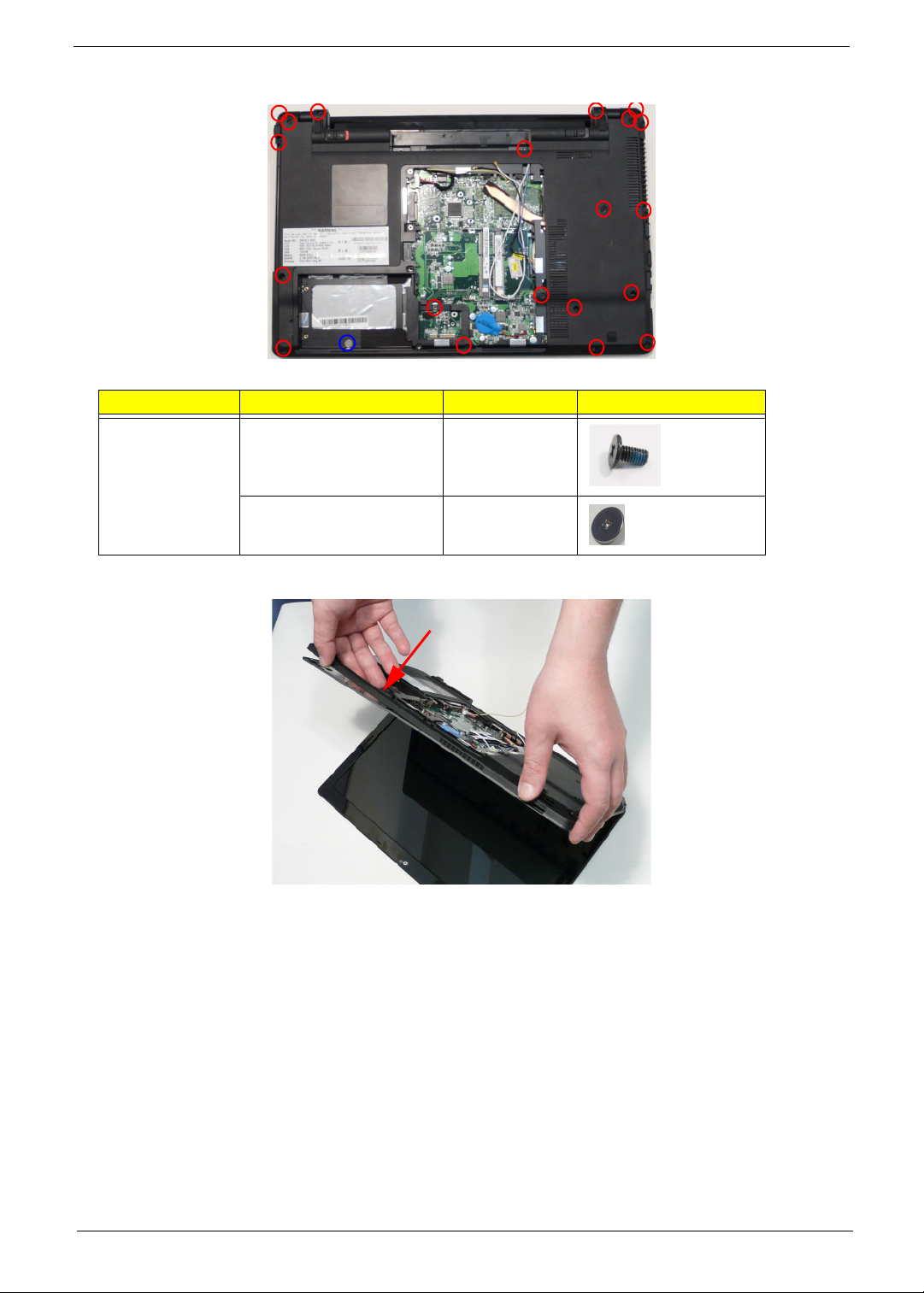
7. Turn the computer over and remove the twenty-one (21) screws in the lower cover.
Step Screw Quantity Screw Type
Lower Cover
Disassembly
8. Turn the computer ninety degrees. Push the upper cover apart from the lower cover in the location shown.
M2.5*5 (red call out) 20
T2.5*2 Ni (blue call out) 1
Chapter 3 73
Page 84

9. Pry the upper cover away from the lower cover along the front edge.
10. Push the upper cover off the bottom cover.
11. Lay the computer flat then pull the upper cover away from the lower cover.
74 Chapter 3
Page 85

Removing the Switch Board
1. See “Removing the Upper Cover” on page 71.
2. Remove the two (2) screws.
Step Screw Quantity Screw Type
Switch Board
Disassembly
3. Lift the switch board away from the upper cover and turn it over.
T2.5*2Ni 2
Chapter 3 75
Page 86

4. Unlock and disconnect the switch board FFC.
76 Chapter 3
Page 87

Removing the Power Board
1. See “Removing the Upper Cover” on page 71.
2. Unlock and disconnect the power board FFC.
3. Remove the two (2) screws.
Step Screw Quantity Screw Type
Power Board
Disassembly
Chapter 3 77
T2.5*2Ni 2
Page 88

4. Lift the power board away.
78 Chapter 3
Page 89

Removing the LCD Module
1. See “Removing the Upper Cover” on page 71.
2. Pull the LCD connector restraining tape off the mainboard.
3. Disconnect the LCD connector.
4. Pull the LCD cable off the assembly.
Chapter 3 79
Page 90

5. Disconnect the microphone connector.
6. Pull the microphone cable off the assembly.
7. Turn the computer over and remove the antenna cables from the retention guides.
80 Chapter 3
Page 91

8. Remove the WLAN cables from the retention guides.
9. Turn the computer over and pull the adhesive tape plus antenna cable bundle off the bottom cover.
10. Pull the left antenna cables through and out of the assembly.
Chapter 3 81
Page 92

11. Pull the adhesive tape plus cable bundle off the bottom cover.
12. Remove the right antenna cables from the retention guide.
13. Remove the two (2) screws from the two hinges.
Step Screw Quantity Screw Type
LCD Module Hinge
Disassembly
M2.5*5 2
82 Chapter 3
Page 93

14. Lift the LCD module out of the assembly.
Chapter 3 83
Page 94

Removing the USB Board
1. See “Removing the Upper Cover” on page 71.
2. Unlock and remove the USB board FFC.
3. Remove the one (1) screw securing the USB Board to the Lower Cover.
Step Screw Quantity Screw Type
USB Board
Disassembly
84 Chapter 3
M2.5* 1
Page 95

4. Lift away the USB board.
5. Unlock and remove the USB board FFC from the mainboard.
Chapter 3 85
Page 96

Removing the Bluetooth Module
1. See “Removing the Upper Cover” on page 71.
2. Detach the Bluetooth module cable from the mainboard.
3. Remove the one (1) screw.
Step Screw Quantity Screw Type.
Bluetooth Module
Disassembly
86 Chapter 3
M2.5*3 1
Page 97

4. LIft the Bluetooth module away from the computer.
5. Detach the Bluetooth module cable from the module.
Chapter 3 87
Page 98

Removing the Mainboard
1. See “Removing the Upper Cover” on page 71.
2. See “Removing the USB Board” on page 84.
3. See “Removing the Bluetooth Module” on page 86.
4. Turn the computer over and disconnect the power cable from the mainboard.
5. Turn the computer over and remove the one (1) screw of the mainboard.
Step Screw Quantity Screw Type.
Mainboard
Disassembly
88 Chapter 3
M2.5*5 1
Page 99

6. Remove the mainboard from the assembly: lift the internal edge up first then pull out the external
connector edge.
Chapter 3 89
Page 100

Removing the Thermal Module
1. See “Removing the Mainboard” on page 88.
2. Disconnect the thermal module fan connector.
3. Loosen the four (4) captive screws in order: 4, 3, 2, and last 1.
4
2
4. Lift the thermal module away from the main board.
1
3
90 Chapter 3
