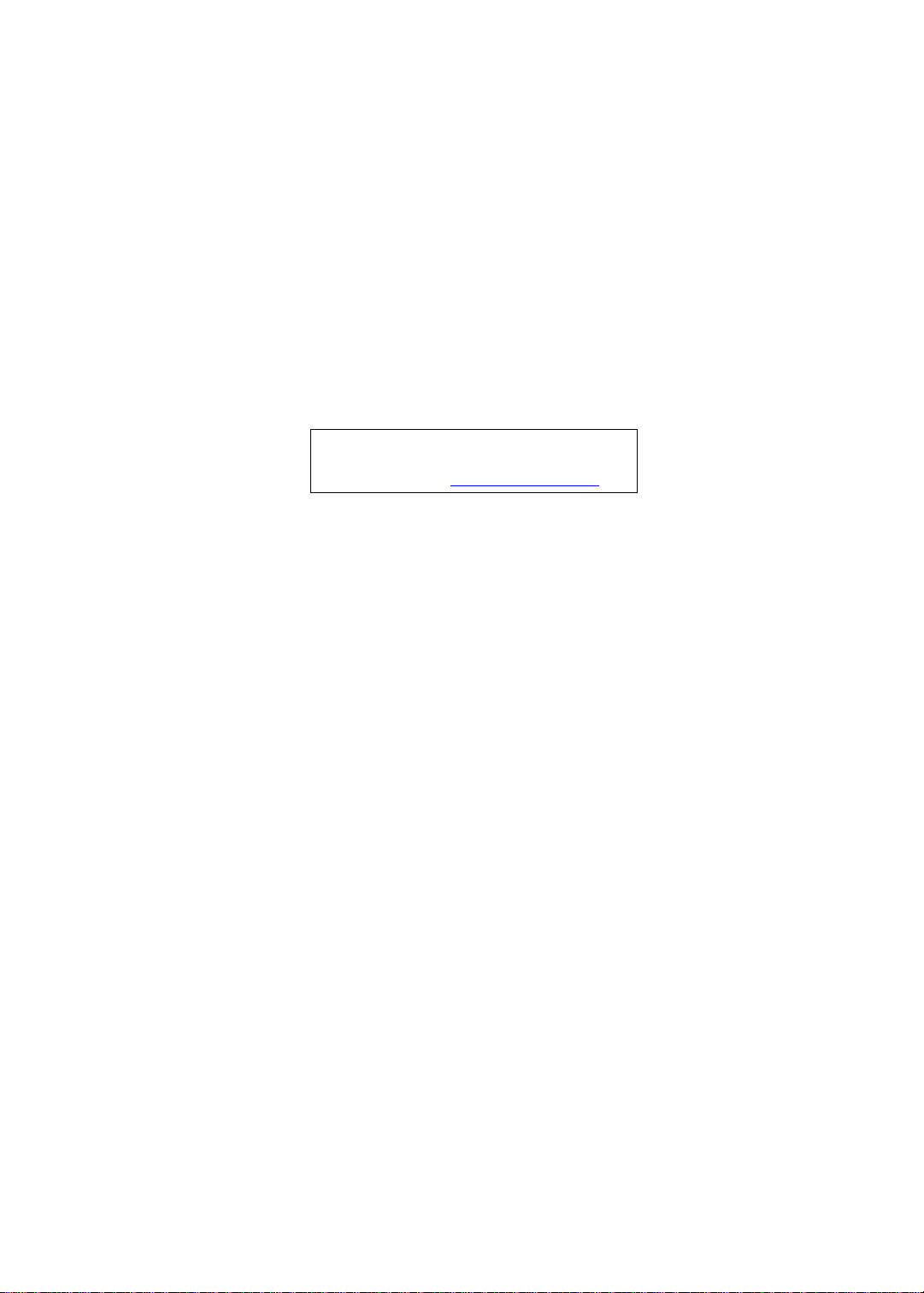
Aspire 5520/5220 Series
Service Guide
Service guide files and updates are available
on the ACER/CSD web; for more information,
please refer to http://csd.acer.com.tw
PRINTED IN TAIWAN
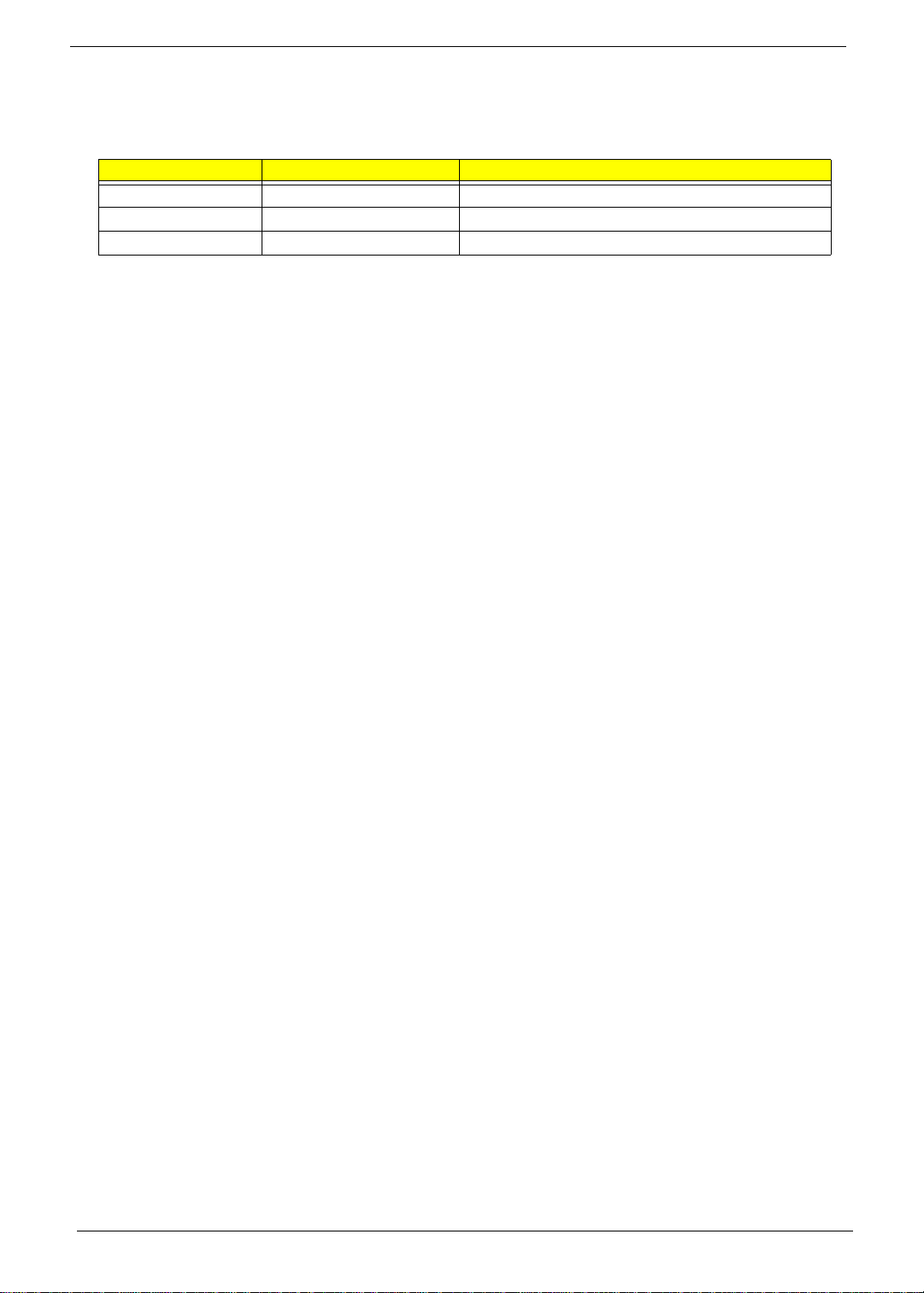
Revision History
Please refer to the table below for the updates made on Aspire 5520/5220 service guide.
Date Chapter Updates
II
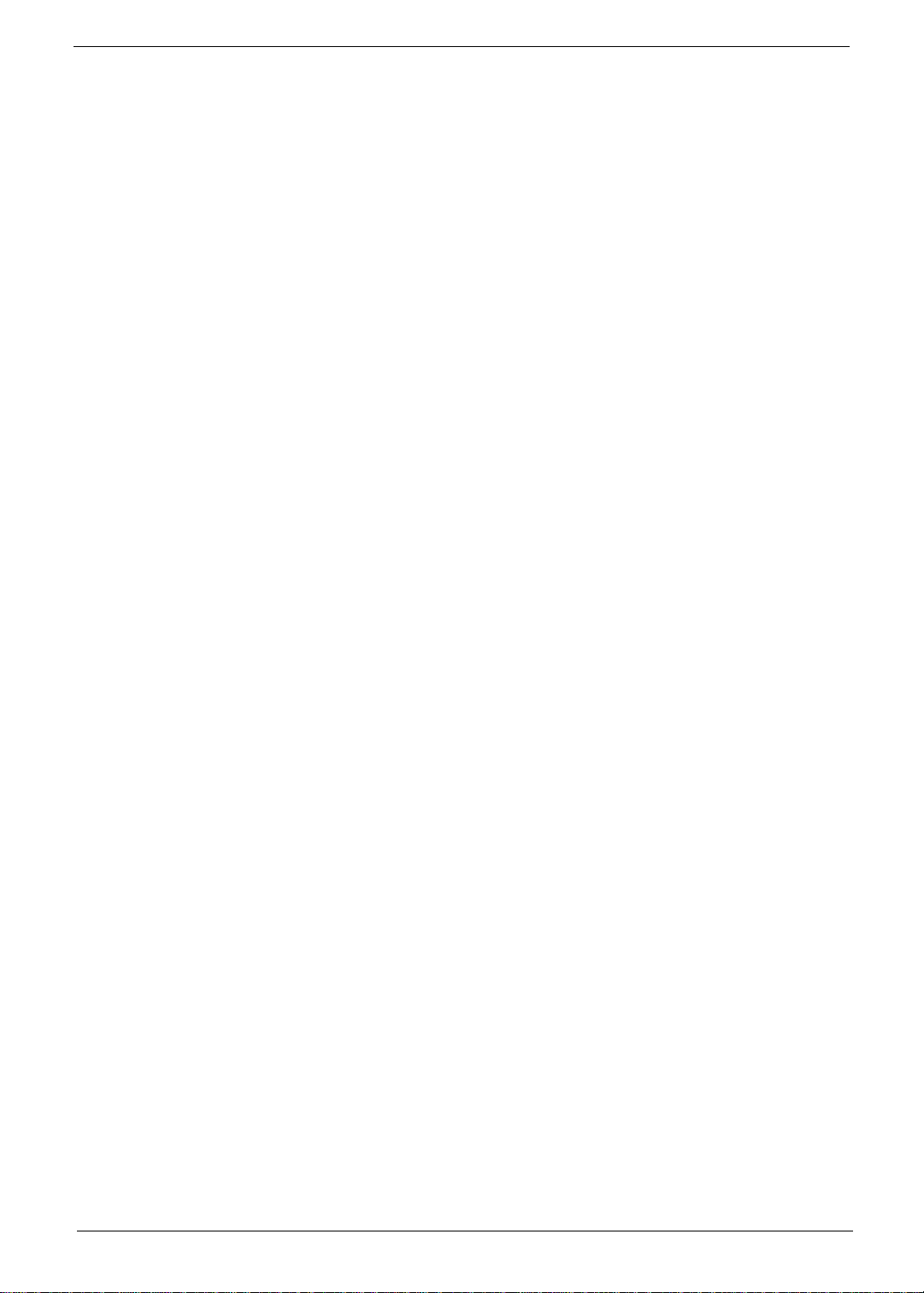
Copyright
Copyright © 2007 by Acer Incorporated. All rights reserved. No part of this publication may be reproduced,
transmitted, transcribed, stored in a retrieval system, or translated into any language or computer language, in
any form or by any means, electronic, mechanical, magnetic, optical, chemical, manual or otherwise, without
the prior written permission of Acer Incorporated.
Disclaimer
The information in this guide is subject to change without notice.
Acer Incorporated makes no representations or warranties, either expressed or implied, with respect to the
contents hereof and specifically disclaims any warranties of merchantability or fitness for any particular
purpose. Any Acer Incorporated software described in this manual is sold or licensed "as is". Should the
programs prove defective following their purchase, the buyer (and not Acer Incorporated, its distributor, or its
dealer) assumes the entire cost of all necessary servicing, repair, and any incidental or consequential
damages resulting from any defect in the software.
Acer is a registered trademark of Acer Corporation.
Intel is a registered trademark of Intel Corporation.
Pentium and Pentium II/III are trademarks of Intel Corporation.
Other brand and product names are trademarks and/or registered trademarks of their respective holders.
III
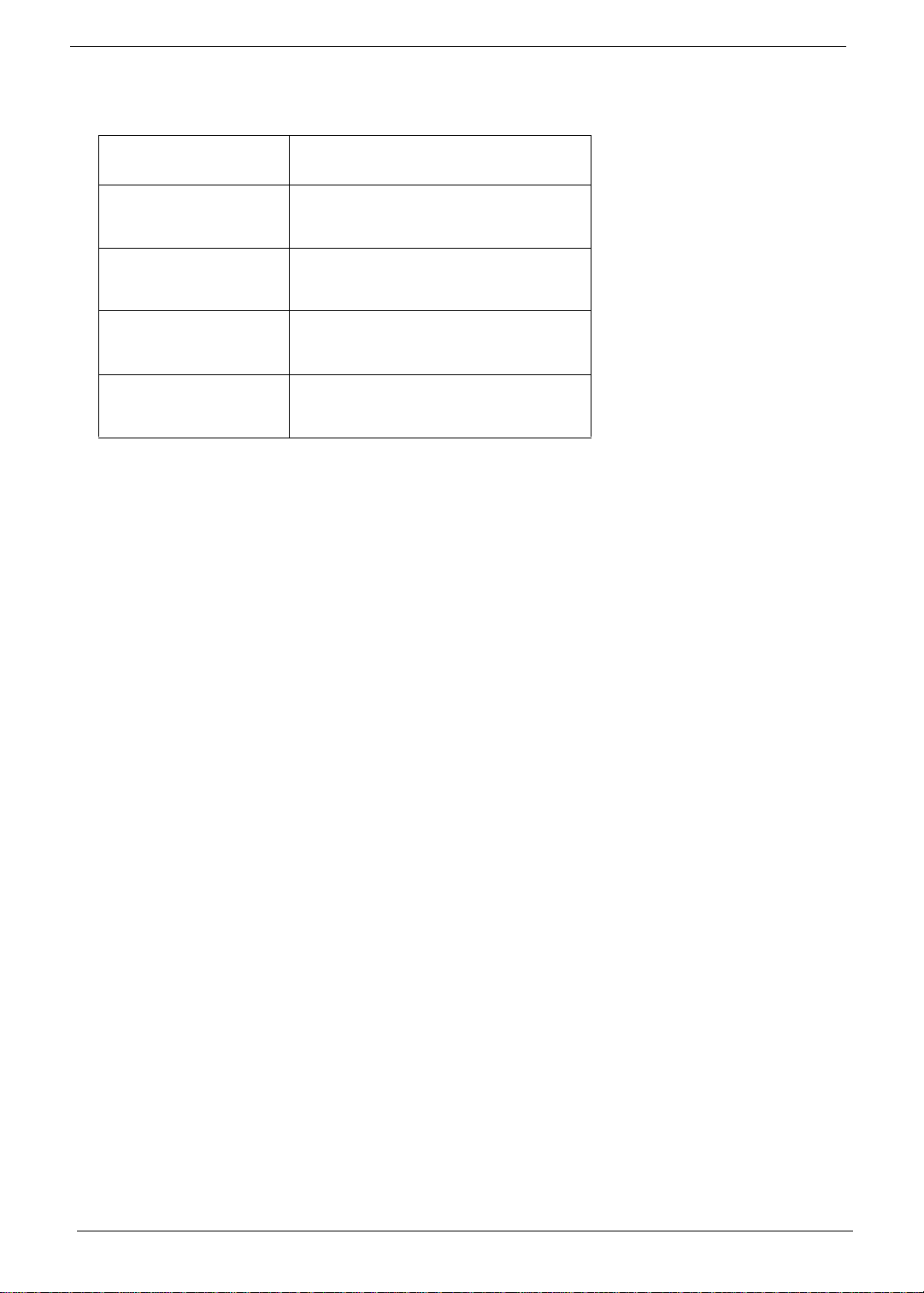
Conventions
The following conventions are used in this manual:
SCREEN MESSAGES Denotes actual messages that appear
on screen.
NOTE Gives bits and pieces of additional
information related to the current
topic.
WARNING Alerts you to any damage that might
result from doing or not doing specific
actions.
CAUTION Gives precautionary measures to
avoid possible hardware or software
problems.
IMPORTANT Reminds you to do specific actions
relevant to the accomplishment of
procedures.
IV
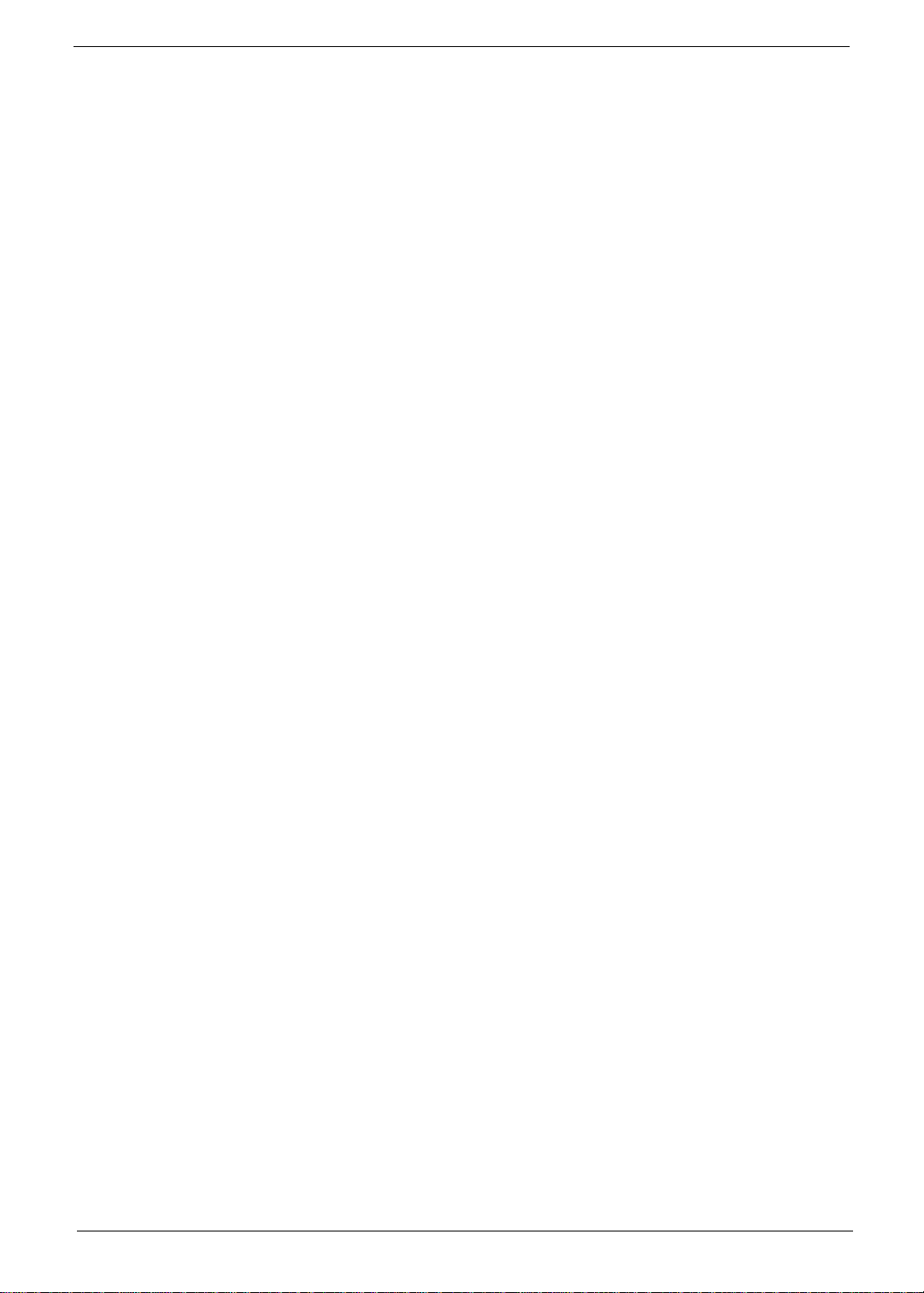
Preface
Before using this information and the product it supports, please read the following general information.
1. This Service Guide provides you with all technical information relating to the BASIC CONFIGURATION
decided for Acer's "global" product offering. To better fit local market requirements and enhance product
competitiveness, your regional office MAY have decided to extend the functionality of a machine (e.g.
add-on card, modem, or extra memory capability). These LOCALIZED FEATURES will NOT be covered
in this generic service guide. In such cases, please contact your regional offices or the responsible
personnel/channel to provide you with further technical details.
2. Please note WHEN ORDERING FRU PARTS, that you should check the most up-to-date information
available on your regional web or channel. If, for whatever reason, a part number change is made, it will
not be noted in the printed Service Guide. For ACER-AUTHORIZED SERVICE PROVIDERS, your Acer
office may have a DIFFERENT part number code to those given in the FRU list of this printed Service
Guide. You MUST use the list provided by your regional Acer office to order FRU parts for repair and
service of customer machines.
V

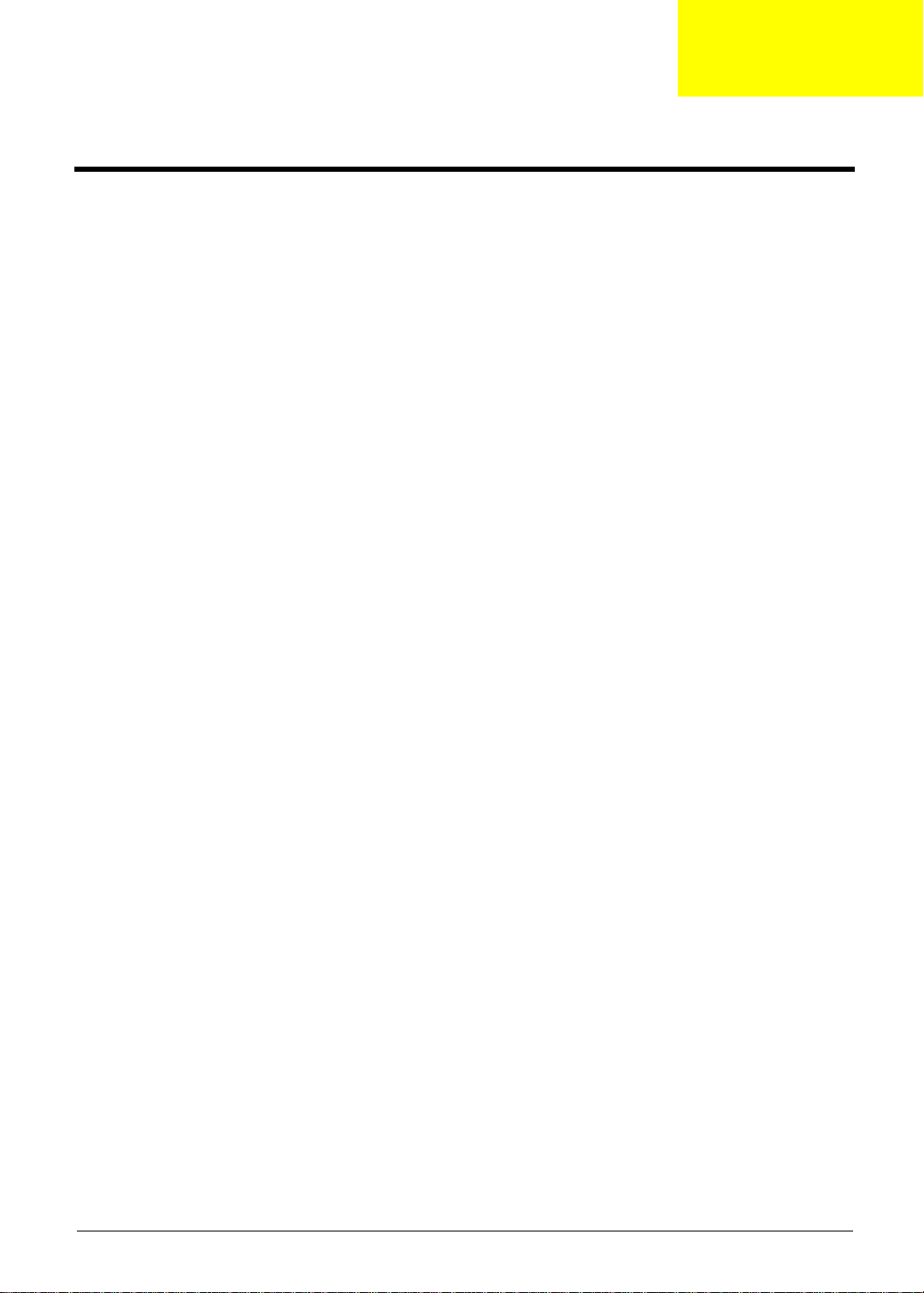
System Specifications
Features
Below is a brief summary of the computer’s many features:
Operating system
q Windows Vista™ Ultimate
q Windows Vista™ Home Premium
q Windows Vista™ Home Basic
q Windows Vista™ Starter
Platform and memory
q AMD Better By Design program, featuring:
• AMD Turion™ 64 X2 dual-core mobile technology TL-66 / TL-64 / TL-60 / TL-58 / TL-56 / TL-52
(2x512 KB L2 cache, 2.3 GHz / 2.2 GHz /2.0 GHz / 1.9 GHz / 1.8 GHz / 1.6 GHz, supporting
AMD HyperTransport® technology (for selected models)
• AMD Athlon™ 64 X2 Mobile Technology TK-53/TK-55 (1.70/1.80 GHz, 2x 256 KB L2 cache),
supporting AMD PowerNow!™ technology and AMD HyperTransport™ technology (for selected
models)
• AMD Turion™ 64 Mobile Technology MK-36/MK-38 (2/2.20 GHz, 512 KB L2 cache), supporting
AMD PowerNow!™ technology and AMD HyperTransport™ technology (for selected models)
• Mobile AMD Sempron™ 3500+ (1.80 GHz, 512 KB L2 cache), 3600+/3800+ (2/2.20 GHz, 256
KB L2 cache) (for selected models)
• Acer InviLink™ 802.11b/g Wi-Fi CERTIFIED® solution, supporting Acer SignalUp™ wireless
technology
q Acer InviLink™ 802.11b/g Wi-Fi CERTIFIED® solution, supporting Acer SignalUp™ wireless
technology
q Core logic: North Bridge NVIDIA nForce® 610M (MCP67-MV) (Single chip)
q Up to 2GB of DDR2 677 MHz memory, upgradeable to 4GB using two soDIMM modules (dual-
channel support)
Chapter 1
TV-tuner
q Acer TV-tuner options:
Digital TV-tuner supporting DVB-T (Digital Video Broadcasting Terrestrial) standard (6 MHz to 8
MHz)
q TV-tuner I/O:
• RF jack for digital/analog TV antenna cable input
q TV-tuner cables:
• PAL cable for digital TV input, PAL/SECAM to NTSC port converter
q Acer DVB-T antenna (UHF/VHF reception) supporting Acer SignalUp™ wireless technology
Display and graphics
q 15.4" WXGA high-brightness (220-nits) Acer CrystalBrite™ TFT LCD, 1280 x 800 pixel resolution,
supporting simultaneous multi-window viewing via Acer GridVista™
q 8 ms response time
q NVIDIA GeForce® 8400M G with up to 1024MB of Turbocache™ (256MB of dedicated GDDR2
VRAM, up to 768MB of share system memory), supporting Microsoft DirectX 9 and DirectX 10,
Chapter 1 1
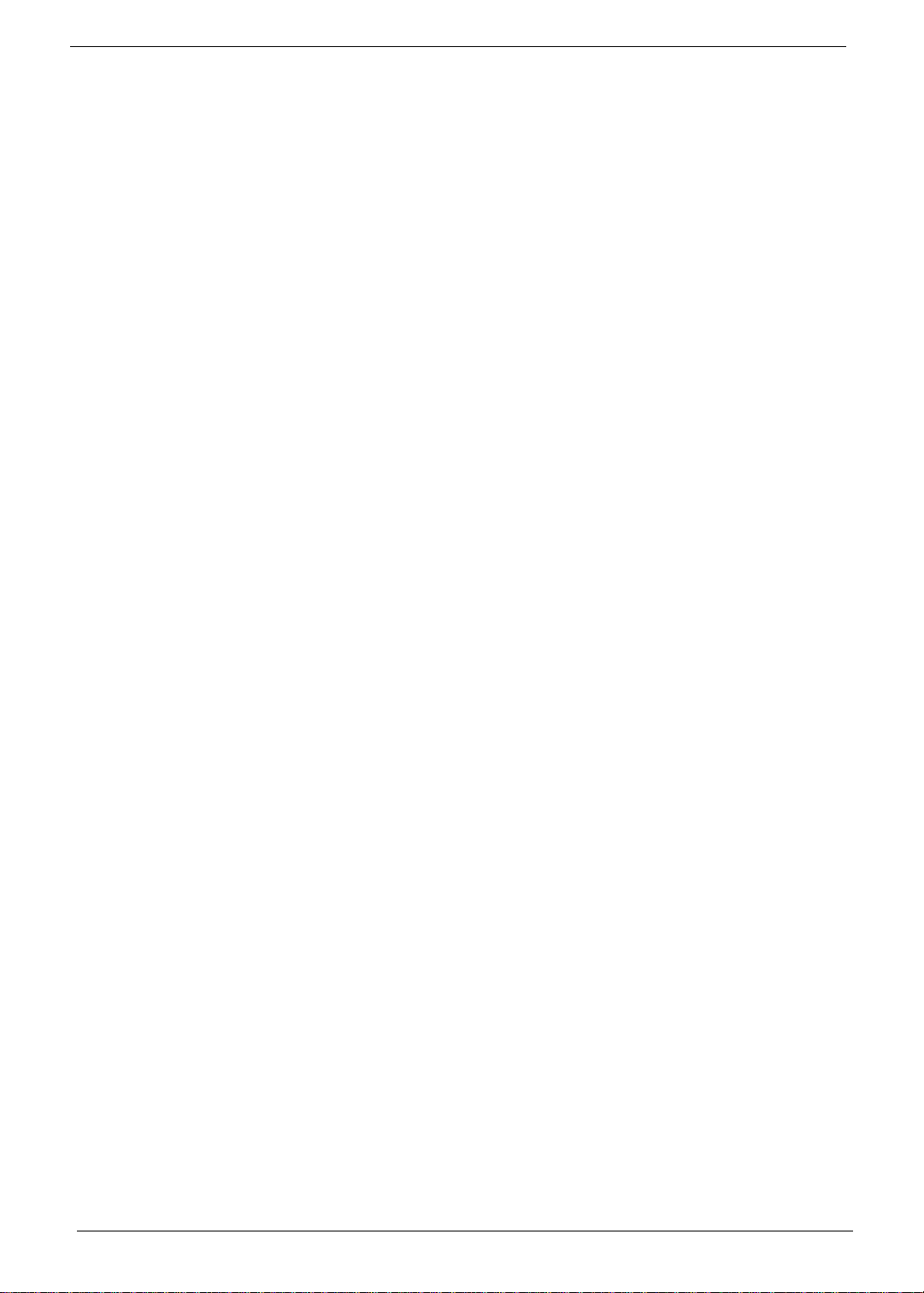
Audio
and PCI Express® (for selected models)
q NVIDIA GeForce® 8600M GS with up to 1280MB of TurboCache™ technology (512MB of
dedicated GDDR2 VRAM, 768MB of share system memory), Microsoft DirectX 9 and DirectX 10
support, PCI Express®
q NVIDIA GeForce® 7000M with up to 896MB of Turbocache™ (256MB of dedicated system
memory, up to 640MB of share system memory), Microsoft DirectX 9 and PCI Express (for
selected models)
q Dual independent display support
q 16.7 million colors (for selected models)
q MPEG-2/DVD hardware-assisted capability (full decode) (for selected models)
q WMV9 (VC-1) and H.264 (AVC) support (full decode) (for selected models)
q S-video/TV-out (NTSC/PAL) support
q DVI-D (true digital video interface) with High-bandwidth Digital Content Protection (HDCP) support
(for selected models)
q Acer Arcade™ featuring Acer CinemaVision™ and Acer ClearVision™ technologies
q Dolby®-certified surround sound system with two built-in stereo speakers
q Dolby® Home Theater audio enhancement featuring Dolby® Digital, Dolby® Digital Live, Dolby®
PRO LOGIC® II, Dolby® Digital Stereo Creator, Dolby® Headphone and Dolby® Virtual Speaker
technologies
q High Definition Audio support
q S/PDIF (Sony/Philips Digital Interface) support for digital speakers
q Dolby
q MS-Sound compatible
q Built-in microphone
®
Digital Live and DTS Neo: PC support
Storage subsystem
q 80/120/160/200/250 GB or larger hard disk drive
q Optical drive options:
• HD-DVD drive (for selected models)
• DVD-Super Multi double-layer drive (for selected models)
• DVD/CD-RW combo drive (for selected models)
q 5-in-1 card reader, supporting Secure Digital (SD), MultiMediaCard (MMC), Memory Stick
Memory Stick PRO
Input devices
q 88-/89-/93-key keyboard, with inverted "T" cursor layout; 2.5 mm (minimum) key travel
q Seamless touchpad with 4-way scroll button
q 12 function keys, four cursor keys, two Windows® keys, hotkey controls, embedded numeric
keypad, international language support, independent US and Euro dollar sign keys, media control
keys
q Four media control keys: play/pause, stop, next, previous
q Empowering Key
q Easy-launch buttons: WLAN, Internet, email, Bluetooth, Acer Arcade™
q Volume wheel
Communication
q Acer Video Conference, featuring:
TM
(MS PRO), xD-Picture CardTM (xD)
®
(MS),
2 Chapter 1
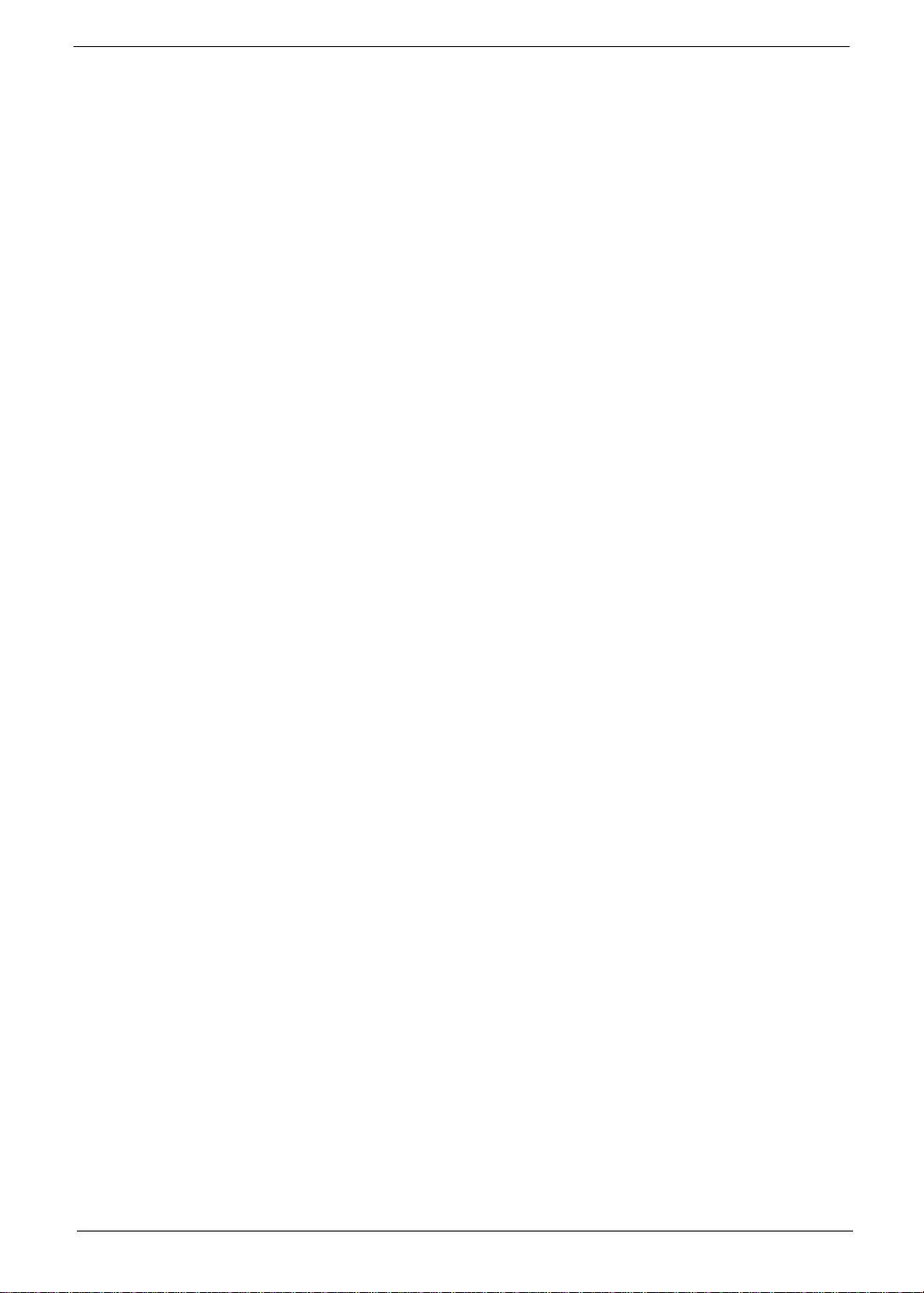
I/O Ports
• Integrated Acer Crystal Eye webcam, supporting Acer PrimaLite™ technology (for selected
models)
• Acer Xpress VoIP phone (for selected models)
q WLAN: Acer InviLink™ 802.11b/g Wi-Fi CERTIFIED® network connection, supporting Acer
SignalUp™ wireless technology
q WPAN: Bluetooth® 2.0+EDR (Enhanced Data Rate) (for selected models)
q LAN: Gigabit Ethernet; Wake-on-LAN ready
q Modem: 56K ITU V.92 with PTT approval; Wake-on-Ring ready
q ExpressCard™/54 slot
q 5-in-1 card reader (SD™/MMC/MS/MS PRO/xD)
q Four USB 2.0 ports
q DVI-D port with HDCP support (for selected models)
q IEEE 1394 port
q Consumer infrared (CIR) port
q External display (VGA) port
q S-video/TV-out (NTSC/PAL) port
q RF-in jack (for selected models)
q AV-in port (for selected models)
q Headphones/speaker/line-out port with S/PDIF support
q Microphone-in jack
q Line-in jack
q Ethernet (RJ-45) port
q Modem (RJ-11) port
q DC-in jack for AC adapter
Options and accesories
q Acer Xpress VoIP phone featuring Acer Video Conference Manager
q Acer Media Center remote control
q 512 MB, 1 or 2GB DDR2 667 MHz soDIMM modules
q 8-cell Li-ion battery pack
q 3-pin 90 W AC adapter
q External USB floppy disk drive
Software
q Acer Empowering Technology (Acer eNet, ePower, eAudio , ePresentation, eDataSecurity (for
selected models), eLock, eRecovery, eSettings Management)
q Acer Arcade™ featuring Cinema, Video, Album, Music, AcerHomeMedia
q Acer Arcade Deluxe™ featuring DV Wizard, SportsCap, VideoMagician, DVDivine and Acer
HomeMedia
q Acer Crystal Eye
q Acer GridVista™
q Acer GameZone™
q Acer Launch Manager
q Acer Video Conference Manager
q Adobe® Reader®
Chapter 1 3
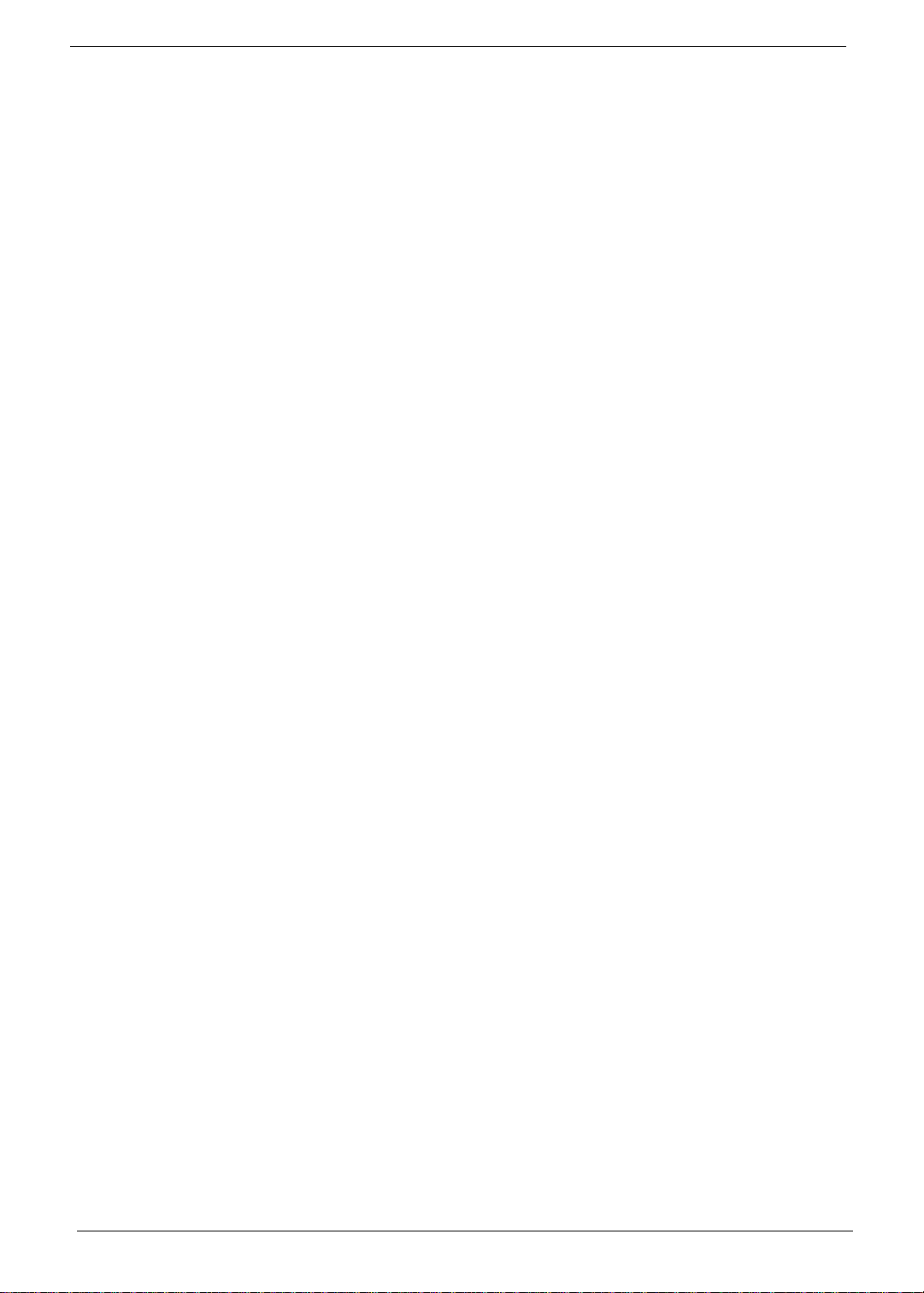
q CyberLink® PowerProducer®
q Norton Internet Security™
q NTI CD-Maker™
q Microsoft Works 8.5 with Office Home and Student 2007 Trial
NOTE: Software listed above is for reference only. The exact configuration of your PC depends on the model
purchased.
Environment
q Temperature:
• Operating: 5ºC to 35ºC
• Non-operating: -20ºC to 65ºC
q Humidity (non-condensing):
• Operating: 20%~80%
• Non-operating: 20%~80%
Environment
q Wi-Fi
q ACPI
q Mobile PC 2002
q DMI 2.0
Environment
q One-year International Travelers Warranty (ITW)
NOTE: The specifications listed above are for reference only. The exact configuration of your PC depends on
the model purchased.
4 Chapter 1
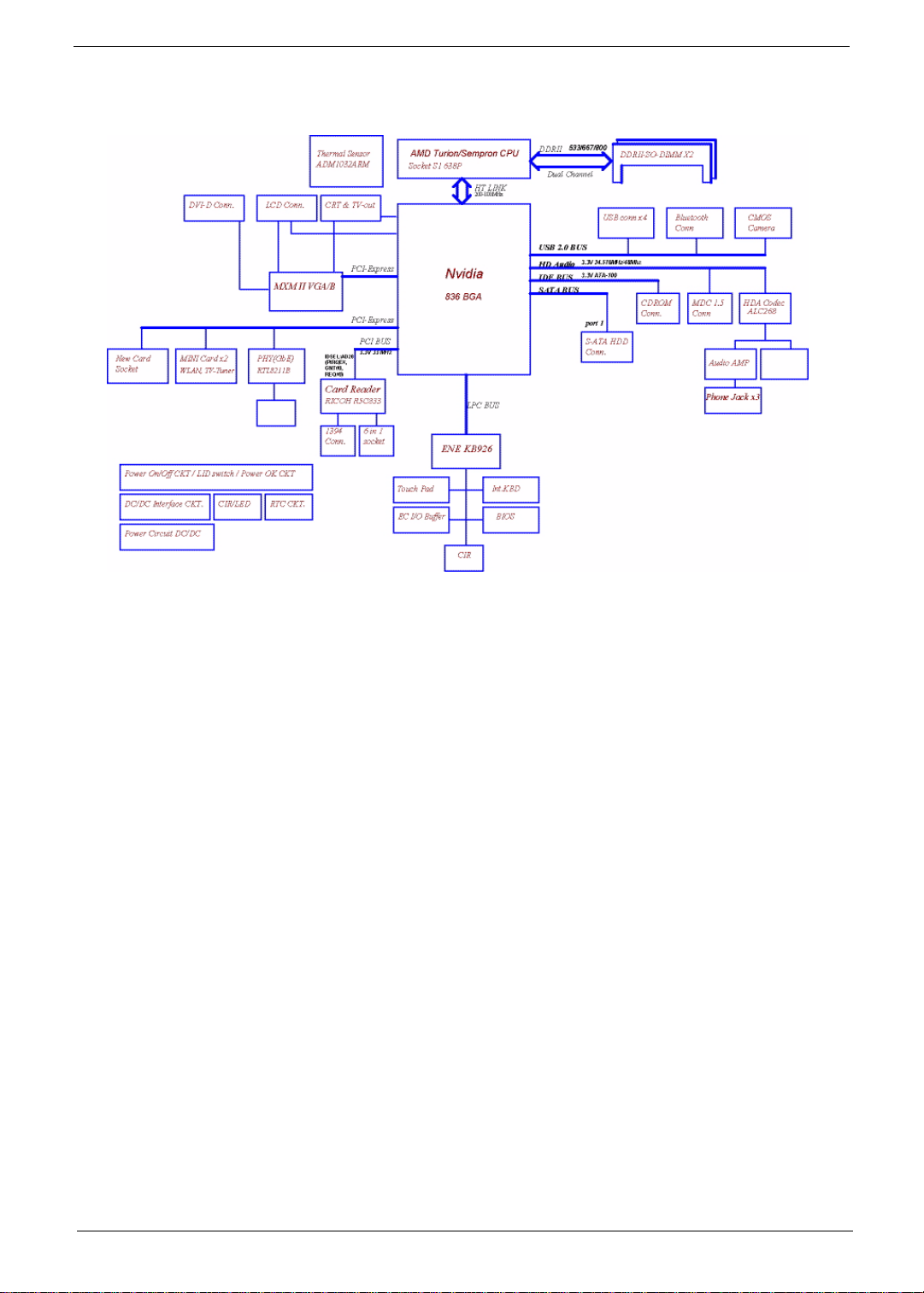
System Block Diagram
Chapter 1 5

Board Layout
1
2 3 4
5
7
8
9
6
10
14
12
13
15
16
11
Top View
1
234
7
8
6
5
11
11
910
10
15
15
16
16
12
12
13
13
14
14
1 JP1 LVDS Connector 9 U14
2 JP3 Speaker (Left) Connector 10 U15
3 JP34 Speaker (Right) Connector 11 JP9 PCI Express Card Socket
4 JP4 Microphone Connector 12 LED1 Power/Suspend LED
5 JP6 Touchpad Connector 13 LED2 Battery Charge/Discharge LED
6 JP5 Keyboard Connector 14 JP13 Mainboard to Audio Board
7 JP2 Button Board Connector 15 JP11 Mainboard to USB & TV Board
8 JP36 LED Board Connector 16 JP12 Bluetooth Module Connector
Connector
Connector
6 Chapter 1
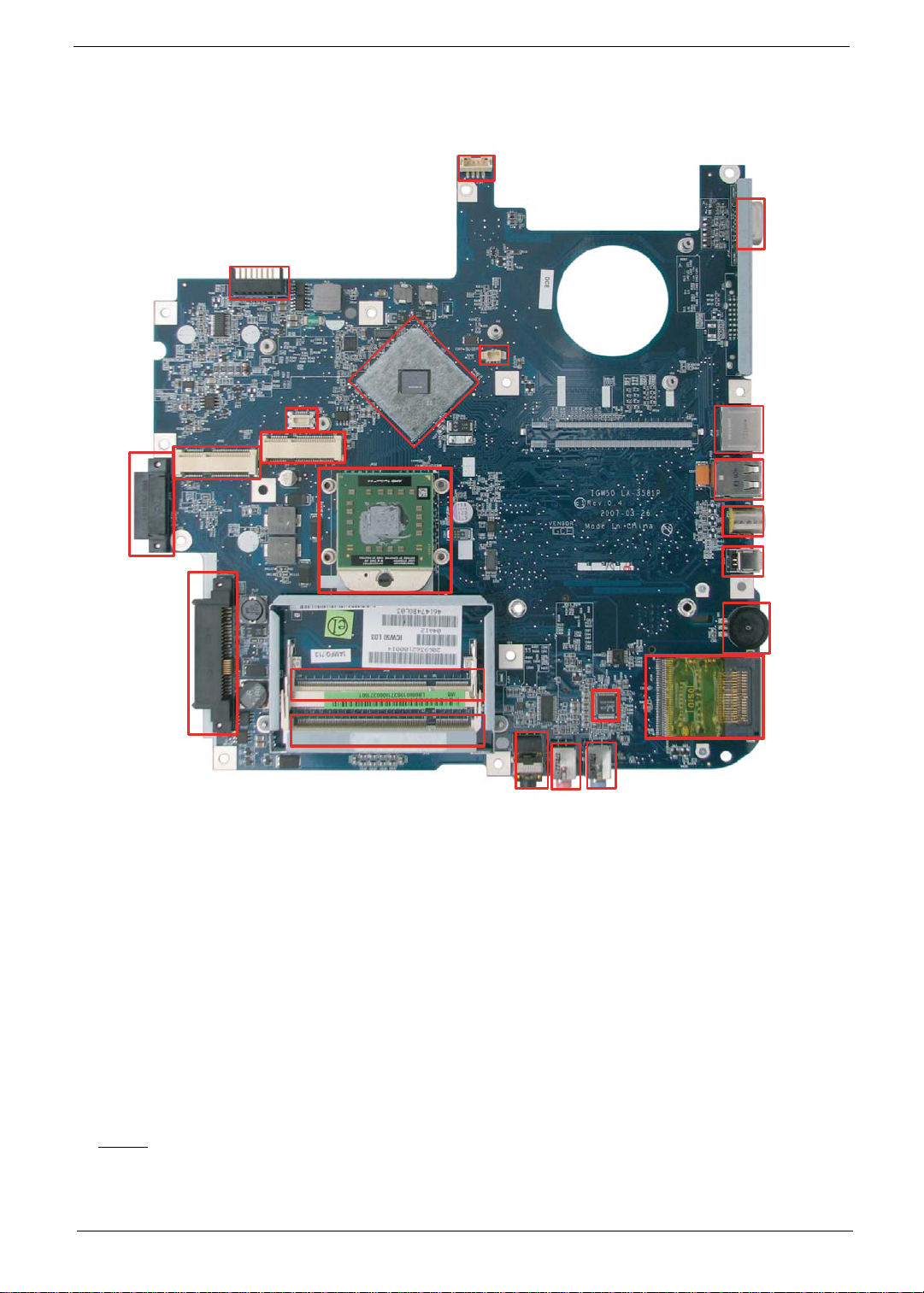
Bottom View
1
2
3
4
5
7
8
9
6
10
14
12
13
15
16
11
17
18
19
20
22
23
1
3
2
8
9
7
10
5
4
15
15
14
14
17
6
17
19
19
10
11
11
12
12
13
13
16
16
20
20
18
18
23212121
23
22
22
1 PJP1 DC-in Power Jack 13 JP26 IEEE1394 Connector
2 PJP2 Battery Connector 14 JP22 CPU Socket
3 JP14 D-Sub CRT Connector 15 JP27 SATA HDD Connector
4 JP25 ODD Connector 16 SW1 Volume Control
5 JP20 Mini Card (TV-Tuner) Connector 17 JP28 DDRII Memory Socket
6 JP20 Mini Card (WLAN) Connector 18 JP29 DDRII Memory Socket
7 JP21 Mini Card (TV-Tuner) Socket 19 U29 Audio Codec Controller
8 U23 North Bridge 20 JP30 Memory Card Reader
9 JP16 Internal Fan Connector 21 JP31 Line-Out/Headphone/SPDIF Jackt
10 JP18 RJ45 (LAN) Connector 22 JP32 Mic-in Jack
11 JP23 USB (Dual) Connectors 23 JP33 Line-in Jack
12 JP24 S-video/TV-out Connector
Chapter 1 7

Your Acer Notebook Tour
After knowing your computer features, let us show you around your new Aspire computer.
Front View
# Icon Item Description
1 Built-in camera 0.3 megapixel web camera for video
communication.
2 Power button Turns the computer on and off.
3 Easy-launch buttons Buttons for launching frequently used
4 Wireless communication
5
button/indicator
Bluetooth
communication button/
indicator
®
programs.
Enables/disables the wireless function.
Indicates the status of wireless LAN
communication.
Enables/disables the Bluetooth
Indicates the status of Bluetooth
communication.
®
function.
8 Chapter 1
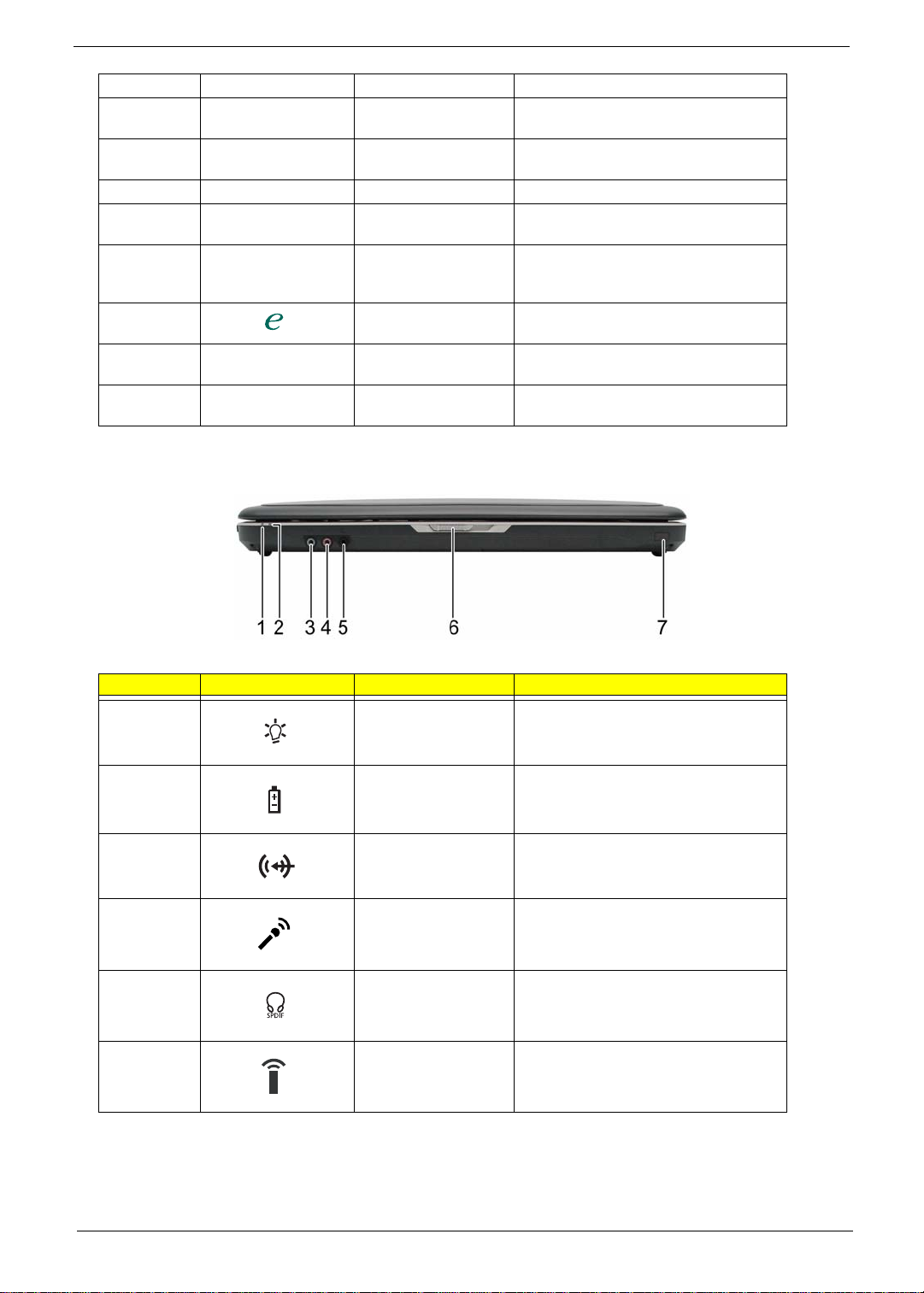
6 Keyboard For entering data into your computer.
"Easy-launch buttons" on page 18
"Easy-launch buttons" on page 18
7 Touchpad Touch-sensitive pointing device which
8 Click buttons (left,
9 Microphone Internal microphone for sound recording.
10 Display screen Also called Liquid-Crystal Display (LCD),
11 Status indicators Light-Emitting Diodes (LEDs) that light up
12 Empowering button Launches the Empowering Technology
13 Speaker Left and right speakers deliver stereo audio
14 Palmrest Comfortable support area for your hands
Closed Front View
center, and right)
functions like a computer mouse.
The left and right buttons function like the
left and right mouse buttons.
displays computer output.
to show the status of the computer’s
functions and components.
toolbar.
output.
when you use the computer.
# Icon Item Description
1 Power indicator Indicates the computer’s power status.
2 Battery indicator Indicates the computer’s battery status.
3 Line-in jack Accepts audio line-in devices (e.g., audio
CD player, stereo walkman).
4 Microphone-in jack Accepts input from external microphones.
5 Headphones/speaker/
line-out jack with S/PDIF
support
6 Infrared port Interfaces with infrared devices (e.g.
Connects to audio line-out devices (e.g.,
speakers, headphones).
infrared printer and IR-aware computer).
Chapter 1 9
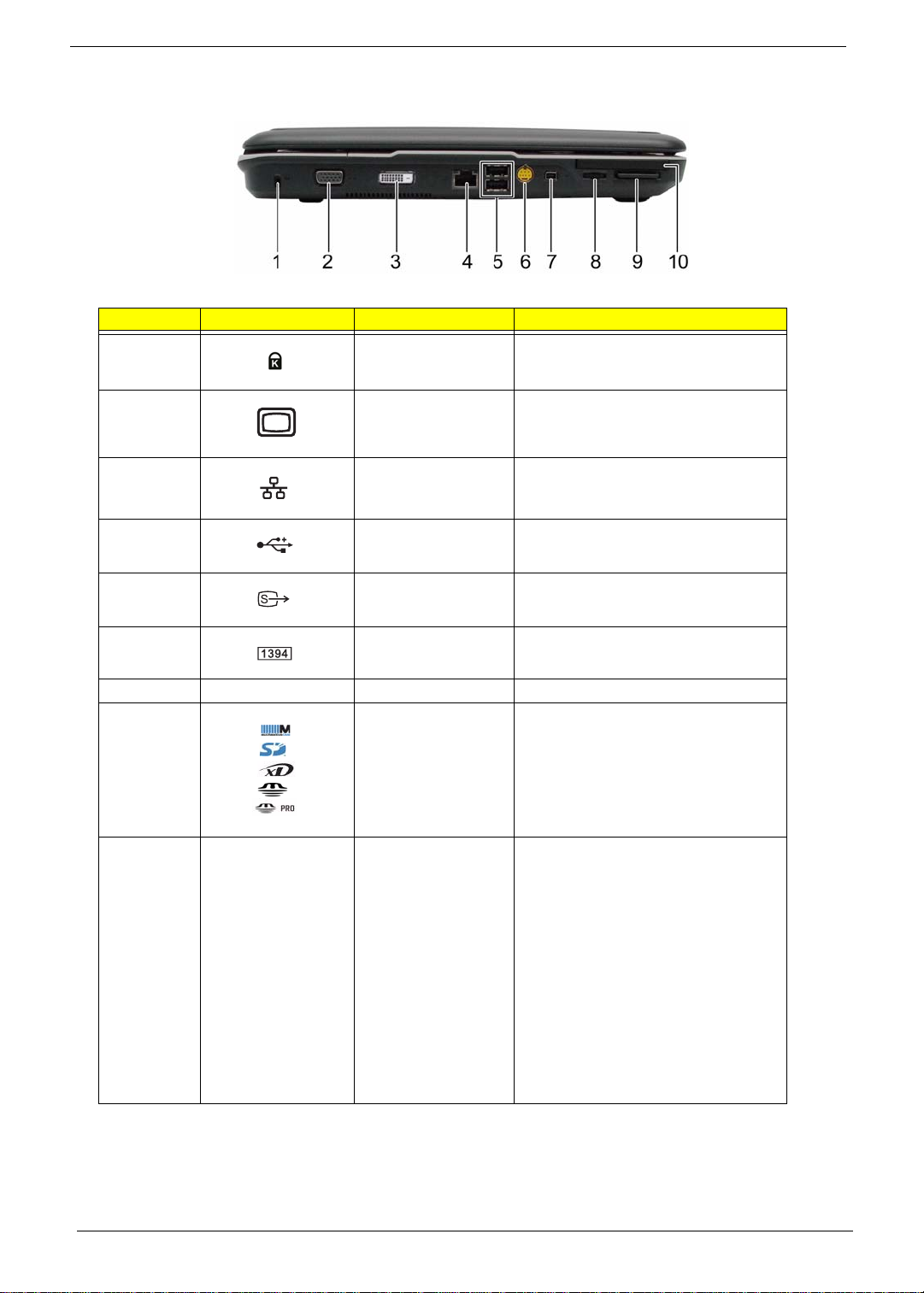
Left View
Note:
# Icon Item Description
1 Kensington lock slot Connects to a Kensington-compatible
computer security lock.
2 External display (VGA)
port
3 Ethernet (RJ-45) Connects to an Ethernet 10/100/1000-
4 2 USB 2.0 port Connect to USB 2.0 devices (e.g., USB
5 S-video/TV-out (NTSC/
PAL) port
6 4-pin IEEE 1394 port Connects to IEEE 1394 devices.
7 Volume control Increases and decreases the volume.
8 5-in-1 card reader Accepts Secure Digital (SD),
9 PCI Express Card slot Accepts an Express Card/54 module.
Connects to a display device (e.g., external
monitor, LCD projector).
based network (for selected models).
mouse, USB camera).
Connects to a television or display device
with S-video input.
MultiMediaCard (MMC), Memory Stick
(MS), Memory Stick PRO (MS PRO), xDPicture Card (xD).
Note: Express Cards are third generation
of PC cards, hot-swapable and smaller
than previous PC Cards. Designed for both
desktop and mobile use, Express Cards
use either USB 2.0 or a single lane PCI
Express technology that provides 500
Mbytes/sec total throughput. Formerly
code named “NEWCARD,” Express Cards
are 5mm thick like Type II PC Cards, but do
not use the same 86x54mm footprint.
Express Cards come in 75x54mm and
75x34mm sizes. Express Card/54 slot
means this notebook accepts 75x54mm
Express Cards.
10 Chapter 1
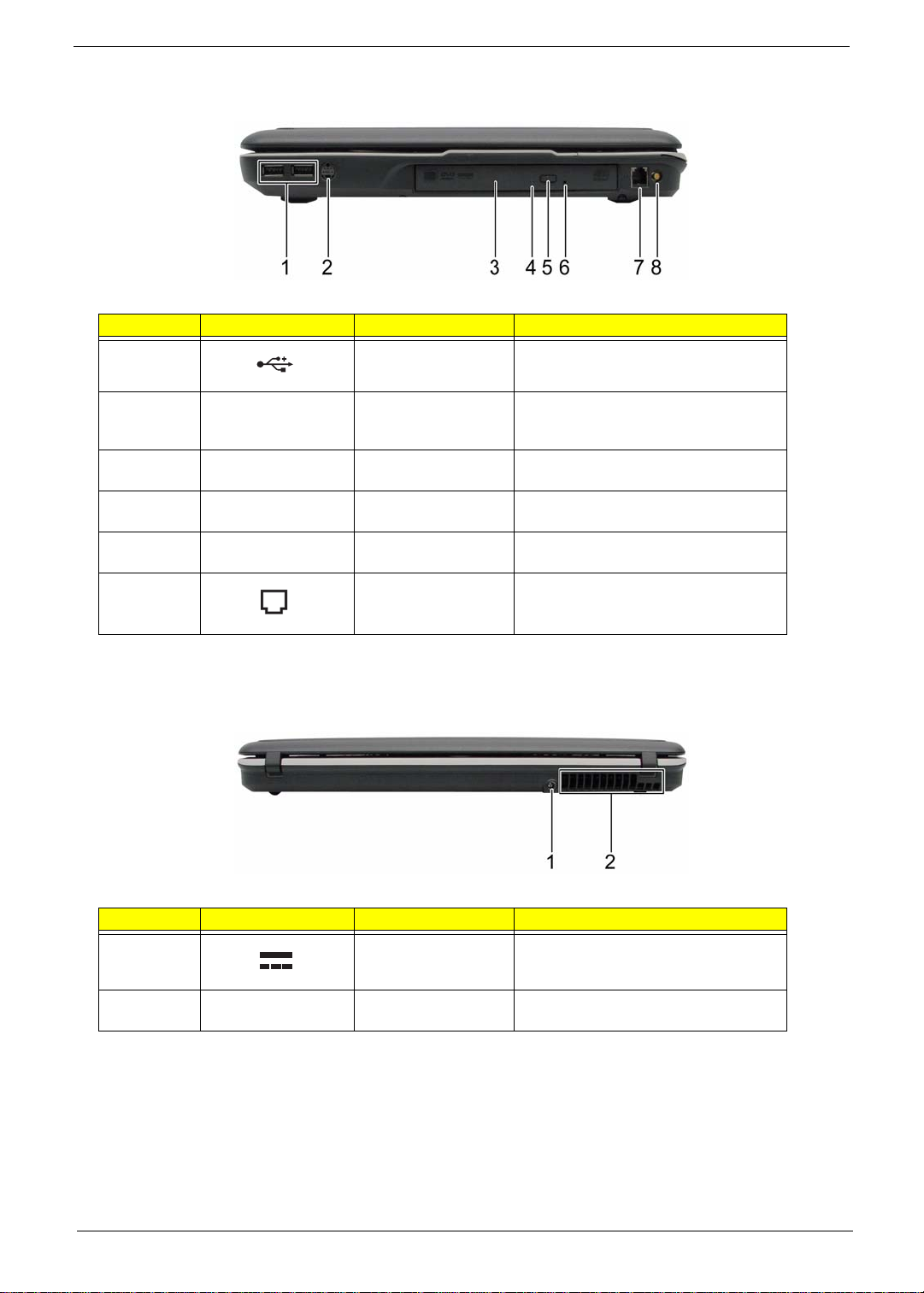
Right View
# Icon Item Description
1 2 USB 2.0 ports Connect to USB 2.0 devices (e.g., USB
2 Optical drive Internal optical drive; accepts CDs or DVDs
3 Optical disk access
4 Optical drive eject
5 Emergency eject hole Ejects the optical drive tray when the
6 Modem (RJ-11) port Connects to a phone line.
mouse, USB camera).
(slot-load or tray-load depending on
model).
Lights up when the optical drive is active.
indicator
Ejects the optical disk from the drive.
button
computer is turned off.
Rear view
# Icon Item Description
1 DC-in jack Connects to an AC adapter.
2 Ventilation slots Enable the computer to stay cool, even
after prolonged use.
Chapter 1 11
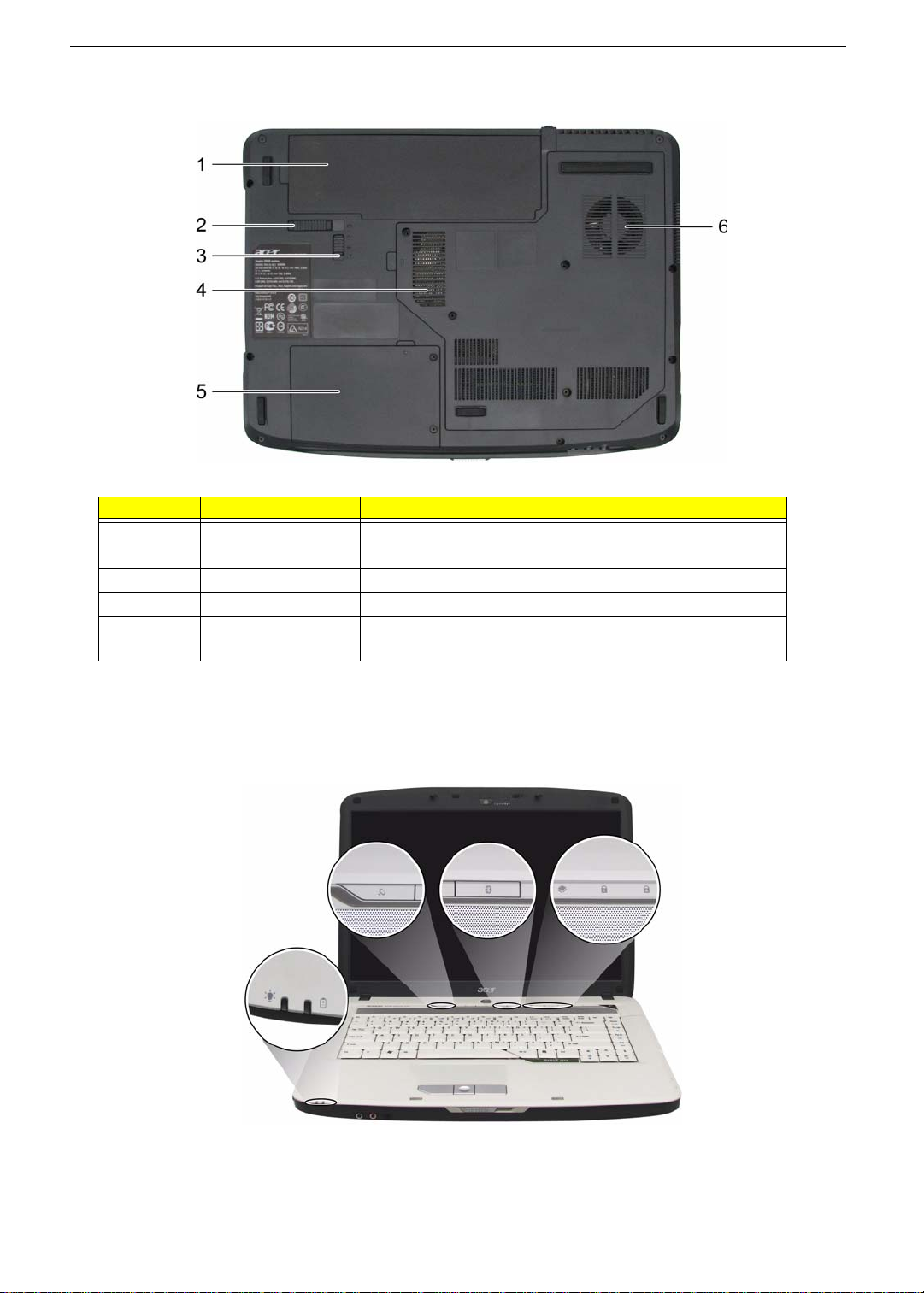
Base view
# Item Description
1 Battery bay Houses the computer’s battery pack.
2 Battery release latch Releases the battery for removal.
3 Battery lock Locks the battery in position.
4 Hard disk bay Houses the computer’s hard disk (secured with screws)
5 Ventilation slots and
cooling fan
Enable the computer to stay cool, even after prolonged use.
Note: Do not cover or obstruct the opening of the fan.
Indicators
The computer has several easy-to-read status indicators.
The front panel indicators are visible even when the computer cover is closed.
12 Chapter 1
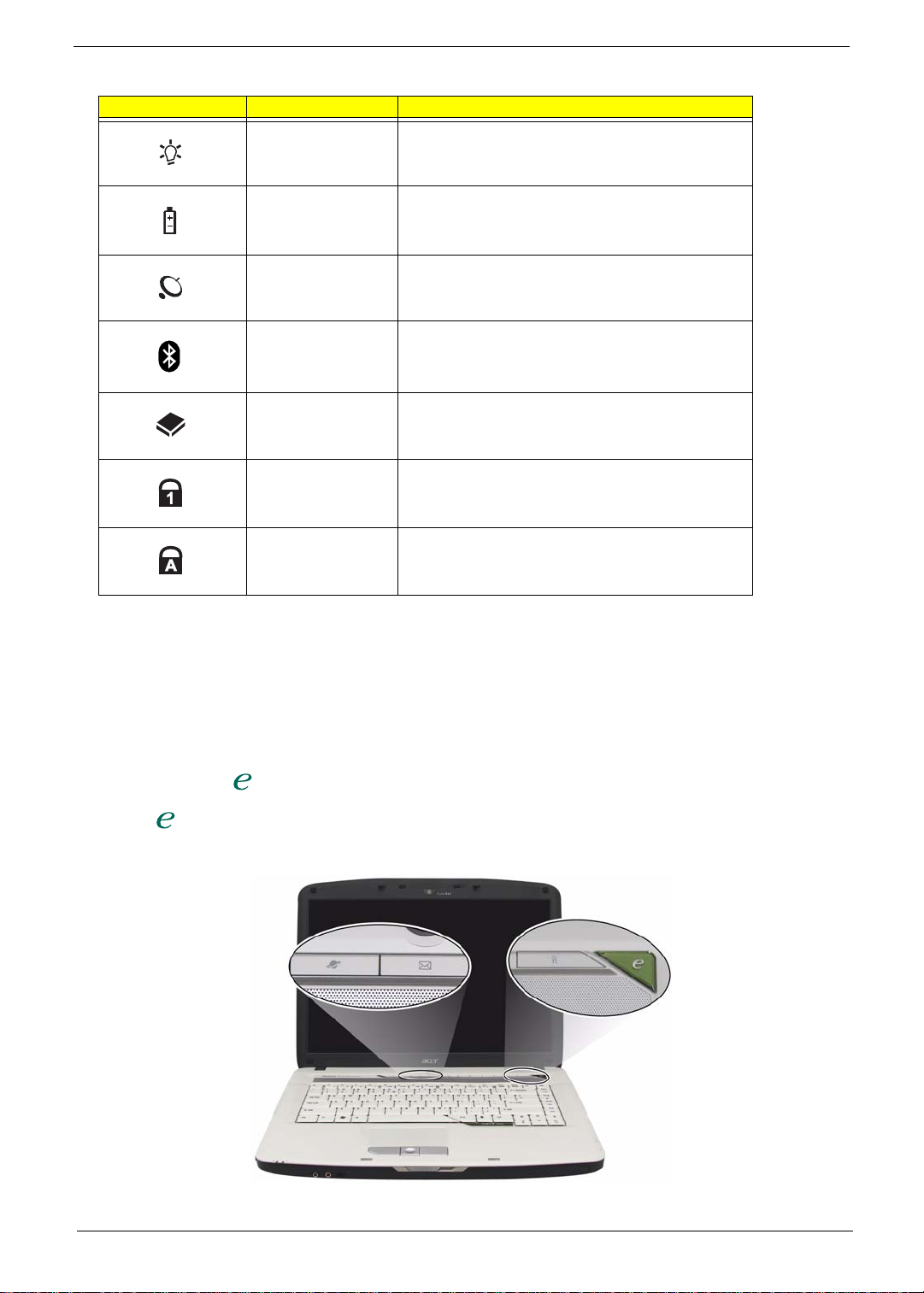
Icon Function Description
Power Lights up when the computer is on.
Battery Lights up when the battery is being charged.
Wireless LAN Indicates the status of wireless LAN communication.
Bluetooth Indicates the status of Bluetooth communication.
HDD Indicates when the hard disc or optical drive is active.
Num lock Lights when Num Lock is activated.
Cap lock Lights when Cap Lock is activated
NOTE: 1. Charging: The light shows amber when the battery is charging. 2. Fully charged: The light shows
green when in AC mode.
Easy-Launch Buttons
To the top of the keyboard there are four easy-launch buttons: Web browser, mail, arcade buttons and an
Empowering Key “ .
Press “ “ to run the Acer Empowering Technology. The mail and Web browser buttons are pre-set to email
and Internet programs, but can be reset by users. To set the Web browser and mail buttons, run the Launch
Manager.
Chapter 1 13
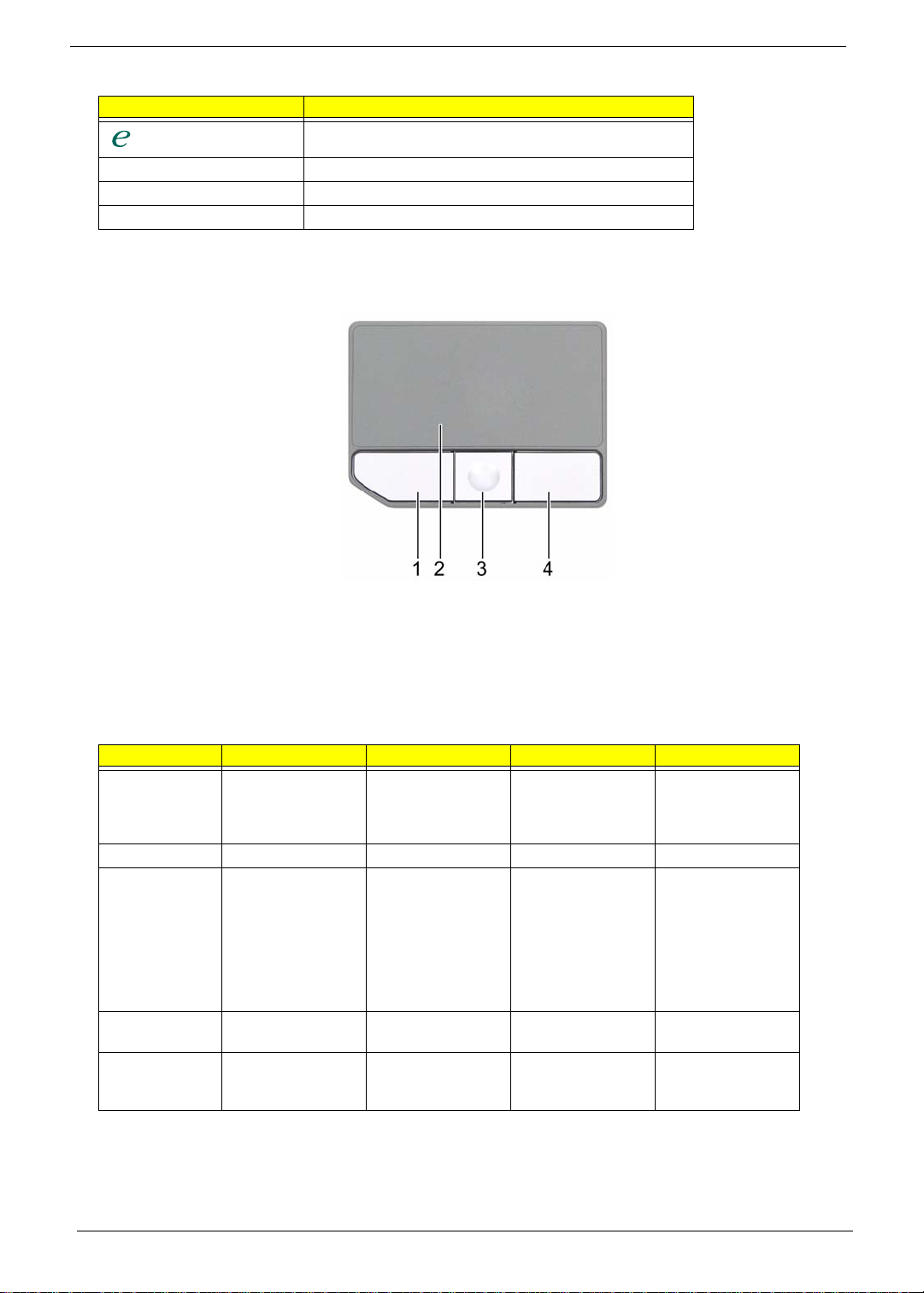
Launch Button Default application
Acer Empowering Technology (user-programmable)
Web browser Internet browser (user-programmable)
Mail Email application (user-programmable)
Arcade Windows Media Center
Touchpad Basics
The following teaches you how to use the touchpad:
q Move your finger across the touchpad (2) to move the cursor.
q Press the left (1) and right (4) buttons located beneath the touchpad to perform selection and
execution functions. These two buttons are similar to the left and right buttons on a mouse.
Tapping on the touchpad is the same as clicking the left button.
q The center (3) button to mimics your cursor pressing on the right scroll ba r of Windows
applications.
Function Left Button (1) Right Button (4) Main touchpad (2) Center button (3)
Execute Click twice quickly Tap twice (at the
Select Click once Tap once
Drag Click and hold, then
use finger on the
touchpad to drag
the cursor.
Access context
menu
Scroll Click and hold to
Click once
same speed as
double-clicking the
mouse button)
Tap twice (at the
same speed as
double-clicking a
mouse button); rest
your finger on the
touchpad on the
second tap and
drag the cursor.
move up/down/left/
right.
NOTE: When using the touchpad, keep it - and your fingers - dry and clean. The touchpad is sensitive to finger
movements; hence, the lighter the touch, the better the response. Tapping too hard will not increase the
touchpad’s responsiveness.
14 Chapter 1

Using the Keyboard
The keyboard has full-sized keys and an embedded keypad, separate cursor keys, one Windows key and
twelve function keys.
Lock Keys and embedded numeric keypad
The keyboard has three lock keys which you can toggle on and off.
Lock Key Description
Caps Lock When Caps Lock is on, all alphabetic characters typed
are in uppercase.
Num lock
<Fn>+<F11>
Scroll lock
<Fn>+<F12>
When Num Lock is on, the embedded keypad is in
numeric mode. The keys function as a calculator
(complete with the arithmetic operators +, -, *, and /).
Use this mode when you need to do a lot of numeric
data entry. A better solution would be to connect an
external keypad.
When Scroll Lock is on, the screen moves one line up
or down when you press the up or down arrow keys
respectively. Scroll Lock does not work with some
applications.
The embedded numeric keypad functions like a desktop numeric keypad. It is indicated by small characters
located on the upper right corner of the keycaps. To simplify the keyboard legend, cursor-control key symbols
are not printed on the keys.
Desired Access Num Lock On Num Lock Off
Number keys on embedded
keypad
Cursor-control keys on
embedded keypad
Main keyboard keys Hold <Fn> while typing
Type numbers in a normal
manner.
Hold <Shift> while using
cursor-control keys.
letters on embedded
keypad.
Hold <Fn> while using
cursor-control keys.
Type the letters in a normal
manner.
Windows Keys
The keyboard has one key that performs Windows-specific functions.
Chapter 1 15
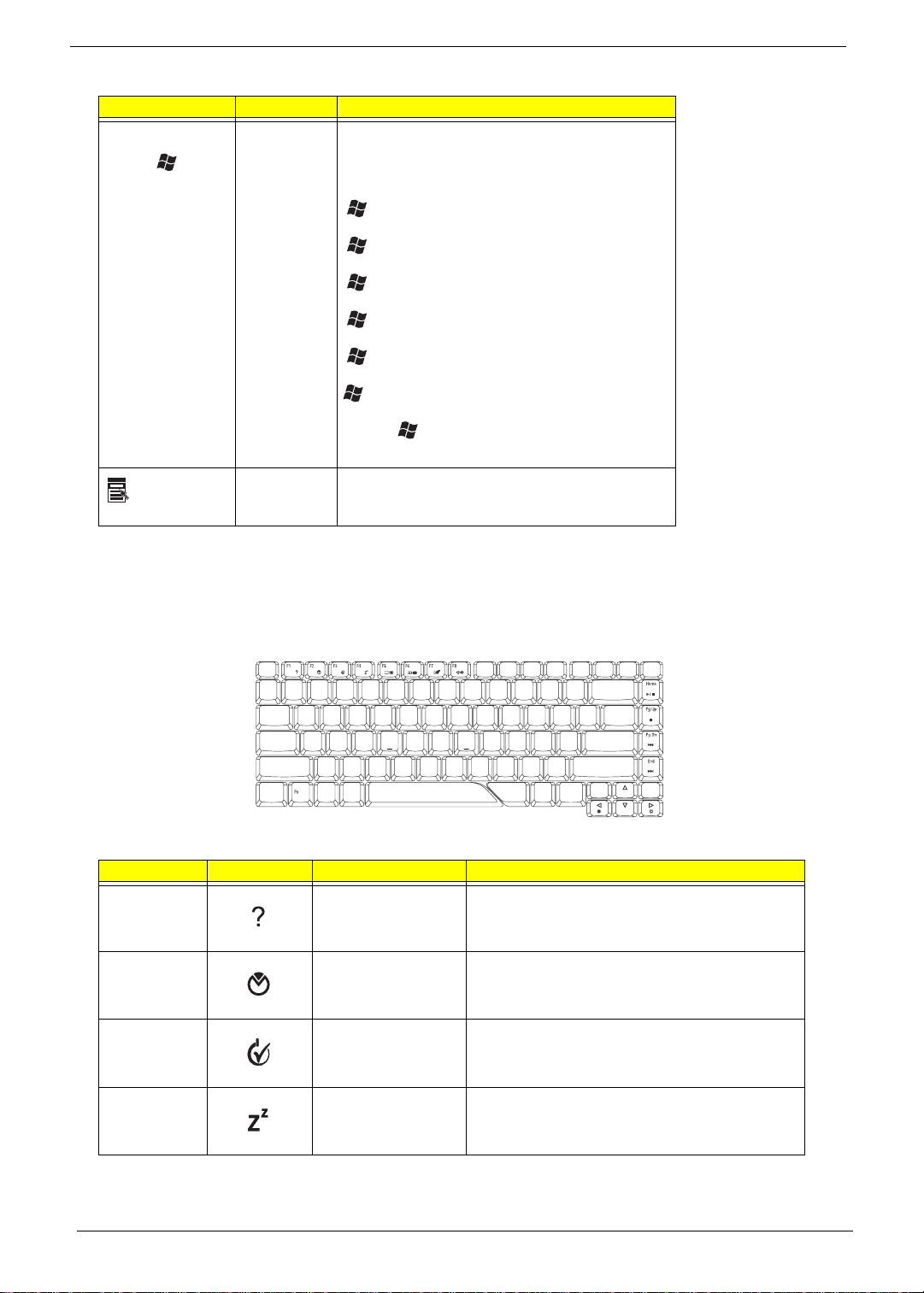
Key Icon Description
Windows key Pressed alone, this key has the same effect as
clicking on the Windows Start button; it launches the
Start menu. It can also be used with other keys to
provide a variety of function:
+ <Tab> Activates next taskbar button.
+ <E> Opens the My Computer window
+ <F1> Opens Help and Support.
+ <F> Opens the Search: All Files dialog box.
+ <R> Opens the Run dialog box.
+ <M> Minimizes all windows.
<Shift>+ + <M> Undoes the minimize all windows
action.
This key has the same effect as clicking the right
Application key
mouse button; it opens the application’s context
menu.
Hot Keys
The computer employs hotkeys or key combinations to access most of the computer’s controls like screen
brightness, volume output, and the BIOS utility.
To activate hot keys, press and hold the <Fn> key before pressing the other key in the hotkey combination.
Hot Key Icon Function Description
<Fn>+<F1> Hot key help Displays help on hot keys.
<Fn>+<F2> Acer eSettings Launches the Acer eSettings in Acer eManager.
<Fn>+<F3> Acer ePower
Management
<Fn>+<F4> Sleep Puts the computer in Sleep mode.
Launches the Acer ePower Management in Acer
Empowering Technology. See “Acer Empowering
Technology” on page 19.
16 Chapter 1
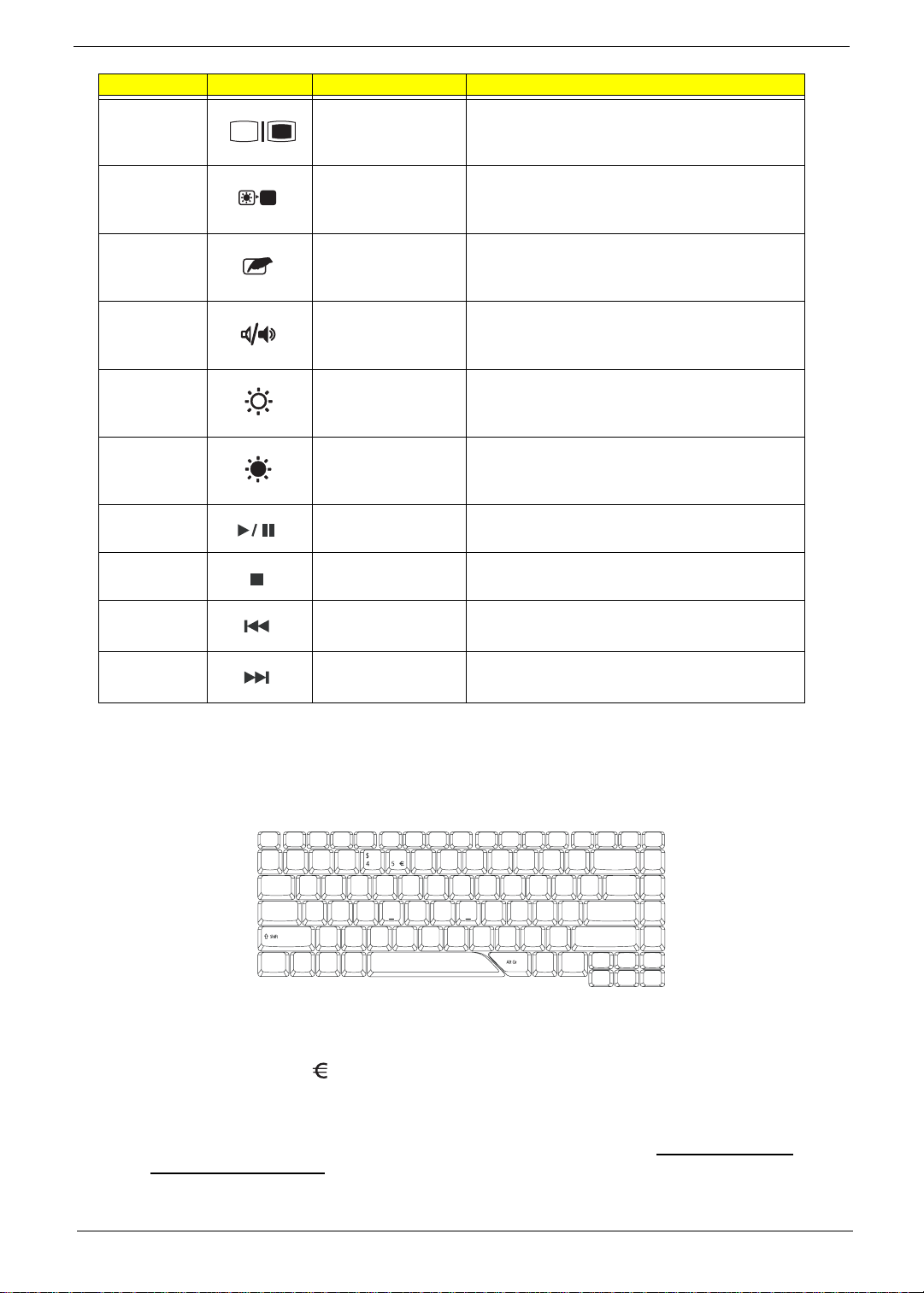
Hot Key Icon Function Description
<Fn>+<F5> Display toggle Switches display output between the display screen,
<Fn>+<F6> Screen blank Turns the display screen backlight off to save power.
<Fn>+<F7> Touchpad toggle Turns the internal touchpad on and off.
<Fn>+<F8> Speaker toggle Turns the speakers on and off.
<Fn>+<x> Brightness up Increases the screen brightness.
<Fn>+<z> Brightness down Decreases the screen brightness
<Fn>+<Home> Play/Pause Plays or pauses the media.
<Fn>+<Pg Up> Stop Stops the media playing.
external monitor (if connected) and both.
Press any key to return.
<Fn>+<Pg Dn> Previous Returns to previous media file.
<Fn>+<End> Next Jumps to next media file.
Special Key
You can locate the Euro symbol and US dollar sign at the upper-center and/or bottom-right of your keyboard.
To type:
The Euro symbol
1. Open a text editor or word processor.
2. Either directly press the <> symbol at the bottom-right of the keyboard, or hold <Alt Gr> and then
press the<5> symbol at the upper-center of the keyboard.
NOTE: Some fonts and software do not support the Euro symbol. Please refer to www.microsoft.com/
typography/faq/faq12.htm for more information.
Chapter 1 17
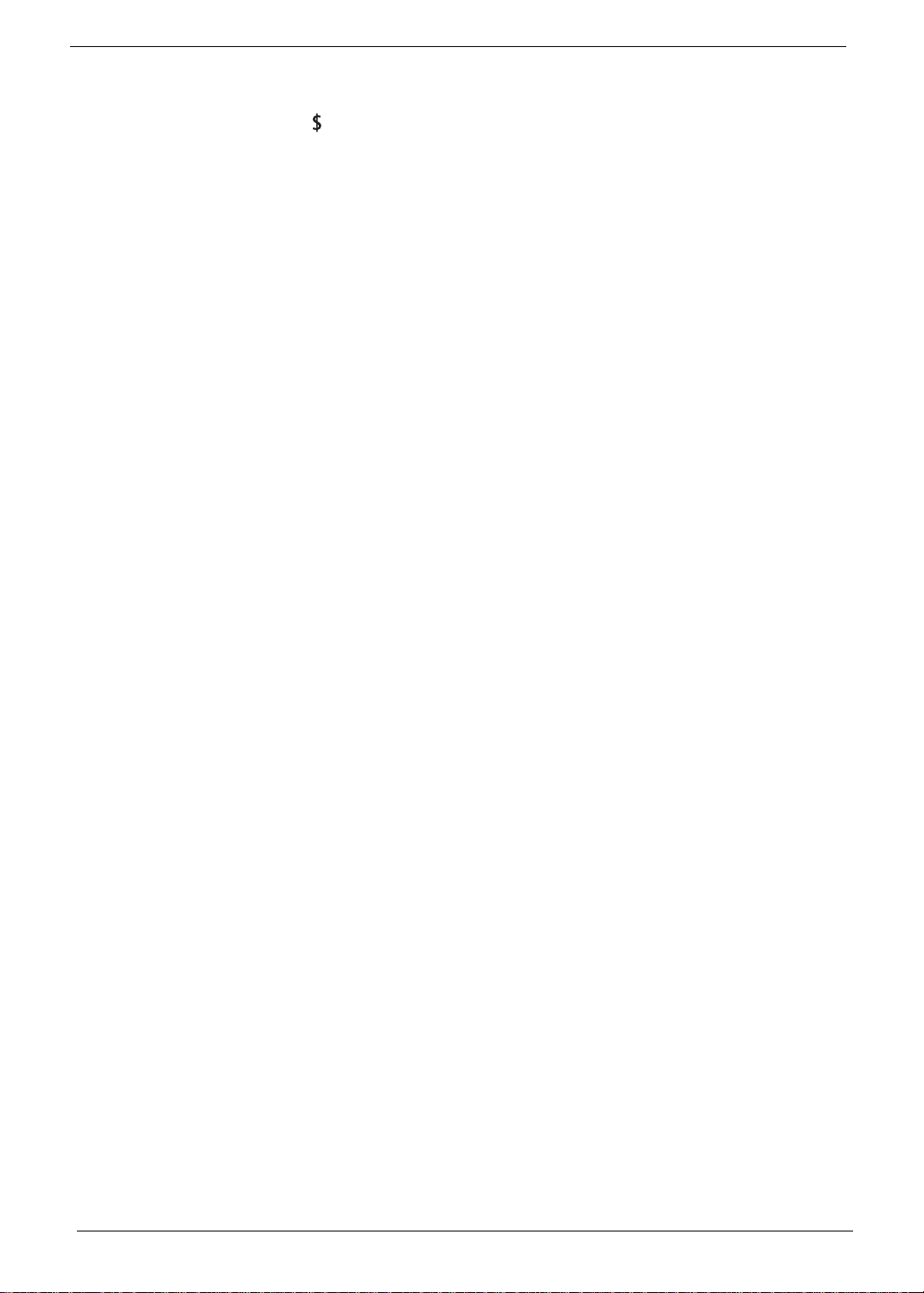
The US dollar sign
1. Open a text editor or word processor.
2. Either directly press the <> key at the bottom-right of the keyboard, or hold <Shift> and then press the
<4> key at the upper-center of the keyboard.
NOTE: This function varies by the operating system version.
18 Chapter 1
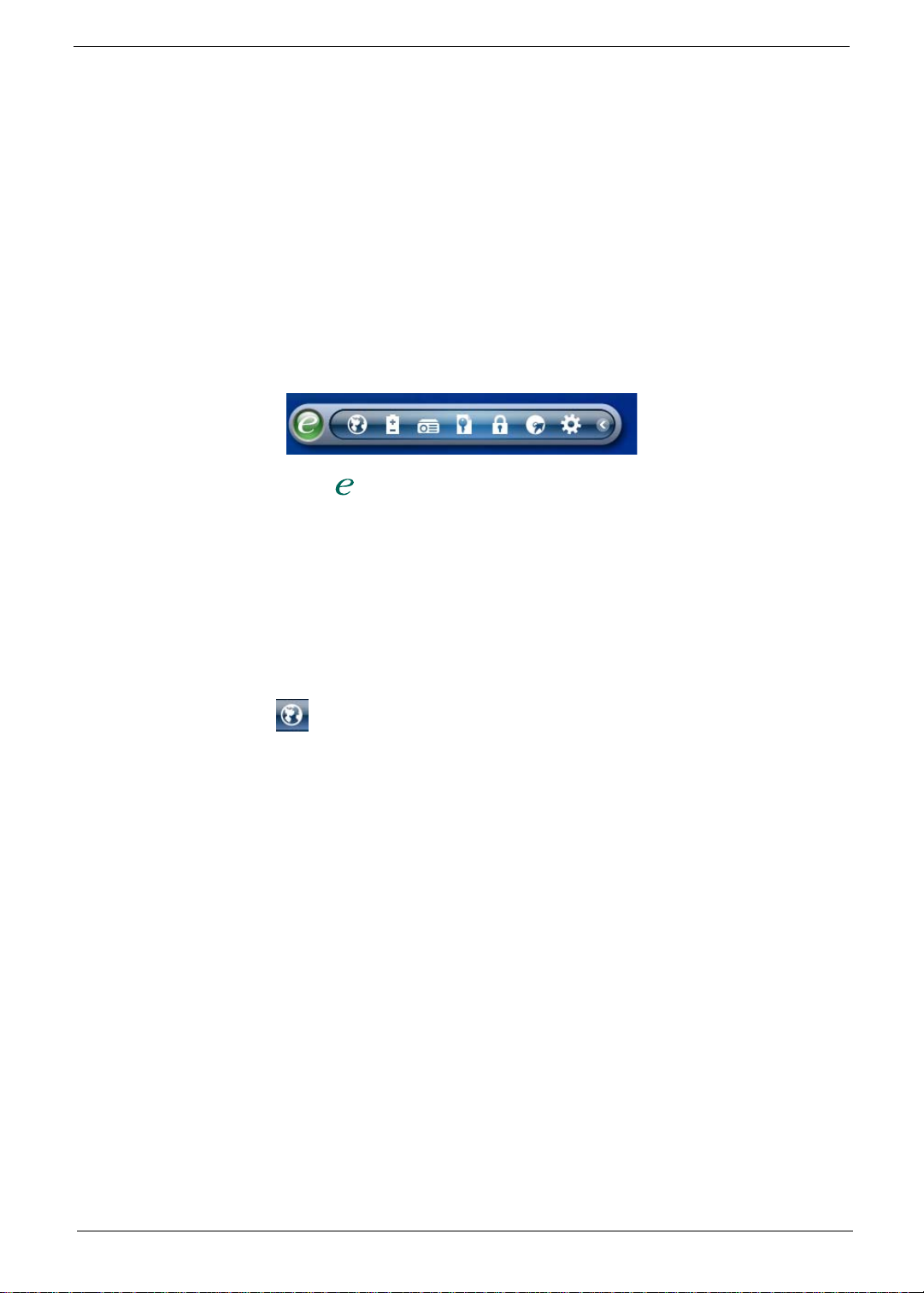
Acer Empowering Technology
Acer’s innovative Empowering Technology makes it easy for you to access frequently used functions and
manage your new Acer notebook. It features the following handy utilities:
q Acer eNet Management hooks up to location-based networks intelligently.
q Acer ePower Management extends battery power via versatile usage profiles.
q Acer ePresentation Management connects to a projector and adjusts display settings conveniently.
q Acer eDataSecurity Management protects data with passwords and advanced encryption algorithms.
q Acer eLock Management limits access to external storage media.
q Acer eRecovery Management backs up and recovers data flexibly, reliably and completely.
q Acer eSettings Management accesses system information and adjusts settings easily.
q Acer ePerformance Manageme nt improves system performance by optimizing disk space, memory and
registry settings.
For more information, press the < > key to launch the Empowering Technology toolbar, then click on the
appropriate utility and select the Help or Tutorial function.
Empowering Technology password
Before using Acer eLock Management and Acer eRecovery Management, you must initialize the Empowering
Technology password. Right-click on the Empowering Technology toolbar and select “Password Setup” to do
so. If you do not initialize the Empowering Technology password, you will be prompted to do so when running
Acer eLock Management or Acer eRecovery Management for the first time.
Acer eNet Management
Acer eNet Management helps you to quickly and easily connect to both wired and wireless networks in a
variety of locations. To access this utility, either click on the “Acer eNet Management” icon on your notebook,
or start the program from the Start menu. You also have the option to set Acer eNet Management to start
automatically when you boot up your PC.
Acer eNet Management automatically detects the best settings for a new location, while offering you the
freedom to manually adjust the settings to match your needs.
Chapter 1 19
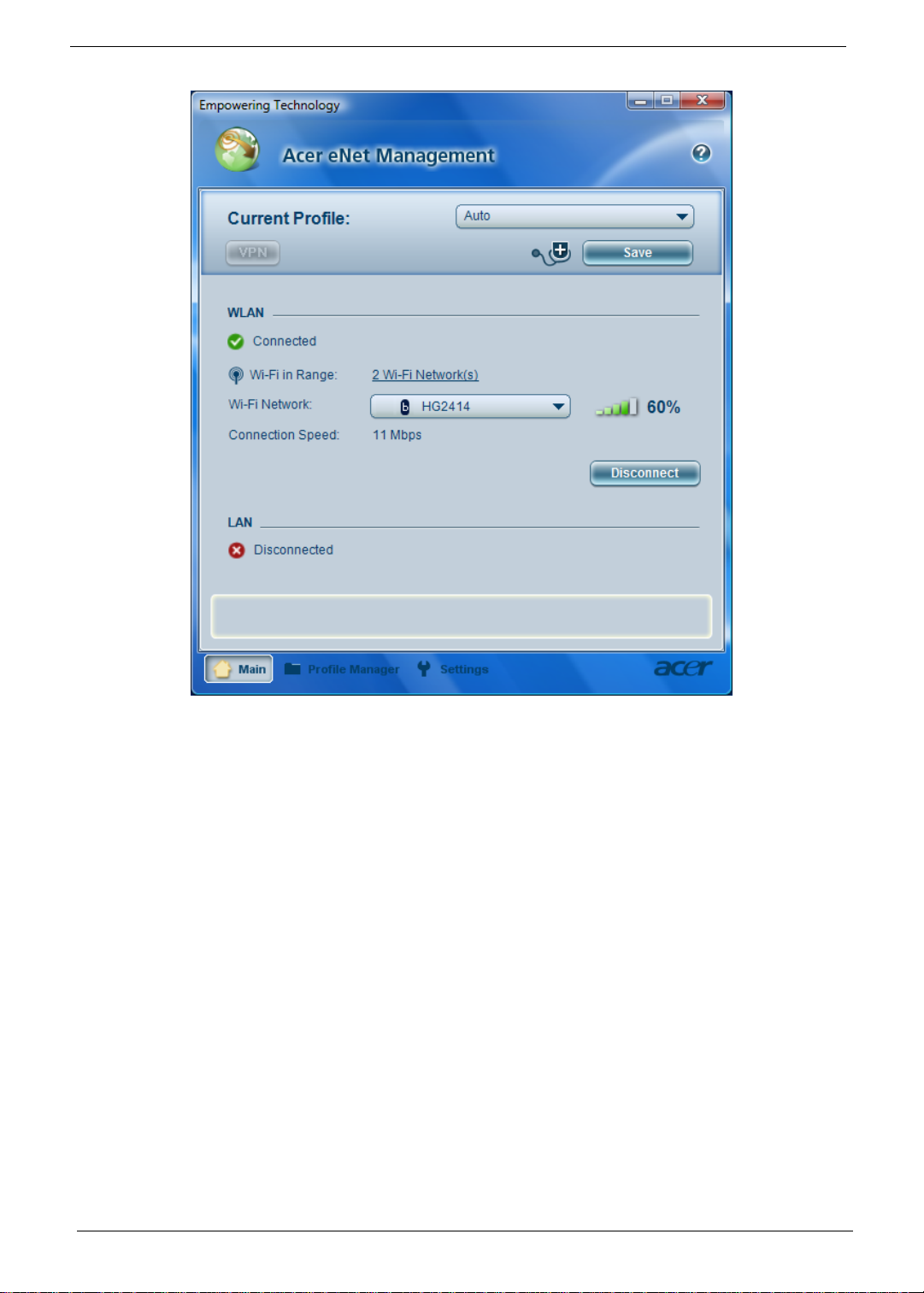
Acer eNet Management can save network settings for a location to a profile, and automatically switch to the
appropriate profile when you move from one location to another. Settings stored include network connection
settings (IP and DNS settings, wireless AP details, etc.), as well as default printer settings.
Security and safety concerns mean that Acer eNet Management does not store username and password
information.
20 Chapter 1
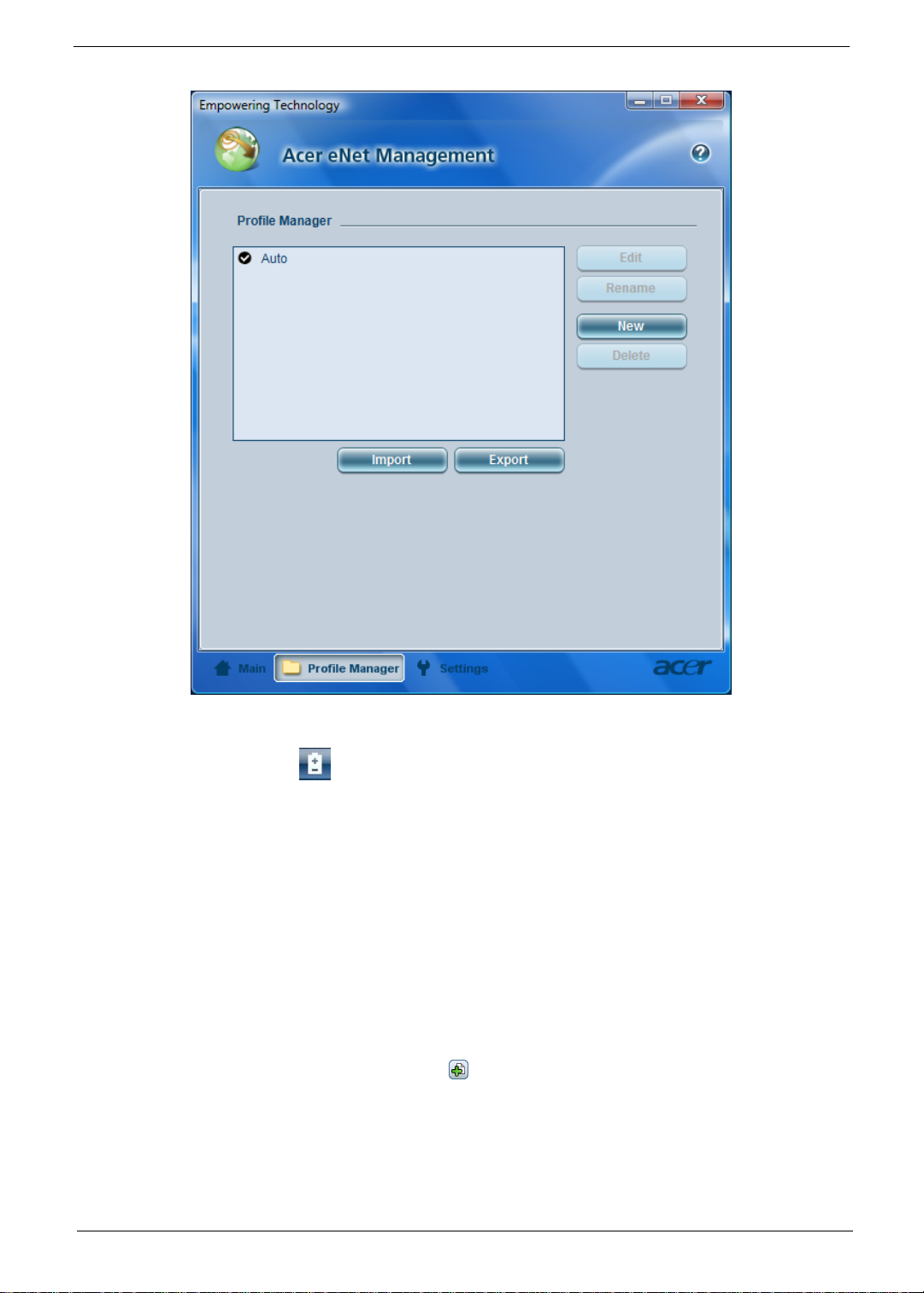
Acer ePower Management
Acer ePower Management features a straightforward user interface. To launch it, select Acer ePower
Management from the Empowering Technology interface.
AC Mode (Adapter mode)
The default setting is “Maximum Performance.” You can adjust CPU speed, LCD brightness and other
settings, or click on buttons to turn the following functions on/off: Wireless LAN, Bluetooth, CardBus, FireWire
(1394), Wired LAN and Optical Device if supported.
DC Mode (Battery mode)
There are three pre-defined profiles - Balanced, Power Saver, and High Performance. You can also define the
power plan optimized for your needs.
To create new power plan
1. Select a predefined power plan and click the “ “ icon shown on the lower left-hand side.
2. Enter the name for the newly created power plan.
3. Select one of the predefined power plan that is closest to what you want.
4. Change the display and sleep settings as desired.
5. Click “OK“ to apply the setting.
6. A new power plan is created.
Chapter 1 21

Battery status
For real-time battery life estimates based on current usage, refer to the time shown in the “Remaining Battery
Life” field.
For additional power options, click “More Power option”.
Acer ePresentation Management
Acer ePresentation Management lets you project your computer’s display to an external device or project
using the hot key: Fn + F5. If auto-detection hardware is implemented in the system, your system display will
be automatically switched out when an external display is connected to the system.
22 Chapter 1
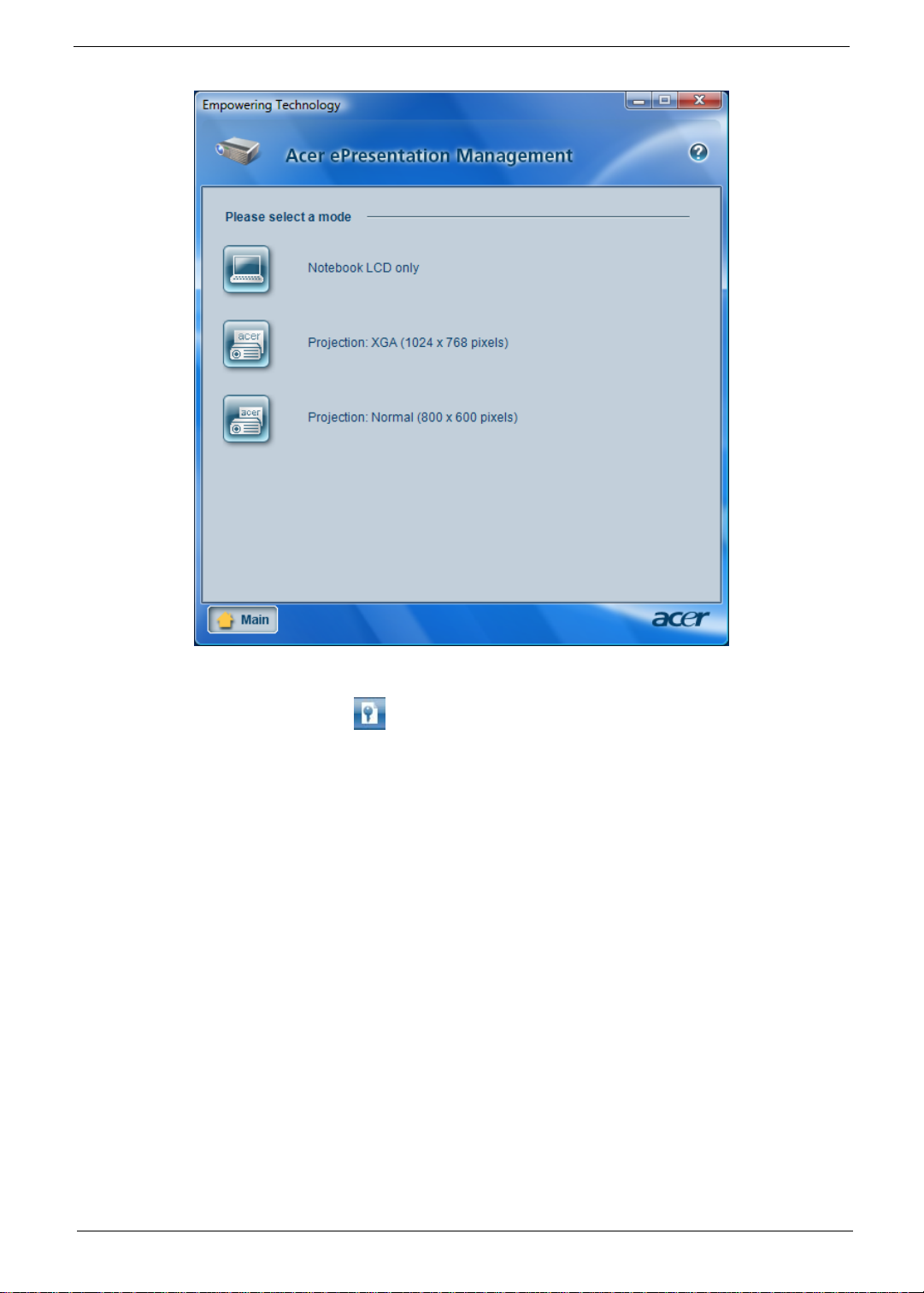
Acer eDataSecurity Management
Acer eDataSecurity Management is handy file encryption utility that protects your files from being accessed by
unauthorized persons. It is conveniently integrated with Windows explorer as a shell extension for quick and
easy data encryption/decryption and also supports on-the-fly file encryption for MSN Messenger and Microsoft
Outlook.
The Acer eDataSecurity Management setup wizard will prompt you for a supervisor password and default
encryption. This encryption will be used to encrypt files by default, or you can choose to enter your won filespecific password when encrypting a file.
NOTE: The password used encrypt a file is the unique key that the system needs to decrypt it. If you lose the
password, the supervisor password is the only other key capable of decrypting the file. If you lose both
passwords, there will be no way to decrypt your encrypted file! Be sure to safeguard all related
passwords!
Chapter 1 23
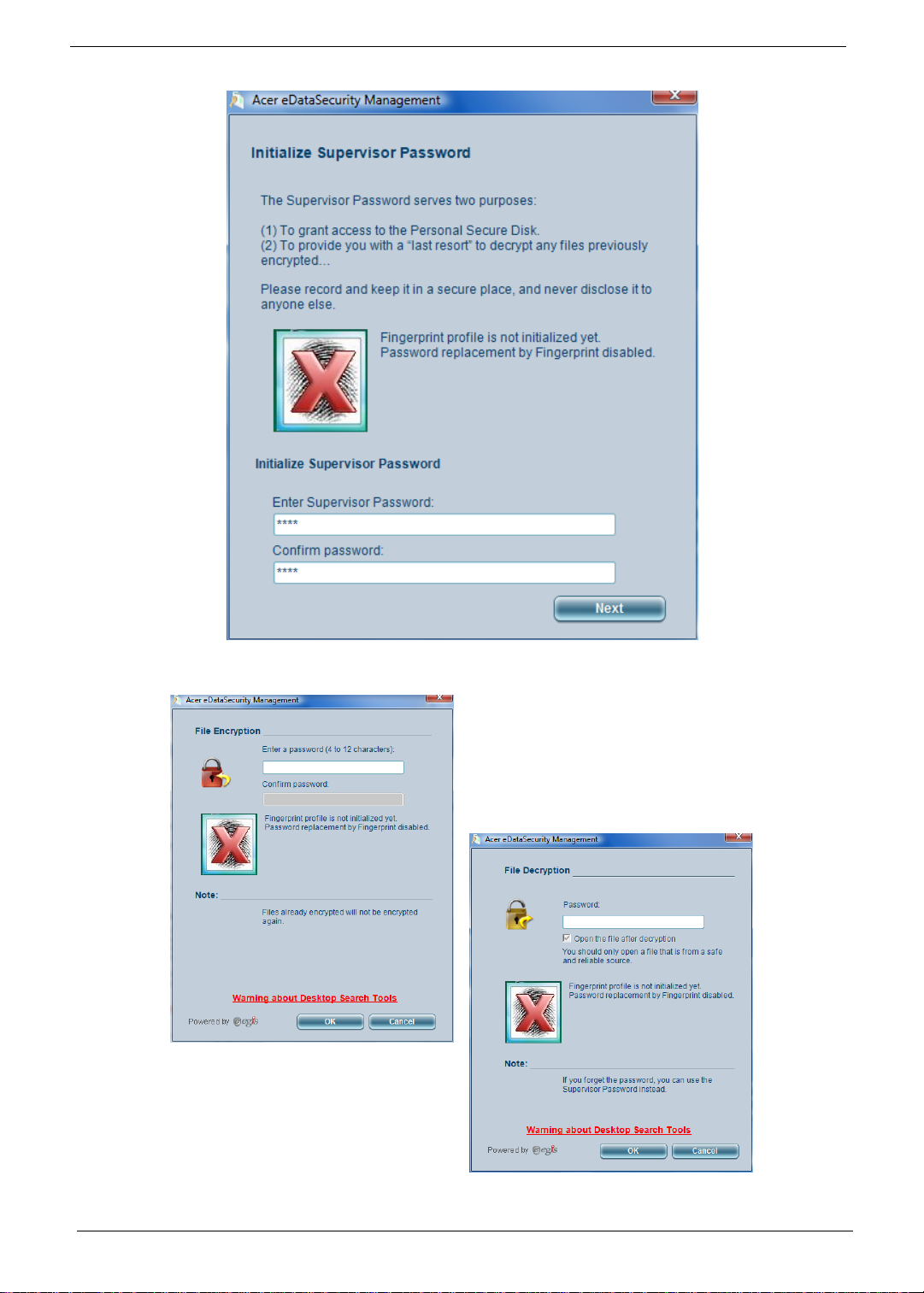
24 Chapter 1

Acer eLock Management
Acer eLock Management is a security utility that allows you to lock your removable data, optical and floppy
drives to ensure that data cannot be stolen while your notebook is unattended.
q Removable data devices - includes USB disk drives, USB pen drives, USB flash drives, USB MP3 drives,
USB memory card readers, IEEE 1394 disk drives and any other removable disk drives that can be
mounted as a file system when plugged into the system.
q Optical drive devices - includes any kind of CD-ROM or DVD-ROM drives.
q Floppy disk drives - 3.5-inch disks only.
q Interfaces - includes serial ports, parallel port, infrared (IR), and Bluetooth.
To activate Acer eLock Management, a password must be set first. Once set, you can apply locks to any of the
devices. Lock(s) will immediately be set without any reboot necessary, and will remain locked after rebooting,
until unlocked.
NOTE: If you lose your password, there is no method to reset it except by reformatting your notebook or taking
your notebook to an Acer Customer Service Center. Be sure to remember or write down your password.
Chapter 1 25
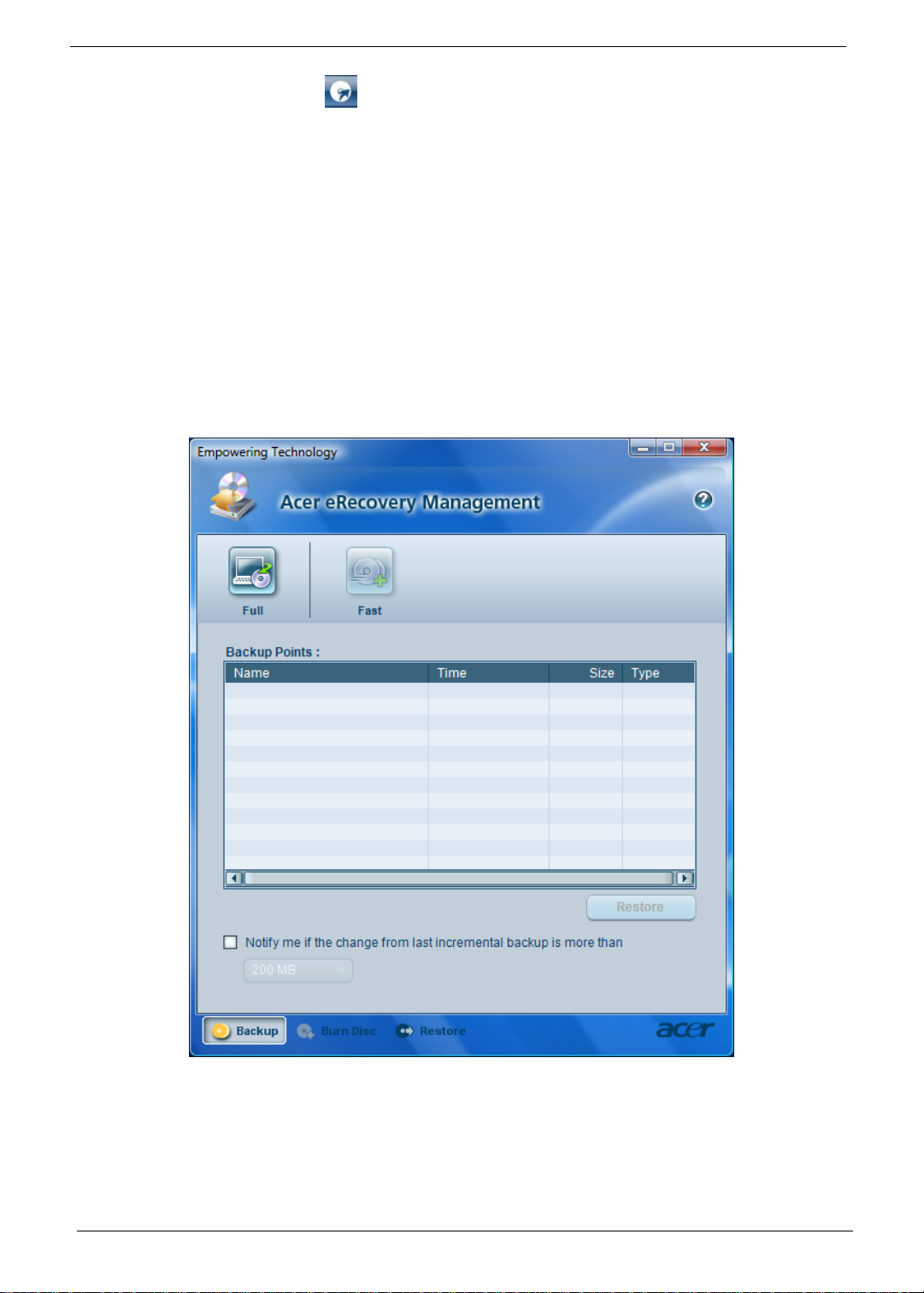
Acer eRecovery Management
Acer eRecovery Management is a powerful utility that does away with the need for recovery disks provided by
the manufacturer. The Acer eRecovery Management utility occupies space in a hidden partition on your
system’s HDD. User-created backups are stored on D:\ drive. Acer eRecovery Management provides you
with:
q Password protection.
q Recovery of applications and drivers.
q Image/data backup:
q Back up to HDD (set recovery point).
q Back up to CD/DVD.
q Image/data recovery tools:
q Recover from a hidden partition (factory defaults).
q Recover from the HDD (most recent user-defined recovery point).
q Recover from CD/DVD.
For more information, please refer to “Acer eRecovery Management”
NOTE: If your computer did not come with a Recovery CD or System CD, please use Acer eRecovery
Management’s “System backup to optical disk” feature to burn a backup image to CD or DVD. To
ensure the best results when recovering your system using a CD or Acer eRecovery Management,
detach all peripherals (except the external Acer ODD, if your computer has one), including your Acer
ezDock.
26 Chapter 1

Acer eSettings Management
Acer eSettings Management allows you to inspect hardware specifications and to monitor the system health
status. Furthermore, Acer eSettings Management enables you to optimize your Windows operating system, so
your computer runs faster, smoother and better .
Acer eSettings Management also:
q Provides a simple graphical user interface for navigating.
q Displays general system status and advanced monitoring for power users.
Getting to know your Acer OrbiCam
1 23 3
Chapter 1 27

No. Item
1 Lens
2 Power indicator
3 Rubber grip (selected models only)
Launching the Acer OrbiCam
To launch the Acer OrbiCam, double click on the Acer OrbiCam icon on the scre en.
OR
Click Start > All programs > Acer > Acer OrbiCam. The Acer OrbiCam capture window appears.
Changing the Acer OrbiCam resolution
To change the capture resolutio n, click the disp layed resolution button to select the desired resolution.
Using the Acer OrbiCam as webcam
The Acer OrbiCam is automatically selected as the capture device of any instant messenger (IM) application.
To use the Acer OrbiCam as a web ca m , open the IM service, then select the video/webcam feature. You can
now broadcast from your location to an IM partner anywhere in the world.
28 Chapter 1

Using the System Utilities
Start Control Panel Display
Note:
Start Control Panel Display
Settings (2)
Extend my windows desktop onto this monitor
Apply OK
Start All Programs Acer GridVista
NOTE: The system utilities work under Microsoft Windows XP only.
Acer GridVista (dual-display compatible)
NOTE: This feature is only available on certain models.
To enable the dual monitor feature of the notebook, first ensure that the second monitor is connected, then
select Start, Control Panel, Display and click on Settings. Select the secondary monitor (2) icon in the
display box and then click the check box Extend my windows desktop onto this monitor. Finally, click
Apply to confirm the new settings and click OK to complete the process.
Acer GridVista is a handy utility that offers four pre-defined display settings so you can view multiple windows
on the same screen. To access this function, please go to Start > All Programs and click on Acer GridVista.
You may choose any one of the four display settings indicated below:
Double (vertical), Triple (primary at left), Triple (primary at right), or Quad Acer Gridvista is dual-display
compatible, allowing two displays to be partitioned independently.
Acer Gridvista is dual-display compatible, allowing two displays to be partitioned independently.
AcerGridVista is simple to set up:
1. Run Acer GridVista and select your preferred screen configuration for each display from the task bar.
2. Drag and drop each window into the appropriate grid.
3. Enjoy the convenience of a well-organized desktop.
Chapter 1 29
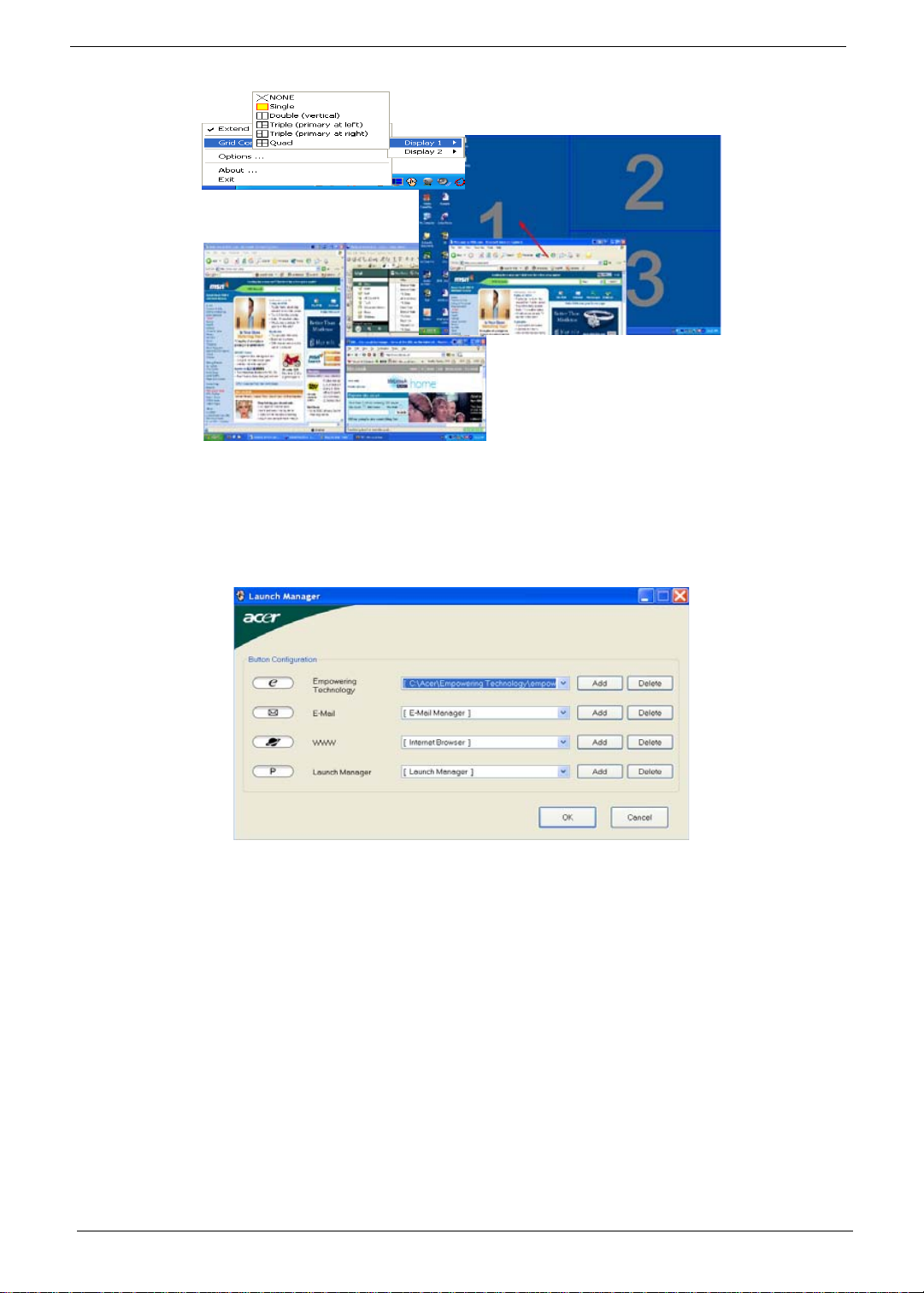
Note:
NOTE: Please ensure that the resolution setting of the second monitor is set to the manufacturer's
recommended value.
Launch Manager
Launch Manager allows you to set the four easy-launch buttons (see their locations mentioned in “EasyLaunch Buttons”). Y ou can access the Launch Manager by clicking Start > All Programs > Launch Manager to
start the application.
30 Chapter 1

Hardware Specifications and Configurations
Processor
Item Specification
CPU type
Core logic
CPU package S1 Socket package CPU with 638-pin Lindless Micro PGA package
CPU core voltage 0.944~1.3V
CPU Fan True Value Table
TEST Condition: 35W@Ambient 35 degree C
CPU Temperature Fan Speed Acoustic Level
Core 0 Core 1 (rpm) (dBA)
86 86 3700 39
88 88 3450 36.5
91 91 3150 34.5
95 95 2800 31
®
RevF/RevG CPU (Turion64) up to 2.3 GHz, 512KB L2 cache,
AMD
HyperTransport supporting speed up to 800 MHz
®
AMD
RevF/RevG CPU (Sempron) up to 2.2 GHz, 512KB L2 cache,
HyperTransport supporting speed up to 800 MHz
North Bridge NVIDIA
®
MCP67-MV (Single chip)
BIOS
Item Specification
BIOS vendor InsydeH2O
BIOS Version
BIOS ROM type Flash ROM
BIOS ROM size 512KB
BIOS package 32-pin PLCC
Supported protocols ACPI 1.0b/2.0/3.0, PCI 2.2, System/HDD Password Security Control, INT
13h Extensions, PnP BIOS 1.0a, SMBIOS 2.4, Simple Boot Flag 1.0, Boot
Block, PCI Bus Power Management Interface Specification, USB1.1/2.0,
IEEE 1394 1.0, USB/1394 CD-ROM Boot Up support, PC Card 95
(PCMCIA 3.0 Compliant Device), IrDA 1.0, Intel AC97 CNR Specification,
WfM 2.0, PXE (Preboot Execution Environment), BIS 1.0 (Boot Integrity
Service Application Program Interface), PC99a and Mobile PC2001
Compliant, Intel Enhanced SpeedStep Technology
BIOS password control Set by setup manual
NOTE: If you need to check PXE version, press F2 to enter BIOS then enable boot from LAN function. After
that, power off the system and remove the HDD. Last, reboot the laptop. Then you will see PXE version
displaying on the screen.
Second Level Cache
Item Specification
Cache controller Built-in CPU
Cache size 2MB
1st level cache control Always enabled
2st level cache control Always enabled
Cache scheme control Fixed in write-back
Chapter 1 31

System Memory
Item Specification
Memory controller
Memory size 0MB (no on-board memory)
DIMM socket number 2 sockets
Supports memory size per socket 2GB
Supports maximum memory size 4GB (by two 1024MB SO-DIMM module)
Supports DIMM type DDR 2 Synchronous DRAM
Supports DIMM Speed 667 MHz
Supports DIMM voltage 1.8V and 0.9V
Supports DIMM package 200-pin soDIMM
Memory module combinations You can install memory modules in any combinations as long as they
North Bridge NVIDIA
match the above specifications.
®
MCP67-MV (Single chip)
Memory Combinations
Slot 1 Slot 2 Total Memory
0MB 128MB 128MB
0MB 256MB 256MB
0MB 512MB 512MB
0MB 1024MB 1024MB
0MB 2048MB 2048MB
128MB 128MB 256MB
128MB 256MB 384MB
128MB 512MB 640MB
128MB 1024MB 1152MB
128MB 2048MB 2176MB
256MB 128MB 384MB
256MB 256MB 512MB
256MB 512MB 768MB
256MB 1024MB 1280MB
256MB 2048MB 2304MB
512MB 128MB 640MB
512MB 256MB 768MB
512MB 512MB 1024MB
512MB 1024MB 1536MB
512MB 2048MB 2560MB
1024MB 0MB 1024MB
1024MB 128MB 1152MB
1024MB 256MB 1280MB
1024MB 512MB 1536MB
1024MB 1024MB 2048MB
1024MB 2048MB 3072MB
Above table lists some system memory configurations. You may combine DIMMs with various capacities to
form other combinations. On above table, the configuration of slot 1 and slot 2 could be reversed.
32 Chapter 1

System VRAM and VBIOS Options
eSetting OS
System
Memory
512Mb 128MB Dedicated 128MB 512MB 192MB 512MB
1024MB 128MB Dedicated 128MB 1024MB 383MB 1024MB
2048MB 128MB Dedicated 128MB 2048MB 895MB 2048MB
4096MB 128MB Dedicated 128MB 4096MB 1919MB 4096MB
VBIOS Option
in BIOS/
CMOS
Max. available 192MB
256MB Dedicated 256MB 512MB 320MB 512MB
Max. available 320MB
512MB Dedicated 512MB 512MB 578MB 512MB
Max. available 576MB
Max. available 383MB
256MB Dedicated 256MB 1024MB 511MB 1024MB
Max. available 511MB
512MB Dedicated 512MB 1024MB 767MB 1024MB
Max. available 767MB
Max. available 895MB
256MB Dedicated 256MB 2048MB 1023MB 2048MB
Max. available 1023MB
512MB Dedicated 512MB 2048MB 1279MB 2048MB
Max. available 1279MB
Max. available 1919MB
256MB Dedicated 256MB 4096MB 2047MB 4096MB
Max. available 2047MB
512MB Dedicated 512MB 4096MB 2303MB 4096MB
Max. available 2303MB
VRAM size
System
memory size
VRAM size
System
memory size
LAN Interface
Item Specification
Chipset Broadcom 5787
Supports LAN protocol 10/100/1000 Ethernet
Giga LAN
LAN connector type RJ45
LAN connector location Left side
Features Integrated 10/100/1000 BASE-T transceiver
Wake on LAN support compliant with ACPI 2.0
PCI v2.2
Modem Interface
Item Specification
Data modem data baud rate (bps) 56K
Supports modem protocol V.92
Modem connector type RJ11
Modem connector location Right side
Chapter 1 33

Bluetooth Interface
Item Specification
Chipset
Broadcom Bluetooth
®
2.0+EDR
Data throughput 723 bps (full speed data rate)
Protocol Bluetooth 1.1 (Upgradeable to Bluetooth 1.2 when SIG
specification is ratified).
Interface USB 1.1
Connector type USB
Wireless Module 802.11a/b/g/n
Item Specification
Chipset Broadcom 4311/4312 or Atheros XB63
Data throughput 11~54 Mbps
Protocol 802.11a+b+g+Draft-n/802.11a+b+g/802.11b+g
Interface PCI
Hard Disk Drive Interface
Item
Vendor &
Model Name
HGST HTS541680J9SA00
Seagate ST98081 1AS
Toshiba MK8037GSX
WD WD800BEVS22RST0
Capacity (MB) 80000 120000 160000 200000
Bytes per
512 512 512 512
sector
Data heads 2 3 (for Hitachi and
Drive Format
Disks 1 1 1 1
Spindle speed
5400 RPM 5400 RPM 5400 RPM 4200 RPM
(RPM)
Performance Specifications
Buffer size 2048KB 8192KB 8192KB 8192KB
Interface ATA/ATAPI-6; ATA-6 ATA/ATAPI-6; ATA-6 ATA/ATA-6; ATA-6 ATA/ATA-6; ATA-6
Max. media
372 350 350 350
transfer rate
(disk-buffer,
Mbytes/s)
Data transfer
rate
100 MB/Sec.
Ultra DMA mode-5
(host~buffer,
Mbytes/s)
DC Power Requirements
Voltage
5V(DC) +/- 5% 5V(DC) +/- 5% 5V(DC) +/- 5% 5V(DC) +/- 5%
tolerance
HGST HTS541612J9SA00
Seagate ST9120822AS
Toshiba MK1237GSX
WD WD1200BEVS22RST0
Seagate)
4 (for Toshiba)
100 MB/Sec.
Ultra DMA mode-5
HGST HTS541616J9SA00
Seagate ST9160821AS
Toshiba MK1637GSX
WD WD1600BEVS22RST0
4 (for Hitachi)
3 (for Seagate)
100 MB/Sec.
Ultra DMA mode-5
Toshiba MK2035GSS
100 MB/Sec.
Ultra DMA mode-5
34 Chapter 1

DVD-Dual Interface
Item Specification
Vendor & model name HLDS COMBO 12.7mm Tray 24X GCC-T10N
SONY COMBO 12.7mm Tray 24X CRX880A LF
PIONEER Super-Multi Drive 12.7mm Tray DVR-K17RS
PANASONIC Super-Multi Drive 12.7mm Tray DL 8X UJ-850
PHILIPS Super-Multi Drive 12.7mm Tray DL 8X DS-8A1P
HLDS Super-Multi Drive 12.7mm Tray LabelFlash 8X GSA-T20N
SONY Super-Multi Drive 12.7mm Tray DL 8X AD-7530A
TOSHIBA HD-DVD Drive 12.7mm Tray TS-L802A
Performance Specification With CD Diskette With DVD Diskette
Transfer rate (KB/sec) Sustained:
Max 3.6Mbytes/sec
Buffer Memory 2MB
Interface Enhanced IDE(ATAPI) compatible
Applicable disc format Support disc formats
1. Reads data in each CD-ROM, CD-ROM XA, CD-1, Video CD, CD-Extra and
CD-Text
2. Reads data in Photo CD (single and Multi-session)
3. Reads standard CD-DA
4. Reads and writes CD-R discs
5. Reads and writes CD-RW discs
6. Reads and writes in each DVD+R/RW (Ver. 1.1)
7. Reads data in each DVD-ROM and DVD-R (Ver. 2.0 for Authoring)
8. Reads and writes in each DVD-R (Ver. 2.0 for general), DVD-RW and
DVD+R/RW (Ver1.1)
Loading mechanism Load: Manual
Release: (a) Electrical Release (Release Button)
(b) Release by ATAPI command
(c) Emergency Release
Power Requirement
Input Voltage 5 V +/- 5 % (Operating)
Sustained:
Max 10.8Mbytes/sec
Audio Interface
Item Specification
Audio Controller Realtek ALC268
Audio onboard or optional Built-in
Mono or Stereo Stereo
Resolution 18 bit stereo full duplex
Compatibility HD audio Interface; S/PDIF output for PCM or AC-3 content
Sampling rate 1Hz resolution VSR (Variable Sampling Rate)
Internal microphone Yes
Internal speaker / Quantity Yes/2 (2W speakers)
Supports PnP DMA channel DMA channel 0
DMA channel 1
Supports PnP IRQ IRQ10, IRQ11
Subwoofer Yes (2W) (Optional)
Chapter 1 35

USB Port
Item Specification
Chipset Built-in ICH8M
USB Compliancy Level 2.0
OHCI USB 1.1 and USB 2.0 Host controller
Number of USB port 4
Location One on the left side; three on the rear side
Serial port function control Enable/Disable by BIOS Setup
PCMCIA Port
Item Specification
PCMCIA controller TI PCI 7412
Supports card type Type-II
Number of slots One type-II
Access location Left side
Supports ZV (Zoomed Video) port No ZV support
Supports 32 bit CardBus Yes
System Board Major Chips
Item Controller
Core logic
LAN Realtek RTL8211B
USB 2.0 Built in ICH8M
Super I/O controller NS 87383
MODEM Connexant MDC 1.5 Card
Bluetooth
Wireless LAN Broadcom 4311/4312 or Atheros XB63
PCMCIA TI PCI 7412
Audio Realtek ALC268
North Bridge NVIDIA
Broadcom 2045 Bluetooth
Fox BRM 4311 Minicard BG
®
MCP67-MV (Single chip)
®
2.0+EDR
Keyboard
Item Specification
Keyboard controller KB926
Total number of keypads 88-/89-key
Windows logo key Yes
Internal & external keyboard work
simultaneously
Plug USB keyboard to the USB port directly: Yes
36 Chapter 1
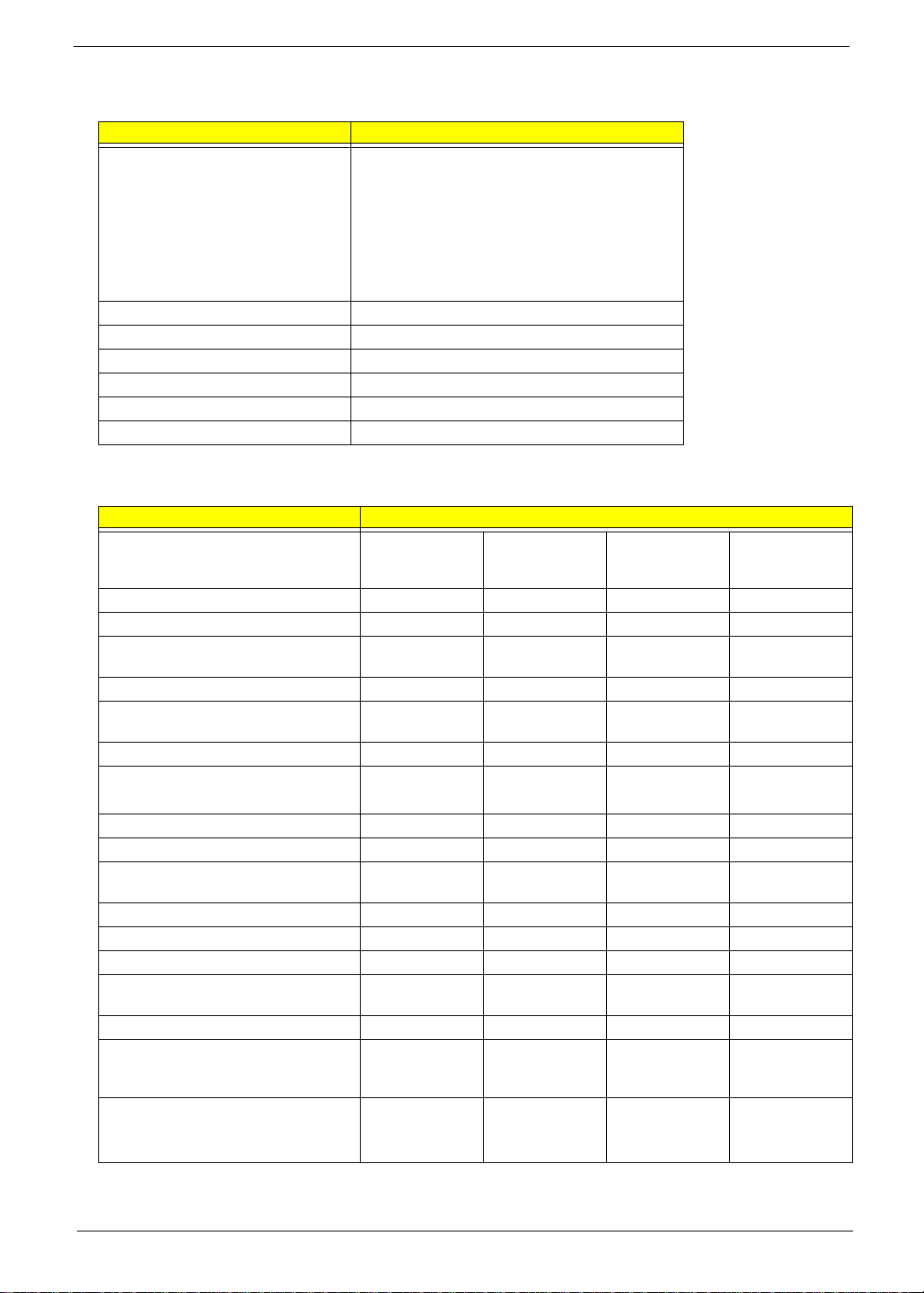
Battery
Item Specification
Vendor & model name BATTERY PANASONIC LI-ION 6CELLS
BATTERY SANYO LI-ION 6CELLS
BATTERY SIMPLO LI-ION 6CELLS
BATTERY SONY LI-ION 6CELLS
BATTERY PANASONIC LI-ION 8CELLS
BATTERY SANYO LI-ION 8CELLS
BATTERY SIMPLO LI-ION 8CELLS
BATTERY SONY LI-ION 8CELLS
Battery Type Li-ion
Pack capacity 2000 mAH or 2400 mAH
Number of battery cell 6 cell or 8cell
Package configuration 9 cells in series, 2 series in parallel
Normal voltage 14.8V
Charge voltage 16.8+-0.2v
LCD 15.4” inch
Item Specification
Vendor & model name LPL
Screen Diagonal (mm) 15.4 inches 15.4 inches 15.4 inches 15.4 inches
Active Area (mm) 304.1x228.1 304.1x228.1 304.1x228.1
Display resolution (pixels) 1440x900
Pixel Pitch 0.297x0.297 0.099x0.297 0.297x0.297
Pixel Arrangement R.G.B. Vertical
Display Mode Normally White Normally White Normally White Normally White
Typical White Luminance (cd/m
also called Brightness
Luminance Uniformity N/A N/A 70 70
Contrast Ratio 300 300 250 250
Response Time (Optical Rise Time/Fall
Time)msec
Nominal Input Voltage VDD +3.3V Typ. +3.3V 3.3V 3.3V
Typical Power Consumption (watt) 5.6/5.7 3.96 N/A N/A
Weight 550 570 600 600
Physical Size(mm) 317.3x242.0x6.0317.3x242.0x5.9317.3x242.0x6.5317.3x242.0x6.
Electrical Interface 1 channel LVDS 1 channel LVDS 1 channel LVDS 1 channel LVDS
Support Color 262K colors
Viewing Angle (degree)
Horizontal: Right/Left
Vertical: Upper/Lower
2
)
LP154WX4TLB2 (G)
WXGA+
Stripe
300 300 300 300
8888
(RGB 6-bit data
driver)
40/40
10/30
CMO N154I2L05 GLARE
1440x900
WXGA+
R.G.B. Vertical
Stripe
262,144 262,144 262,144
45/45
15/35
AUO
B154EW02
V7(G)
1440x900
WXGA+
R.G.B. Vertical
Stripe
40/40
20/40
SAMSUNG
LTN154AT01001(G)
1440x900
WXGA+
R.G.B. Vertical
Stripe
5
40/40
20/40
Chapter 1 37

LCD 15.4” inch
Item Specification
Temperature Range( C)
Operating
Storage (shipping)
°
0 to +50
-20 to +60
0 to +50
-25 to +60
LCD Inverter
Item Specification
Vendor & model name Darfon/V189-301GP
Brightness conditions N/A
Input voltage (V) 9~21
Input current (mA) 2.56 (max)
Output voltage (V, rms) 780V (2000V for kick off)
Output current (mA, rms) 6.5 (max)
Output voltage frequency (k Hz) 65K Hz (max)
AC Adapter
Item Specification
Input rating 90V AC to 264V AC, 47Hz to 63Hz
Maximum input AC current 1.7A
Inrush current 220A@115VAC
220A@230VAC
Efficiency 82% min. @115VAC input full load
0 to +50
-20 to +60
0 to +50
-20 to +60
System Power Management
ACPI mode Power Management
Mech. Off (G3) All devices in the system are turned off completely.
Soft Off (G2/S5) OS initiated shutdown. All devices in the system are turned off
completely.
Working (G0/S0) Individual devices such as the CPU and hard disc may be power
managed in this state.
Suspend to RAM (S3) CPU set power down
VGA Suspend
PCMCIA Suspend
Audio Power Down
Hard Disk Power Down
CD-ROM Power Down
Super I/O Low Power mode
Save to Disk (S4) Also called Hibernation Mode. System saves all system states and
data onto the disc prior to power off the whole system.
38 Chapter 1

System Utilities
BIOS Setup Utility
The BIOS Setup Utility is a hardware configuration program built into your computer’s BIOS (Basic Input/
Output System).
Y our computer is already properly configured and optimized, and you do not need to run this utility . However, if
you encounter configuration problems, you may need to run Setup. Please also refer to Chapter 4
Troubleshooting when problem arises.
Chapter 2
To activate the BIOS Utility, press
on the bottom of screen).
Press m to enter setup. The default parameter of F12 Boot Menu is set to “disabled”. If you want to change
boot device without entering BIOS Setup Utility, please set the parameter to “enabled”.
Press <F12> during POST to enter multi-boot menu. In this menu, user can change boot device without
entering BIOS SETUP Utility.
m during POST (when “Press <F2> to enter Setup” message is prompted
PhoenixBIOS Setup Utility
Information
Main Advanced Boot Power ExitSecurity
Memory
CPU Type :
CPU Speed :
HDD Model Name :
HDD
HDD Model Name :
HDD
ATAPI Model Name :
ATAPI Serial Number :
AMD Turion(tm) 64 X2 Mobile Technology TL-60
2000 MHz
ST9160821AS-(PM)
Serial Number :
5MAOTKSQ
None
Serial Number :
OptiarcDVDRWAD-75-(SM)
XXXXXXXXXXXXXXXXX
System BIOS Version : V0.07
VGA BIOS Version :
V60.84.07.00.02
Serial Number :
Asset Tag Number :
Product Name :
Manufacturer Name :
UUID :
XXXXXXXXXXXXXXXXXXXXXXXXXXXX
F1 Help Select Item F5/F6 Change Values F9 Setup Defaults
Esc
Exit Select Menu Enter Select Sub- Menu F10 Save and Exit
Chapter 2 52

Navigating the BIOS Utility
There are eight menu options: Information, Main, Advanced, Memory, Security, Boot, Power and Exit.
Follow these instructions:
q To choose a menu, use the cursor left/right keys (zx).
q To choose a parameter, use the cursor up/down keys (wy).
q To change the value of a parameter, press por q.
q A plus sign (+) indicates the item has sub-items. Press e to expand this item.
q Press ^ while you are in any of the menu options to go to the Exit menu.
q In any menu, you can load default settings by pressing t. You can also press u to save any
changes made and exit the BIOS Setup Utility.
NOTE: You can change the value of a parameter if it is enclosed in square brackets. Navigation keys for a
particular menu are shown on the bottom of the screen. Help for parameters are found in the Item
Specific Help part of the screen. Read this carefully when making changes to parameter values. Please
note that system information is subject to different models.
53 Chapter 2

Information
PhoenixBIOS Setup Utility
Main Advanced Boot Power ExitSecurity
Information
CPU Type :
CPU Speed :
AMD Turion(tm) 64 X2 Mobile Technology TL-60
2000 MHz
Memory
HDD Model Name :
HDD
Serial Number :
HDD Model Name :
HDD
Serial Number :
ATAPI Model Name :
ATAPI Serial Number :
ST9160821AS-(PM)
5MAOTKSQ
None
OptiarcDVDRWAD-75-(SM)
XXXXXXXXXXXXXXXXX
System BIOS Version : V0.07
VGA BIOS Version :
V60.84.07.00.02
Serial Number :
Asset Tag Number :
Product Name :
Manufacturer Name :
UUID :
XXXXXXXXXXXXXXXXXXXXXXXXXXXX
F1 Help Select Item F5/F6 Change Values F9 Setup Defaults
Esc
Exit Select Menu Enter Select Sub- Menu F10 Save and Exit
NOTE: The system information is subject to different models.
Chapter 2 54

The table below describes the parameters in this screen.
Parameter Description
CPU Type / CPU Speed Display the CPU type and speed of the system.
HDD Model Name Displays the model name of the HDD installed on the primary IDE master.
HDD Serial Number Displays the serial number of the HDD installed on the primary IDE master.
HDD Model Name Displays the model name of the HDD installed on the primary IDE slave.
HDD Serial Number Displays the serial number of the HDD installed on the primary IDE slave.
ATAPI Model Name Displays the model name of devices installed on the secondary IDE master. The hard disk
ATAPI Serial Number Displays the serial number of devices installed on secondary IDE master. The hard disk
System BIOS Version Displays the system BIOS version.
VGA BIOS Version Displays the VGA firmware version of the system.
Serial Number Displays the serial number of this unit.
Asset Tag N umber Displays the asset tag number of the system.
Product Name Displays the product name of the system.
Manufacturer Name Displays the manufacturer of this system.
UUID This will be visible only when an internal LAN device is present.
drive or optical drive model name is automatically detected by the system.
drive or optical drive model name is automatically detected by the system.
UUID=32bytes
55 Chapter 2
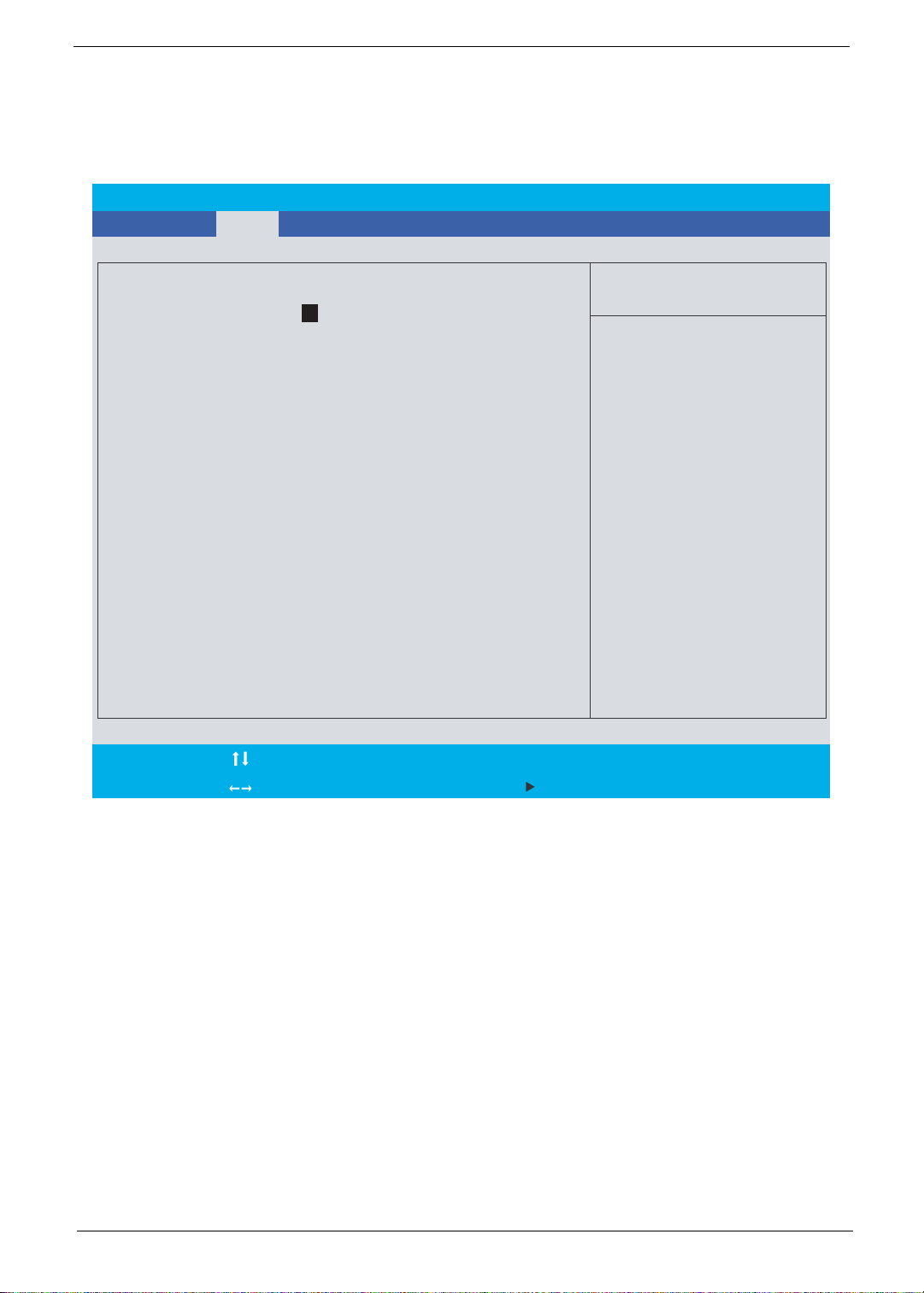
Main
The Main screen displays a summary of your computer hardware information, and also includes basic setup
parameters. It allows the user to specify standard IBM PC AT system parameters.
PhoenixBIOS Setup Utility
Information
Main
System Time : [19:03:49]
System Date : [01/01/2007]
System Memory : 634 KB
Extended Memory : 766 MB
Video Memory :
Advanced Boot Power ExitSecurity
Memory
256 MB
Item Specific Help
<Tab>, <Shift-Tab>, or
<Enter> selects field.
Quiet Boot : [Enabled]
Network Boot : [Enabled]
F12 Boot Menu : [Disabled]
Wake On Lan : [Enabled]
D2D Recovery : [Enabled]
F1
Help
Exit
Esc Enter Select Sub-Menu F10 Save and Exit
NOTE: The screen above is for your reference only. Actual values may differ.
Select Item
Select Menu
F5/F6
Change Values
F9 Setup Defaults
Chapter 2 56

The table below describes the parameters in this screen. Settings in boldface are the default and suggested
parameter settings.
Parameter Description Format/Option
System Time Sets the system time. The hours are displayed with
24-hour format.
System Date Sets the system date. Format MM/DD/YYYY
System Memory Displays the system memory size. Memory size is
fixed to 634KB
Extended Memory Displays the total size of the installed memory.
Video Memory Displays the video memory size.
Quiet Boot Determines if the Customer Logo and Summary
Screen will be displayed or not during boot up.
Enabled: Customer Logo is displayed, and
Summary Screen is disabled.
Disabled: Customer Logo is not displayed, and
Summary Screen is enabled.
Network Boot Enables, disables system boot from LAN (remote
server).
F12 Boot Menu Enables, disables the Boot Menu during POST.
Wake-up on LAN Enables, disables remote wakeup (power on) via
LAN.
D2D Recovery Enables, disables the D2D Recovery function. This
function allows the user to create a hidden partition
on hard disc drive to store the operation system
and restore the system to factory defaults.
Format: HH:MM:SS
(hour:minute:second) System Time
(month/day/year) System Date
Option:
Enabled or Disabled
Option:
Enabled or Disabled
Option:
Disabled or Enabled
Option: Enabled or Disabled
Option:
Enabled or Disabled
NOTE: The sub-items under each device will not be shown if the device control is set to disabled. This is
because the user is not allowed to control the settings in these cases.
57 Chapter 2

Advanced
The Advanced screen displays advanced settings of the BIOS utility.
PhoenixBIOS Setup Utility
Information
Main
USB Self-Healing
PCI Hot-Plug Resources :
Integrated Devices
Advanced
Memory
[Enabled]
[256]I/O :
[2M]Memory :
[2M]Pre-fetchable Memory:
[Disabled]Watchdog Timer :
Boot Power ExitSecurity
Item Specific Help
Use this feature to
tune USB timing event
for USB devices
F1
Help
Exit
Esc Enter Select Sub-Menu F10 Save and Exit
The table below describes the parameters in this screen. Settings in boldface are the default and suggested
parameter settings.
Parameter Description Option
USB Self-Healing This sub menu displays all USB self-healing
PCI Hot-Plug Resources Enables, disables support for hot plug devices.
I/O Sets the number of I/O bytes assigned to each
Memory Sets the amount of memory assigned to each
Pre-fetchable Memory Sets the amount of pre-fetchable memory
Watchdog Timer Enables, disables the watchdog timer function.
Integrated Devices This sub menu displays all options and
Select Item
Select Menu
options and settings. See the following page
for a description of each setting.
hot-plug slot.
hot-plug slot.
assigned to each hot-plug slot.
settings for integrated devices.
F5/F6
Change Values
F9 Setup Defaults
Enabled or Disabled
256, 512, 1024, 2048, 4096 or
None
1M,
2M, 4M, 8M, 16M, 32M, 64M
or None
1M,
2M, 4M, 8M, 16M, 32M, 64M
or None
Disabled or Enabled
See the following page for a
description of each setting.
Chapter 2 58

USB Self-Healing
The USB Self-Healing screen displays all USB self-healing options and settings.
Parameter Description Option
Self-Healing Enables, disables the USB self-healing
function.
OHCI Self-Healing:
(Open Host Controller Interface - supports USB 1.1 devices)
Duration of Port Reset in MS Sets the port reset duration.
Reset Recovery Time in MS Sets the recovery duration following a reset.
Device Power Good Time in MS Sets the interval between power on and
system availability following a reset.
Attach Signal Debounce in MS Sets the debounce interval after a USB
device is connected.
EHCI Self-Healing:
(Enhanced Host Controller Interface - supports USB 2.0 devices)
Duration of Port Reset in MS Sets the port reset duration.
Reset Recovery Time in MS Sets the recovery duration following a reset.
Device Power Good Time in MS Sets the interval between power on and
system availability following a reset.
Attach Signal Debounce in MS Sets the debounce interval after a USB
device is connected.
Disabled or Enabled
Enter numeric value (Default:
Enter numeric value (Default: 30)
Enter numeric value (Default: 100)
Enter numeric value (Default:
Enter numeric value (Default:
Enter numeric value (Default: 17)
Enter numeric value (Default: 100)
Enter numeric value (Default:
15)
100)
20)
100)
Integrated Devices
The Integrated Devices screen displays all options and settings for integrated devices.
Parameter Description Option
USB Control Enables, disables USB controllers.
USB2 Control Enables, disables USB2 controllers.
Legacy USB Support Enables, disables support for Legacy USB.
MAC LAN Enables, disables the MAC LAN device.
MAC Address Displays the system MAC address.
Azalia Codec Enables, disables the Azalia audio interface
SATA0 Mode Displays the available SATA0 modes.
SATA Hotplug Enables, disables the SATA hotplug. When
SMU Enables, disables the SMU (System
Software Based PMU FW
Loading
Interrupt Mode Selects the interrupt mode.
PCI Express MSI Enables, disables the PCI Express MSI
enabled, the SATA controller is always on,
therefore consuming more power.
Management Unit) function
Enables, disables firmware boot up from an
external flash drive containing SBIOS.
(Message Signaled Interrupt) function.
USB1.1+USB2, USB1.1 or
Disabled
USB1.1+USB2, USB1.1 or
Disabled
Enabled or Disabled
Enabled or Disabled
Enabled or Disabled
IDE, RAID, AHCI, Linux AHCI or
Disabled
Enabled or Disabled
Enabled or Disabled
Enabled or Disabled
APIC or PIC
Enabled or Disabled
59 Chapter 2

Memory
The Memory screen displays details and settings for the installed memory in the system.
PhoenixBIOS Setup Utility
Information
Main Advanced Boot
Cache Ram 1024 KB
System Memory : 634 KB
Extended Memory : 784896 KB
Memory Cache : [Enabled]
Cache System BIOS area : [uncached]
Cache Video BIOS area : [uncached]
Cache Base 0-512k : [uncached]
Cache Base 0-512k-640k :
Cache Extended Memory Area : [uncached]
Memory
[uncached]
Item Specific Help
Sets the state of the
memory cache.
Power
ExitSecurity
Cache A000 - AFFF : [Disabled]
Cache B000 - BFFF : [Disabled]
Cache C800 - CBFF : [Disabled]
Cache CC00 - CFFF :
Cache D000 - C3FF :
Cache D400 - D7FF :
[Disabled]
[Disabled]
[Disabled]
Chapter 2 60

The table below describes the parameters in this screen. Settings in boldface are the default and suggested
parameter settings.
Parameter Description Option
Cache Ram Displays the total amount of cache RAM.
System Memory Displays the total amount of system memory.
Extended Memory Displays the total amount of extended
memory.
Memory Cache Enables, disables the memory cache.
Cache System BIOS area Sets control of system BIOS caching to
improve system performance.
Cache Video BIOS area Sets control of video BIOS caching to
Cache Base 0-512K Sets control of base memory caching up to
Cache Base 512K-640K Sets control of base memory caching
Cache Extended Memory Area Sets control of system memory caching
Cache fields
(
A000-AFFF & B000 -BFFF)
Cache fields
(
C800-CBFF to EC00 - EFFF)
improve video performance.
512K.
between 512K-640K.
above 1MB.
Sets control of caching of specific areas of
memory.
Sets control of caching of specific areas of
memory.
Enabled or Disabled
uncached, Write Through,
Write Protect, or Write Back
uncached, Write Through,
Write Protect, or Write Back
uncached, Write Through,
Write Protect, or Write Back
uncached, Write Through,
Write Protect, or Write Back
uncached, Write Through,
Write Protect, or Write Back
Disabled, USWC Caching,
Write Through, Write Protect, or
Write Back
Disabled, Write Through, Write
Protect, or Write Back
61 Chapter 2

Security
The Security screen contains parameters that help safeguard and protect your computer from unauthorized
use.
PhoenixBIOS Setup Utility
Information
Main Advanced Boot Power Exit
Supervisor Password Is :
User Password Is : Clear
SATA Port 0 Disk Status Clear
Set Supervisor Password
Set User Password
Set SATA Port 0 HDD Password
Memory Security
Clear
[Enter]
[Enter]
[Enter]
Item Specific Help
Supervisor Password
controls access to the
setup utility. It can
be used to boot up when
Password on boot is
enabled.
Password on Boot :
[Disabled]
F1 Help
Select Item F5/F6 Change Values F9 Setup Defaults
Esc Exit Select Menu Enter Select Sub-Menu F10 Save and Exit
Chapter 2 62

The table below describes the parameters in this screen. Settings in boldface are the default and suggested
parameter settings.
Parameter Description Option
Supervisor Password Is Shows whether the Supervisor Password is set or
not
User Password is Is Shows whether the User Password is set or not.
SATA Port 0 Disk Status Shows whether the HDD Password is set or not.
Set Supervisor Password Press Enter to set the supervisor password. When
set, this password protects the BIOS Setup Utility
from unauthorized access. The user can not either
enter the Setup menu nor change the value of
parameters.
Set User Password Press Enter to set the user password. When user
password is set, this password protects the BIOS
Setup Utility from unauthorized access. The user
can enter Setup menu only and does not have right
to change the value of parameters.
Set SATA Port 0 HDD
Password
Password on Boot Defines whether a password is required or not
Press Enter to set the hard disk password. When
set, this password protects the BIOS Setup Utility
from unauthorized access. The user can not either
enter the Setup menu nor change the value of
parameters.
during boot up. This option requires the Supervisor
password to be entered to make changes and will
be grayed out if the user password was used to
enter the setup utility.
Clear or Set
Clear or Set
Clear or Set
Disabled or Enabled
NOTE: When you are prompted to enter a password, you have three tries before the system halts. Don’t forget
your password. If you forget your password, you may have to return your notebook computer to your
dealer to reset it.
Setting a Password
Follow these steps as you set the supervisor, user, or hard disk password:
1. Use the w and y keys to highlight the Set Supervisor Password parameter and press the e key. The Set
Supervisor Password box appears:
2. Type a password in the “Enter New Password” field. The password length can not exceed 8 alphanumeric
characters (A-Z, a-z, 0-9, not case sensitive). Retype the password in the “Confirm New Password” field.
IMPORTANT: Be very careful when typing yo ur password because the characters do no t appear on the
screen.
3. Press e. After setting the password, the computer sets the Supervisor Password parameter to “Set”.
4. If desired, you can opt to enable the Password on boot parameter.
5. When you are done, press u to save the changes and exit the BIOS Setup Utility.
63 Chapter 2

Removing a Password
Follow these steps:
1. Use the w and y keys to highlight the Set Supervisor Password parameter and press the e key. The Set
Supervisor Password box appears:
2. Type the current password in the Enter Current Password field and press e.
3. Press e twice without typing anything in the Enter New Password and Confirm New Password fields. The
computer then sets the Supervisor Password parameter to “Clear”.
4. When you have changed the settings, press u to save the changes and exit the BIOS Setup Utility.
Changing a Password
1. Use the w and y keys to highlight the Set Supervisor Password parameter and press the e key. The Set
Supervisor Password box appears:
2. Type the current password in the Enter Current Password field and press e.
3. Type a password in the Enter New Password field. Retype the password in the Confirm New Password
field.
4. Press e. After setting the password, the computer sets the Supervisor Password parameter to “Set”.
5. If desired, you can enable the Password on boot parameter.
6. When you are done, press u to save the changes and exit the BIOS Setup Utility.
If the verification is OK, the screen will display as following.
The password setting is complete after the user presses u.
Chapter 2 64

If the current password entered does not match the actual current password, the screen will show you the
Setup Warning.
If the new password and confirm new password strings do not match, the screen will display the following
message.
65 Chapter 2

Boot
The Boot screen allows the user to decide the order of boot devices to load the operating system. Bootable
devices includes the diskette drive in module bay, the onboard hard disk drive, and the CD-ROM in module
bay.
PhoenixBIOS Setup Utility
Information
Boot priority order:
1: IDE 4 : ST9160821AS-(S1)
2: IDE 5 :
3: IDE 0 : Optiarc DVD RW AD-7530A-(P
4: PCI BEV : NVIDIA Boot Agent 244.0538
5: USB HDD :
6: USB CDROM :
7: USB FDC :
8: USB KEY :
Main Advanced
Memory
Boot
Power ExitSecurity
Item Specific Help
Use < > or < > to
select a device, then
press <F6> to move it
up the list, or <F5>
to move it down the
list. Press <Esc> to
escape the menu.
F1
Help
Exit
Esc Enter Select Sub-Menu F10 Save and Exit
Select Item
Select Menu
F5/F6
Change Values
F9 Setup Defaults
Chapter 2 66

Power
The Power screen displays a summary of your computer power settings, and also includes advanced setup
parameters. It allows the user to enable and disable the power management options on the computer and
specify standard power parameters for specific components.
PhoenixBIOS Setup Utility
Information
Main Advanced Boot
C State Configuration [Auto]
C1E Configuration [Auto]
CPU Throttle : [Disabled]
CPU Spread Spectrum : [Disabled]
iGPU Spread Spectrum : [Disabled]
PCIE Spread Spectrum : [Disabled]
SATA Spread Spectrum : [Disabled]
PState Configuration [Enabled]
USB CSC Resume [Disabled]
DIPM [Disabled]
HIPM [Enabled]
PCI Clocks : [Enabled]
Fake Battery Subsystem [Disabled]
AltVid [Disabled]
ASPM (L0s/L1) [Enabled]
Memory
Power
ExitSecurity
Item Specific Help
Enable or Disable
C2/C3 CPU power states.
Auto enables C2 and C3
if single core is
detected and disables
C2 + C3 if dual
core is detected.
Power Saver
F1
Help
Exit
Esc Enter Select Sub-Menu F10 Save and Exit
Select Item
Select Menu
F5/F6
Change Values
F9 Setup Defaults

The table below describes the parameters in this screen. Settings in boldface are the default and suggested
parameter settings.
Parameter Description Option
C State Configuration Enables, disables C2/C3 CPU power states. Auto
enables C2 and C3 if a single core is detected and
disables C2+C3 if a dual core is detected.
C1E Configuration Enables, disables the C1E power state, which
applies when a dual core is present. Auto enables
C1E only if a dual core is detected.
CPU Throttle Enables, disables the CPU throttle, to increase
CPU speed and performance.
CPU Spread Spectrum Enables, disables the CPU Spread Spectrum
fucntion which allows the user to reduce the EMI of
the front side bus (FSB).
iGPU Spread Spectrum Enables, disable the iGPU Spread Spectrum
function.
PCIE Spread Spectrum Enables, disables the PCIE Spread Spectrum
function.
SATA Spread Spectrum Enables, disables the SATA Spread Spectrum
funtion.
PState Configuration Enables, disables ACPI Pstate support.
USB CSC Resume Enables, disables USB CSC resume.
DIPM Enables, disables device initiated power
management on the hard disk.
HIPM Enables, disables host initiated power
management on the hard disk.
PCI Clocks Enables the PCI clock for all devices. Auto enables
the PCI clock for only connected devices.
Fake Battery Subsystem Enables, disables the Fake Battery Subsytem
feature
AltVid Enables, disables the Altvid function, to reduce
processor voltage to the minimal operation level.
ASPM (L0s/L1) Enables, disables the Active State Power
Management (ASPM) states (L0s/L1)
Power Saver This sub menu displays all power saving options
and settings.
Auto, Disabled, C2, C3, or C2 + C3
Auto or Disabled
Disabled or Enabled
Disabled, 0.50% H.Kiss Up, 0.50%
H.Kiss Down, 0.75% H.Kiss Up, or
0.75% H.Kiss Up.
Disabled, 1.00% Triangular Center,
2.00% Triangular Center, or 3.00%
Triangular Center
Disabled or Triangular Down
Disabled or Triangular Down
Enabled or Disabled
Disabled or Enabled
Disabled or Enabled
Enabled or Disabled
Enabled or Auto
Disabled or Enabled
Disabled or Enabled
Enabled or Disabled
See the following page for a
description of each setting.
Chapter 2 68

Power Saver
The Power Saver screen displays all power saving options and settings.
Parameter Description Option
LDT Tristate Enables, disables the transition to tristate during an
LDT stop.
LDTCLK Clamp Enables, disables the digital clock clamp function.
LPLL CML Clamp Enables, disables the CML clock clamp function.
LPLL Active Activates, deactivates, ldtpll CML output.
LPFPCI Clock Ratio Sets the LPFPCI clock ratio.
USB CLK Slow Down Enables, disables the switch to 32KHz when no
devices are connected.
USB Clock Ratio Sets the USB clock ratio.
USB2 Clock Ratio Sets the USB2 clock ratio.
Aggressive L1 PD Enables, disables clocck clamp function in L1.
SPI Output PD Enables, disables SPI data and clock pads when not
in use.
IDE Clock Ratio Sets the IDE clock ratio.
SATA Clock Select Sets the SATA clock speed.
SATA Clock Ratio Sets the SATA clock ratio.
TV Xtal Enables, disables the TV XTAL function.
DBG CG Enables, disables DBG CG.
DBG Low Power Enables, disables the DBG low power function for
energy saving.
AZA Clock Ratio Sets the AZA clock ratio.
XTAL Enables, disables the powering down of the XTAL
pad during S3.
SM Clock slowdown Enables, disables the slowing down of the SM clock.
Enabled or Disabled
Enabled or Disabled
Disabled or Enabled
Always Active or Deactivate
Enter numeric value (Default: 16)
Disabled or Enabled
Enter numeric value (Default:
Enter numeric value (Default: 16)
16)
Disabled or Enabled
Enabled or Disabled
Enter numeric value (Default:
16)
133Mhz or 200Mhz
Enter numeric value (Default: 16)
Enabled or Disabled
Enabled or Disabled
Enabled or Disabled
Enter numeric value (Default:
16)
Enabled or Disabled
Disabled or Enabled
69 Chapter 2

Exit
The Exit screen contains parameters that help safeguard and protect your computer from unauthorized use.
PhoenixBIOS Setup Utility
Information
Exit Saving Changes
Exit Discarding Changes
Load Setup Defaults
Discard Changes
Save Changes
Main Advanced
[Enter]
[Enter]
[Enter]
[Enter]
[Enter]
Memory
Security
Boot Power Exit
Item Specific Help
Exit System Setup and
save your changes to
CMOS.
F1
Help
Exit
Esc Enter Execute Command F10 Save and Exit
The table below describes the parameters in this screen.
Parameter Description
Exit Saving Changes Exit System Setup and save your changes to CMOS.
Exit Discarding Changes Exit utility without saving setup data to CMOS.
Load Setup Defaults Load default values for all SETUP item.
Discard Changes Load previous values from CMOS for all SETUP items.
Save Changes Save Setup Data to CMOS.
Select Item
Select Menu
F5/F6
Change Values
F9 Setup Defaults
Chapter 2 70

BIOS Flash Utility
The BIOS flash memory update is required for the following conditions:
q New versions of system programs
q New features or options
q Restore a BIOS when it becomes corrupted.
Use the Phlash utility to update the system BIOS flash ROM.
NOTE: If you do not have a crisis recovery diskette at hand, then you should create a Crisis Recovery
Diskette before you use the Phlash utility.
NOTE: Do not install memory-related drivers (XMS, EMS, DPMI) when you use the Phlash.
NOTE: Please use the AC adapter power supply when you run the Phlash utility. If the battery pack does not
contain enough power to finish BIOS flash, you may not boot the system because the BIOS is not
completely loaded.
Follow the steps below to run the Phlash.
1. Prepare a bootable diskette.
2. Copy the flash utilities to the bootable diskette.
3. Then boot the system from the bootable diskette. The flash utility has auto-execution function.
71 Chapter 2

Machine Disassembly and Replacement
This chapter contains step-by-step procedures on how to disassemble the notebook computer for
maintenance and troubleshooting.
To disassemble the co mputer, you need the following tools:
q Wrist grounding strap and conductive mat for preventing electrostatic discharge
q Small Philips screw driver
q Philips screwdriver
q Plastic flat head screw driver
q Tweezers
NOTE: The screws for the different components vary in size. During the disassembly process, group the
screws with the corresponding components to avoid mismatch when putting back the components.
When you remove the stripe cover, please be careful not to scrape the cover.
Chapter 3
Chapter 3 68

General Information
Before You Begin
Before proceeding with the disassembly procedure, make sure that you do the following:
1. Turn off the power to the system and all peripherals.
2. Unplug the AC adapter and all power and signal cables from the system.
3. Remove the battery pack.
69 Chapter 3

Disassembly Procedure Flowchart
The flowchart on the succeeding page gives you a graphic representation on the entire disassembly sequence
and instructs you on the components that need to be removed during servicing. For example, if you want to
remove the system board, you must first remove the keyboard, then disassemble the inside assembly frame in
that order.
Start
Battery Pack
Thermal
Door
B*1
D*1
System Fan Memory
B*4
Thermal
Module
CPU
F*1
ODD Module
Lower Case
Assembly
D*5
F*1
F*1
Mimi Cover
Middle Cover
F*2
Keyboard
C*2 LCD hinges to logic
D*2 LCD hinges to logic
LCD Module
C*2 on bottom side
C*8 upper case assembly to lower case assembly on bottom side
C*2 upper case assembly to lower case assembly on upper side
F*2
HDD Door
H*4
HDD Bracket
Upper Case
Assembly
HDD
Lower Case
Modem
Board
F*1
Main Board
F*2
Speaker Set
Switch Board
(for AS
models)
F*2F*1
Media Board
(for AS
models)
Touchpad
Touchpad
Bracket
F*1
Touchpad
FFC
Chapter 3 70

LCD Module
B*4
LCD Bezel
G*1 for 15"
G*2 for 15.4"
LCD Inverter
B*2
LCD Panel
G*2 for 15.4"
LCD
Assembly
Wireless
Antenna Set
LCD Cable
Screw List
Item Description Part Number
A SCREW M2.5*3(NL) MA000006AG0
B SCREW M2.5*4(NL) MA0000061G0
B SCREW M2.5*6(NL) MA0000062G0
D SCREW M2.5*12(NL) MMCK25120G0
E SCREW M2*2.2 MA000006UG0
F SCREW M2*3(NL) MA0000060G0
G SCREW M2*5(Ni-NL) MA0000012G0
H SCREW M M 3.0D 3.0L K MAAA03032G0
I SCREW M 2.5D 4.15L K 5.5D ZK NL MA0000005G0
J SCREW M 2.5D 3.2L K 6D NI + MA000006C00
K SCREW ICW50_CPU_T HERMAL_SCR AM010000300
L SCREW M M 2.0D 3L K 5D MA0000096G0
M SCREW F 4# 5L K 4.5D ZK NL + MA000002NG0
F*8 (4 on left; 4 on right)
LCD Bracket
Sets
LCD
71 Chapter 3

Removing the Battery Pack
1. Unlock the battery lock (move the battery lock to the unlock position as shown).
2. Slide the battery release latch then remove the battery.
Chapter 3 72

Removing the HDD Module/Memory/W i reless LAN Card/Modem Card/System Fan/Thermal Modules/VGA Board/CPU/Keyboard and the LCD Module
Removing the HDD Module
1. Remove the two screws fastening the HDD cover.
2. Detach the HDD cover from the main unit.
3. Pull the tab to remove the HDD module i n the di rection of the arrow.
Removing the Memory
1. Remove the four screws holding the thermal cover.
2. Detach the thermal cover from the main unit.
3. Pop out the memory from the DIMM socket then remove it (If the notebook has two memory, then repeat
this step).
73 Chapter 3

Removing the Wireless LAN Card/Modem Card and TV Tuner Card
1. Disconnect the three antennae from the wireless LAN card.
2. Remove the two screws fastening the wireless LAN card.
3. Then take out the wireless LAN card from the main unit.
4. Remove the screw fastening the modem card and detach the modem card from the main board.
5. Disconnect the RJ-11 cable and remove the modem card.
Chapter 3 74
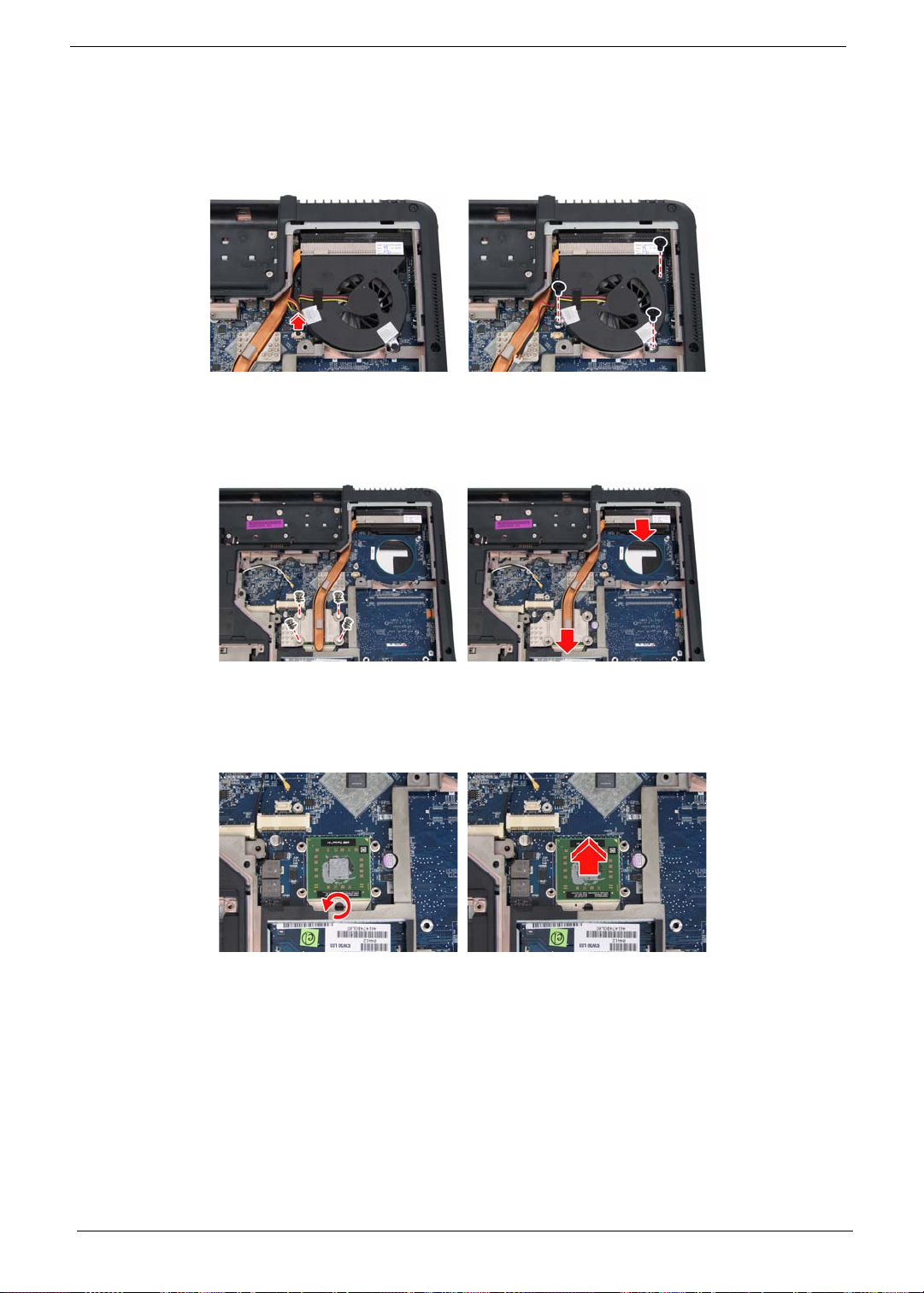
Removing the System Fan/Thermal Modules/VGA Board and CPU
1. Disconnect the fan cable from the main board.
2. Remove the three screws holding the system fan.
3. Remove the four spring screws holding the CPU thermal module.
4. Then detach the CPU thermal module as shown.
5. Use a flat screwdriver to release the CPU lock (Turn counter clock-wire).
6. Remove the CPU from the CPU socket carefully.
75 Chapter 3

Removing the Keyboard and LCD Module
1. Turn the notebook over.
2. Remove the two screws securing the strip cover from the bottom of the notebook.
3. Detach the strip cover from the front side and remove it.
4. Gently pull up the keyboard to release it from the four snaps as shown.
5. Turn over the keyboard as the image shows. Then disconnect the keyboard cable from the main board.
6. Remove the keyboard from the main unit.
7. Disconnect the LCD cable and microphone cable from the main board.
8. Pull out the wireless LAN antennas free from the main unit as shown.
9. Remove the four screws securing the hinges.
Chapter 3 76

10. Detach the LCD module from the main unit.
77 Chapter 3

Disassembling the Main Unit
Separate the Main Unit Into the Upper and the Lower Case Assembly
1. Remove the screw fastening the ODD from the bottom of the notebook.
2. Push the ODD module outwards and gently pull it out as shown.
3. Press and release the PC dummy card from the PC slot as shown.
4. Then press the release the memory dummy card from the 5-in-1 card reader slot as shown.
5. Remove the eight screws fastening the upper case and the lower case assembly on the bottom.
6. Remove the eight screws fastening the upper case assembly and the lower case assembly on the front
side.
Chapter 3 78

7. Disconnect the touchpad FFC, left speaker cable, button board FFC, and LED board FFC from the main
board.
8. Carefully detach the upper case assembly from the lower case assembly.
Disassembling the Lower Case Assembly
1. Disconnect the USB cable from the main board.
2. Remove the screw fastening the USB board and take out the board and its cable from the lower case.
3. Then detach the USB cable from the USB board.
4. Disconnect the Bluetooth cable from the main board.
5. Take out the Bluetooth module and its cable from the lower case as shown.
6. Then detach the Bluetooth cable from the Bluetooth module.
7. Disconnect the right speaker cable from the ma in bo ar d.
8. Remove the two screws fastening the right speaker, then lift it out from the lower case.
79 Chapter 3

9. Remove the screw fastening the main board to the lower case.
10. Detach the main board from the lower case as shown.
11. Turn the main board over, then remove the DC-in connector from the board as shown.
Chapter 3 80

Disassembling the Upper Case Assembly
1. Turn the upper case over.
2. Remove the two screws fastening the button board.
3. Detach the button board with FFC from the upper case as shown.
4. Remove the two screws fastening the LED board.
5. Detach the LED board with FFC from the upper case as shown.
6. Remove the two screws fastening the left speaker.
7. Remove the left speaker from the upper case as shown.
81 Chapter 3

Disassembling the LCD Module
1. Remove the four screw rubbers as shown.
2. Then remove the four screws fastening the LCD bezel.
3. Detach the LCD bezel from the LCD module carefully.
4. Remove the four screws holding the LCD to the LCD panel.
5. Detach the CCD cable connector from the CCD board.
6. Take out the CCD module from the LCD panel.
7. Remove the screw fastening the CCD board to the CC D bra cke t.
8. Lift out the LCD from the LCD panel as shown.
9. Detach the two inverter cable connectors from the inverter board.
Chapter 3 82

10. Remove the four screws fastening the left LCD bracket and detach it.
11. Remove the four screws fastening the right LCD bracket and detach it.
12. Disconnect the LCD cable from the rear side of the LCD.
83 Chapter 3

Disassembling the External Modules
Disassembling the HDD Module
1. Remove the four screws holding the HDD (hard disk drive) case; two on each side.
2. Carefully slide out the hard disk drive from the HDD case.
Disassembling the ODD Module
1. Remove the three screws holding the optical bracket.
2. Then remove the optical bracket from the optical disk drive.
Chapter 3 84


Troubleshooting
Use the following procedure as a guide for computer problems.
NOTE: The diagnostic tests are intended to test only Acer products. Non-Acer products, prototype cards, or
modified options can give false errors and invalid system responses.
1. Obtain the failing symptoms in as much detail as possible.
2. Verify the symptoms by attempting to re-create the failure by running the diagnostic test or by repeating
the same operation.
3. Use the following table with the verified symptom to determine which page to go to.
Symptoms (Verified) Go To
Power failure (The power indicator does not go
on or stay on).
POST does not complete. No beep or error
codes are indicated.
POST detects an error and displayed messages
on screen.
Other symptoms (i.e. LCD display problems or
others).
Symptoms cannot be re-created (intermittent
problems).
“Power System Check” on page 88
“Power-On Self-Test (POST) Error Message” on
page 91
“Undetermined Problems” on page 103
“Error Message List” on page 92
“Power-On Self-Test (POST) Error Message” on
page 91
Use the customer-reported symptoms and go to
“Power-On Self-Test (POST) Error Message” on
page 91
“Intermittent Problems” on page 102
“Undetermined Problems” on page 103
Chapter 4
Chapter 4 86

System Check Procedures
External Diskette Drive Check
Do the following to isolate the problem to a controller, driver , or diskette. A write-enabled, diagnostic diskette is
required.
NOTE: Make sure that the diskette does not have more than one label attached to it. Multiple labels can cause
damage to the drive or cause the drive to fail.
Do the following to select the test device:
1. Boot from the diagnostics diskette and start the diagnostics program.
2. See if FDD Test is passed as the program runs to FDD Test.
3. Follow the instructions in the message window.
If an error occurs with the internal diskette drive, reconnect the diskette connector on the system board.
If the error still remains:
1. Reconnect the external diskette drive/DVD-ROM module.
2. Replace the external diskette drive/CD-ROM module.
3. Replace the main board.
External CD-ROM Drive Check
Do the following to isolate the problem to a controller, drive, or CD-ROM. Make sure that the CD-ROM does
not have any label attached to it. The label can cause damage to the drive or can cause the drive to fail.
Do the following to select the test device:
1. Boot from the diagnostics diskette and start the diagnostics program.
2. See if CD-ROM Test is passed when the program runs to CD-ROM Test.
3. Follow the instructions in the message window.
If an error occurs, reconnect the connector on the System board. If the error still remains:
1. Reconnect the external diskette drive/CD-ROM module.
2. Replace the external diskette drive/CD-ROM module.
3. Replace the main board.
Keyboard or Auxiliary Input Device Check
Remove the external keyboard if the internal keyboard is to be tested.
If the internal keyboard does not work or an unexpected character appears, make sure that the flexible cable
extending from the keyboard is correctly seated in the connector on the system board.
If the keyboard cable connection is correct, run the Keyboard Test.
If the tests detect a keyboard problem, do the following one at a time to correct the problem. Do not replace a
non-defective FRU:
1. Reconnect the keyboard cables.
2. Replace the keyboard.
3. Replace the main board.
The following auxiliary input devices are supported by this computer:
q Numeric keypad
q External keyboard
87 Chapter 4

If any of these devices do not work, reconnect the cable connector and repeat the failing operation.
Memory check
Memory errors might stop system operations, show error messages on the screen, or hang the system.
1. Boot from the diagnostics diskette and start the doagmpstotics program (please refer to main board).
2. Go to the diagnostic memory in the test items.
3. Press F2 in the test items.
4. Follow the instructions in the message window.
NOTE: Make sure that the DIMM is fully installed into the connector. A loose connection can cause an error.
Power System Check
To verify the symptom of the problem, power on the computer using each of the following power sources:
1. Remove the battery pack.
2. Connect the power adapter and check that power is supplied.
3. Disconnect the power adapter and install the charged battery pack; then check that power is supplied by
the battery pack.
If you suspect a power problem, see the appropriate power supply check in the following list:
q “Check the Power Adapter” on page 89
q “Check the Battery Pack” on page 90
Chapter 4 88

Check the Power Adapter
Unplug the power adapter cable from the computer and measure the output voltage at the plug of the power
adapter cable. See the following figure:
Pin 1: +19 to +20.5V
Pin 2: 0V, Ground
1. If the voltage is not correct, replace the power adapter.
2. If the voltage is within the range, do the following:
q Replace the System board.
q If the problem is not corrected, see “Undetermined Problems” on page 103.
q If the voltage is not correct, go to the next step.
NOTE: An audible noise from the power adapter does not always indicate a defect.
3. If the power-on indicator does not light up, check the power cord of the power adapter for correct
continuity and installation.
4. If the operational charge does not work, see “Check the Battery Pack” on page 90.
89 Chapter 4

Check the Battery Pack
To check the battery pack, do the following:
From Software:
1. Check out the Power Management in Control Panel
2. In Power Meter, confirm that if the parameters shown in the screen for Current Power Source and Total
Battery Power Remaining are correct.
3. Repeat the steps 1 and 2, for both battery and adapter.
4. This helps you identify first the problem is on recharging or discharging.
From Hardware:
1. Power off the computer.
2. Remove the battery pack and measure the voltage between battery terminals 1(+) and 6(ground). See the
following figure
3. If the voltage is still less than 7.5 Vdc after recharging, replace the battery.
To check the battery charge operation, use a discharged battery pack or a battery pack that has less than 50%
of the total power remaining when installed in the computer.
If the battery status indicator does not light up, remove the battery pack and let it return to room temperature.
Re-install the battery pack.
If the charge indicator still does not light up, replace the battery pack. If the charge indicator still does not light
up, replace the DC/DC charger board.
Touchpad Check
If the touchpad doesn’t work, do the following actions one at a time to correct the problem. Do not replace a
non-defective FRU:
1. Reconnect the touchpad ca bl e s .
2. Replace the touchpad.
3. Replace the system board.
After you use the touchpad, the pointer drifts on the screen for a short time. This self-acting pointer movement
can occur when a slight, steady pressure is applied to the touchpad pointer. This symptom is not a hardware
problem. No service actions are necessary if the pointer movement stops in a short period of time.
Chapter 4 90

Power-On Self-Test (POST) Error Message
The POST error message index lists the error message and their possible causes. The most likely cause is
listed first.
NOTE: Perform the FRU replacement or actions in the sequence shown in FRU/Action column, if the FRU
replacement does not solve the problem, put the original part back in the computer. Do not replace a
non-defective FRU.
This index can also help you determine the next possible FRU to be replaced when servicing a computer.
If the symptom is not listed, see “Undetermined Problems” on page 103.
The following lists the error messages that the BIOS displays on the screen and the error symptoms classified
by function.
NOTE: Most of the error messages occur during POST. Some of them display information about a hardware
device, e.g., the amount of memory installed. Others may indicate a problem with a device, such as the
way it has been configured.
NOTE: If the system fails after you make changes in the BIOS Setup Utility menus, reset the computer, enter
Setup and install Setup defaults or correct the error.
91 Chapter 4
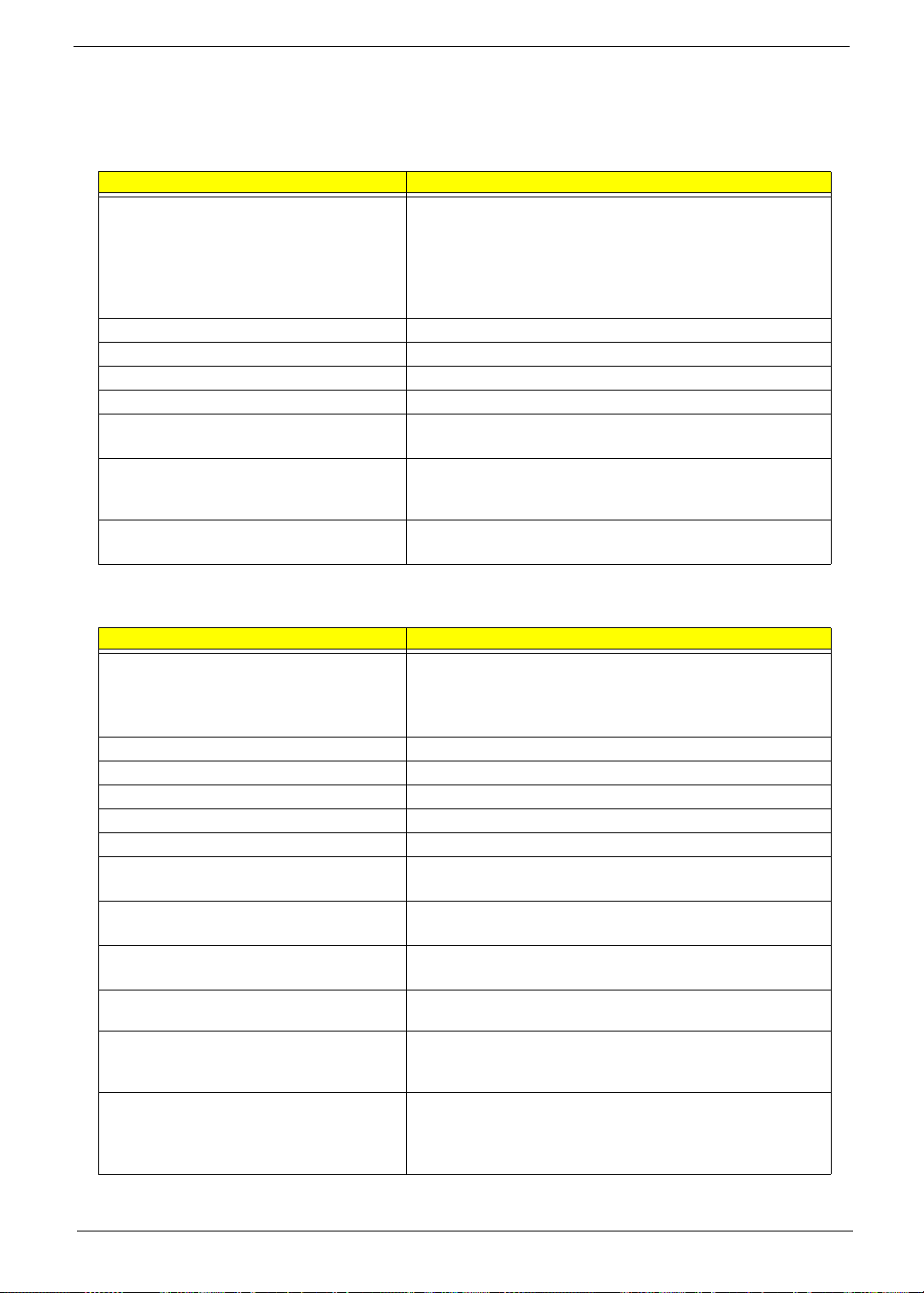
Index of Error Messages
Error Code List
Error Codes Error Messages
006 Equipment Configuration Error
Causes:
1. CPU BIOS Update Code Mismatch
2. IDE Primary Channel Master Drive Error
(THe causes will be shown before “Equipment Configuration
Error”)
010 Memory Error at xxxx:xxxx:xxxxh (R:xxxxh, W:xxxxh)
070 Real Time Clock Error
071 CMOS Battery Bad
072 CMOS Checksum Error
110 System disabled.
Incorrect password is specified.
<No error code> Battery critical LOW
In this situation BIOS will issue 4 short beeps then shut down
system, no message will show.
<No error code> Thermal critical High
In this situation BIOS will shut down system, not show message.
Error Message List
Error Messages FRU/Action in Sequence
Failure Fixed Disk Reconnect hard disk drive connector.
“Load Default Settings” in BIOS Setup Utility.
Hard disk drive
System board
Stuck Key see “Keyboard or Auxiliary Input Device Check” on page 87.
Keyboard error see “Keyboard or Auxiliary Input Device Check” on page 87.
Keyboard Controller Failed see “Keyboard or Auxiliary Input Device Check” on page 87.
Keyboard locked - Unlock key switch Unlock external keyboard
Monitor type does not match CMOS - Run Setup Run “Load Default Settings” in BIOS Setup Utility.
Shadow RAM Failed at offset: nnnn BIOS ROM
System board
System RAM Failed at offset: nnnn DIMM
System board
Extended RAM Failed at offset: nnnn DIMM
System board
System battery is dead - Replace and run Setup Replace RTC battery and Run BIOS Setup Utility to reconfigure
system time, then reboot system.
System CMOS checksum bad - Default
configuration used
System timer error RTC battery
RTC battery
Run BIOS Setup Utility to reconfigure system time, then reboot
system.
Run BIOS Setup Utility to reconfigure system time, then reboot
system.
System board
Chapter 4 92

Error Message List
Error Messages FRU/Action in Sequence
Real time clock error RTC battery
Run BIOS Setup Utility to reconfigure system time, then reboot
system.
System board
Previous boot incomplete - Default configuration
used
Memory size found by POST differed from
CMOS
Diskette drive A error Check the drive is defined with the proper diskette type in BIOS
Incorrect Drive A type - run SETUP Check the drive is defined with the proper diskette type in BIOS
System cache error - Cache disabled System board
CPU ID: System board
DMA Test Faile d DIMM
Software NMI Failed DIMM
Fail-Safe Timer NMI Failed DIMM
Device Address Conflict Run “Load Default Settings” in BIOS Setup Utility.
Allocation Error for device Run “Load Default Settings” in BIOS Setup Utility.
Failing Bits: nnnn DIMM
Fixed Disk n None
Invalid System Configuration Data BIOS ROM
I/O device IRQ conflict Run “Load Default Settings” in BIOS Setup Utility.
Operating system not found Enter Setup and see if fixed disk and drive A: are properly identified.
Run “Load Default Settings” in BIOS Setup Utility.
RTC battery
System board
Run “Load Default Settings” in BIOS Setup Utility.
DIMM
System board
Setup Utility
See “External Diskette Drive Check” on page 87.
Setup Utility
System board
System board
System board
RTC battery
System board
RTC battery
System board
BIOS ROM
System board
System board
RTC battery
System board
Diskette drive
Hard disk drive
System board
93 Chapter 4

Error Message List
No beep Error Messages FRU/Action in Sequence
No beep, power-on indicator turns off and LCD is
blank.
No beep, power-on indicator turns on and LCD is
blank.
No beep, power-on indicator turns on and LCD is
blank. But you can see POST on an external
CRT.
No beep, power-on indicator turns on and a
blinking cursor shown on LCD during POST.
No beep during POST but system runs correctly. Speaker
Power source (battery pack and power adapter). See “Power
System Check” on page 88..
Ensure every connector is connected tightly and correctly.
Reconnect the DIMM.
LED board.
System board.
Power source (battery pack and power adapter). See “Power
System Check” on page 88..
Reconnect the LCD connector
Hard disk drive
LCD inverter ID
LCD cable
LCD Inverter
LCD
System board
Reconnect the LCD connectors.
LCD inverter ID
LCD cable
LCD inverter
LCD
System board
Ensure every connector is connected tightly and correctly.
System board
System board
Chapter 4 94

Phoenix BIOS Beep Codes
Code Beeps POST Routine Description
02h Verify Real Mode
03h Disable Non-Maskable Interrupt (NMI)
04h Get CPU type
06h Initialize system hardware
08h Initialize chipset with initial POST values
09h Set IN POST flag
0Ah Initialize CPU registers
0Bh Enable CPU cache
0Ch Initialize caches to initial POST values
0Eh Initialize I/O component
0Fh Initialize the local bus IDE
10h Initialize Power Management
11h Load alternate registers with initial POST
12h Restore CPU control word during warm boot
13h Initialize PCI Bus Mastering devices
14h Initialize keyboard controller
16h 1-2-2-3 BIOS ROM checksum
17h Initialize cache before memory autosize
18h 8254 timer initialization
1Ah 8237 DMA controller initialization
1Ch Reset Programmable Interrupt Controller
20h 1-3-1-1 Test DRAM refresh
22h 1-3-1-3 Test 8742 Keyboard Controller
24h Set ES segment register to 4 GB
26h Enable A20 line
28h Autosize DRAM
29h Initialize POST Memory Manager
2Ah Clear 215 KB base RAM
2Ch 1-3-4-1 RAM failure on address line xxxx
2Eh 1-3-4-3 RAM failure on data bits xxxx of low byte of
2Fh Enable cache before system BIOS shadow
30h 1-4-1-1 RAM failure on data bits xxxx of high byte of
32h Test CPU bus-clock frequency
33h Initialize Phoenix Dispatch Manager
36h Warm start shut down
38h Shadow system BIOS ROM
3Ah Autosize cache
3Ch Advanced configuration of chipset registers
3Dh Load alternate registers with CMOS values
42h Initialize interrupt vectors
45h POST device initialization
values
memory bus
memory bus
95 Chapter 4

Code Beeps POST Routine Description
46h 2-1-2-3 Check ROM copyright notice
48h Check video configuration against CMOS
49h Initialize PCI bus and devices
4Ah Initialize all video adapters in system
4Bh QuietBoot start (optional)
4Ch Shadow video BIOS ROM
4Eh Display BIOS copyright notice
50h Display CPU type and speed
51h Initialize EISA board
52h Test keyboard
54h Set key click if enabled
58h 2-2-3-1 Test for unexpected interrupts
59h Initialize POST display service
5Ah Display prompt “Press F2 to enter SETUP”
5Bh Disable CPU cache
5Ch Test RAM between 512 and 640 KB
60h Test extended memory
62h Test extended memory address lines
64h Jump to User Patch1
66h Configure advanced cache registers
67h Initialize Multi Processor APIC
68h Enable external and CPU caches
69h Setup System Management Mode (SMM) area
6Ah Display external L2 cache size
6Bh Load custom defaults (optional)
6Ch Display shadow-area message
6Eh Display possible high address for UMB
70h Display error messages
72h Check for configuration errors
76h Check for keyboard errors
7Ch Set up hardware interrupt vectors
7Eh Initialize coprocessor if present
80h Disable onboard Super I/O ports and IRQs
81h Late POST device initialization
82h Detect and install external RS232 ports
83h Configure non-MCD IDE controllers
84h Detect and install external parallel ports
85h Initialize PC-compatible PnP ISA devices
86h Re-initialize onboard I/O ports
87h Configure Motherboard Configurable Devices
88h Initialize BIOS Area
89h Enable Non-Maskable Interrupts (NMIs)
8Ah Initialize Extended BIOS Data Area
8Bh Test and initialize PS/2 mouse
recovery
(optional)
Chapter 4 96
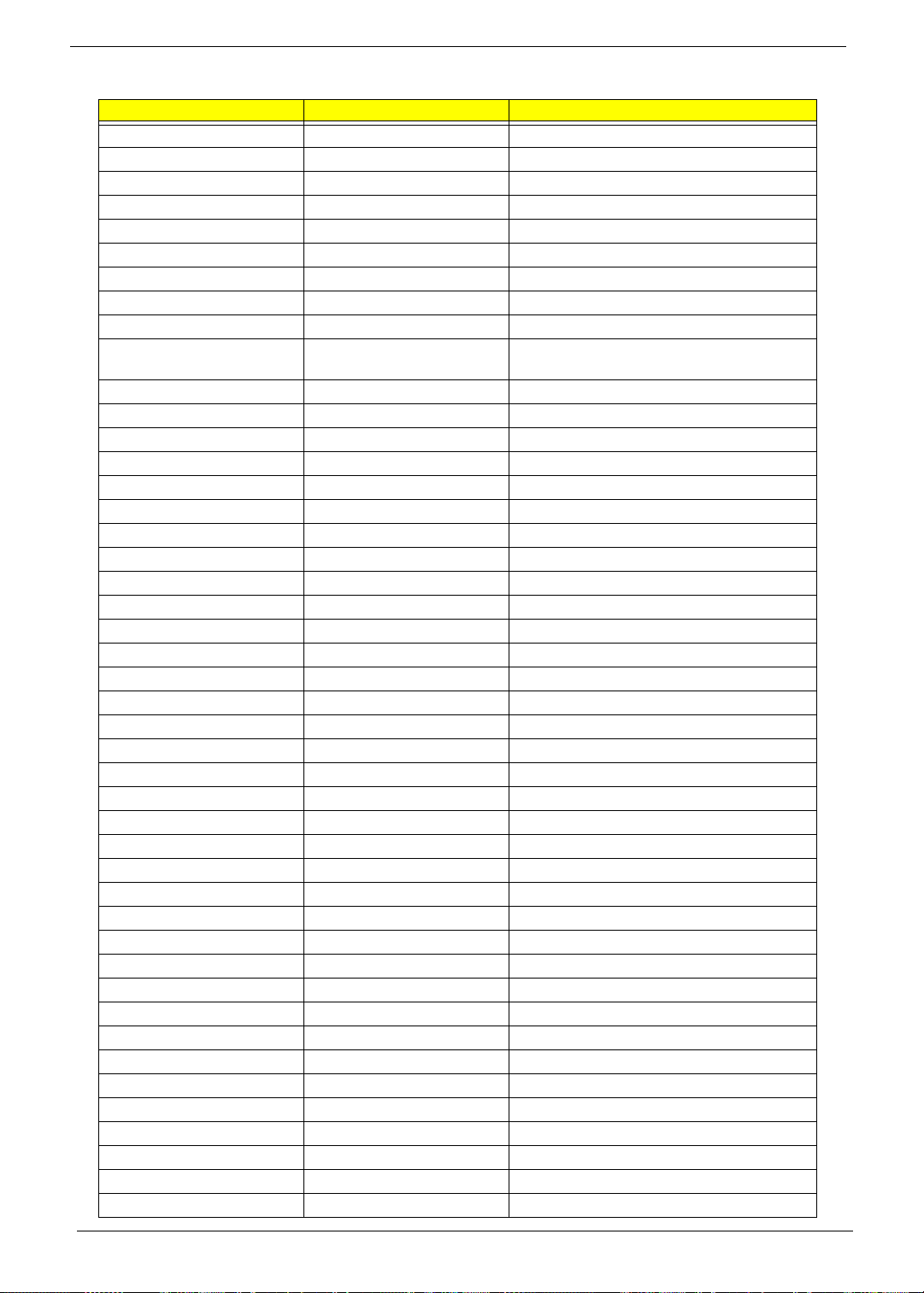
Code Beeps POST Routine Description
8Ch Initialize floppy controller
8Fh Determine number of ATA drives (optional)
90h Initialize hard-disk controllers
91h Initialize local-bus hard-disk controllers
92h Jump to UserPatch2
93h Build MPTABLE for multi-processor boards
95h Install CD ROM for boot
96h Clear huge ES segment register
97h Fixup Multi Processor table
98h 1-2 Search for option ROMs. One long, two short
99h Check for SMART drive (optional)
9Ah Shadow option ROMs
9Ch Set up Power Management
9Dh Initialize security engine (optional)
9Eh Enable hardware interrupts
9Fh Determine number of ATA and SCSI drives
A0h Set time of day
A2h Check key lock
A4h Initialize Typematic rate
A8h Erase F2 prompt
AAh Scan for F2 key stroke
ACh Enter SETUP
AEh Clear Boot flag
B0h Check for errors
B2h POST done- prepare to boot operating system
B4h 1 One short beep before boot
B5h Terminate QuietBoot (optional)
B6h Check password (optional)
B9h Prepare Boot
BAh Initialize DMI parameters
BBh Initialize PnP Option ROMs
BCh Clear parity checkers
BDh Display MultiBoot menu
BEh Clear screen (optional)
BFh Check virus and backup reminders
C0h Try to boot with INT 19
C1h Initialize POST Error Manager (PEM)
C2h Initialize error logging
C3h Initialize error display function
C4h Initialize system error handler
C5h PnPnd dual CMOS (optional)
C6h Initialize notebook docking (optional)
C7h Initialize notebook docking late
C8h Force check (optional)
C9h Extended checksum (optional)
beeps on checksum failure.
97 Chapter 4

Code Beeps POST Routine Description
D2h Unknown interrupt
Code Beeps
E0h Initialize the chipset
E1h Initialize the bridge
E2h Initialize the CPU
E3h Initialize the system timer
E4h Initialize system I/O
E5h Check force recovery boot
E6h Checksum BIOS ROM
E7h Go to BIOS
E8h Set Huge Segment
E9h Initialize Multi Processor
EAh Initialize OEM special code
EBh Initialize PIC and DMA
ECh Initialize Memory type
EDh Initialize Memory size
EEh Shadow Boot Block
EFh System memory test
F0h Initialize interrupt vectors
F1h Initialize Run Time Clock
F2h Initialize video
F3h Initialize System Management Mode
F4h 1 Output one beep before boot
F5h Boot to Mini DOS
F6h Clear Huge Segment
F7h Boot to Full DOS
Chapter 4 98
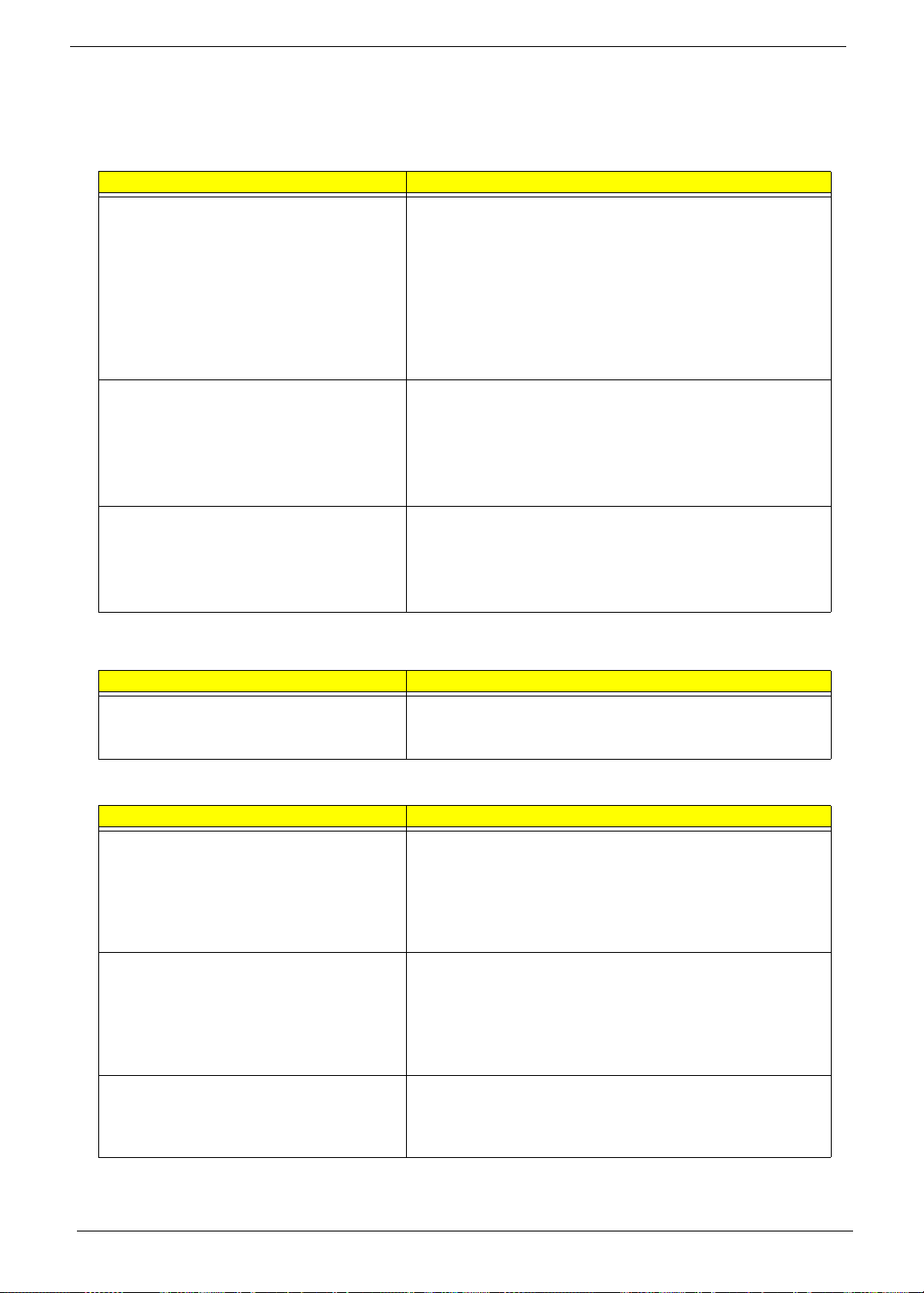
Index of Symptom-to-FRU Error Message
LCD-Related Symptoms
Symptom / Error Action in Sequence
LCD backlight doesn't work
LCD is too dark
LCD brightness cannot be adjusted
LCD contrast cannot be adjusted
Unreadable LCD screen
Missing pels in characters
Abnormal screen
Wrong color displayed
LCD has extra horizontal or vertical lines
displayed.
Enter BIOS Utility to execute “Load Setup Default Settings”, then
reboot system.
Reconnect the LCD connectors.
Keyboard (if contrast and brightness function key doesn't work).
LCD inverter ID
LCD cable
LCD inverter
LCD
System board
Reconnect the LCD connector
LCD inverter ID
LCD cable
LCD inverter
LCD
System board
LCD inverter ID
LCD inverter
LCD cable
LCD
System board
Indicator-Related Symptoms
Symptom / Error Action in Sequence
Indicator incorrectly remains off or on, but system
runs correctly
Reconnect the inverter board
Inverter board
System board
Power-Related Symptoms
Symptom / Error Action in Sequence
Power shuts down during operation Power source (battery pack and power adapter). See “Power
System Check” on page 88.
Battery pack
Power adapter
Hard drive & battery connection board
System board
The system doesn’t power-on. Power source (battery pack and power adapter). See “Power
System Check” on page 88.
Battery pack
Power adapter
Hard drive & battery connection board
System board
The system doesn’t power-off. Power source (battery pack and power adapter). See “Power
System Check” on page 88.
Hold and press the power switch for more than 4 seconds.
System board
99 Chapter 4

Power-Related Symptoms
Symptom / Error Action in Sequence
Battery can’t be charged See “Check the Battery Pack” on page 90.
Battery pack
System board
PCMCIA-Related Symptoms
Symptom / Error Action in Sequence
System cannot detect the PC Card (PCMCIA) PCMCIA slot assembly
System board
PCMCIA slot pin is damaged. PCMCIA slot assembly
Memory-Related Symptoms
Symptom / Error Action in Sequence
Memory count (size) appears different from
actual size.
Enter BIOS Setup Utility to execute “Load Default Settings, then
reboot system.
DIMM
System board
Speaker-Related Symptoms
Symptom / Error Action in Sequence
In Windows, multimedia programs, no sound
comes from the computer.
Internal speakers make noise or emit no sound. Speaker
Audio driver
Speaker
System board
System board
Power Management-Related Symptoms
Symptom / Error Action in Sequence
The system will not enter hibernation See “Save to Disk (S4)” on page 45.
Keyboard (if control is from the keyboard)
Hard disk drive
System board
The system doesn't enter hibernation mode and
four short beeps every minute.
The system doesn’t enter standby mode after
closing the LCD
The system doesn't resume from hibernation
mode.
The system doesn't resume from standby mode
after opening the LCD.
Press Fn+
Touchpad
Keyboard
Hard disk connection board
Hard disk drive
System board
See “Save to Disk (S4)” on page 45.
LCD cover switch
System board
See “Save to Disk (S4)” on page 45.
Hard disk connection board
Hard disk drive
System board
See “Save to Disk (S4)” on page 45.
LCD cover switch
System board
oand see if the computer enters hibernation mode.
Chapter 4 100

Power Management-Related Symptoms
Symptom / Error Action in Sequence
Battery fuel gauge in Windows doesn’t go higher
than 90%.
System hangs intermittently. Reconnect hard disk/CD-ROM drives.
Remove battery pack and let it cool for 2 hours.
Refresh battery (continue use battery until power off, then charge
battery).
Battery pack
System board
Hard disk connection board
System board
Peripheral-Related Symptoms
Symptom / Error Action in Sequence
System configuration does not match the
installed devices.
External display does not work correctly. Press Fn+F5, LCD/CRT/Both display switching
USB does not work correctly System board
Print problems. Ensure the “Parallel Port” in the “Onboard Devices Configuration” of
Serial or parallel port device problems. Ensure the “Serial Port” in the Devices Configuration” of BIOS Setup
Enter BIOS Setup Utility to execute “Load Default Settings”, then
reboot system.
Reconnect hard disk/CD-ROM/diskette drives.
System board
BIOS Setup Utility is set to Enabled.
Onboard Devices Configuration
Run printer self-test.
Printer driver
Printer cable
Printer
System Board
Utility is set to Enabled.
Device driver
Device cable
Device
System board
Keyboard/Touchpad-Related Symptoms
Symptom / Error Action in Sequence
Keyboard (one or more keys) does not work. Reconnect the keyboard cable.
Keyboard
System board
Touchpad does not work. Reconnect touchpad cable.
Touchpad board
System board
Modem-Related Symptoms
Symptom / Error Action in Sequence
Internal modem does not work correctly. Modem phone port
modem combo board
System board
NOTE: If you cannot find a symptom or an error in this list and the problem remains, see “Undetermined
Problems” on page 103.
101 Chapter 4

Intermittent Problems
Intermittent system hang problems can be caused by a variety of reasons that have nothing to do with a
hardware defect, such as: cosmic radiation, electrostatic discharge, or software errors. FRU replacement
should be considered only when a recurring problem exists.
When analyzing an intermittent problem, do the following:
1. Run the advanced diagnostic test for the system board in loop mode at least 10 times.
2. If no error is detected, do not replace any FRU.
3. If any error is detected, replace the FRU. Rerun the test to verify that there are no more errors.
Chapter 4 102

Undetermined Problems
The diagnostic problems does not identify which adapter or device failed, which installed devices are incorrect,
whether a short circuit is suspected, or whether the system is inoperative.
Follow these procedures to isolate the failing FRU (do not isolate non-defective FRU).
NOTE: Verify that all attached devices are supported by the computer.
NOTE: Verify that the power supply being used at the time of the failure is operating correctly. (See “Power
System Check” on page 88.):
1. Power-off the computer.
2. Visually check them for damage. If any problems are found, replace the FRU.
3. Remove or disconnect all of the following devices:
q Non-Acer devices
q Printer, mouse, and other external devices
q Battery pack
q Hard disk drive
q DIMM
q CD-ROM/Diskette drive Module
q PC Cards
4. Power-on the computer.
5. Determine if the problem has changed.
6. If the problem does not recur, reconnect the removed devices one at a time until you find the failing FRU.
7. If the problem remains, replace the following FRU one at a time. Do not replace a non-defective FRU:
q System board
q LCD assembly
103 Chapter 4
