Page 1
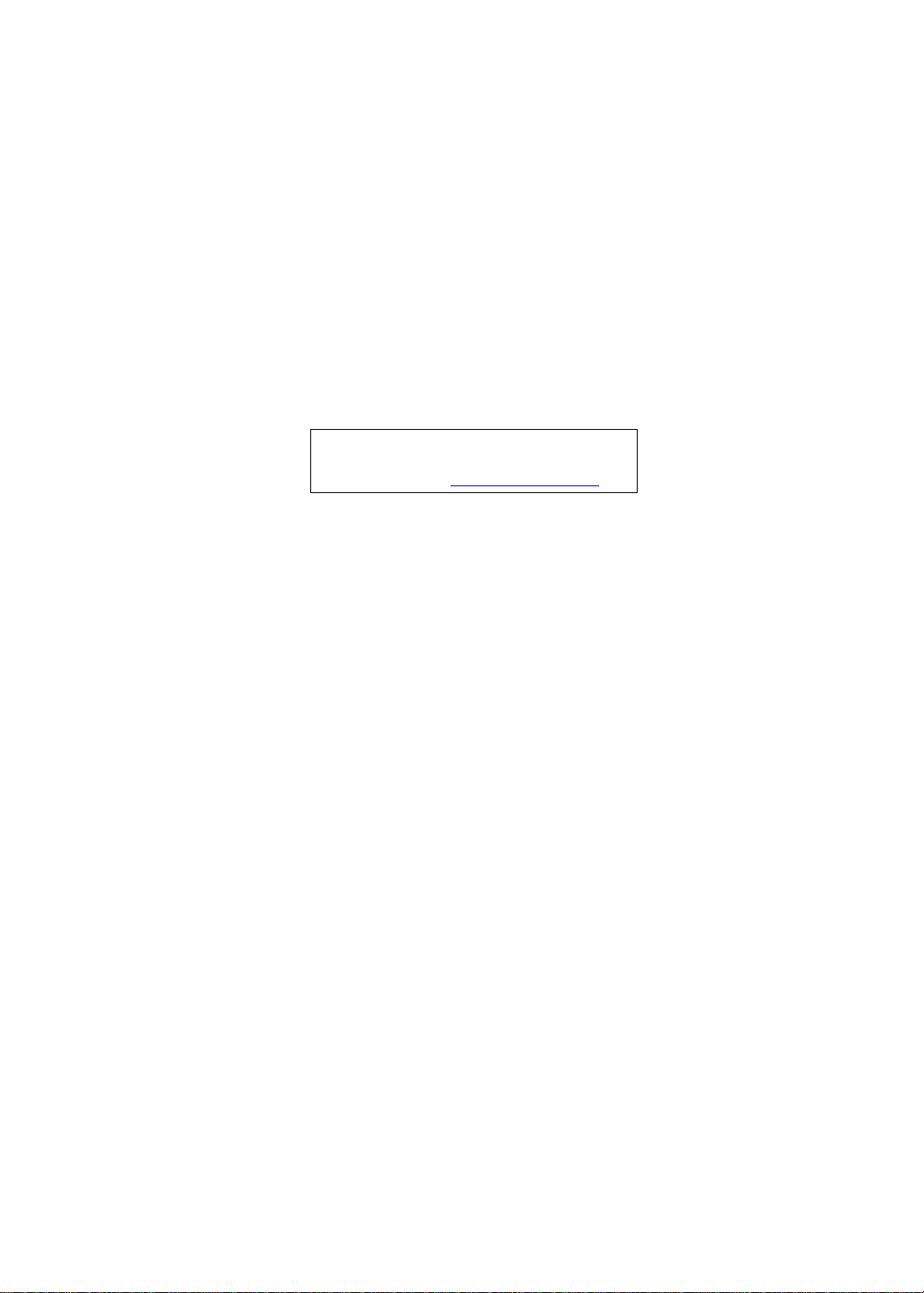
Acer Aspire One 533 Series
Service Guide
Service guide files and updates are available
on the ACER/CSD web; for more information,
please refer to http://csd.acer.com.tw
PRINTED IN TAIWAN
Page 2
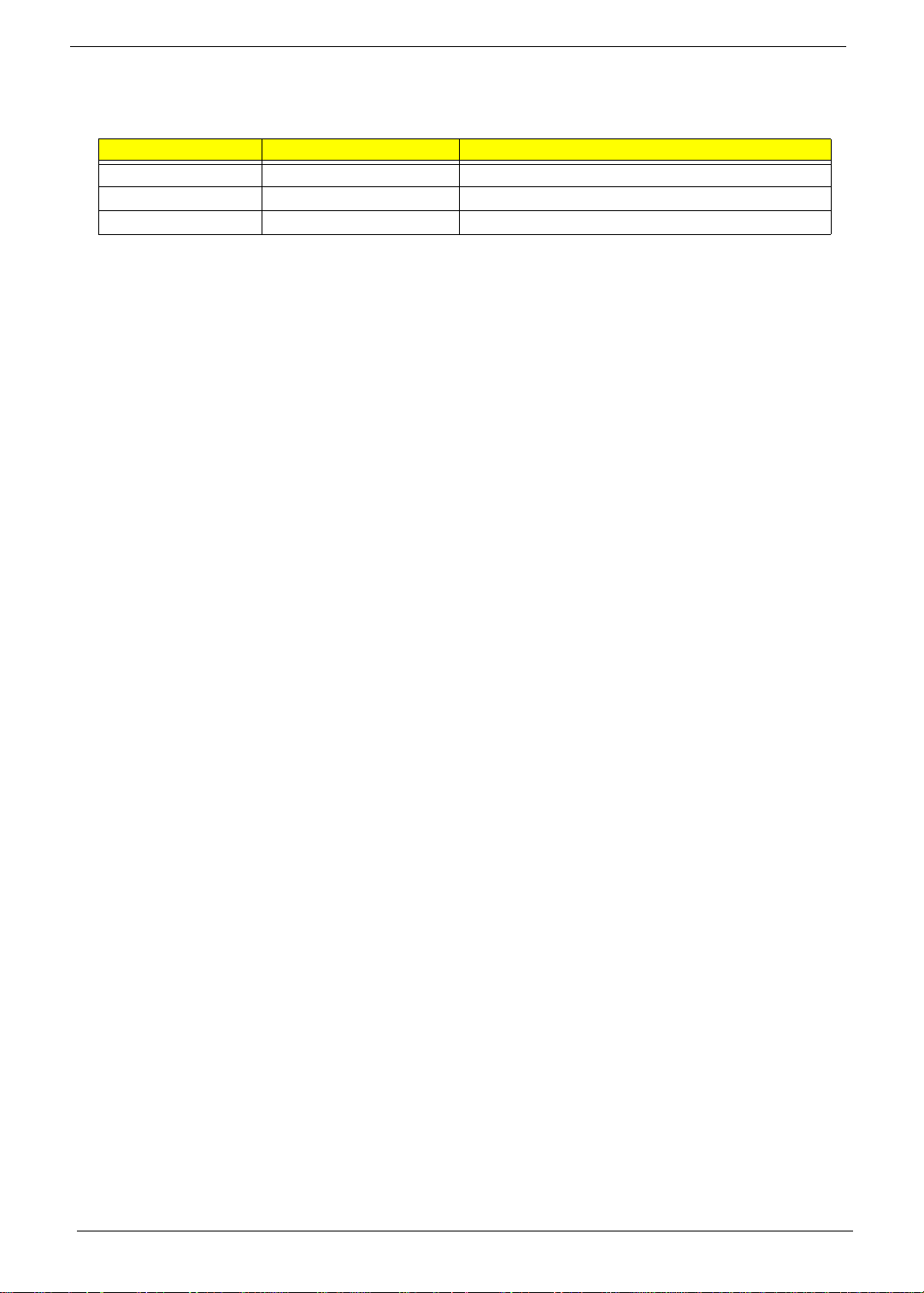
Revision History
Please refer to the table below for the updates made to this service guide.
Date Chapter Updates
II
Page 3
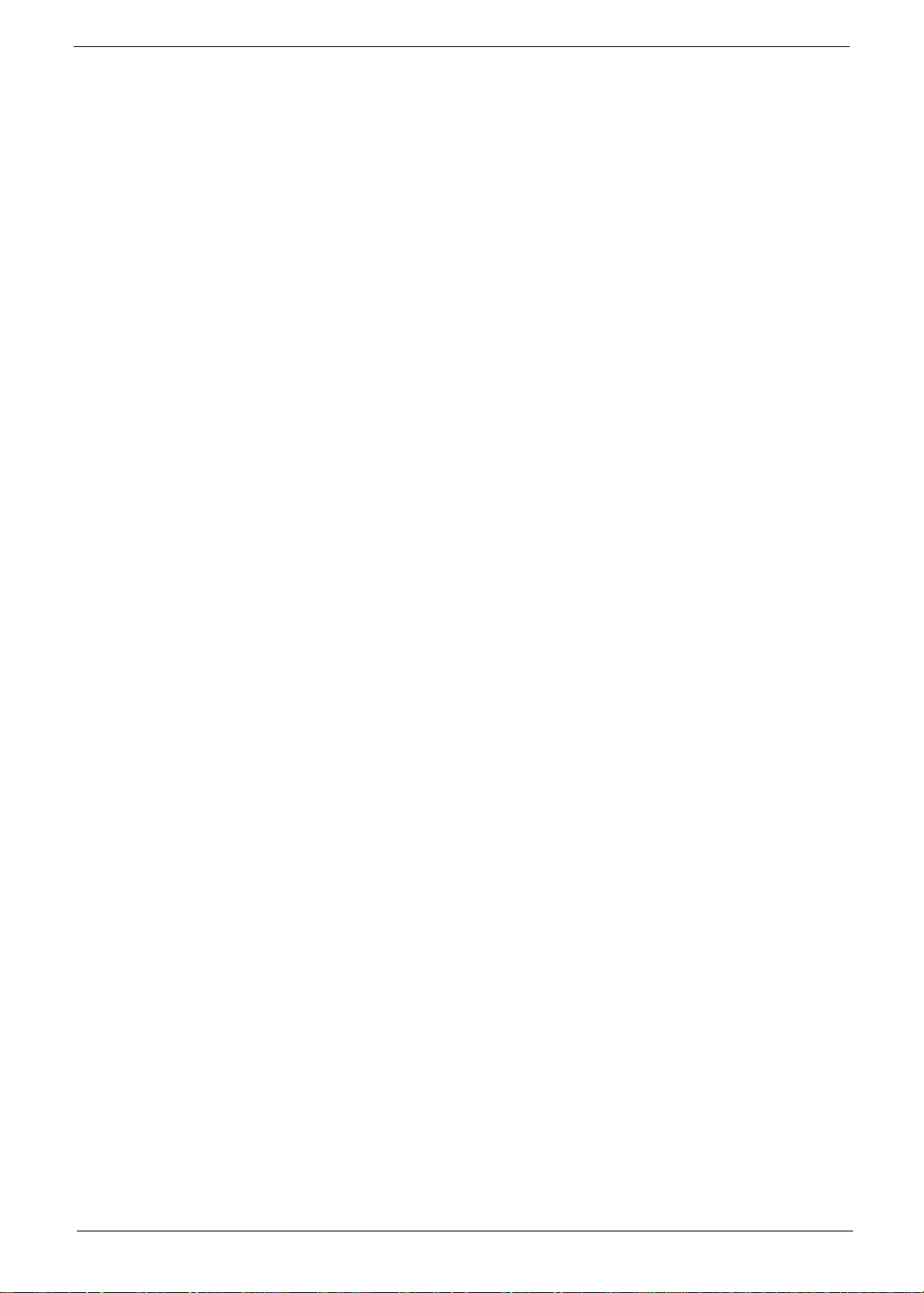
Copyright
Copyright © 2010 by Acer Incorporated. All rights reserved. No part of this publication may be reproduced,
transmitted, transcribed, stored in a retrieval system, or translated into any language or computer language, in
any form or by any means, electronic, mechanical, magnetic, optical, chemical, manual or otherwise, without
the prior written permission of Acer Incorporated.
Disclaimer
The information in this guide is subject to change without notice.
Acer Incorporated makes no representations or warranties, either expressed or implied, with respect to the
contents hereof and specifically disclaims any warranties of merchantability or fitness for any particular
purpose. Any Acer Incorporated software described in this manual is sold or licensed "as is". Should the
programs prove defective following their purchase, the buyer (and not Acer Incorporated, its distributor, or its
dealer) assumes the entire cost of all necessary servicing, repair, and any incidental or consequential
damages resulting from any defect in the software.
Acer is a registered trademark of Acer Corporation.
Intel is a registered trademark of Intel Corporation.
Other brand and product names are trademarks and/or registered trademarks of their respective holders.
III
Page 4
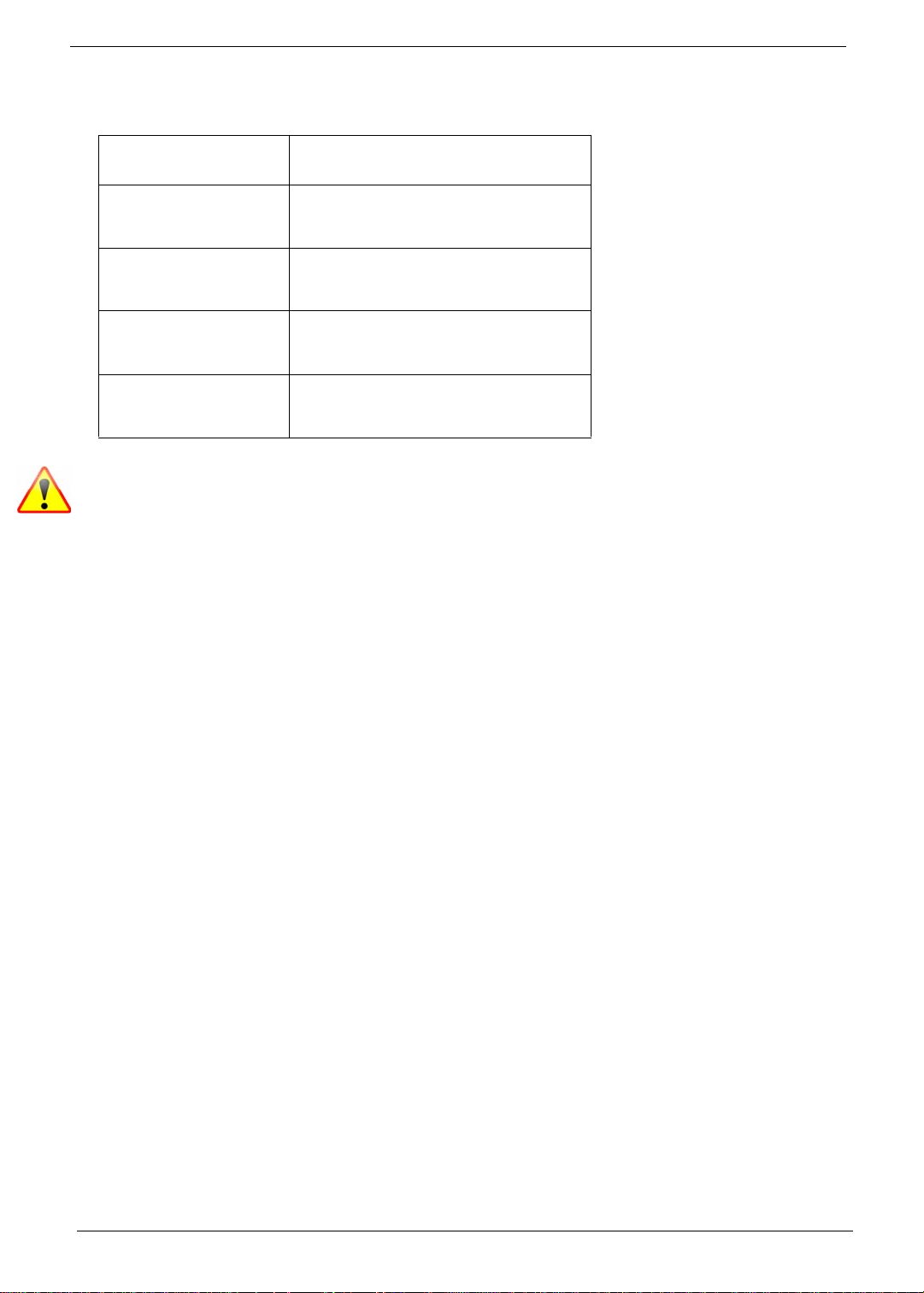
Conventions
The following conventions are used in this manual:
SCREEN MESSAGES Denotes actual messages that appear
on screen.
NOTE Gives bits and pieces of additional
information related to the current
topic.
WARNING Alerts you to any damage that might
result from doing or not doing specific
actions.
CAUTION Gives precautionary measures to
avoid possible hardware or software
problems.
IMPORTANT Reminds you to do specific actions
relevant to the accomplishment of
procedures.
NOTE: This symbol where placed in the Service Guide designates a component that should be
recycled according to the local regulations.
IV
Page 5
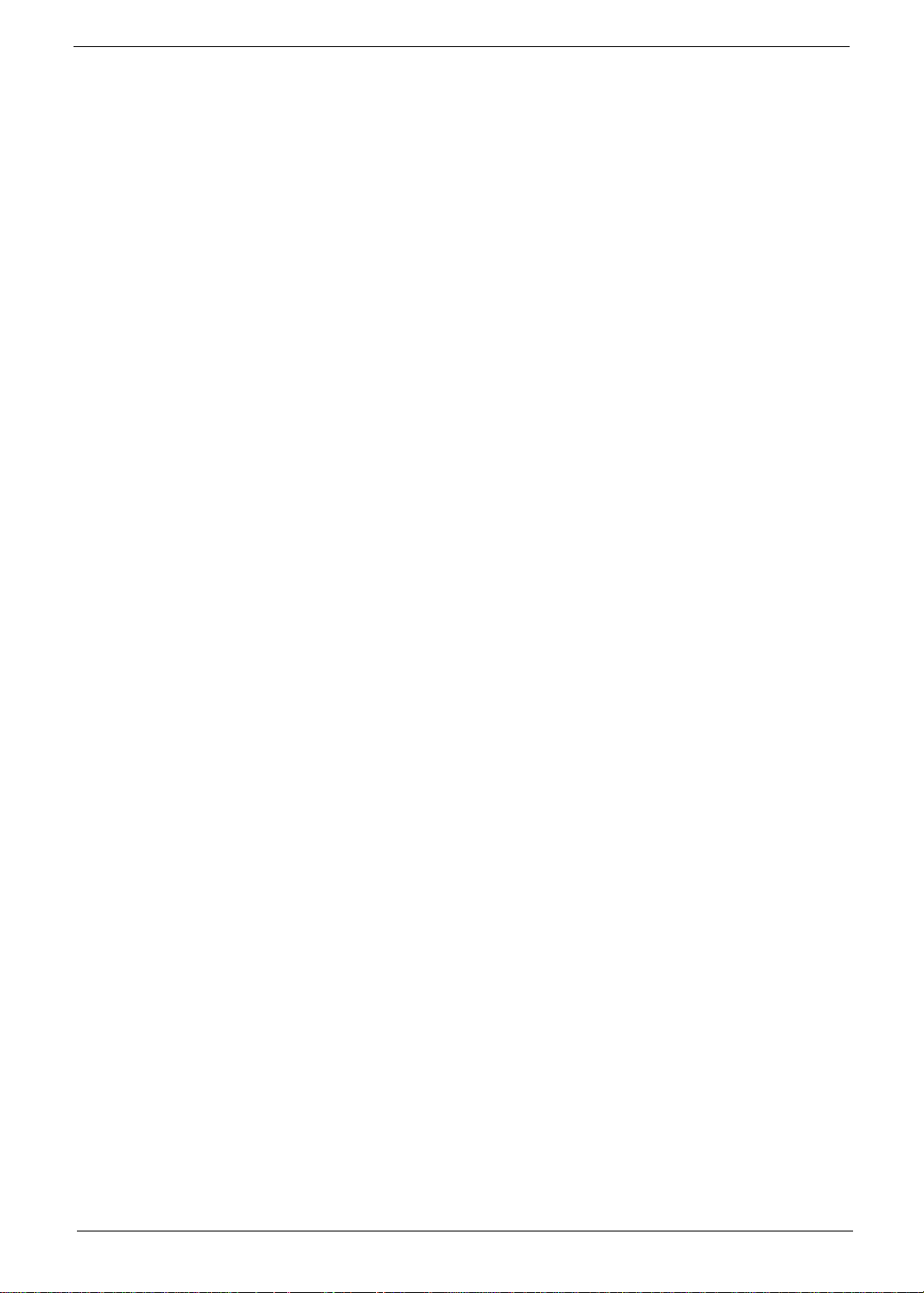
Preface
Before using this information and the product it supports, please read the following general information.
1. This Service Guide provides you with all technical information relating to the BASIC CONFIGURATION
decided for Acer's "global" product offering. To better fit local market requirements and enhance product
competitiveness, your regional office MAY have decided to extend the functionality of a machine (e.g.
add-on card, modem, or extra memory capability). These LOCALIZED FEATURES will NOT be covered
in this generic service guide. In such cases, please contact your regional offices or the responsible
personnel/channel to provide you with further technical details.
2. Please note WHEN ORDERING FRU PARTS, that you should check the most up-to-date information
available on your regional web or channel. If, for whatever reason, a part number change is made, it will
not be noted in the printed Service Guide. For ACER-AUTHORIZED SERVICE PROVIDERS, your Acer
office may have a DIFFERENT part number code to those given in the FRU list of this printed Service
Guide. You MUST use the list provided by your regional Acer office to order FRU parts for repair and
service of customer machines.
V
Page 6
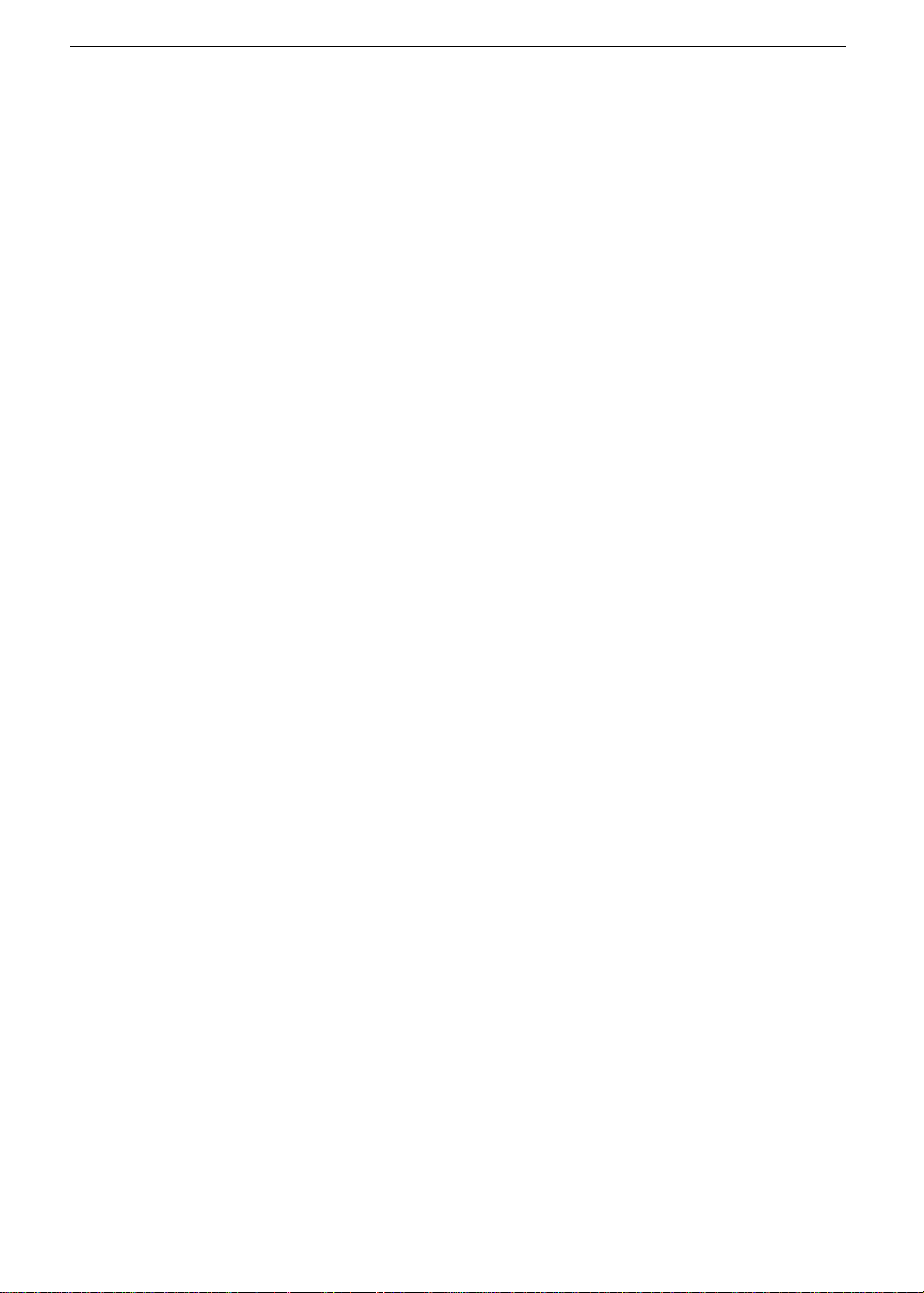
VI
Page 7
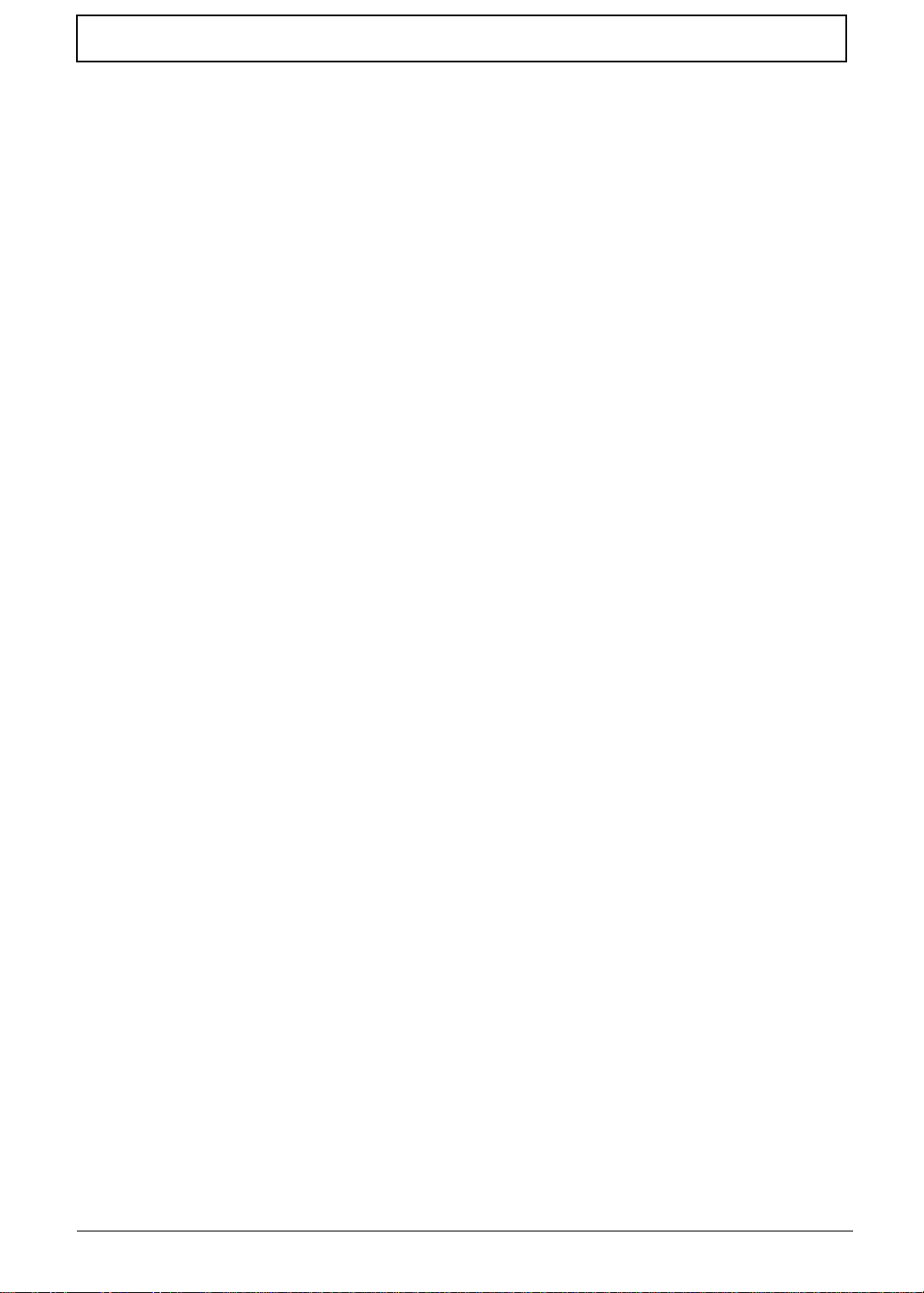
Table of Contents
System Specifications 1
Features . . . . . . . . . . . . . . . . . . . . . . . . . . . . . . . . . . . . . . . . . . . . . . . . . . . . . . . . . . . .1
System Block Diagram . . . . . . . . . . . . . . . . . . . . . . . . . . . . . . . . . . . . . . . . . . . . . . . . .6
Keyboard Area and LCD Panel . . . . . . . . . . . . . . . . . . . . . . . . . . . . . . . . . . . . . . .7
Front View . . . . . . . . . . . . . . . . . . . . . . . . . . . . . . . . . . . . . . . . . . . . . . . . . . . . . . .8
Left View . . . . . . . . . . . . . . . . . . . . . . . . . . . . . . . . . . . . . . . . . . . . . . . . . . . . . . . .9
Right View . . . . . . . . . . . . . . . . . . . . . . . . . . . . . . . . . . . . . . . . . . . . . . . . . . . . . . .9
Bottom and Rear View . . . . . . . . . . . . . . . . . . . . . . . . . . . . . . . . . . . . . . . . . . . .10
Touchpad Basics . . . . . . . . . . . . . . . . . . . . . . . . . . . . . . . . . . . . . . . . . . . . . . . .11
Using the Keyboard . . . . . . . . . . . . . . . . . . . . . . . . . . . . . . . . . . . . . . . . . . . . . . . . . .12
Lock Keys and Embedded Numeric Keypad . . . . . . . . . . . . . . . . . . . . . . . . . . .12
Windows Keys . . . . . . . . . . . . . . . . . . . . . . . . . . . . . . . . . . . . . . . . . . . . . . . . . .13
Hot Keys . . . . . . . . . . . . . . . . . . . . . . . . . . . . . . . . . . . . . . . . . . . . . . . . . . . . . . .14
Special Key . . . . . . . . . . . . . . . . . . . . . . . . . . . . . . . . . . . . . . . . . . . . . . . . . . . . .15
Hardware Specifications and Configurations . . . . . . . . . . . . . . . . . . . . . . . . . . . . . . .16
System Utilities 25
BIOS Setup Utility . . . . . . . . . . . . . . . . . . . . . . . . . . . . . . . . . . . . . . . . . . . . . . . . . . . .25
Navigating the BIOS Utility . . . . . . . . . . . . . . . . . . . . . . . . . . . . . . . . . . . . . . . . .25
Information . . . . . . . . . . . . . . . . . . . . . . . . . . . . . . . . . . . . . . . . . . . . . . . . . . . . .26
Main . . . . . . . . . . . . . . . . . . . . . . . . . . . . . . . . . . . . . . . . . . . . . . . . . . . . . . . . . .27
Security . . . . . . . . . . . . . . . . . . . . . . . . . . . . . . . . . . . . . . . . . . . . . . . . . . . . . . . .28
Boot . . . . . . . . . . . . . . . . . . . . . . . . . . . . . . . . . . . . . . . . . . . . . . . . . . . . . . . . . . .31
Exit . . . . . . . . . . . . . . . . . . . . . . . . . . . . . . . . . . . . . . . . . . . . . . . . . . . . . . . . . . .32
BIOS Flash Utility . . . . . . . . . . . . . . . . . . . . . . . . . . . . . . . . . . . . . . . . . . . . . . . . . . . .33
DOS Flash Utility . . . . . . . . . . . . . . . . . . . . . . . . . . . . . . . . . . . . . . . . . . . . . . . . .34
WinFlash Utility . . . . . . . . . . . . . . . . . . . . . . . . . . . . . . . . . . . . . . . . . . . . . . . . . .36
Remove HDD/BIOS Password Utilities . . . . . . . . . . . . . . . . . . . . . . . . . . . . . . . . . . . .37
Miscellaneous Utilities . . . . . . . . . . . . . . . . . . . . . . . . . . . . . . . . . . . . . . . . . . . . .39
Machine Disassembly and Replacement 43
Disassembly Requirements . . . . . . . . . . . . . . . . . . . . . . . . . . . . . . . . . . . . . . . . . . . .43
General Information . . . . . . . . . . . . . . . . . . . . . . . . . . . . . . . . . . . . . . . . . . . . . . . . . .44
Pre-disassembly Instructions . . . . . . . . . . . . . . . . . . . . . . . . . . . . . . . . . . . . . . .44
Disassembly Process . . . . . . . . . . . . . . . . . . . . . . . . . . . . . . . . . . . . . . . . . . . . .44
External Module Disassembly Process . . . . . . . . . . . . . . . . . . . . . . . . . . . . . . . . . . .45
External Modules Disassembly Flowchart . . . . . . . . . . . . . . . . . . . . . . . . . . . . .45
Removing the Battery Pack . . . . . . . . . . . . . . . . . . . . . . . . . . . . . . . . . . . . . . . .46
Removing the SD Dummy Card . . . . . . . . . . . . . . . . . . . . . . . . . . . . . . . . . . . . .47
Removing the 3G Card . . . . . . . . . . . . . . . . . . . . . . . . . . . . . . . . . . . . . . . . . . . .48
Removing the Keyboard . . . . . . . . . . . . . . . . . . . . . . . . . . . . . . . . . . . . . . . . . . .49
Removing the Lower Cover . . . . . . . . . . . . . . . . . . . . . . . . . . . . . . . . . . . . . . . .51
Removing the DIMM Module . . . . . . . . . . . . . . . . . . . . . . . . . . . . . . . . . . . . . . .52
Removing the HDD Module . . . . . . . . . . . . . . . . . . . . . . . . . . . . . . . . . . . . . . . .53
Removing the 3G Module . . . . . . . . . . . . . . . . . . . . . . . . . . . . . . . . . . . . . . . . . .55
Removing the WLAN Module . . . . . . . . . . . . . . . . . . . . . . . . . . . . . . . . . . . . . . .57
Main Unit Disassembly Process . . . . . . . . . . . . . . . . . . . . . . . . . . . . . . . . . . . . . . . . .59
Main Unit Disassembly Flowchart . . . . . . . . . . . . . . . . . . . . . . . . . . . . . . . . . . . .59
Removing the Upper Cover . . . . . . . . . . . . . . . . . . . . . . . . . . . . . . . . . . . . . . . .60
Removing the Button Board . . . . . . . . . . . . . . . . . . . . . . . . . . . . . . . . . . . . . . . .63
Removing the LED Board . . . . . . . . . . . . . . . . . . . . . . . . . . . . . . . . . . . . . . . . . .65
Removing the Bluetooth Module . . . . . . . . . . . . . . . . . . . . . . . . . . . . . . . . . . . . .66
Removing the RTC Battery . . . . . . . . . . . . . . . . . . . . . . . . . . . . . . . . . . . . . . . . .67
Removing the Mainboard . . . . . . . . . . . . . . . . . . . . . . . . . . . . . . . . . . . . . . . . . .67
VII
Page 8
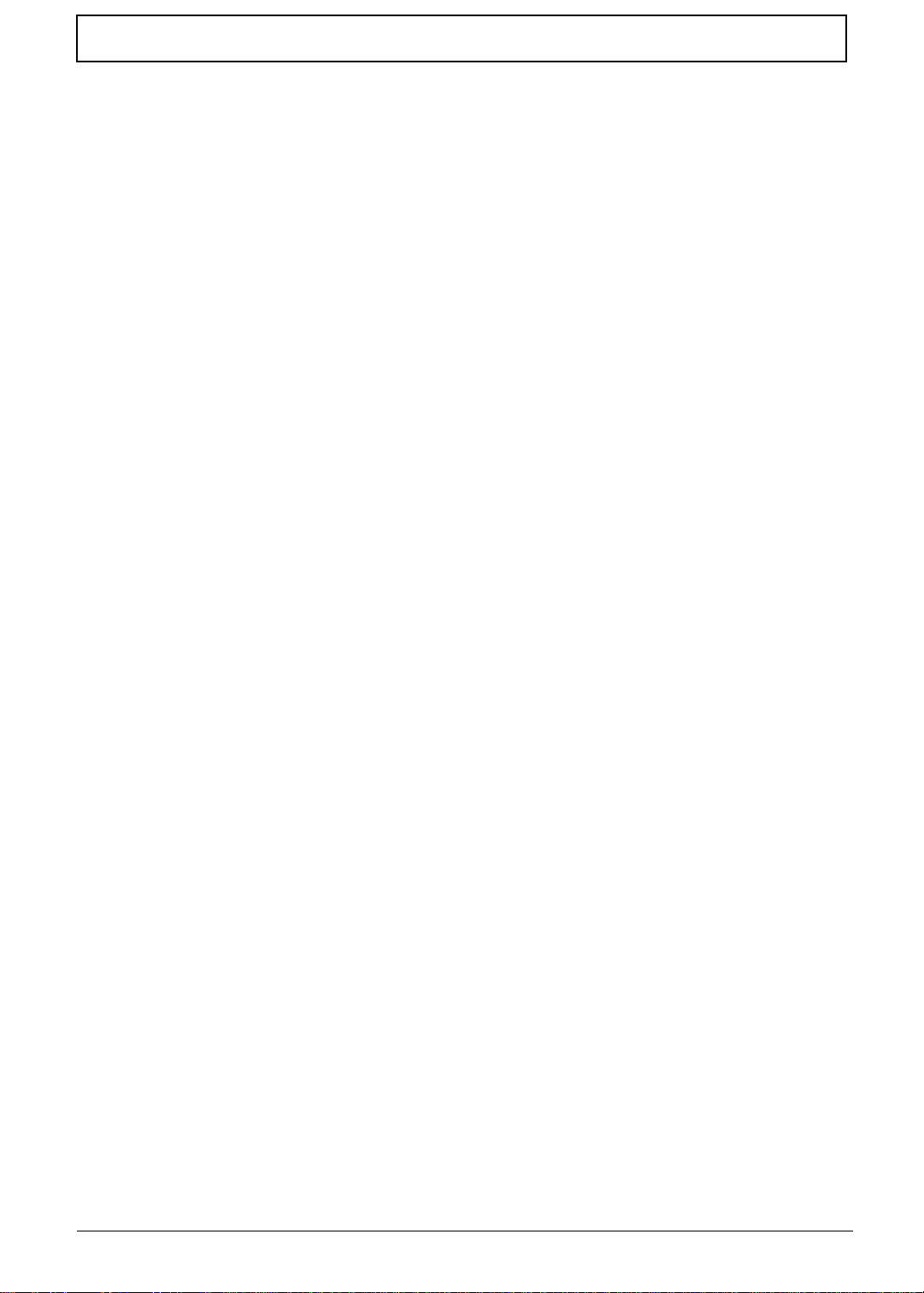
Table of Contents
Removing the Thermal Module . . . . . . . . . . . . . . . . . . . . . . . . . . . . . . . . . . . . . .71
Removing the LCD Module . . . . . . . . . . . . . . . . . . . . . . . . . . . . . . . . . . . . . . . . .73
Removing the Speaker Module . . . . . . . . . . . . . . . . . . . . . . . . . . . . . . . . . . . . . .75
LCD Module Disassembly Process . . . . . . . . . . . . . . . . . . . . . . . . . . . . . . . . . . . . . .76
LCD Module Disassembly Flowchart . . . . . . . . . . . . . . . . . . . . . . . . . . . . . . . . .76
Removing the LCD Bezel . . . . . . . . . . . . . . . . . . . . . . . . . . . . . . . . . . . . . . . . . .77
Removing the Camera Module . . . . . . . . . . . . . . . . . . . . . . . . . . . . . . . . . . . . . .78
Removing the LCD Panel . . . . . . . . . . . . . . . . . . . . . . . . . . . . . . . . . . . . . . . . . .79
Removing the LCD Brackets . . . . . . . . . . . . . . . . . . . . . . . . . . . . . . . . . . . . . . . .84
Removing the 3G and WLAN Antennas (3G is only in some models) . . . . . . . .85
LCD Module Assembly Procedure . . . . . . . . . . . . . . . . . . . . . . . . . . . . . . . . . . . . . . .87
Replacing the 3G and WLAN Antennas . . . . . . . . . . . . . . . . . . . . . . . . . . . . . . .87
Replacing the LCD Brackets . . . . . . . . . . . . . . . . . . . . . . . . . . . . . . . . . . . . . . . .88
Replacing the LCD Panel . . . . . . . . . . . . . . . . . . . . . . . . . . . . . . . . . . . . . . . . . .89
Replacing the Camera Module . . . . . . . . . . . . . . . . . . . . . . . . . . . . . . . . . . . . . .92
Replacing the LCD Bezel . . . . . . . . . . . . . . . . . . . . . . . . . . . . . . . . . . . . . . . . . .93
Main Unit Assembly Process . . . . . . . . . . . . . . . . . . . . . . . . . . . . . . . . . . . . . . . . . . .95
Replacing the Speaker Module . . . . . . . . . . . . . . . . . . . . . . . . . . . . . . . . . . . . . .95
Replacing the LCD Module . . . . . . . . . . . . . . . . . . . . . . . . . . . . . . . . . . . . . . . . .96
Replacing the Thermal Module . . . . . . . . . . . . . . . . . . . . . . . . . . . . . . . . . . . . . .98
Replacing the Mainboard . . . . . . . . . . . . . . . . . . . . . . . . . . . . . . . . . . . . . . . . . .99
Replacing the RTC Battery . . . . . . . . . . . . . . . . . . . . . . . . . . . . . . . . . . . . . . . .102
Replacing the Bluetooth Module . . . . . . . . . . . . . . . . . . . . . . . . . . . . . . . . . . . .102
Replacing the LED Board . . . . . . . . . . . . . . . . . . . . . . . . . . . . . . . . . . . . . . . . .103
Replace the Button Board . . . . . . . . . . . . . . . . . . . . . . . . . . . . . . . . . . . . . . . . .104
Replacing the Upper Cover . . . . . . . . . . . . . . . . . . . . . . . . . . . . . . . . . . . . . . . .106
External Module Assembly Process . . . . . . . . . . . . . . . . . . . . . . . . . . . . . . . . . . . . .109
Replacing the WLAN Module . . . . . . . . . . . . . . . . . . . . . . . . . . . . . . . . . . . . . .109
Replacing the 3G Module . . . . . . . . . . . . . . . . . . . . . . . . . . . . . . . . . . . . . . . . .110
Replacing the HDD Module . . . . . . . . . . . . . . . . . . . . . . . . . . . . . . . . . . . . . . .111
Replacing the DIMM Module . . . . . . . . . . . . . . . . . . . . . . . . . . . . . . . . . . . . . . .114
Removing the Lower Cover . . . . . . . . . . . . . . . . . . . . . . . . . . . . . . . . . . . . . . .114
Replacing the Keyboard . . . . . . . . . . . . . . . . . . . . . . . . . . . . . . . . . . . . . . . . . .115
Replacing the 3G Card . . . . . . . . . . . . . . . . . . . . . . . . . . . . . . . . . . . . . . . . . . .116
Replacing the SD Dummy Card . . . . . . . . . . . . . . . . . . . . . . . . . . . . . . . . . . . .117
Replacing the Battery Pack . . . . . . . . . . . . . . . . . . . . . . . . . . . . . . . . . . . . . . . .117
Troubleshooting 119
Common Problems . . . . . . . . . . . . . . . . . . . . . . . . . . . . . . . . . . . . . . . . . . . . . . . . . .119
Power On Issue . . . . . . . . . . . . . . . . . . . . . . . . . . . . . . . . . . . . . . . . . . . . . . . .120
No Display Issue . . . . . . . . . . . . . . . . . . . . . . . . . . . . . . . . . . . . . . . . . . . . . . . .121
Random Loss of BIOS Settings . . . . . . . . . . . . . . . . . . . . . . . . . . . . . . . . . . . .122
LCD Failure . . . . . . . . . . . . . . . . . . . . . . . . . . . . . . . . . . . . . . . . . . . . . . . . . . . .123
Built-In Keyboard Failure . . . . . . . . . . . . . . . . . . . . . . . . . . . . . . . . . . . . . . . . .123
TouchPad Failure . . . . . . . . . . . . . . . . . . . . . . . . . . . . . . . . . . . . . . . . . . . . . . .124
Internal Speaker Failure . . . . . . . . . . . . . . . . . . . . . . . . . . . . . . . . . . . . . . . . . .124
Internal Microphone Failure . . . . . . . . . . . . . . . . . . . . . . . . . . . . . . . . . . . . . . .126
HDD Not Operating Correctly . . . . . . . . . . . . . . . . . . . . . . . . . . . . . . . . . . . . . .127
USB Failure . . . . . . . . . . . . . . . . . . . . . . . . . . . . . . . . . . . . . . . . . . . . . . . . . . . .128
Wireless Function Failure . . . . . . . . . . . . . . . . . . . . . . . . . . . . . . . . . . . . . . . . .128
Thermal Unit Failure . . . . . . . . . . . . . . . . . . . . . . . . . . . . . . . . . . . . . . . . . . . . .129
External Mouse Failure . . . . . . . . . . . . . . . . . . . . . . . . . . . . . . . . . . . . . . . . . . .129
Other Failures . . . . . . . . . . . . . . . . . . . . . . . . . . . . . . . . . . . . . . . . . . . . . . . . . .130
Intermittent Problems . . . . . . . . . . . . . . . . . . . . . . . . . . . . . . . . . . . . . . . . . . . . . . . .131
Undetermined Problems . . . . . . . . . . . . . . . . . . . . . . . . . . . . . . . . . . . . . . . . . . . . . .131
VIII
Page 9
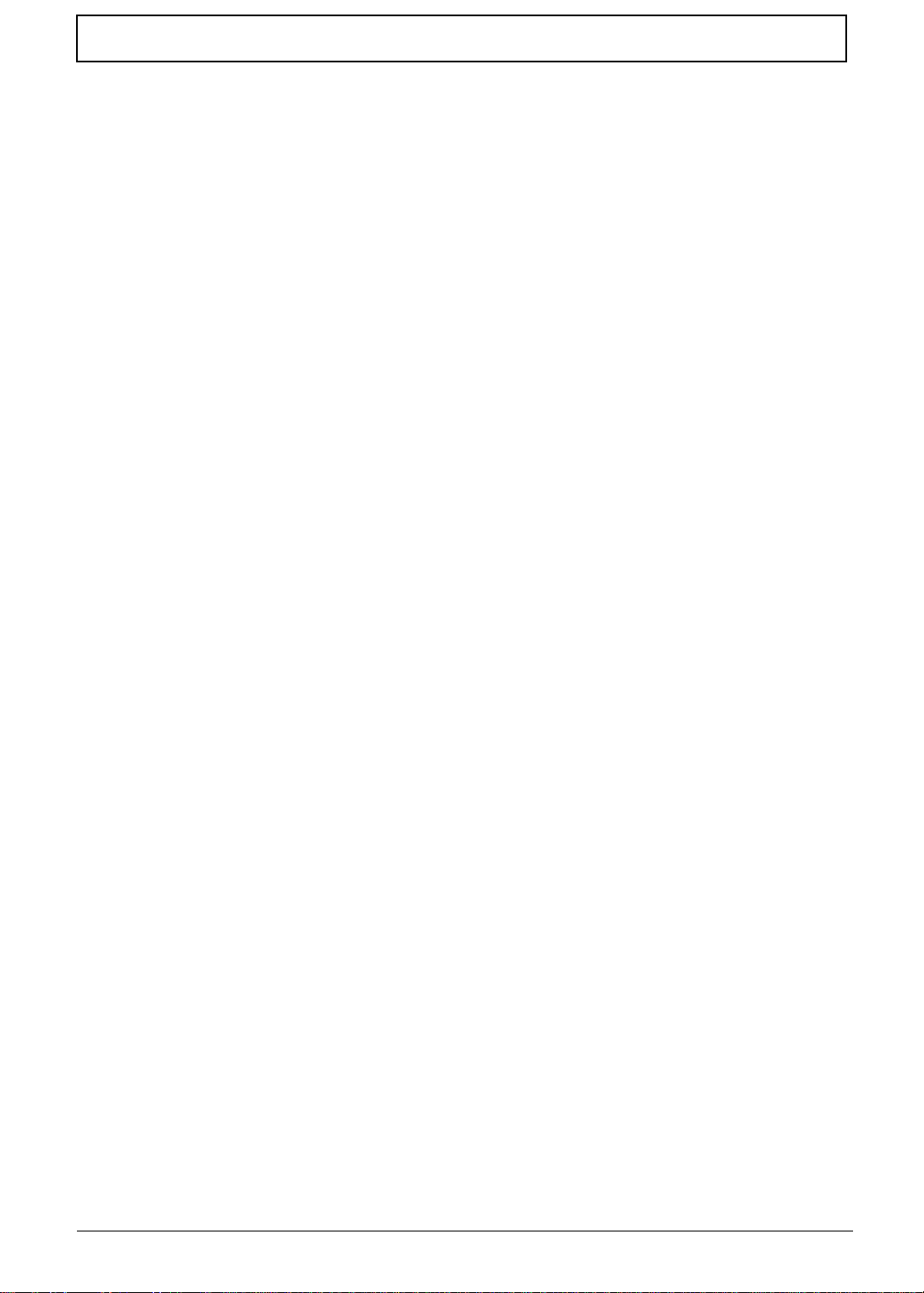
Table of Contents
Post Codes . . . . . . . . . . . . . . . . . . . . . . . . . . . . . . . . . . . . . . . . . . . . . . . . . . . . . . . .132
Sec: . . . . . . . . . . . . . . . . . . . . . . . . . . . . . . . . . . . . . . . . . . . . . . . . . . . . . . . . . .132
Memory: . . . . . . . . . . . . . . . . . . . . . . . . . . . . . . . . . . . . . . . . . . . . . . . . . . . . . .132
BDS & Specific action: . . . . . . . . . . . . . . . . . . . . . . . . . . . . . . . . . . . . . . . . . . .133
Each PEIM entry point used in 80_PORT . . . . . . . . . . . . . . . . . . . . . . . . . . . . .134
Each Driver entry point used in 80_PORT . . . . . . . . . . . . . . . . . . . . . . . . . . . .134
Each SmmDriver entry point used in 80_PORT . . . . . . . . . . . . . . . . . . . . . . . .137
Jumper and Connector Locations 139
Mainboard Bottom View . . . . . . . . . . . . . . . . . . . . . . . . . . . . . . . . . . . . . . . . . .140
Clearing Password Check and BIOS Recovery . . . . . . . . . . . . . . . . . . . . . . . . . . . .141
Clearing Password Check . . . . . . . . . . . . . . . . . . . . . . . . . . . . . . . . . . . . . . . . .141
BIOS Recovery by Crisis Disk . . . . . . . . . . . . . . . . . . . . . . . . . . . . . . . . . . . . .142
FRU (Field Replaceable Unit) List 143
Exploded Diagrams . . . . . . . . . . . . . . . . . . . . . . . . . . . . . . . . . . . . . . . . . . . . . . . . .143
Main Assembly . . . . . . . . . . . . . . . . . . . . . . . . . . . . . . . . . . . . . . . . . . . . . . . . .143
LCD Assembly . . . . . . . . . . . . . . . . . . . . . . . . . . . . . . . . . . . . . . . . . . . . . . . . .144
Aspire one FRU List . . . . . . . . . . . . . . . . . . . . . . . . . . . . . . . . . . . . . . . . . . . . .146
Screw List . . . . . . . . . . . . . . . . . . . . . . . . . . . . . . . . . . . . . . . . . . . . . . . . . . . . .146
. . . . . . . . . . . . . . . . . . . . . . . . . . . . . . . . . . . . . . . . . . . . . . . . . . . . . . . . . . . . . . . . .147
Model Definition and Configuration 148
Aspire Onel . . . . . . . . . . . . . . . . . . . . . . . . . . . . . . . . . . . . . . . . . . . . . . . . . . . 148
Test Compatible Components 193
Online Support Information 207
Index 209
IX
Page 10
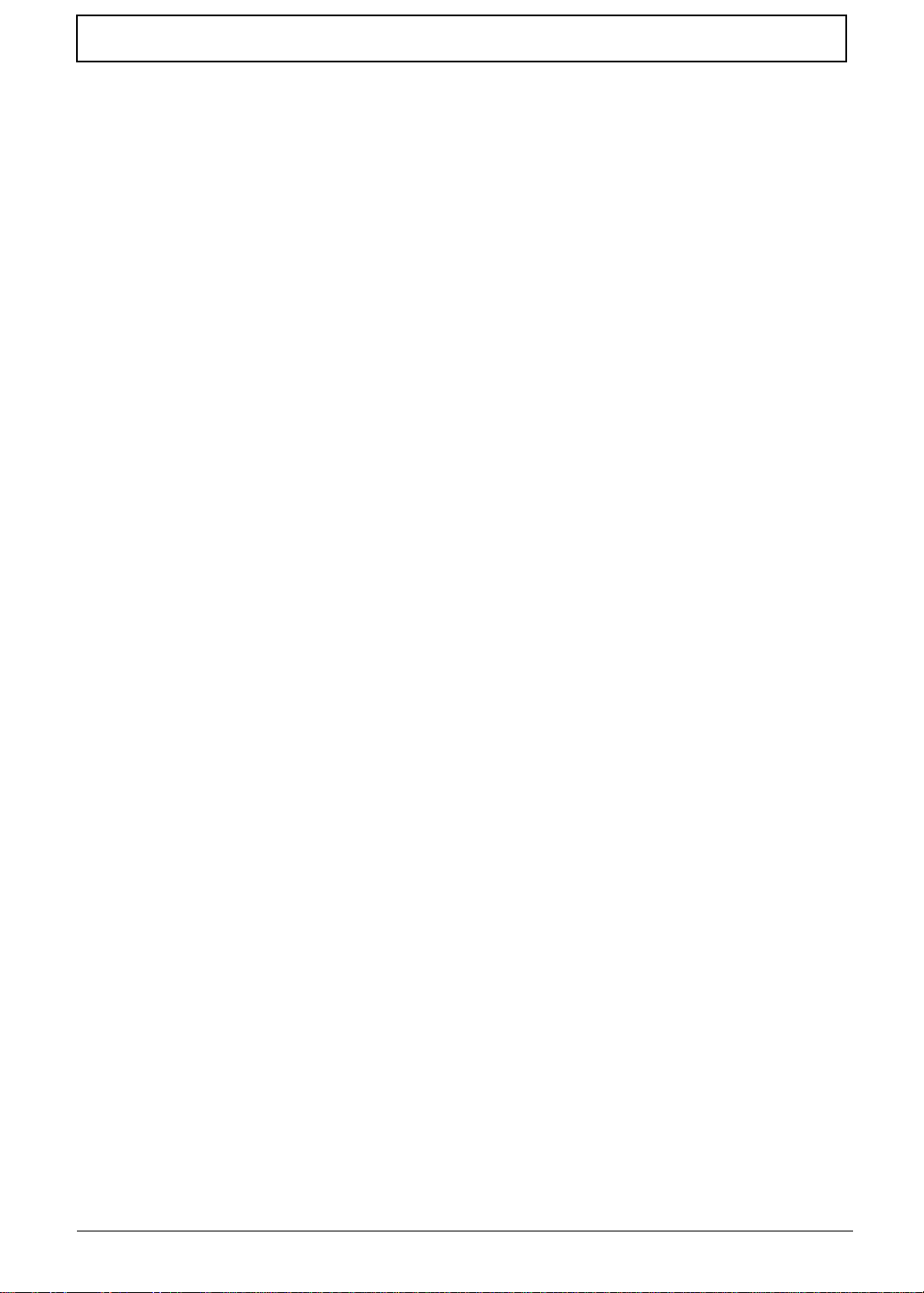
Table of Contents
X
Page 11

System Specifications
Features
Below is a brief summary of the computer’s many features:
Operating System
• Genuine Windows® 7 Home BasiDDR3c 32-bit (China only)
• Genuine Windows® 7 Starter 32-bit
• Supported OS:
®
• Windows
Dimensions and Weight
• Dimensions
• 258.5 (W) x 187.2 (D) x 25.7/27.2 (H) mm (10.17 x 7.37 x 1.01/1.07 inches)
• Weight
• 1.1 kg (2.43 lbs.) for models with 3-cell battery pack
• 1.25 kg (2.76 lbs.) for models with 6-cell battery pack
XP
Chapter 1
Color options
• Glossy Black, Glossy Red, Glossy White
CPU and chipset
• Intel® Atom™ processor N455/N475 (512 KB L2 cache, 1.66/1.83 GHz, 667 MHz FSB)
• Mobile Intel® NM10 Express Chipset
Memory
• Single-channel DDR3 SDRAM support with one soDIMM module
• Up to 1 GB of DDR3 system memory (for Windows
• Up to 2 GB of DDR3 system memory (for other operating systems)
Display
• 10.1" HD 1280 x 720 (WXGA) or SD 1024 x 600 (WSVGA) pixel resolution, high-brightness (200nit) LED-backlit TFT LCD
• Mercury free, environment friendly
®
7 Starter for small notebook PCs)
Chapter 1 1
Page 12
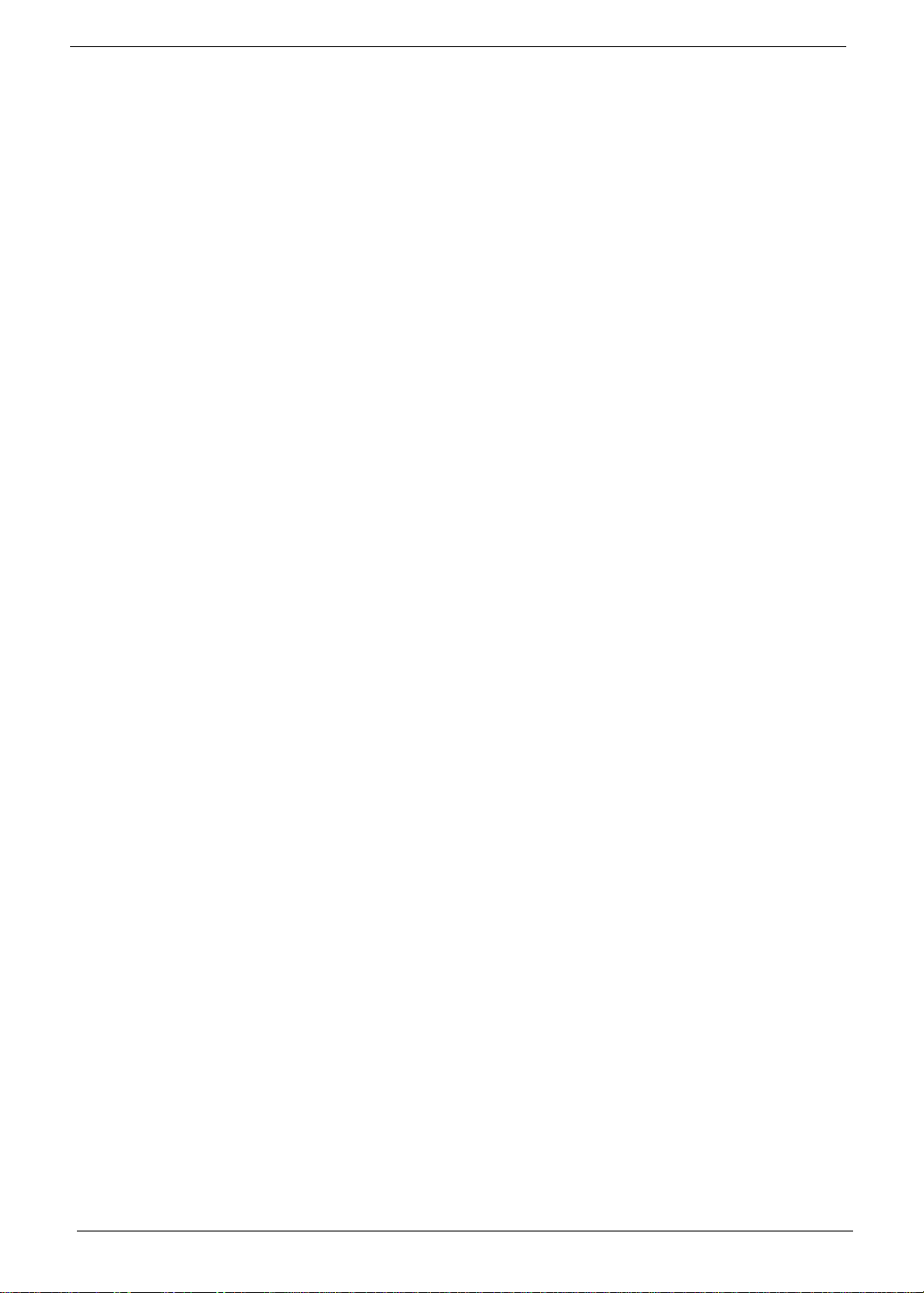
Graphics
Storage
Audio
• Intel® Graphics Media Accelerator 3150 (Intel® GMA 3150) with 64 MB of dedicated video
memory, supporting Microsoft
• Dual independent display support
• 16.7 million colors
• External resolution / refresh rate:
• VGA port up to 1600 x 900 : 60 Hz
• MPEG-2/DVD decoding
• Hard disk drive
• 2.5" 9.5 mm 160/250 GB
• Multi-in-1 card reader, supporting:
• Secure Digital™ (SD) Card, MultiMediaCard™ (MMC),
• Reduced-Size Multimedia Card (RS-MMC), Memory Stick™ (MS), Memory Stick PRO™ (MS
PRO), xD-Picture Card
• Storage cards with adapter: miniSD™, microSD™, Memory Stick Duo™, Memory Stick PRO
Duo
™
®
DirectX® 9
™
(xD)
• High-definition audio support
• Two built-in stereo speakers
• MS-Sound compatible
• Built-in digital microphone
Webcam
• Acer Video Conference, featuring:
• Acer Crystal Eye webcam with 1280 x 1024 resolution
• Acer Crystal Eye webcam with 640 x 480 resolution
• Acer Video Conference Manager software, featuring Video Quality Enhancement (VQE)
technology, supporting 640 x 480 resolution online video calls
Wireless and networking
•WLAN
™
• Acer InviLink
• Acer InviLink™ 802.11b/g Wi-Fi CERTIFIED
• Supporting Acer SignalUp™ wireless technology
• WP AN: Bluetooth
• WWAN: UMTS/HSPA at 850/900/1900/2100 MHz and quad-band GSM/GPRS/EDGE at 850/900/
1800/1900 MHz, upgradable to 7.2 Mb/s HSDPA and 5.7 Mb/s HSUPA
• LAN: Fast Ethernet
Nplify™ 802.11b/g/n Wi-Fi CERTIFIED
®
3.0+HS
™
™
2 Chapter 1
Page 13
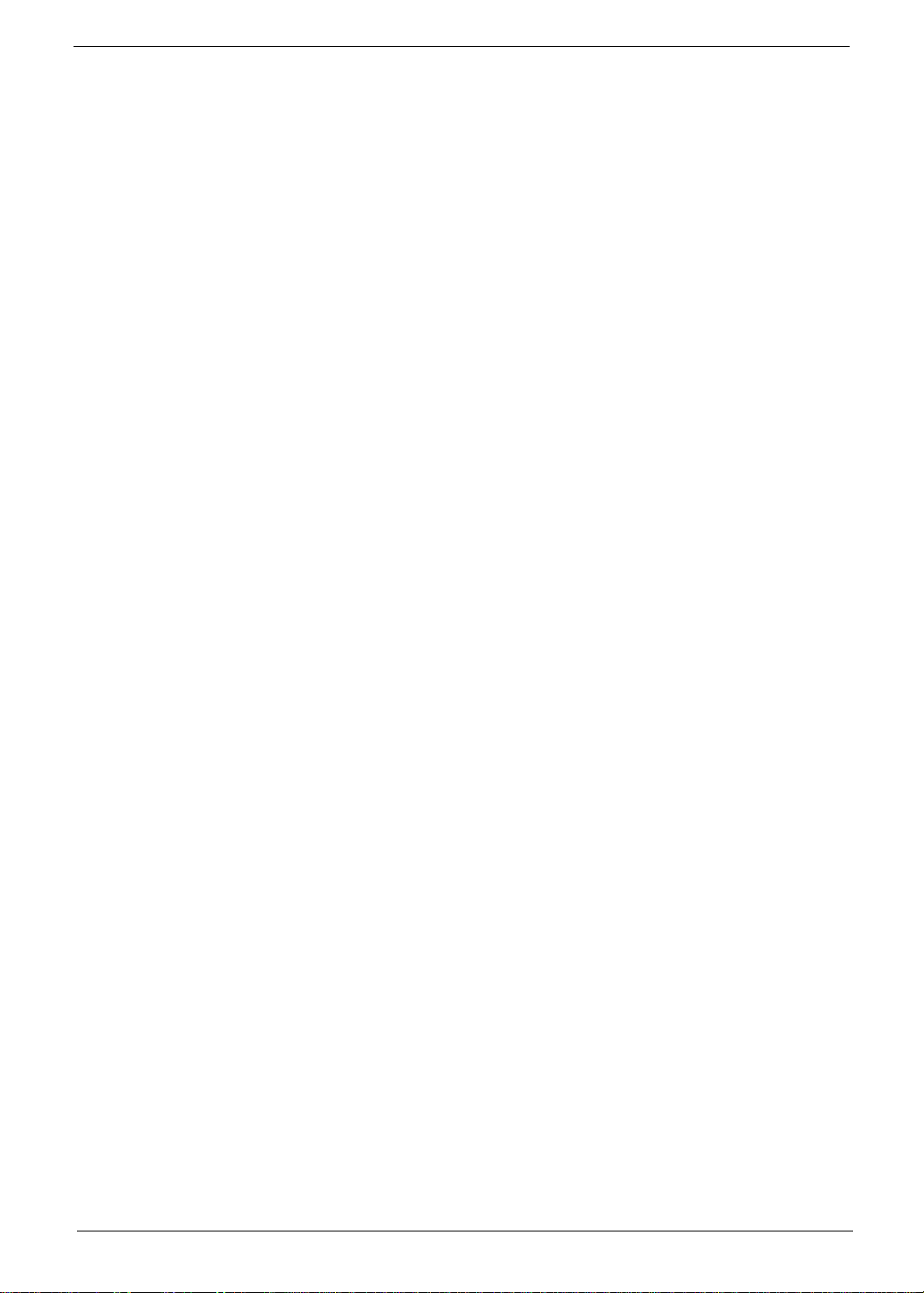
Power adapter and battery
• Product Safety Electric Appliance and Materials (PSE) certified for battery pack
• Power adapter
• 2-pin 40 W Acer MiniGo AC adapter:
• 93.2 (W) x 32.2 (D) x 42.5 (H) mm (3.66 x 1.26 x 1.67 inches)
• 180 g (0.39 lbs.) with 250 cm DC cable
•Battery
• 24 W 2200 mAh 3-cell Li-ion battery pack
• Battery life: 4 hours
• 48 W 4400 mAh 6-cell Li-ion battery pack
• Battery life: 8 hours
• 63 W 5600 mAh 6-cell Li-ion battery pack
• Battery life: 10 hours
• ENERGY STAR®
Input and control
• Keyboard
• 84-/85-/88-key Acer FineTip keyboard, 93% of full-size smooth typing keyboard, with international
language support
• Touchpad
• Multi-gesture touchpad, supporting two-finger scroll, pinch, rotate, flip
Input and output
• Multi-in-1 card reader (SD™, MMC, MS, MS PRO, xD)
• Three USB 2.0 ports
• External display (VGA) port
• Headphone/speaker/line-out jack
• Microphone-in jack
• Ethernet (RJ-45) port
• DC-in jack for AC adapter
Privacy Control
• Kensington lock slot
Eco compliance
• ENERGY STAR
• WEEE
•RoHS
• Mercury free
®
Chapter 1 3
Page 14
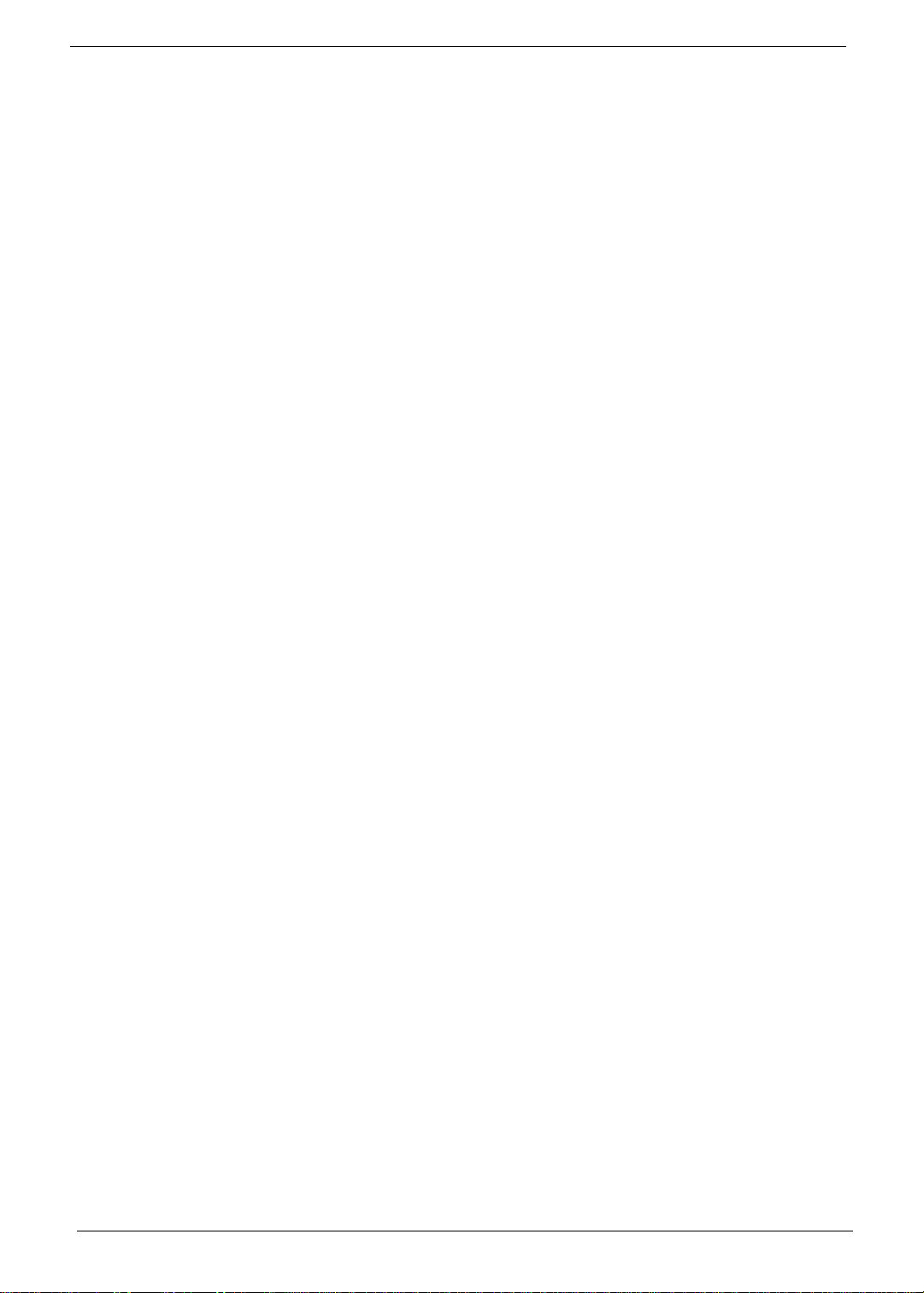
Software
• Productivity
• Security
•Gaming
• Acer ePower Management
• Acer eRecovery Management
• Adobe® Flash® Player 10
• Adobe® Reader® 9.1
•eSobi
• Google Toolbar
™
™
•Microsoft® Office Personal 2007 (Service Pack 2) (Japan only, subject to customer request)
•Microsoft® Office Trial (Service Pack 2)
®
•Microsoft
•Microsoft
Works SE 9 (Brazil, Canada, France, Germany, Poland, Russia, UK and US only)
®
Works 9
•Microsoft® Works 8.5
™
•Norton
Online Backup
• McAfee® Internet Security Suite Trial
®
• MyWinLocker
(except China, Hong Kong)
• Oberon GameZone (except US, Canada, China, Hong Kong, Korea)
• WildTangent® (US, Canada only)
• Communication and ISP
• Acer Crystal Eye
• Acer Video Conference Manager
•Microsoft® Silverlight
• Skype
™
™
• Windows Live™ Essentials — Wave 3.2 (Mail, Photo Gallery , Live™ Messenger, Movie Maker ,
Writer)
• Web links and utilities
• Acer Accessory Store (Belgium, France, Germany, Italy, Netherlands, Spain, Sweden, UK
only)
• Acer Assist
• Acer Identity Card
• Acer Registration
• Acer Updater
• Customized Internet Explorer
®
•eBay
shortcut 2009 (Canada, France, Germany, Italy, Mexico, Spain, UK, US only)
®
8
• Netflix shortcut (US only)
4 Chapter 1
Page 15
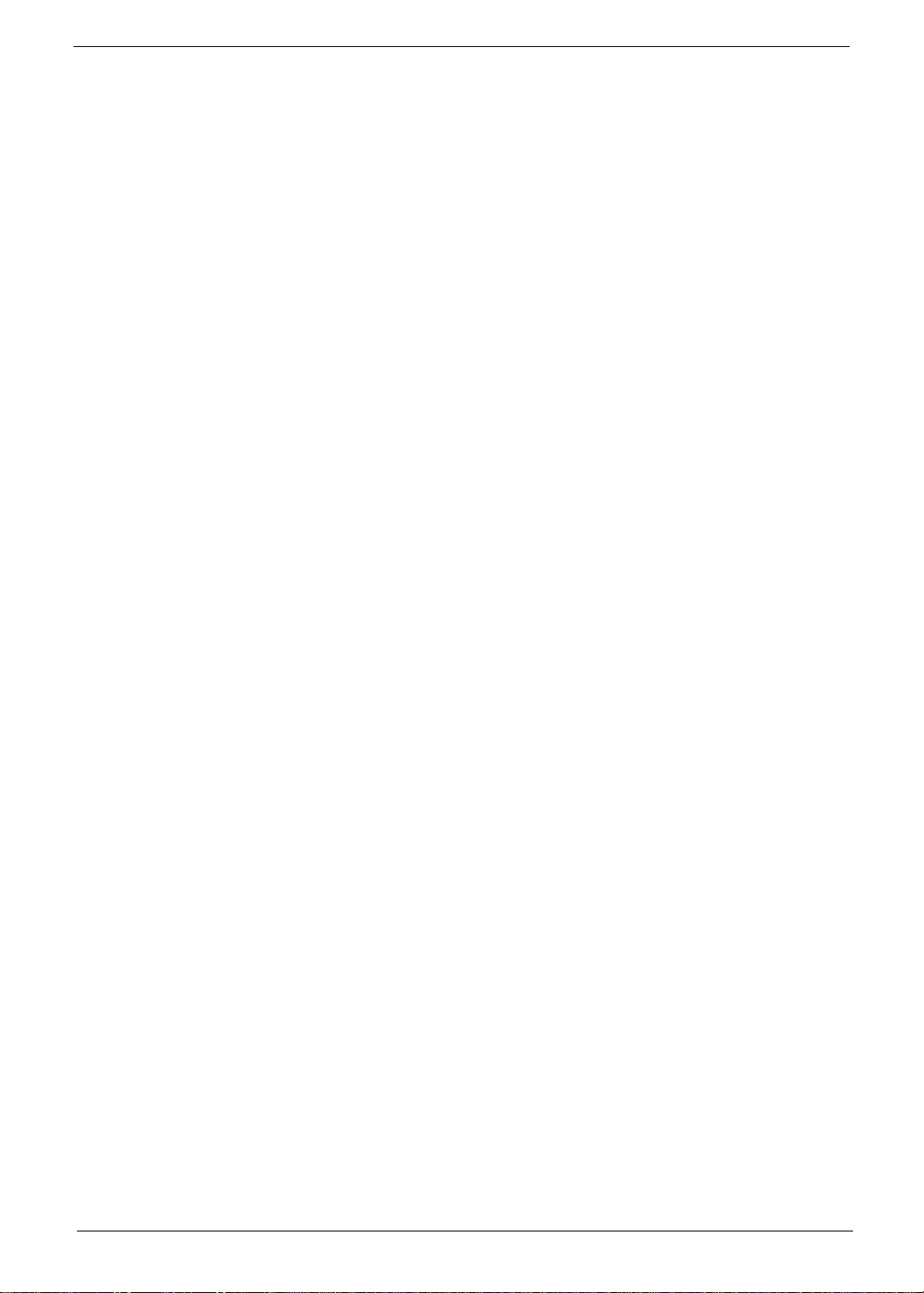
Options and accessories
• Inbox:
• Protective bag
• Optional:
• 1 GB / 2 GB DDR3 1066 MHz/ DDR3DDR3667 MHz soDIMM module
• 6-cell Li-ion battery pack
• 2-pin 40 W Acer MiniGo AC adapter
• External USB HDD
• External USB optical disc drive
Warranty
• One-year International Travelers Warranty (ITW)
Chapter 1 5
Page 16
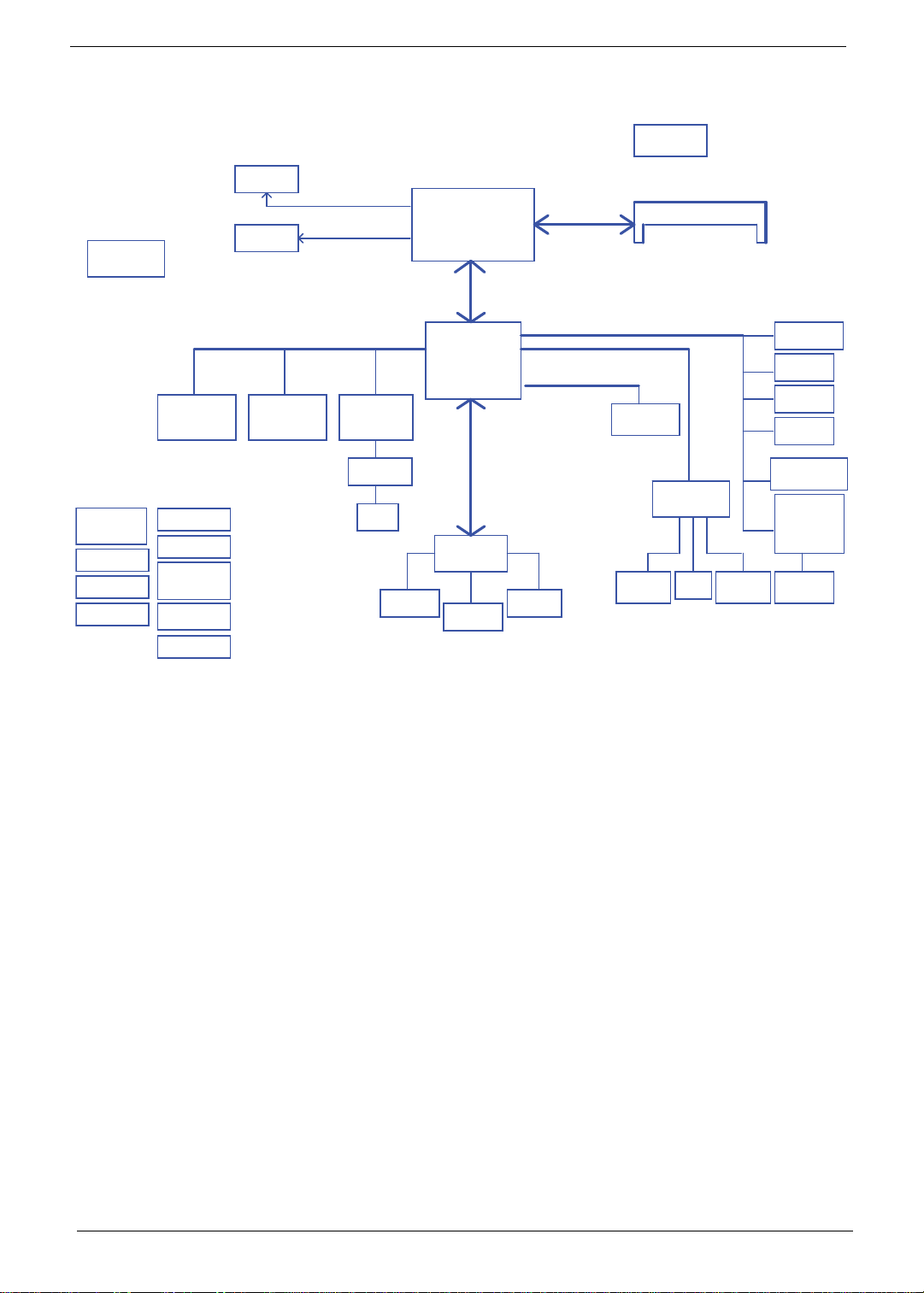
System Block Diagram
X2 mode
Touch Pad
CRT Conn
LPC BUS
22x22mm
Int.KBD
ALC272
DMI
Transfermer
Power ON/OFF
DDRIII-SO-DIMM
Pineview
FCBGA 559
SPI ROM
1.5V DDRIII 667
Aralia Codec
Memory BUS(DDRIII)
17x17mm
Tigerpoint
Thermal Sensor
ENE KBC
KB926
AMP & INT
Speaker
10/100 Ethernet
AR8152
Card Reader
ENE6252
MINI Card x1
3G
PCI-Express
EMC1402
LCD Conn.
LVDS
SPI
INT MIC HeadPhone &
MIC Jack
RGB
USB Port X2(R)
RJ45
SD/MMC/MS
CONN
DC/DC Interface
3VALW/5VALW
1.5VP/VCCP
0.89VP/1.8VP
0.75VS
CPU_CORE
Clock Generator
CK505
USB
BlueTooth
CMOS CAM
HDA
CHARGER
DC IN
BATT IN
SATA
HDD
GEN1
PCBGA360
USB Port x1(L)
To I/O Board
WLAN
3G
6 Chapter 1
Page 17

Keyboard Area and LCD Panel
No. Component Icon Description
1 Acer Crystal Eye
webcam
2 Microphone Internal microphone for sound recording.
3 Display screen Also called Liquid-Crystal Display (LCD), displays computer
4 Power button/
indicator
5 Keyboard Provides all the features of a full-sized, computer keyboard.
Chapter 1 7
Web camera for video communication (configuration may
vary by model).
output.
Indicates when the computer is turned on.
Page 18
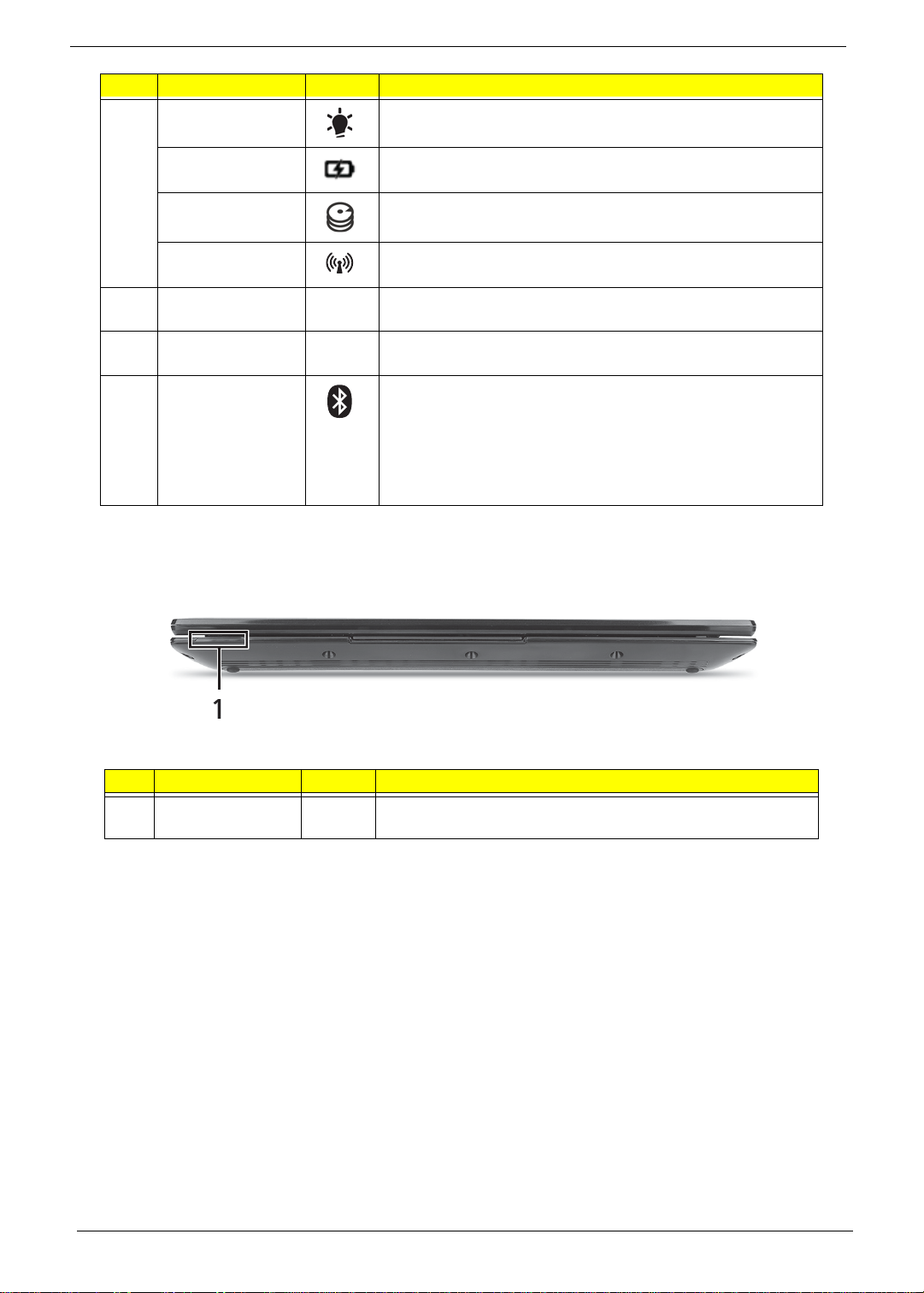
No. Component Icon Description
6 Power indicator Indicates the computer's power status.
Battery indicator Indicates the computer's battery status.
HDD indicator Indicates when the hard disk drive is active.
Wireless/3G
indicator
7 Click buttons (left,
and right)
8 Touchpad Touch-sensitive pointing device which functions like a
9 Bluetooth
communication
indicator 3G/
Wireless LAN
communication
indicator
Indicates when the
The left and right buttons function like the left and right mouse
buttons.
computer mouse.
Indicates the status of the Bluetooth communication.
(only for certain models)
• Blue light on — 3G on / WiFi on or off
• Orange light on — 3G off / WiFi on
• Not lit — 3G off / WiFi off
Front View
# Component Icon Description
1 Status Indicators Light-Emitting Diodes (LED) that light up to show the status of
the computer's functions and components.
8 Chapter 1
Page 19
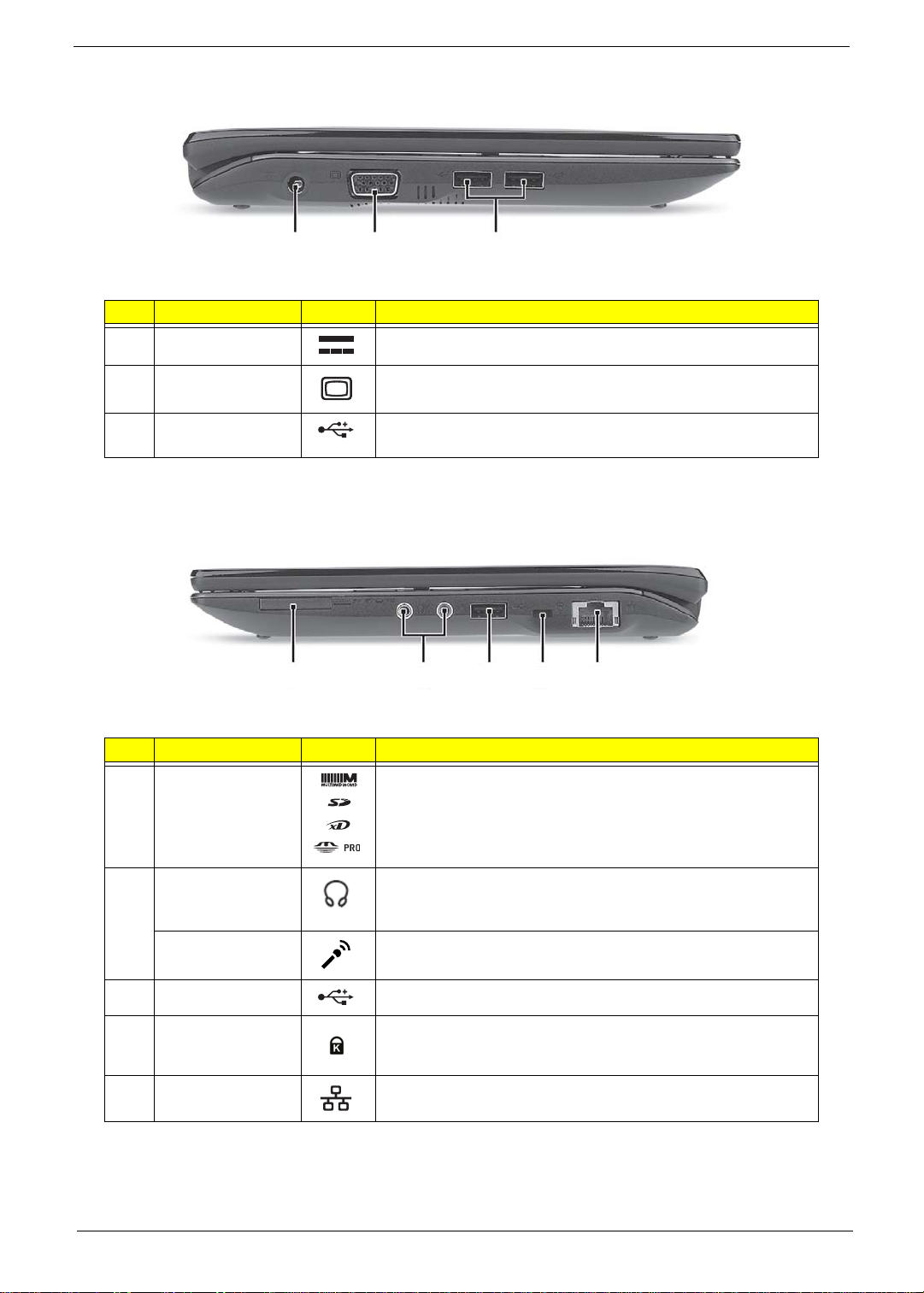
Left View
12
3
# Component Icon Description
1 DC-in jack Connects to an AC adapter.
2 External display
(VGA) port
3 USB 2.0 port Connects to USB 2.0 devices (e.g., USB mouse, USB
Connects to a display device (e.g., external monitor, LCD
projector).
camera).
Right View
12345
# Component Icon Description
1 Multi-in-1 card
reader
2 Headphone/
speaker/line-out
jack
Microphone-in
jack
Accepts Secure Digital (SD), MultiMediaCard (MMC),
Memory Stick (MS), Memory Stick PRO (MS PRO), xDPicture Card (xD).
Note: Push to remove/install the card. Only one card can
operate at any given time.
Connects to line-out audio devices (e.g., speakers,
headphones).
Accepts inputs from external microphones.
3 USB 2.0 port Connects to USB 2.0 devices (e.g., USB mouse).
4 Kensington lock
slot
5 Ethernet (RJ-45)
port
Chapter 1 9
Connects to a Kensington-compatible computer security lock.
Connects to an Ethernet 10/100-based network.
Page 20
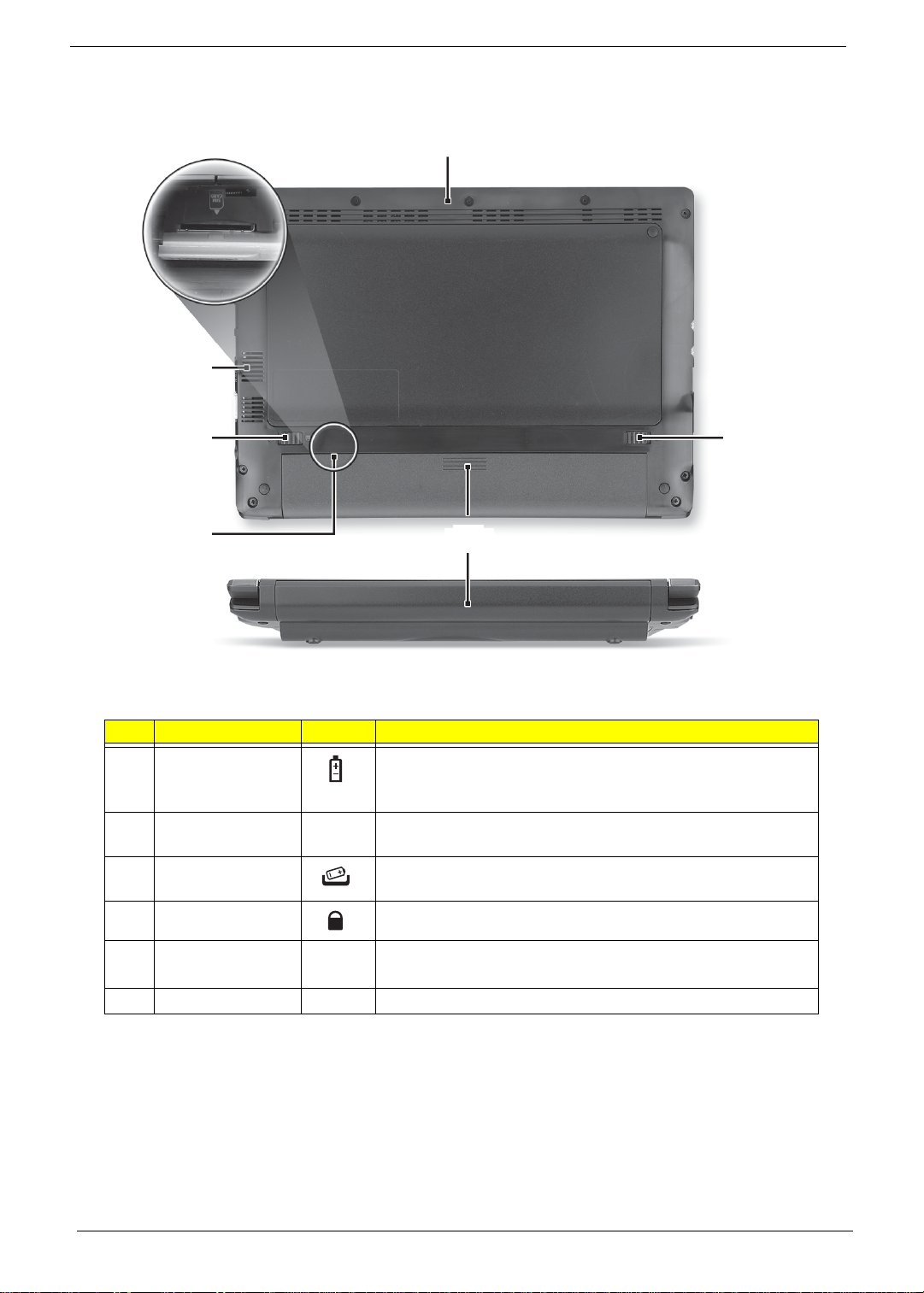
Bottom and Rear View
1
6
5
4
3
2
# Component Icon Description
1 Battery bay Houses the computer's battery pack.
2 3G SIM card slot Accepts a 3G SIM card for 3G connectivity.(only for certain
3 Battery release
latch
4 Battery lock Locks the battery in position.
5 Ventilation slots
and/or cooling fan
6 Speaker Emits audio from your computer.
Note: The battery shown is for reference only. Your PC may
have a different battery, depending on the model purchased.
models)
Releases the battery for removal.
Enables the computer to stay cool, even after prolonged use.
Note: Do not cover or obstruct the opening of the fan.
10 Chapter 1
Page 21
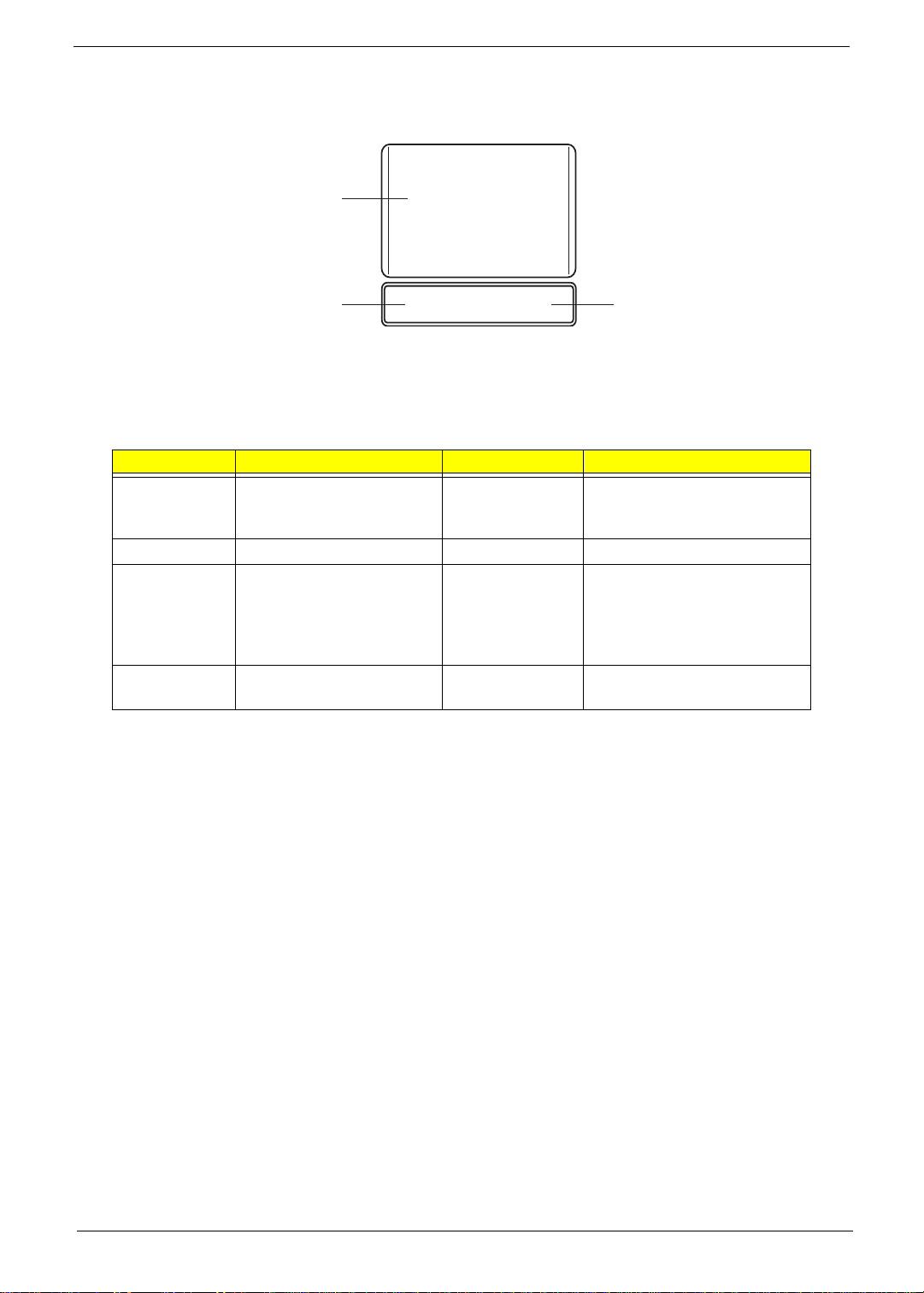
Touchpad Basics
The following items show you how to use the TouchPad:
1
2
• Move your finger across the TouchPad (1) to move the cursor.
• Press the left (2) and right (3) buttons located beneath the TouchPad to perform selection and
execution functions. These two buttons are similar to the left and right buttons on a mouse.
Tapping on the TouchPad is the sa me as cli cking the left button.
Function Left Button (2) Right Button (3) Main TouchPad (1)
Execute Quickly click twice. Tap twice (at the same speed
Select Click once. Tap once.
Drag Click and hold, then use
finger on the TouchPad to
drag the cursor.
Access
context menu
NOTE: When using the T ouchPad, keep it - and your fingers - dry and clean. The TouchPad is sensitive to
finger movement; hence, the lighter the touch, the better the response. Tapping too hard will not
increase the TouchPad’s responsiveness.
Click once.
3
as double-clicking a mouse
button).
Tap twice (at the same speed
as double-clicking a mouse
button); rest your finger on
the TouchPad on the second
tap and drag the cursor.
Chapter 1 11
Page 22

Using the Keyboard
Your Acer Aspire One 533 has a close-to-full-sized keyboard and an embedded numeric keypad, separate
cursor, lock, function and special keys.
Lock Keys and Embedded Numeric Keypad
The keyboard has three lock keys which you can toggle on and off.
Lock key Description
Caps Lock When Caps Lock is on, all alphabetic characters typed are in uppercase.
Num Lock
<Fn> + <F11>
Scroll Lock <Fn> +
<F12>
When Num Lock is on, the embedded keypad is in numeric mode. The keys
function as a calculator (complete with the arithmetic operators +, -, *, and /). Use
this mode when you need to do a lot of numeric data entry. A better solution
would be to connect an external keypad.
When Scroll Lock is on, the screen moves one line up or down when you press
the up or down arrow keys respectively. Scroll Lock does not work with some
applications.
The embedded numeric keypad functions like a desktop numeric keypad. It is indicated by small characters
located on the upper right corner of the keycaps. To simplify the keyboard legend, cursor-control key symbols
are not printed on the keys.
Desired access Num Lock on Num Lock off
Number keys on
embedded keypad
Main keyboard keys Hold <Fn> while typing letters on
12 Chapter 1
Type numbers in a normal manner.
embedded keypad.
Type the letters in a normal
manner.
Page 23
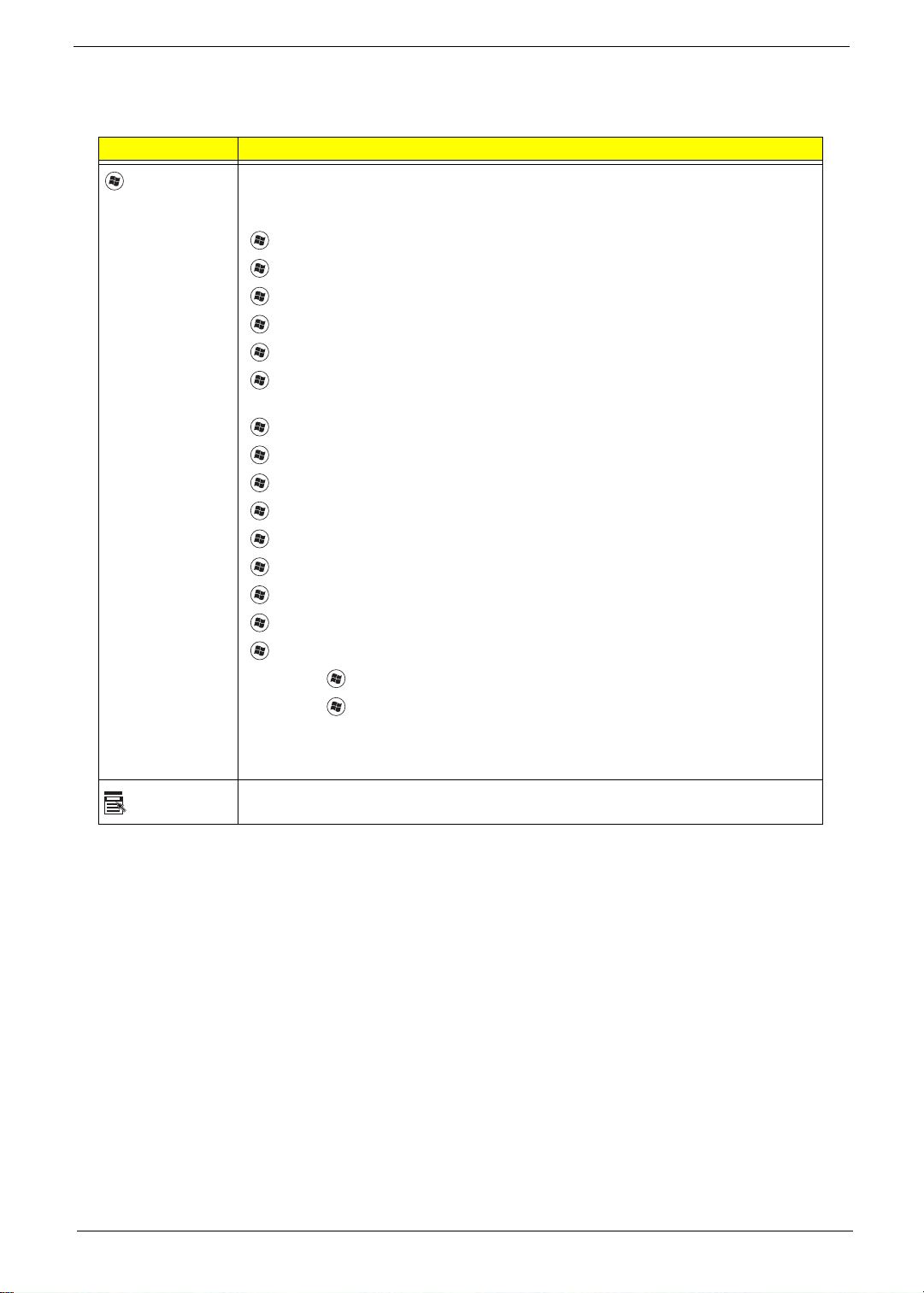
Windows Keys
The keyboard has two keys that perform Windows-specific functions.
Key Description
Windows key Pressed alone, this key has the same effect as clicking on the Windows Start button;
it launches the Start menu. It can also be used with other keys to provide a variety of
functions:
<>: Open or close the S tart menu
<> + <D>: Display the desktop
<> + <E>: Open Windows Explore
<> + <F>: Search for a file or folder
<> + <G>: Cycle through Sidebar gadgets
<> + <L>: Lock your computer (if you are connected to a network domain), or
switch users (if you're not connected to a network domain)
<> + <M>: Minimizes all windows
<> + <R>: Open the Run dialog box
<> + <T>: Cycle through programs on the taskbar
<> + <U>: Open Ease of Access Center
<> + <X>: Open Windows Mobility Center
<> + <BREAK>: Display the System Properties dialog box
<> + <SHIFT+M>: Restore minimized windows to the desktop
<> + <TAB>: Cycle through programs on the taskbar by using Windows Flip 3-D
<> + <SPACEBAR>: Bring all gadgets to the front and select Windows Sidebar
Application
key
<CTRL> +
<CTRL> + <> + <TAB>: Use the arrow keys to cycle through programs on the
Note: Depending on your edition of Windows 7, some shortcuts may not function as
This key has the same effect as clicking the right mouse button; it opens the
application's context menu.
<> + <F>: Search for computers (if you are on a network)
taskbar by using Windows Flip 3-D
described.
Chapter 1 13
Page 24

Hot Keys
The computer employs hotkeys or key combinations to access most of the computer's controls like screen
brightness and volume output.
To activate hotkeys, press and hold the <Fn> key before pressing the other key in the hotkey combination.
Hotkey Icon Function Description
<Fn> + <F3> WiFi Toggle Turn the WiFi radio on or off.
<Fn> + <F4> Sleep Puts the computer in Sleep mode.
<Fn> + <F5> Display toggle Switches display output between the display
screen, external monitor (if connected) and
both.
<Fn> + <F6> Screen blank Turns the display screen backlight off to save
power. Press any key to return.
<Fn> + <F7> TouchPad toggle Turns the internal TouchPad on and off.
<Fn> + <F8> Speaker toggle Turns the speakers on and off.
<Fn> + < > Brightness up Increases the screen brightness.
<Fn> + < > Brightness down Decreases the screen brightness.
<Fn> + < >
<Fn> + < >
Volume up Increases the sound volume.
Volume down Decreases the sound volume.
14 Chapter 1
Page 25
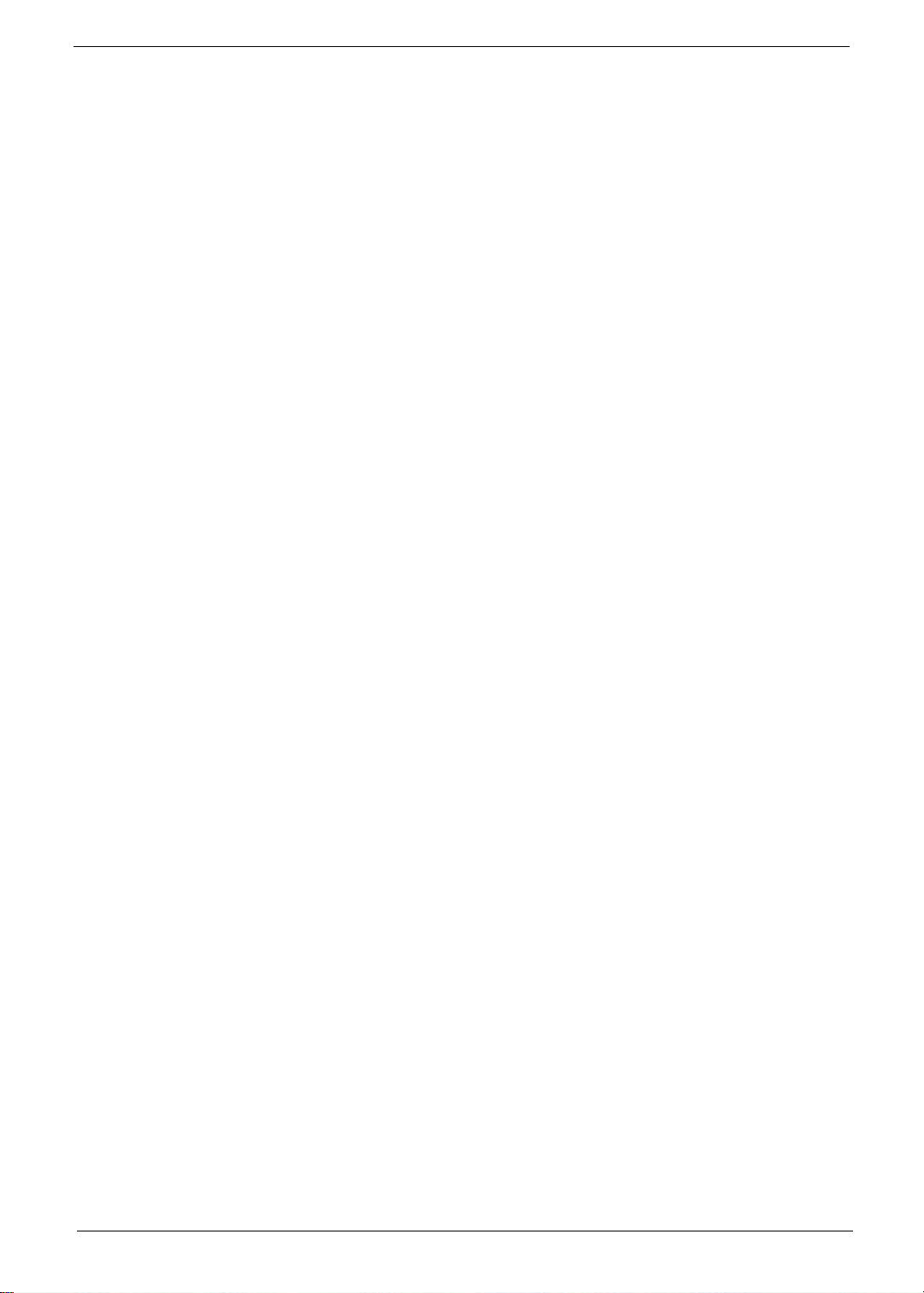
Special Key
You can locate the Euro symbol and the US dollar sign at the upper-center and/or bottom-right of your
keyboard.
The Euro symbol
1. Open a text editor or word processor.
2. Hold <Alt Gr> and then press the <5> key at the upper-center of the keyboard.
NOTE: Some fonts and software do not support the Euro symbol.
The US dollar sign
1. Open a text editor or word processor.
2. Hold <Shift> and then press the <4> key at the upper-center of the keyboard.
NOTE: This function varies according to the language settings.
Chapter 1 15
Page 26
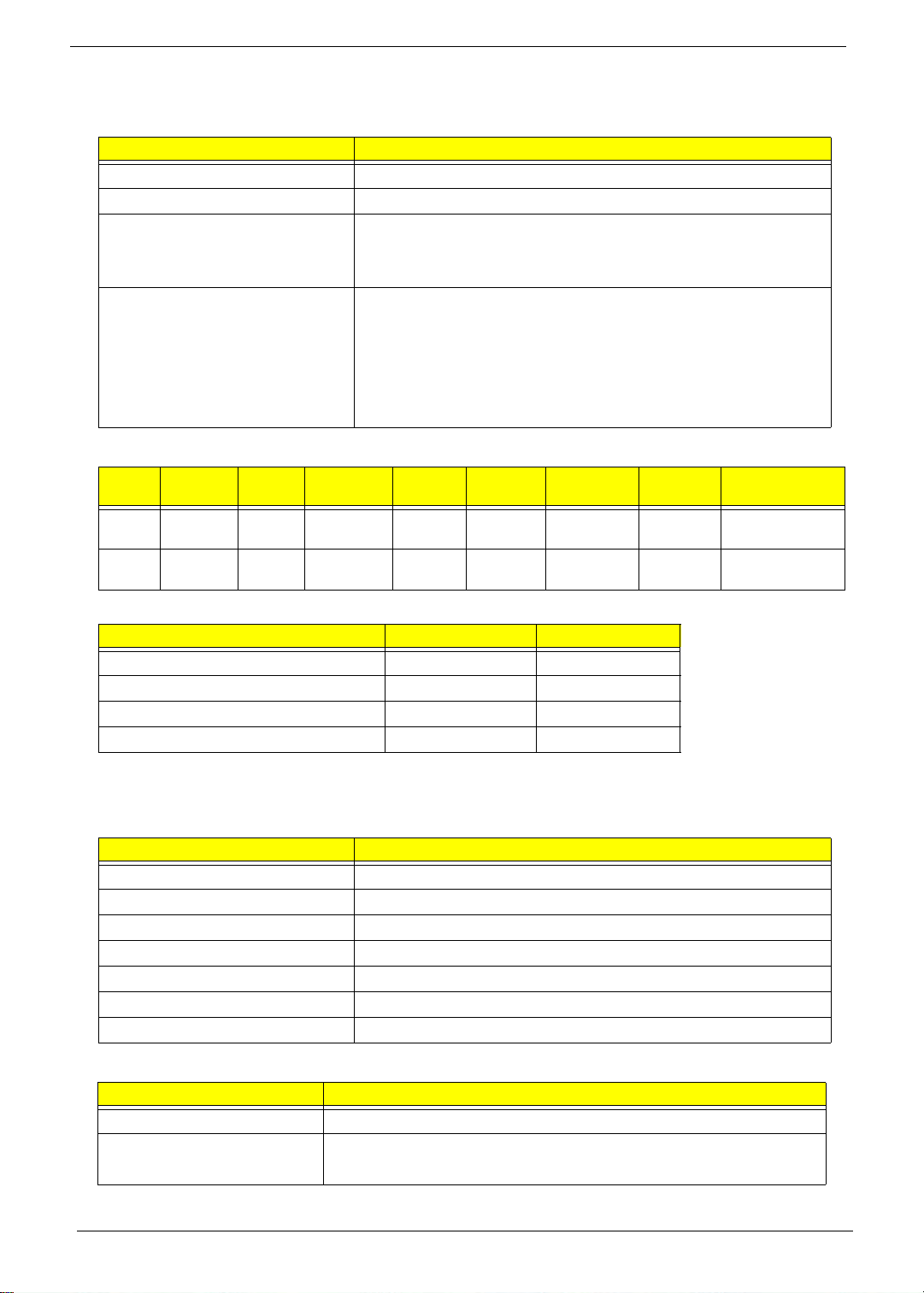
Hardware Specifications and Configurations
Processor
Item Specification
CPU type Intel® Atom (N455, N475) Processor
CPU package Micro-FCBGA8 package
Core Logic • Intel NM10 Express chipset
• ICH7M Intel 82801GBM
• On die 512-kB, 8-way L2 cache
Chipset • Tiger Point Chipset (NM10)
• ENE KB926 for Keyboard Controller, Battery management
Unit, and RTC.
• Realtek ALC272X-GR for High Definition Audio Codec.
• Atheros AR8132L for 10/100 LAN.
• ENE UB6252 card reader support MS, MS Pro, SD, MMC, xD
Processor Specifications
Item
N450 1.66
N455 1.66
CPU
Speed
GHz
GHz
Cores
1 667 MHz 45 nm 512 KB Micro-
1 667 MHz 45 nm 512 KB Micro-
Bus
Speed
Mfg
Tech
Cache
Size
Package
FCBGA8
FCBGA8
Voltage
0.9V-
1.100V
0.9V-
1.100V
Core
Acer P/N
KC.ANB01.450
CPU Fan True Value Table
CPU Temperature Fan Speed (RPM) SPL Spec (dBA)
47 4700 26
50 5200 29
55 5500 31
95 5500 31
• Throttling 50%: On= 95°C; OFF=80°C
• OS shut down at 100°C; H/W shut down at 90°C
System Memory
Item Specification
Memory controller Built in
Memory size 512MB or 1GB DDR3DDR3 RAM (if 2Gb die support is available)
DIMM socket number 1
Supports memory size per socket 2 GB
Supports maximum memory size 2 GB
Supports DIMM type DDR II 533Mhz SDRAM memory interface design
Supports DIMM Speed 533Mhz SDRAM
Graphics Controller
Item Specification
VGA Chip Intel Graphics Media Accelerator 3150
Supports
Microsoft DirectX 9
16.7 million colors
16 Chapter 1
Page 27
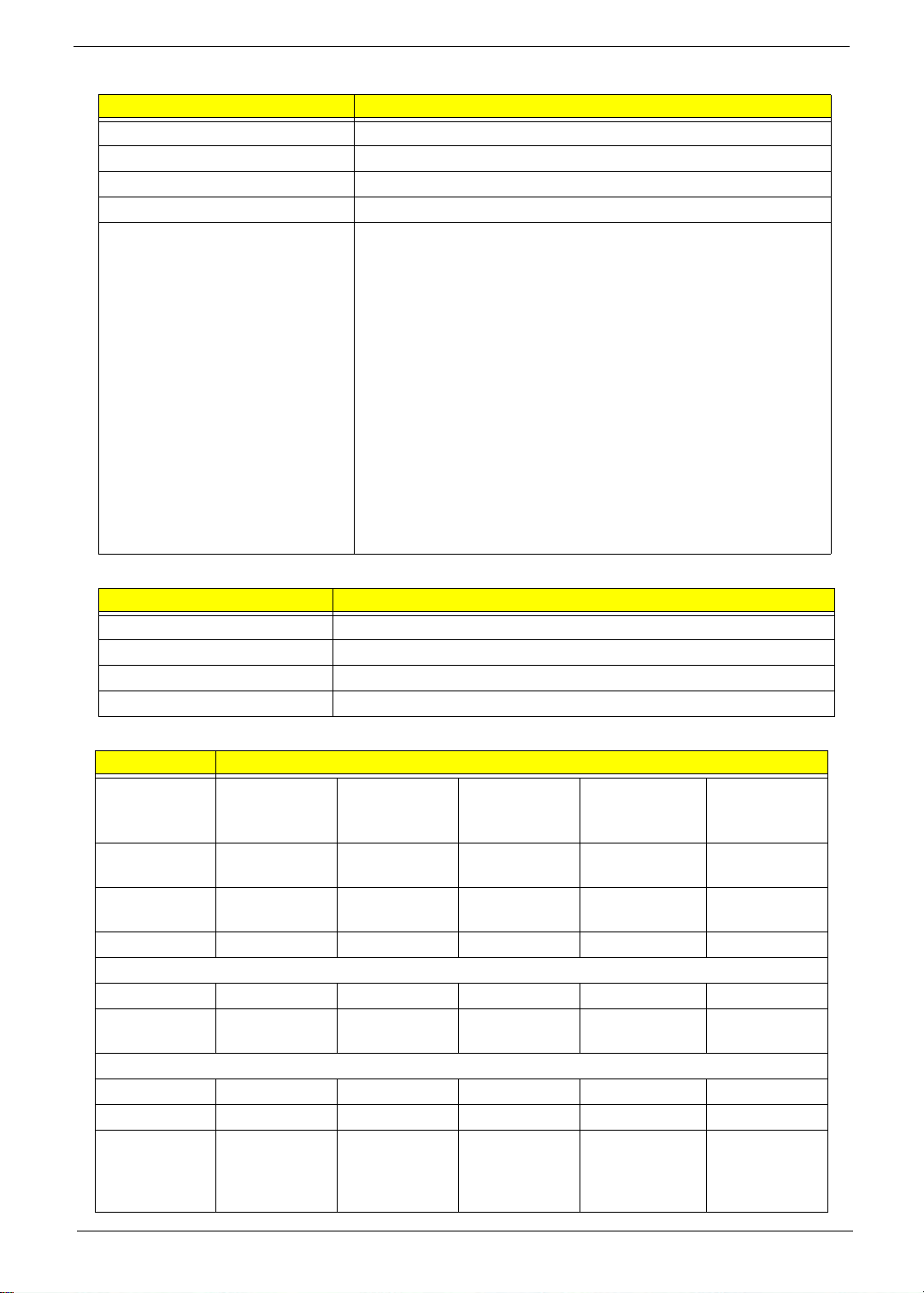
BIOS
Item Specification
BIOS vendor InsydeH20
BIOS Version V0.12_Mac
BIOS ROM type Flash
BIOS ROM size 2 MB
Features • Support ISIPP
• Support Acer UI
• Support multi-boot
• Suspend to RAM (S3)/Disk (S4)
• V arious hot-key s for system control
• Support SMBUS 2.0, PCI2.3
• ACPI 2.0 compliance with Intel Speed Step Support C1, C2,
C3, C4 and S3, S4 for mobile CPU
• DMI utility for BIOS serial number configurable/asset tag
• Support PXE
• Support Y2K solution
• Support Win Flash Wake on LAN from S3
• Wake on LAN from S4 in AC mode
• System information
LAN Interface
Item Specification
LAN Chipset Atheros AR8114/AR8132
LAN connector type •
LAN connector location
Features • Supports 10/100
Hard Disk Drive Interface
Item Specification
Vendor &
Model Name
Capacity
(GB)
Bytes per
sector
Data heads 2 4 2 3, 2 3, 2
Drive Format
Disks 1 2 1 2, 1 2, 1
Spindle
speed (RPM)
Performance Specifications
Buffer size 8 MB 8 MB TBD 8 MB 8 MB
Interface SATA SATA SATA SATA SATA
Fast data
transfer rate
(Mbits/sec,
max)
Seagate
ST9160310AS
160 250 250 250, 160 250, 160
512 512 512 512 512
5400 5400 5400 5400 5400
352 778 TBD 3000 3000
Seagate
ST9250827AS
Seagate
ST9250315AS
HGST L9A300
HTS543225
HTS543216
WD
WD2500BEVT
WD1600BEVT
Chapter 1 17
Page 28
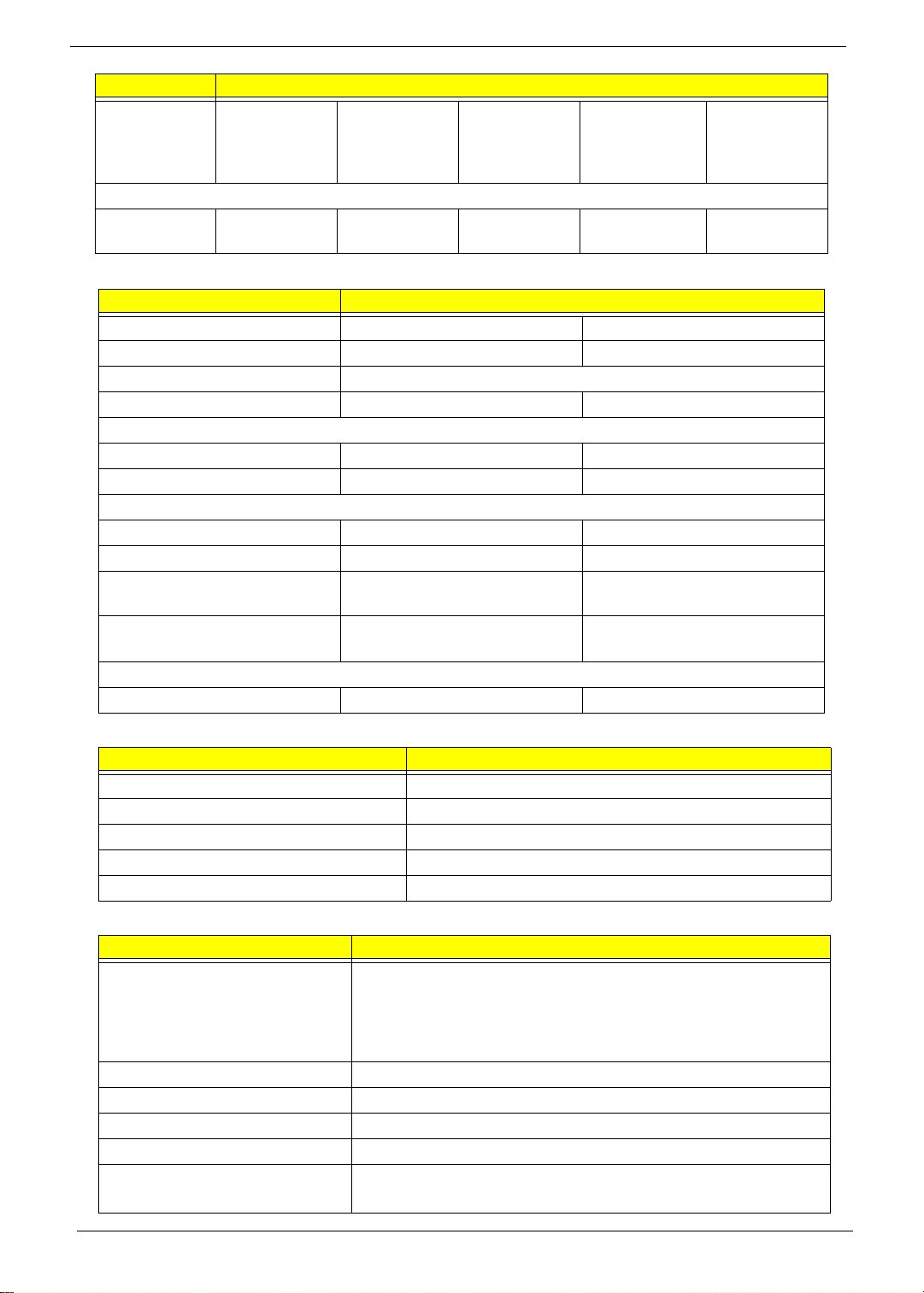
Item Specification
Media data
150 300 TBD 775 850
transfer rate
(Mbytes/sec
max)
DC Power Requirements
Voltage
5V ±5% 5V ±5% TBD 5V ±5% 5V ±5%
tolerance
Hard Disk Drive Interface (cont.)
Item Specification
Vendor & Model Name
Toshiba MK1652GSX Toshiba MK1655GSX
Capacity (GB) 160 160
Bytes per sector 512
Data heads 2 2
Drive Format
Disks 1 1
Spindle speed (RPM) 5400 5400
Performance Specifications
Buffer size (MB) 8 8
Interface SATA SATA
Fast data transfer rate (Mbits/
400 - 794 typical 395 - 952 typical
sec, max)
Media data transfer rate
33
(Gbytes/sec max)
DC Power Requirements
Voltage tolerance 5V ±5% 5V ±5%
Bluetooth Interface
Item Specification
Chipset
Data throughput
Protocol 3.0+HS
Interface
Connector type
LED 10.1”
Item Specification
Vendor/model name Samsung LTN101AT01-A01, AUO B101EW02, AUO B101AW03
V0, CMO N101L6-L02, CMO N101L6-L0B, Samsung
L TN101NT02-A04, LG LP101WSA-TLA1, LG LP101WSA-TLN1,
INNOLUX BT101IW01, CPT CLAA101NB01A, AUO B101AW03
V1, Samsung LTN101NT02-306, LG LP101WSA-TLB1
Screen Diagonal (mm) 257 (10.1”)
Active Area (mm) 222.72x125.28
Display resolution (pixels) 1024x720
Pixel Pitch (mm) 0.2175
2
200
Typical White Luminance (cd/m
)
also called Brightness
18 Chapter 1
Page 29
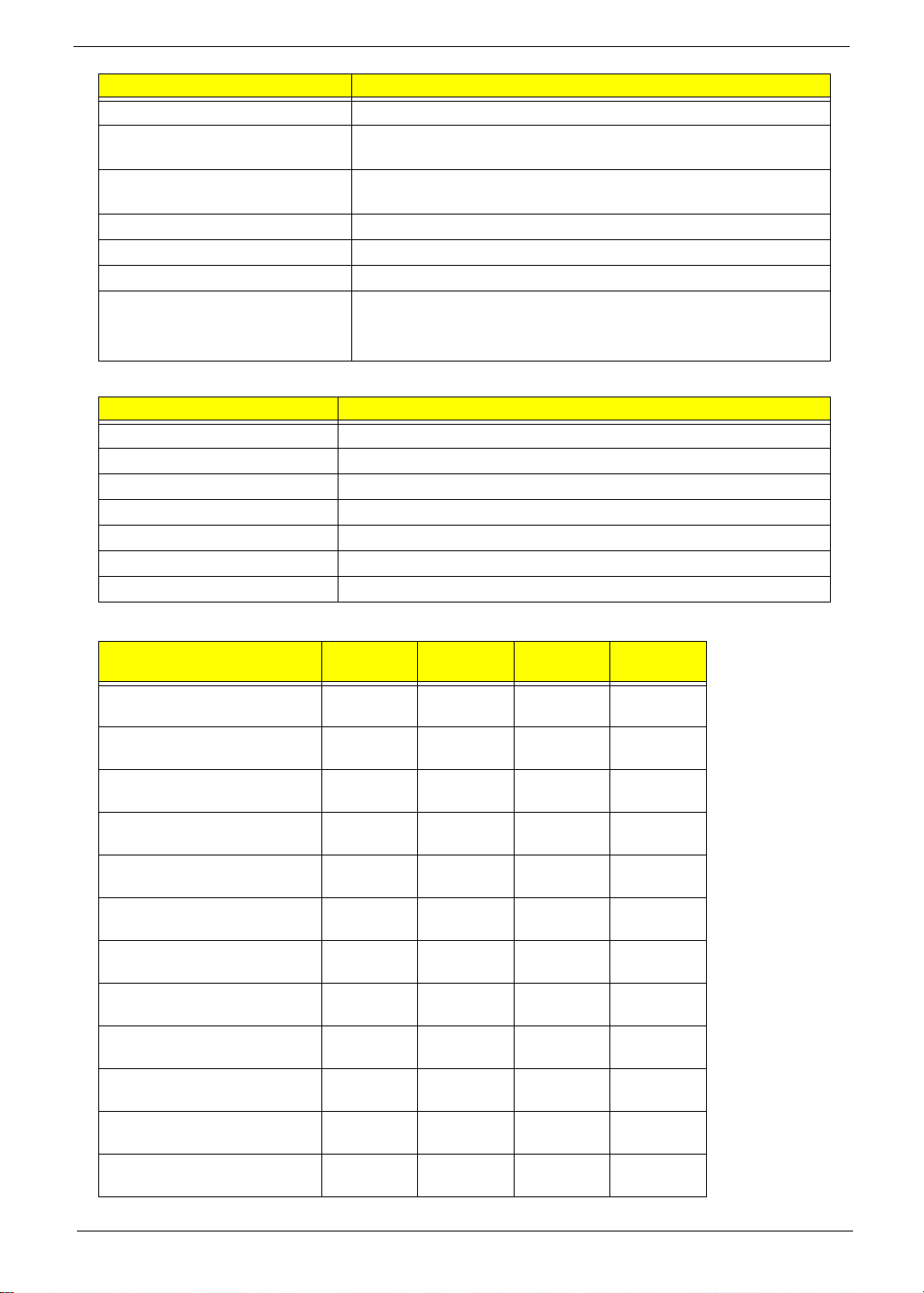
Item Specification
Contrast Ratio 500:1
Response Time (Optical Rise
Time/Fall Time) msec
Typical Power Consumption
(watt)
Weight (without inverter) 180
Physical Size (mm) 235.5 x 143.5 x 5.2
Electrical Interface LVDS
Viewing Angle (degree)
Horizontal (Right) CR = 10 (Left)
Vertical (Upper) CR = 10 (Lower)
LCD Inverter - Not present in this model
Item Specification
Vendor & model name
Brightness conditions
Input voltage (v)
Input current (mA)
Output voltage (V, RMS)
Output current (mA, RMS)
Output voltage frequency (KHz)
10
2.5
45/45
20/45
LCD Display Supported Resolution
Resolution 24 bits 30 bits 36 bits 48 bits
640x480p/60Hz 4:3
720x480p/60Hz 4:3
720x480p/60Hz 16:9
1280x720p/60Hz 16:9
1920x1080i/60Hz 16:9
1440x480i/60Hz 4:3
1440x480i/60Hz 16:9
1920x1080p/60Hz 16:9
720x576p/50Hz 4:3
720x576p/50Hz 16:9
1280x720p/50Hz 16:9
1920x1080i/50Hz 16:9
Chapter 1 19
Page 30
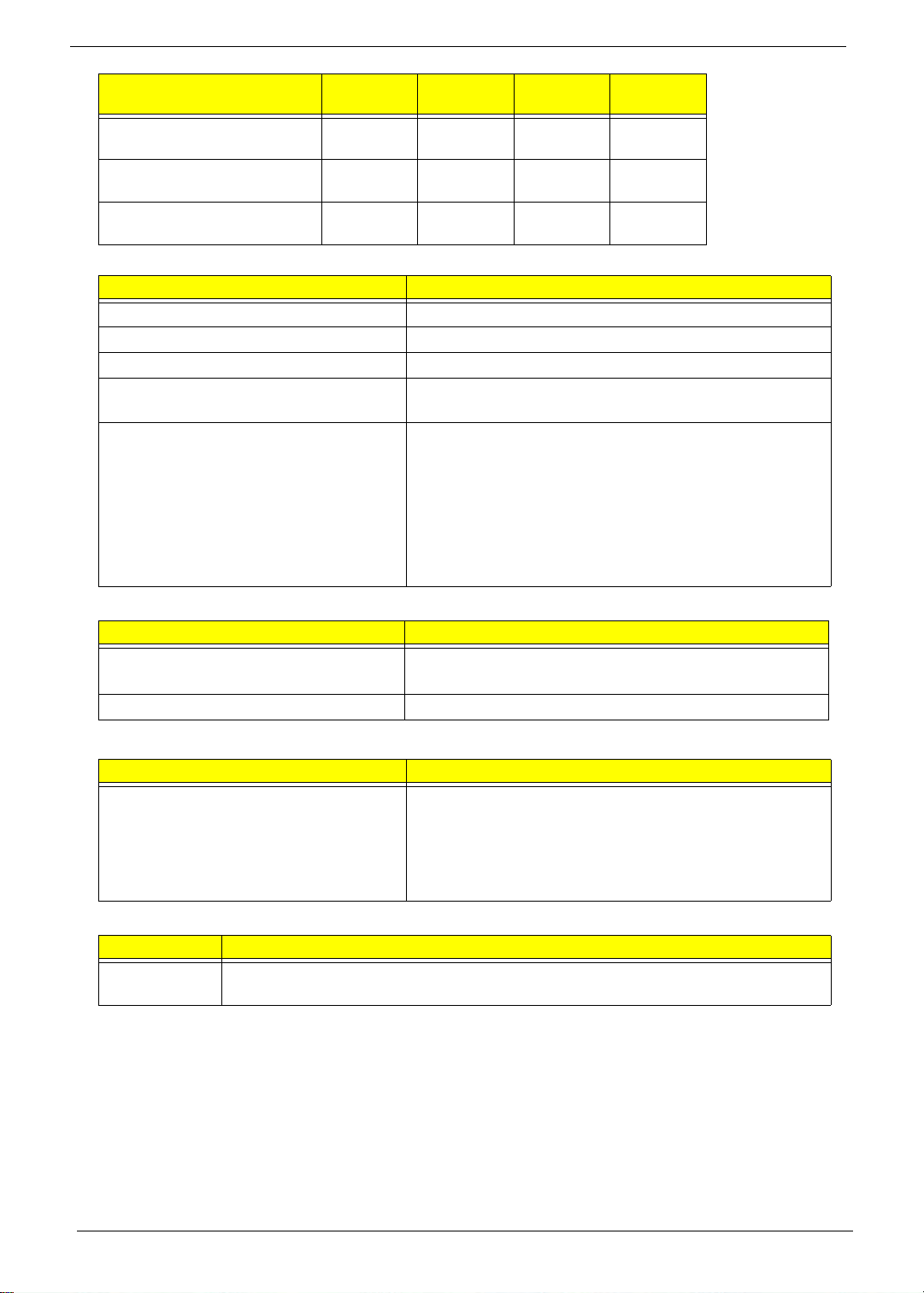
Resolution 24 bits 30 bits 36 bits 48 bits
1440x576i/50Hz 4:3
1440x576i/50Hz 16:9
1920x1080p/50Hz 16:9
Keyboard
Item Specification
Type New Acer flat keyboard
Total number of keypads 84-US/85-UK keys
Windows logo key Yes
Internal & external keyboard work
simultaneously
Features • 2.0+/- 3mm full stroke keys
Plug USB keyboard to the USB port directly: Yes
• Phantom key auto detect
• Overlay numeric keypad
• Support independent pgdn/pgup/pgup/home/end keys
• Support reverse T cursor keys
• Factory configurable different languages by OEM
customer
Camera
Item Specification
Vendor and model Suyin Camera Rosa
Liteon Camera Lily
Type 0.3M LDV
3G Card
Item Specification
Features • 3G card in mini-PCI card size
• Control by USB interface
• User accessible SIM card by battery remove
• Antenna: Has to be placed on the sides of LCD in A/B
cover
Audio Codec and Amplifier
Item Specification
Audio
Controller
REALTEK ALC272X-GR
20 Chapter 1
Page 31

Item Specification
Features • Two stereo DAC support 16/20/24-bit PCM for two independent playback (multiple
streaming)
• Two stereo ADC supports 16/20/24-bit PCM format for two independent recording
• All DACs support independent 44.1k/48k/96k/192kHz sample rate
• All ADCs support independent 44.1k/48k/96k/192kHz sample rate
• Two independent SPDIF outputs support 16/20/24-bit format and 44.1k/48k/88.2k/
96k/192kHz rate
• Supports line level mono output
• Supports analog PCBEEP input, and features an integrated digital BEEP
generator
• Support two stereo digital microphone input for microphone array AEC/BF
application
• Supports legacy analog mixer architecture
• Supports two GPIO (General Purpose Input/Output) pins (pin sharing with digital
microphone interface)
• Supports EAPD (External Amplifier Power Down) control for external amplifier
• Supports anti-pop mode when analog power AVDD is on and digital power is off
• Supports 1.5V~3.3V scalable I/O for HD Audio link
• 48-pin LQFP ‘Green’ package
Wireless LAN
Item Specification
Type Foxconn Wirelss LAN Broadcom 4313
Features • Acer InviLink™ Nplify™ 802.11b/g/n Wi-Fi
• CERTIFIED™·Acer InviLink™ 802.11b/g Wi-Fi
• CERTIFIED™·Supporting Acer SignalUp™ wireless
technology
Battery
Item Specification
Vendor & model name SANYO UM-2008A,
PANASONIC UM-2008AW,
SIMPLO UM-2008A
Battery Type Li-ion Li-ion
Pack capacity 2200/2900 mAh 4400/5800 mAh
Number of battery cell 3 6
Package configuration 3S1P 3S2P
Video Interface
Item Specification
Chipset
Package
Interface Internal PCIE
Supports ZV (Zoomed Video) port
Compatibility
Sampling rate
Internal microphone
Internal speaker / quantity
SANYO UM-2008BW,
PANASONIC UM-2008B,
SIMPLO UM-2008A
Chapter 1 21
Page 32

Video Memo ry
Item Specification
Chipset
Memory size
Interface
USB Port
Item Specification
USB compliance level
OHCI
Number of USB port(s) 3
Location One on the front side/two on the right side
HDMI Port - Not available on this model
Item Specification
Compliance level
Thoroughput
Number of HDMI port(s)
Location
PCMCIA Port - Not available on this model
Item Specification
PCMCIA controller
Supports card type
Number of slots
Access location
Supports ZV (Zoomed Video) port
Supports 32-bit CardBus
System Board Major Chips
Item Specification
Core logic Tiger Point Chipset
VGA
LAN Atheros AR8132
USB 2.0
Super I/O controller
Bluetooth Foxconn Bluetooth BRM 2070
Wireless Foxconn Wirelss LAN Broadcom 4313
PCMCIA N/A
Audio codec Realtek ALC272X-GR
Card reader ENE UB6252
22 Chapter 1
Page 33
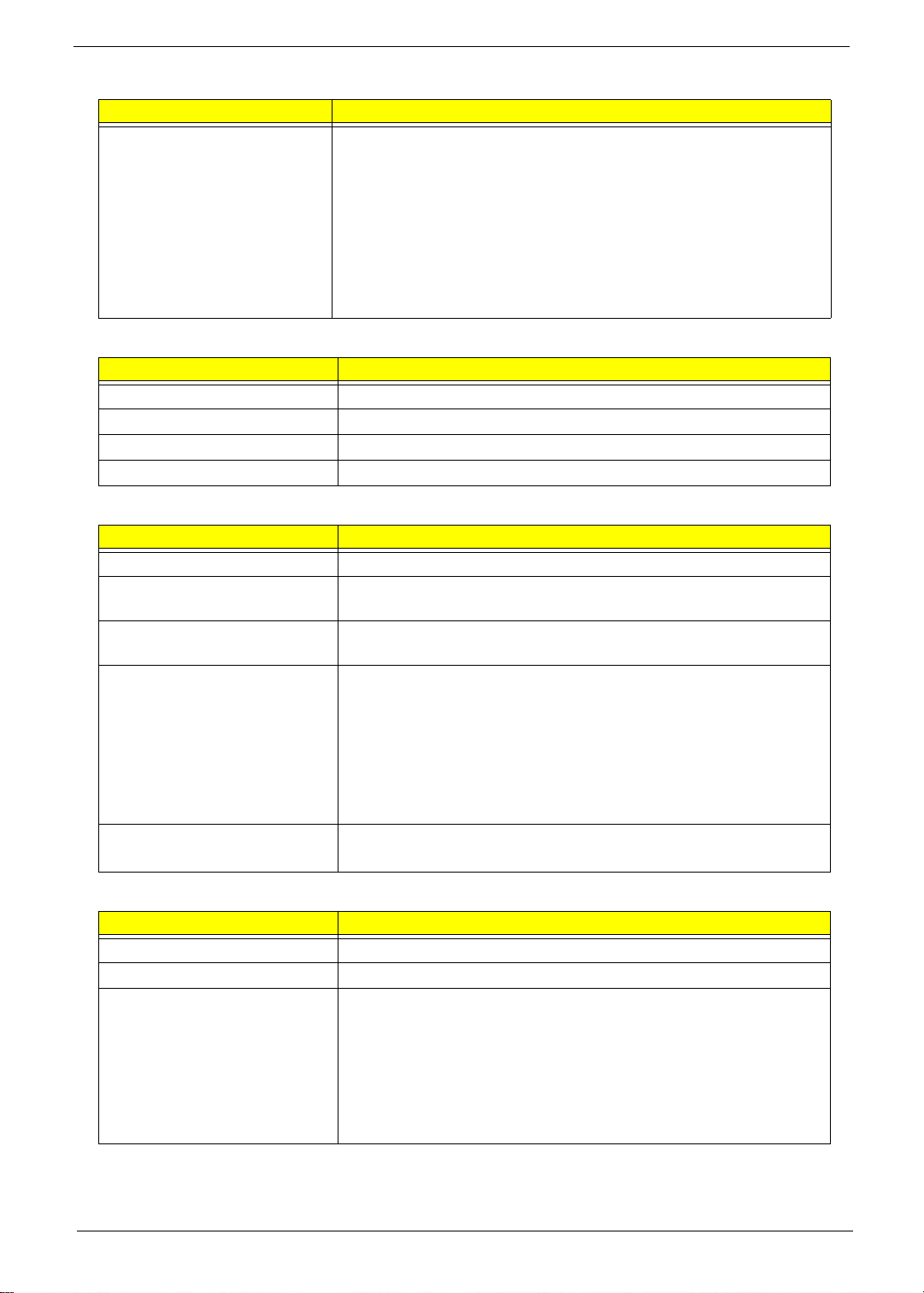
I/O Ports
Item Specification
I/O support • VGA port,15 pins
• DC-IN
• RJ-45 jack for LAN
• 3 x USB jacks
• Headphone out
• Microphone-in
• Kensington Lock
• 5 in1 card reader
AC Adapter
Item Specification
Input rating 40W
Maximum input AC current 1.2A at 100V
Inrush current I2t at 264V
Efficiency Refer to EPA 2.0
System Power Management
Item Specification
Mech. Off (G3) Al devices in the system are turned off completely.
Soft Off (G2/S5) OS initiated shutdown. All devices in the system are turned off
completely.
Working (G0/S0) Individual devices such as the CPU and hard disc may be power
managed in this state.
Suspend to RAM (S3) CPU set power down
VGA Suspend
PCMCIA Suspend
Audio Power Down
Hard Disk Power Down
CD-ROM Power Down
Super I/O Low Power mode
Save to Disk (S4) Also called Hibernation Mode. System saves all system states and
data onto the disc prior to power off the whole system.
Card Reader
Item Specification
Chipset ENE UB6252
Package
Features Multi-in-1 card reader, supporting:
• Secure Digital™ (SD) Card, MultiMediaCard™
(MMC), Reduced-Size Multimedia Card (RS-MMC),
Memory Stick™ (MS), Memory Stick PRO™ (MS
PRO), xD-Picture Card™ (xD)
• Storage cards with adapter: miniSD™, microSD™,
Memory Stick Duo™, Memory St ick PRO Duo™
Chapter 1 23
Page 34

System LED Indicator
Item Specification
Lock Indicates lock status for Caps lock and Num lock
System state • Green color (and blue color) solid on: System on
• Green color (and blue color) and amber color off: System off
• Amber color blinking: S3 state
HDD access state Reflects the activities of the HDD
Wireless state Blue (or amber) color if a wireless device is active
Power button backlight • Green color (and blue color) solid on: System on
• Green color (and blue color) and amber color off: System off
• Amber color blinking: S3 state
Battery state Charging
• Amber solid on - Battery charging with AC
• Green (or blue) color solid on - Battery full
• Amber blinking - Battery abnormal stop charge or batter in low
power state
Discharging
• Amber and blinking - Battery in critical low state
• Amber color off - Discharging state
Power Specification
Specification
Item
Initial 1
ON (S0) 2 3 4 5
Standby (S1) 6
Suspend (S3) 7
Hibernate (S4) 8
Soft Off (S5) 9
Mechanical off is a condition where all power except the RTC battery has been removed from the system.
1. Initial to On state: When the AC adapter or Battery pack has been plugged into the system, the WPCE781
will be reset and initial all output pins then the system goes into Initial state and waiting for power on event. If
the power button is pressed then the system will go into the ON state.
2. ON to Standby state: The system will go into the Standby state when PCH receives the Standby command.
3. ON to Suspend state: The system will go into Suspend state when PCH receives the Suspend command.
4. ON to Hibernate state: The system will go into Hibernate state when PCH receives the Hibernat command.
5. ON to Soft Off state: The system will go into Soft Off state when PCH receives the Soft off command.
6. Standby to ON state: The system will go into ON state when the system receives any wake up events, for
example, keyboard and mouse.
7. Suspend to ON state: The system will go into ON state when the power button is pressed.
8. Hibernate to ON state: The system will go into ON state when the power button is pressed.
9. Soft Off to ON state: The system will go into ON state when the power button is pressed.
Initial On
Stand
by
Suspend Hibernate Soft Off
24 Chapter 1
Page 35

Chapter 2
System Utilities
BIOS Setup Utility
The BIOS Setup Utility is a hardware configuration program built into your computer’s BIOS (Basic Input/
Output System).
Y our computer is already properly configured and optimized, and you do not need to run this utility . However, if
you encounter configuration problems, you may need to run Setup. Please also refer to Chapter 4
Troubleshooting when problem arises.
To activate the BIOS Utility, press F2 during POST (when Press <F2> to enter Setup message is prompted
on the bottom of screen).
Press F2 to enter setup. The default parameter of F12 Boot Menu is set to “disabled”. If you want to change
boot device without entering BIOS Setup Utility, please set the parameter to “enabled”.
Press <F12> during POST to enter multi-boot menu. In this menu, user can change boot device without
entering BIOS SETUP Utility.
Navigating the BIOS Utility
There are six menu options: Information, Main, Security, Boot, and Exit.
Follow these instructions:
• To choose a menu, use the left and right arrow keys.
• To choose an item, use the up and down arrow keys.
• To change the value of a parameter, press F5 or F6.
• Press Esc while you are in any of the menu options to go to the Exit menu.
• In any menu, you can load default settings by pressing F9. You can also press F10 to save any
changes made and exit the BIOS Setup Utility.
NOTE: You can change the value of a parameter if it is enclosed in square brackets. Navigation keys for a
particular menu are shown on the bottom of the screen. Help for parameters are found in the Item
Specific Help part of the screen. Read this carefully when making changes to parameter values. Please
note that system information is subject to different models.
Chapter 2 25
Page 36

Information
InsydeH20 Setup Utility Rev. 3.5
F1
ESC
Help
Exit
Select Item
Select Menu
Change Va lues
Select SubMenu
Enter
F9
F10
Setup Default
Save and Exit
Intel(R) Atom(TM) CPU N450
1.66GHz
5VC8K25L
V1.00
Intel V1818
Acer
214BB15DCE9611DDA5BC00262273B259
Intel(R) Atom(TM) CPU N450
1.66GHz
ST9250315AS
5VC
V1.00
Intel V1818
CPU Type
CPU Speed
HDD Model Name:
HDD Serial Number:
System BIOS Version:
VGA BIOS Version:
Serial Number:
Asset Tag Number:
Product Name:
Manufacturer Name:
UUID:
CPU Type
CPU Speed
HDD Model Name:
HDD Serial Number:
System BIOS Version:
VGA BIOS Version:
Serial Number:
Asset Tag Number:
Product Name:
Manufacturer Name:
UUID:
F5/F6
Main Boot
Exit
SecurityInformation
The Information screen displays a summary of your computer hardware information.
NOTE: The system information is subject to different models.
Parameter Description
CPU Type This field shows the CPU type and speed of the system.
CPU Speed This field shows the speed of the CPU.
HDD Model Name This field shows the model name of HDD installed on primary IDE master.
HDD Serial Number This field displays the serial number of HDD installed on primary IDE master.
System BIOS Version This field displays the system BIOS version.
VGA BIOS Version This field displays the VGA firmware version of the system.
Serial Number This field displays the serial number of this unit.
Asset Tag Number This field displays the asset tag number of the system.
Product Name This field shows product name of the system.
Manufacturer Name This field displays the manufacturer of this system.
UUID Universally Unique Identifier (UUID) is an identifier standard used in software
construction, standardized by the Open Software Foundation (OSF) as part of
the Distributed Computing Environment (DCE).
26 Chapter 2
Page 37

Main
Item Specific Help
This is the help for the
hour field. Valid range
is from 0 to 23.
REDUCE
/INCREASE
: F5/F6
F1
ESC
Help
Exit
Select Item
Select Menu
Change Va lues
Select SubMenu
Enter
F9
F10
Setup Default
Save and Exit
[13:55:59]
[04/09/2009]
[8MB]
[Enabled]
[Enabled]
[Enabled]
[AHCI Mode]
[13:55:59]
[04/09/2009]
512 MB
[8MB]
[Enabled]
[Enabled]
[Disabled]
[Enabled]
[AHCI Mode]
System Time:
System Date:
Total Memory:
Video Memory:
Quick Boot
Network Boot
F12 Boot Menu
D2D Recovery
SATA Mode
System Time:
System Date:
Total Memory:
Video Memory:
Quick Boot
Network Boot
F12 Boot Menu
D2D Recovery
SATA Mode
F5/F6
InsydeH20 Setup Utility Rev. 3.5
Boot
Exit
SecurityInformation
Main
The Main screen allows the user to set the system time and date as well as enable and disable boot option
and recovery.
NOTE: The screen above is for your reference only. Actual values may differ.
The table below describes the parameters in this screen. Settings in boldface are the default and suggested
parameter settings.
Parameter Description Format/Option
System Time Sets the system time. The hours are displayed with 24-
System Date Sets the system date. Format MM/DD/YYYY
Total Memory This field reports the memory size of the system.
Video Memory
Quick Boot Allows startup to skip certain tests while booting,
Network Boot Enables, disables the system boot from LAN (remote
F12 Boot Menu Enables, disables Boot Menu during POST. Option: Enabled or Disabled
D2D Recovery Enables, disables D2D Recovery function. The function
SATA Mode Control the mode in which the SATA controller should
hour format.
Memory size is fixed to 3017 MB.
Shows the video memory size. VGA Memory size=32 MB
decreasing the time needed to boot the system.
server).
allows the user to create a hidden partition on hard disc
drive to store operation system and restore the system
to factory defaults.
operate.
Format: HH:MM:SS
(hour:minute:second)
(month/day/year)
N/A
N/A
Option: Enabled or Disabled
Option: Enabled or Disabled
Option: Enabled or Disabled
Option: AHCI or IDE
Chapter 2 27
Page 38

Security
The Security screen contains parameters that help safeguard and protect your computer from unauthorized
use.
InsydeH20 Setup Utility Rev. 3.5
Information
Supervisor Password Is:
Supervisor Password Is:
User Password Is:
User Password Is:
Main Boot
IDE0 HDD Password Is:
Set Supervisor Password
Set Supervisor Password
Set User Password
Set User Password
Set IDE0 Hdd Password
Set IDE0 Hdd Password
Security
Exit
Item Specific Help
Clear
Clear
Clear
Clear
Clear
Install or Change the
password and the length
of password must be
greater than one word.
Power on password
Help
F1
Exit
ESC
The table below describes the parameters in this screen. Settings in boldface are the default and suggested
parameter settings.
Parameter Description Option
Supervisor Password Is Shows the se tting of the Supervisor password Clear or Set
User Password Is Shows the setting of the user password. Clear or Set
IDE0 HDD Password Is Shows the setting of the HDD password Clear or Set
Set Supervisor Password Press Ente r to set the supervisor password. When
Set User Password Press Enter to set the user password. When user
Set IDE0 Hdd Password Enter to set the HDD password.
Power on password Defines whether a password is required or not while
Select Item
Select Menu
set, this password protects the BIOS Setup Utility
from unauthorized access. The user can not either
enter the Setup menu nor change the value of
parameters.
password is set, this password protects the BIOS
Setup Utility from unauthorized access. The user can
enter Setup menu only and does not have right to
change the value of parameters.
the events defined in this group happened. The
following sub-options are all requires the Supervisor
password for changes and should be grayed out if the
user password was used to enter set u p.
[Disabled]
F5/F6
Enter
Change Va lues
Select SubMenu
Setup Default
F9
Save and Exit
F10
Enabled or
Disabled
NOTE: When you are prompted to enter a password, you have three tries before the system halts. Don’t forget
your password. If you forget your password, you may have to return your notebook computer to your
dealer to reset it.
28 Chapter 2
Page 39
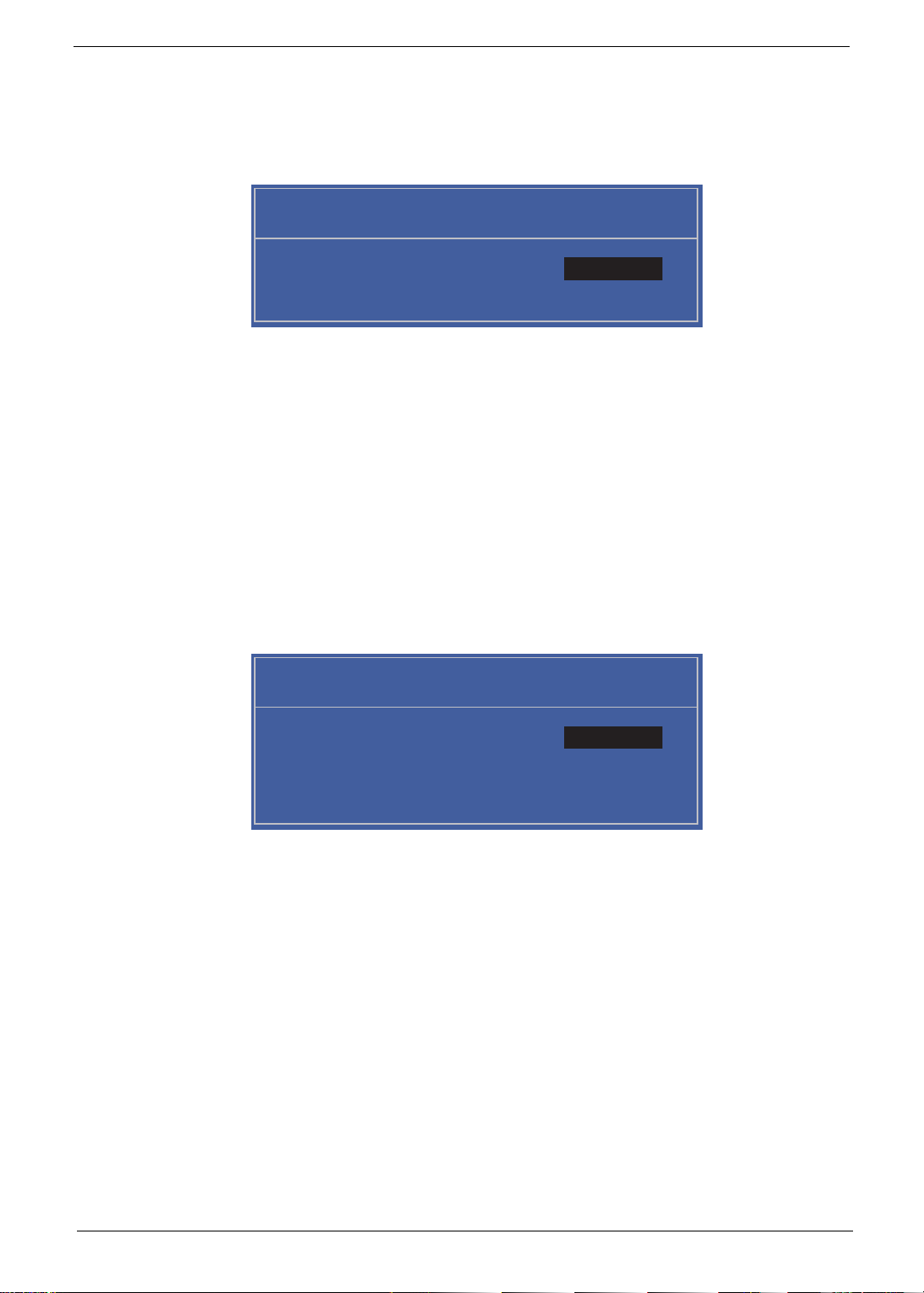
Setting a Password
Set Supervisor Password
Enter New Password [ ][ ]
Confirm New Password [ ]
Set Supervisor Password
Enter Current Password [ ][ ]
Enter New Password [ ]
Confirm New Password [ ][ ]
Follow these steps as you set the user or the supervisor password:
1. Use the and keys to highlight the Set Supervisor Password parameter and press the Enter key. The
Set Supervisor Password box appears:
2. Type a password in the “Enter New Password” field. The password length can not exceeds 8
alphanumeric characters (A-Z, a-z, 0-9, not case sensitive). Retype the password in the “Confirm New
Password” field.
IMPORTANT:Be very careful when typing your password because the characters do not appear on the screen.
3. Press Enter. After setting the password, the computer sets the User Password parameter to “Set”.
4. If desired, you can opt to enable the Password on boot parameter.
5. When you are done, press F10 to save the changes and exit the BIOS Setup Utility.
Removing a Password
Follow these steps:
1. Use the and keys to highlight the Set Supervisor Password parameter and press the Enter key. The
Set Password box appears:
2. Type the current password in the Enter Current Passwor d fi el d an d press Enter.
3. Press Enter twice without typing anything in the Enter New Password and Confirm New Password fields.
The computer then sets the Supervisor Password parameter to “Clear”.
4. When you have changed the settings, press u to save the changes and exit the BIOS Setup Utility.
Chapter 2 29
Page 40

Changing a Password
Set Supervisor Password
Enter Current Password [ ][ ]
Enter New Password [ ]
Confirm New Password [ ][ ]
Setup Notice
Changes have been saved.
[Continue][Continue]
Setup Warning
Invalid Password.
[Continue][Continue]
Setup Warning
Passwords do not match.
Re-enter password.
[Continue][Continue]
1. Use the and keys to highlight the Set Supervisor Password parameter and press the Enter key. The
Set Password box appears.
2. Type the current password in the Enter Current Passwor d fi el d an d press Enter.
3. Type a password in the Enter New Password field. Retype the password in the Confirm New Password
field.
4. Press Enter. After setting the password, the computer sets the User Password parameter to “Set”.
5. If desired, you can enable the Password on boot parameter.
6. When you are done, press F10 to save the changes and exit the BIOS Setup Utility.
If the verification is OK, the screen will display as following.
The password setting is complete after the user presses Enter.
If the current password entered does not match the actual current password, the screen will show you the
Setup Warning.
If the new password and confirm new password strings do not match, the screen displays the following
message.
30 Chapter 2
Page 41

Boot
This menu allows the user to decide the order of boot devices to load the operating system. Bootable devices
includes the USB diskette drives, the onboard hard disk drive and the DVD drive in the module bay.
InsydeH20 Setup Utility Rev. 3.5
Main Boot
SecurityInformation
Boot priority order:
Boot priority order:
Exit
Item Specific Help
1. IDE0 : ST9
1. IDE0 : ST9250315AS
2. IDE1 :
2. IDE1 :
3. USB FDD :
3. USB FDD :
. Network Boot : Atheros Boot Agent
4
4
5. USB HDD :
5. USB HDD :
6. USB CDROM :
6. USB CDROM :
F1
ESC
Help
Exit
Select Item
Select Menu
F5/F6
Enter
Change Va lues
Select SubMenu
Use < > or < > to select
a device, then press
<F5> to move it down the
list, or <F6> to move
it up the list. Press
<Esc> to escape the menu
Setup Default
F9
Save and Exit
F10
Chapter 2 31
Page 42

Exit
The Exit screen allows you to save or discard any changes you made and quit the BIOS Utility.
InsydeH20 Setup Utility Rev. 3.5
Information
Exit Saving Changes
Exit Saving Changes
Exit Discarding Changes
Exit Discarding Changes
Load Setup Defaults
Load Setup Defaults
Discard Changes
Discard Changes
Save Changes
Save Changes
Main Boot
Security
Exit
Item Specific Help
Exit System Setup and
save your changes to
CMOS.
Help
F1
Exit
ESC
The table below describes the parameters in this screen.
Parameter Description
Exit Saving Changes Exit System Setup and save your changes to CMOS.
Exit Discarding
Changes
Load Setup Default Load default values for all SETUP item.
Discard Changes Load previous values from CMOS for all SETUP items.
Save Changes Save Setup Data to CMOS.
Select Item
Select Menu
Exit utility without saving setup data to CMOS.
F5/F6
Enter
Change Values
Select SubMenu
F9
F10
Setup Default
Save and Exit
32 Chapter 2
Page 43
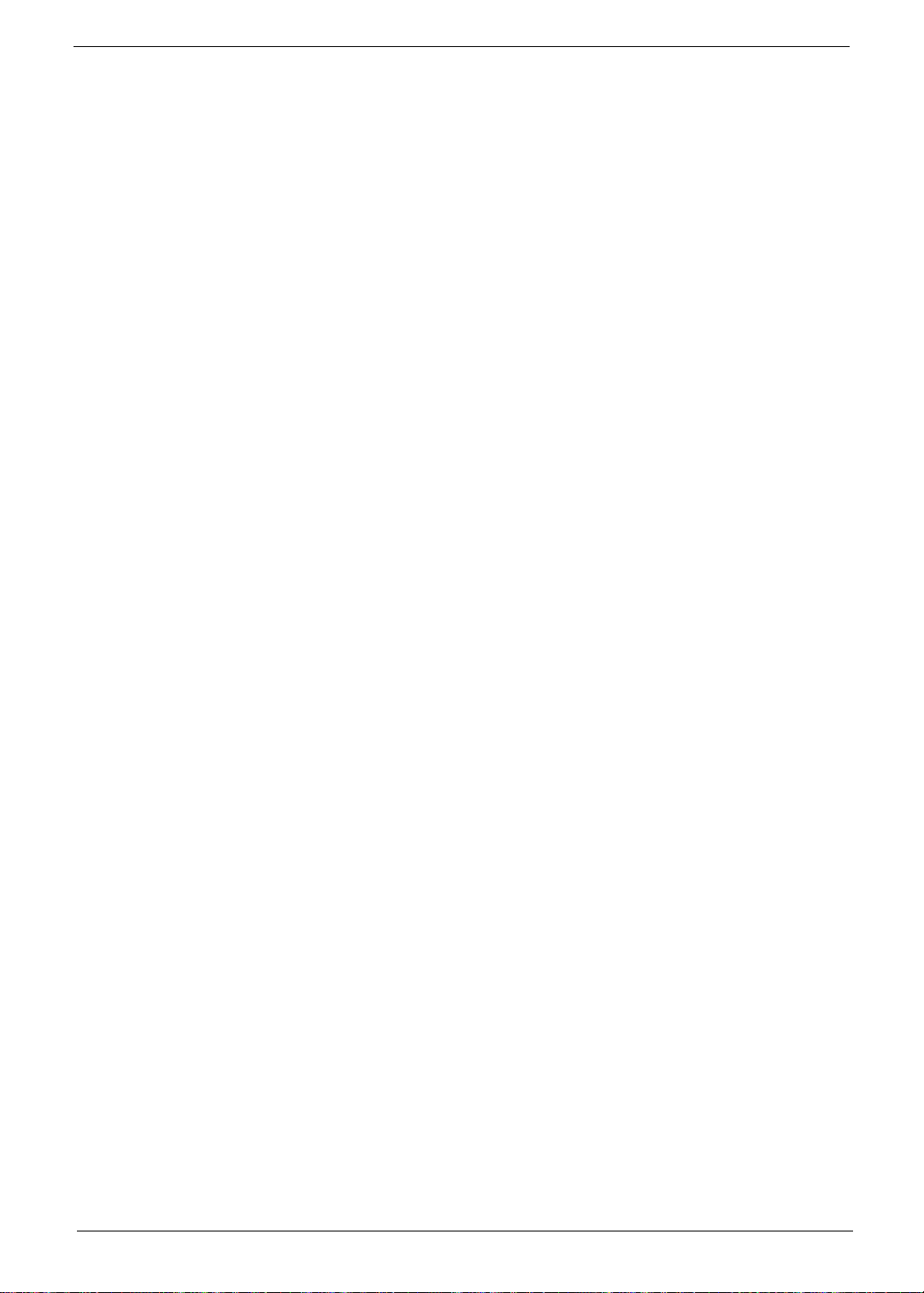
BIOS Flash Utility
The BIOS flash memory update is required for the following conditions:
• New versions of system programs
• New features or options
• Restore a BIOS when it becomes corrupted.
Use the flash utility to update the system BIOS flash ROM.
NOTE: If you do not have a crisis recovery diskette at hand, then you should create a Crisis Recovery
Diskette before you use the flash utility.
NOTE: Do not install memory-related drivers (XMS, EMS, DPMI) when you use the flash.
NOTE: Please use the AC adaptor power supply when you run the flash utility. If the battery pack does not
contain enough power to finish BIOS flash, you may not boot the system because the BIOS is not
completely loaded.
Fellow the steps below to run the flash.
1. Prepare a bootable diskette.
2. Copy the flash utilities to the bootable diskette.
3. Then boot the system from the bootable diskette. The flash utility has auto-execution function.
Chapter 2 33
Page 44

DOS Flash Utility
Perform the following steps to use the DOS Flash Utility:
1. Press F2 during boot to enter the Setup Menu.
2. Select Boot Menu to modify the boot priority order, for example, if using USB HDD to Update BIOS, move
USB HDD to position 1.
InsydeH20 Setup Utility Rev. 3.5
Main Boot
SecurityInformation
Boot priority order:
Boot priority order:
Exit
Item Specific Help
1. IDE0 : ST9
1. IDE0 : ST9250315AS
2. IDE1 :
2. IDE1 :
3. USB FDD :
3. USB FDD :
. Network Boot : Atheros Boot Agent
4
4
5. USB HDD :
5. USB HDD :
6. USB CDROM :
6. USB CDROM :
Help
F1
Exit
ESC
3. Execute the IFLASH.BAT batch file to update BIOS.
The flash process begins as shown.
Select Item
Select Menu
F5/F6
Enter
Change Va lues
Select SubMenu
Use < > or < > to select
a device, then press
<F5> to move it down the
list, or <F6> to move
it up the list. Press
<Esc> to escape the menu
Setup Default
F9
Save and Exit
F10
34 Chapter 2
Page 45

4. In flash BIOS, the message Please do not remove AC Power Source displays.
NOTE: If the AC power is not connected, the following message displays.
Plug in the AC power to continue.
5. Flash is complete when the message Flash programming complete displays.
Chapter 2 35
Page 46

WinFlash Utility
Perform the following steps to use the WinFlash Utility:
1. Double click the WinFlash executable.
2. Click OK to begin the update. A progress screen displays.
3. When the process is complete, close all programs and applications and reboot the system.
36 Chapter 2
Page 47

Remove HDD/BIOS Password Utilities
This section provides you with details about removing HDD/BIOS password methods:
Removing HDD Password:
If you key in the wrong HDD password three times, an error is generated.
To reset the HDD password, perform the following steps:
1. After the error is displayed, select the Enter Unlock Password option on th e screen.
2. An Encode key is generated for unlocking utilities. Note down this key.
3. Execute the UnlockHD.EXE file to create the unlock code in DOS Mode using the format UnlockHD
[Encode key] with the code noted in the previous step, as follows:
UnlockHD 76943488
4. The command generates a password which can be used for unlocking the HDD.
Password: 46548274
5. Key in the password from the previous step to unlock the HDD as shown.
Chapter 2 37
Page 48

Removing BIOS Passwords:
To clear the User or Supervisor passwords, open the lower door and use a metal instrument to short the J14
jumper as shown below.
Cleaning BIOS Passwords
To clean the User or Supervisor passwords, perform the following steps:
1. From a DOS prompt, execute clnpwd.exe
2. Press 1 or 2 to clean the desired password shown on the screen.
The onscreen message determines whether the function is successful or not.
38 Chapter 2
Page 49

Miscellaneous Utilities
Using Boot Sequence Selector
Boot Sequence Selector allows the boot order to be changes without accessing the BIOS. To use Boot
Sequence Selector, perform the following steps:
1. Enter into DOS.
2. Execute BS.exe to display the usage screen.
3. Select the desired boot sequence by entering the corresponding sequence, for example, enter BS2 to
change the boot sequence to HDD|CD ROM|LAN|Floppy.
Using DMITools
The DMI (Desktop Management Interface) Tool copies BIOS information to eeprom to be used in the DMI pool
for hardware management.
When the BIOS displays Verifying DMI pool data it is checking the table correlates with the hardware before
sending to the operating system (Windows, etc.).
To update the DMI Pool, perform the following steps:
1. Enter into DOS.
2. Execute dmitools.exe. The following messages show dmitools usage:
DMITOOLS [/R | /WP | /WS | /WU] [STRING]
• dmitools /r ==> Read dmi string from bios
• dmitools /wm xxxx ==> Write manufacturer name to eeprom
• dmitools /wp xxxx ==> Write product name to eeprom
• dmitools /ws xxxx ==> Write serial number to eeprom
• dmitools /wu xxxx ==> Write uuid to eeprom
• dmitools /wa xxxx ==> Write asset tag to eeprom
IMPORTANT:The following write examples (2 to 5) require a system reboot to take effect
Chapter 2 39
Page 50

Example 1: Read DMI Information from Memory
Input:
dmitools /r
Output:
Manufacturer (Type1, Offset04h): Acer
Product Name (Type1, Offset05h): Aspire one xxxxx
Serial Number (Type1, Offset07h): 01234567890123456789
UUID String (Type1, Offset08h): xxxxxxxx-xxxx-xxxx-xxxx-xxxxxxxxxxxx
Asset Tag (Type3, Offset04h): Acer Asstag
Example 2: Write Product Name to EEPROM
Input:
dmitools /wp Acer
Example 3: Write Serial Number to EEPROM
Input:
dmitools /ws 01234567890123456789
Example 4: Write UUID to EEPROM (Create UUID from Intel WFM20.pdf)
Input:
dmitools /wu
Example 5: Write Asset Tag to EEPROM
Input:
dmitools /wa Acer Asstag
Using the LAN MAC Utility
Perform the following steps to write MAC information to eeprom:
1. Use a text editor, for example Notepad, to edit the MAC.CFG file as shown:
• WriteData= '001122334455' <------- MAC value
• StartAddr=7A <------- MAC address
• WriteLeng=6 <------- MAC value length
• KeepByte=0 <------- can be any value
2. Boot into DOS.
40 Chapter 2
Page 51

3. Execute MAC.BAT to write MAC information to eeprom.
Chapter 2 41
Page 52

42 Chapter 2
Page 53

Machine Disassembly and Replacement
IMPORTANT:The outside housing and color may vary from the mass produced model.
This chapter contains step-by-step procedures on how to disassemble the notebook computer for
maintenance and troubleshooting.
Disassembly Requirements
To disassemble the computer, you need the following tools:
• Wrist grounding strap and conductive mat for preventing electrostatic discharge
• Flat screwdriver
• Philips screwdriver
• Plastic flat screwdriver
• Plastic tweezers
NOTE: The screws for the different components vary in size. During the disassembly process, group the
screws with the corresponding components to avoid mismatch when putting back the components.
Chapter 3
Chapter 3 43
Page 54
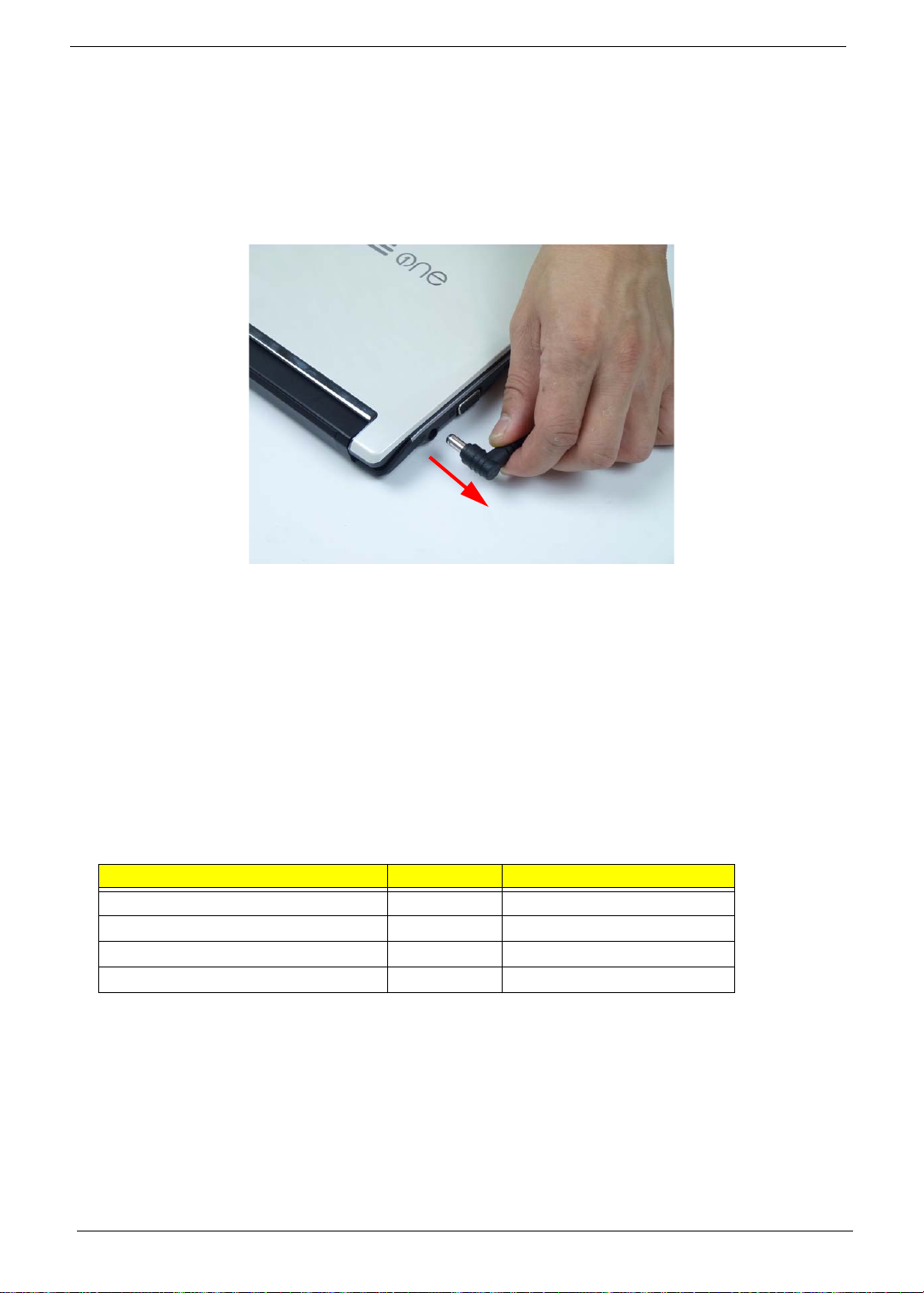
General Information
Pre-disassembly Instructions
Before proceeding with the disassembly procedure, make sure that you do the following:
1. Turn off the power to the system and all peripherals.
2. Unplug the AC adapter and all power and signal cables from the system.
3. Place the system on a flat, stable surface.
Disassembly Process
The disassembly process is divided into the following stages:
• External module disassembly
• Main unit disassembly
• LCD module disassembly
The flowcharts provided in the succeeding disassembly sections illustrate the entire disassembly sequence.
Observe the order of the sequence to avoid damage to any of the hardware components. For example, if you
want to remove the mainboard, you must first remove the keyboard, then disassemble the inside assembly
frame in that order.
Main Screw List
Screw Quantity Part Number
44 Chapter 3
Page 55
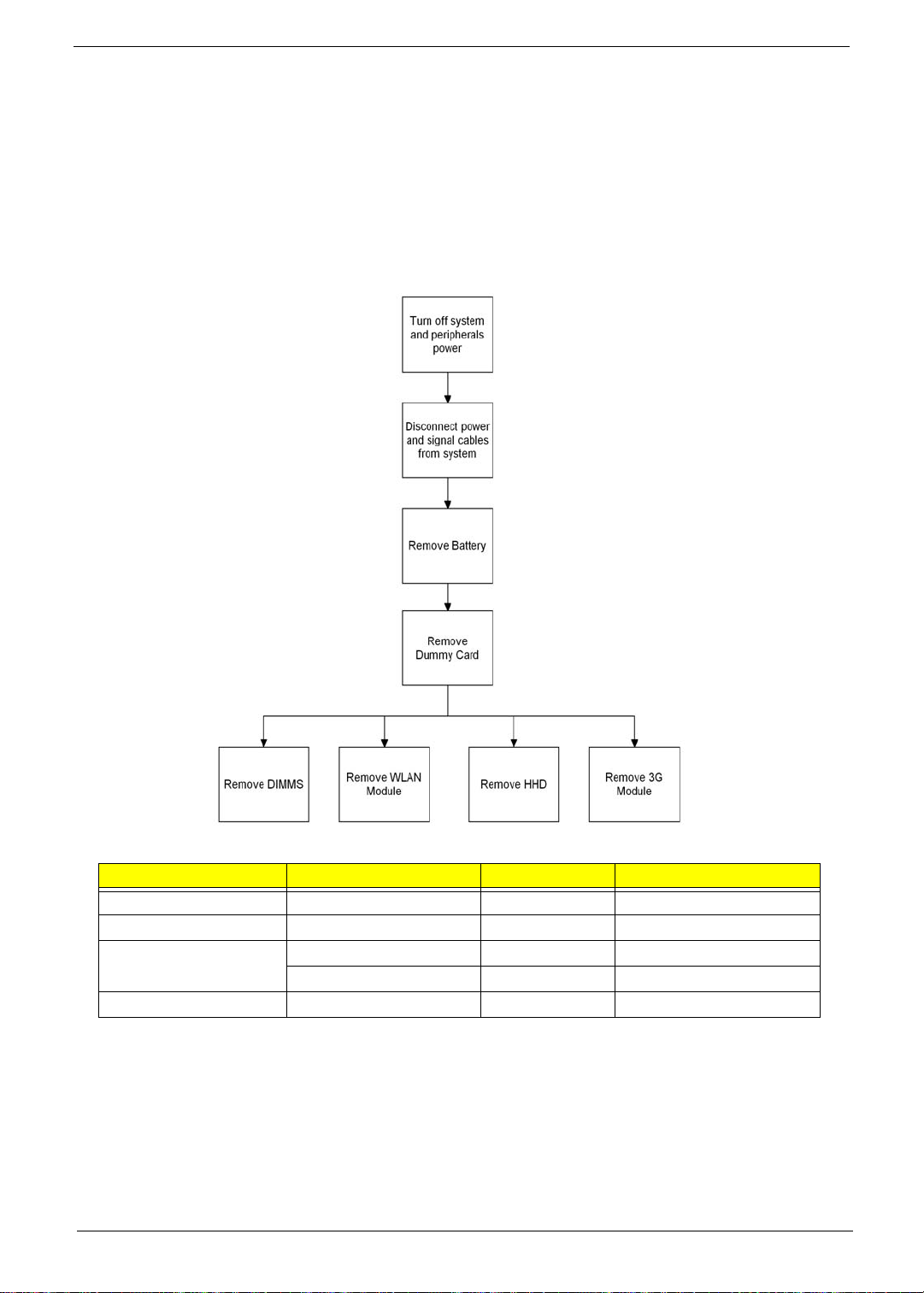
External Module Disassembly Process
IMPORTANT:The outside housing and color may vary from the mass produced model.
External Modules Disassembly Flowchart
The flowchart below gives you a graphic representation on the entire disassembly sequence and instructs you
on the components that need to be removed during servicing. For example, if you want to remove the main
board, you must first remove the keyboard, then disassemble the inside assembly frame in that order.
Screw List
Step Screw Quantity Part No.
Chapter 3 45
Page 56

Removing the Battery Pack
1
2
1. Turn computer over. Slide the battery lock in the direction shown.
2. Slide and hold the battery release latch to the release position (1), then lift out the battery pack from the main
unit (2).
NOTE: The battery has been highlighted with a yellow oval as shown in the above image. Please
detach the battery and follow local regulations for disposal.
46 Chapter 3
Page 57

Removing the SD Dummy Card
1. Push the SD dummy card inwards to eject it.
2. Pull the card out from the slot.
Chapter 3 47
Page 58

Removing the 3G Card
1. See “Removing the Battery Pack” on page 46.
2. Push the 3G card inwards to eject it.
3. Pull the card out from the slot.
48 Chapter 3
Page 59

Removing the Keyboard
1. See “Removing the Battery Pack” on page 46.
2. Push down on the three (3) latches holding the top center of the keyboard.
3. Pry up the keyboard at the top center.
4. Turn the keyboard over onto the palmrest.
Chapter 3 49
Page 60

5. Unlock the FPC.
6. Remove the FPC and the keyboard.
50 Chapter 3
Page 61

Removing the Lower Cover
1. See “Removing the Keyboard” on page 49.
2. Remove the two (2) screws from the upper cover as shown.
Step Size Quantity Screw Ty pe
Lower Door M2*6 2
3. Using a screwdriver or other straight tool, push through the hole in the upper cover to release the lower cover.
4. Turn the computer over and remove the lower cover.
Chapter 3 51
Page 62

Removing the DIMM Module
1. See “Removing the Lower Cover” on page 51.
2. Push out the release latches on both sides of the DIMM socket to release the DIMM module.
3. Remove the DIMM module.
52 Chapter 3
Page 63

Removing the HDD Module
1. See “Removing the Lower Cover” on page 51.
2. Remove the one (1) screw.
NOTE: The HDD carrier purchased may differ from the model shown.
Step Size Quantity Screw Ty pe
HDD Module M2*6 1
M2*4 3
3. Move the HDD away from the connector in the direction shown.
Chapter 3 53
Page 64

4. Remove the HDD module.
5. Remove the four (4) screws (two each side) securing the hard disk to the carrier.
NOTE: Remove screws in order from 1 to 4.
Step Size Quantity Screw Ty pe
HDD Carrier M3*3 4
6. Remove the HDD from the carrier.
54 Chapter 3
Page 65

Removing the 3G Module
1. See “Removing the Lower Cover” on page 51.
2. Remove the adhesive tape securing the antenna cables.
3. Disconnect the antenna cables from the 3G module.
NOTE: Cable placement is YELLOW to the MAIN terminal (closest to the HDD) and BLUE to the AUX
terminal (closest to the edge of the computer).
Chapter 3 55
Page 66

4. Move the antennas away and remove the one (1) screw.
Step Size Quantity Screw Ty pe
3G Module M2*3 1
5. Remove the 3G module from the 3G socket.
NOTE: When removing the 3G module, the WLAN antenna cables may be removed to simplify removal.
56 Chapter 3
Page 67

Removing the WLAN Module
1. See “Removing the Lower Cover” on page 51.
2. Disconnect the antenna cables from the WLAN module.
NOTE: Cable placement is BLACK to the MAIN terminal (closest to the HDD) and WHITE to the AUX terminal
(closest to the edge of the computer).
3. Move the antennas away and remove the one (1) screw.
Step Size Quantity Screw Ty pe
WLAN Module M2*3 1
Chapter 3 57
Page 68

4. Remove the WLAN module from the WLAN socket.
NOTE: When removing the WLAN module, the 3G antenna cables may be removed to simplify removal.
58 Chapter 3
Page 69
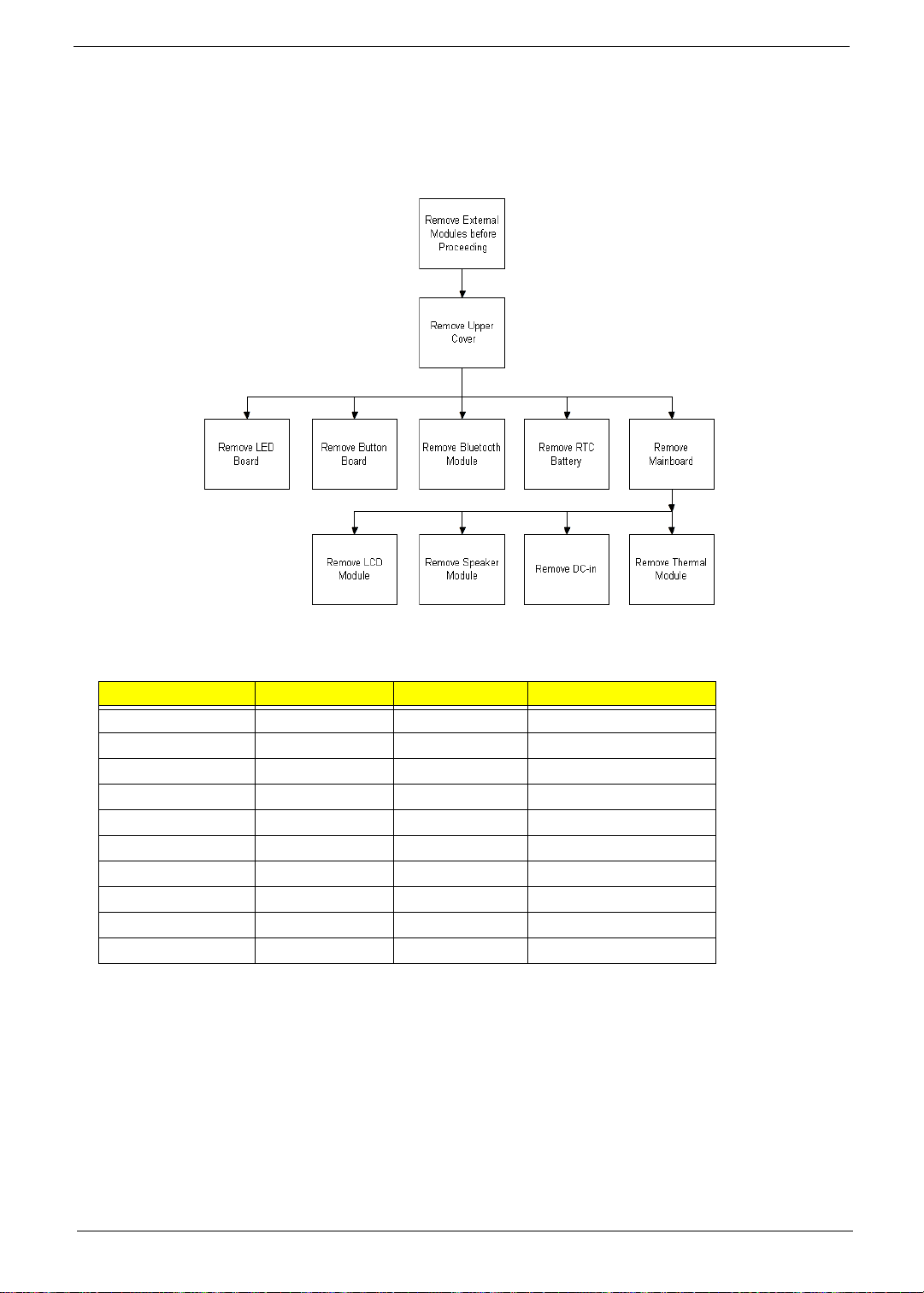
Main Unit Disassembly Process
Main Unit Disassembly Flowchart
Screw List
Step Screw Quantity Part No.
Chapter 3 59
Page 70

Removing the Upper Cover
1. Unlock and disconnect the LED board FFC.
2. Unlock and disconnect the Touchpad FFC.
60 Chapter 3
Page 71

3. Remove the five (5) remaining screws from the upper cover.
Step Size Quantity Screw Ty pe
Upper Cover M2*6 5
NOTE: Upperleft screw has a grounding wire attached to the LVDS wire. Ensure it is reattached during
reassembly process.
4. Remove the eleven (11) screws in the lower cover.
Step Size Quantity Screw Ty pe
Lower Cover M2*6 (red call out) 4
M2*3 (green call out) 2
M2*4 (purple call out) 5
Chapter 3 61
Page 72

5. Starting at the card reader, insert a flat plastic tool to unhook the latches securing the upper cover to the
chassis.
6. Continue along the front and left side until the upper cover is completely seperated from the chassis.
7. There are latches in the hinge area that will not be released with steps 5 and 6 above. When removing the
upper cover, pull from the back of the upper cover next to the hinges to unlock the latches.
8. Remove the upper cover.
62 Chapter 3
Page 73

Removing the Button Board
1. See “Removing the Upper Cover” on page 60.
2. Locate the button board on the upper cover.
3. Remove the yellow tape securing the button board FFC.
4. Release the button board FFC locking latch and disconnect the button board FFC from the connector.
Chapter 3 63
Page 74

5. Pull the button board FFC off the adhesive.
6. Remove the two (2) screws securing the button board bracket to the upper cover.
Step Size Quantity Screw Type
Button Board M2*3 2
7. Remove the button board from the upper cover.
64 Chapter 3
Page 75

Removing the LED Board
1. See “Removing the Upper Cover” on page 60.
2. Remove the tape covering the LED board FFC.
3. Remove the one (1) screw.
Step Size Quantity Screw Ty pe
LED Board M2*3 1
4. Lift the LED board away from the chassis.
Chapter 3 65
Page 76

Removing the Bluetooth Module
1. See “Removing the Upper Cover” on page 60.
2. Disconnect the Bluetooth cable from the mainboard connector.
3. Lift the Bluetooth module off the adhesive.
4. Disconnect the cable from the Bluetooth module.
66 Chapter 3
Page 77

Removing the RTC Battery
1. See “Removing the Upper Cover” on page 60.
2. The RTC battery is soldered in place. Break the solder and remove the RTC battery.
NOTE: The battery has been highlighted with a yellow oval as shown in the above image. Please detach the
battery and follow local regulations for disposal.
Removing the Mainboard
1. See “Removing the Upper Cover” on page 60.
2. Remove the tape covering LVDS grounding wire.
Chapter 3 67
Page 78

3. Peel back the LVDS grounding wire from the 3G card casing.
NOTE: CCD and microphone cables are bundled with the LVDS cable.
4. Disconnect the LVDS cable.
5. Disconnect the DC-In cable.
68 Chapter 3
Page 79

6. Remove the adhesive tape securing the speaker cable.
7. Disconnect the speaker cable.
8. Remove the two (2) screws.
Step Size Quantity Screw Ty pe
Mainboard M2*3 2
Chapter 3 69
Page 80

9. Lift up the center of the mainboard to release it from the chassis.
1
2
1
2
10. Tilt the mainboard to 45 degrees (1) to ensure the IO ports can be removed from the chassis and lift the
mainboard away (2).
70 Chapter 3
Page 81

Removing the Thermal Module
1. See “Removing the Mainboard” on page 67.
2. Disconnect the fan cable.
3. Remove the three (3) screws 1 to 3 in numerical order.
Step Size Quantity Screw Ty pe
Thermal module M2*3 3
4. Remove the thermal module from the mainboard.
Chapter 3 71
Page 82

NOTE: Circuit boards >10 cm² have been highlighted with a yellow rectangle as shown in the
previous image. Please detach the Circ uit board and follow local regulations for
disposal.
72 Chapter 3
Page 83

Removing the LCD Module
1. See “Removing the Mainboard” on page 67.
2. Lift the DC-in cable out of the chassis.
3.
Remove the DC-In jack from the chassis.
4. Remove the left antenna cables from the cable guides on the bottom cover.
Chapter 3 73
Page 84

5. Remove the four (4) screws.
Step Size Quantity Screw Ty pe
LCD Module M2*4 4
6. Remove the LCD module from the chassis.
74 Chapter 3
Page 85

Removing the Speaker Module
1. See “Removing the Mainboard” on page 67.
2. Remove the tape covering speaker wire.
3. Remove the four (4) screws.
Step Size Quantity Screw Ty pe
Speakers M2*3 4
4. Remove the cables from the retention guides and pull the speakers away.
Chapter 3 75
Page 86
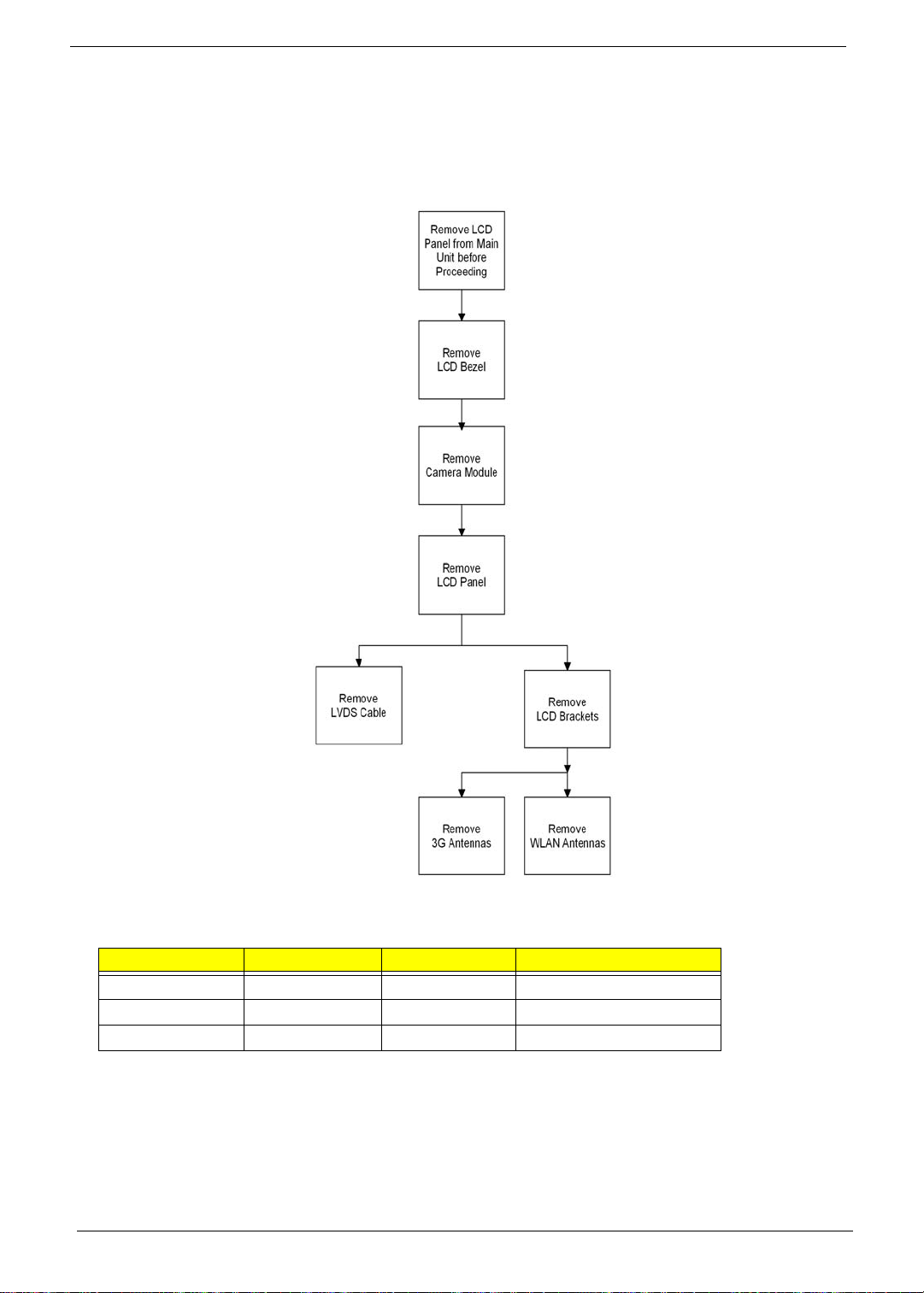
LCD Module Disassembly Process
LCD Module Disassembly Flowchart
Screw List
Step Screw Quantity Part No.
76 Chapter 3
Page 87

Removing the LCD Bezel
1. See “Removing the LCD Module” on page 73.
2. Remove the two (2) screw caps and two (2) screws.
Step Size Quantity Screw Type
LCD Bezel M2*4 Ni 2
3. Starting from the bottom-center of the bezel, pry the bezel upwards and away from the panel. Move along the
edge until the bezel is completely removed.
I
Chapter 3 77
Page 88

Removing the Camera Module
1. See “Removing the LCD Bezel” on page 77.
2. Lift the camera from the LCD module.
3. Disconnect the camera cable and remove the camera.
78 Chapter 3
Page 89

Removing the LCD Panel
CAUTION: The LCD module displayed here may be different from model purchased.
1. See “Removing the Camera Module” on page 78.
2. Remove the four (4) securing screws from the LCD Panel.
NOTE: Remove cables from hinges before removing screws.
Step Size Quantity Screw Ty pe
LCD Panel M2*3 4
3. Unwrap and separate the LVDS cable from the left hinge.
Chapter 3 79
Page 90

4. Unwrap and separate the antenna cables from the right hinge.
5. Remove the adhesive foil from the microphone module.
80 Chapter 3
Page 91

6. Lift the microphone out of its socket.
7. Lift up the adhesive foil tabs that attach the LVDS cable and antennas to the panel.
Chapter 3 81
Page 92

8. Lift the LCD Panel out of the module.
9. Turn the LCD panel over and place it face down on a clean surface.
10. Remove the camera cable from the back of the LCD panel.
82 Chapter 3
Page 93

11. Peel up the transparent adhesive protector.
12. Disconnect the LVDS cable from the panel connector.
Chapter 3 83
Page 94
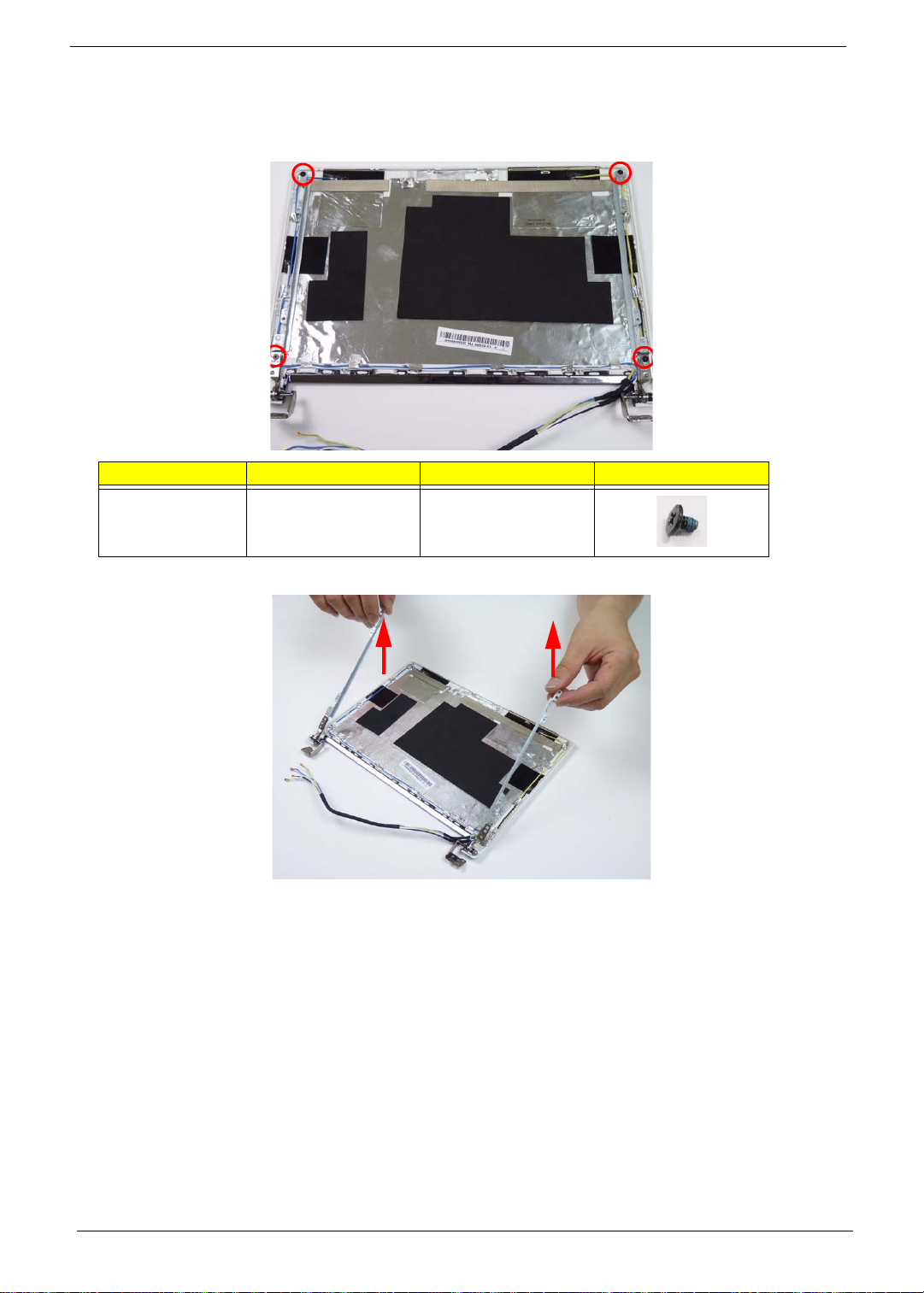
Removing the LCD Brackets
1. See “Removing the LCD Panel” on page 79.
2. Remove the four (4) screws from the LCD brackets.
Step Size Quantity Screw Ty pe
LCD Panel
Brackets
3. Lift the brackets away from the upper cover.
M2*3 4
84 Chapter 3
Page 95

Removing the 3G and WLAN Antennas (3G is only in some models)
1. See “Removing the LCD Brackets” on page 84.
2. Lift the adhesive foam padding off the adhesive foil.
3. Remove the adhesive foil tabs from the antenna cable.
4. Remove the cable from the retention guides.
Chapter 3 85
Page 96

5. Pry the left (auxilliary) WLAN antenna off the LCD module cover and remove.
6. Lift the left (auxilliary) 3G antenna adhesive foil off the LCD cover and remove the antenna.
7. Repeat steps 5 and 6 for the right 3G and WLAN antennas.
86 Chapter 3
Page 97

LCD Module Assembly Procedure
Replacing the 3G and WLAN Antennas
NOTE: 3G is only available in some models.
1. Replace the left (auxilliary) 3G antenna and reapply the adhesive foil to the LCD cover.
2. Replace the left (auxilliary) WLAN antenna to the LCD module cover.
3. Replace the cable in the retention guides.
Chapter 3 87
Page 98

4. Replace the adhesive foil tabs for the antenna cable.
5. Reapply the adhesive foam padding to the adhesive foil.
Replacing the LCD Brackets
1. Place the brackets onto the upper cover.
88 Chapter 3
Page 99

2. Replace the four (4) screws on the LCD brackets.
Step Size Quantity Screw Ty pe
LCD Panel
Brackets
M2*3 4
Replacing the LCD Panel
1. Place the LCD panel face down on a clean surface.
2. Reconnect the LVDS cable to the panel connector.
3. Reattach the transparent adhesive protector.
Chapter 3 89
Page 100

4. Reattach the camera cable to the back of the LCD panel.
5. Place the LCD Panel into the module.
6. Replace the adhesive foil tabs that attach the LVDS cable and antennas to the panel.
90 Chapter 3
